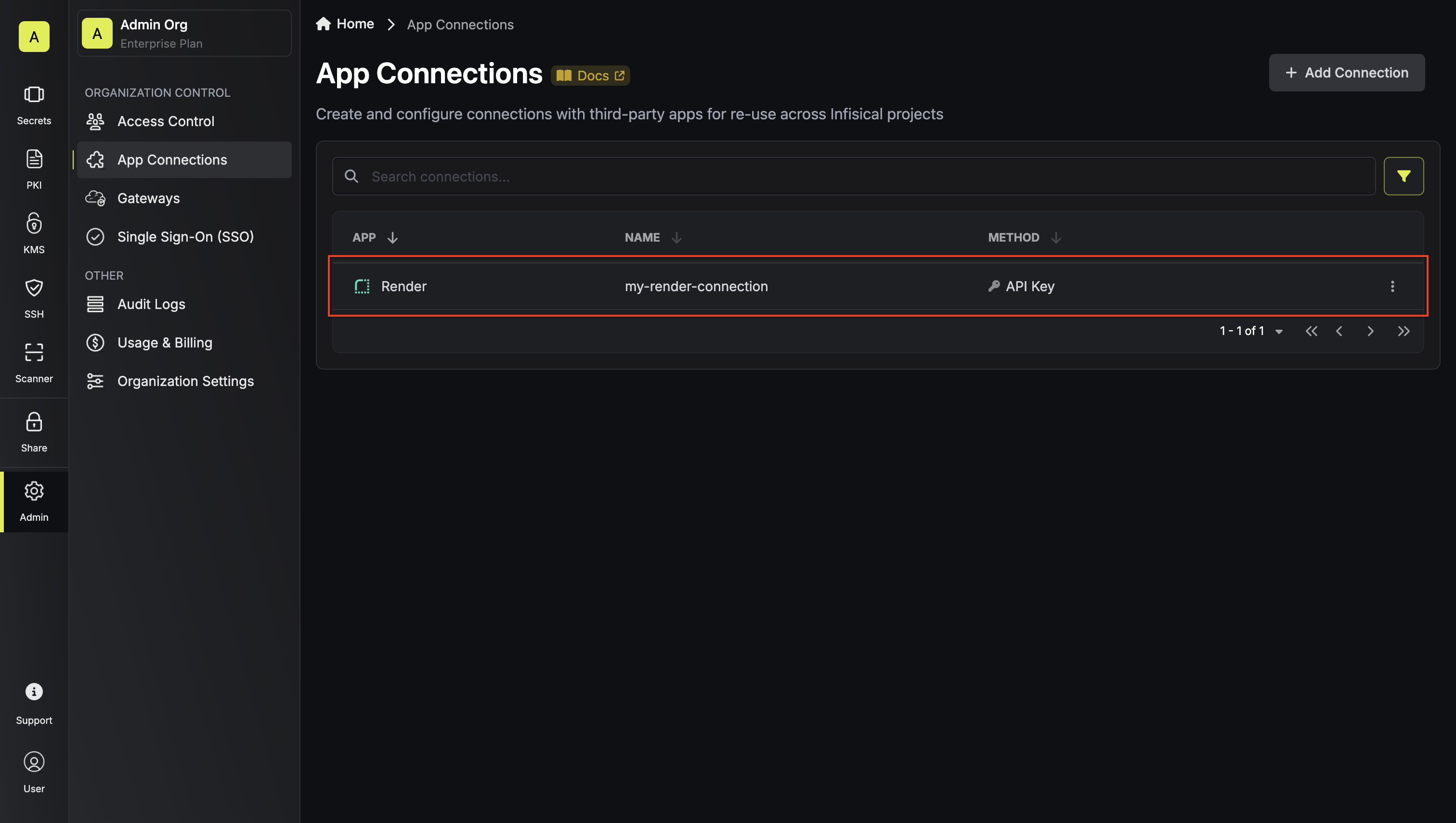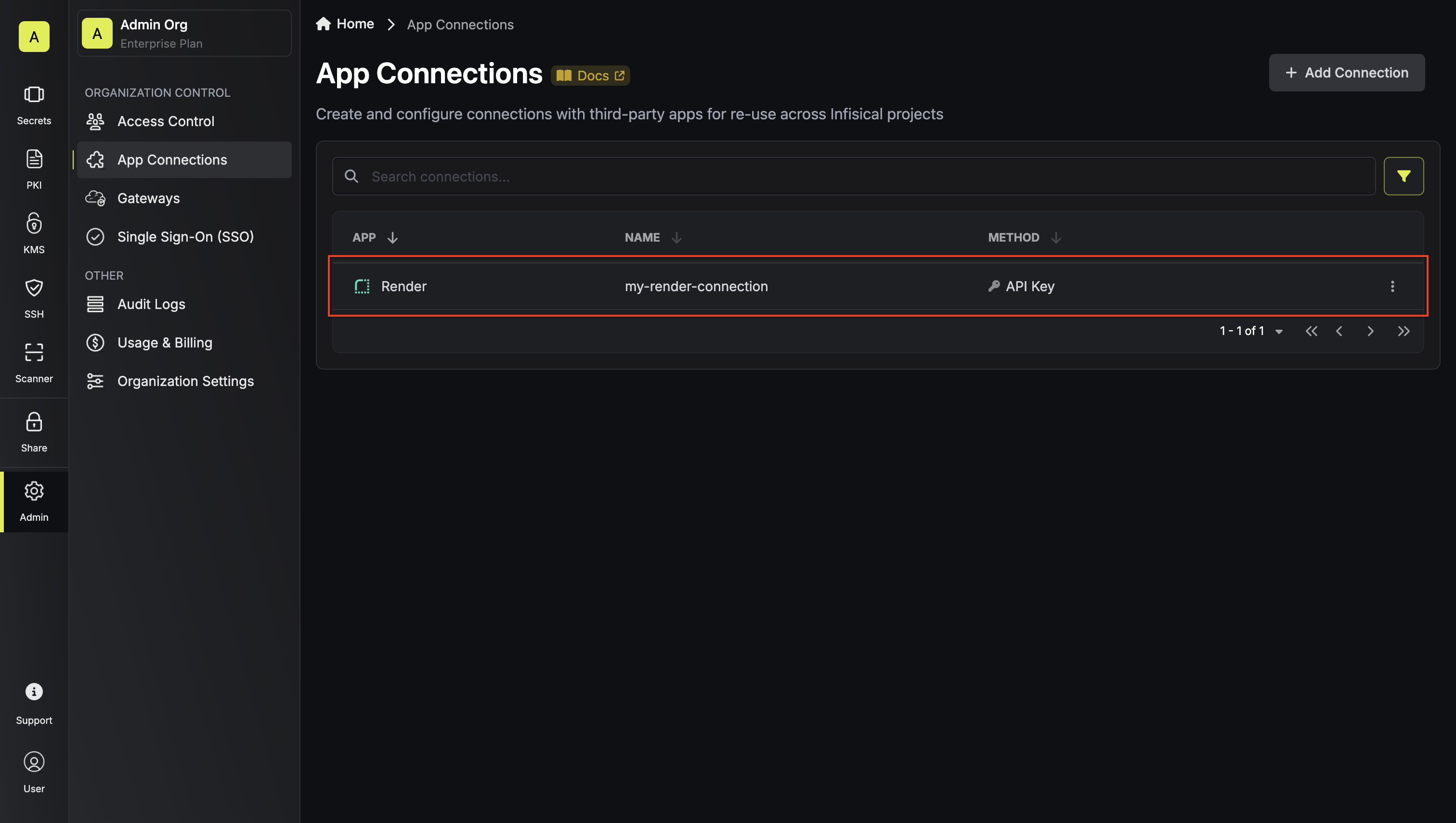Configure API Key for Infisical
1
Access Account Settings
Navigate to your Render dashboard and click on Account Settings in the
top right corner. 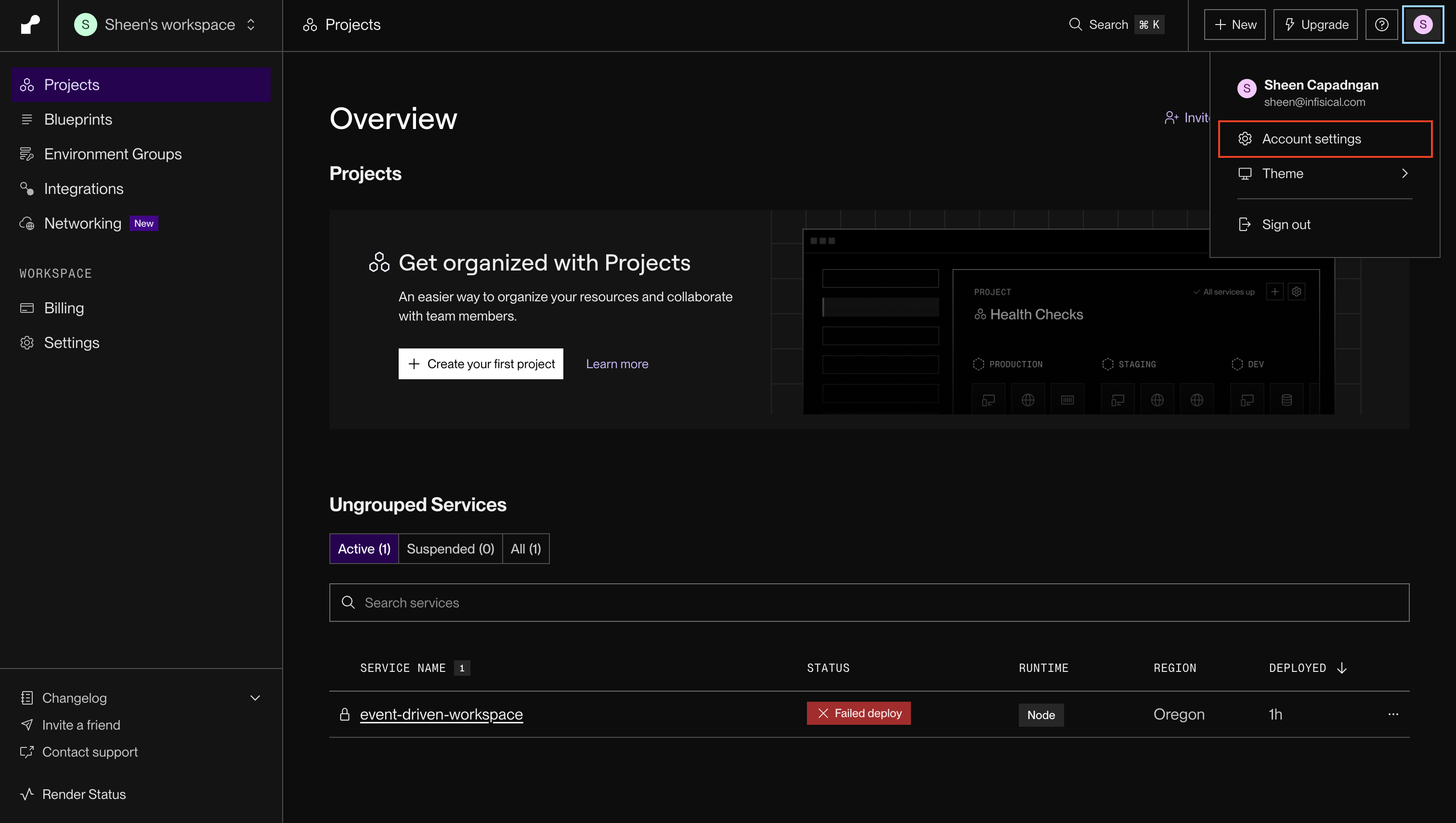
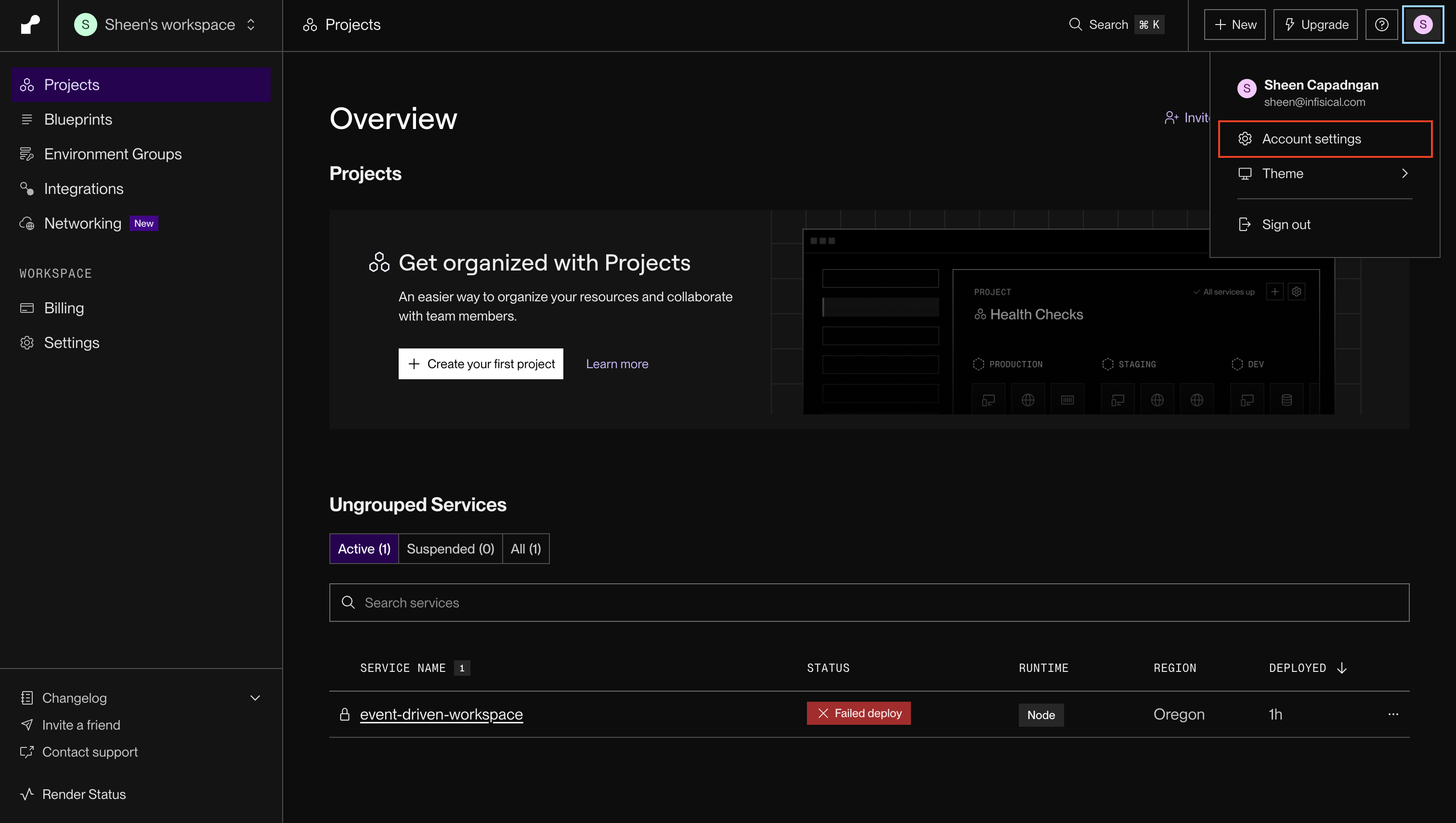
2
Generate API Key
In the Account Settings page, scroll down to the API Keys section and
click Create API Key. 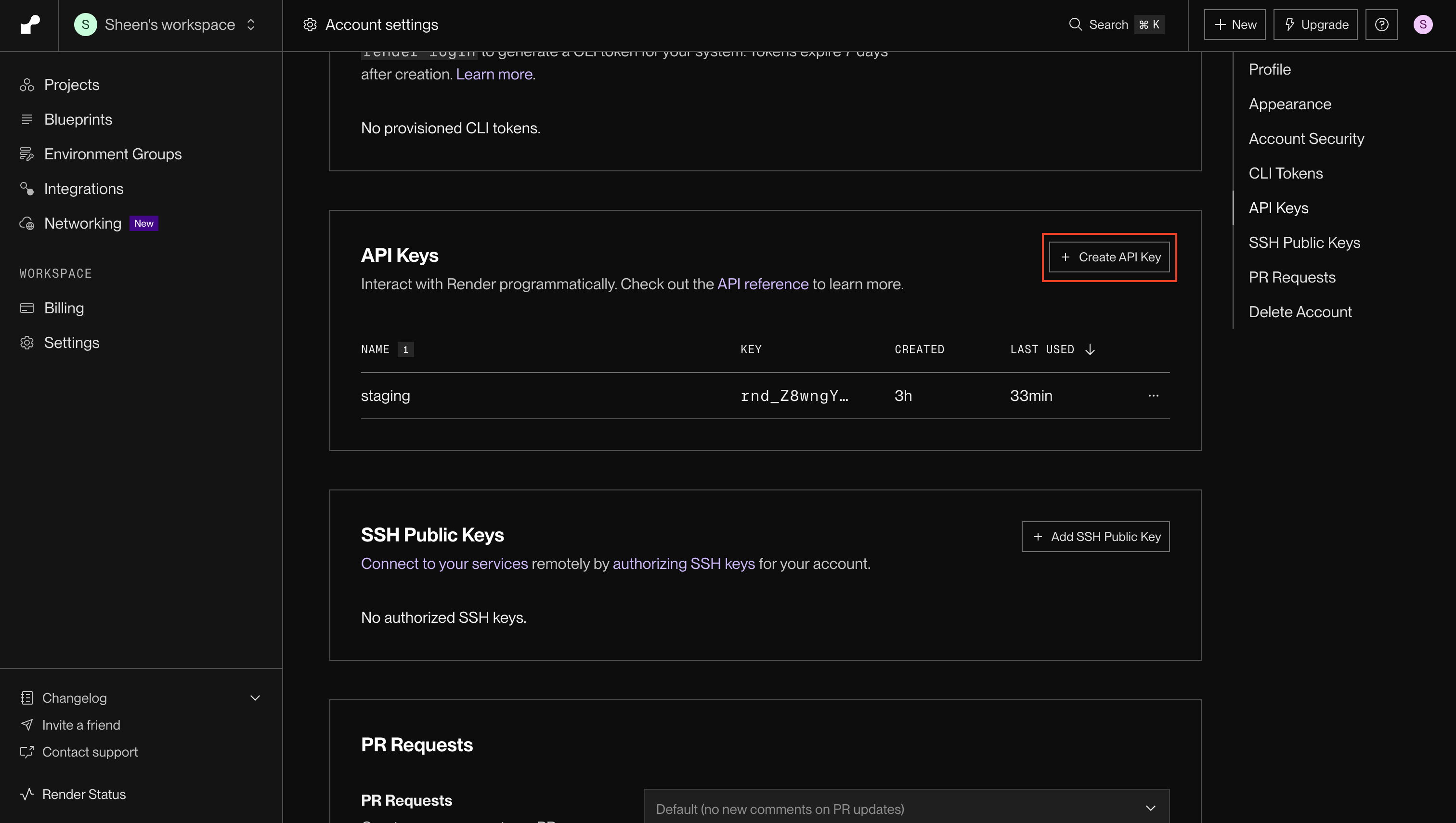
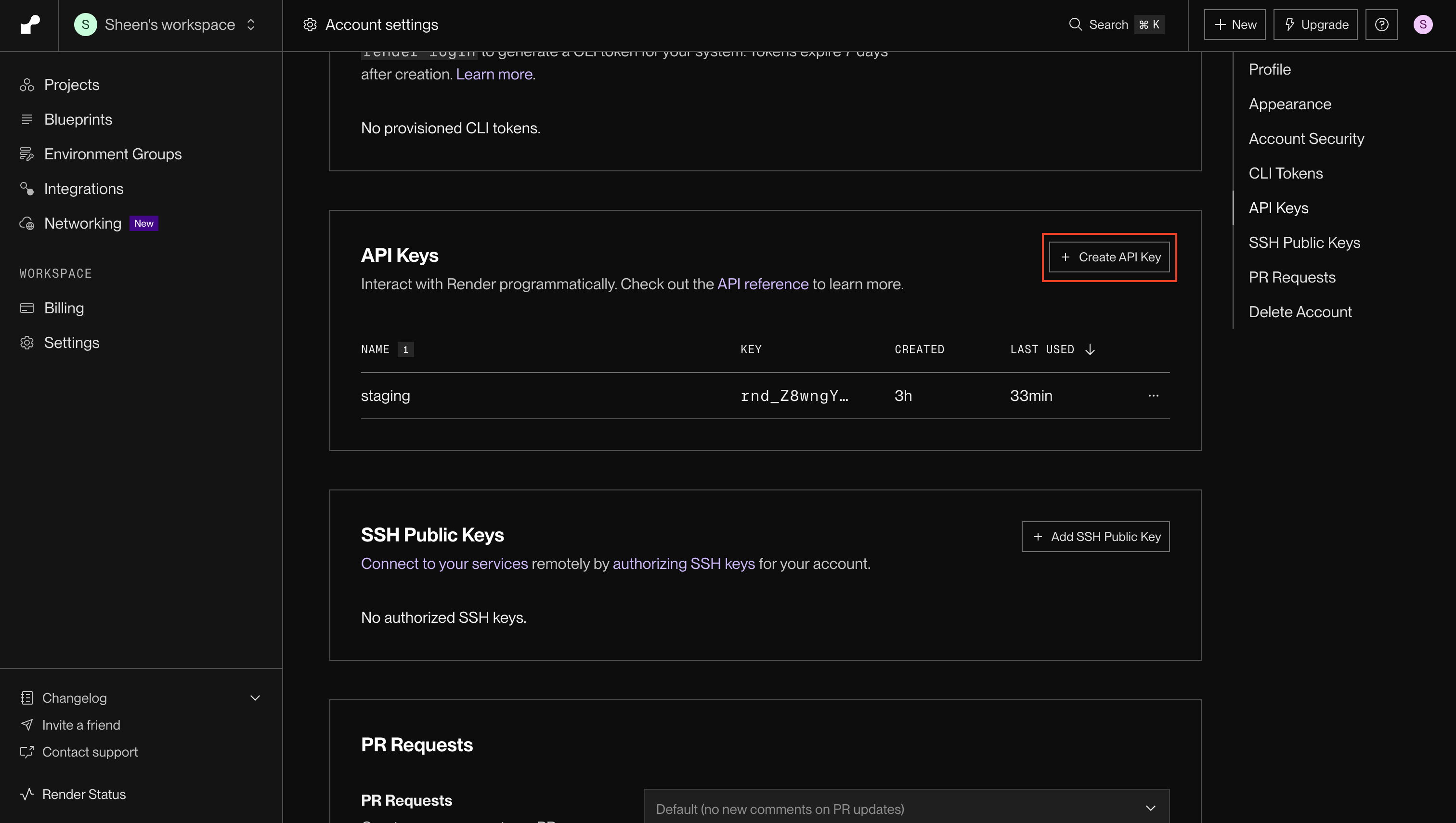
3
Name Your API Key
Enter a descriptive name for your API key (e.g., “production”)
and click Create API Key. 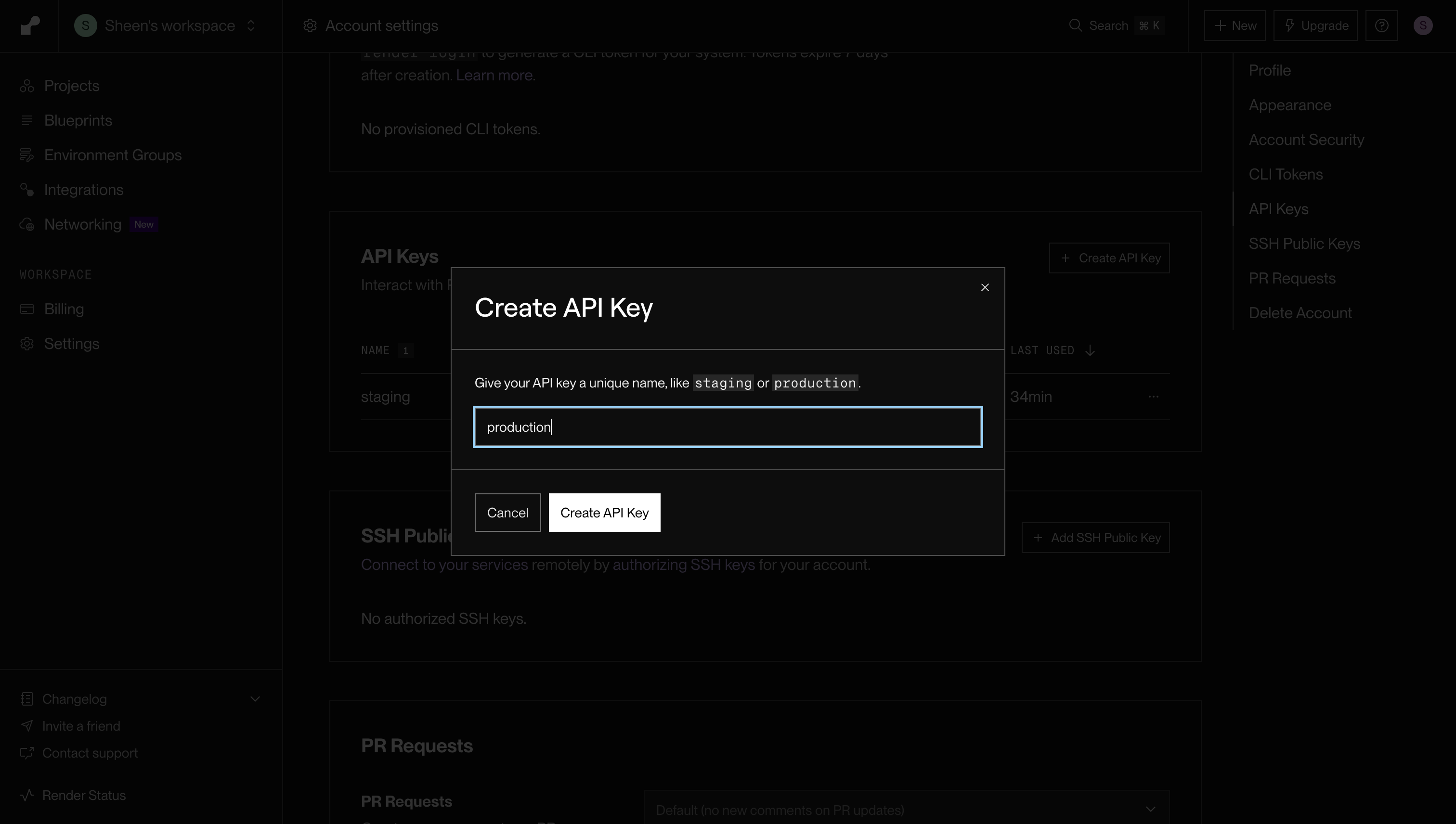
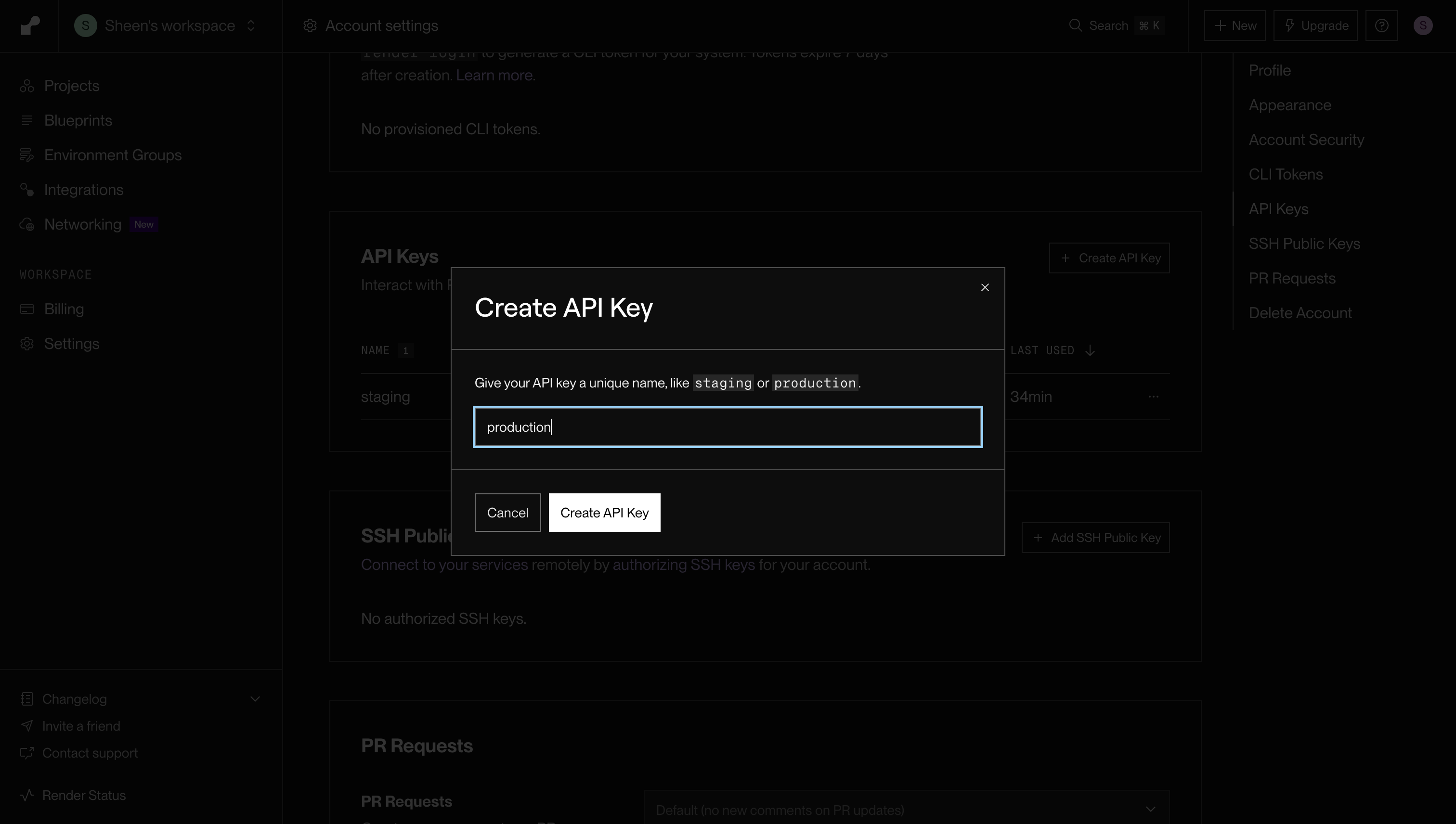
4
Save Your API Key
After creation, you’ll be shown your API key. Make sure to copy and securely
store this key as it will not be shown again.
Setup Render Connection in Infisical
1
Navigate to App Connections
Navigate to the App Connections page in the desired project. 

2
Add Connection
Select the Render Connection option from the connection options modal.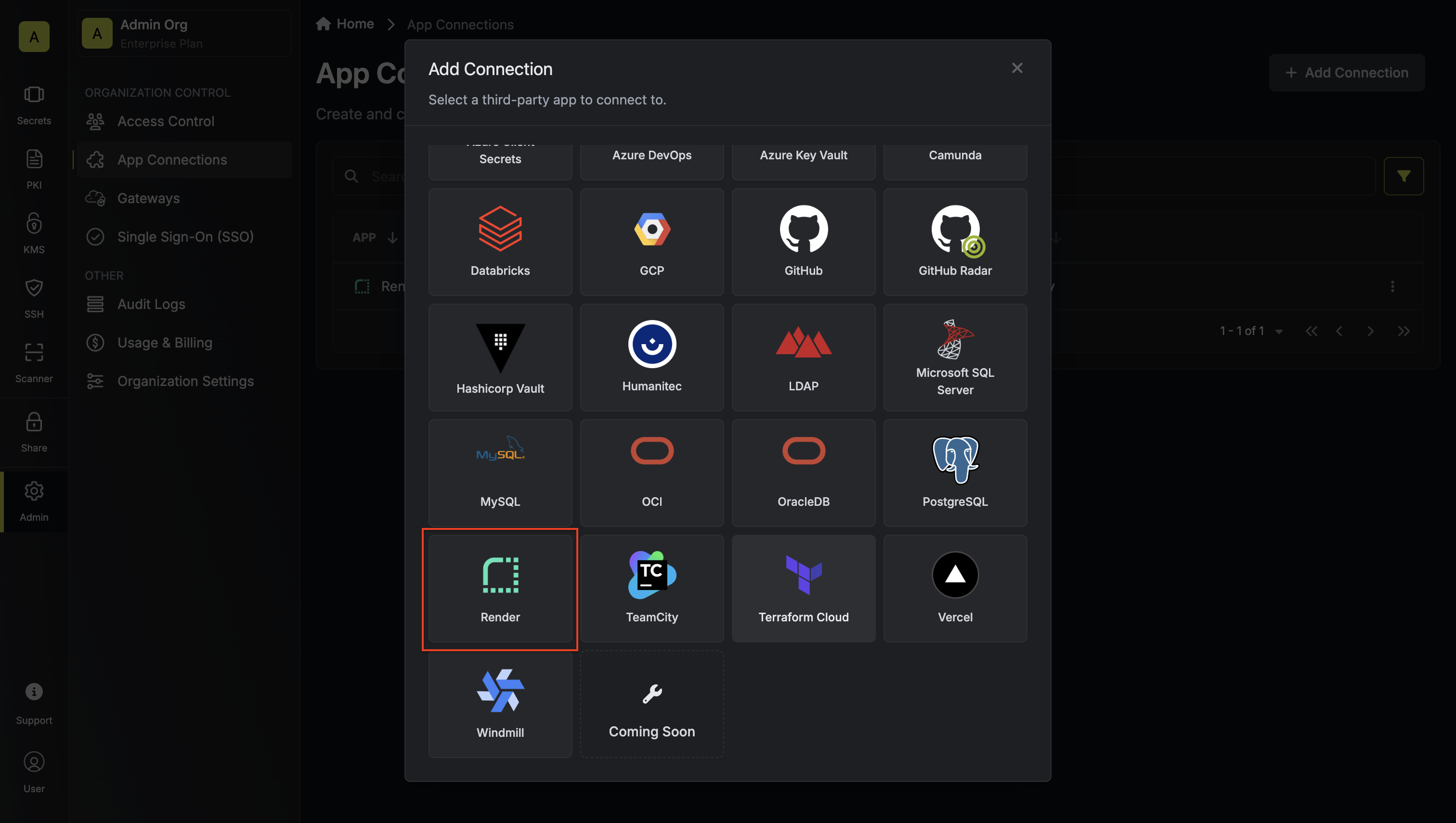
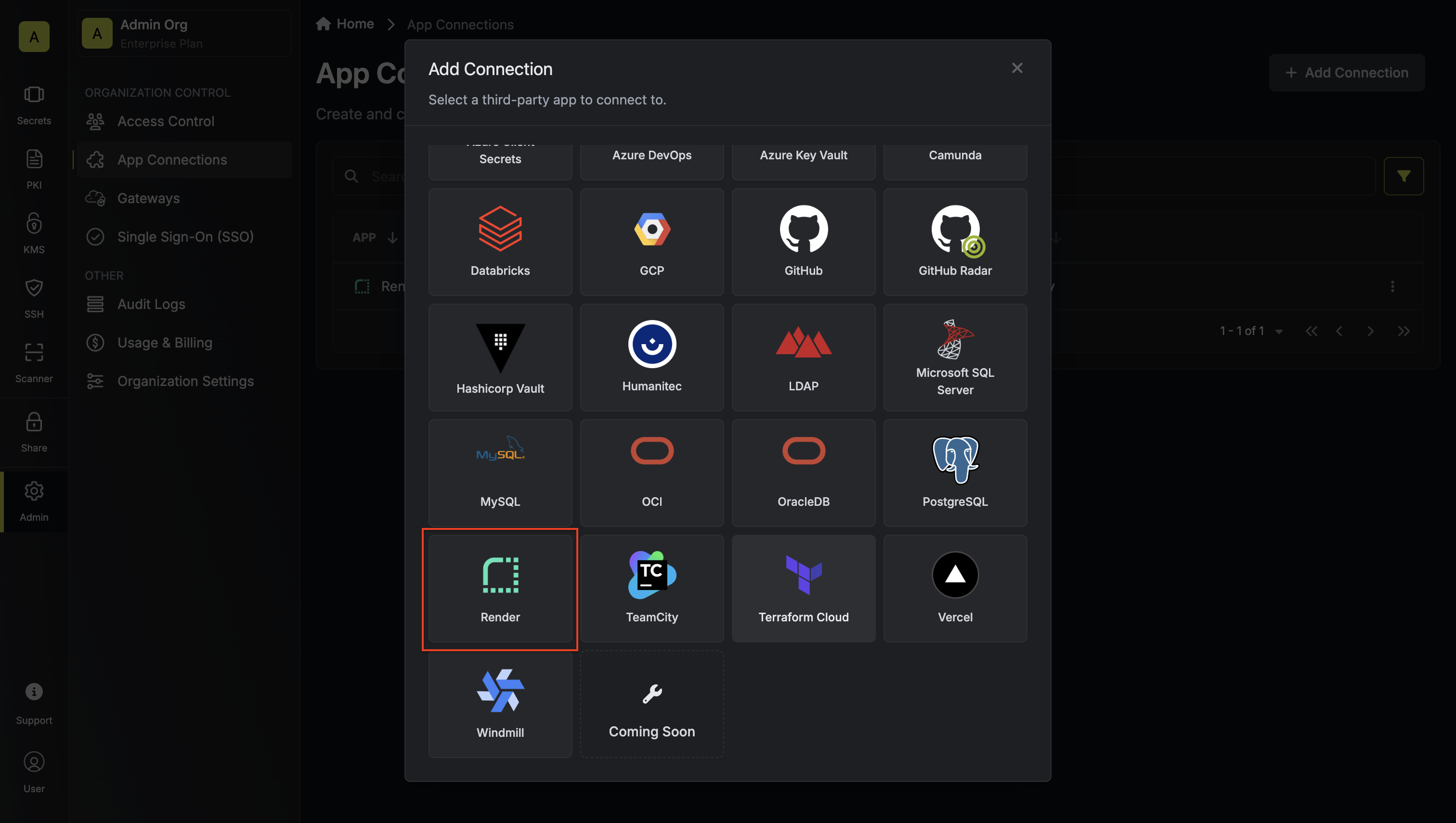
3
Input API Key
Enter your Render API key in the provided field and click Connect to
Render to establish the connection. 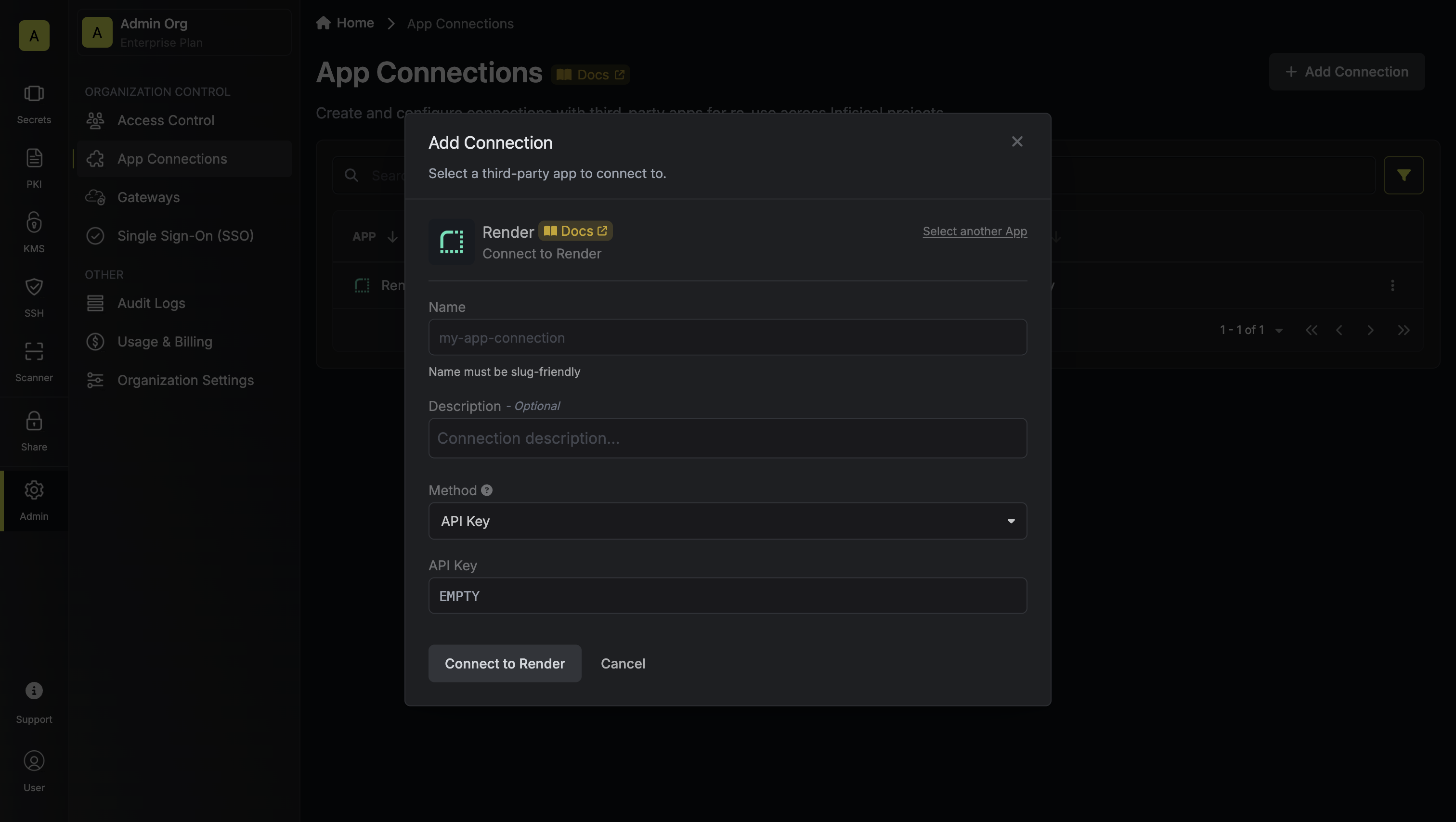
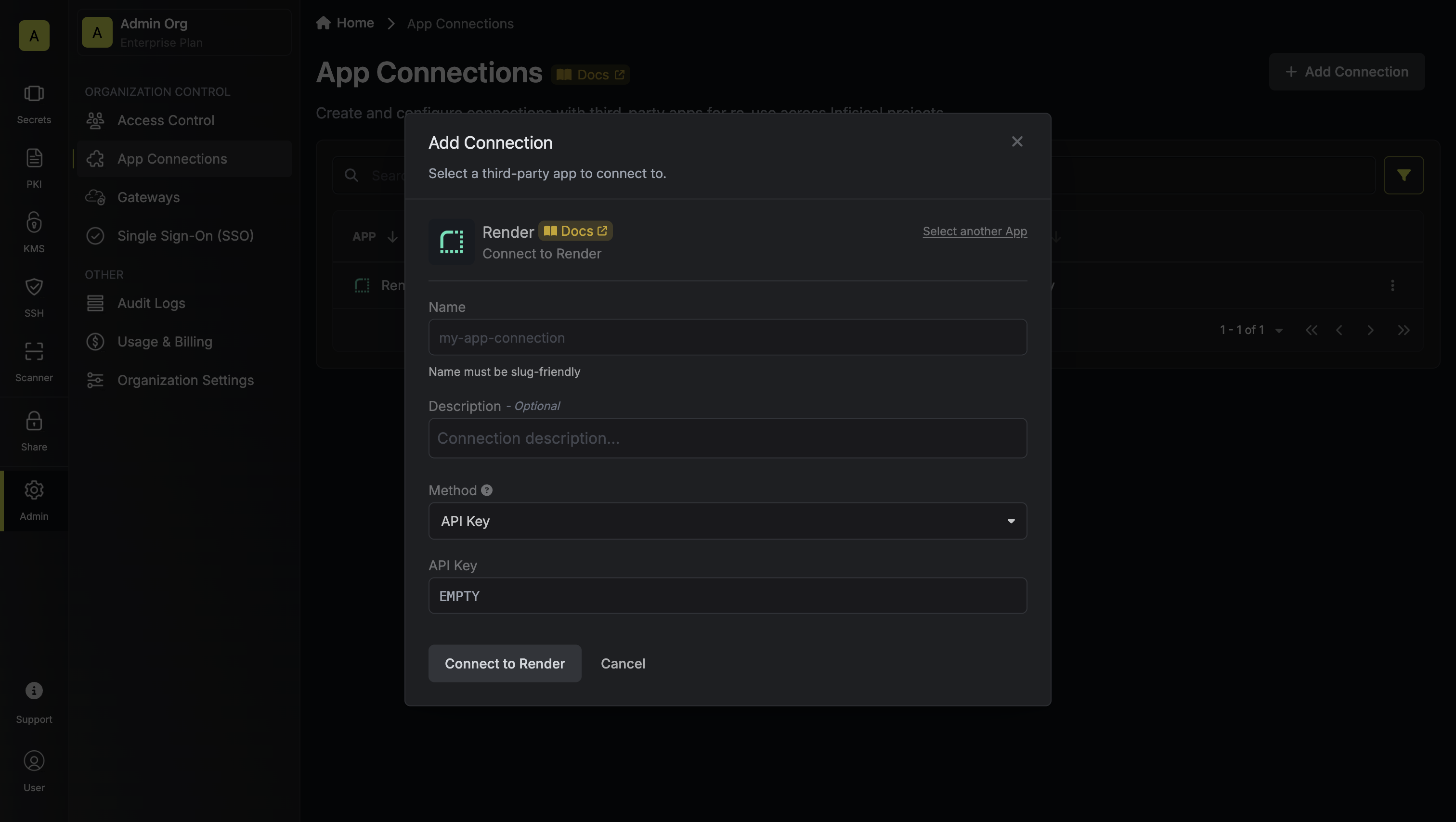
4
Connection Created
Your Render Connection is now available for use in your Infisical
projects.