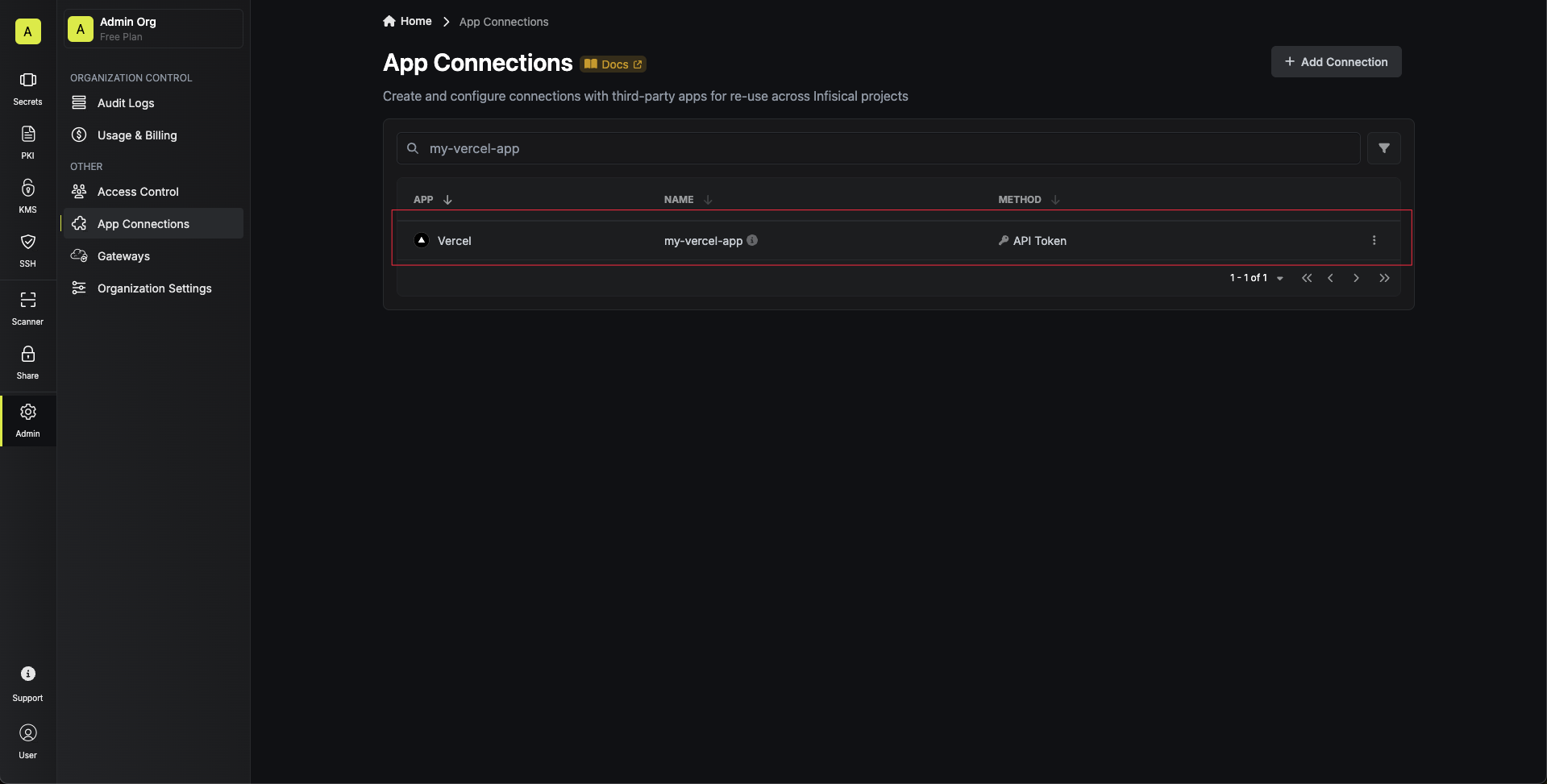Setup Vercel Connection in Infisical
1
Move to API Tokens on Vercel
Navigate to the Vercel Account Settings page by clicking on your profile icon in the top-right corner.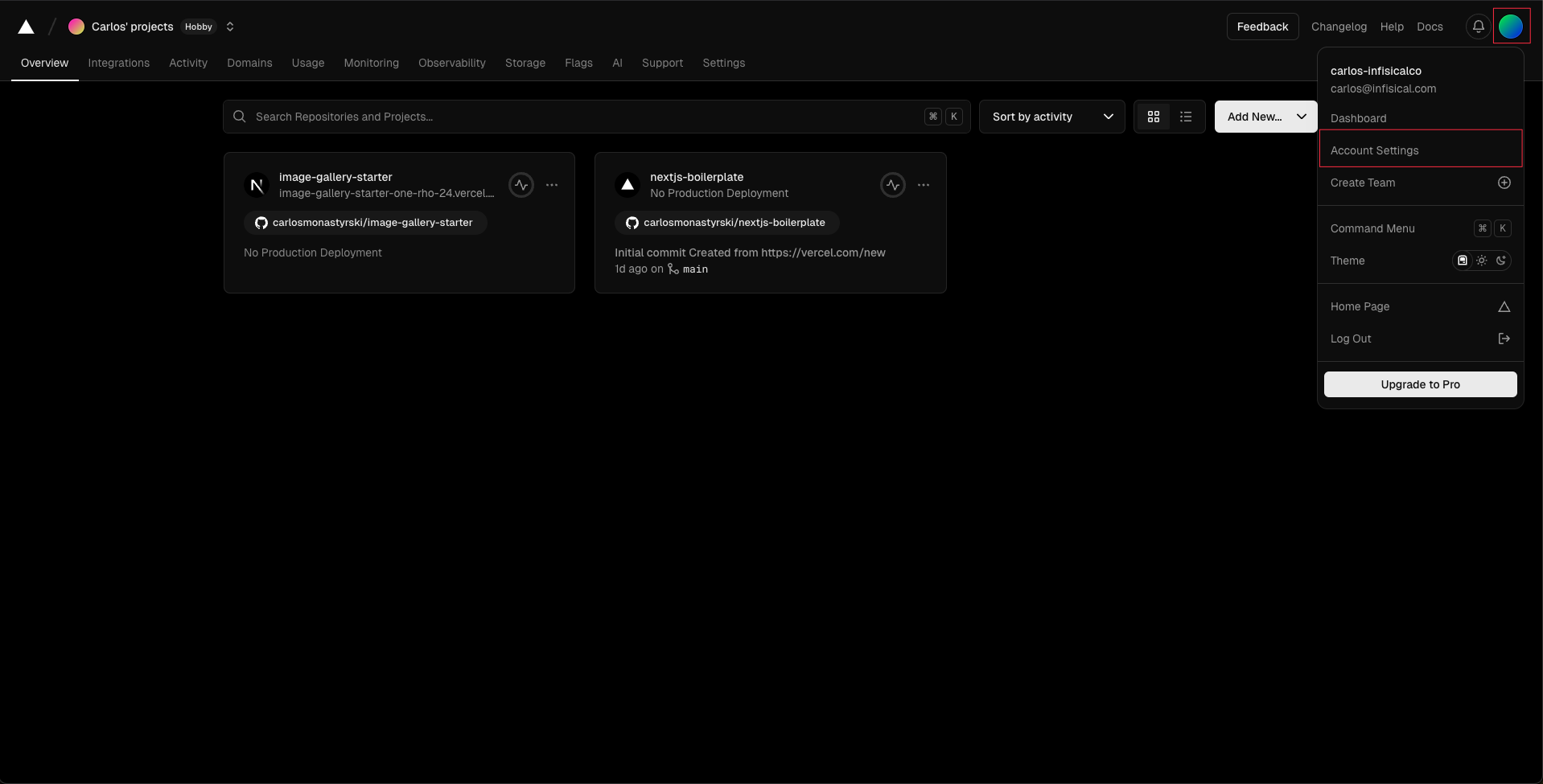
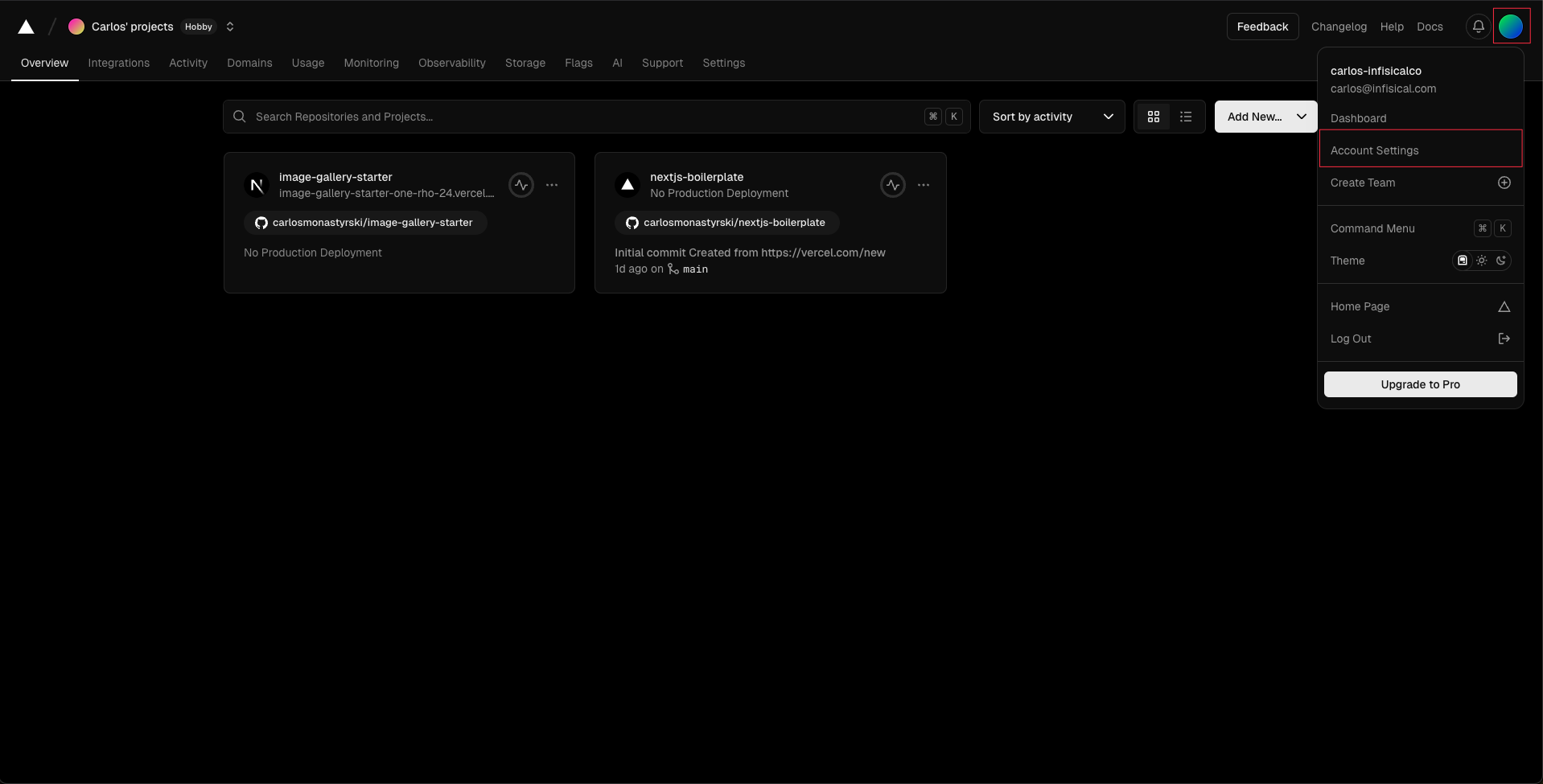
2
Open API Tokens Tab
Select the API Tokens tab from the left sidebar navigation menu.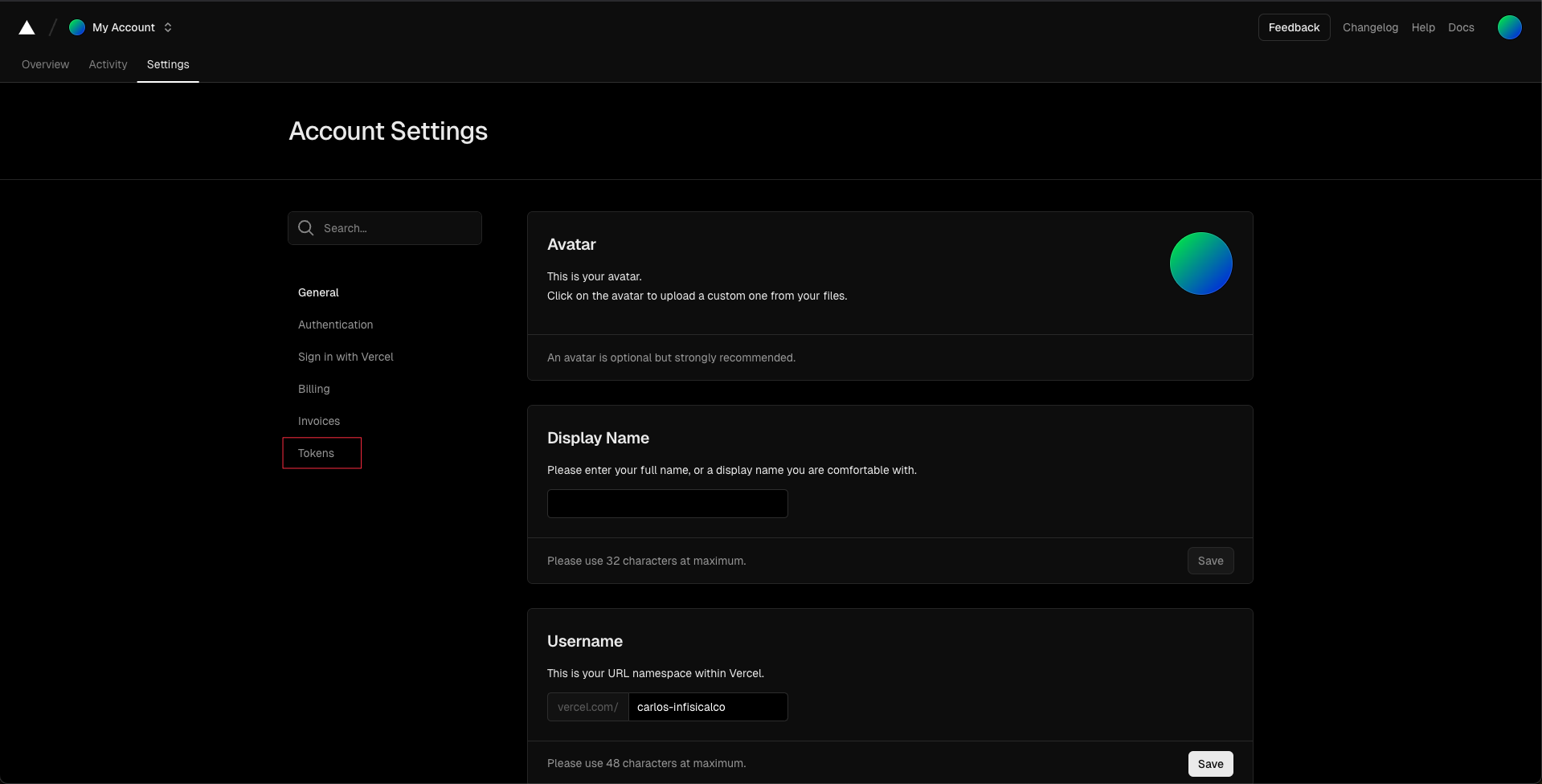
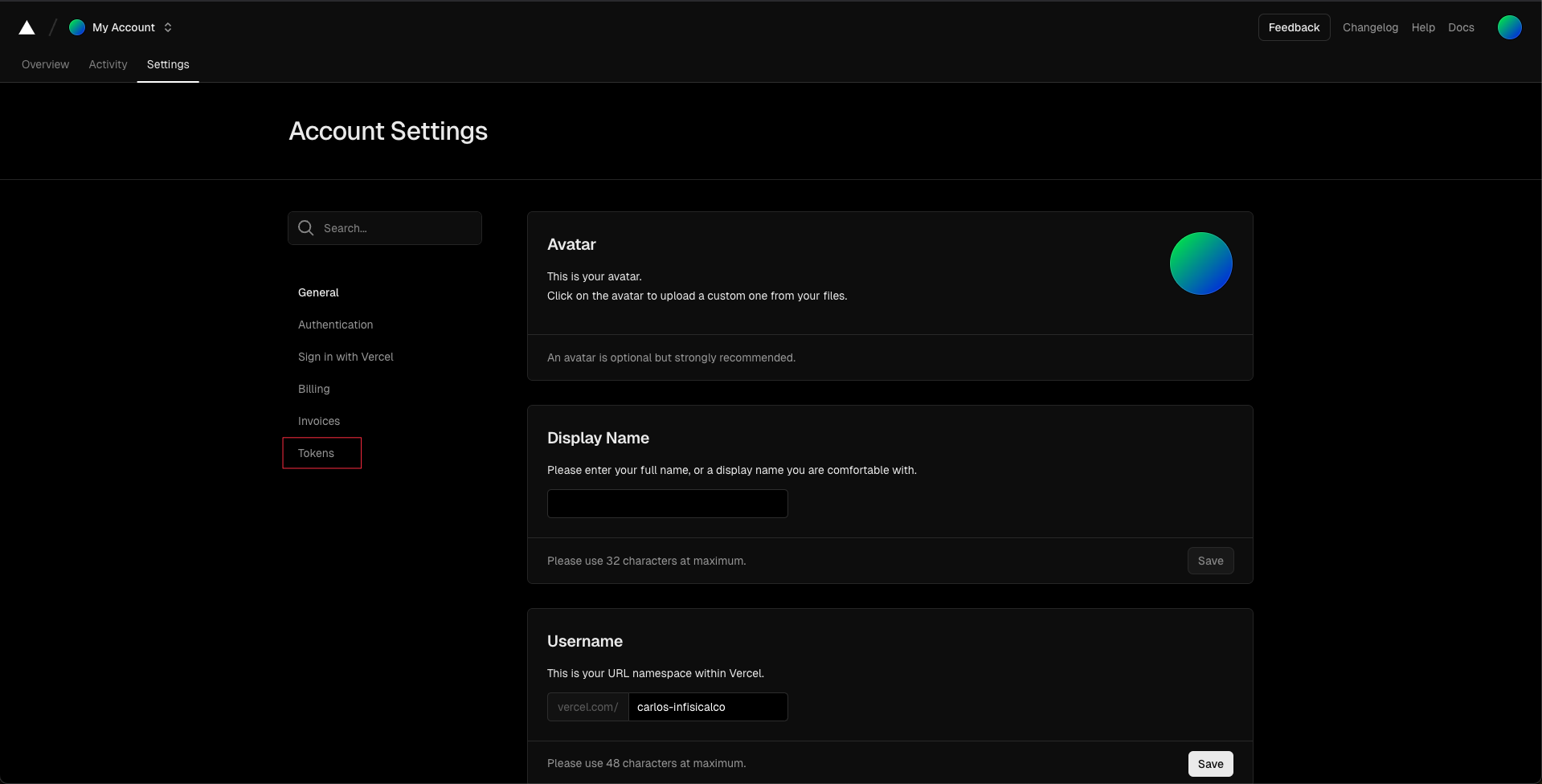
3
Create the API Token
Click the Create button and provide a name for your token (e.g., “Infisical Integration”).
Choose appropriate scope permissions based on your requirements.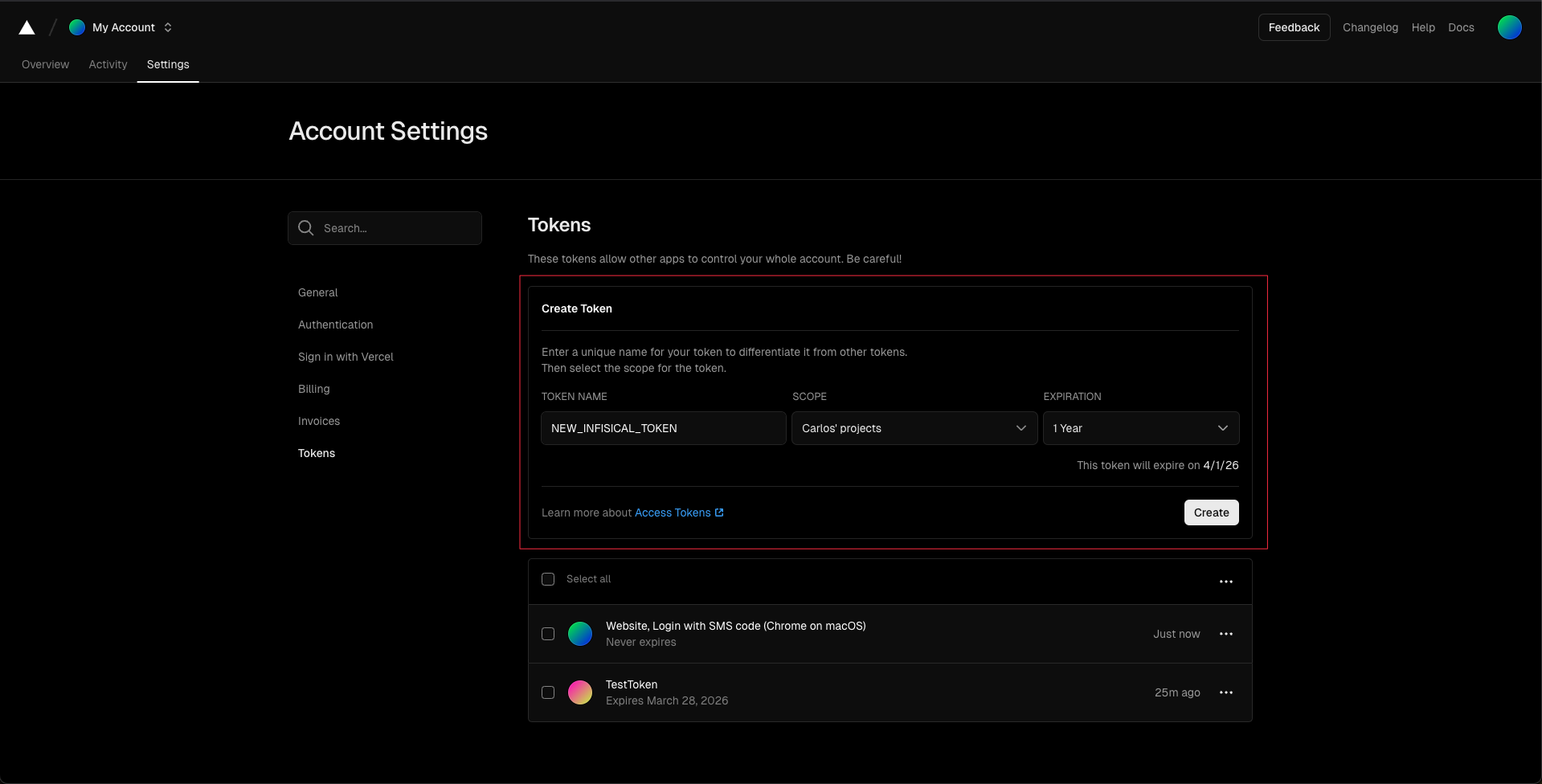
If you configure an expiry date for your API token, you will need to manually rotate to a new token prior to expiration to avoid integration downtime. Consider setting a calendar reminder for this task.
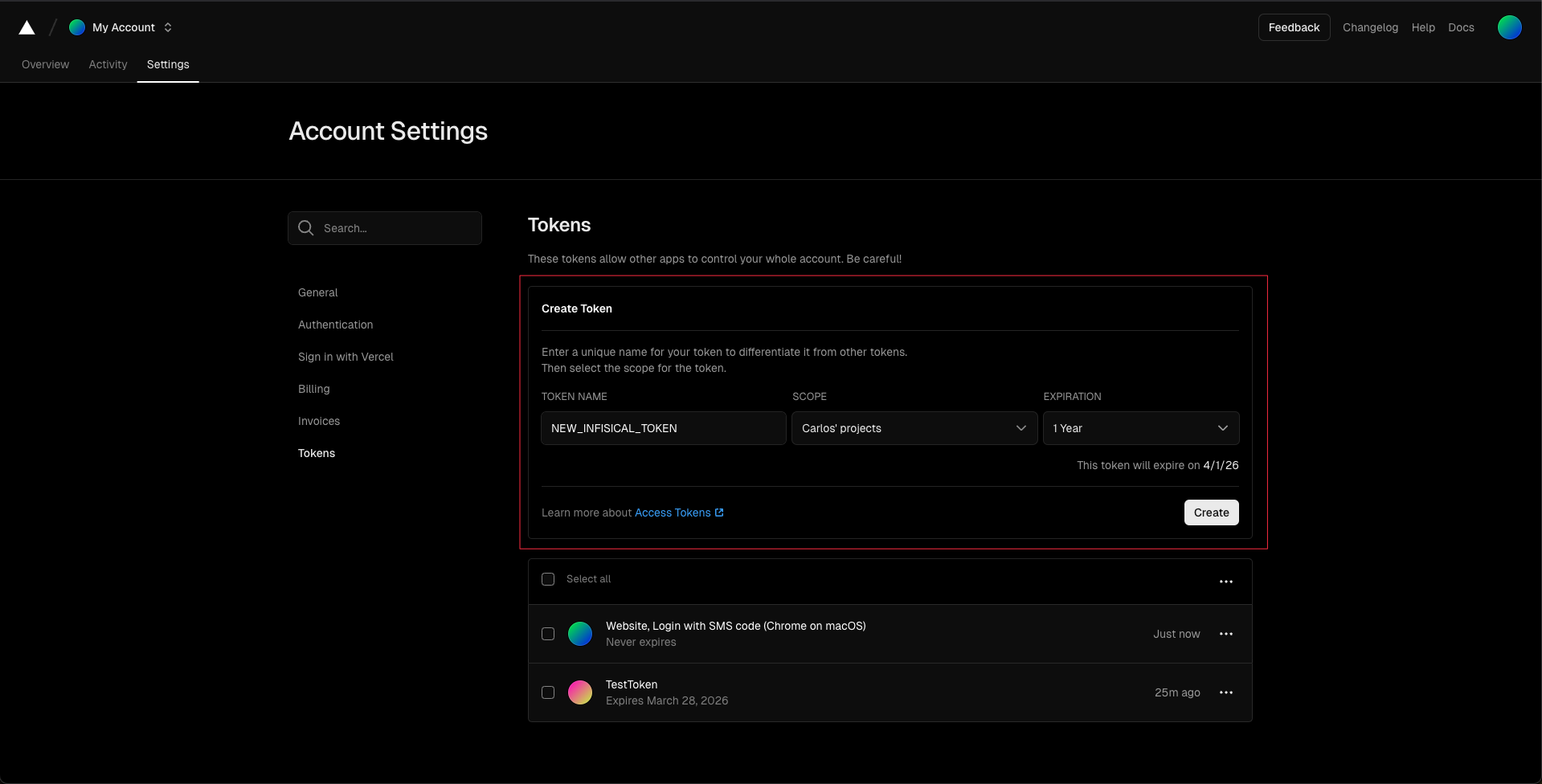
4
Copy the API Token
After creation, a modal with the API token will be displayed. Copy this token immediately and store it securely, as you won’t be able to view it again after closing this dialog.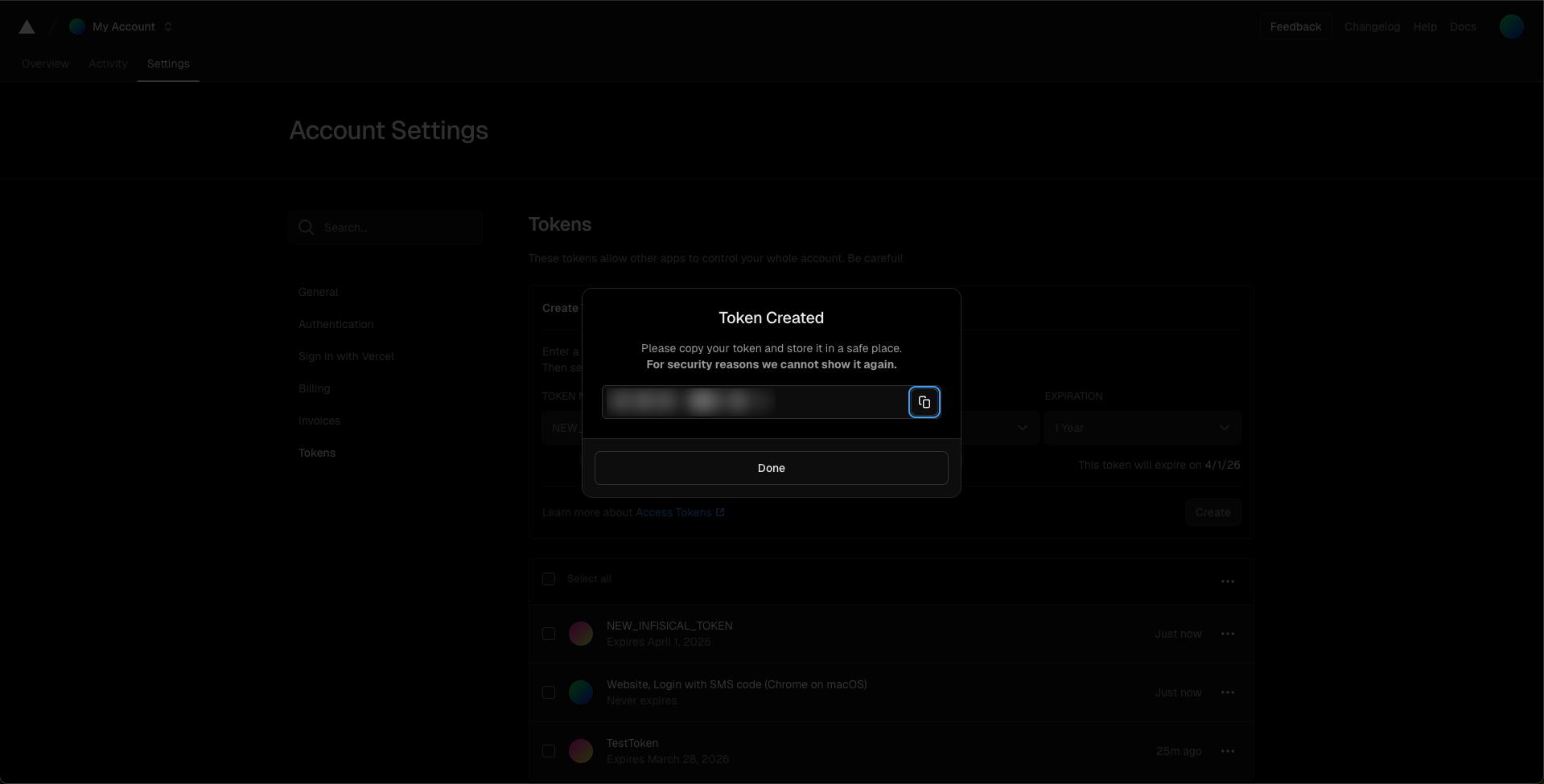
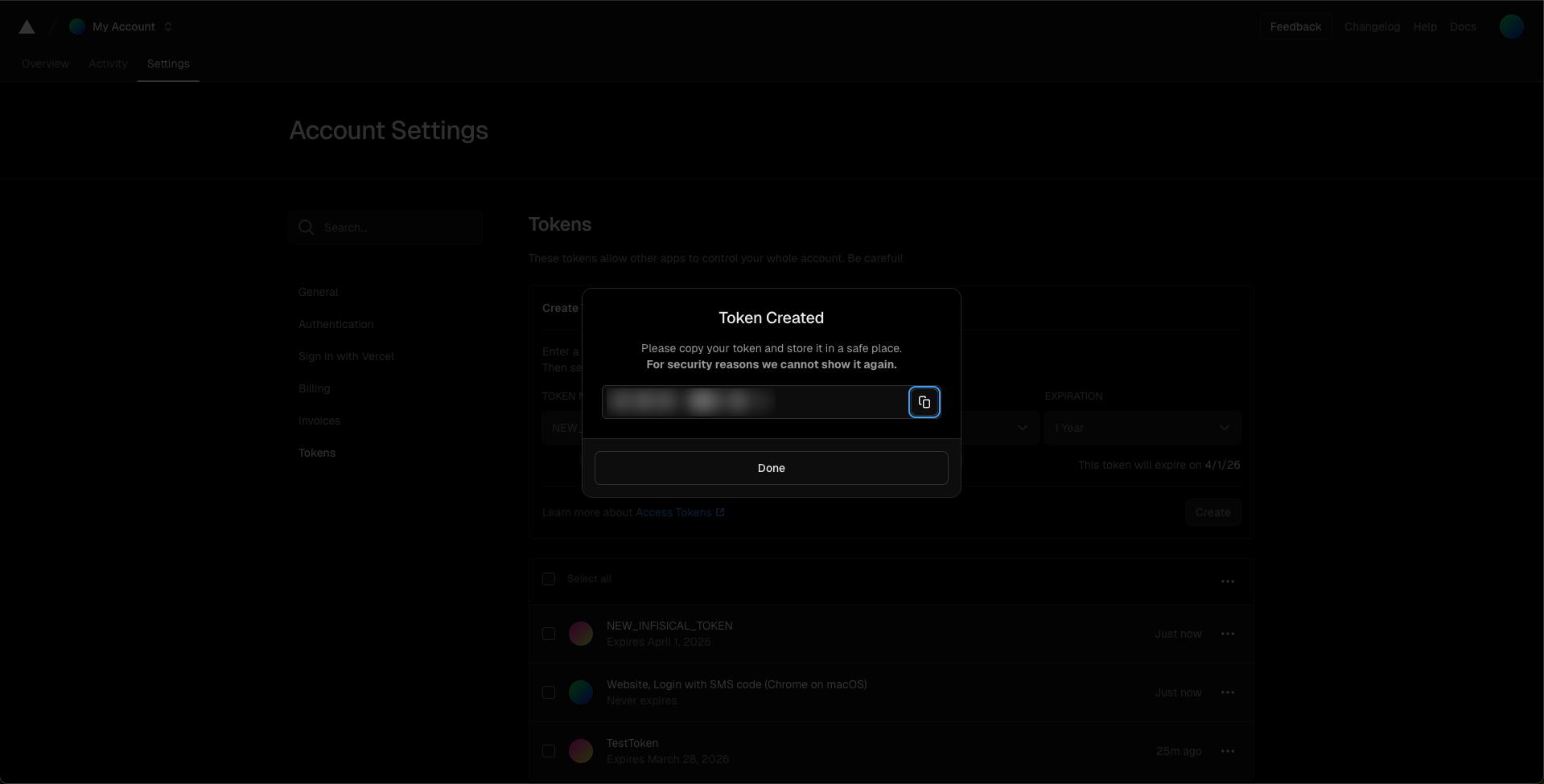
5
Token Created
You should now see your newly created token in the list of API tokens on the Vercel dashboard.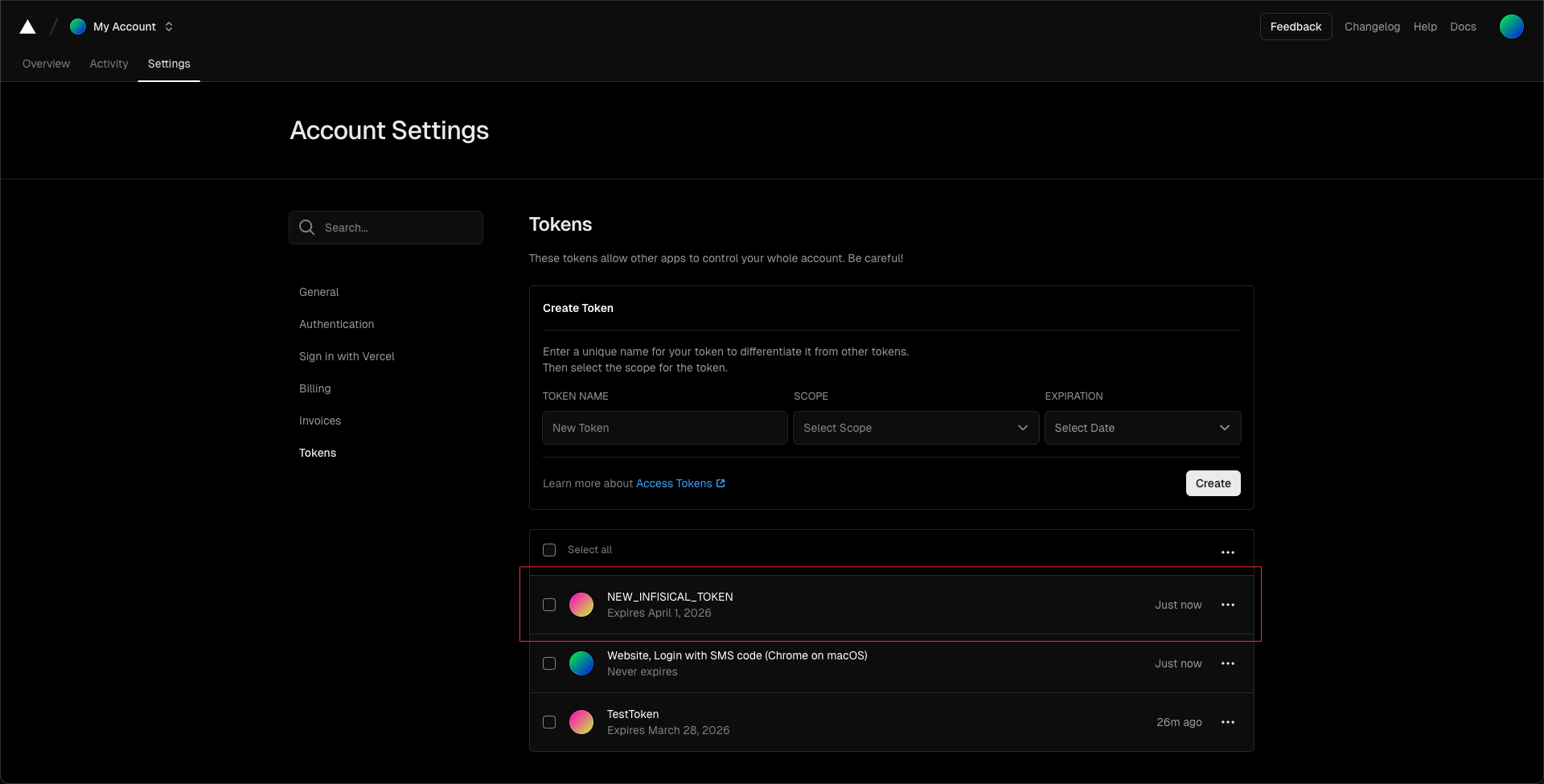
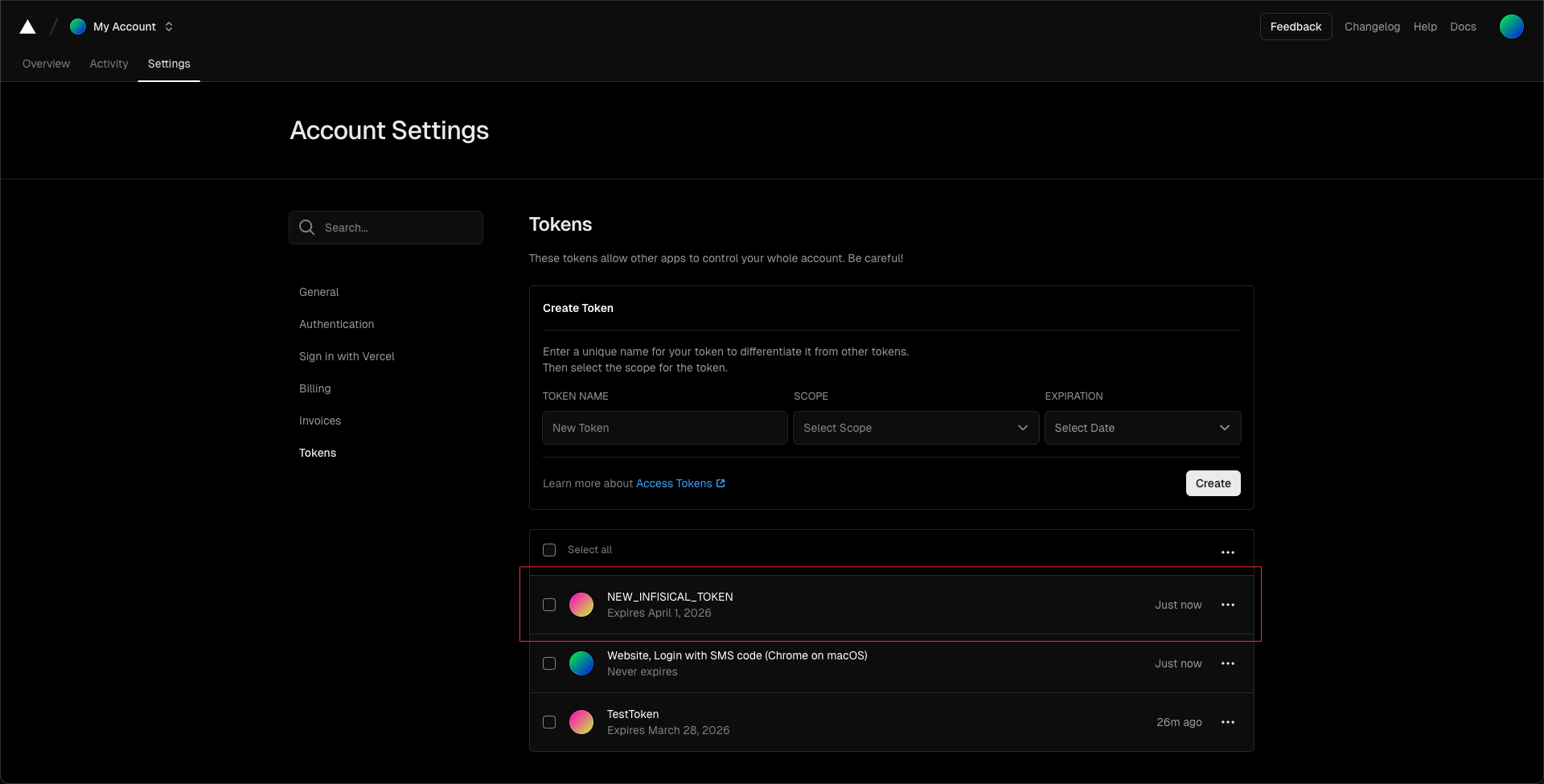
6
Setup Vercel Connection in Infisical
- Infisical UI
- API
-
Navigate to App Connections
In your Infisical dashboard, navigate to the App Connections page in the desired project.

-
Add Connection
Click the + Add Connection button and select the Vercel Connection option from the available integrations.
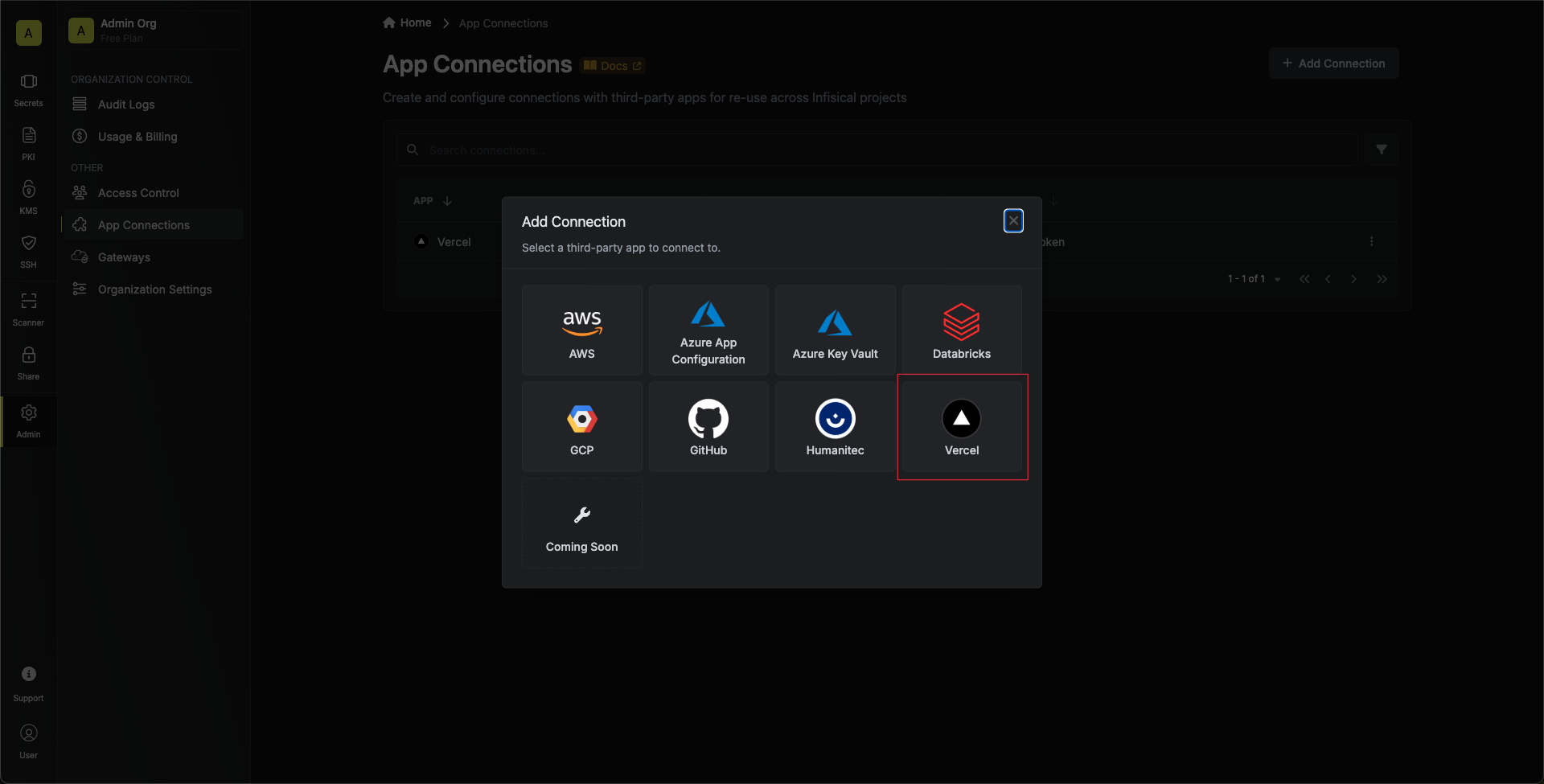
-
Fill the Vercel Connection Modal
Complete the Vercel Connection form by entering:
- A descriptive name for the connection
- The API Token you generated in steps 3-4
- An optional description for future reference
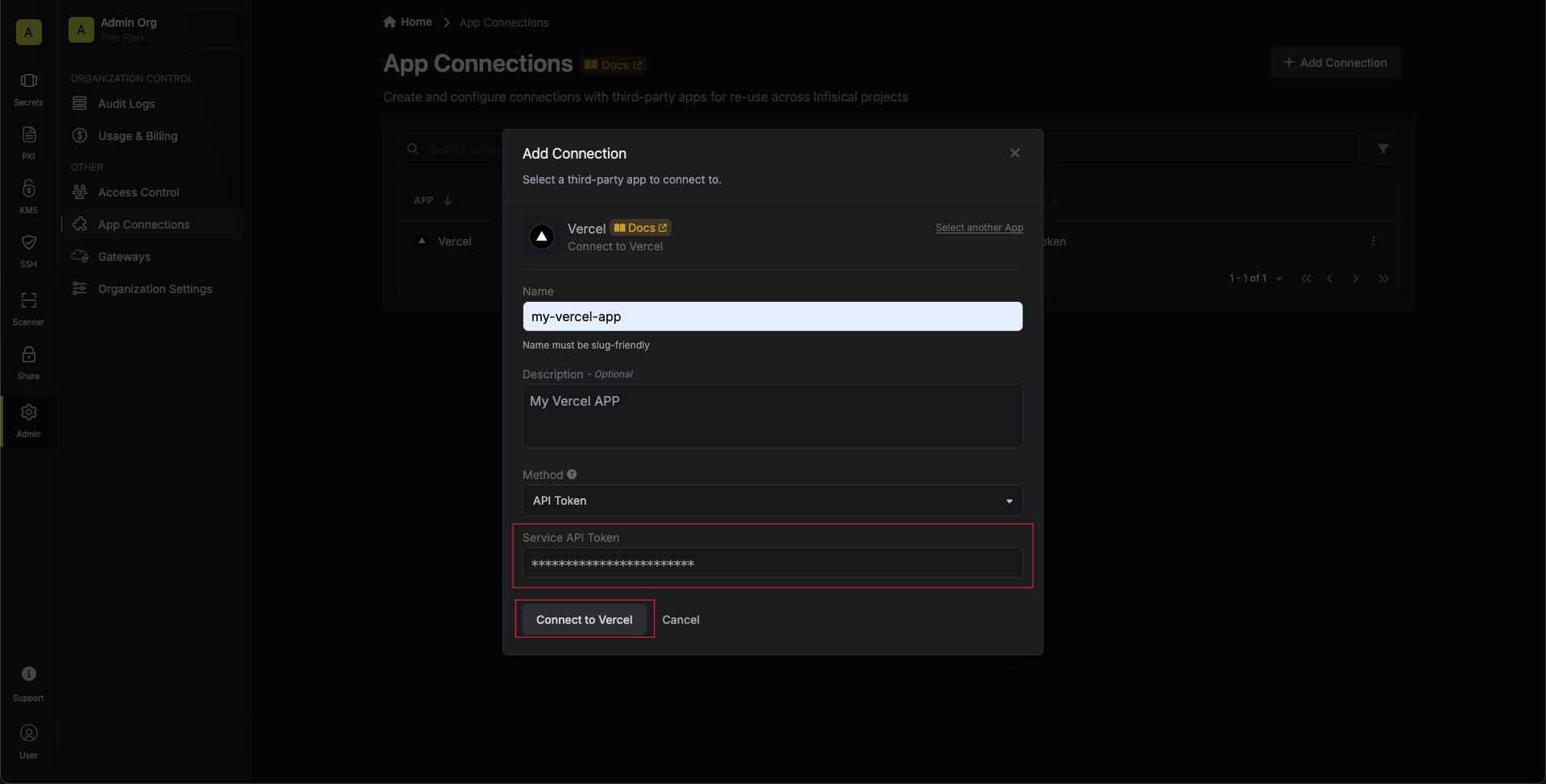
-
Connection Created
After clicking Create, your Vercel Connection is established and ready to use with your Infisical project.