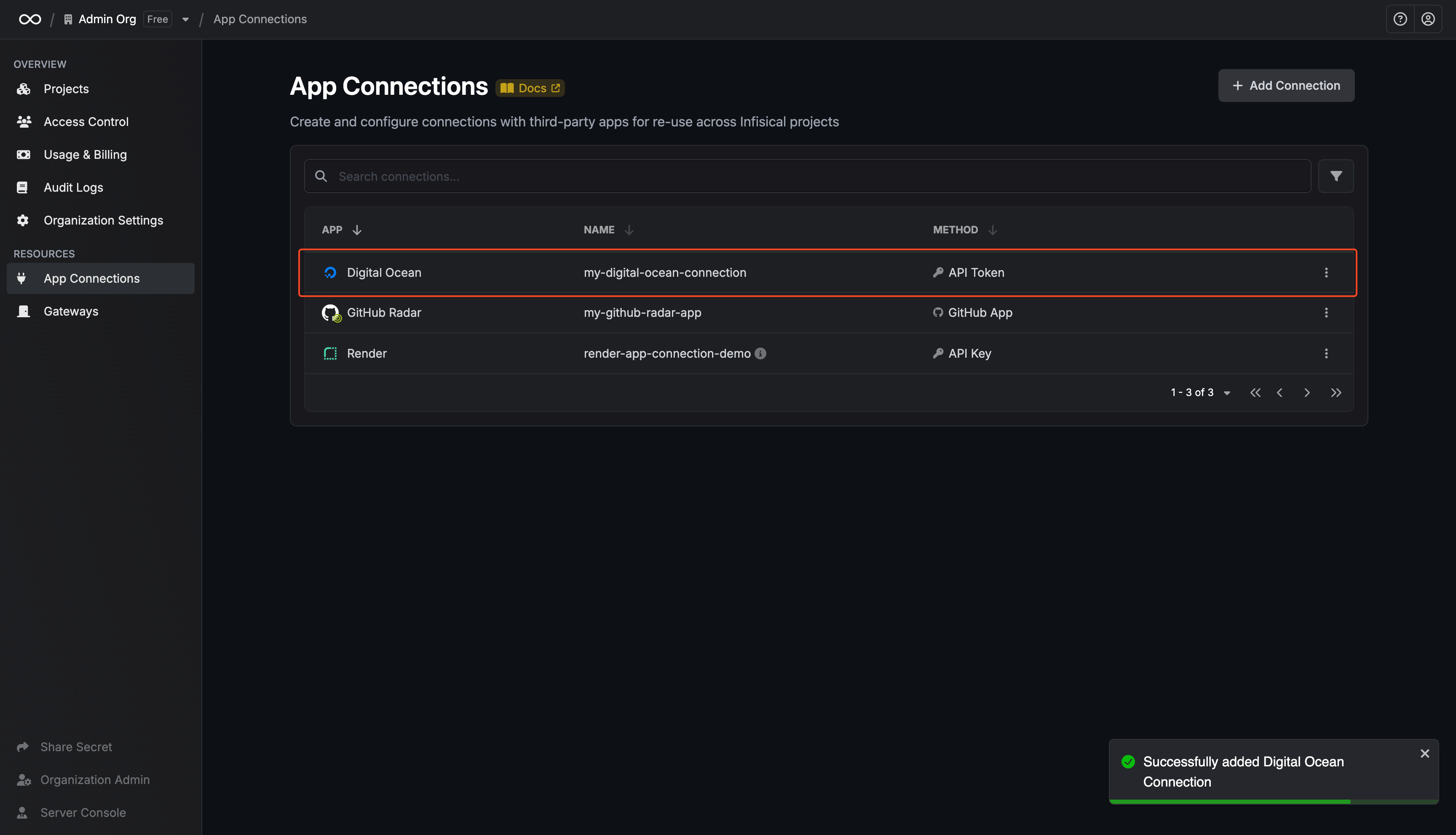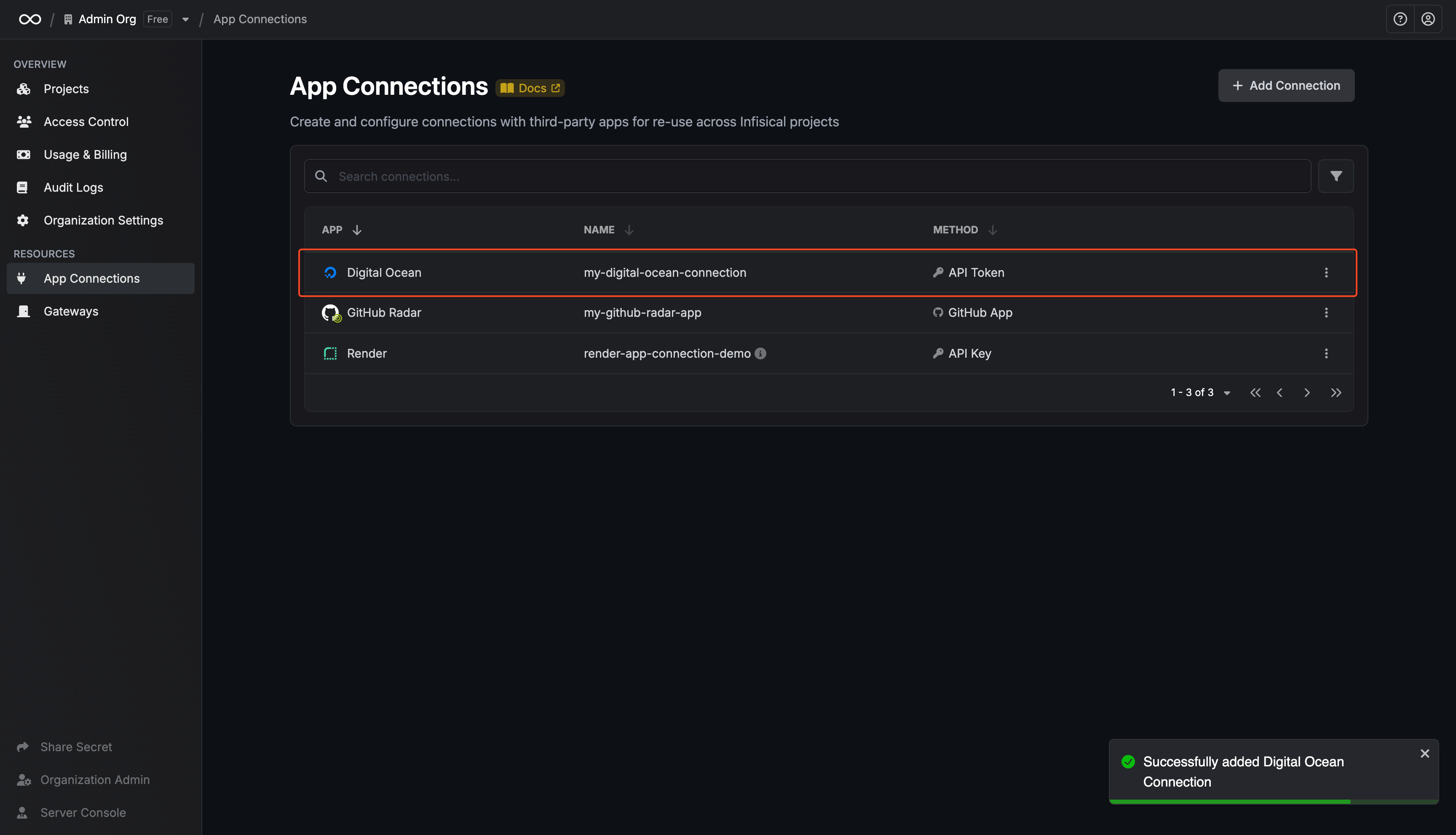Create a DigitalOcean API Token
1
From the bottom left sidebar, select 'API'
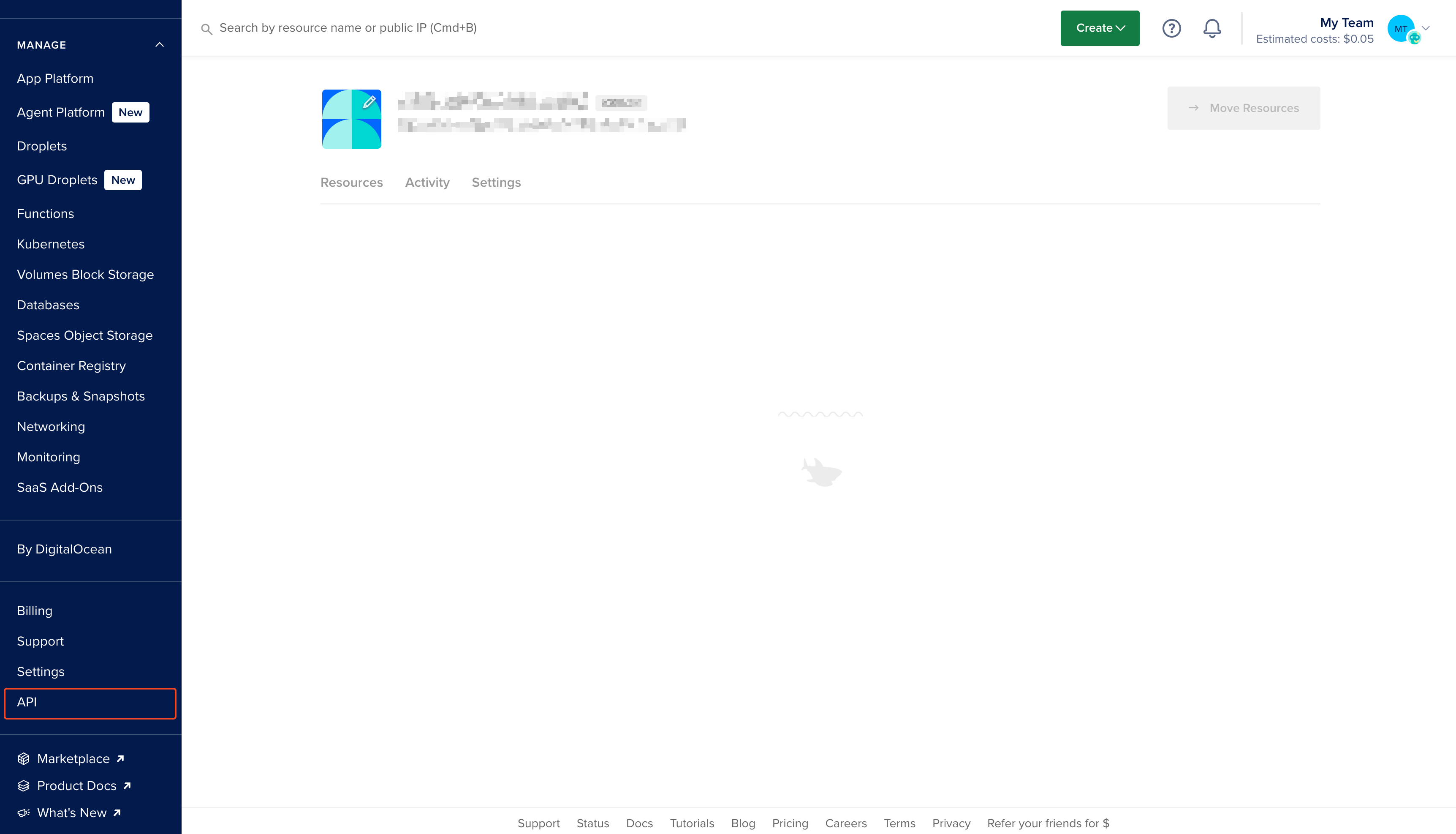
2
In the API section, click on 'Generate New Token'
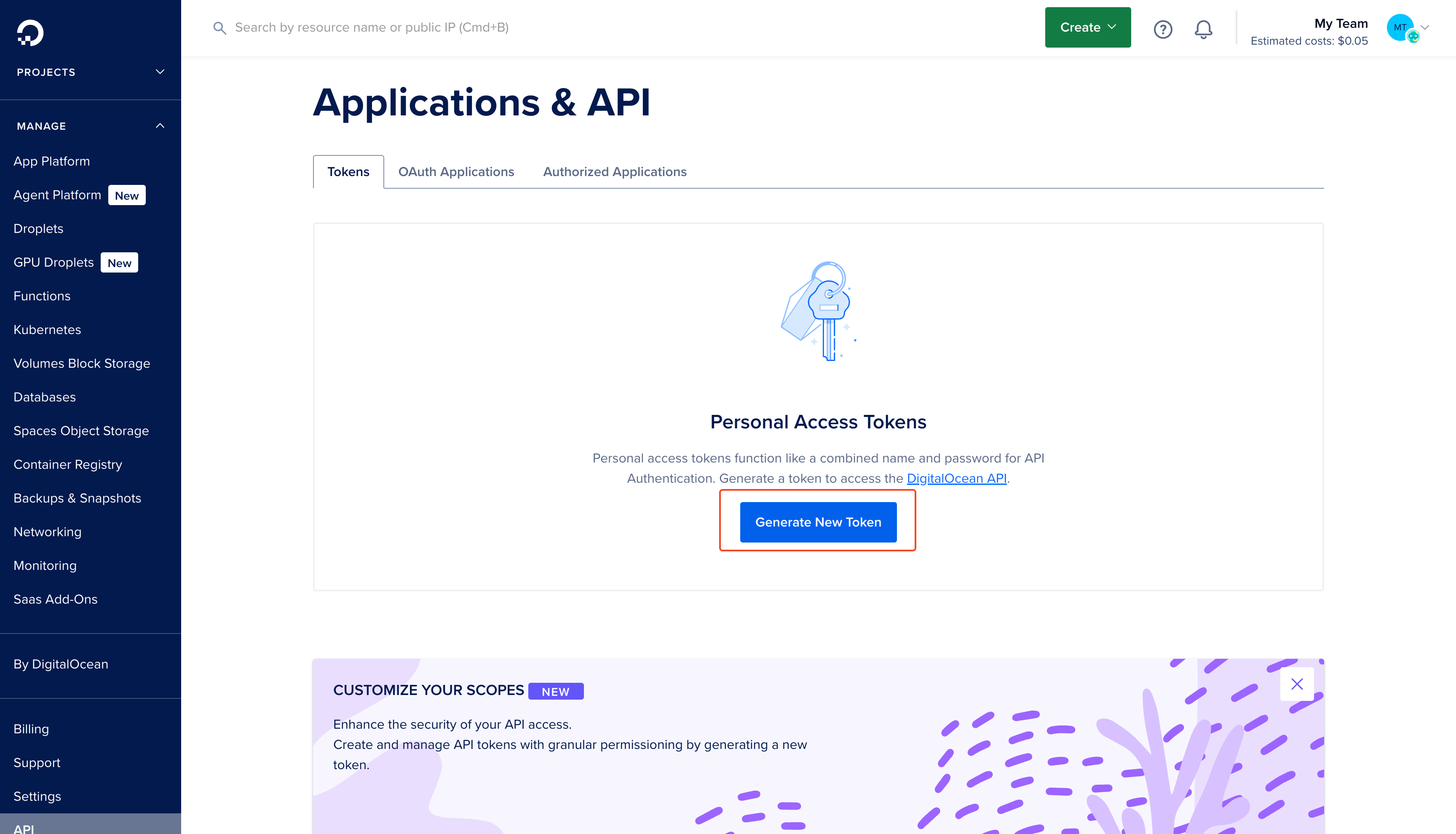
3
Provide a name and select custom scopes
Give your token a descriptive name and ensure custom scopes is selected.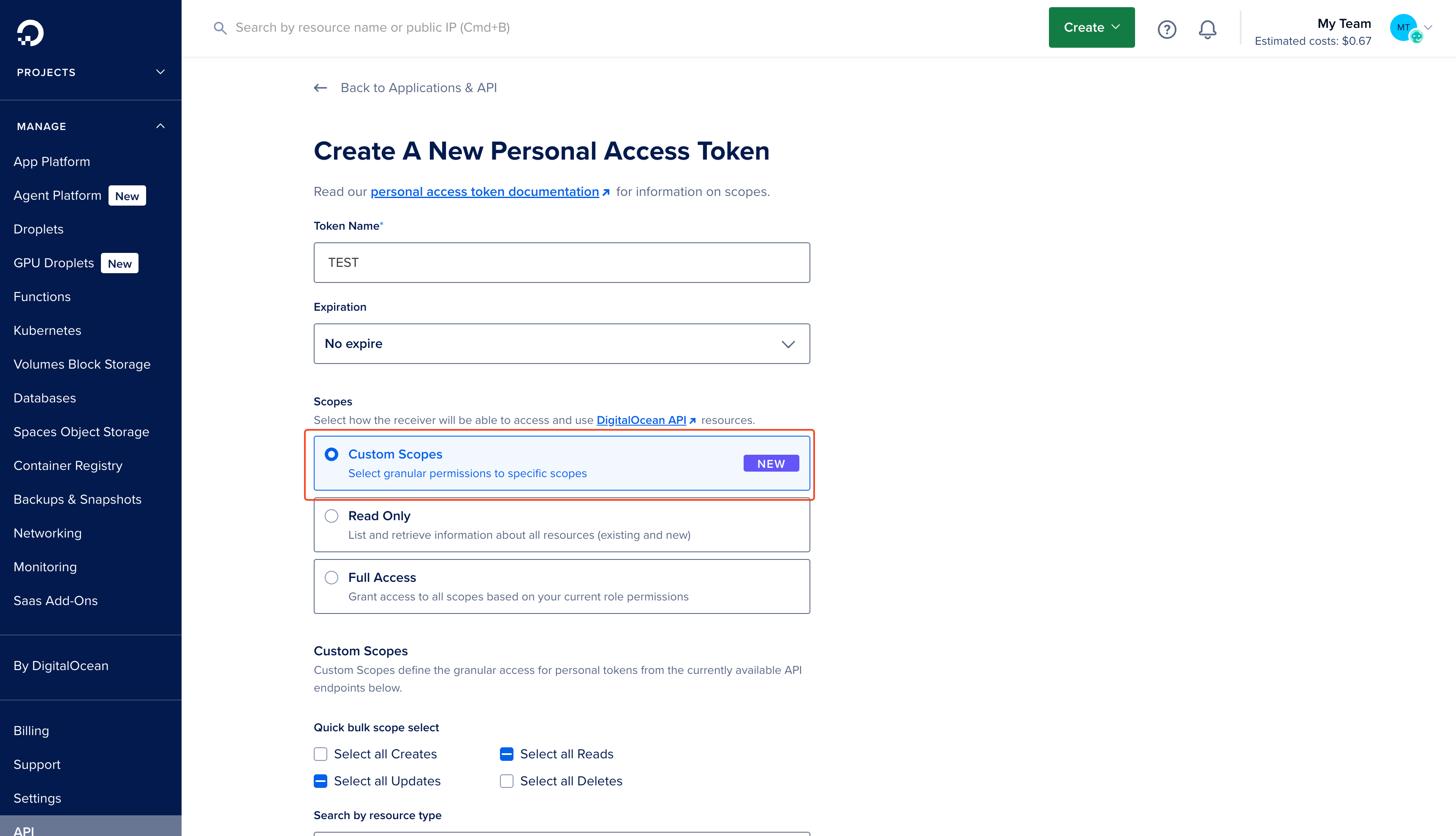
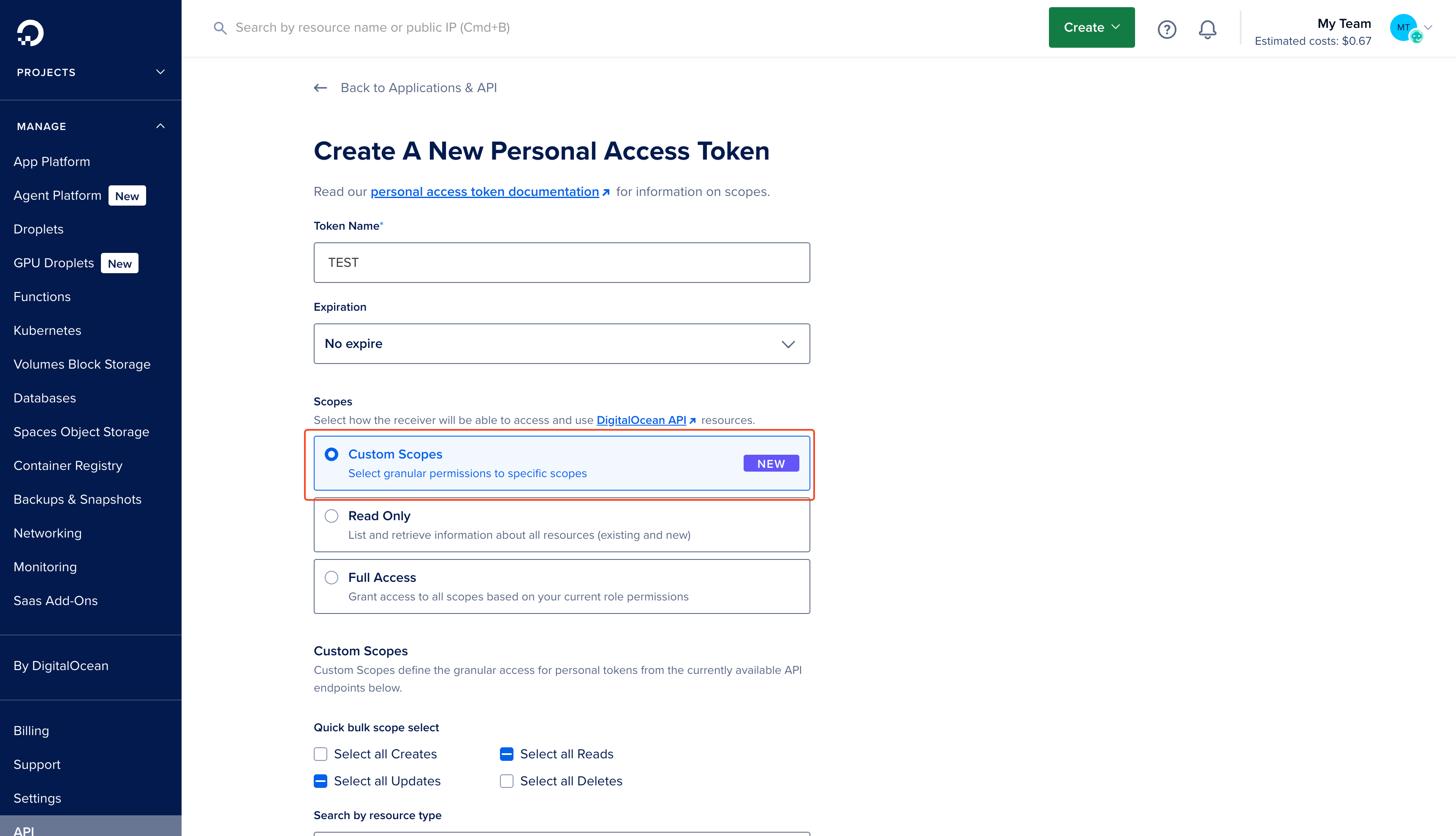
4
Select appropriate scopes and Click 'Generate Token'
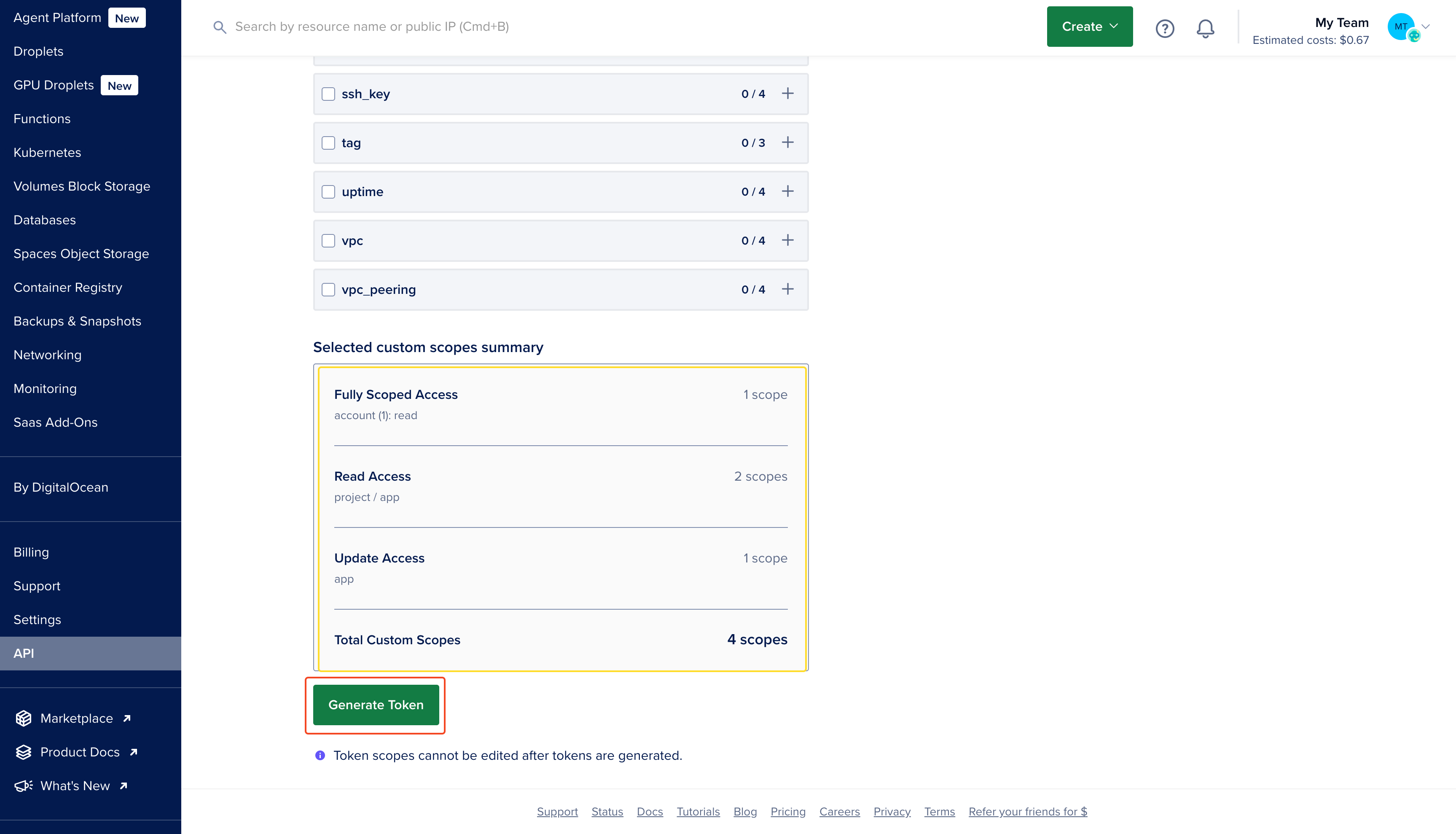
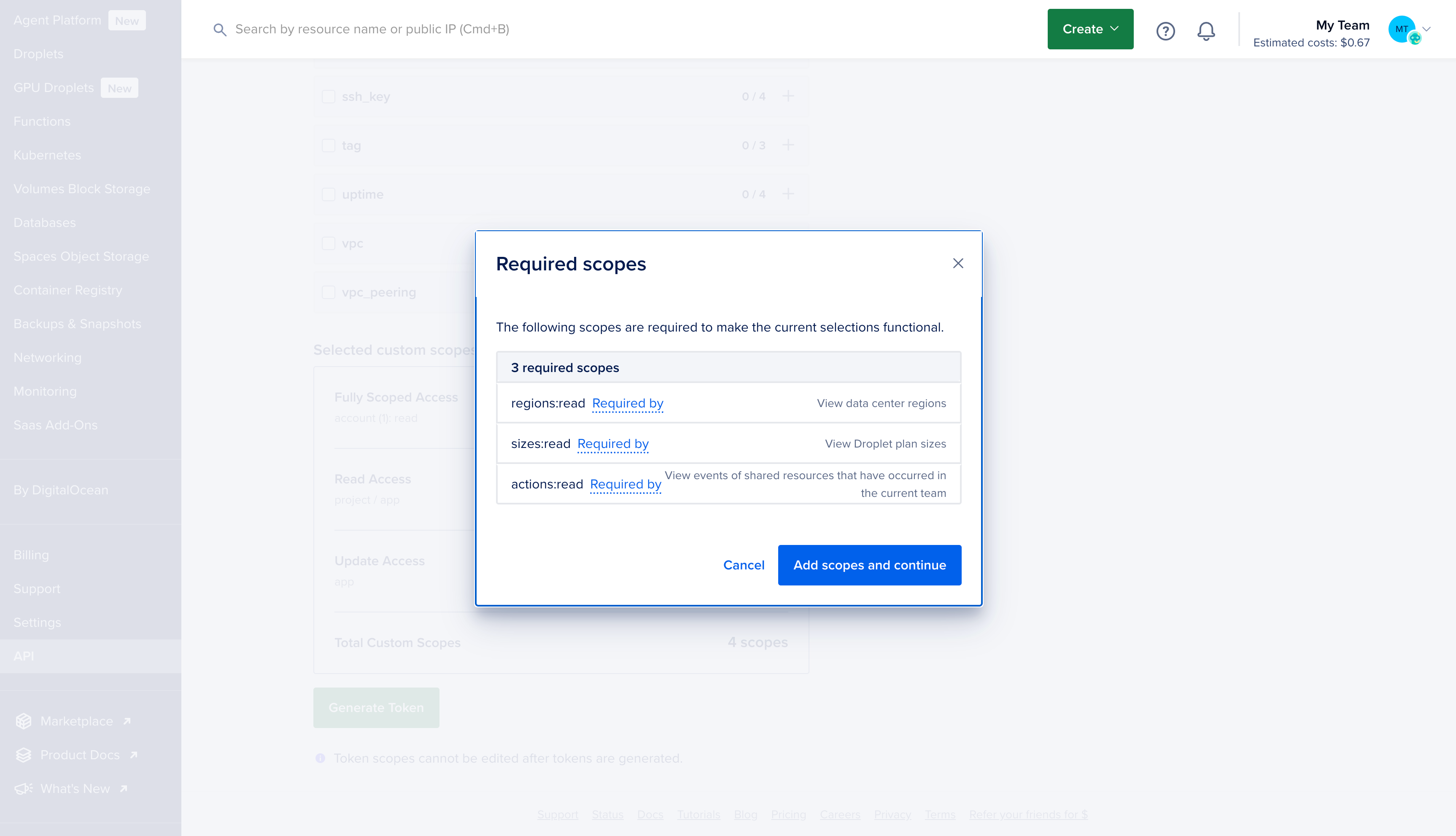
5
Generate and copy the API token
Make sure to copy the token now—you won’t be able to see it again.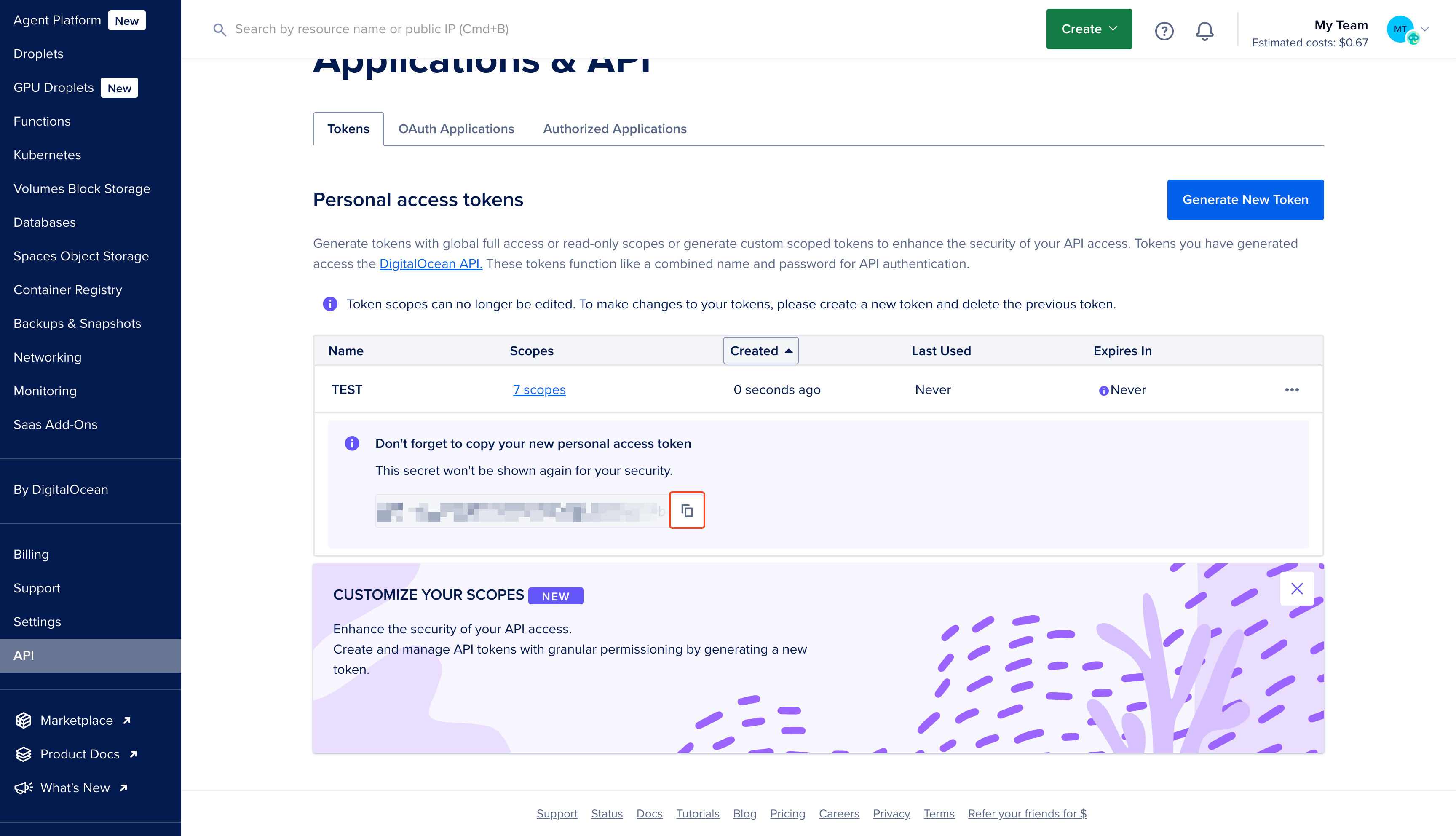
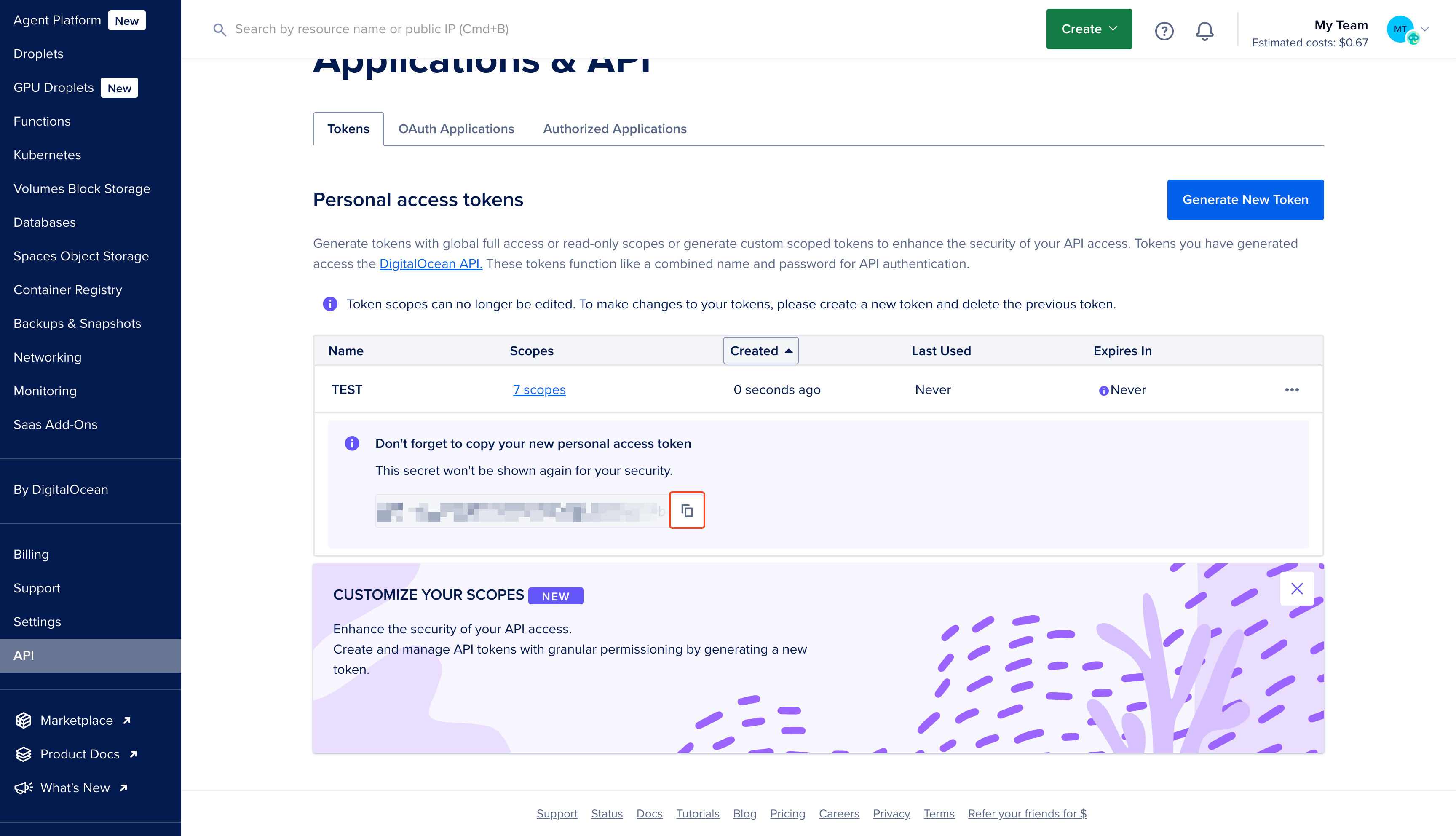
Create a DigitalOcean Connection in Infisical
- Infisical UI
- API
1
Navigate to App Connections
In your Infisical dashboard, navigate to the App Connections page in the desired project.

2
Select DigitalOcean Connection
Click + Add Connection and choose DigitalOcean Connection from the list of integrations.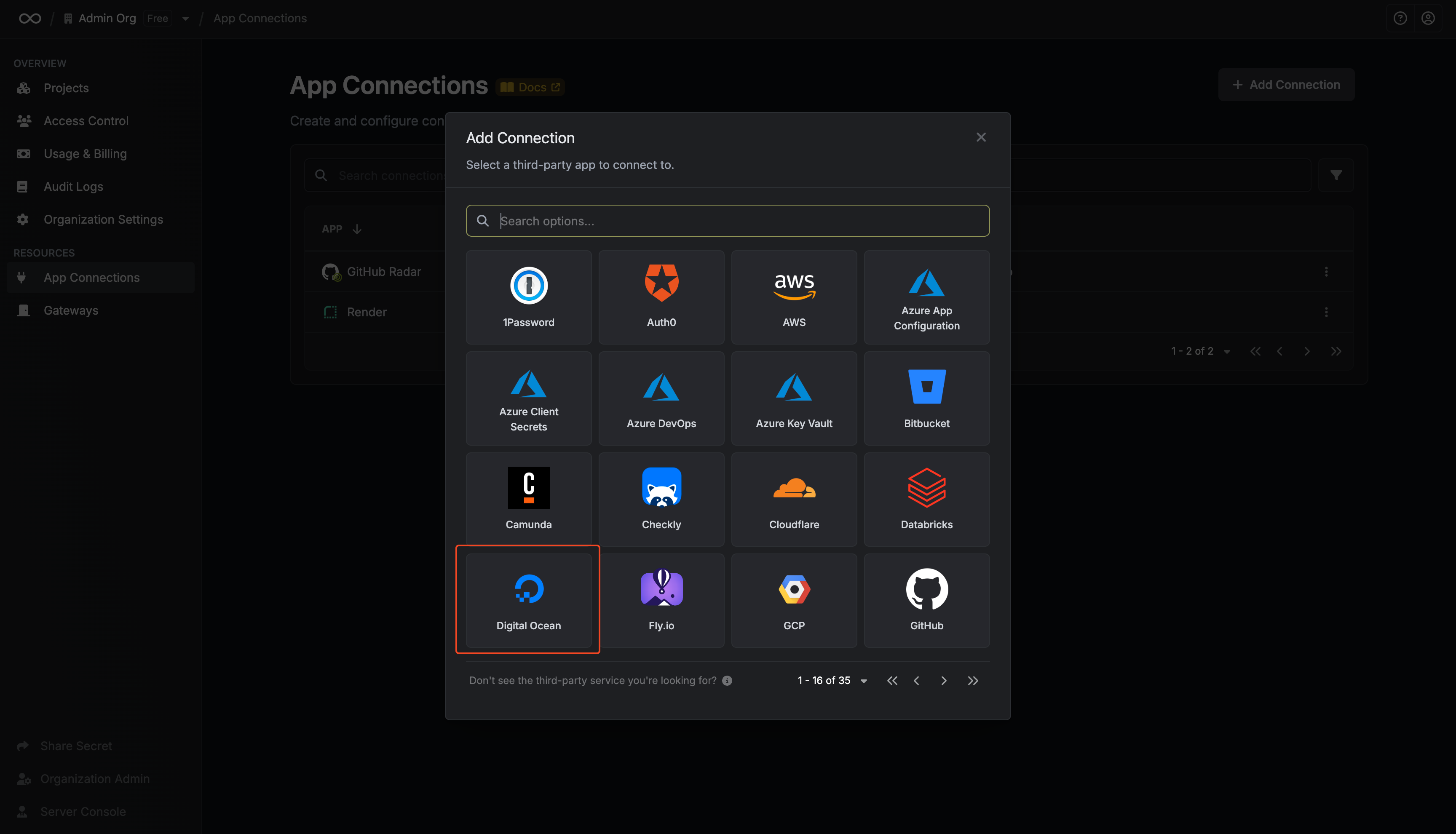
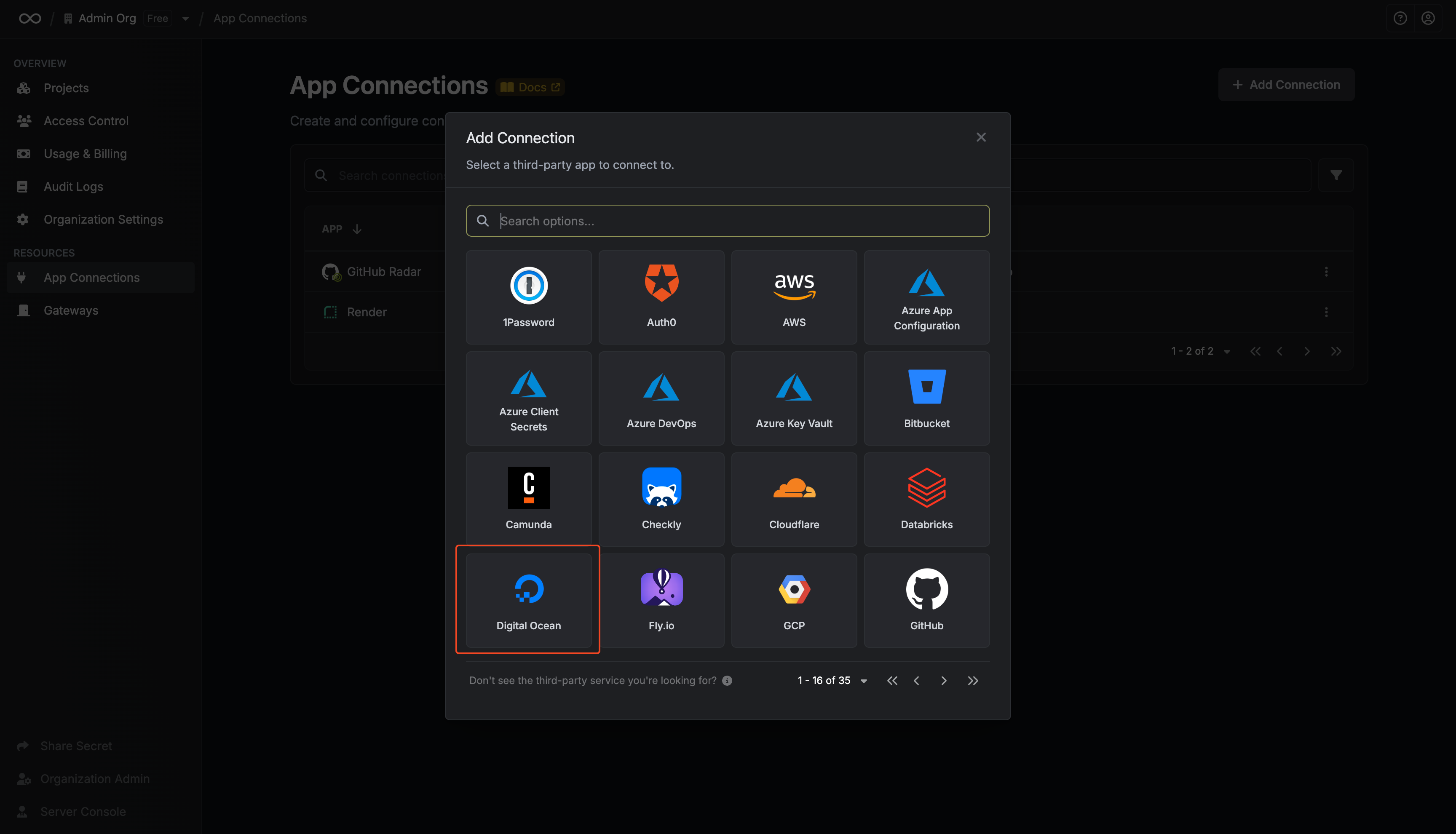
3
Fill out the DigitalOcean Connection form
Complete the form by providing:
- A descriptive name for the connection
- An optional description
-
The API Token from the previous step
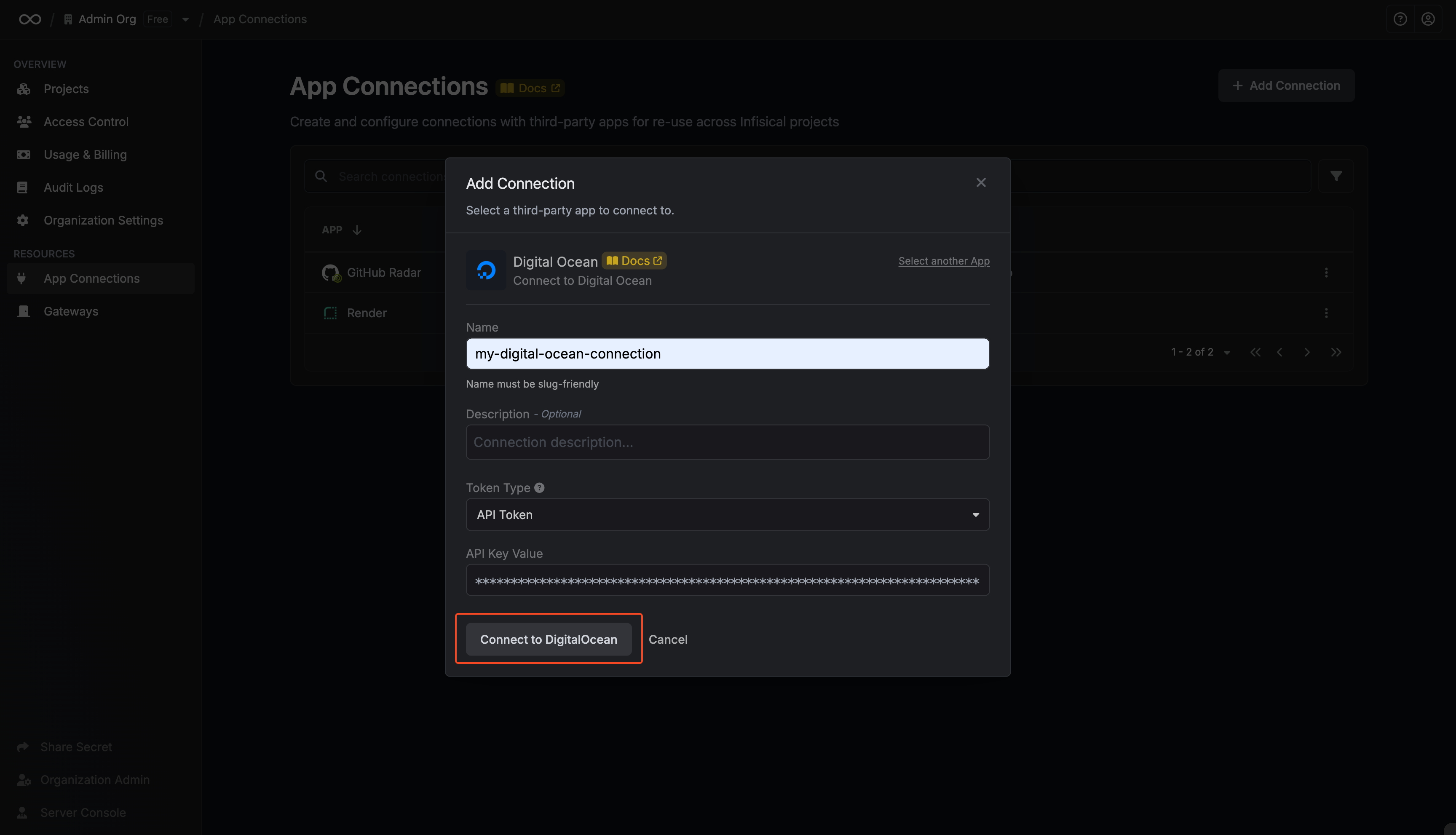
4
Connection created
After submitting the form, your DigitalOcean Connection will be successfully created and ready to use with your Infisical project.