Setup Humanitec Connection in Infisical
1
Move to Service Users on Humanitec
Navigate to the Humanitec Service Users tab.

2
Create a Service User
Create a new service user. Take into account that the role set here will affect the permissions of the API Token so be sure to set it so the Service User has access permissions to the App you want to integrate to Infisical.

3
Add API Token for the Service User
Add a new API token for the service user.

4
Create the API Token for the Service User
Create the API token for the service user.
This token’s permission will be limited to the Service User role.
If you configure an expiry date for your API token you will need to manually rotate to a new token prior to expiration to avoid integration downtime.

5
Copy the API Token
A modal with the API token will be displayed. Save the token in a secure location for later use in the following steps.

6
Service User has been successfully created
After following the previous steps the Service User has been successfully created, and now should be visible on the Service Users tab.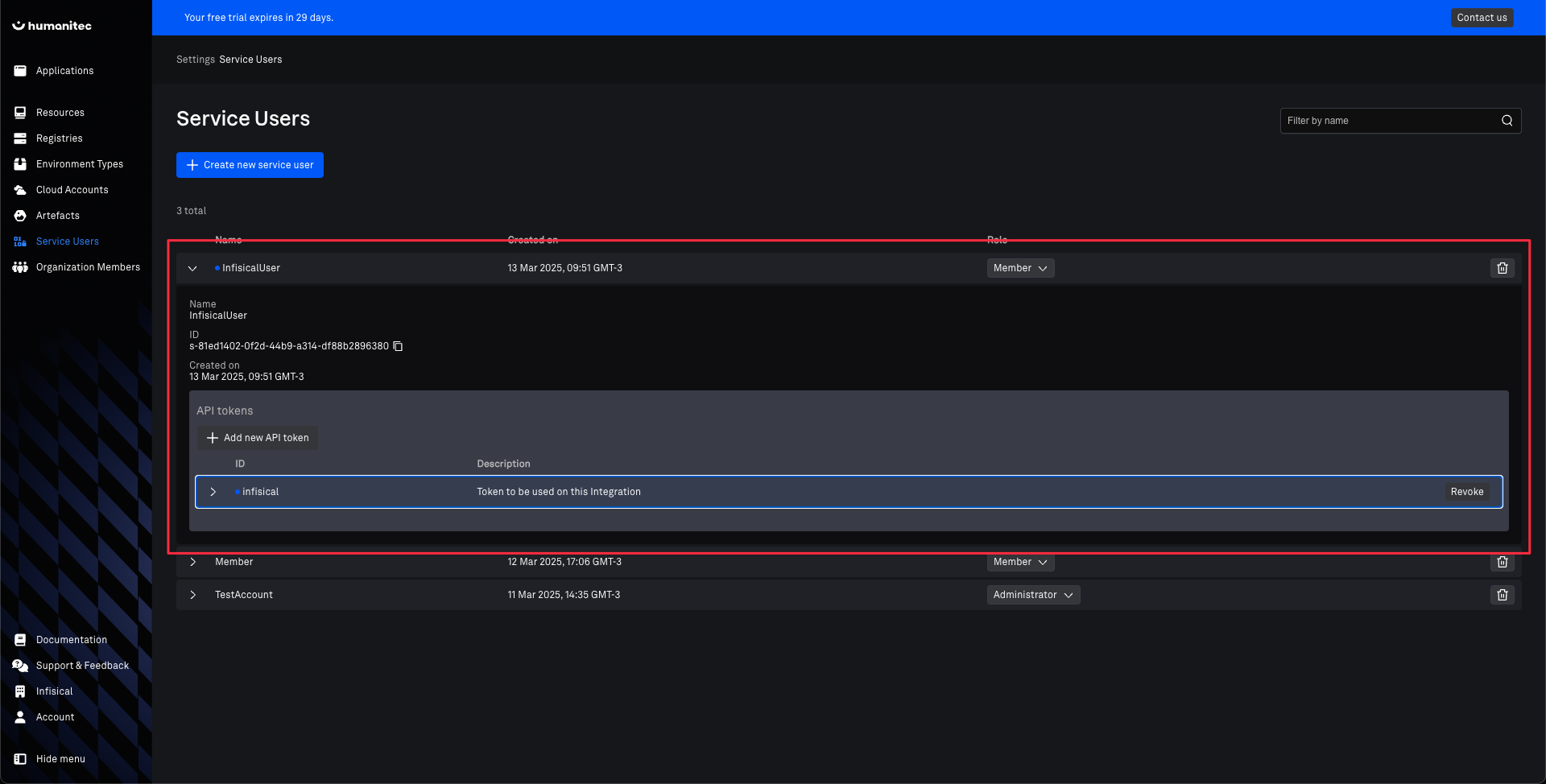
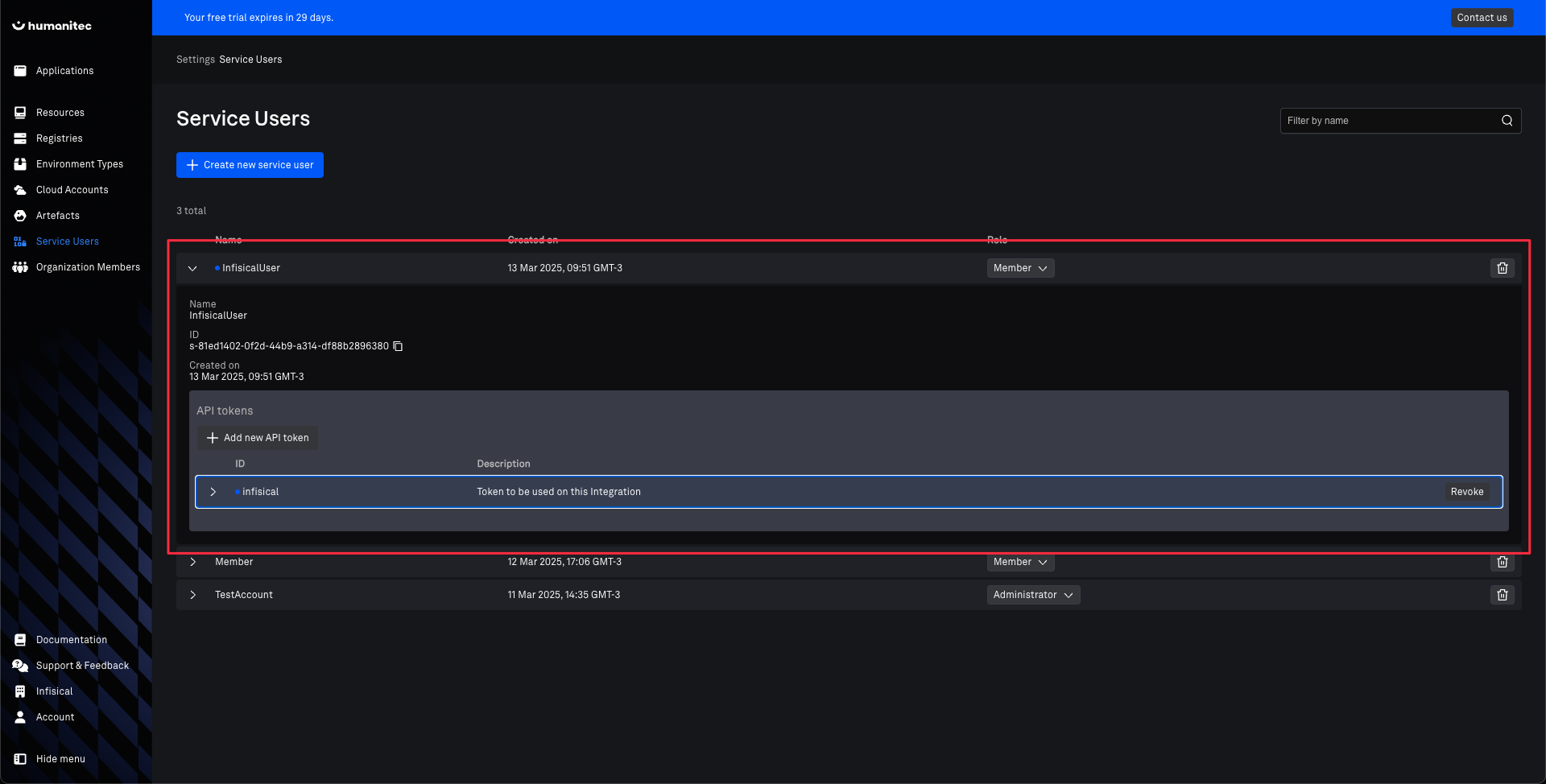
7
Add Service User to Application
Move to the Applications tab and add the Service User to the Application you want to sync with Infisical.
Clicking on the App Title will open the App details page.

8
Add new member to this Application
Move to the People tab and add a new member to this Application. The recently created User Service should be visible on the dropdown shown.
Make sure to assign at least Developer role as Write permissions are required.





9
Connection Created
Your Humanitec Connection is now available for use.

10
Navigate to App Connections
Navigate to the App Connections page in the desired project.

11
Add Connection
Select the Humanitec Connection option from the connection options modal.

12
Fill the Humanitec Connection Modal
Fill the Humanitec Connection modal, here you will need to provide the User Service API Token generated in the previous step.

13
Connection Created
Your Humanitec Connection is now available for use.


