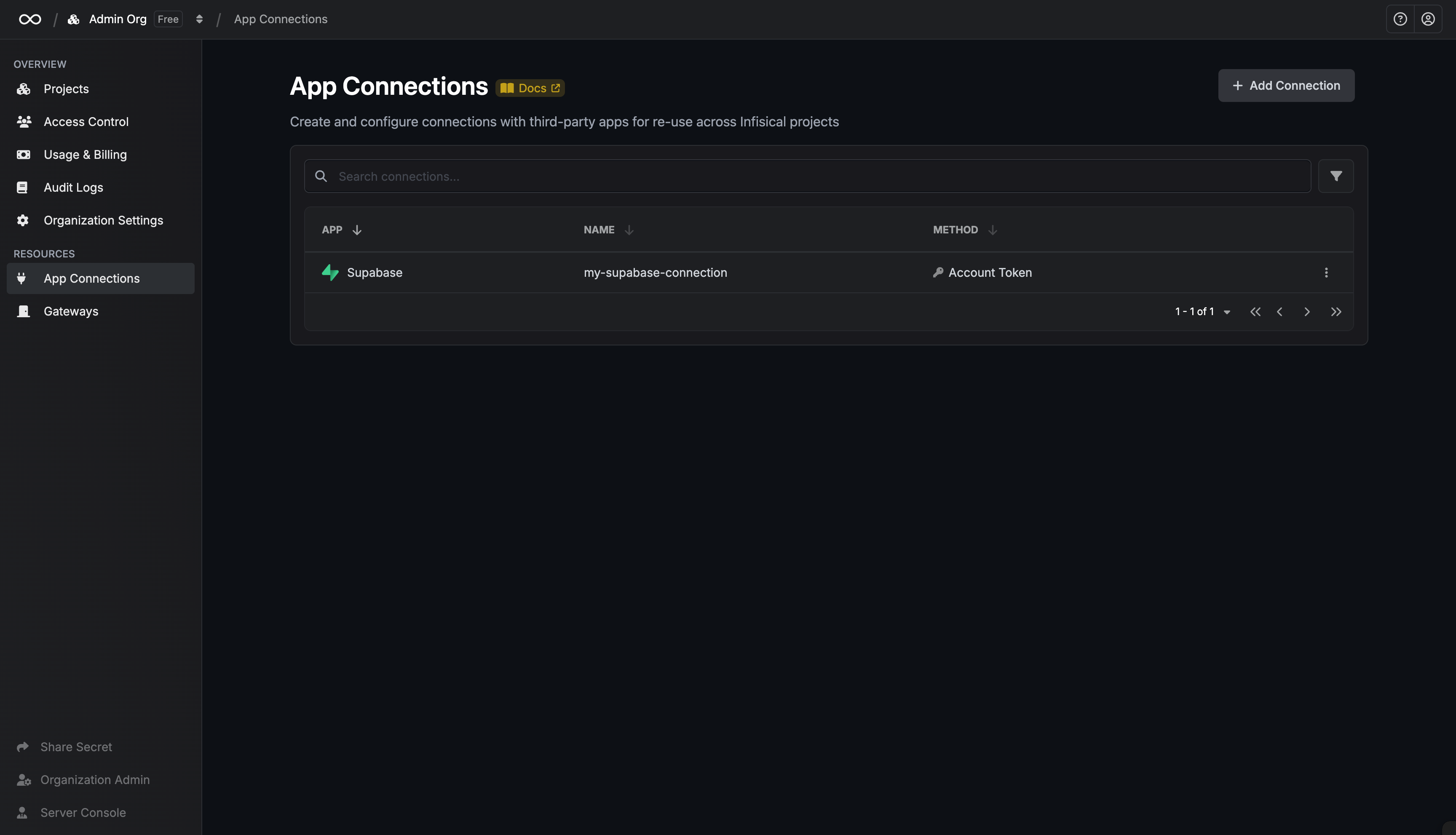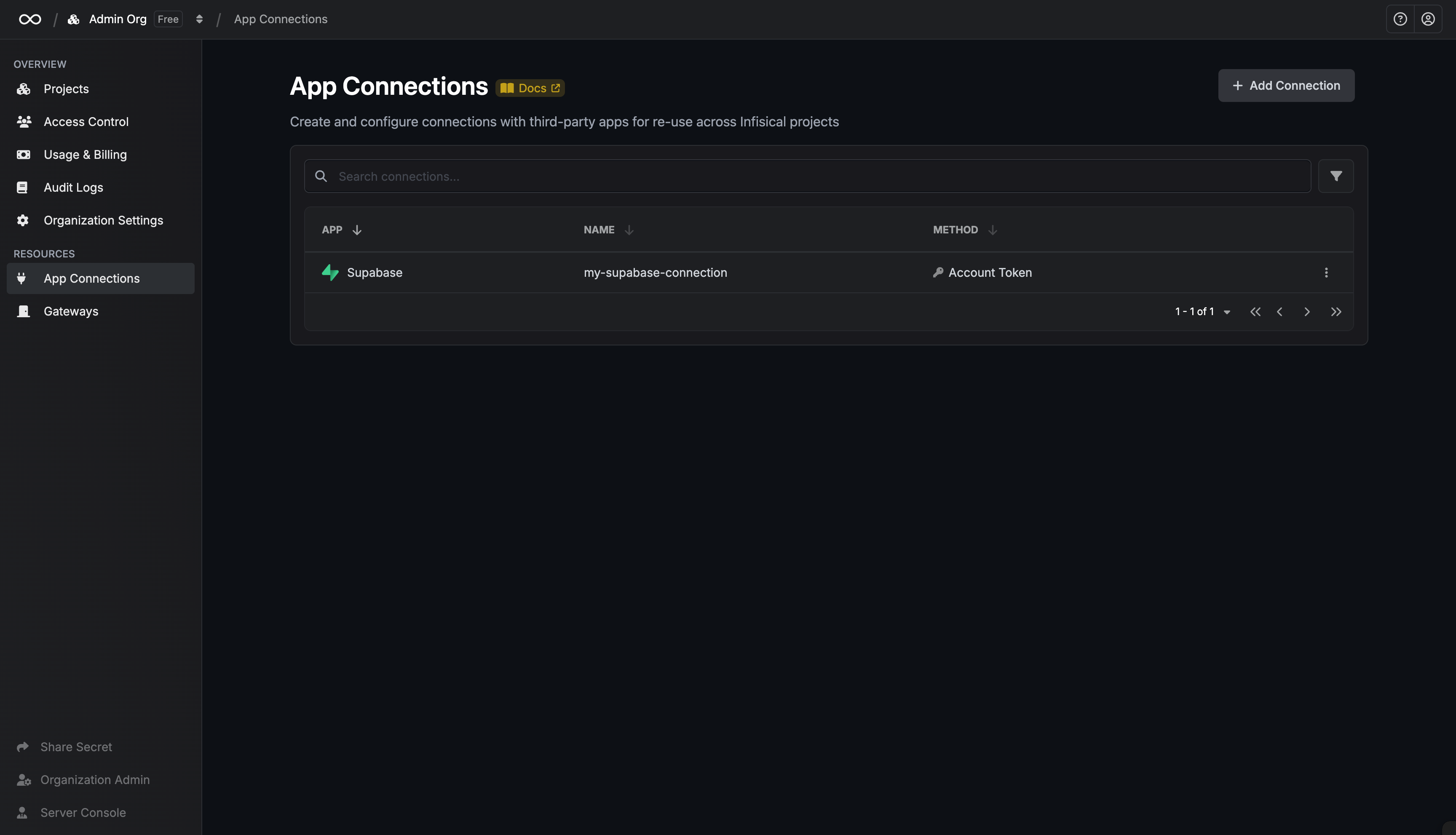Create a Supabase Personal Access Token
1
Click the profile image in the top-right corner and select 'Account Preferences'
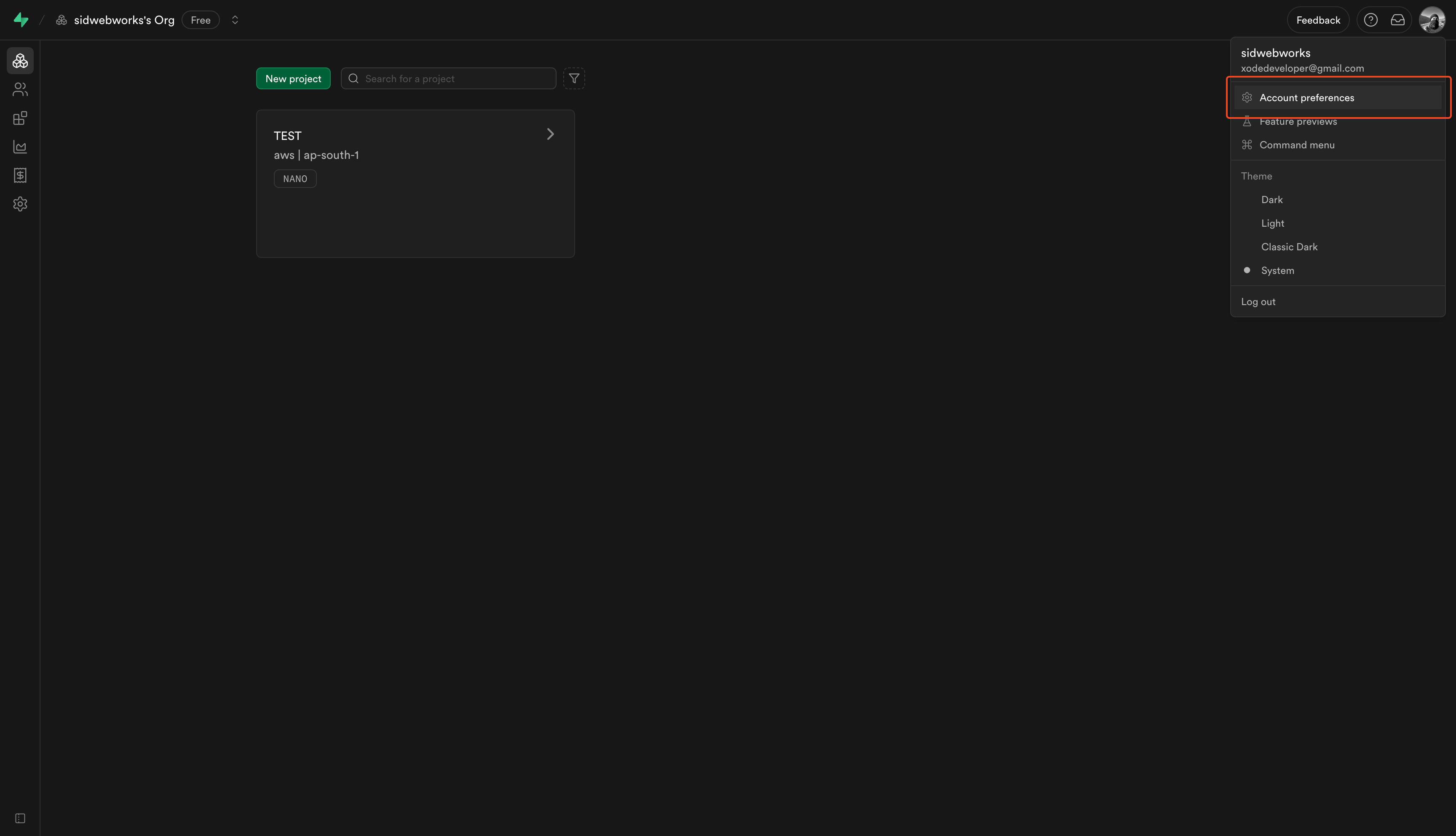
2
In the sidebar, select 'Access Tokens'
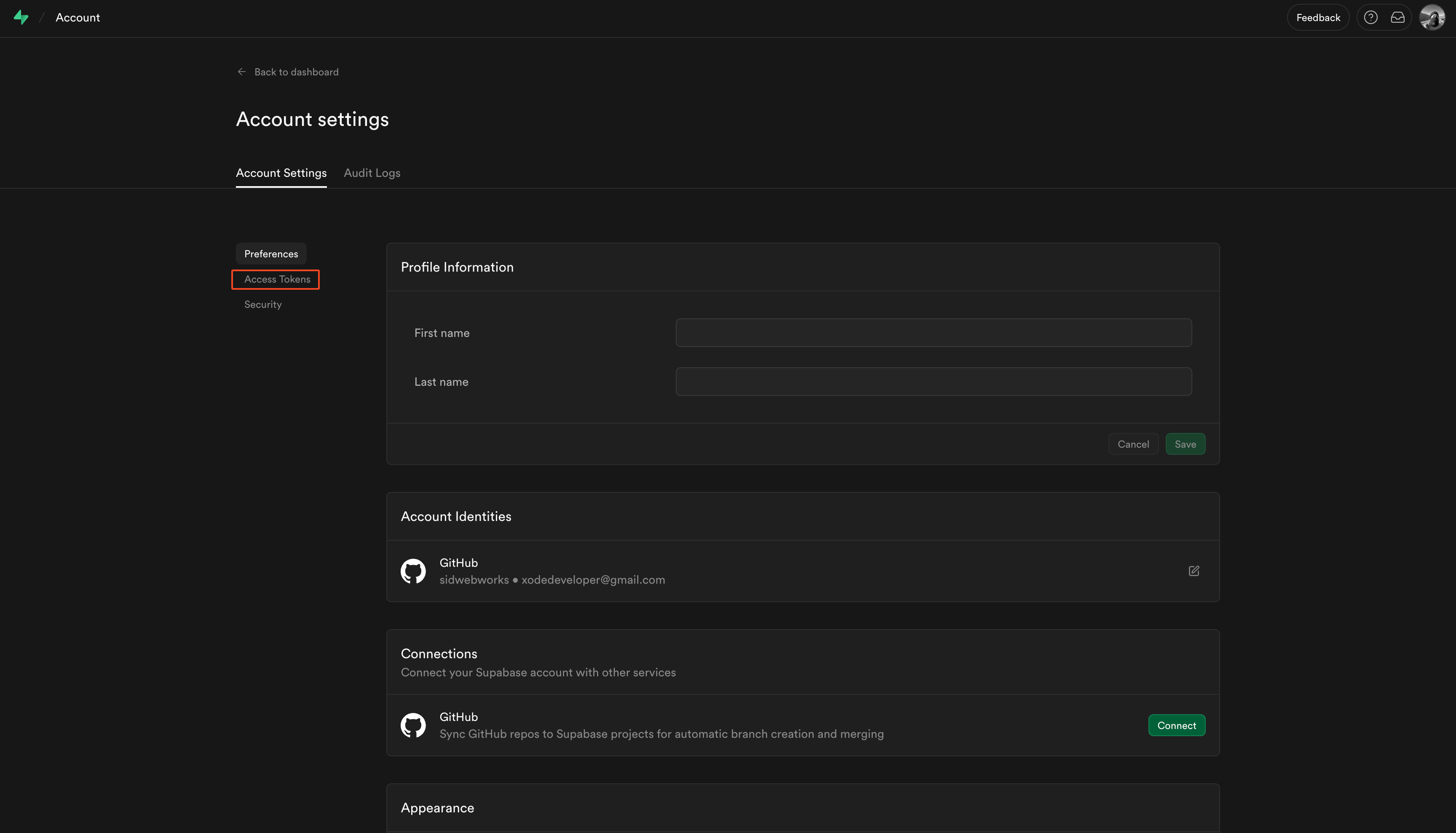
3
In the access tokens page, click on 'Generate New Token'
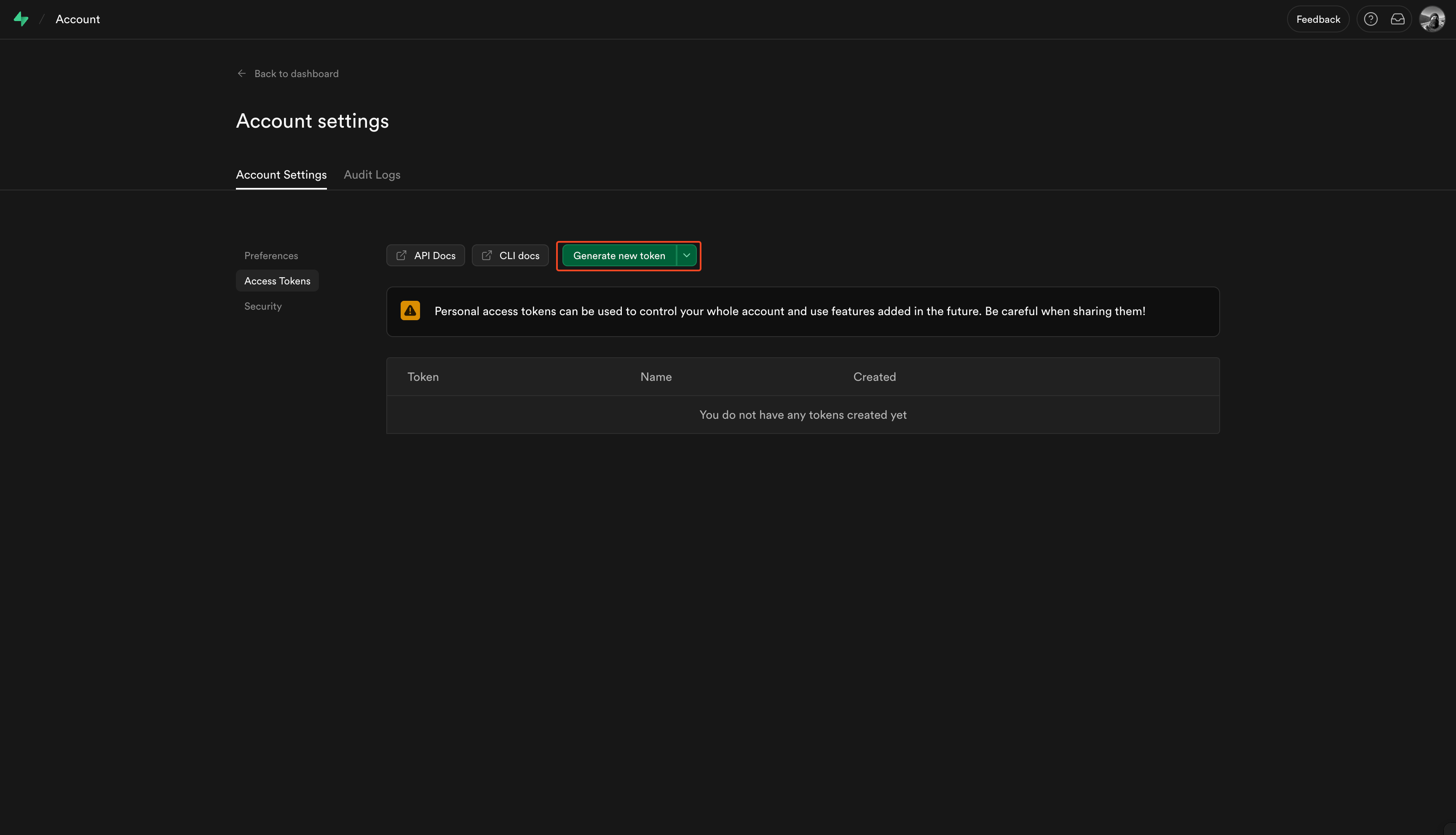
4
Enter a token name and click on 'Generate Token'
Provide a descriptive name for the token.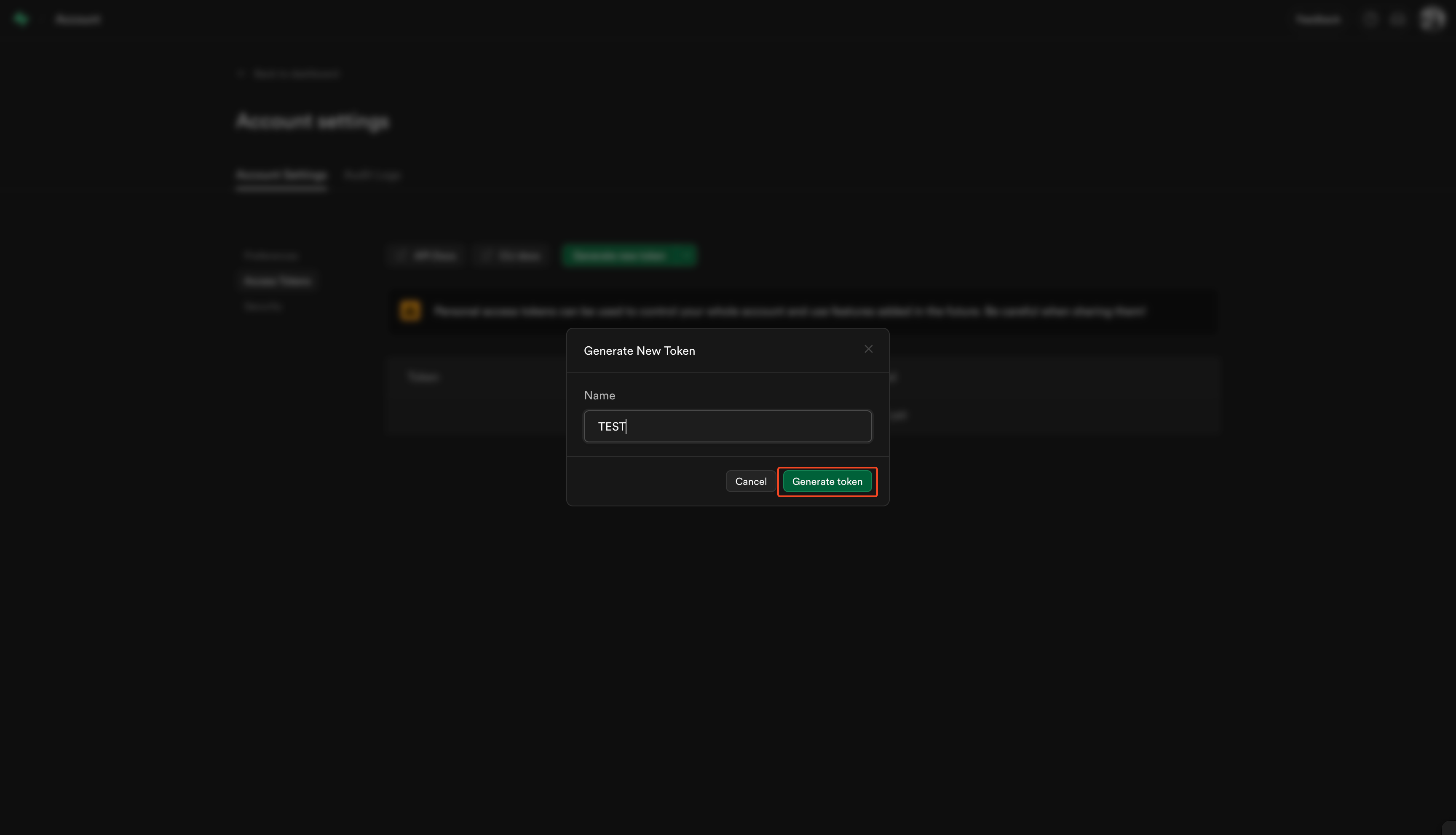
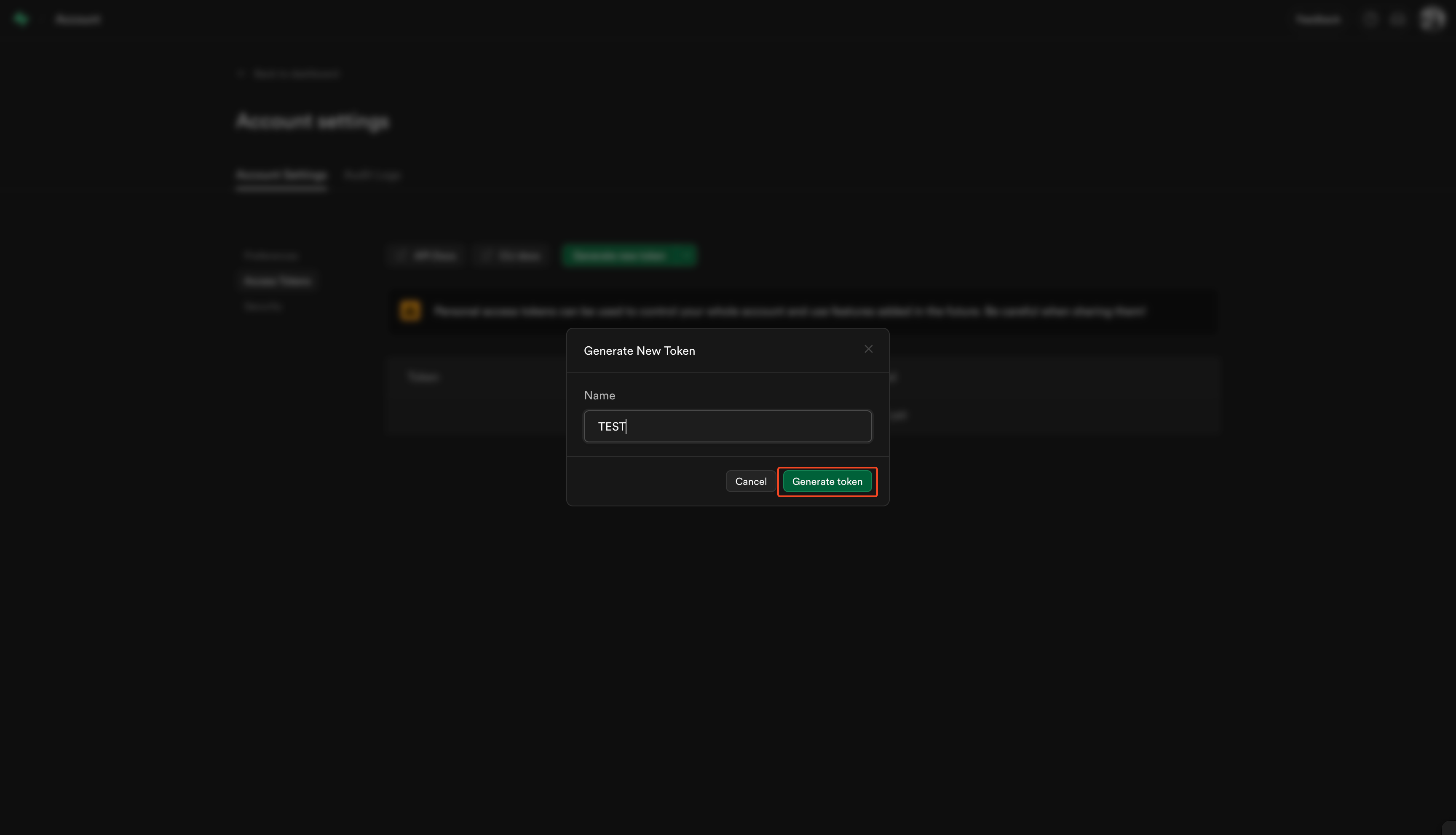
5
Copy the generated token and save it
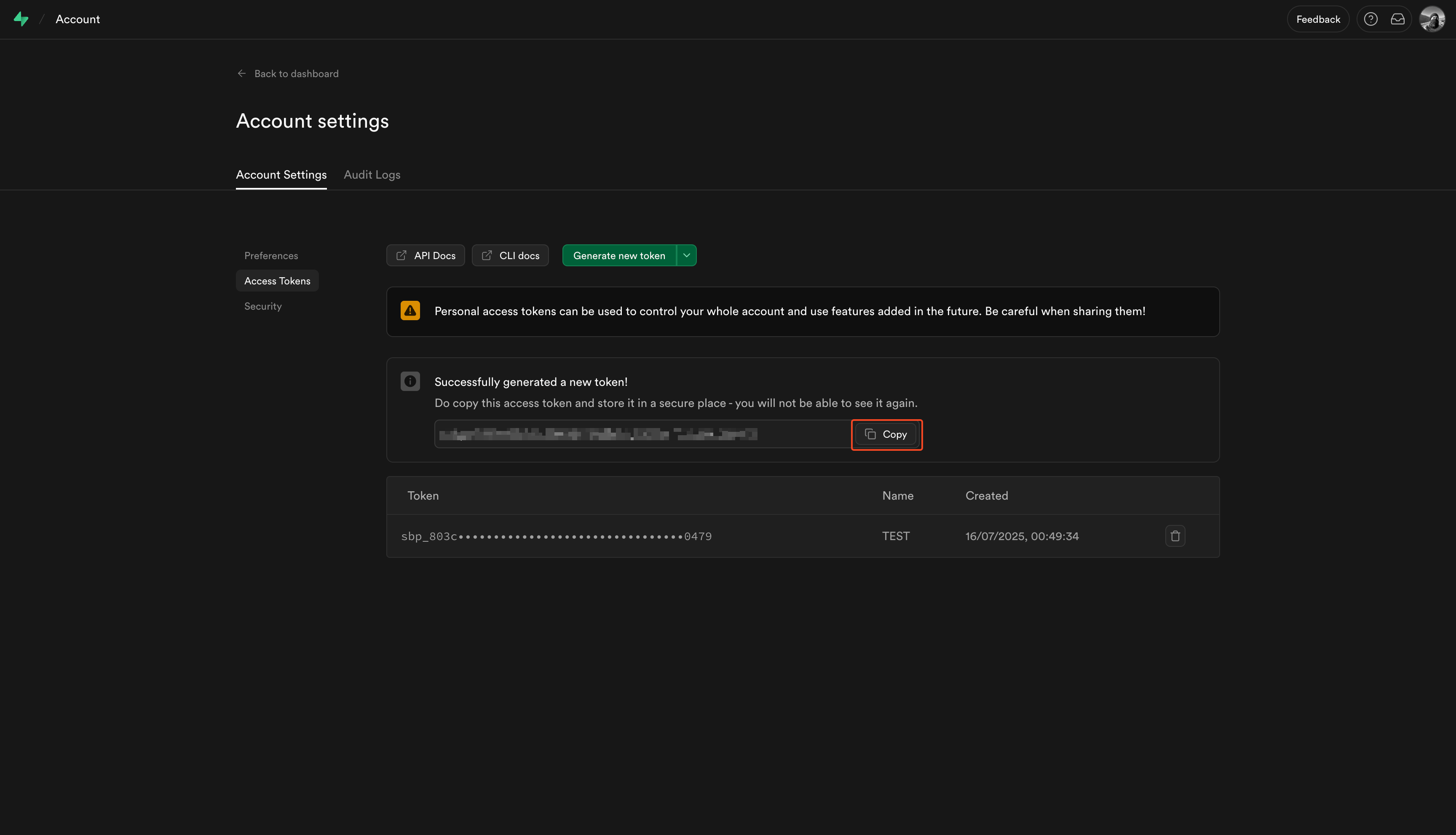
Create a Supabase Connection in Infisical
- Infisical UI
- API
1
Navigate to App Connections
In your Infisical dashboard, navigate to the App Connections page in the desired project.

2
Select Supabase Connection
Click + Add Connection and choose Supabase Connection from the list of integrations.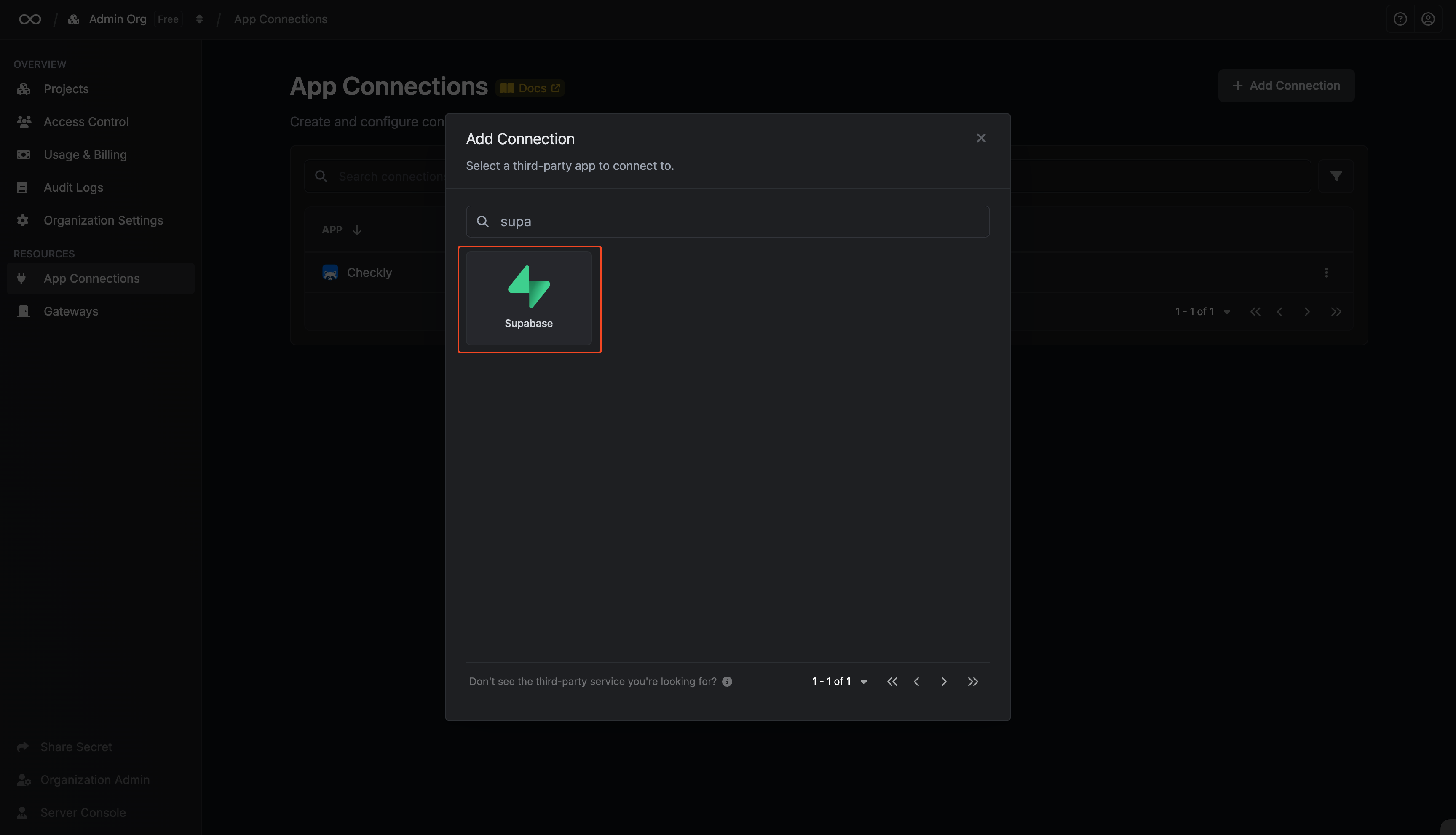
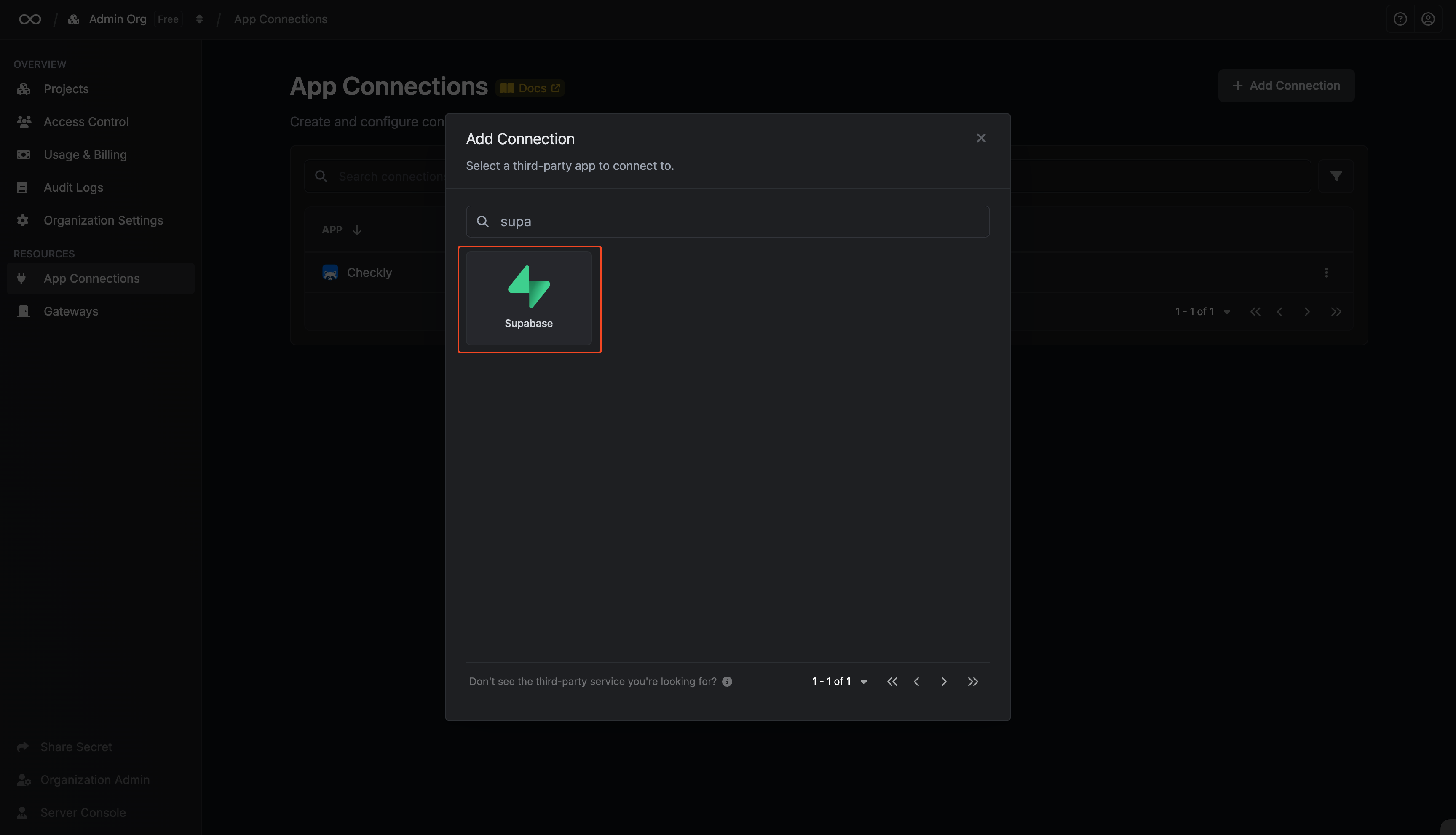
3
Fill out the Supabase Connection form
Complete the form by providing:
- A descriptive name for the connection
- An optional description
-
Supabase instance URL (e.g.,
https://your-domain.comorhttps://api.supabase.com) -
The Access Token value from the previous step
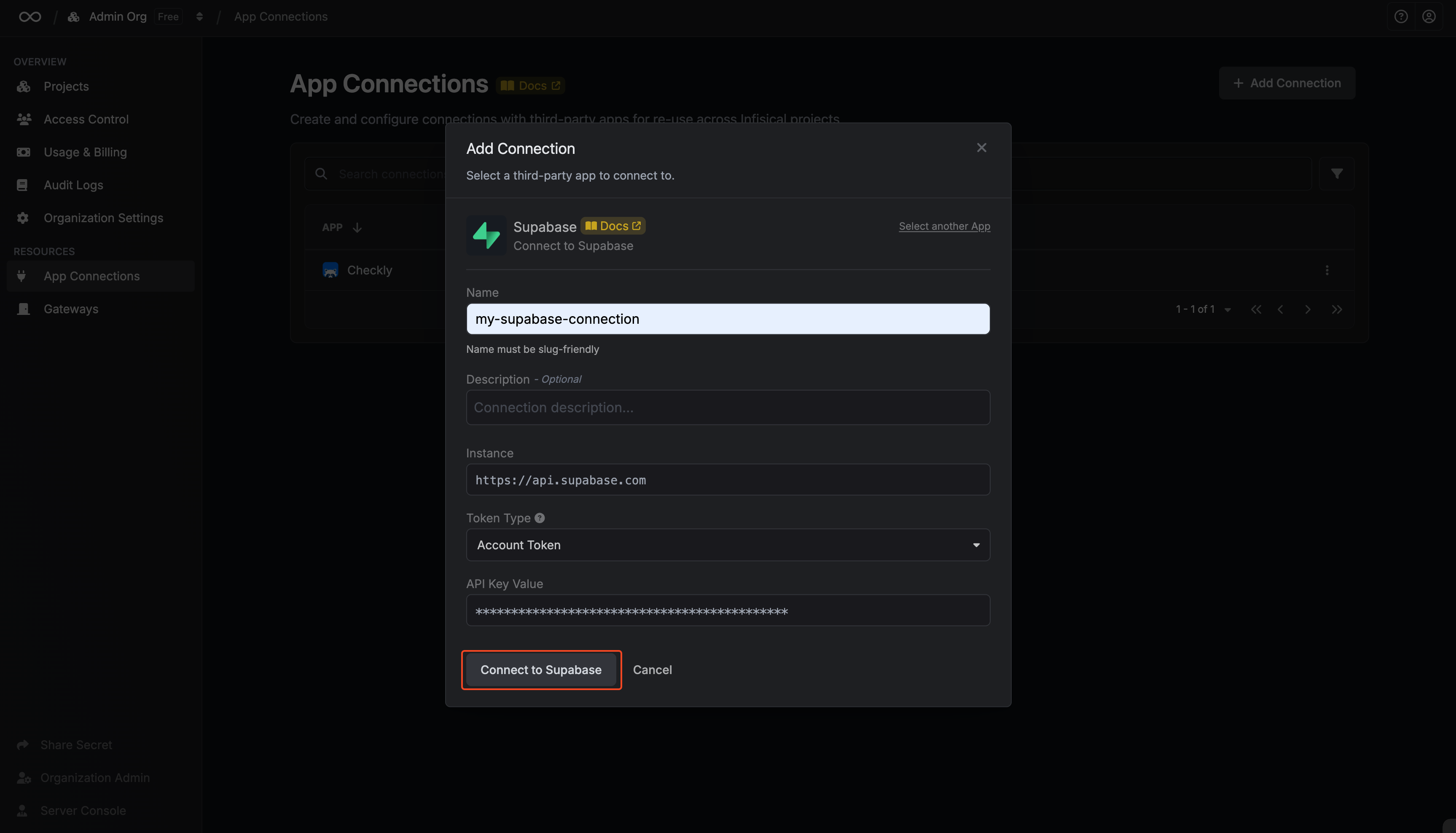
4
Connection created
After submitting the form, your Supabase Connection will be successfully created and ready to use with your Infisical project.