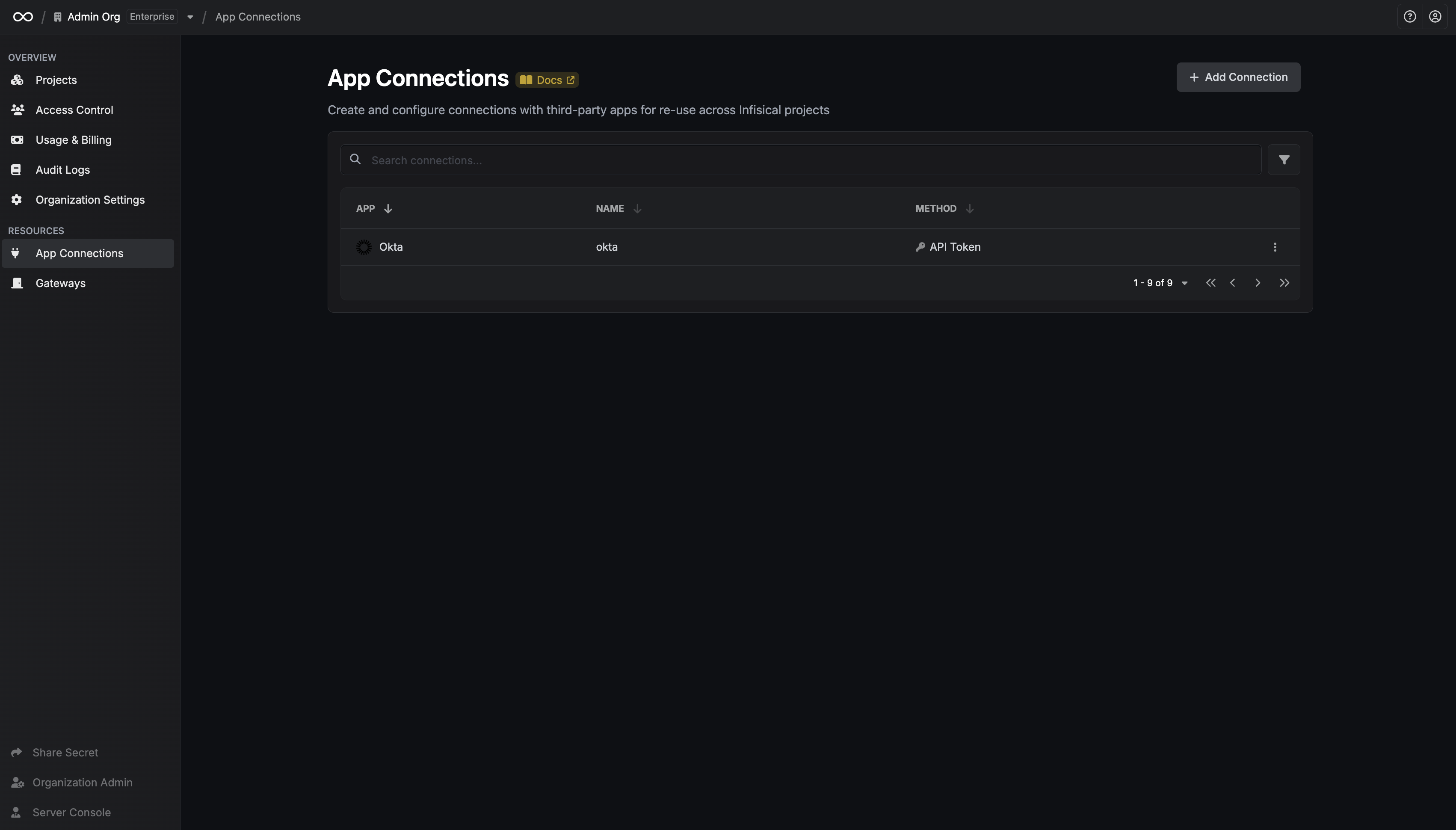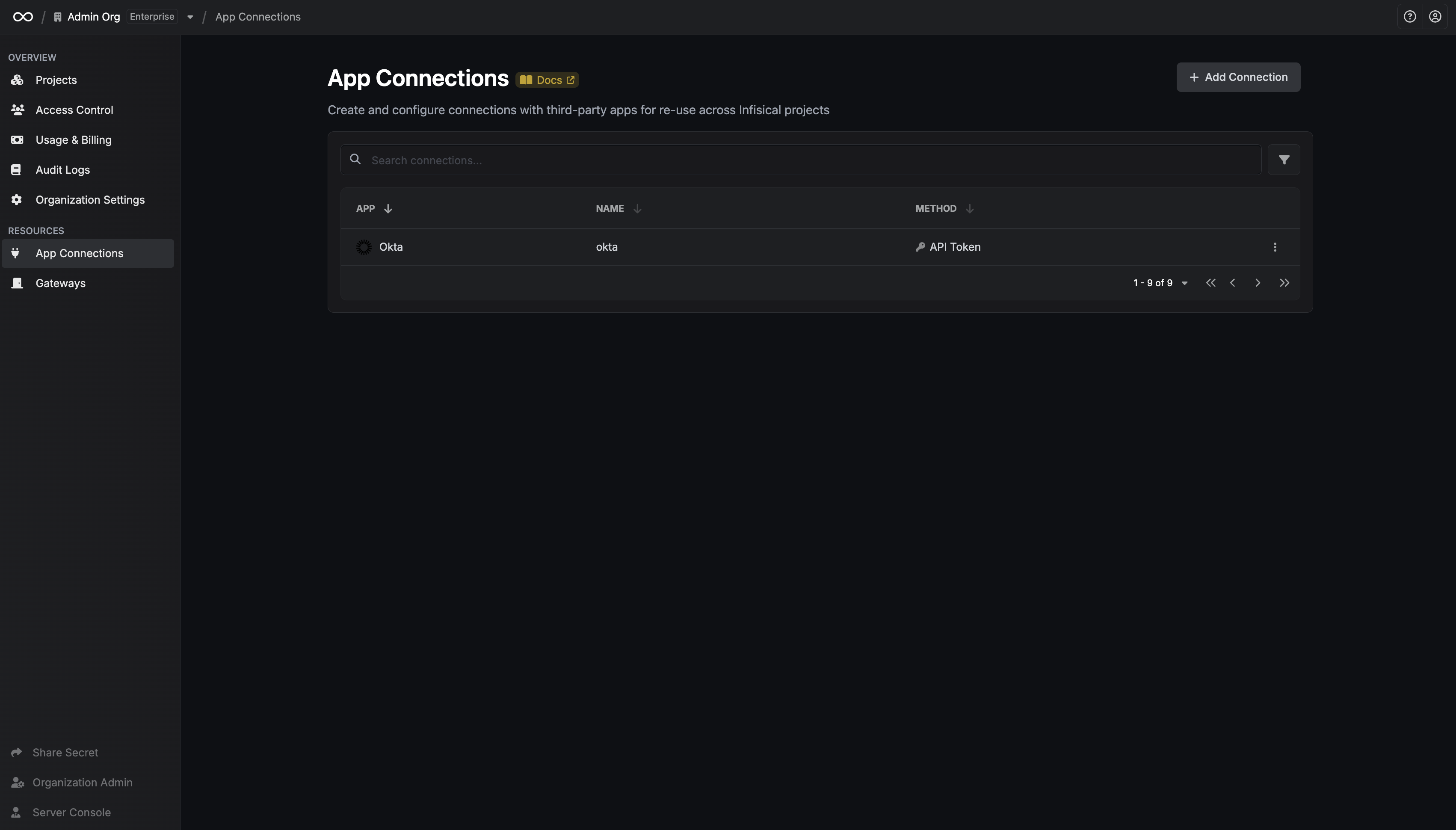Create Okta API Token
1
Create API Token
From the Okta admin dashboard, navigate to Security > API > Tokens and click Create token.

2
Provide Info
Enter the token name and select Any IP for the second dropdown, then click Create token.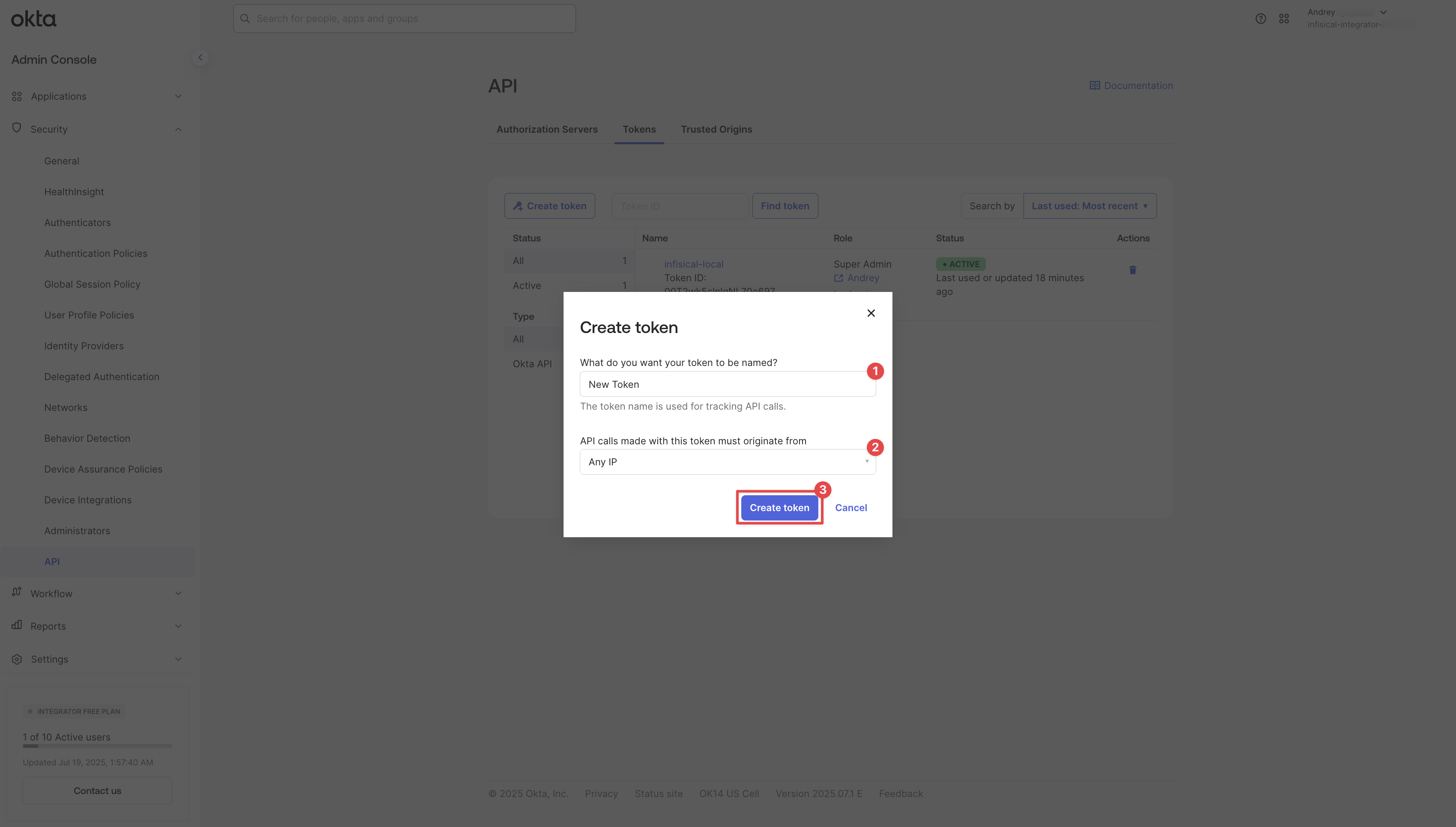
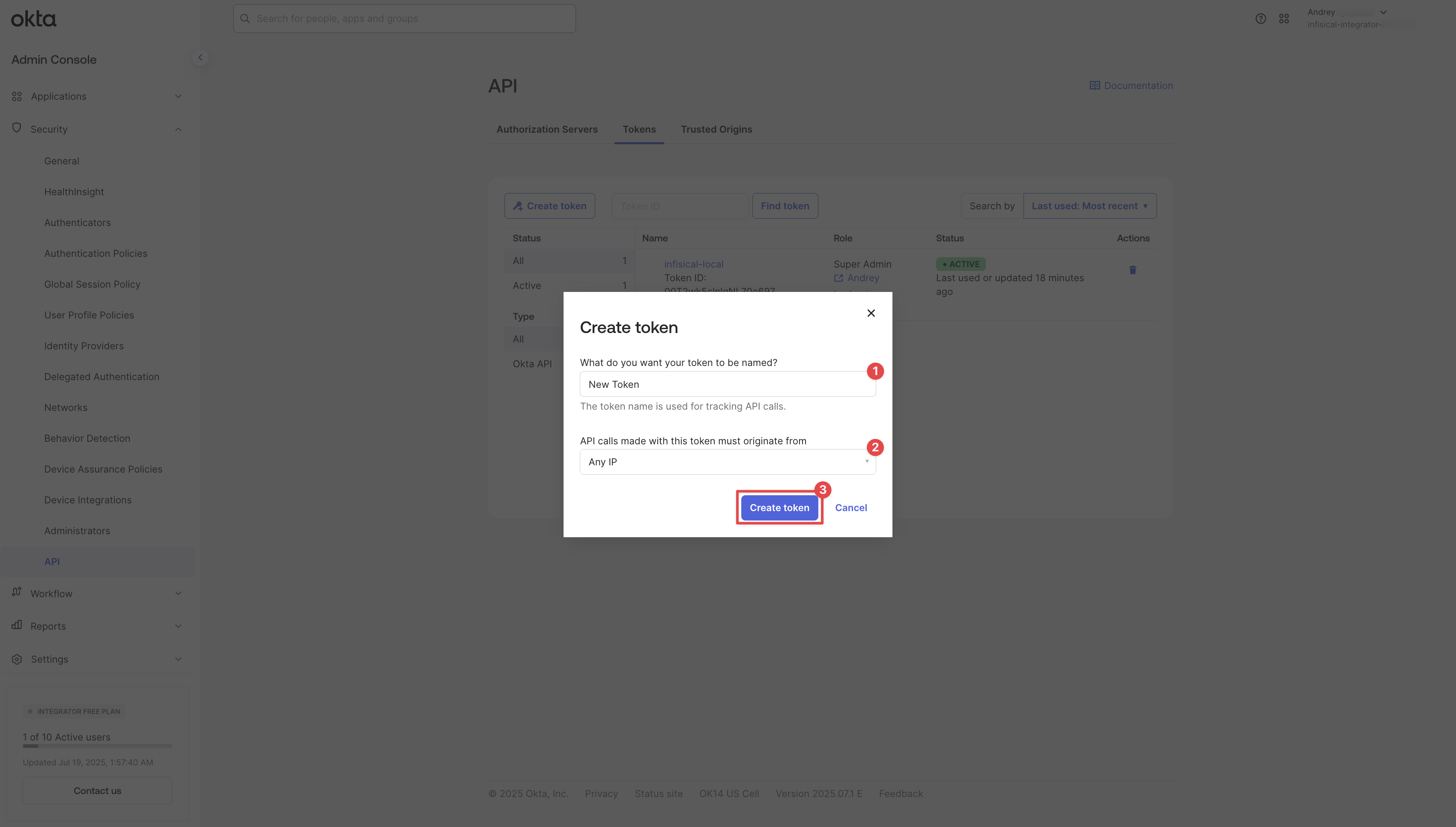
3
Copy Token
Copy the token from the modal for later steps.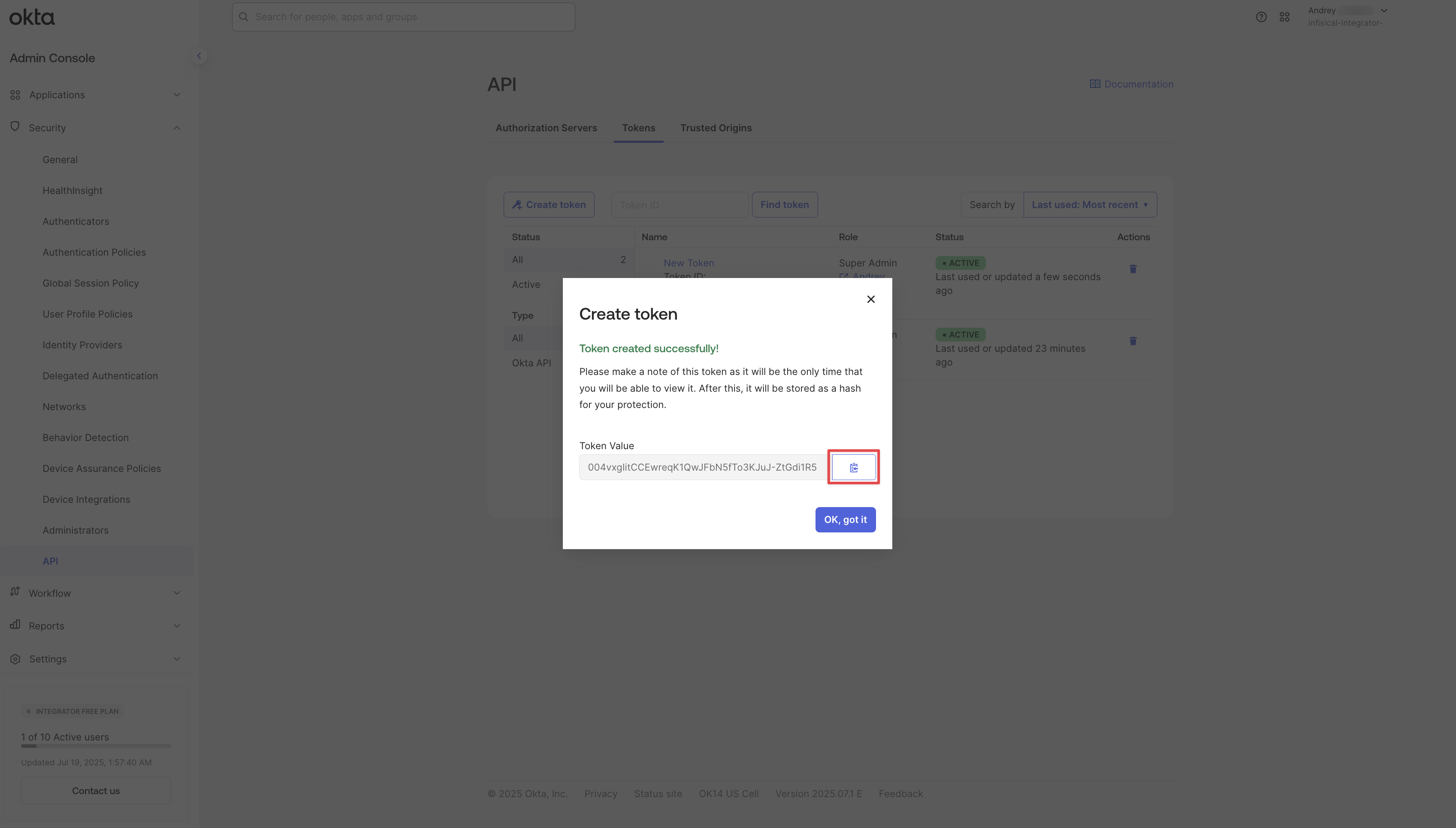
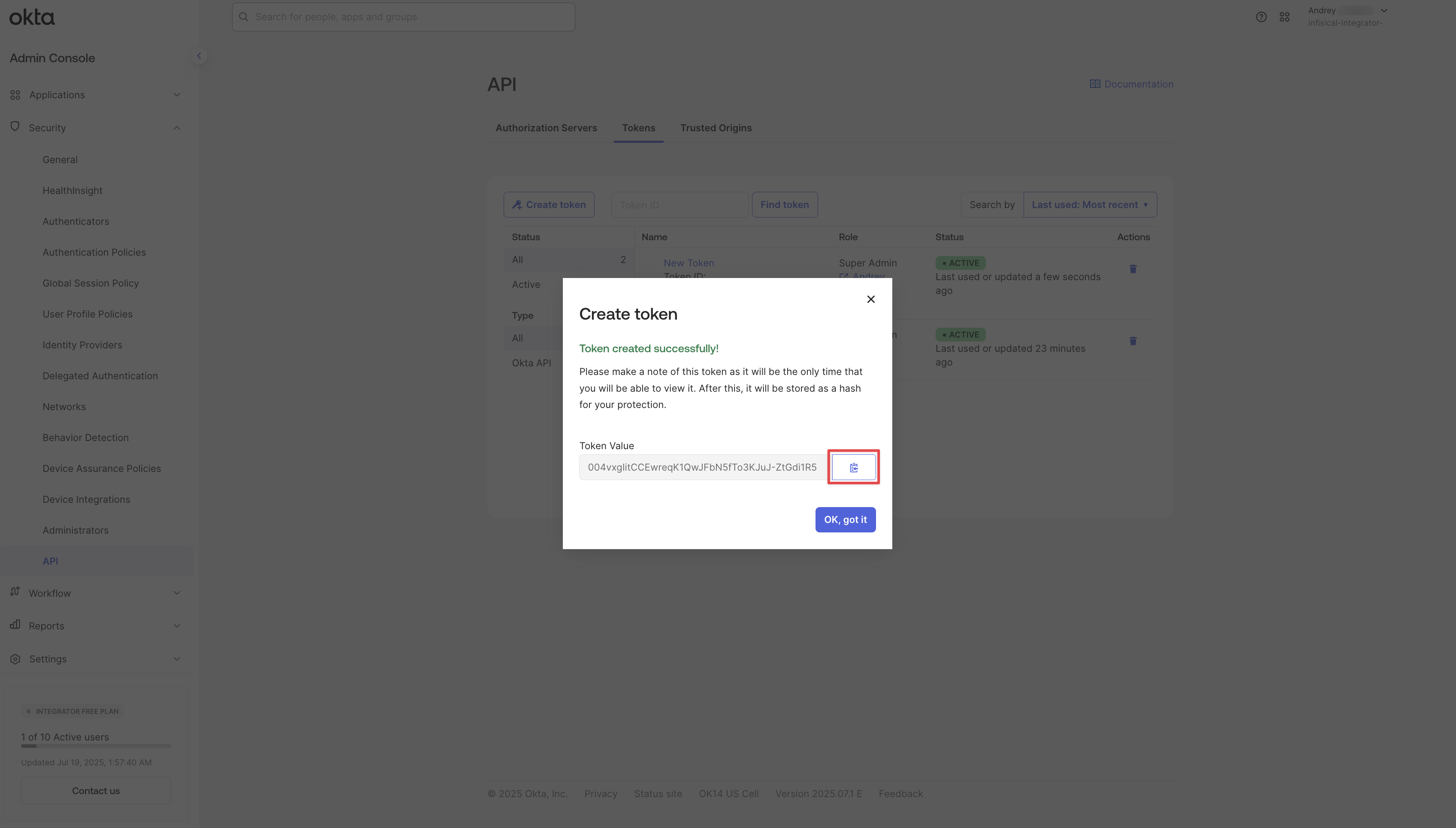
Create Okta Connection in Infisical
- Infisical UI
- API
1
Navigate to App Connections
In your Infisical dashboard, navigate to the App Connections page in the desired project.

2
Select Okta Connection
Click the Add Connection button and select Okta from the list of available connections.
3
Fill out Connection Modal
Complete the Okta Connection form by entering:
- A descriptive name for the connection
- An optional description for future reference
- Your Okta instance URL
-
The API Token from earlier steps
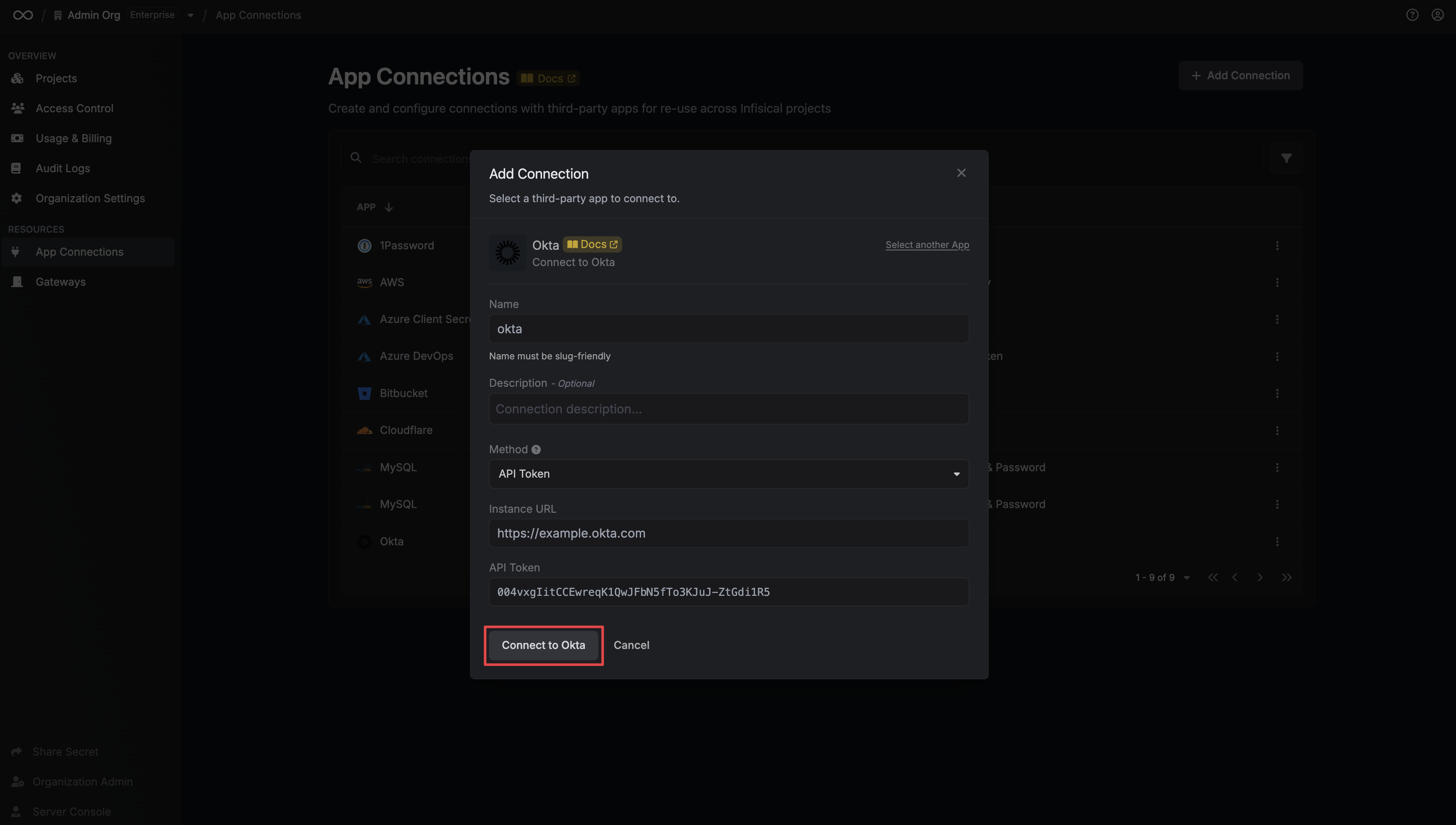
4
Connection Created
After clicking Create, your Okta Connection is established and ready to use with your Infisical project.