- Infisical Application: The core application code is updated.
- PostgreSQL Database Schema: Schema migrations run automatically to ensure your database remains in sync with the updated application.
Before You Upgrade:
Always back up your database. While our automated migration system is robust, having a backup ensures you can recover quickly in the event of an issue.
Automated Schema Migrations
In previous versions (prior tov0.111.0-postgres), schema migrations had to be executed manually before starting the application.
Now, migrations run automatically during boot-up. This improvement streamlines the upgrade process, reduces manual steps, and minimizes the risk of inconsistencies between your database schema and application code.
Benefits of Automated Migrations
-
Seamless Integration:
Migrations are now part of the boot-up process, removing the need for manual intervention. -
Synchronous Upgrades:
In multi-instance deployments, one instance acquires a lock and performs the migration while the others wait. This ensures that if a migration fails, the rollout is halted to prevent inconsistencies. -
Reduced Room for Error:
Automatic migrations help ensure that your database schema always remains in sync with your application code.
Upgrade Steps
-
Back Up Your Data:
- Ensure you have a complete backup of your Postgres database.
- Verify that your backup is current and accessible.
-
Plan Your Upgrade Path:
- Use our Upgrade Path Tool to analyze your upgrade path between your current version and target version.
- The tool will show you:
- Breaking changes that require action before upgrading
- Database migrations that may require additional settings or precautions
- Step-by-step upgrade path with intermediate versions if needed
- Review any breaking changes and plan necessary configuration updates before proceeding.
- Visit the Infisical releases page for a complete list of available versions.
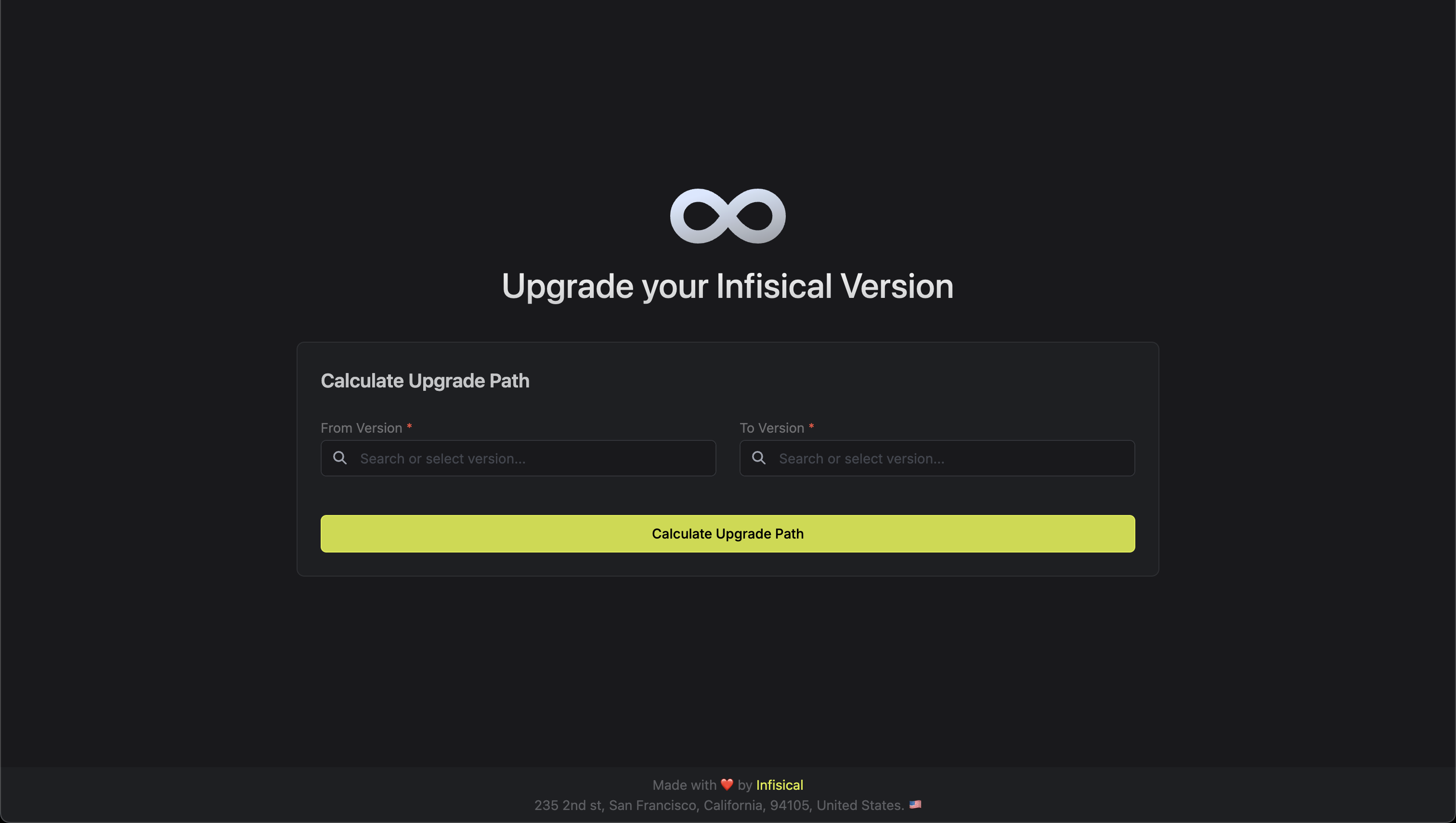
-
Start the Upgrade Process:
- Launch the new version of Infisical. During startup, the application will automatically compare the current database schema with the updated schema in the code.
- If any differences are detected, Infisical will apply the necessary migrations automatically.
-
Multi-Instance Coordination:
- In environments with multiple instances, one instance will acquire a lock and perform the migration while the other instances wait.
- Once the migration is complete, all instances will operate with the updated schema.
-
Verify the Upgrade:
- Review the logs for any migration errors or warnings.
- Test basic functionality to ensure the upgrade was successful.
Troubleshooting
UI Caching Issues After Upgrade
After upgrading your Infisical instance, you may encounter UI-related issues such as:- Strange loading behavior
- Components not rendering correctly
- Unexpected errors in the browser console
- Features appearing broken or unresponsive
- Try a private/incognito browser window first - This is the quickest way to test if the issue is cache-related.
- Clear your browser cache if the private window works correctly:
- Chrome/Edge: Press
Ctrl+Shift+Delete(Windows/Linux) orCmd+Shift+Delete(Mac) - Firefox: Press
Ctrl+Shift+Delete(Windows/Linux) orCmd+Shift+Delete(Mac) - Safari: Press
Cmd+Option+Eor go to Develop menu > Empty Caches
- Chrome/Edge: Press
- Hard refresh the page by pressing
Ctrl+F5(Windows/Linux) orCmd+Shift+R(Mac)
Caching issues are temporary and typically resolve themselves as the cache expires, but manually clearing the cache provides immediate resolution.
Downgrade Considerations
While we recommend staying up-to-date with the latest version, there may be scenarios where you need to downgrade your Infisical instance.Safe Downgrade Process
-
Prepare Database Snapshot:
- Create a database snapshot/backup before upgrading to the target version
- Ensure the snapshot is from a version compatible with your desired downgrade target
-
Stop Infisical Services:
- Gracefully shut down all Infisical instances to prevent data corruption
-
Restore Database:
- Restore your database from the pre-upgrade snapshot
- Critical: Do not attempt to downgrade with a database that has run migrations from a newer version
-
Deploy Previous Version:
- Deploy the previous Infisical version
- Verify that the version matches the database schema in your snapshot
-
Verify Functionality:
- Test critical functionality to ensure the downgrade was successful
- Monitor logs for any compatibility issues
The safest approach for downgrades is to restore to a known good state (both application and database) rather than attempting to reverse individual migrations.

