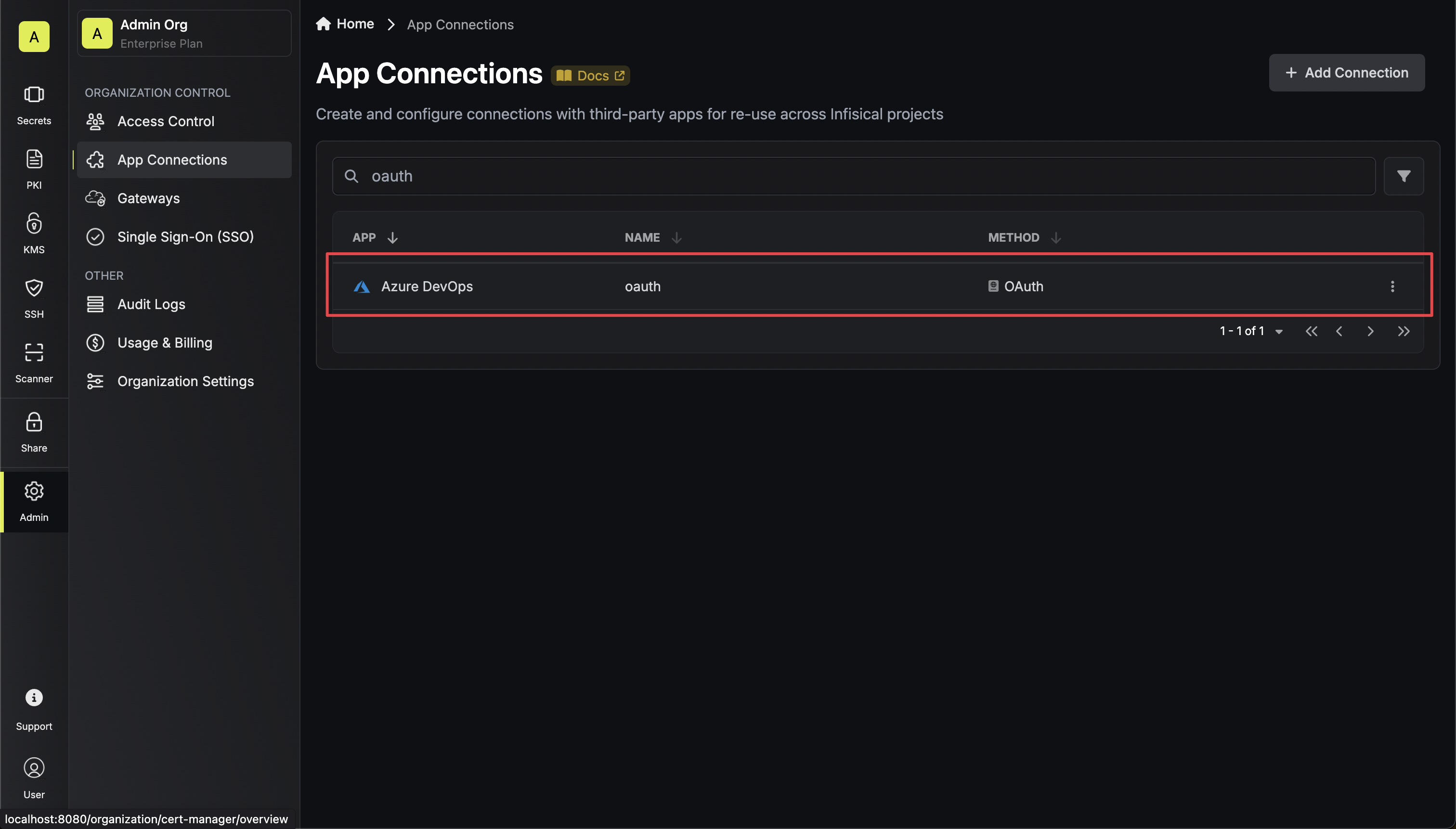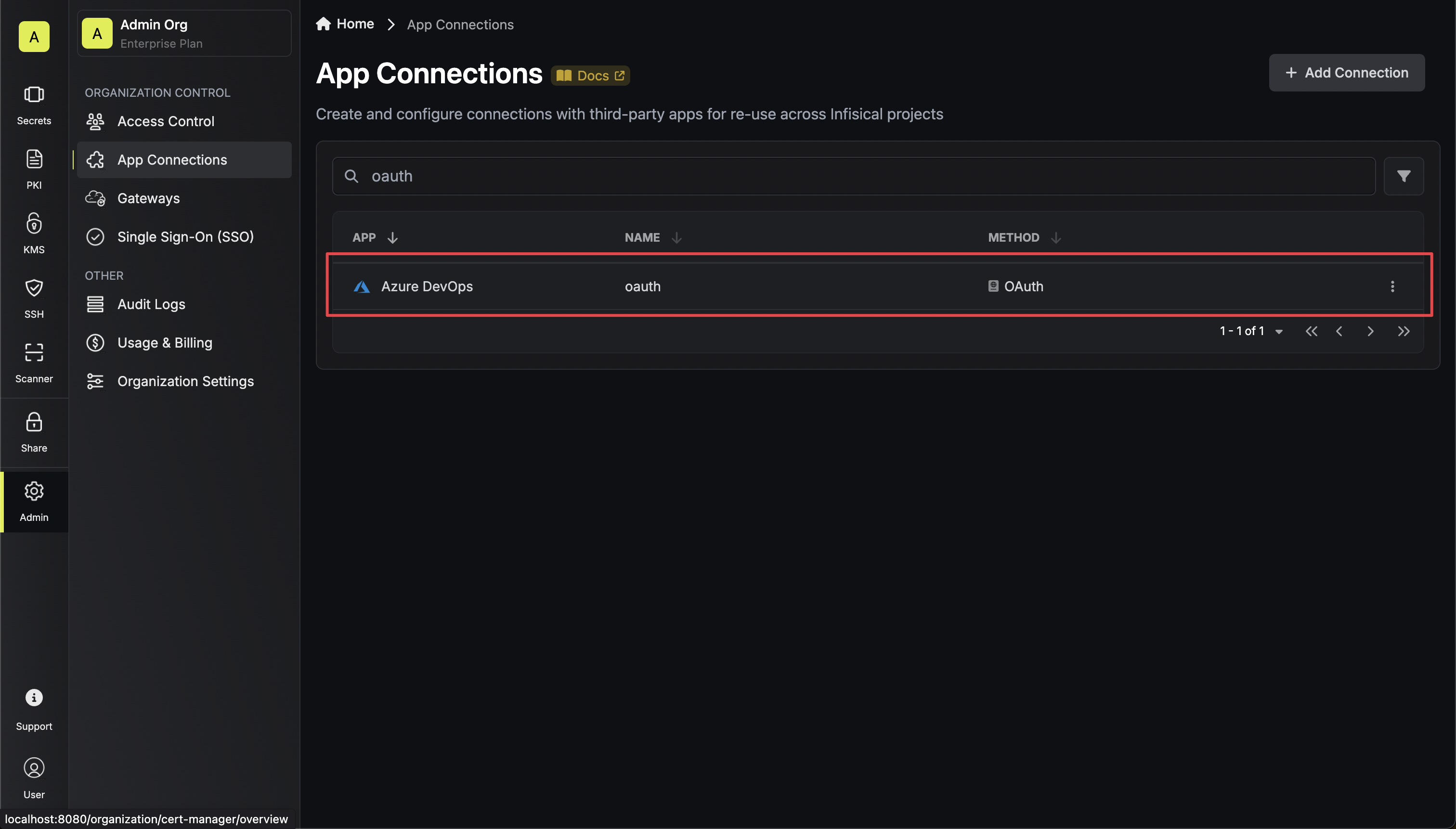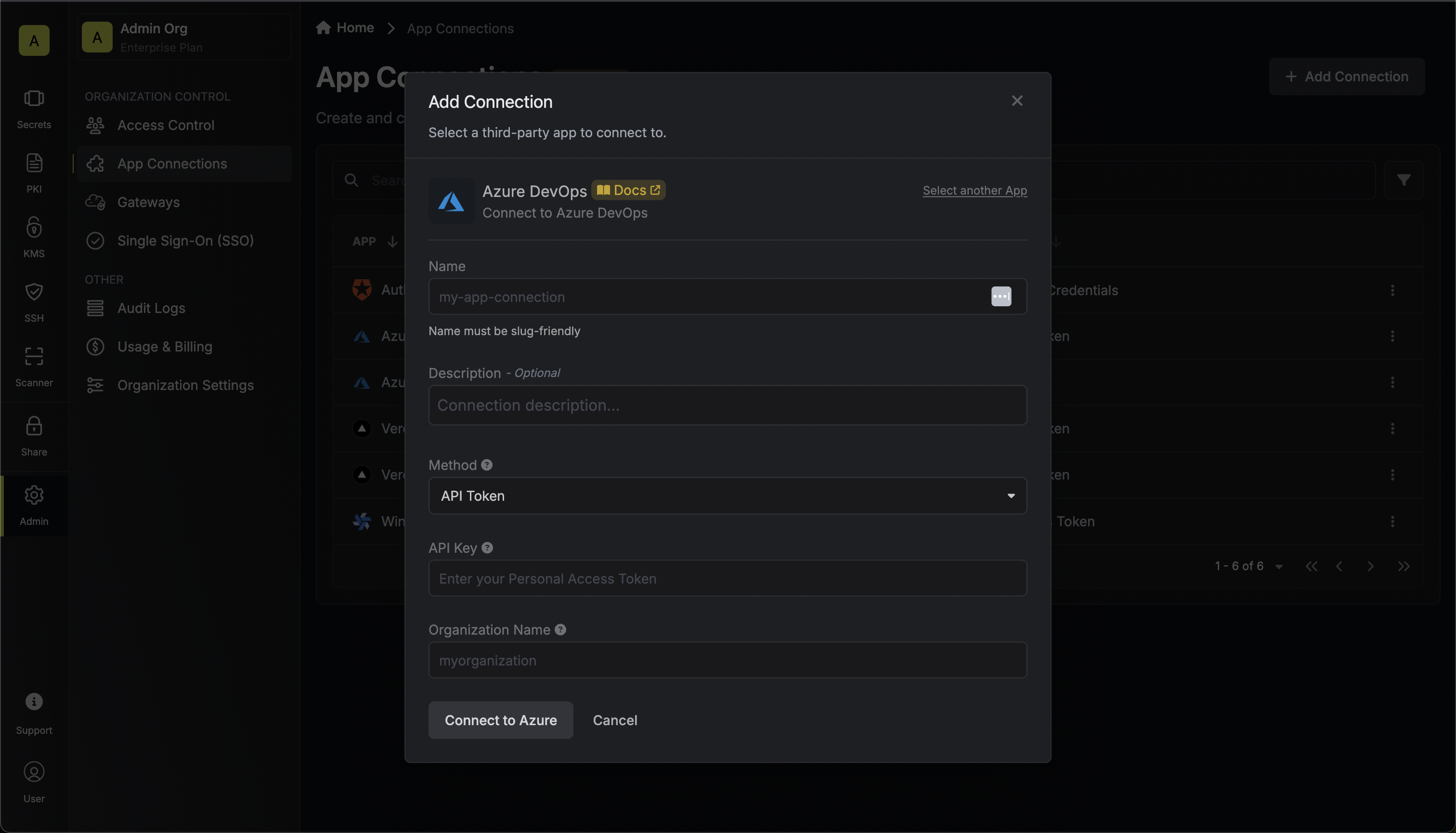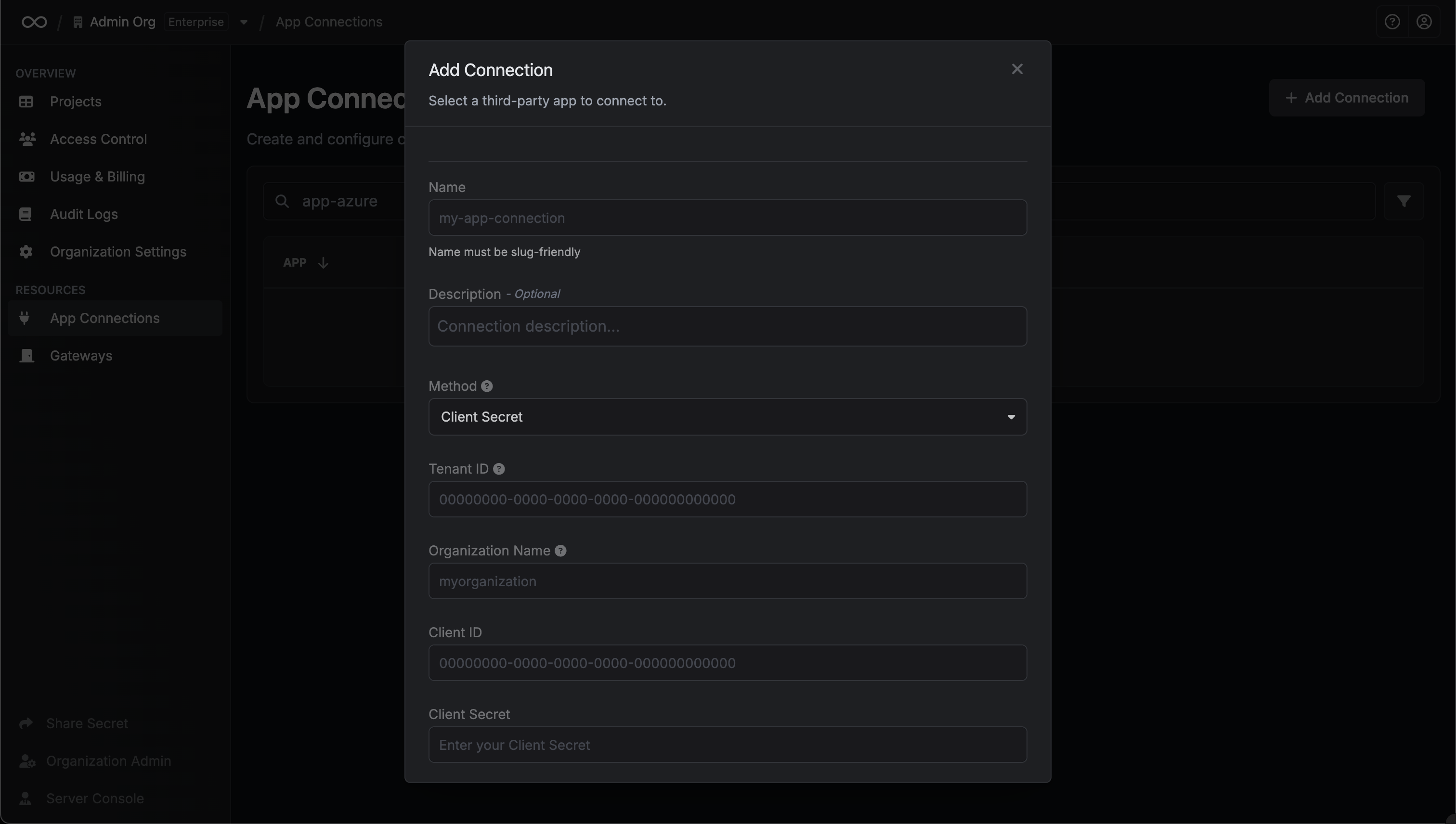Azure OAuth on a Self-Hosted Instance
Azure OAuth on a Self-Hosted Instance
Using the Azure DevOps OAuth connection on a self-hosted instance of Infisical requires configuring an application in Azure
and registering your instance with it.Prerequisites:
- Set up Azure.
1
Create an application in Azure
Navigate to Azure Active Directory > App registrations to create a new application.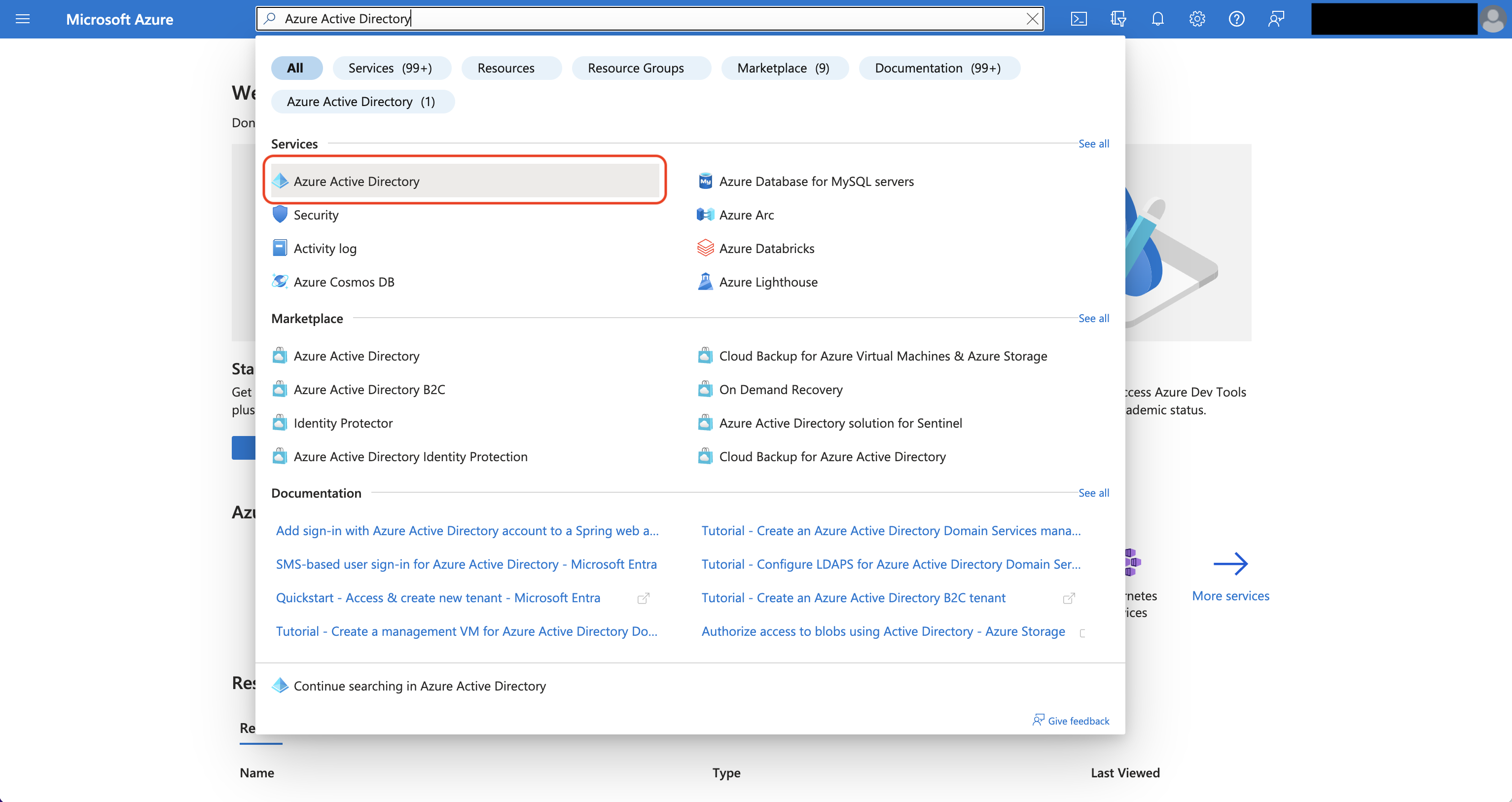
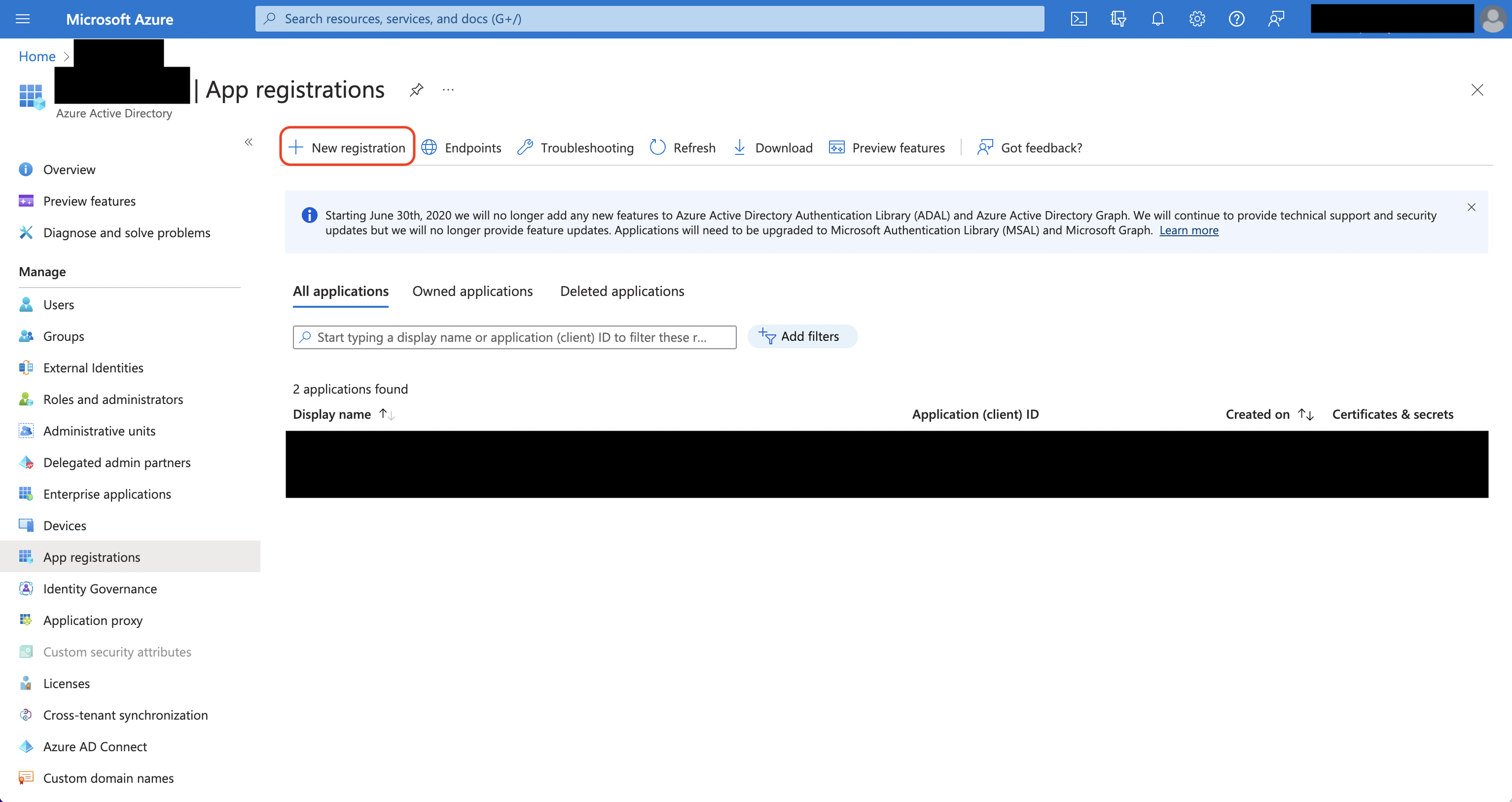 Create the application. As part of the form, set the Redirect URI to
Create the application. As part of the form, set the Redirect URI to 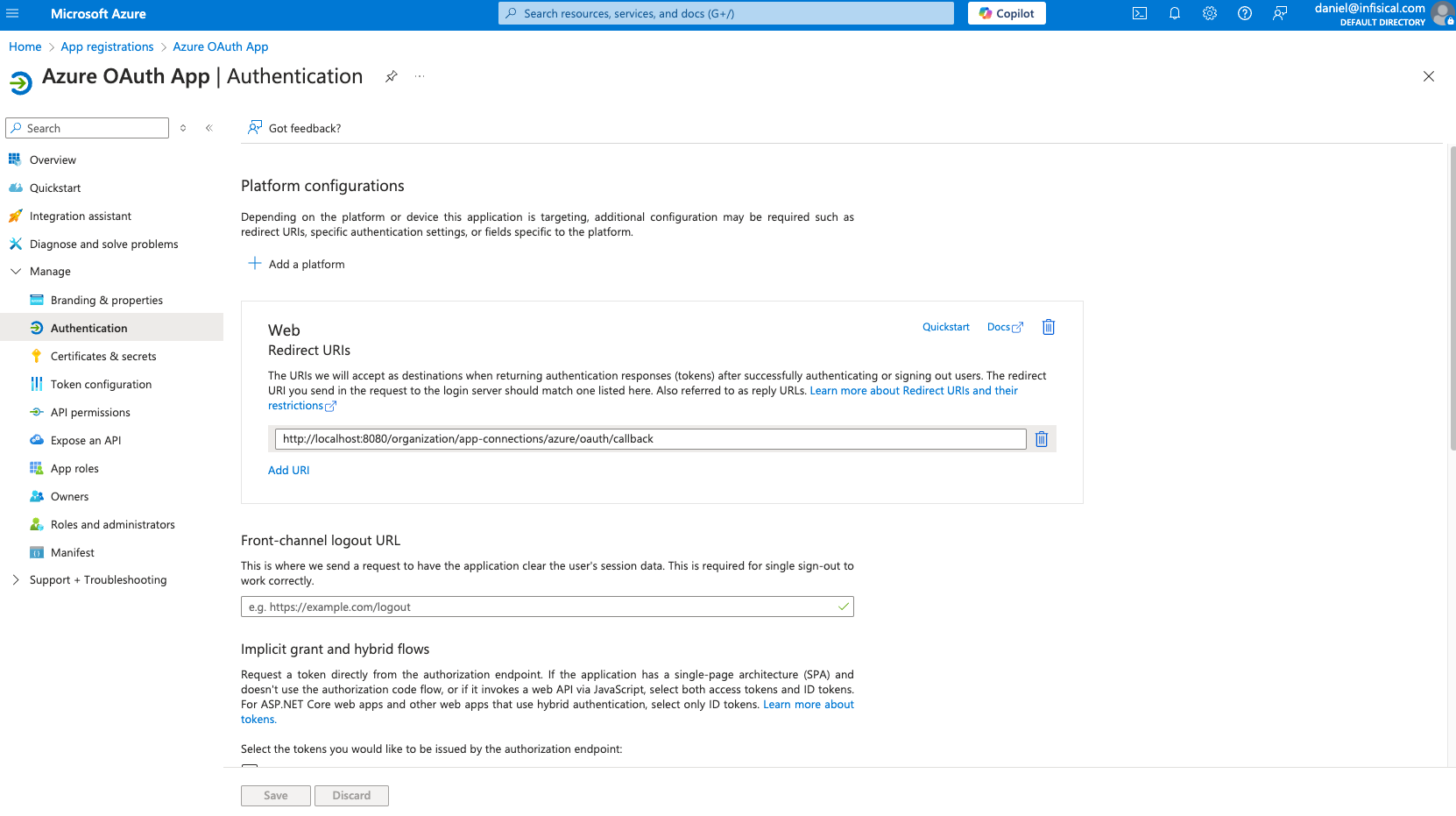
Azure Active Directory is now Microsoft Entra ID.
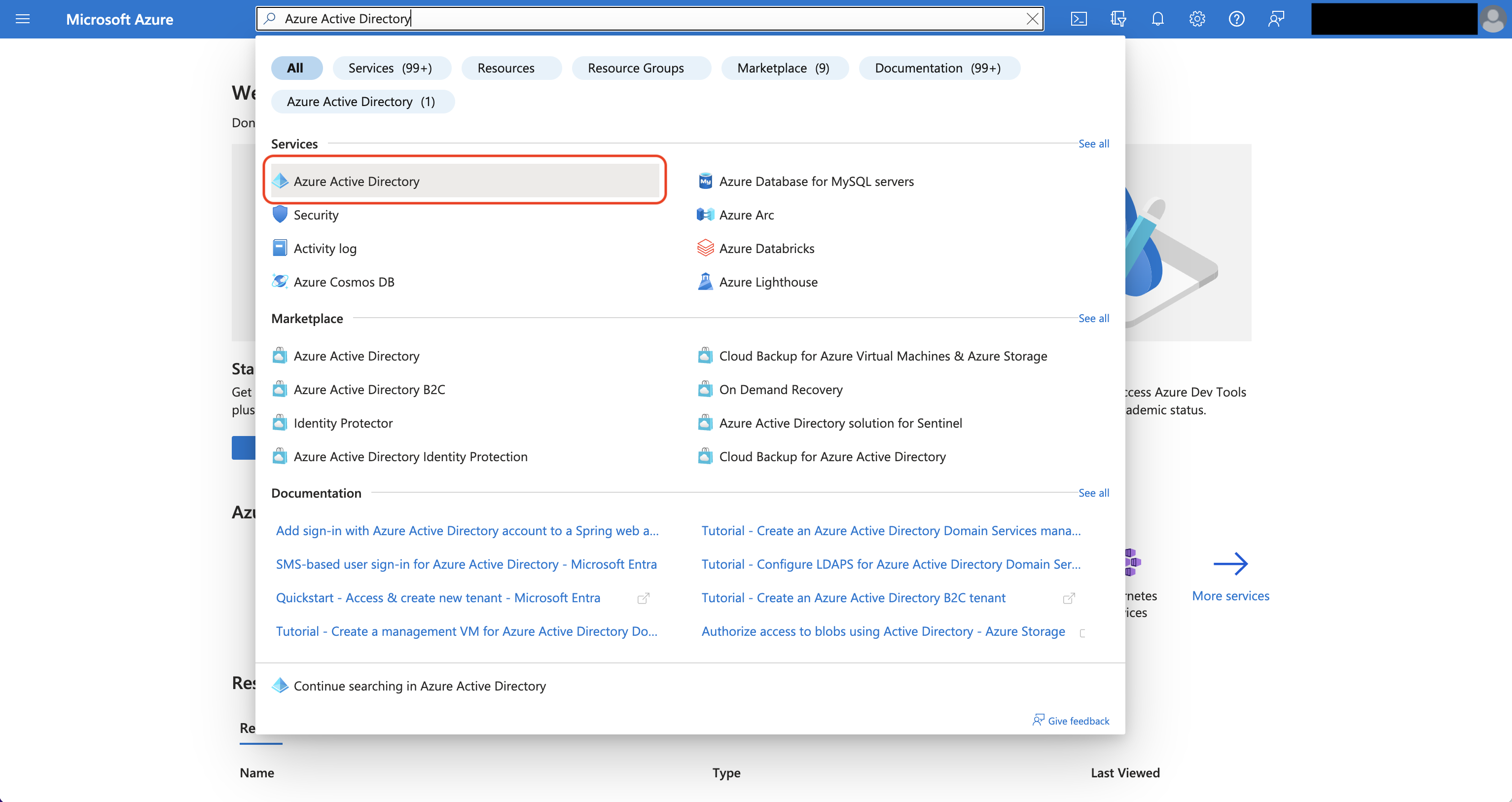
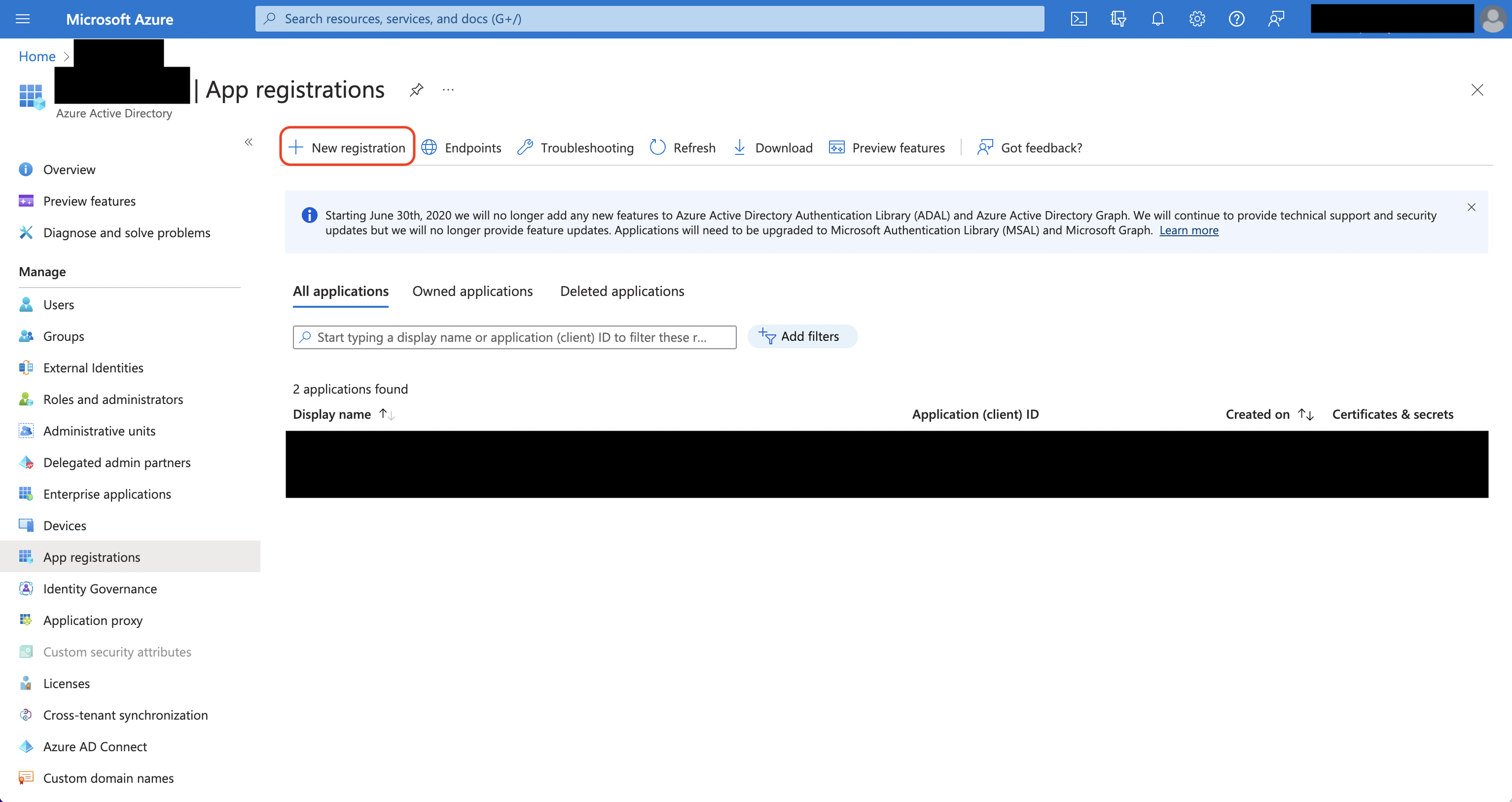 Create the application. As part of the form, set the Redirect URI to
Create the application. As part of the form, set the Redirect URI to https://your-domain.com/organization/app-connections/azure/oauth/callback.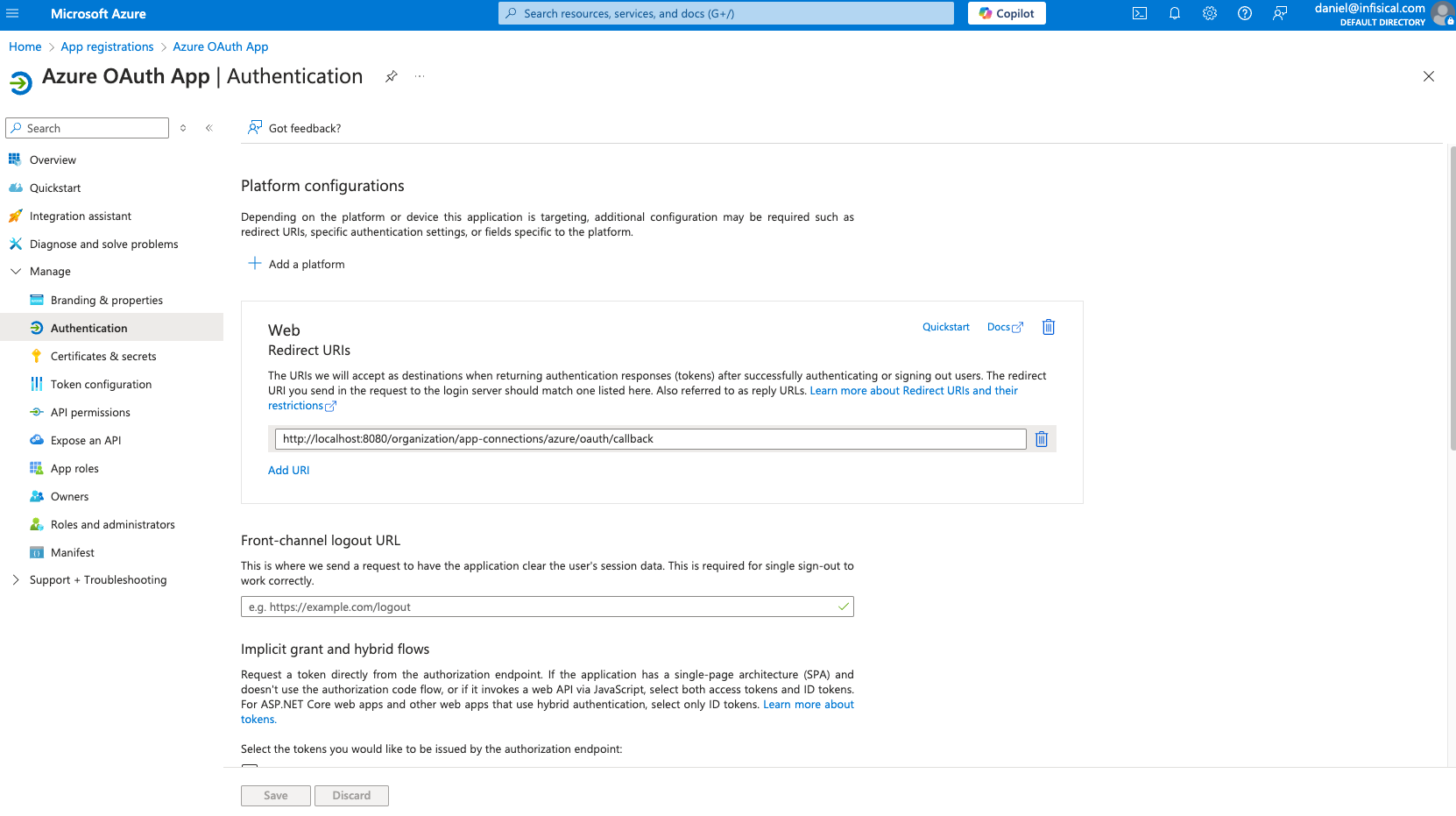
2
Assign API permissions to the application
For the Azure Connection to work with DevOps Pipelines, you need to assign the following permission to the application.
Azure DevOps permissions
Set the API permissions of the Azure application to include the following permissions:- Azure DevOps
-
user_impersonation -
vso.project_write -
vso.variablegroups_manage -
vso.variablegroups_write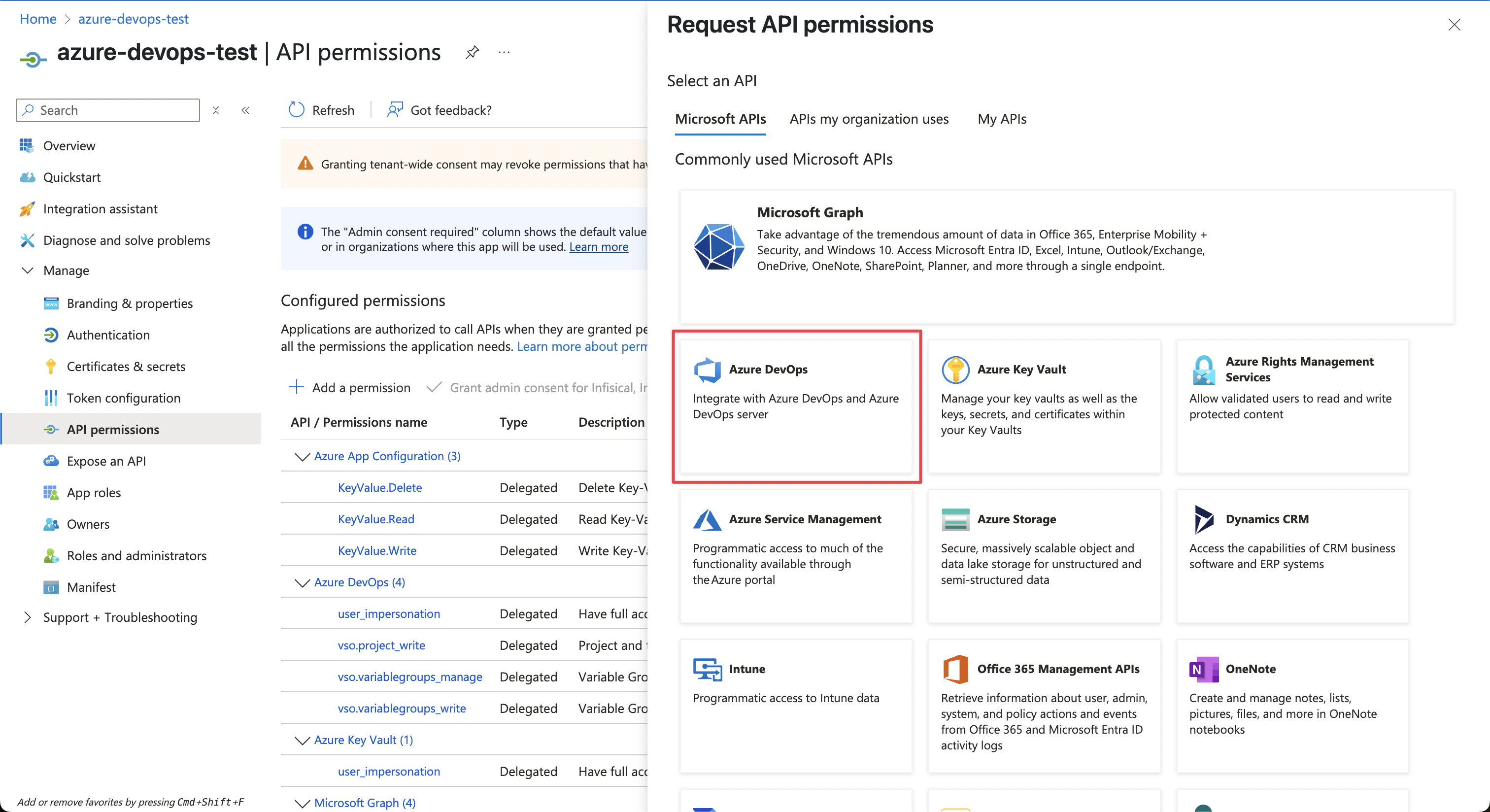
-
3
Add your application credentials to Infisical
Obtain the Application (Client) ID and Directory (Tenant) ID (this will be used later in the Infisical connection) in Overview and generate a Client Secret in Certificate & secrets for your Azure application.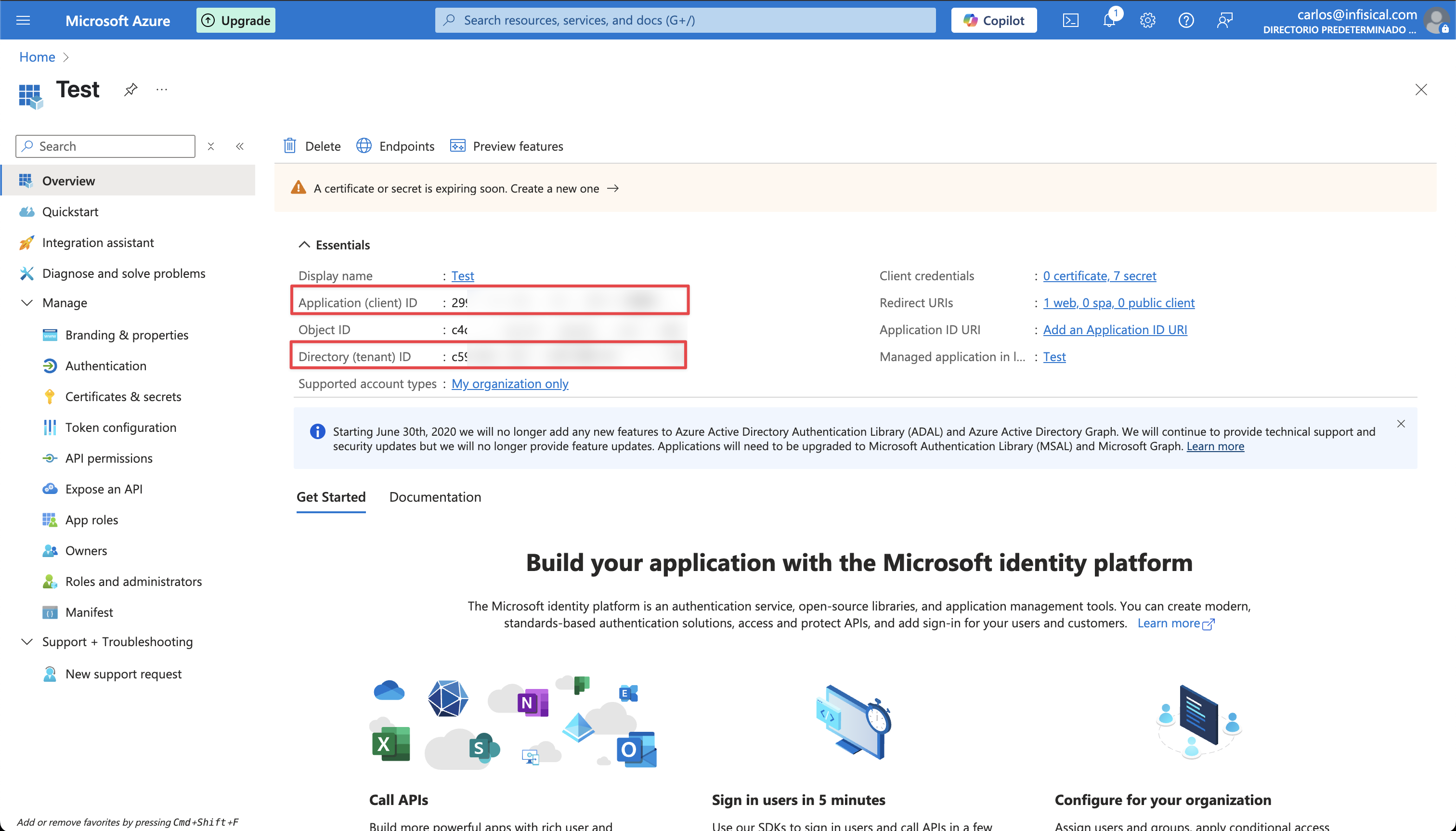
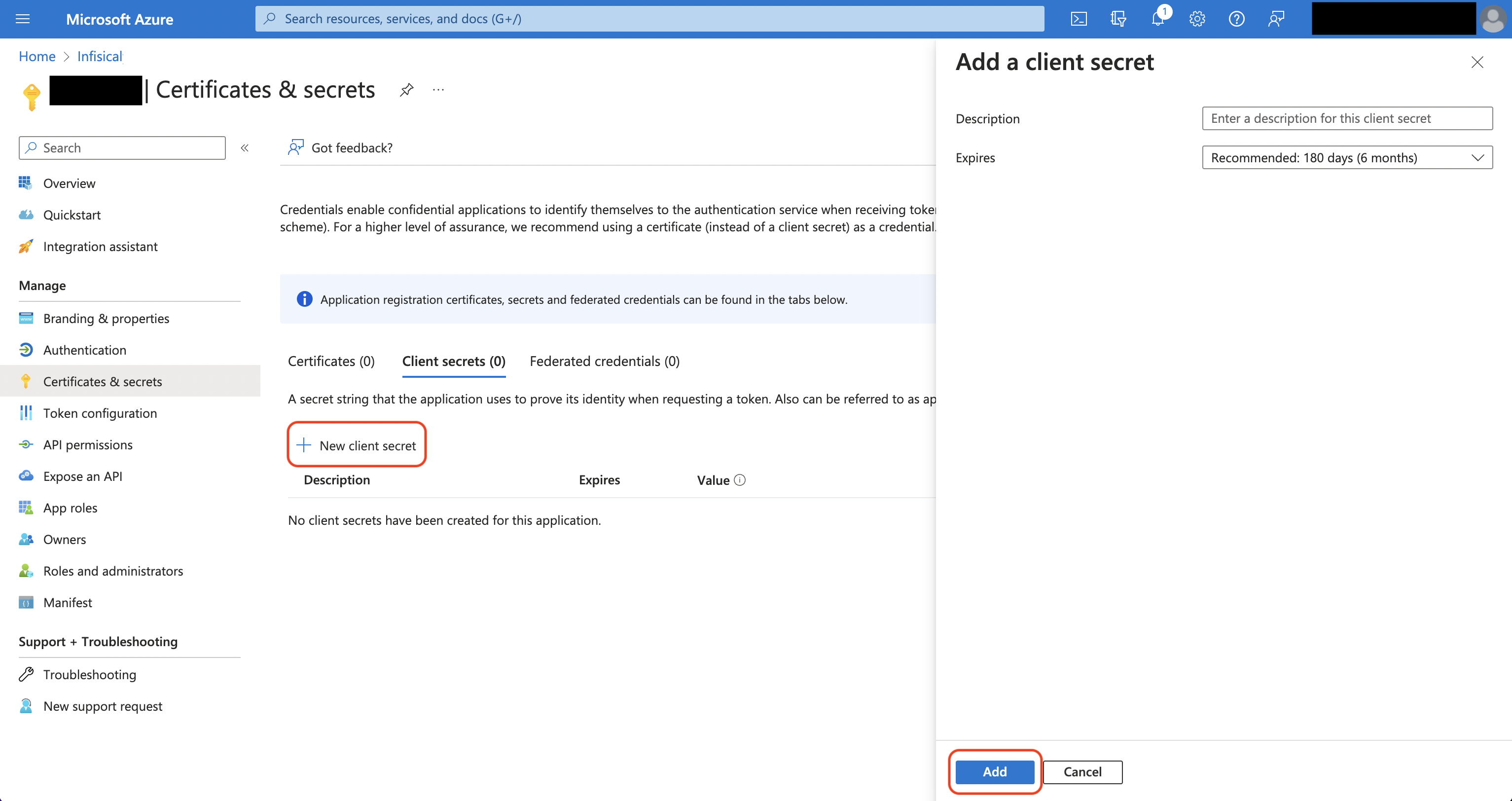
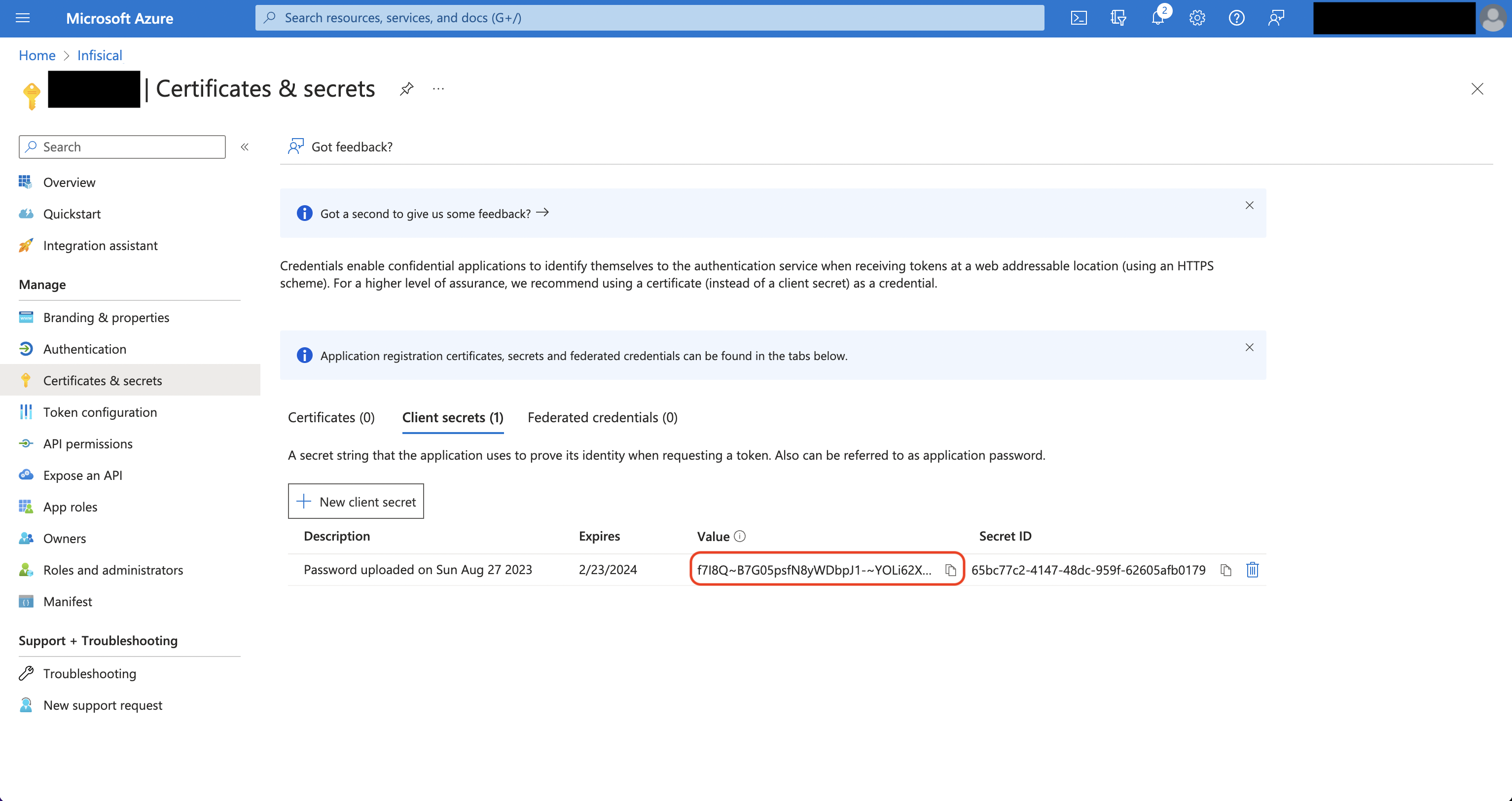 Back in your Infisical instance, add two new environment variables for the credentials of your Azure application.
Back in your Infisical instance, add two new environment variables for the credentials of your Azure application.
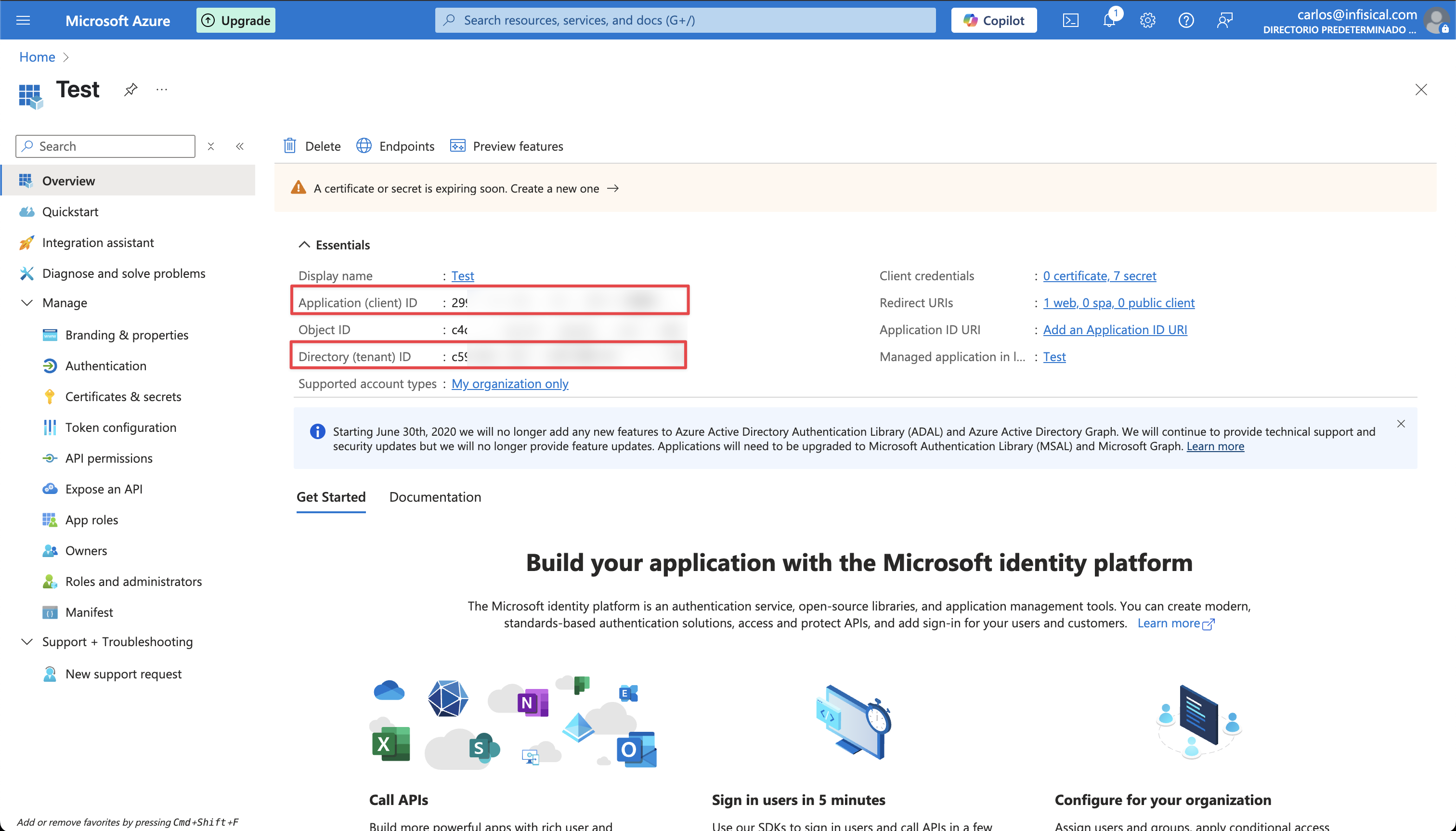
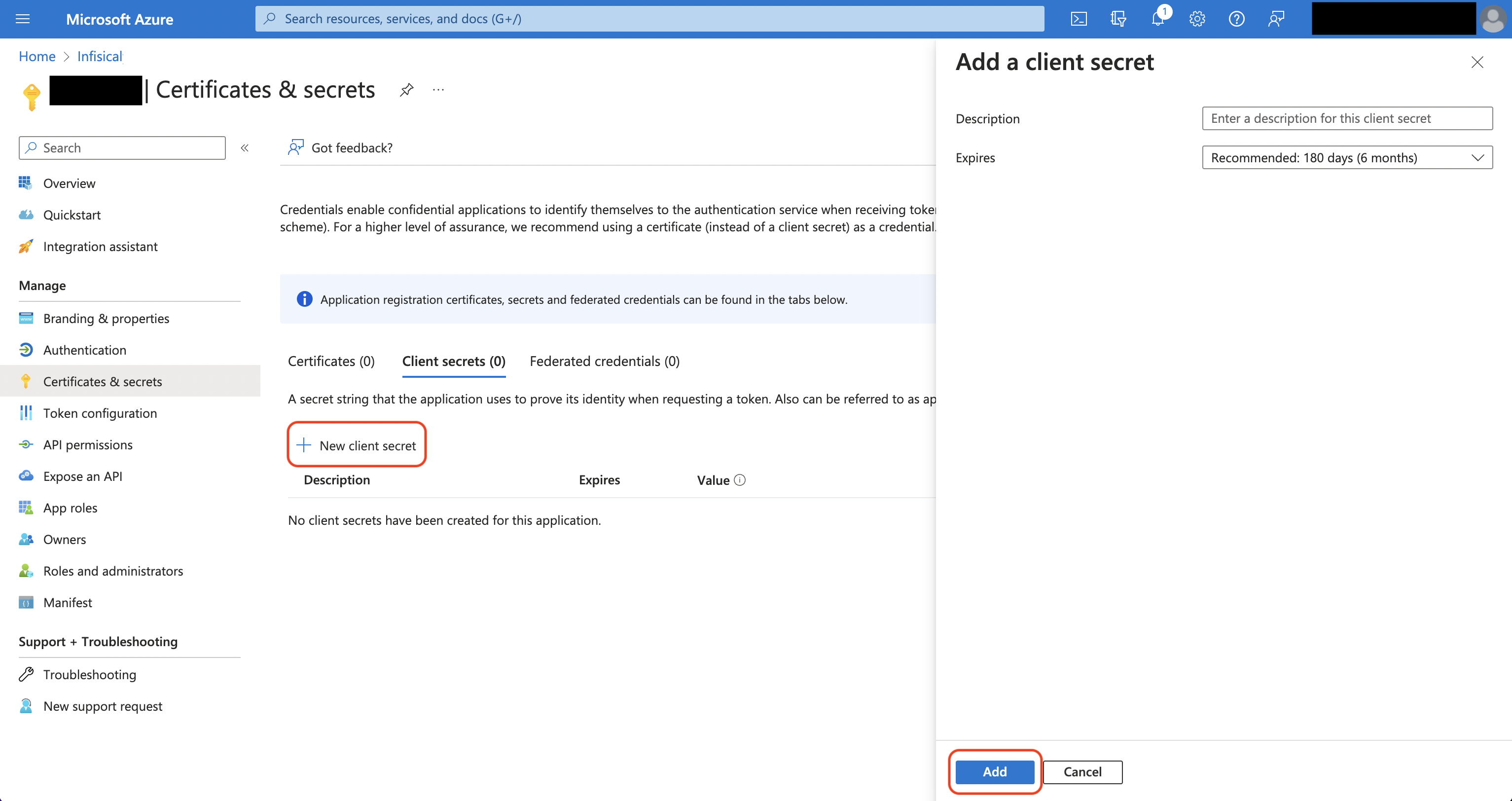
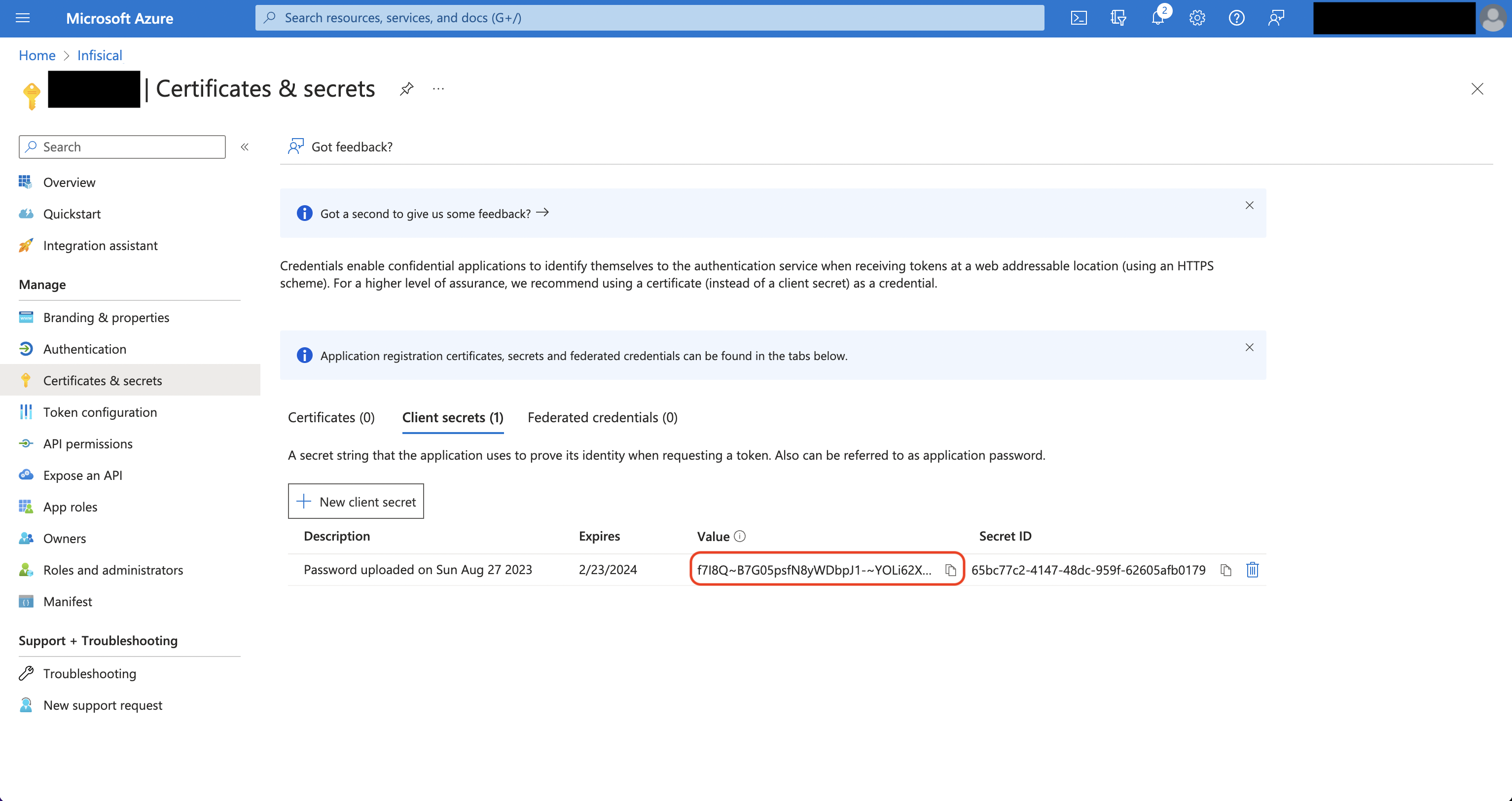 Back in your Infisical instance, add two new environment variables for the credentials of your Azure application.
Back in your Infisical instance, add two new environment variables for the credentials of your Azure application.INF_APP_CONNECTION_AZURE_DEVOPS_CLIENT_ID: The Application (Client) ID of your Azure application.INF_APP_CONNECTION_AZURE_DEVOPS_CLIENT_SECRET: The Client Secret of your Azure application.
Azure DevOps personal access token (PAT)
Azure DevOps personal access token (PAT)
Create a new Azure DevOps personal access token (PAT)
When using the Azure DevOps Access Token connection you’ll need to create a new personal access token (PAT) in order to authenticate Infisical with Azure DevOps.1
Navigate to Azure DevOps
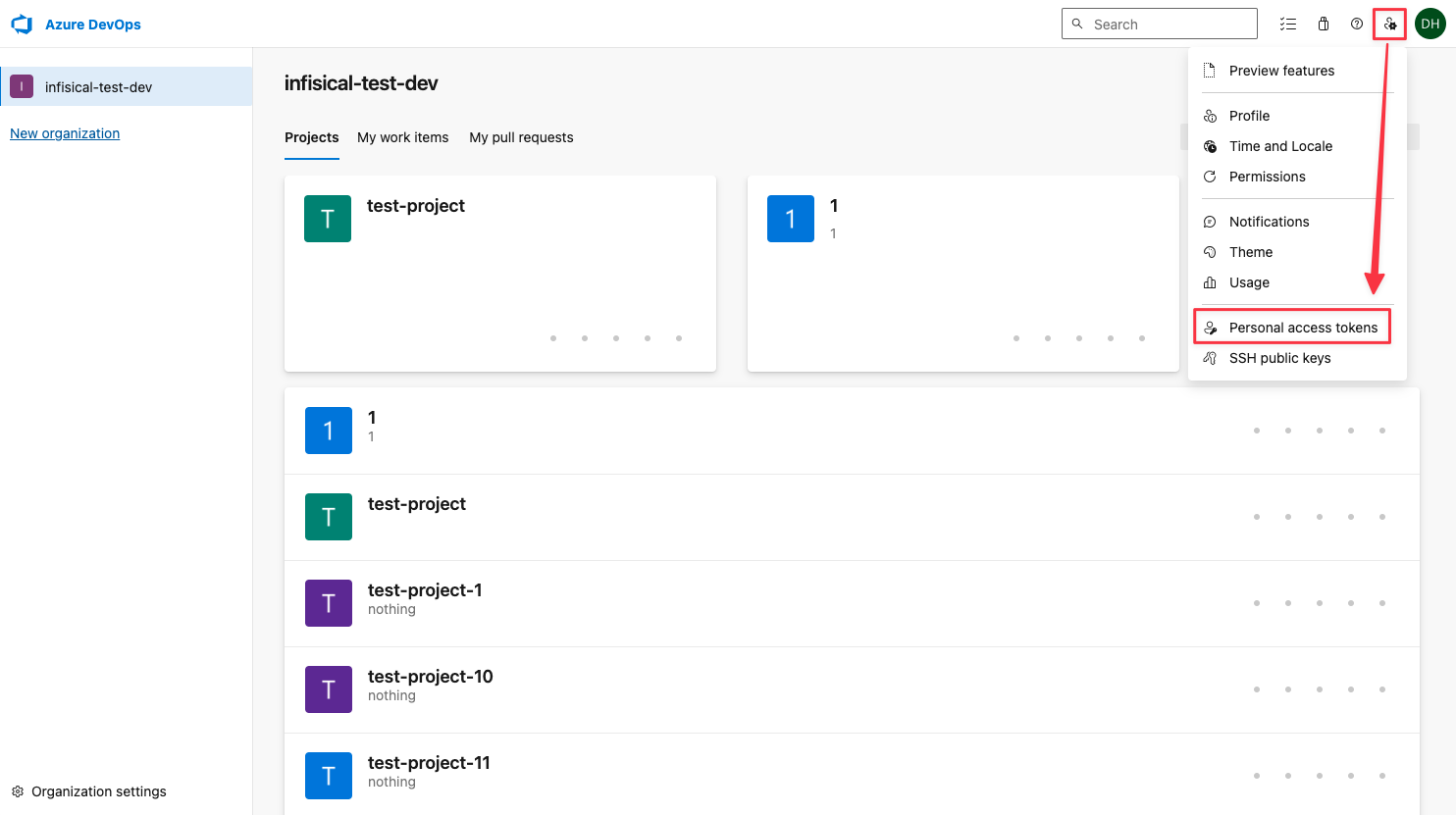
2
Create a new token
Make sure the newly created token has Read/Write access to the Release scope.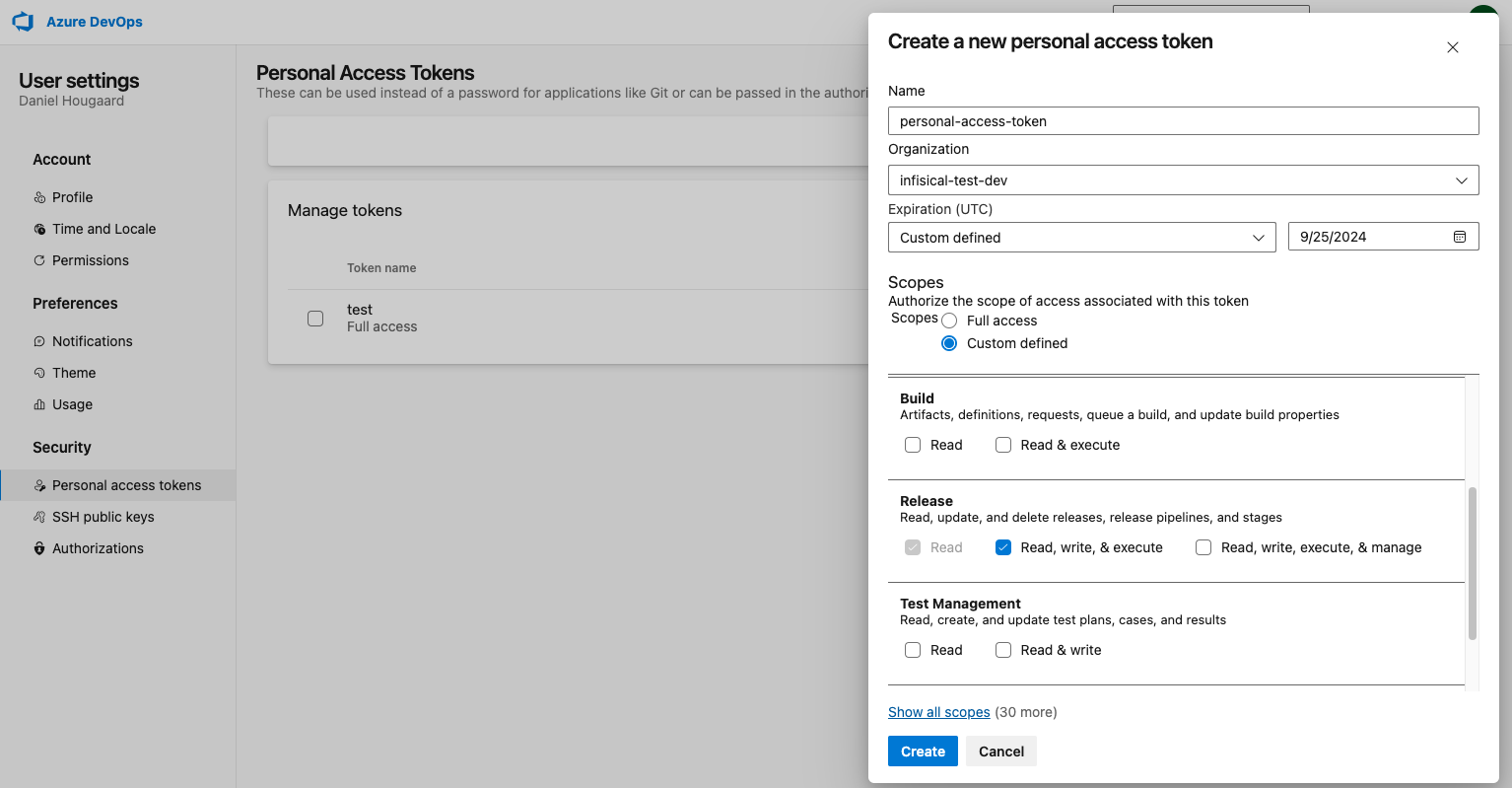
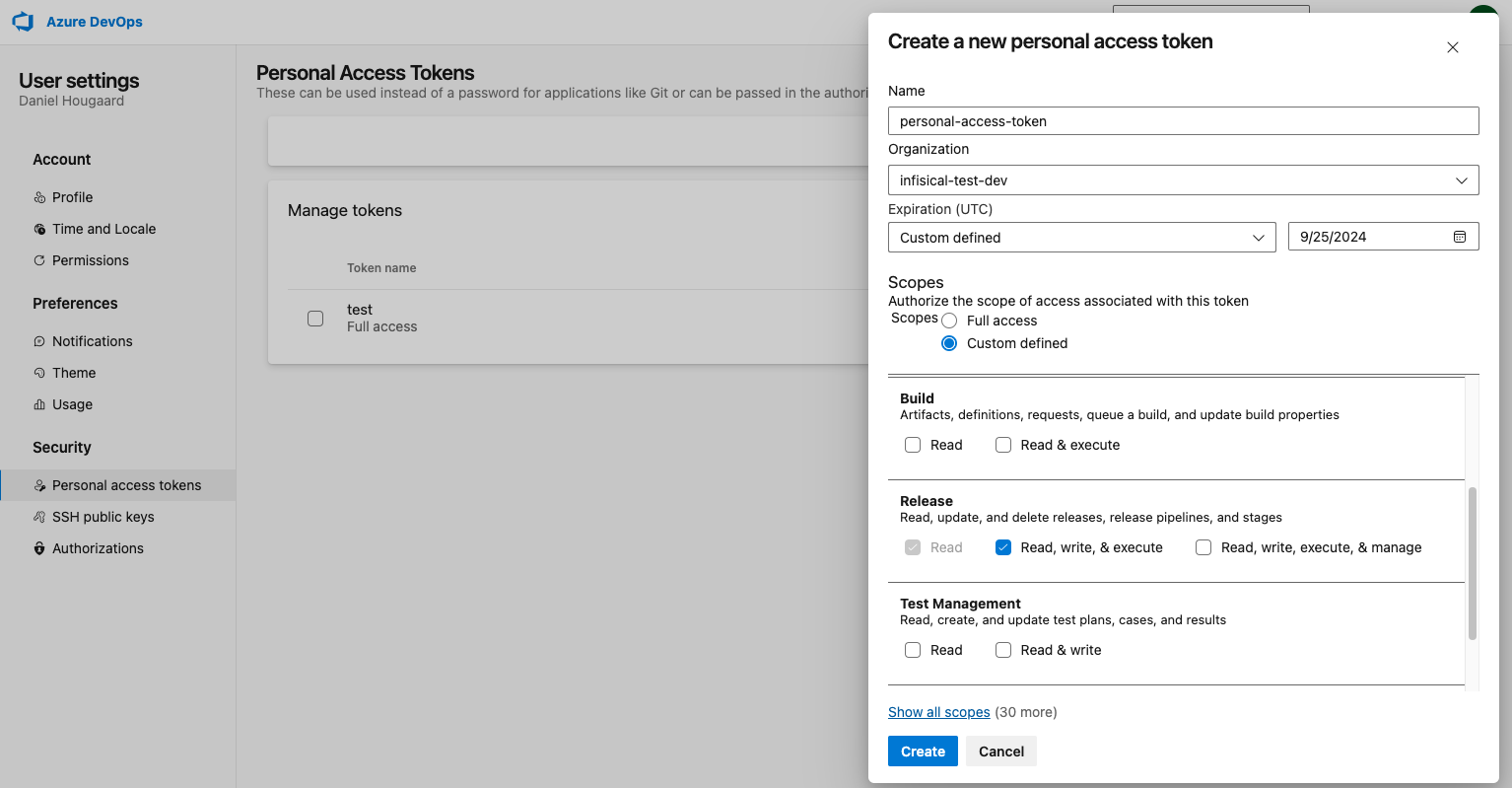
Please make sure that the token has access to the following scopes: Variable Groups (read, create, & manage), Release (read/write), Project and Team (read), Service Connections (read & query)
3
Copy the new access token
Copy the newly created token as this will be used to authenticate Infisical with Azure DevOps.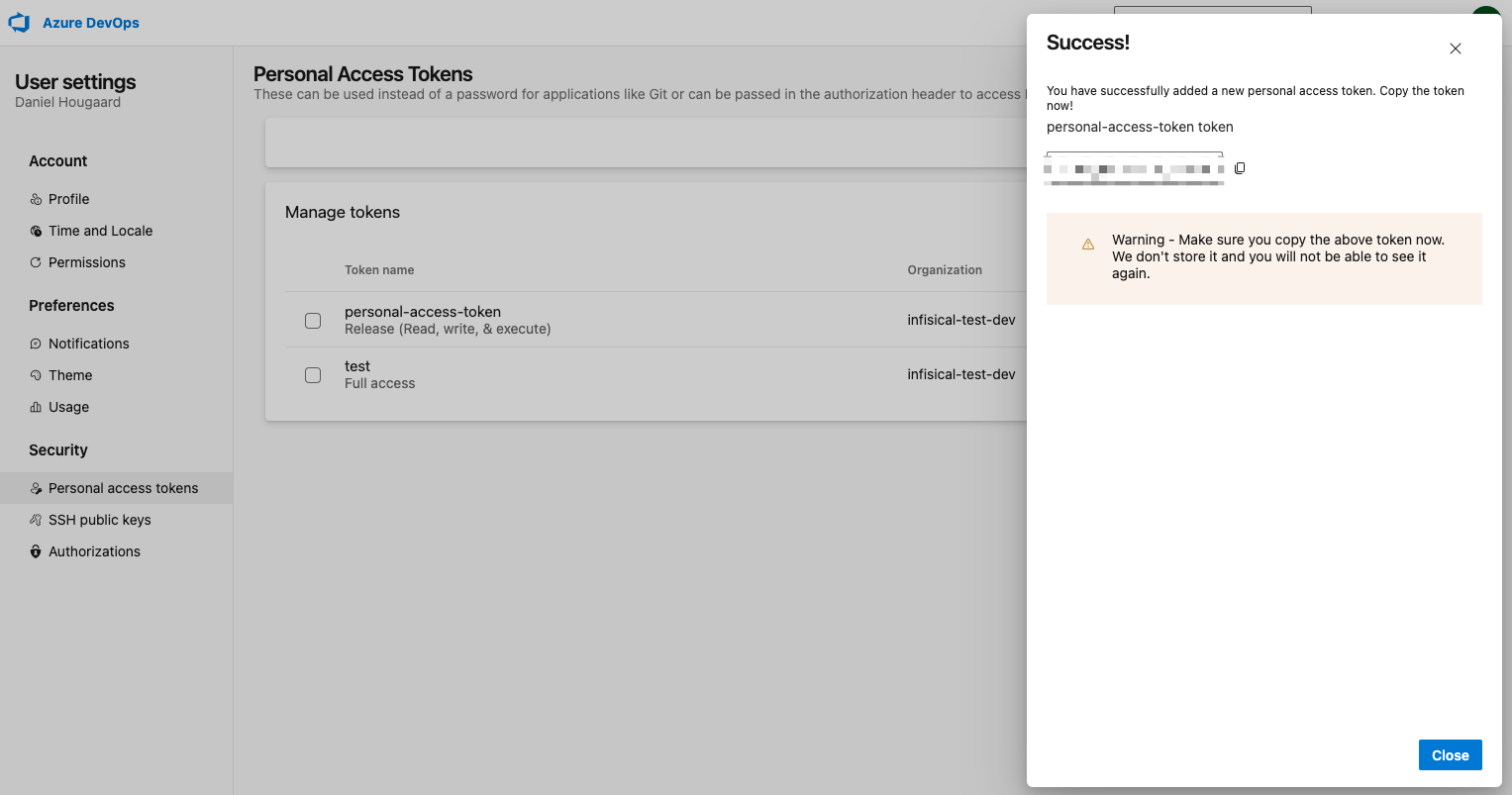
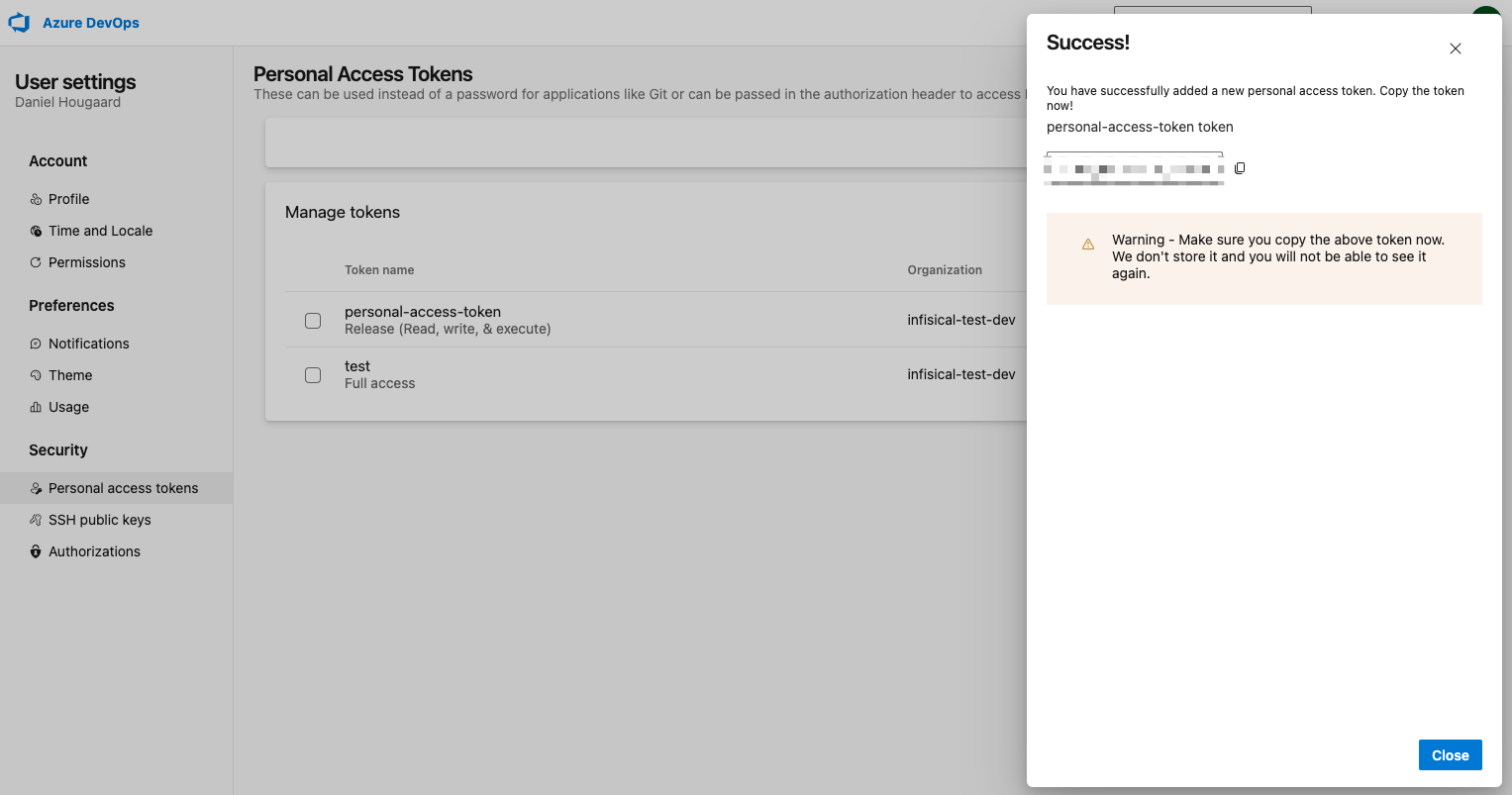
Client Secret Authentication
Client Secret Authentication
To use client secret authentication, ensure your Azure Service Principal has the required permissions and is connected to the Azure DevOps organization and projects you want to use.Prerequisites:
- Set up Azure and have an existing Azure DevOps organization.
- The service principal must be connected to your target Azure DevOps organization and project(s)
1
Assign API permissions to the service principal
Configure the required API permissions for your App Registration to interact with Azure DevOps:
Azure DevOps permissions
Set the API permissions of your Azure service principal to include the following Azure DevOps permissions:- Azure DevOps
-
user_impersonation -
vso.project_write -
vso.variablegroups_manage -
vso.variablegroups_write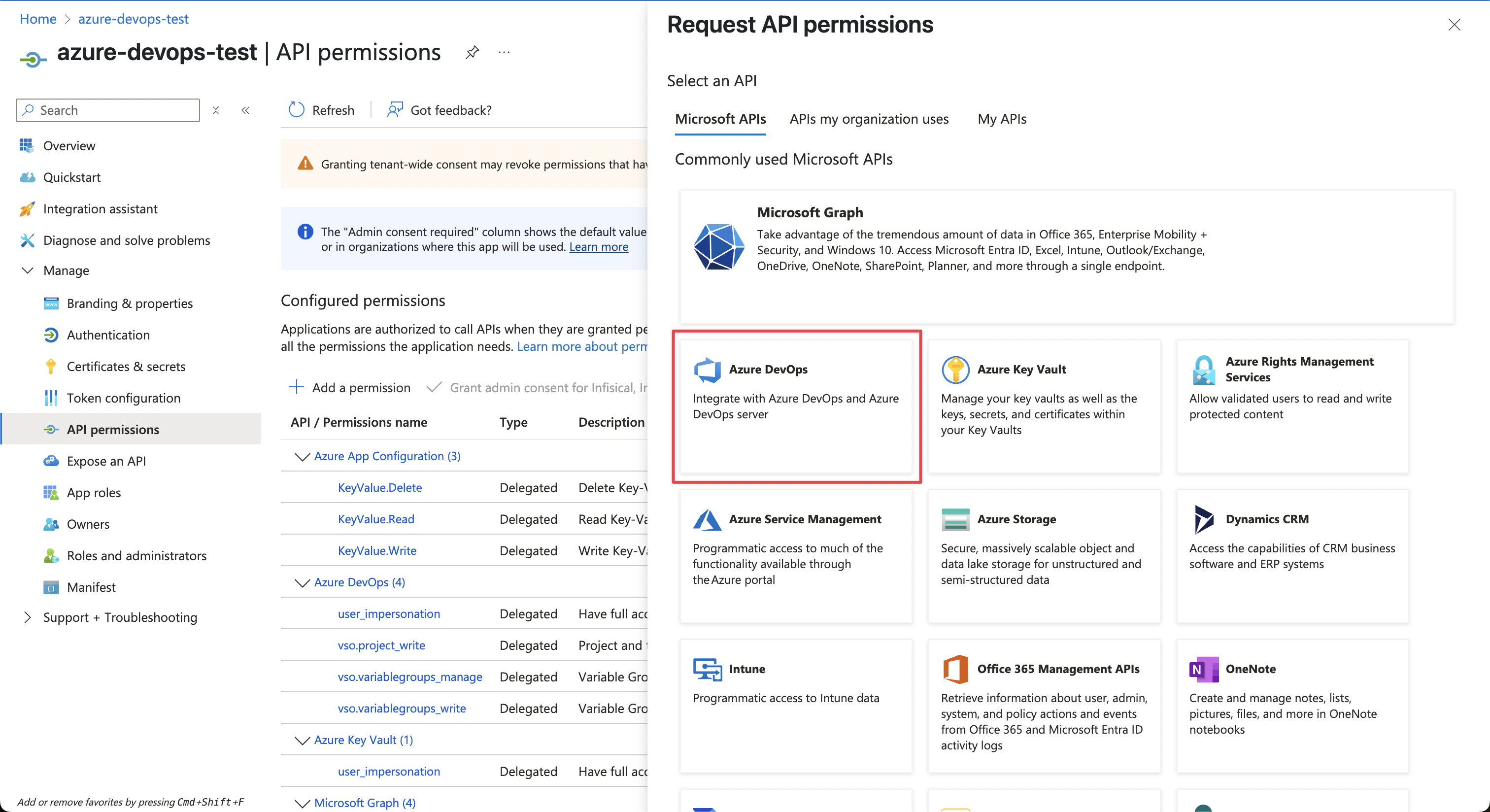
-
Setup Azure Connection in Infisical
1
Navigate to App Connections
Navigate to the App Connections page in the desired project. 

2
Add Connection
Select the Azure Connection option from the connection options modal. 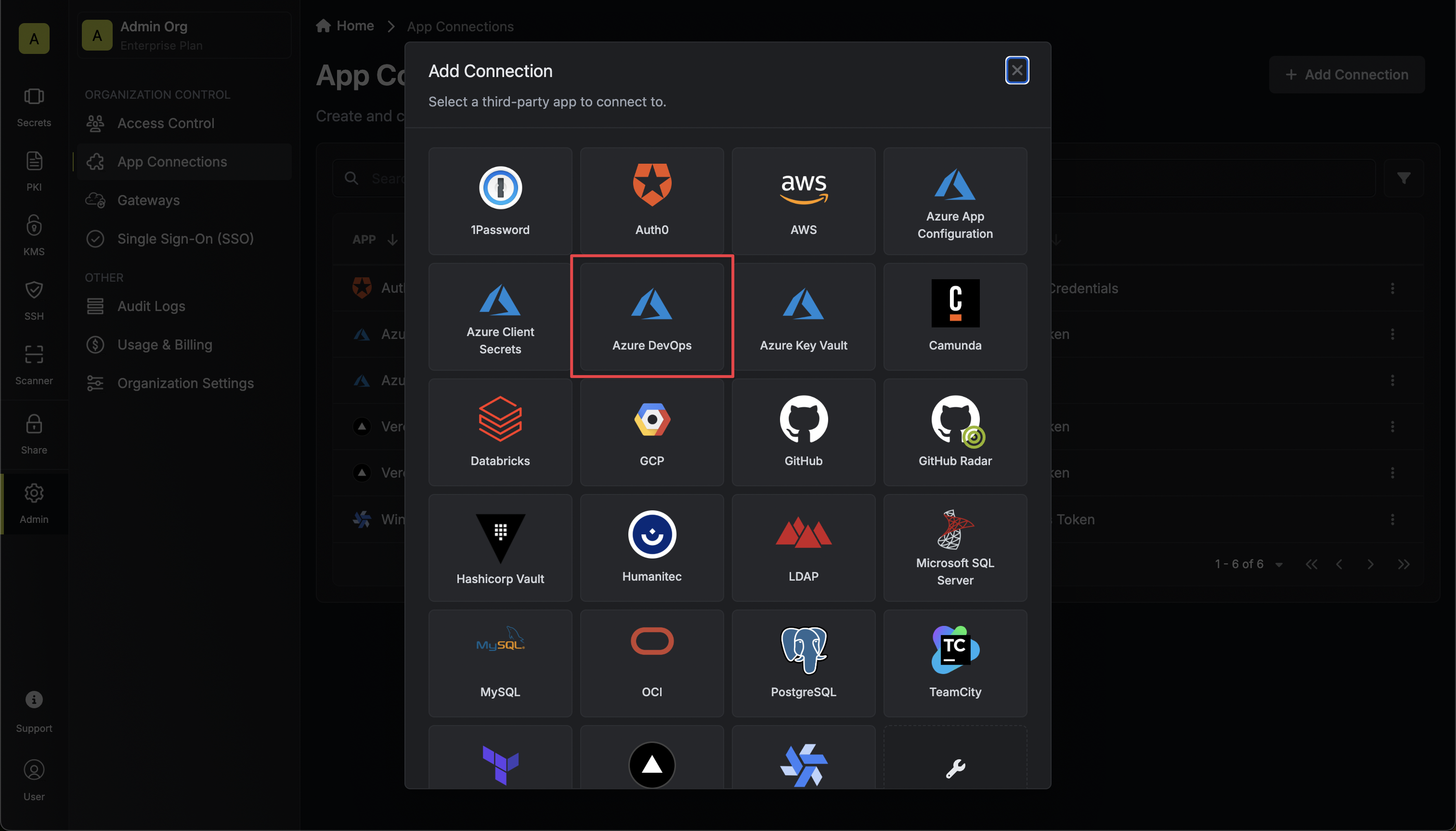
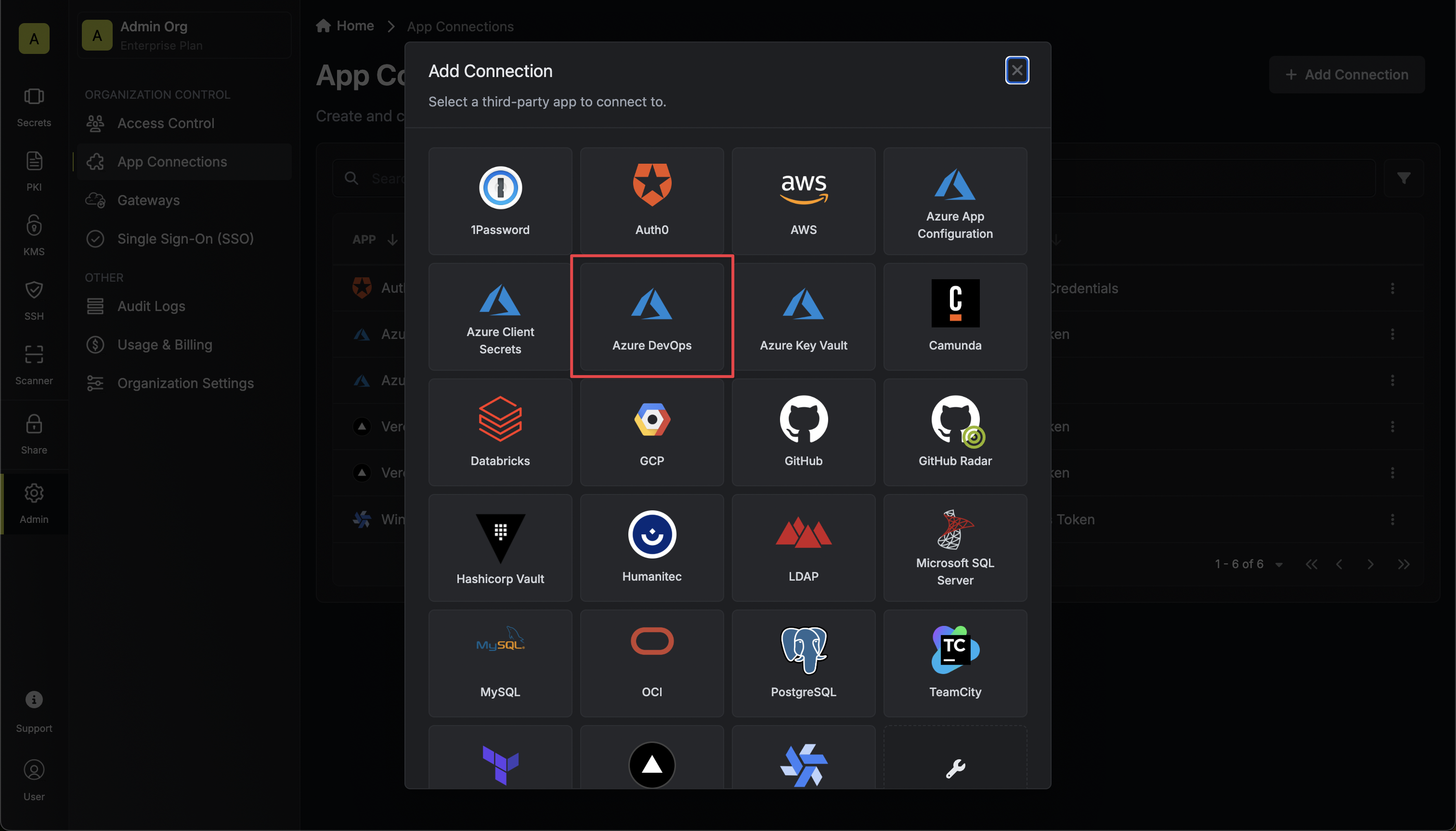
3
Create Connection
- OAuth
- Access Token
- Client Secret
1
Fill in Connection Details
Fill in the Tenant ID field with the Directory (Tenant) ID you obtained in the previous step. Also fill in the organization name of the Azure DevOps organization you want to connect to.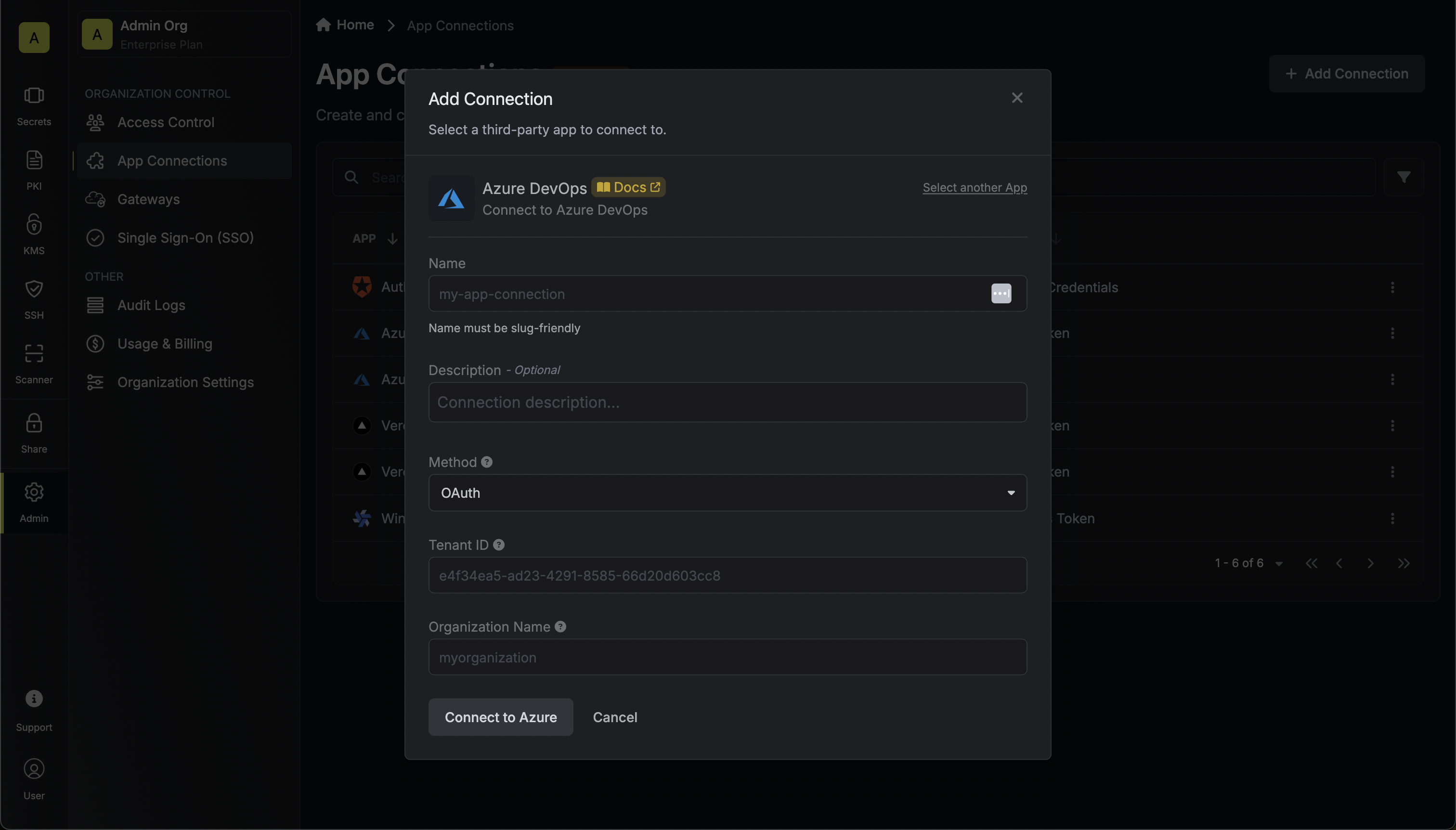
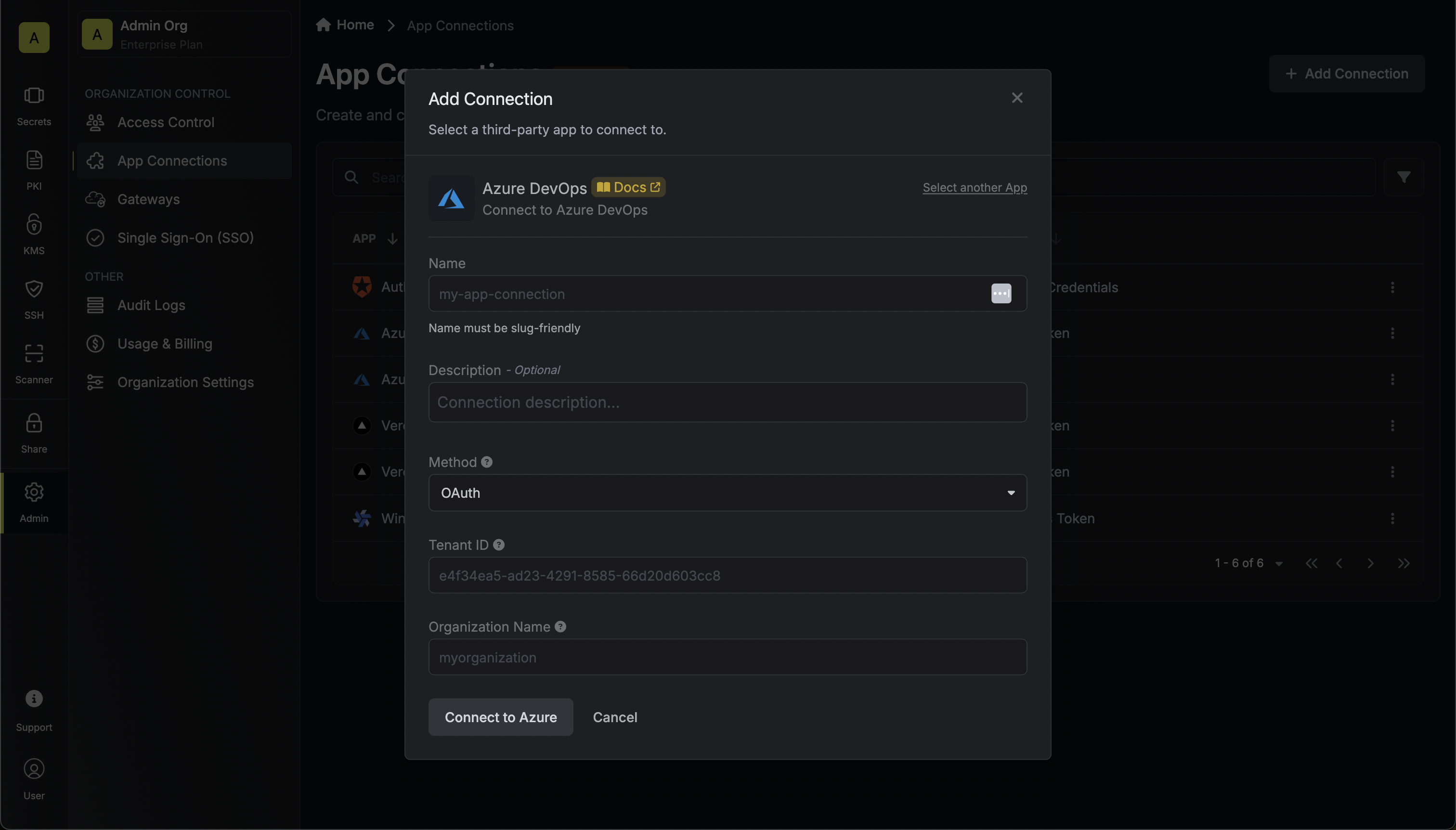
2
Grant Access
You will then be redirected to Azure to grant Infisical access to your Azure account. Once granted,
you will be redirected back to Infisical’s App Connections page. 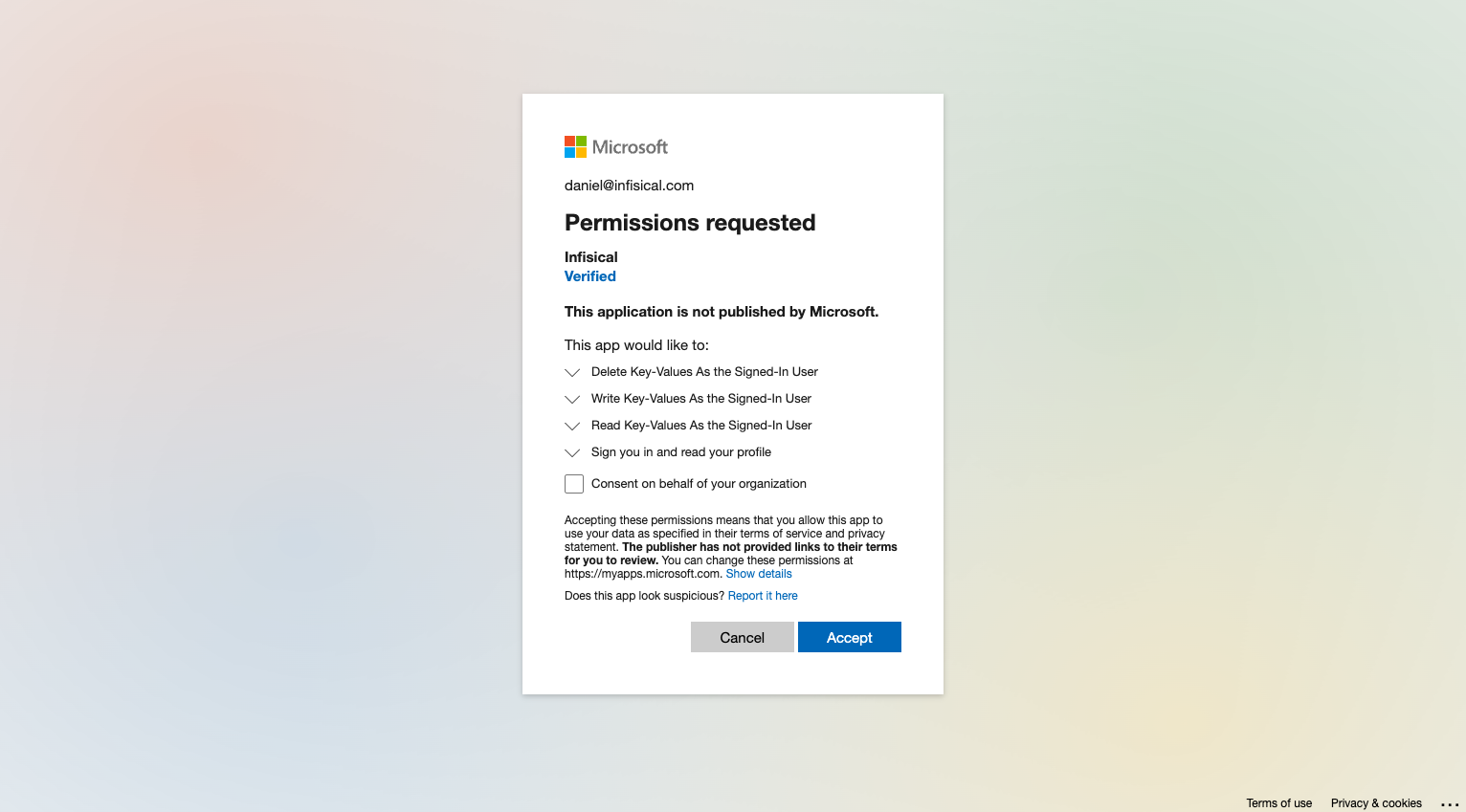
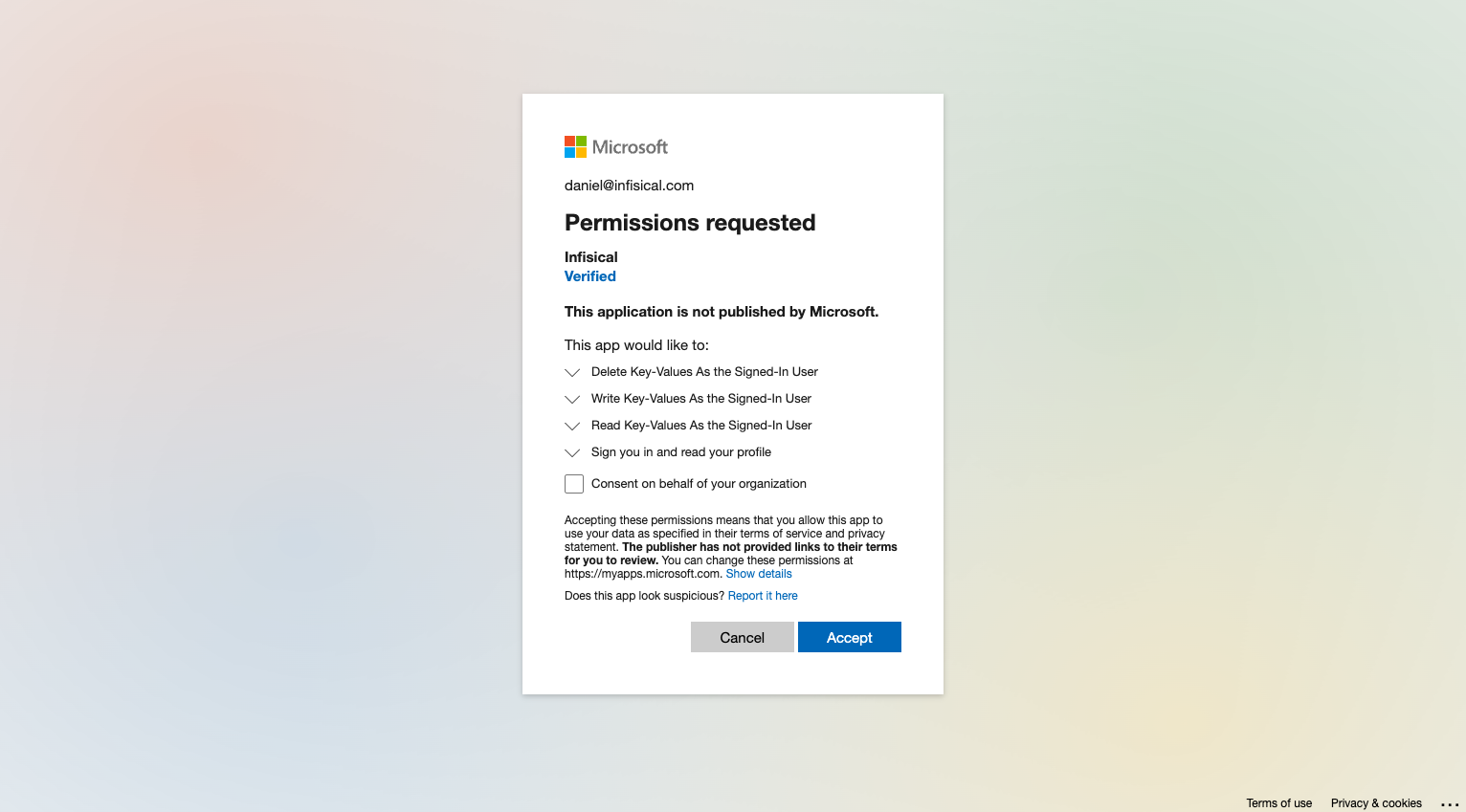
4
Connection Created
Your Azure DevOps Connection is now available for use.