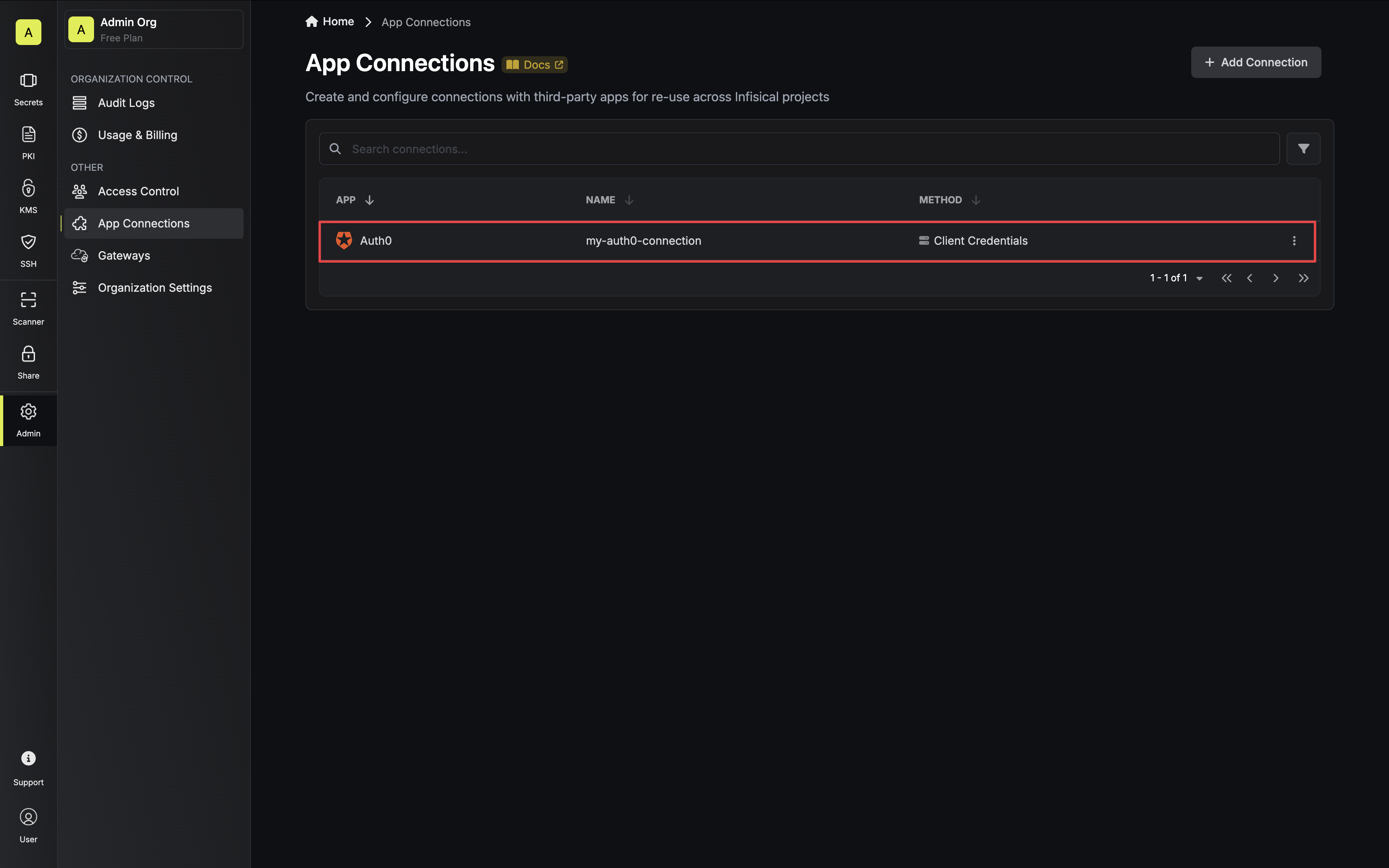Configure a Machine-to-Machine Application in Auth0
1
Auth0 Applications Dashboard
Navigate to the Applications page in Auth0 via the sidebar and click Create Application.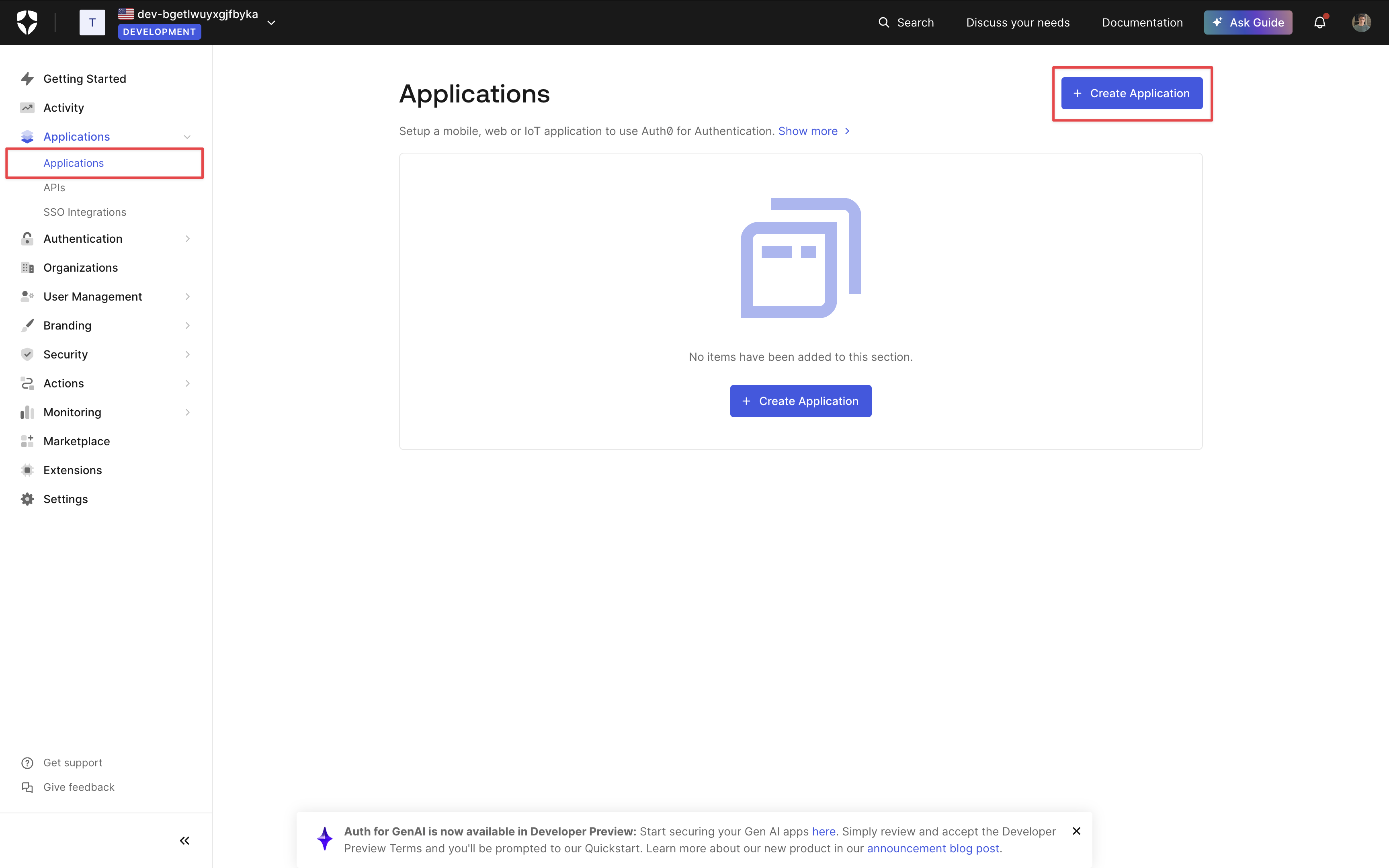
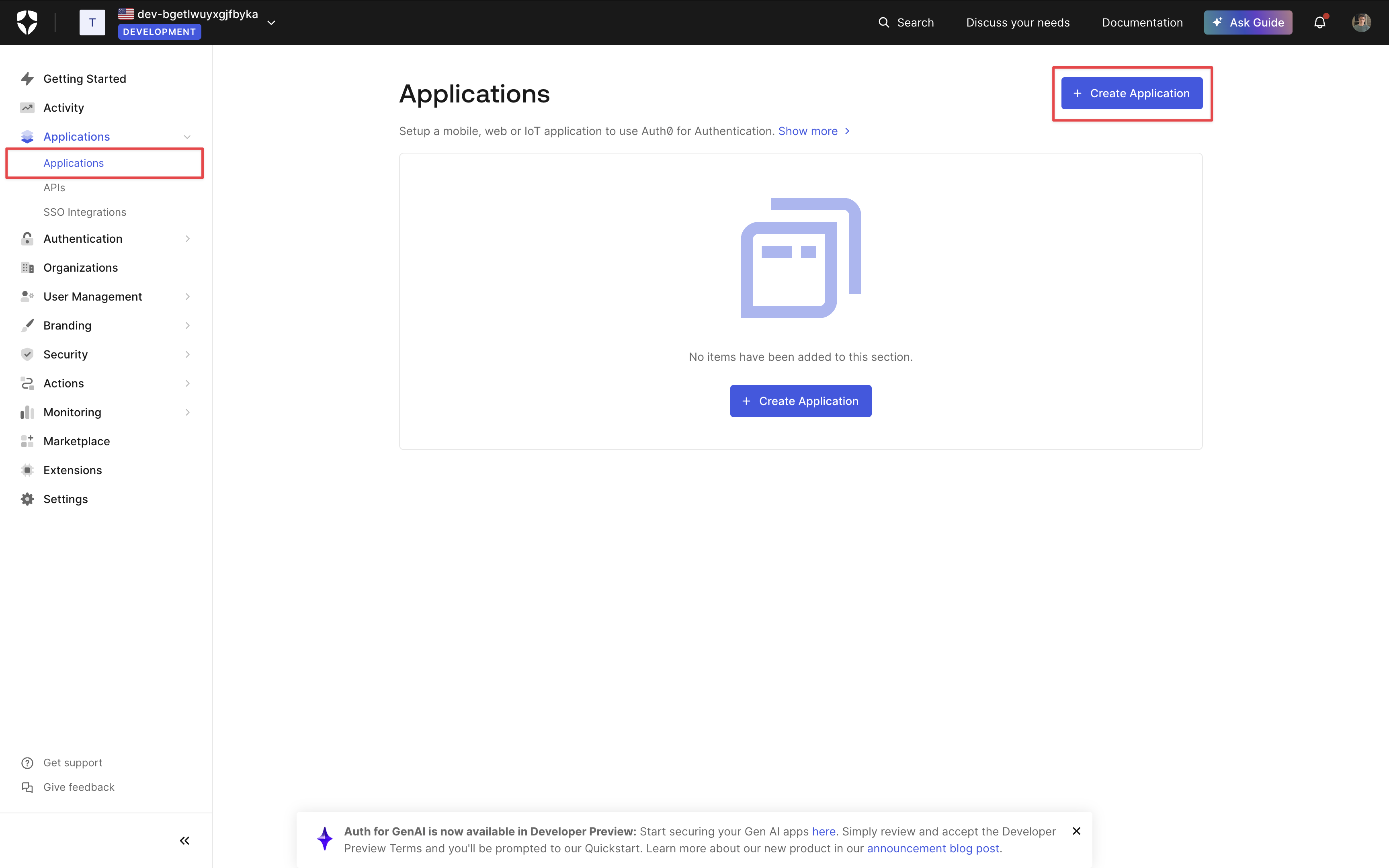
2
Create a Machine-to-Machine Application
Give your application a name and select Machine-to-Machine for the application type.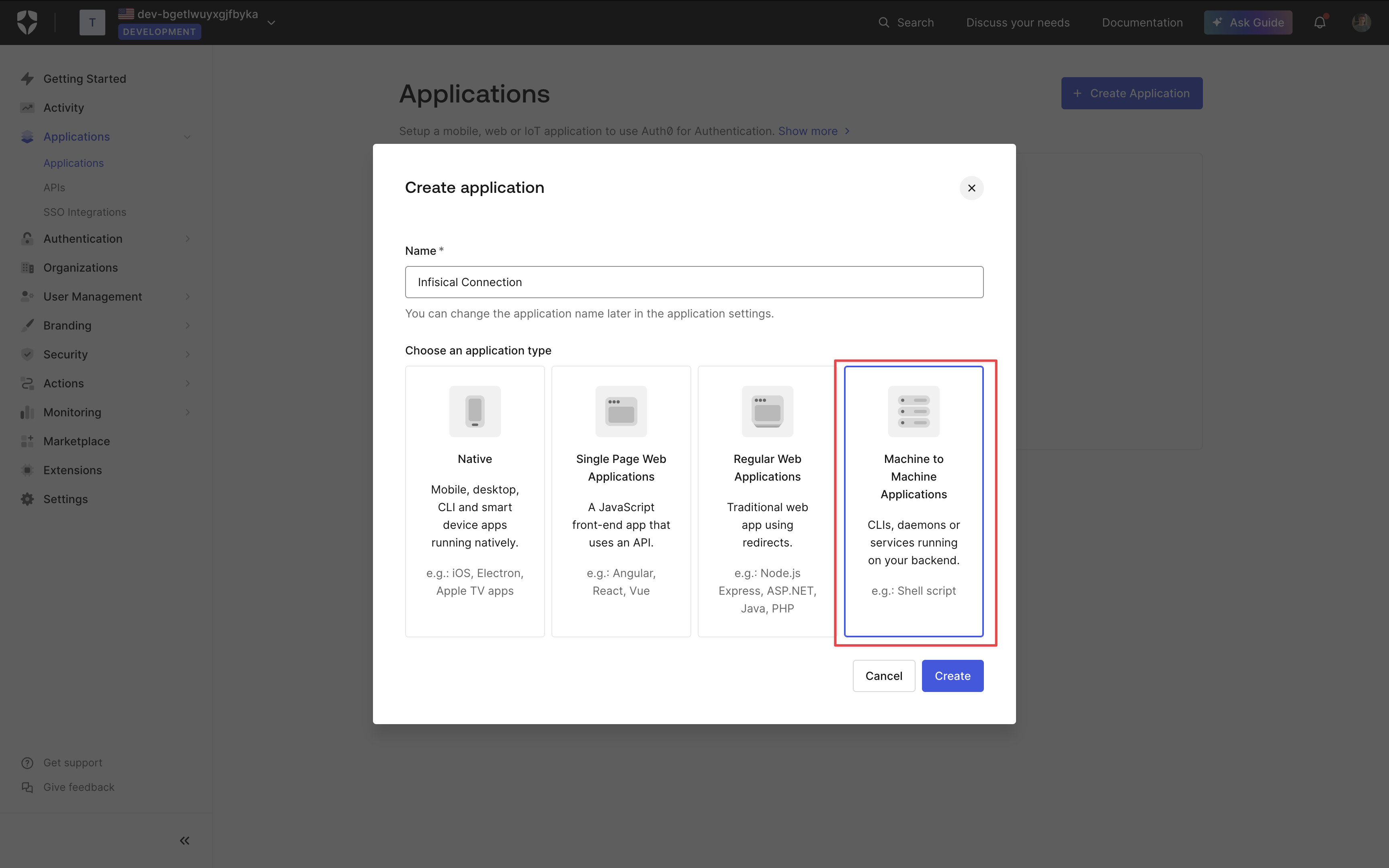
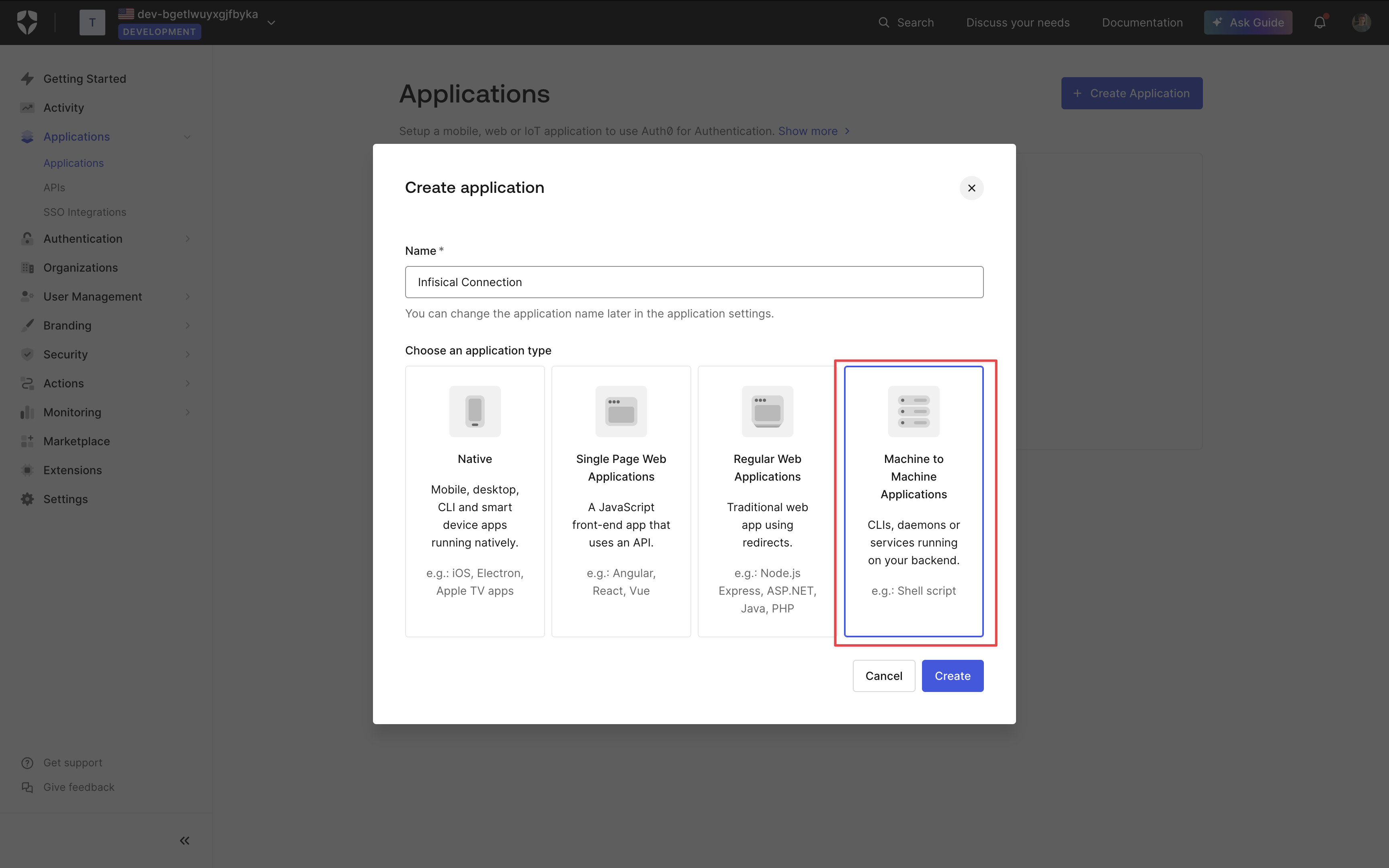
3
Configure Authorization
Depending on your connection use case, authorize your application for the applicable API and grant the relevant permissions. Once done, click Authorize.
- Secret Rotation
Select the Auth0 Management API option from the dropdown and grant the 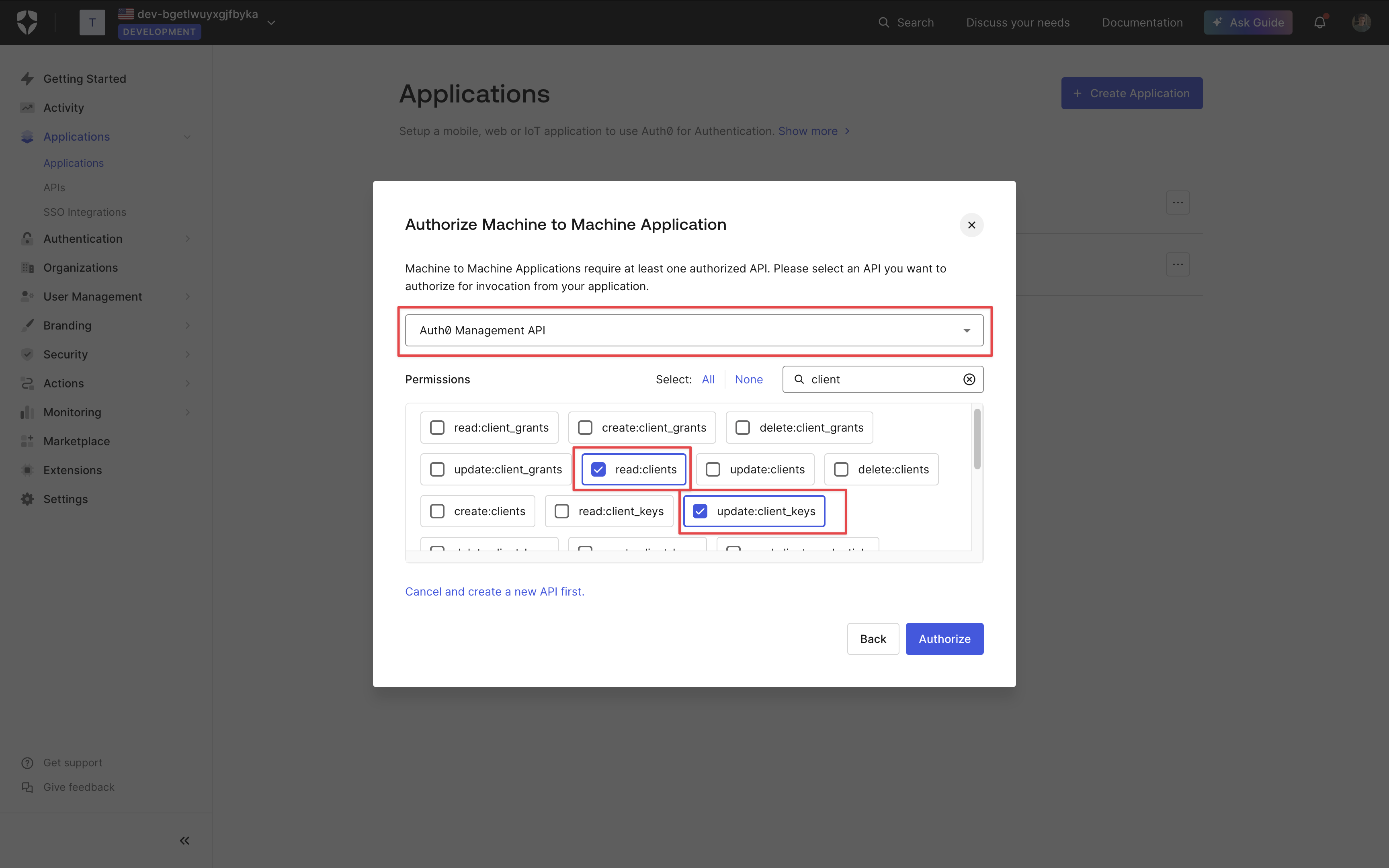
update:client_keys and read:clients permission.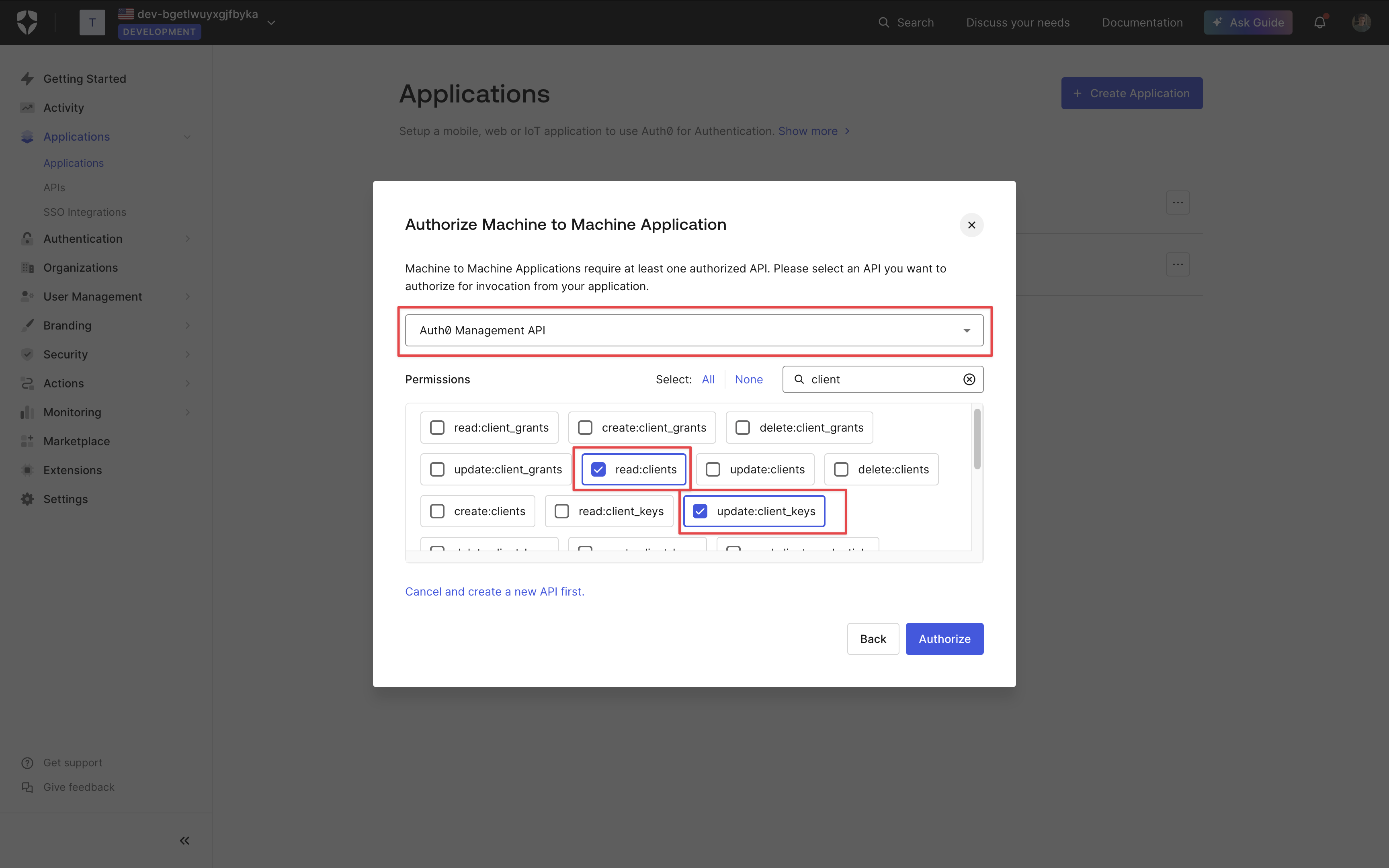
4
Application Client Credentials
On your application page, select the Settings tab and copy the Domain, Client ID and Client Secret for later.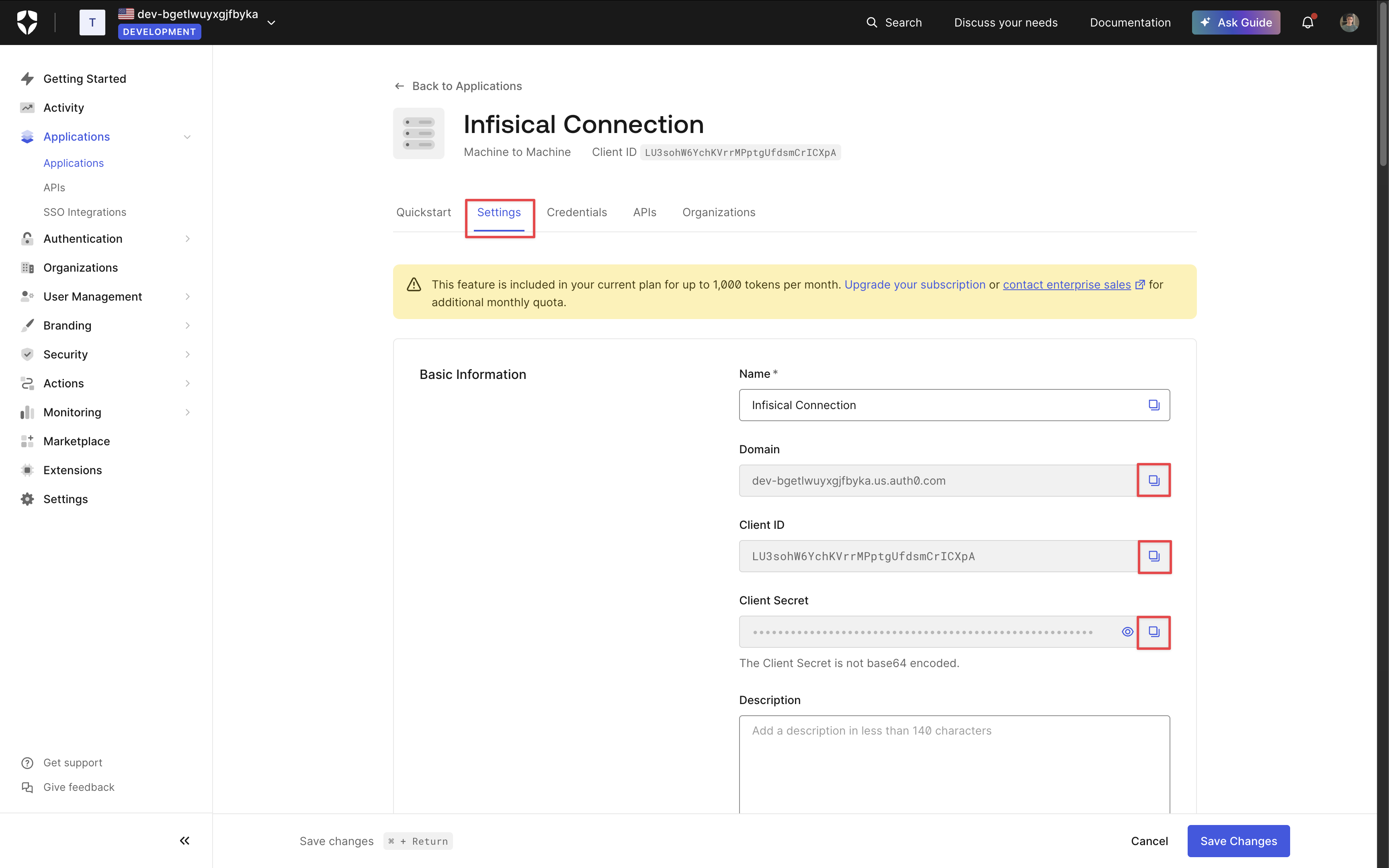
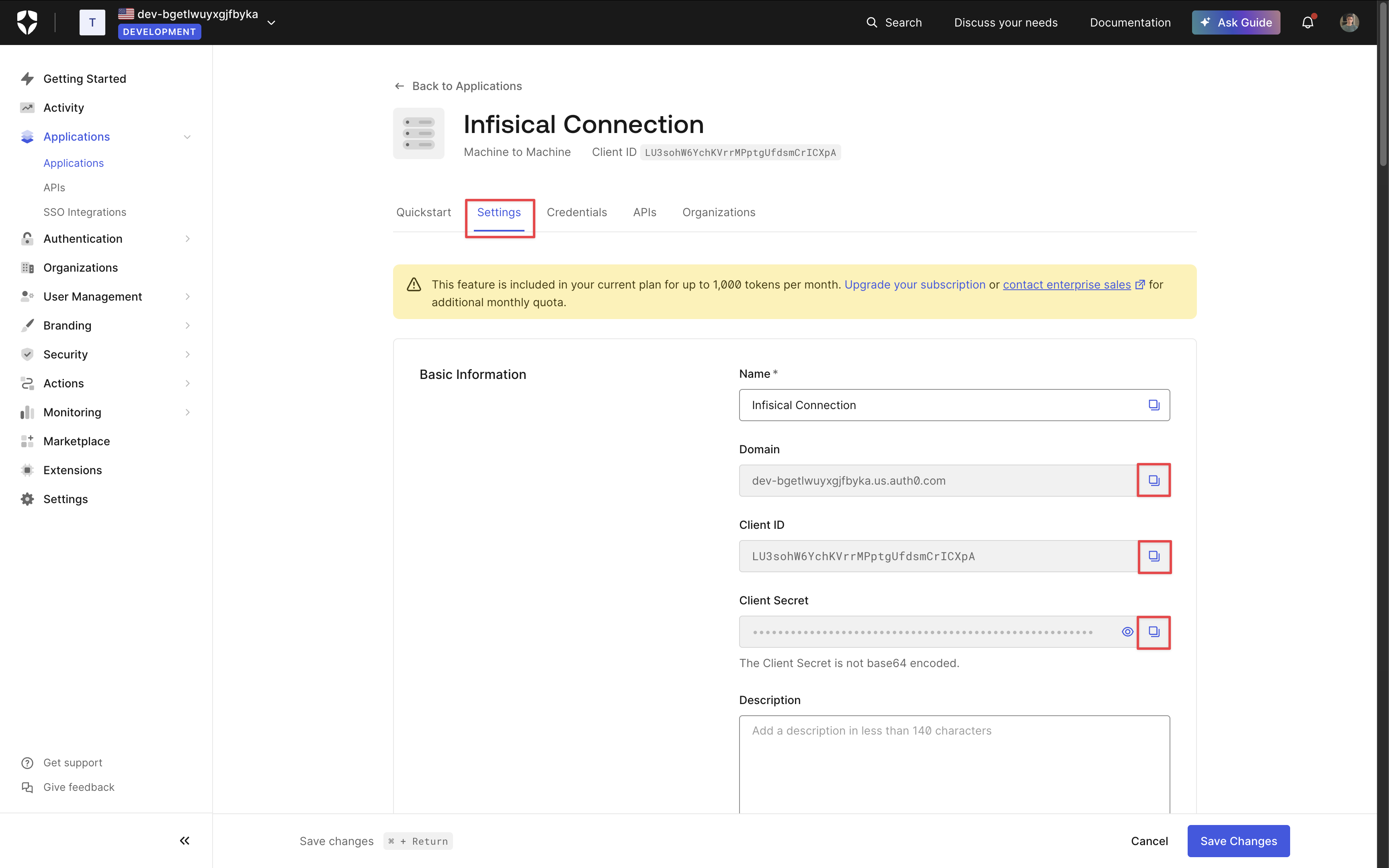
5
Application Audience
Next, select the APIs tab and copy the API Identifier.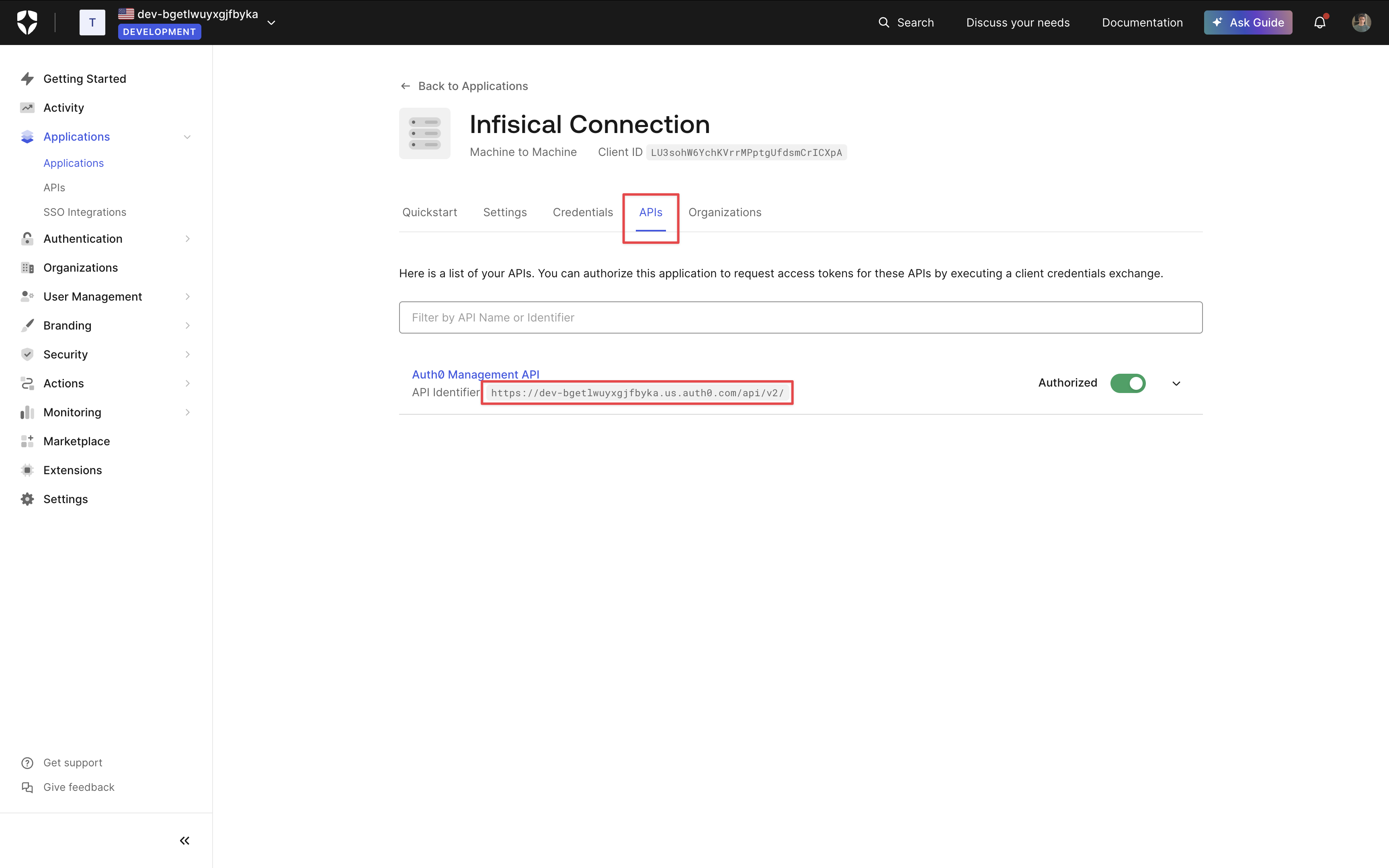
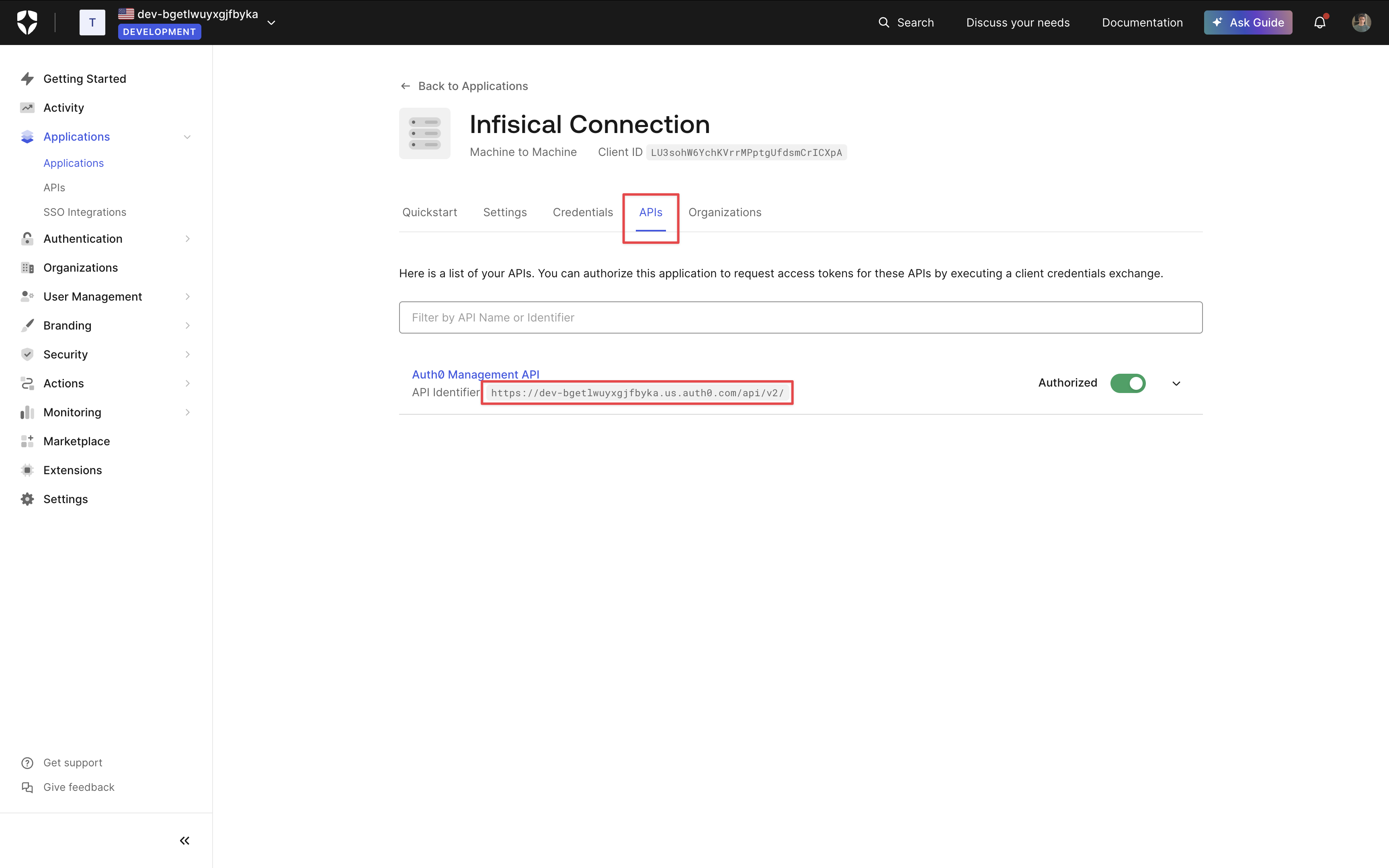
Setup Auth0 Connection in Infisical
- Infisical UI
- API
-
Navigate to the App Connections page in the desired project.

-
Select the Auth0 Connection option.
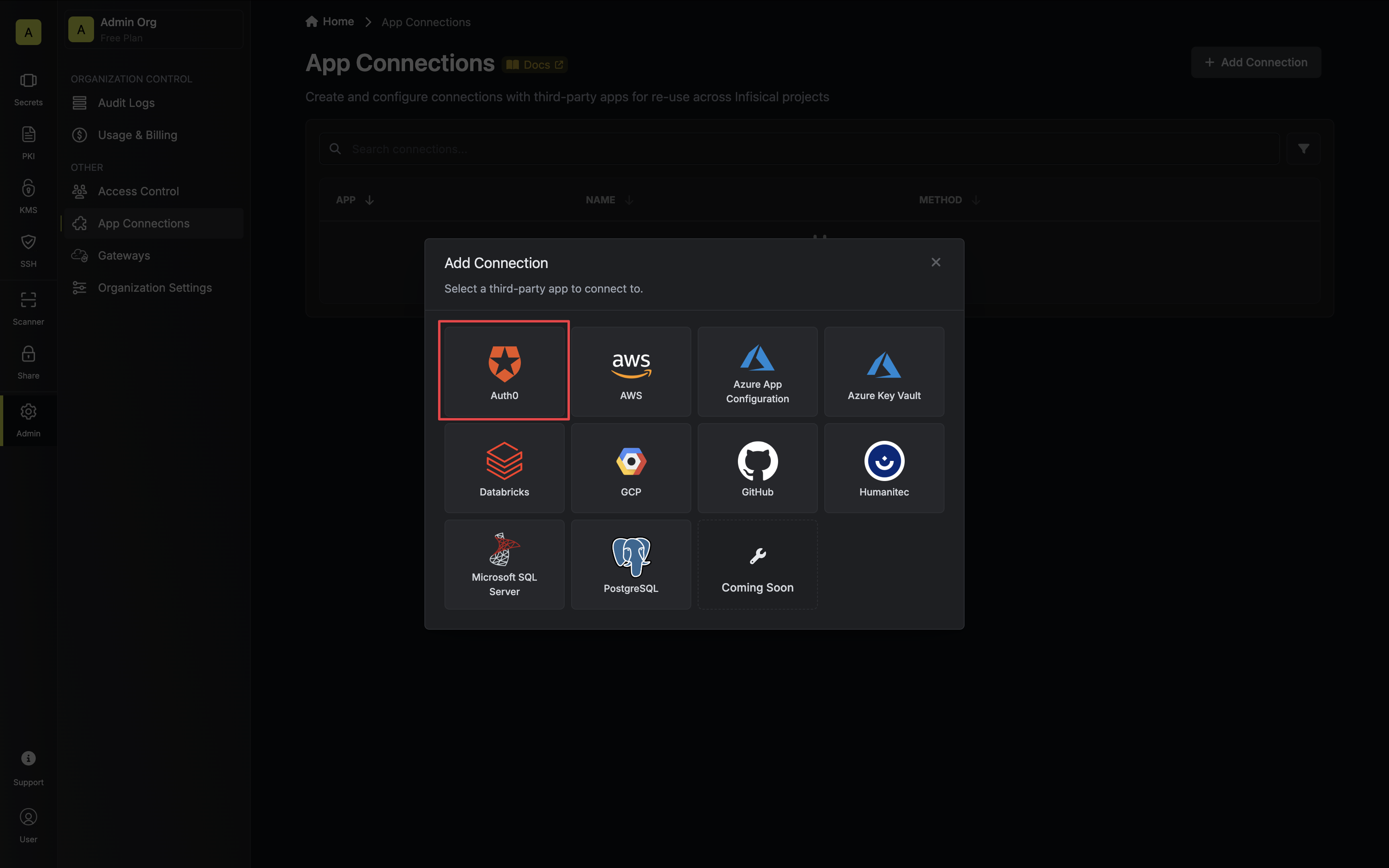
-
Select the Client Credentials method option and provide the details obtained from the previous section and press Connect to Auth0.
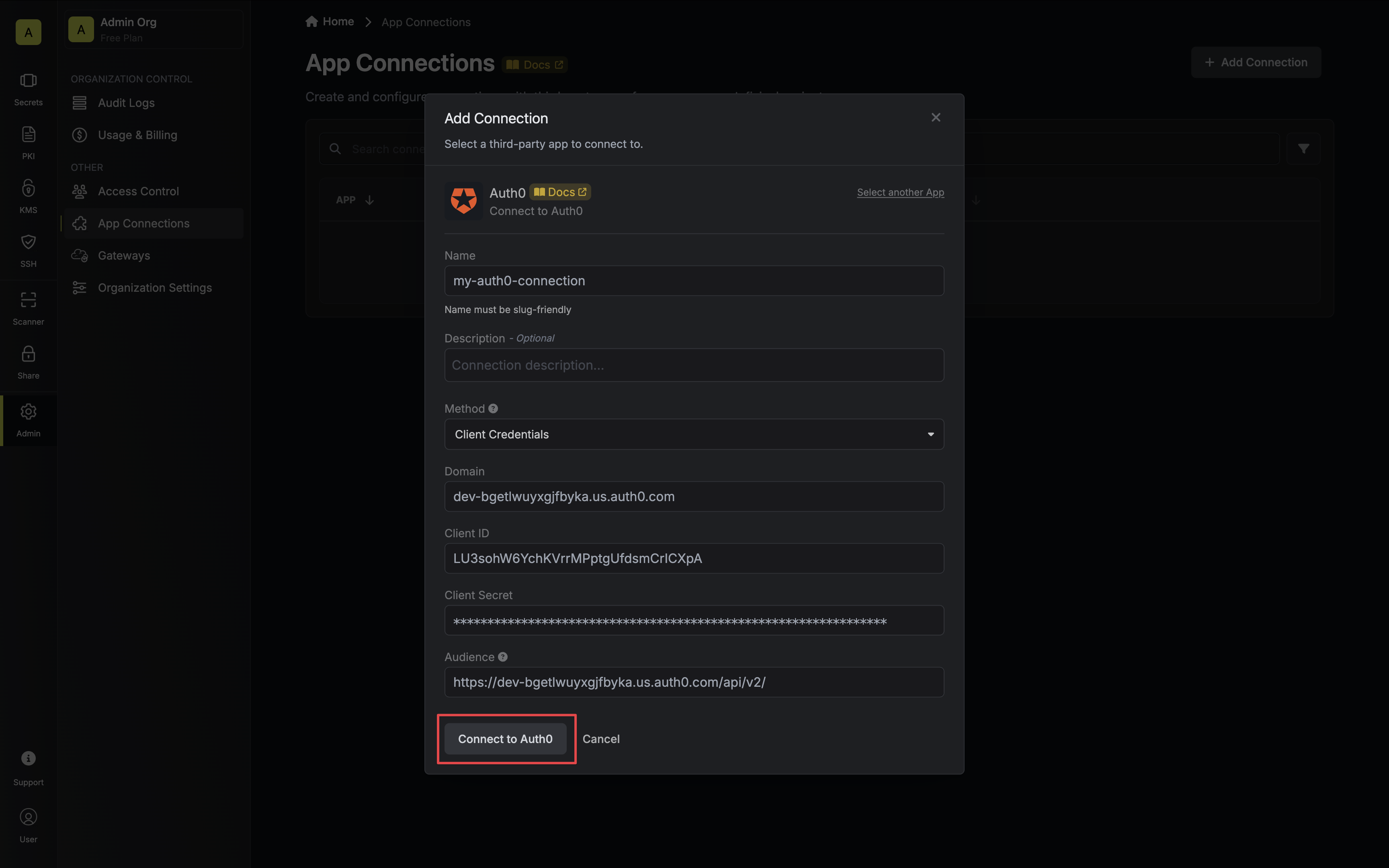
-
Your Auth0 Connection is now available for use.