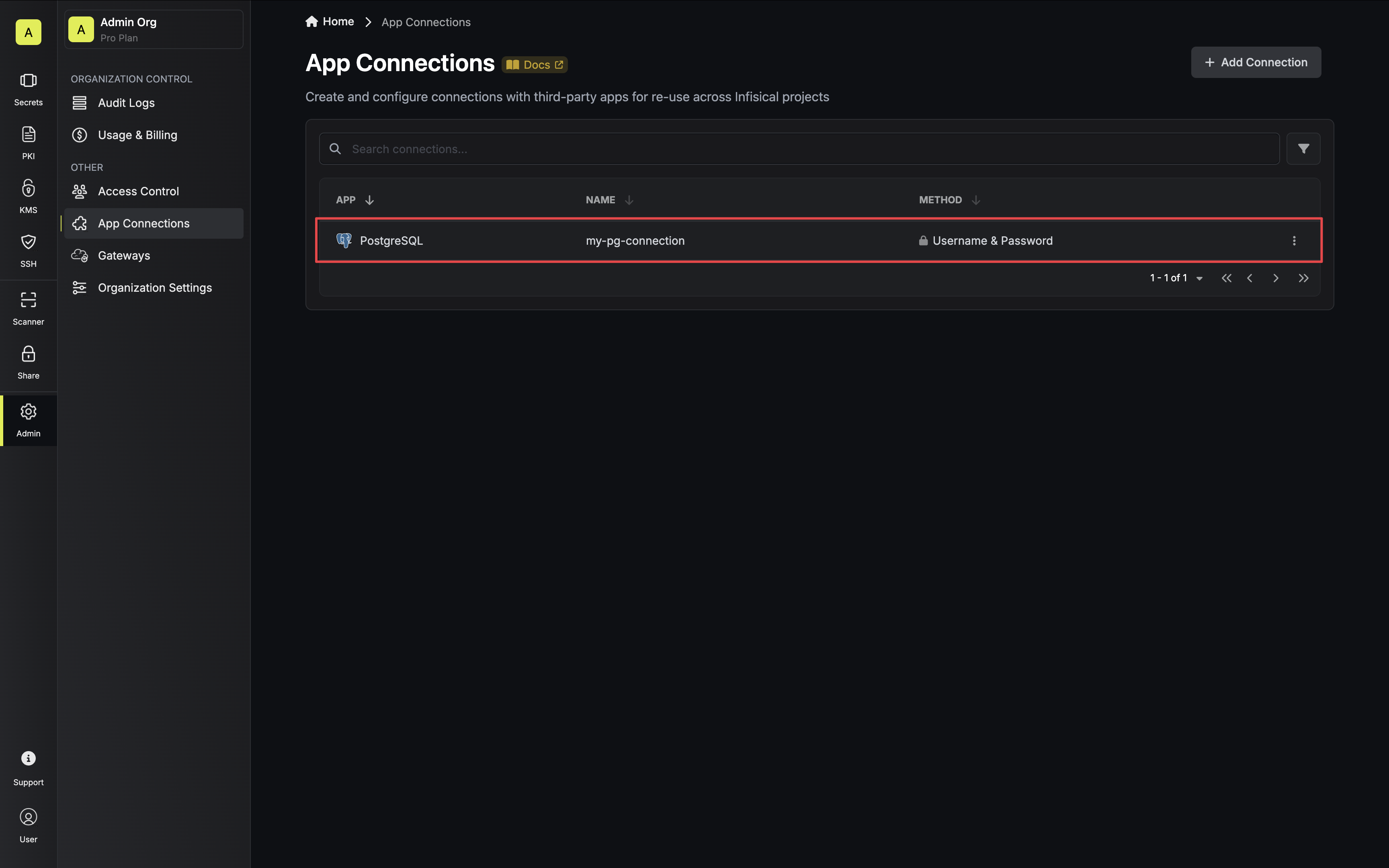Configure a PostgreSQL Role for Infisical
1
Create a Role
Infisical recommends creating a designated role in your PostgreSQL database for your connection.
2
Grant Relevant Permissions
Depending on how you intend to use your PostgreSQL connection, you’ll need to grant one or more of the following permissions.
- Secret Rotation
For Secret Rotations, your Infisical user will require the ability to alter other users’ passwords:
3
Get Connection Details
You’ll need the following information to create your PostgreSQL connection:
host- The hostname or IP address of your PostgreSQL serverport- The port number your PostgreSQL server is listening on (default: 5432)database- The name of the specific database you want to connect tousername- The role name of the login created in the steps abovepassword- The role password of the login created in the steps abovesslCertificate(optional) - The SSL certificate required for connection (if configured)
If you are self-hosting Infisical and intend to connect to an internal/private IP address, be sure to set the
ALLOW_INTERNAL_IP_CONNECTIONS environment variable to true.Create Connection in Infisical
- Infisical UI
- API
-
Navigate to the App Connections page in the desired project.

-
Select the PostgreSQL Connection option.
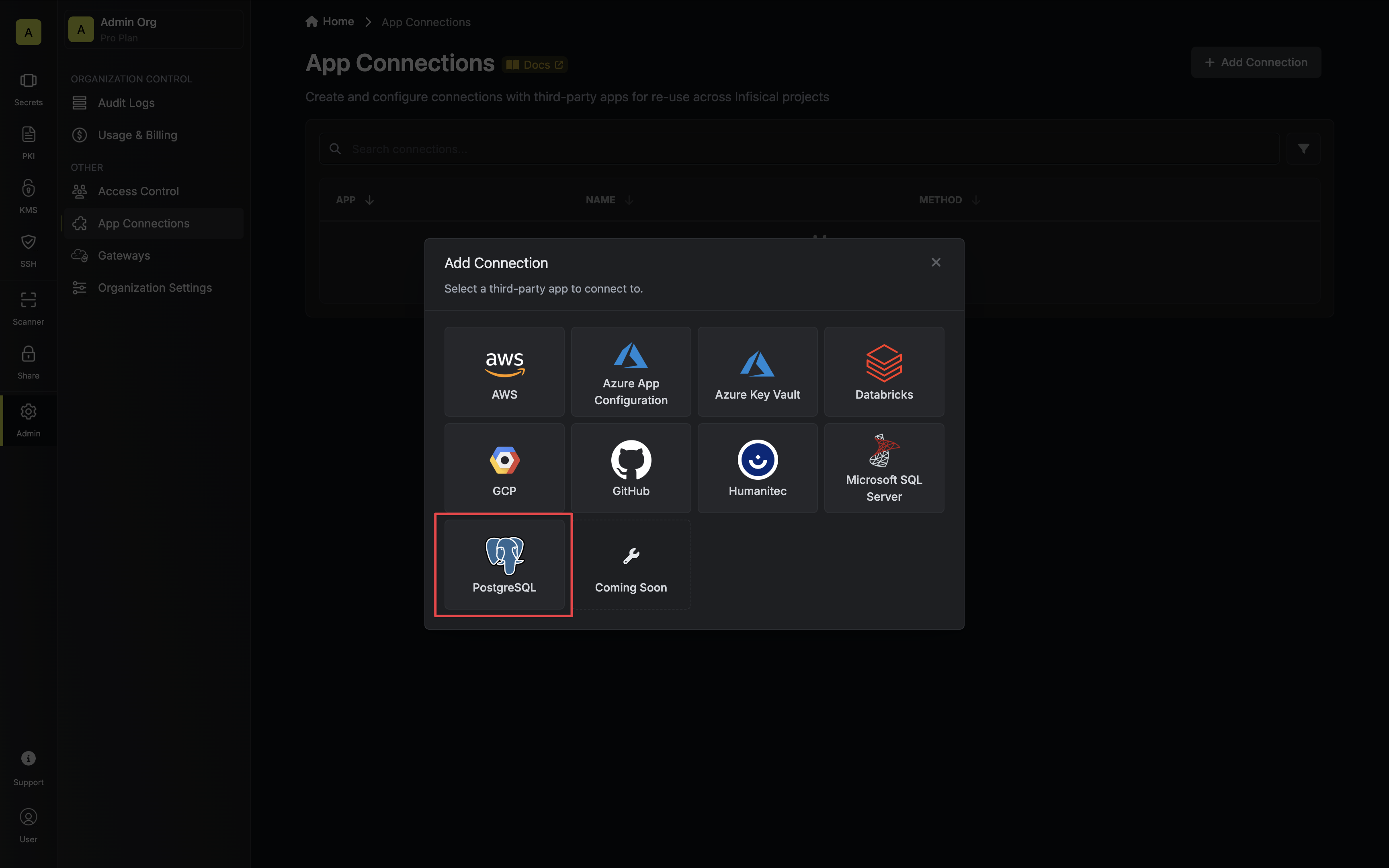
- Select the Username & Password method option and provide the details obtained from the previous section and press Connect to PostgreSQL.
Optionally, if you’d like Infisical to manage the credentials of this connection, you can enable the Platform Managed Credentials option.
If enabled, Infisical will update the password of the connection on creation to prevent external access to this database role.
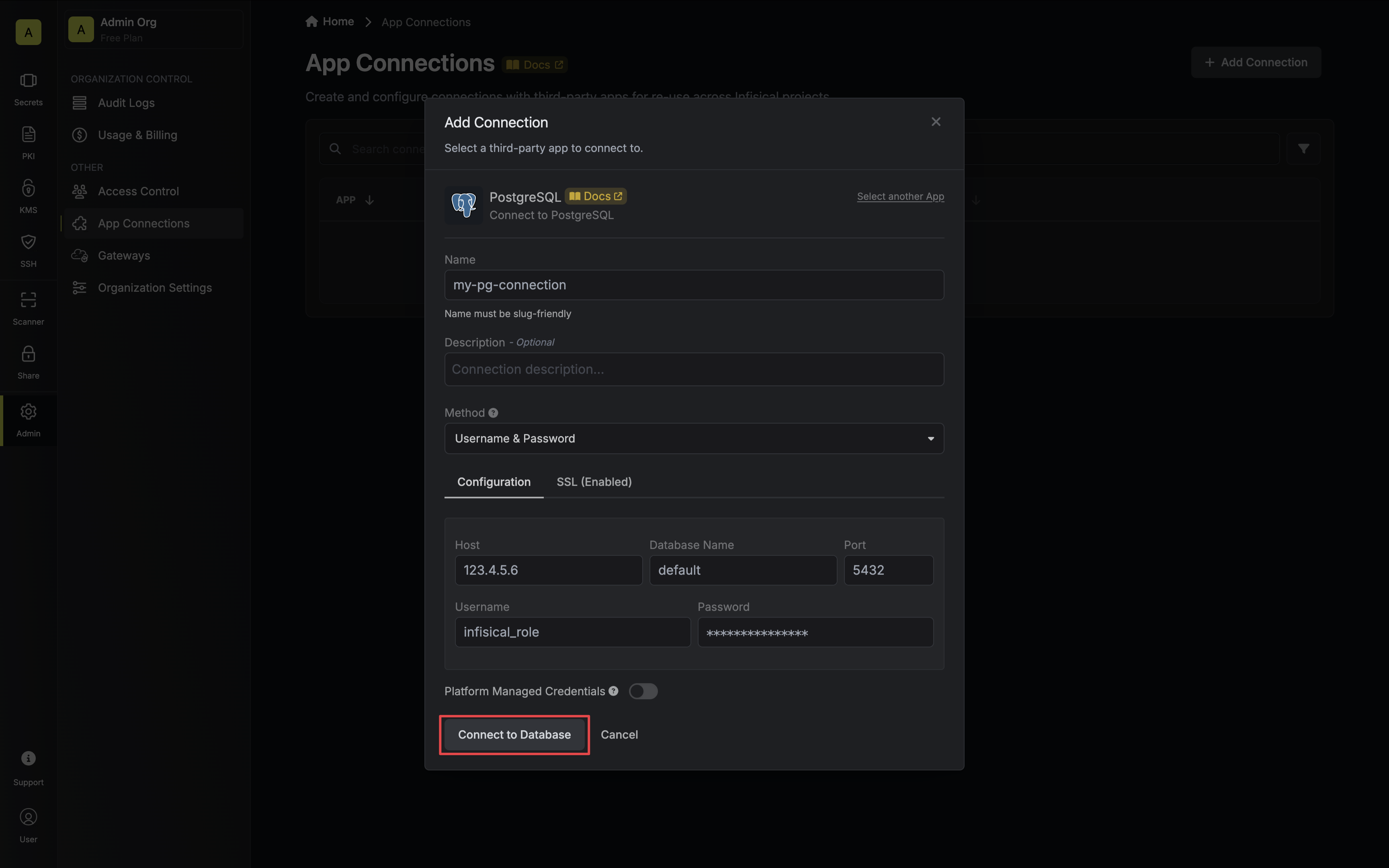
- Your PostgreSQL Connection is now available for use.