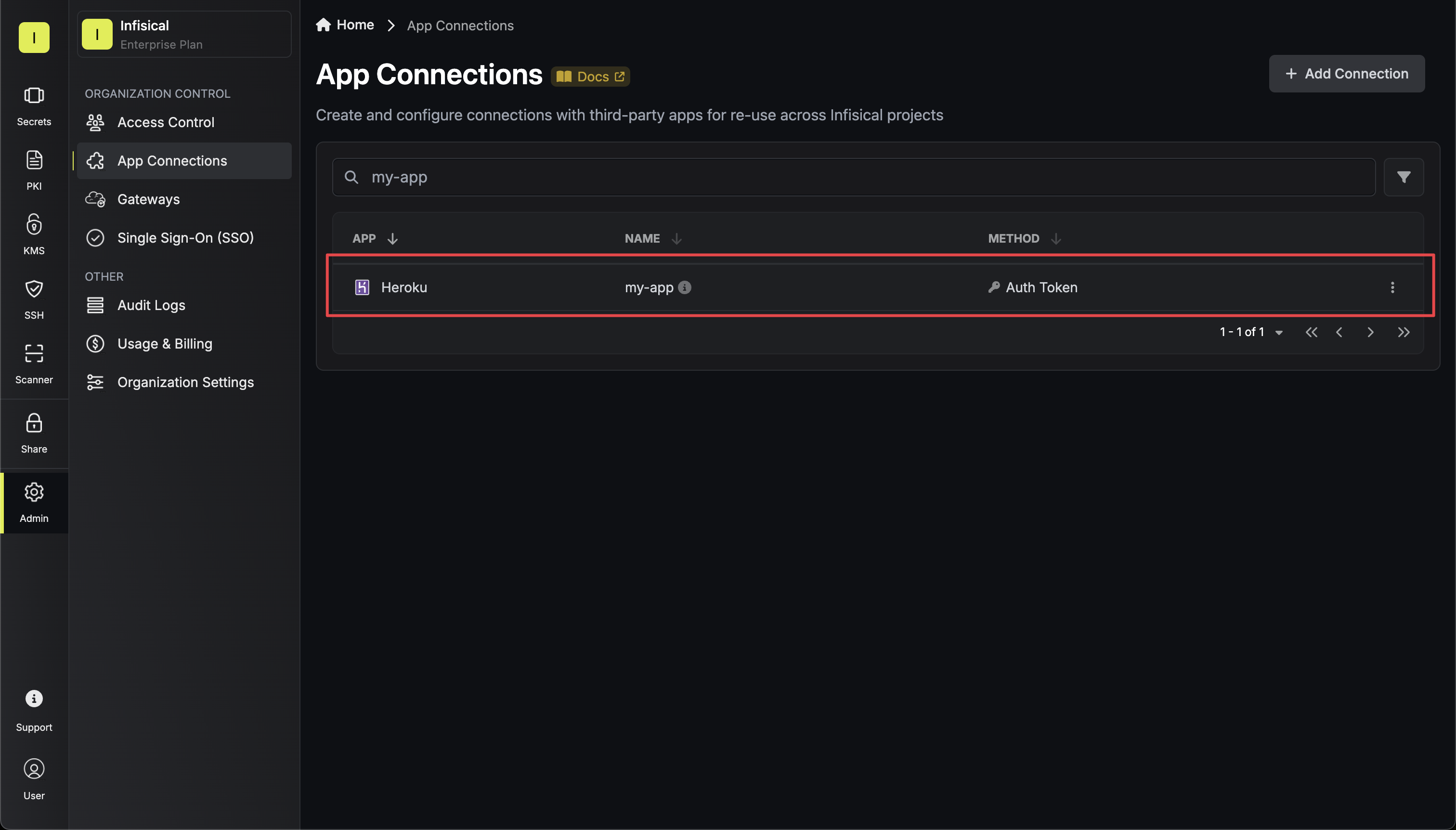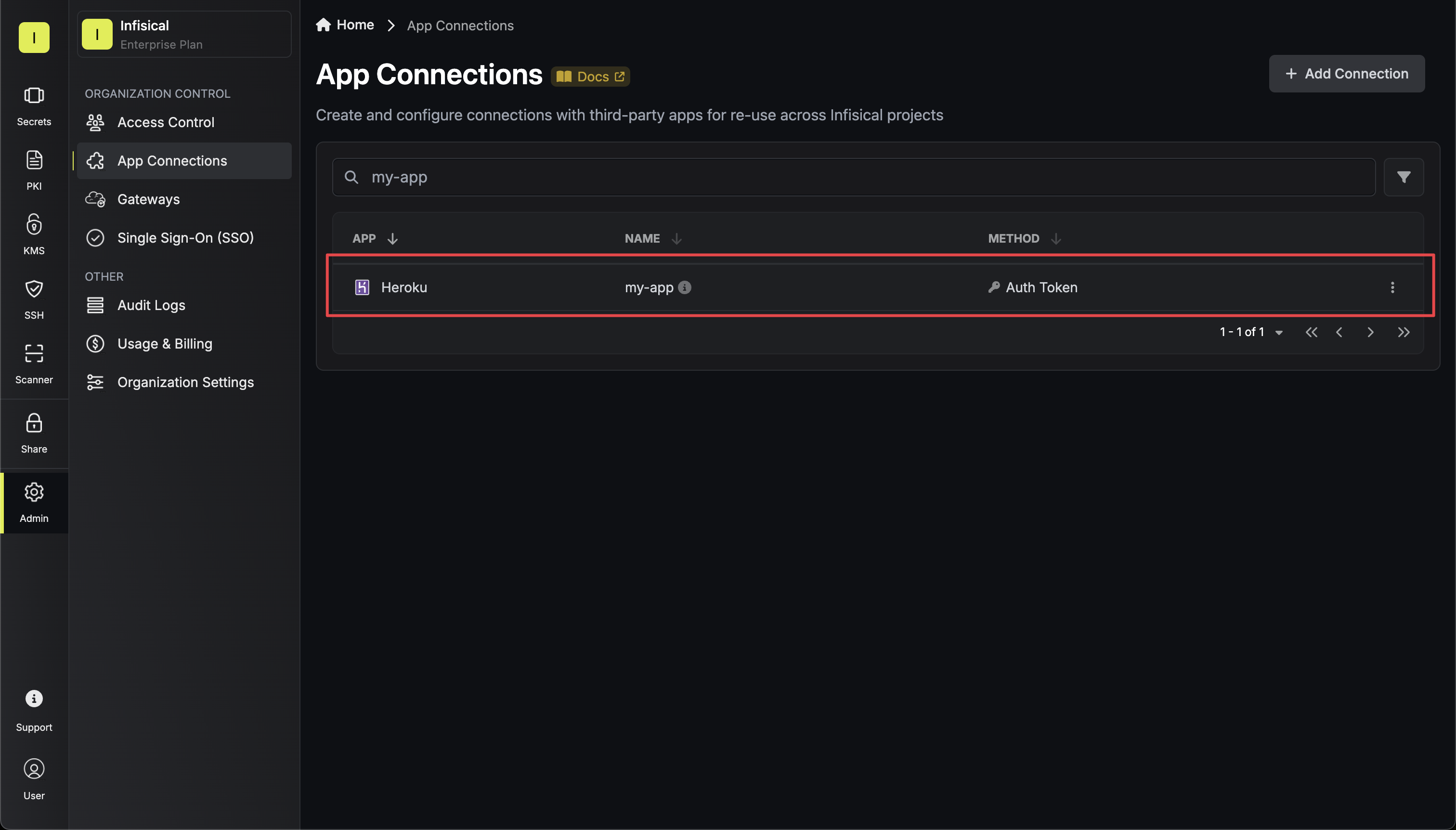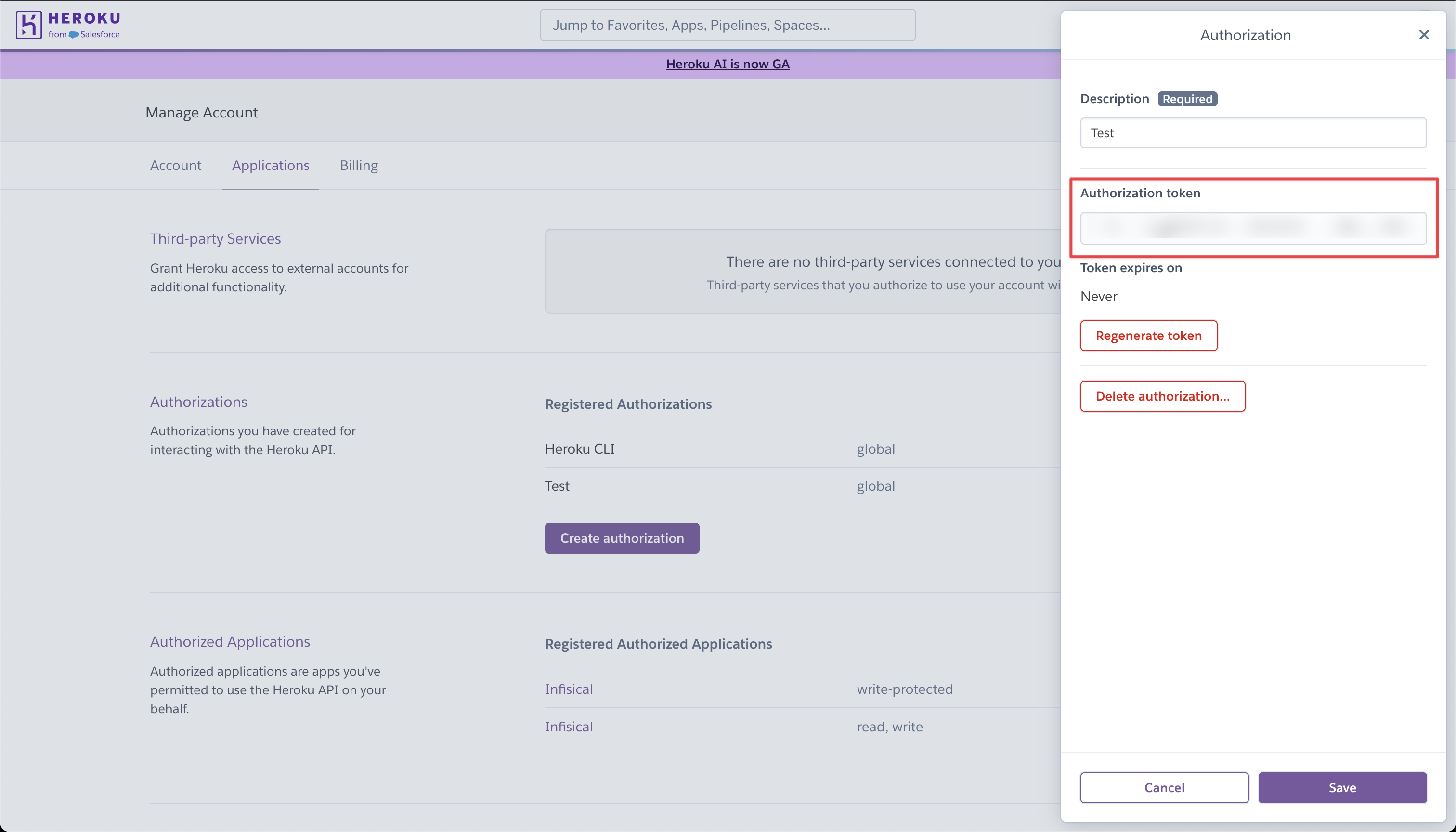- OAuth Method
- Auth Token Method
The OAuth method provides secure authentication through Heroku’s OAuth flow.
Self-Hosted Instance Setup
Self-Hosted Instance Setup
Using the Heroku Connection with OAuth on a self-hosted instance of Infisical requires configuring an API client in Heroku and registering your instance with it.Prerequisites:
- A Heroku account with existing applications
- Self-hosted Infisical instance
1
Create an API client in Heroku
Navigate to your user Account settings > Applications to create a new API client.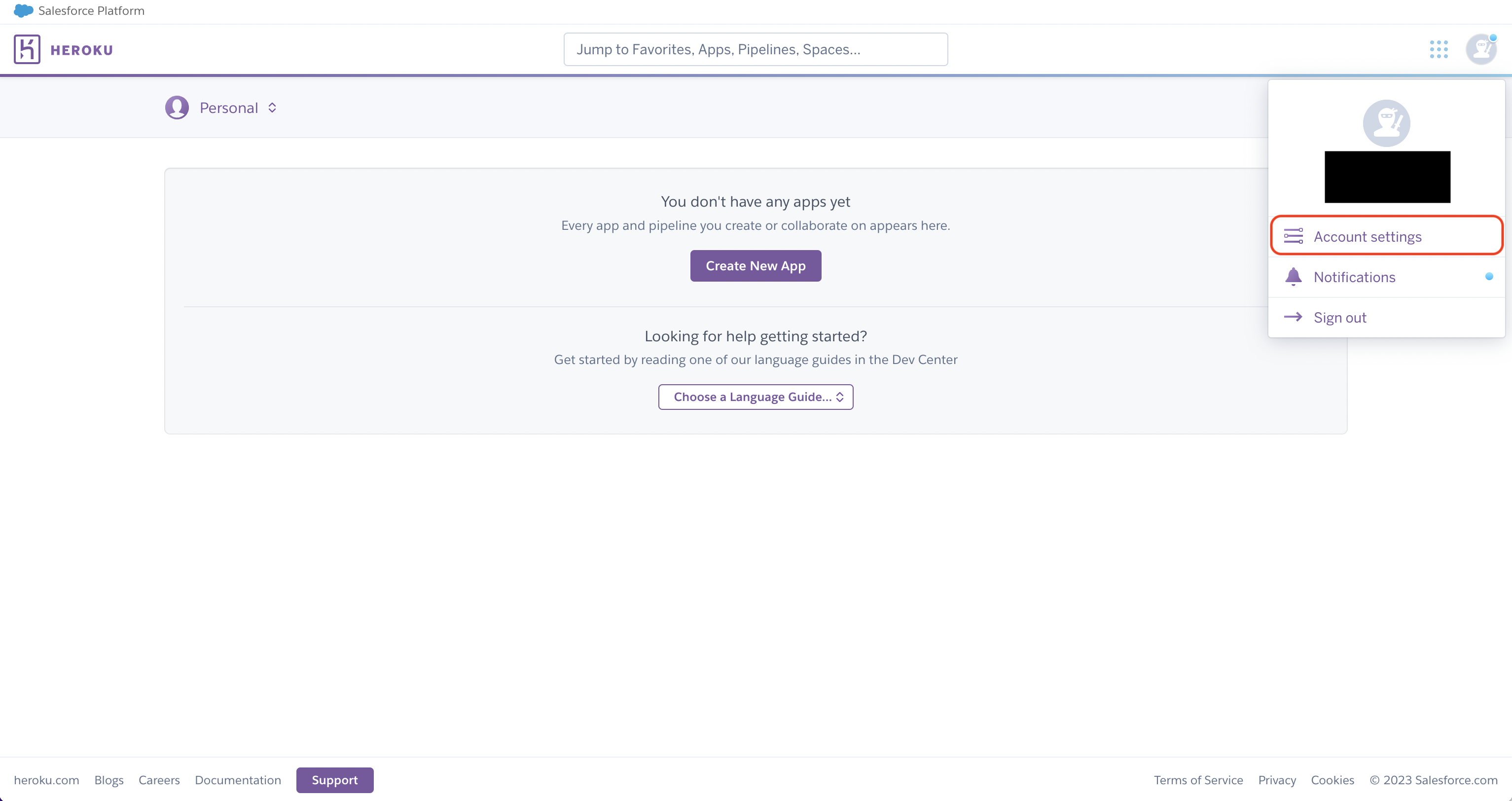
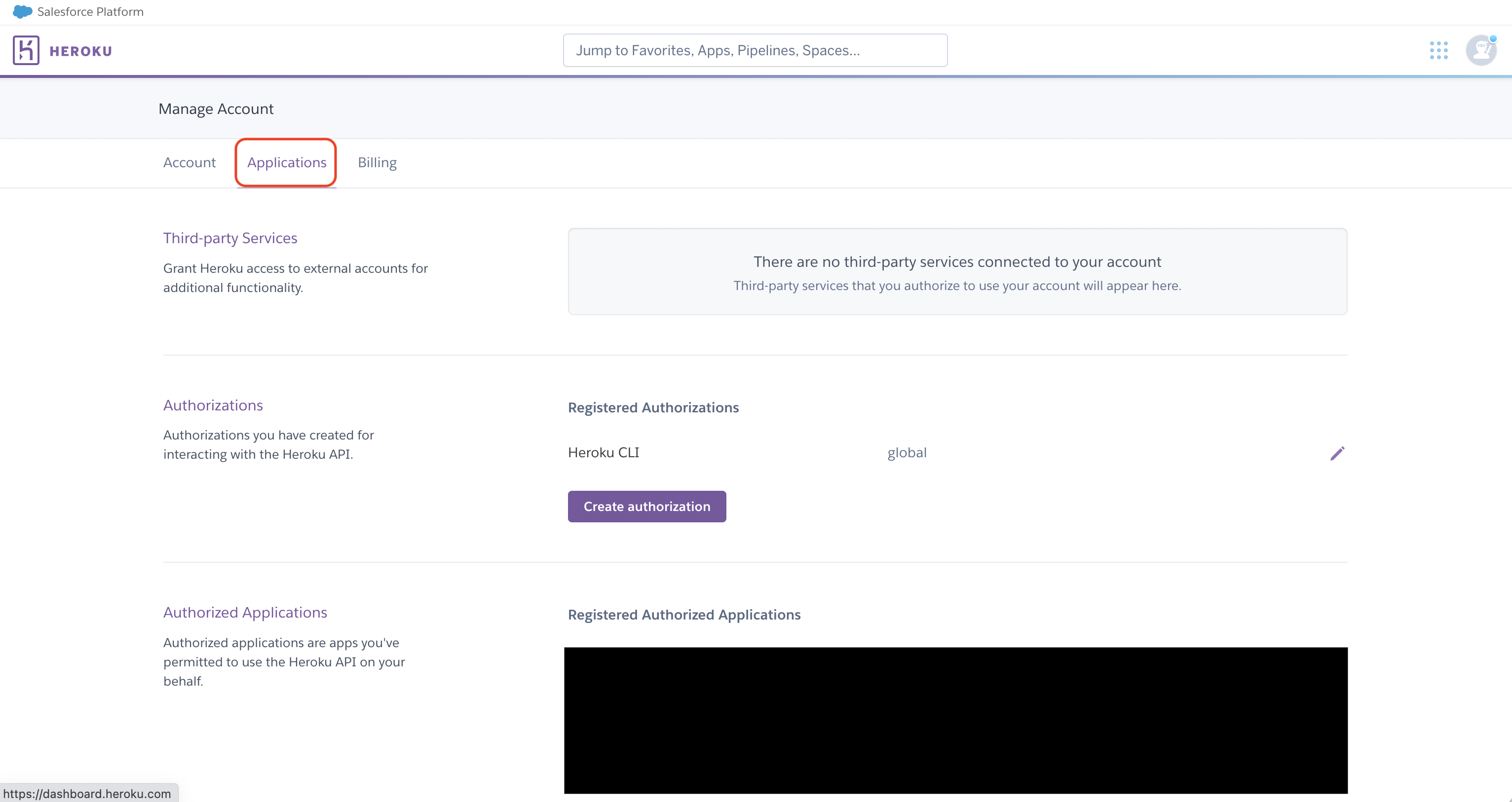
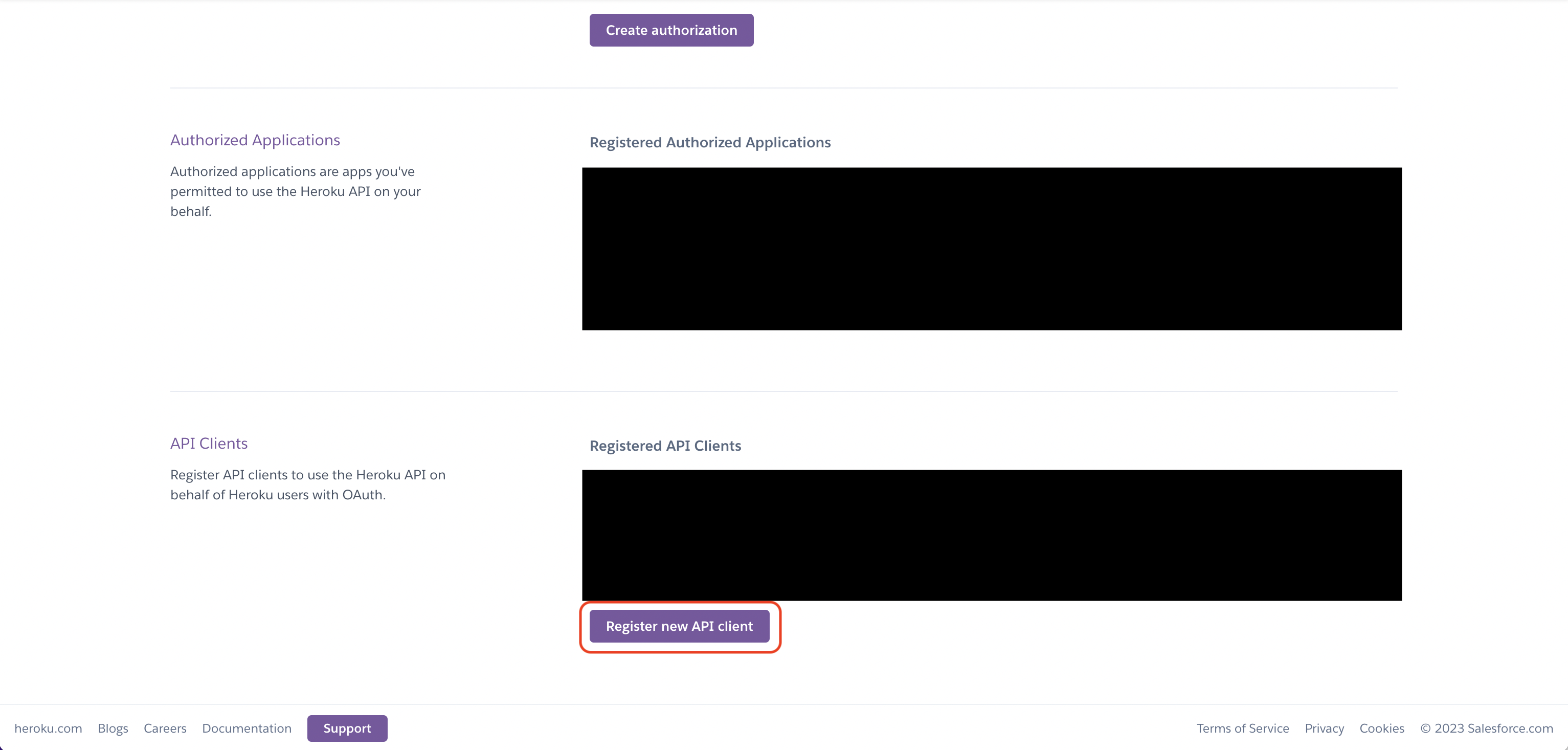 Create the API client. As part of the form, set the OAuth callback URL to
Create the API client. As part of the form, set the OAuth callback URL to 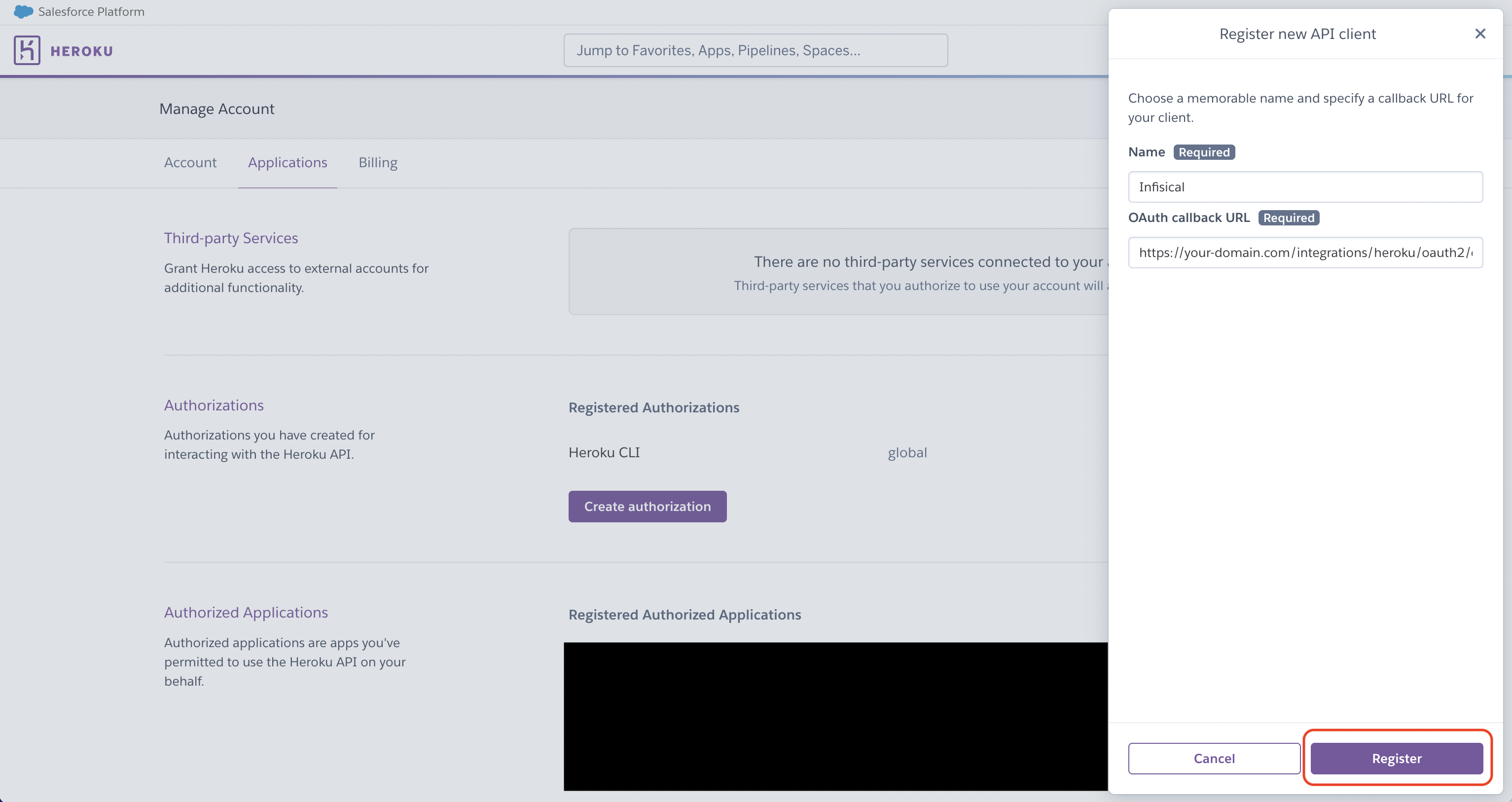
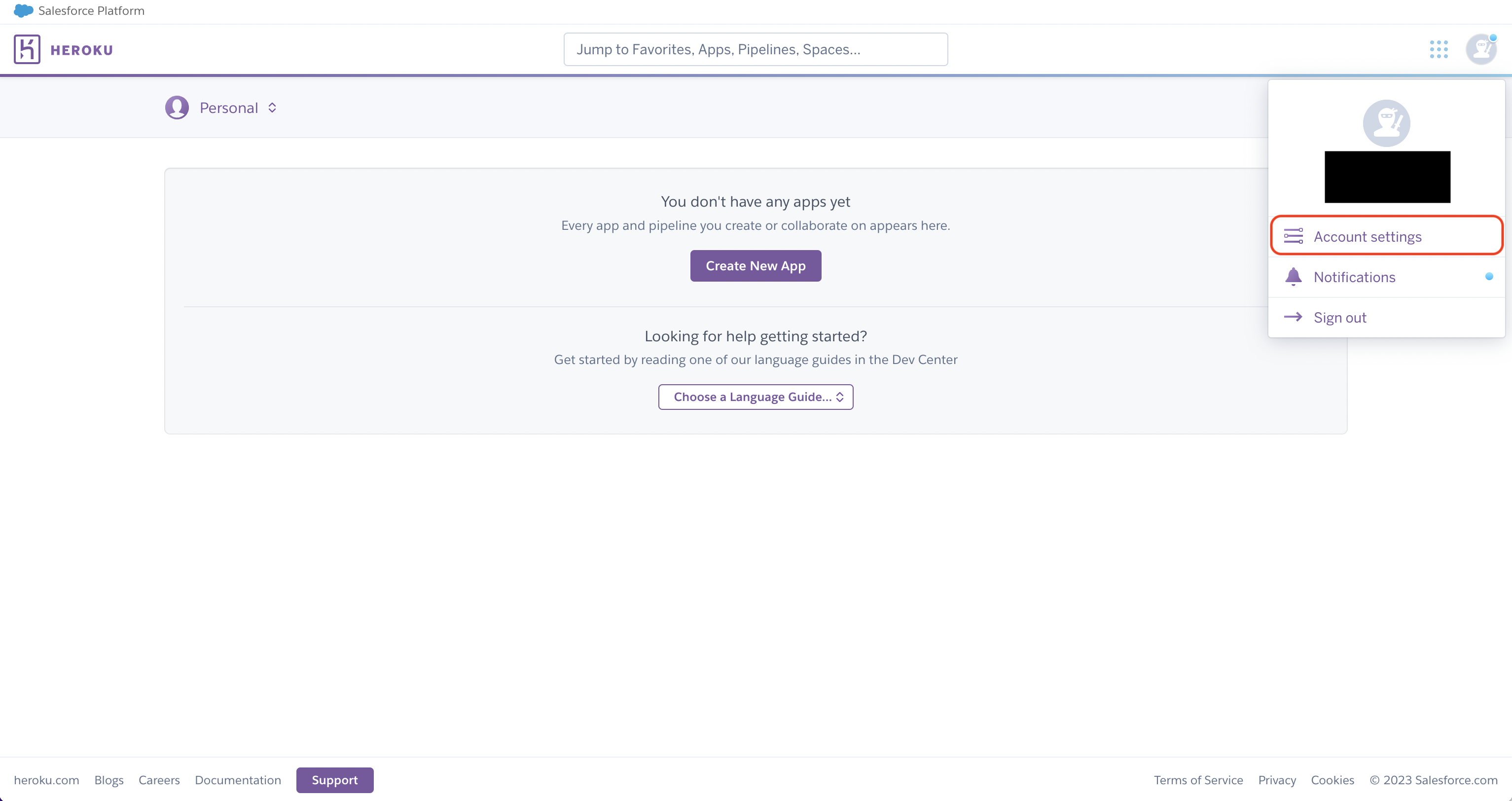
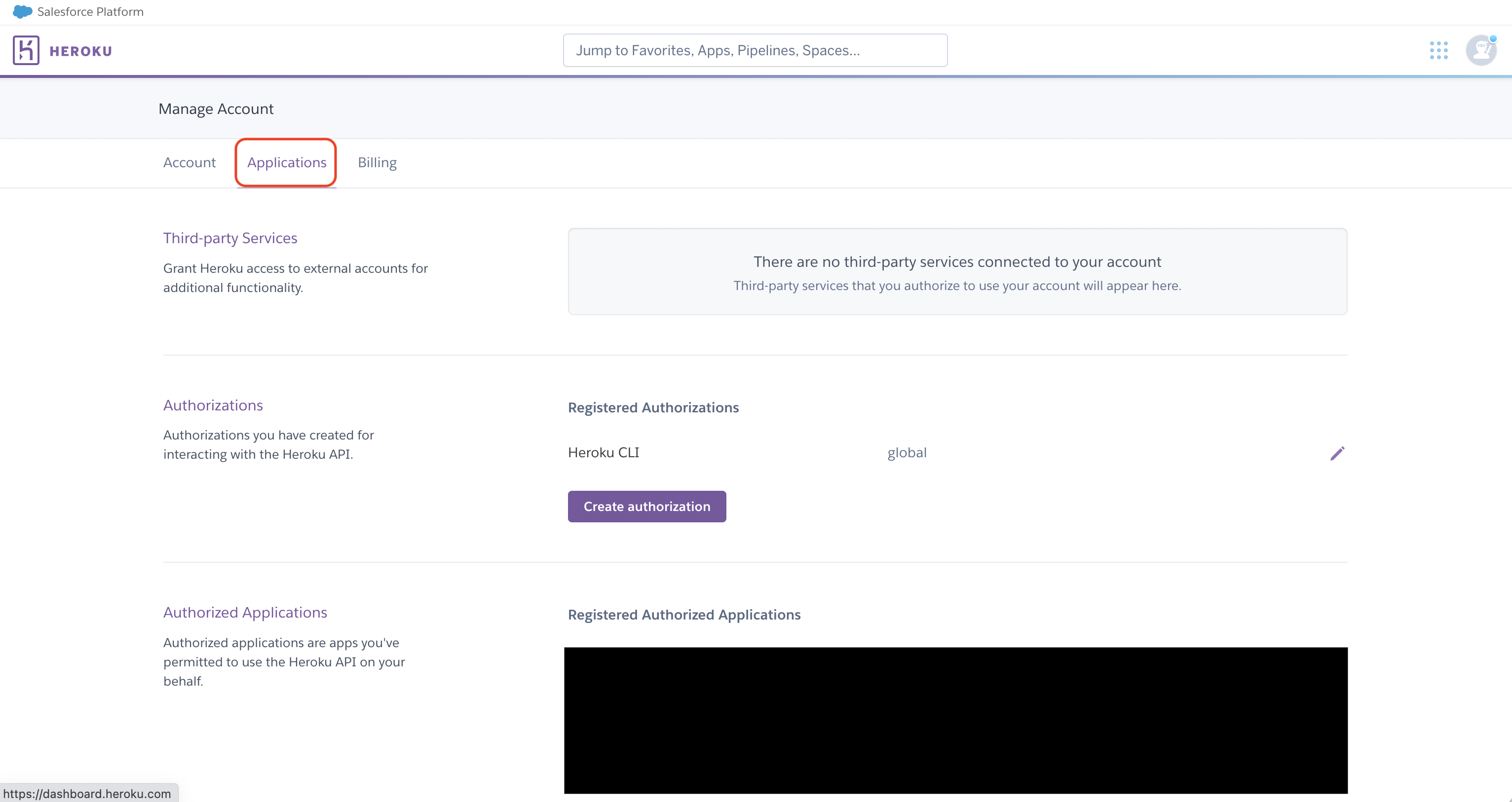
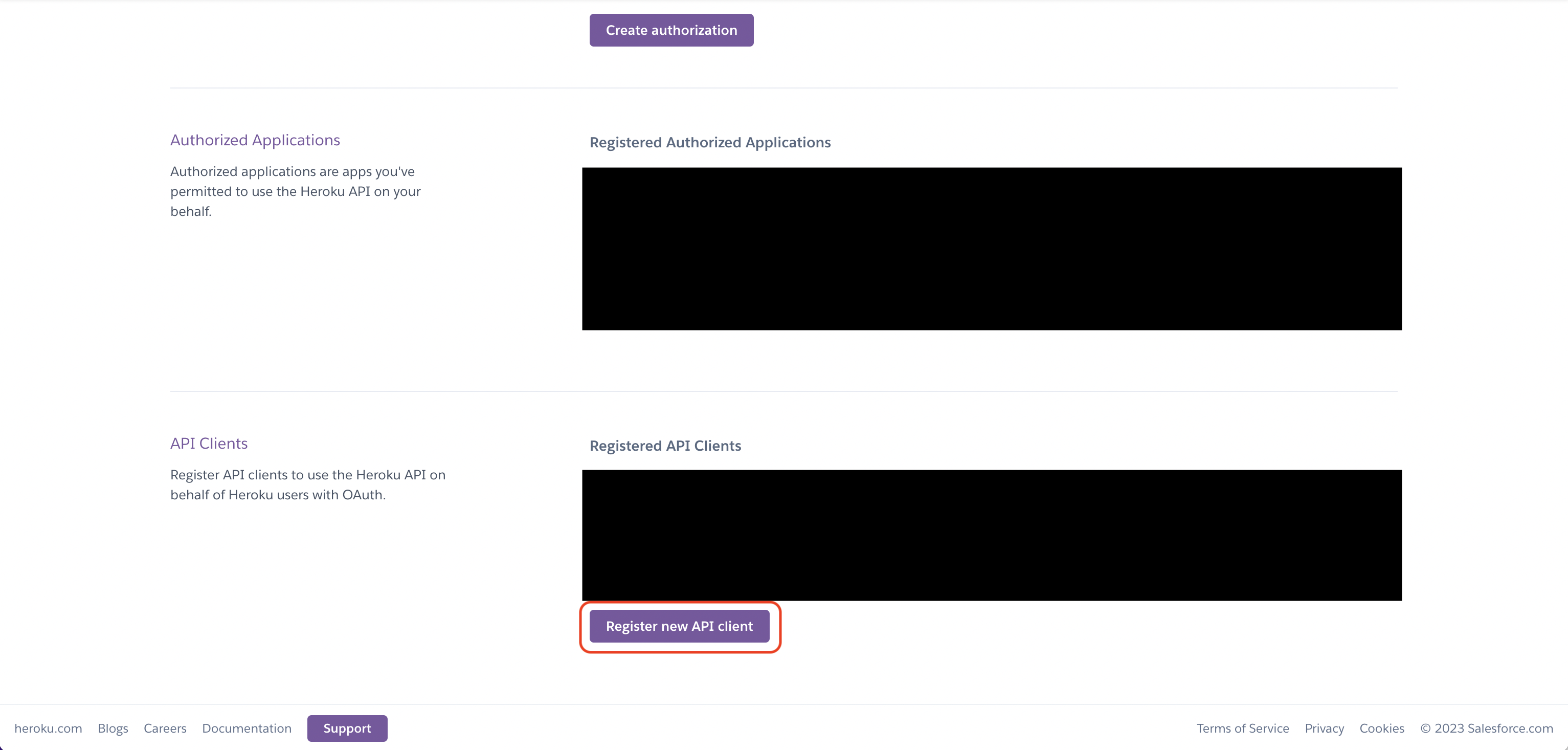 Create the API client. As part of the form, set the OAuth callback URL to
Create the API client. As part of the form, set the OAuth callback URL to https://your-domain.com/organization/app-connections/heroku/oauth/callback.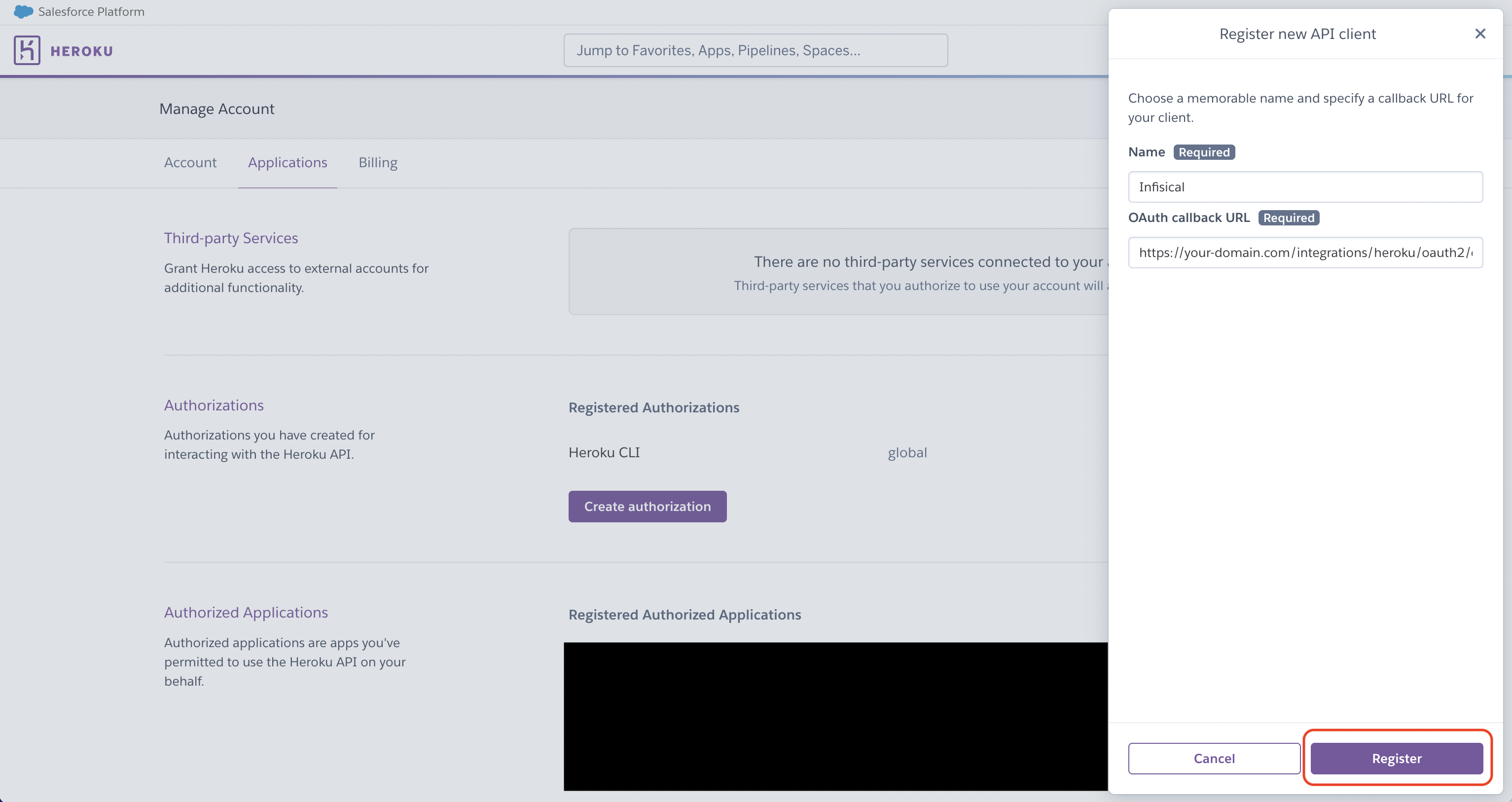
2
Add your Heroku API client credentials to Infisical
Obtain the Client ID and Client Secret for your Heroku API client. Back in your Infisical instance, add two new environment variables for the credentials of your Heroku API client:
Back in your Infisical instance, add two new environment variables for the credentials of your Heroku API client:
 Back in your Infisical instance, add two new environment variables for the credentials of your Heroku API client:
Back in your Infisical instance, add two new environment variables for the credentials of your Heroku API client:INF_APP_CONNECTION_HEROKU_OAUTH_CLIENT_ID: The Client ID of your Heroku API client.INF_APP_CONNECTION_HEROKU_OAUTH_CLIENT_SECRET: The Client Secret of your Heroku API client.
Setup Heroku OAuth Connection in Infisical
1
Navigate to App Connections
Navigate to the App Connections page in the desired project.

2
Add Connection
Select the Heroku Connection option from the connection options modal.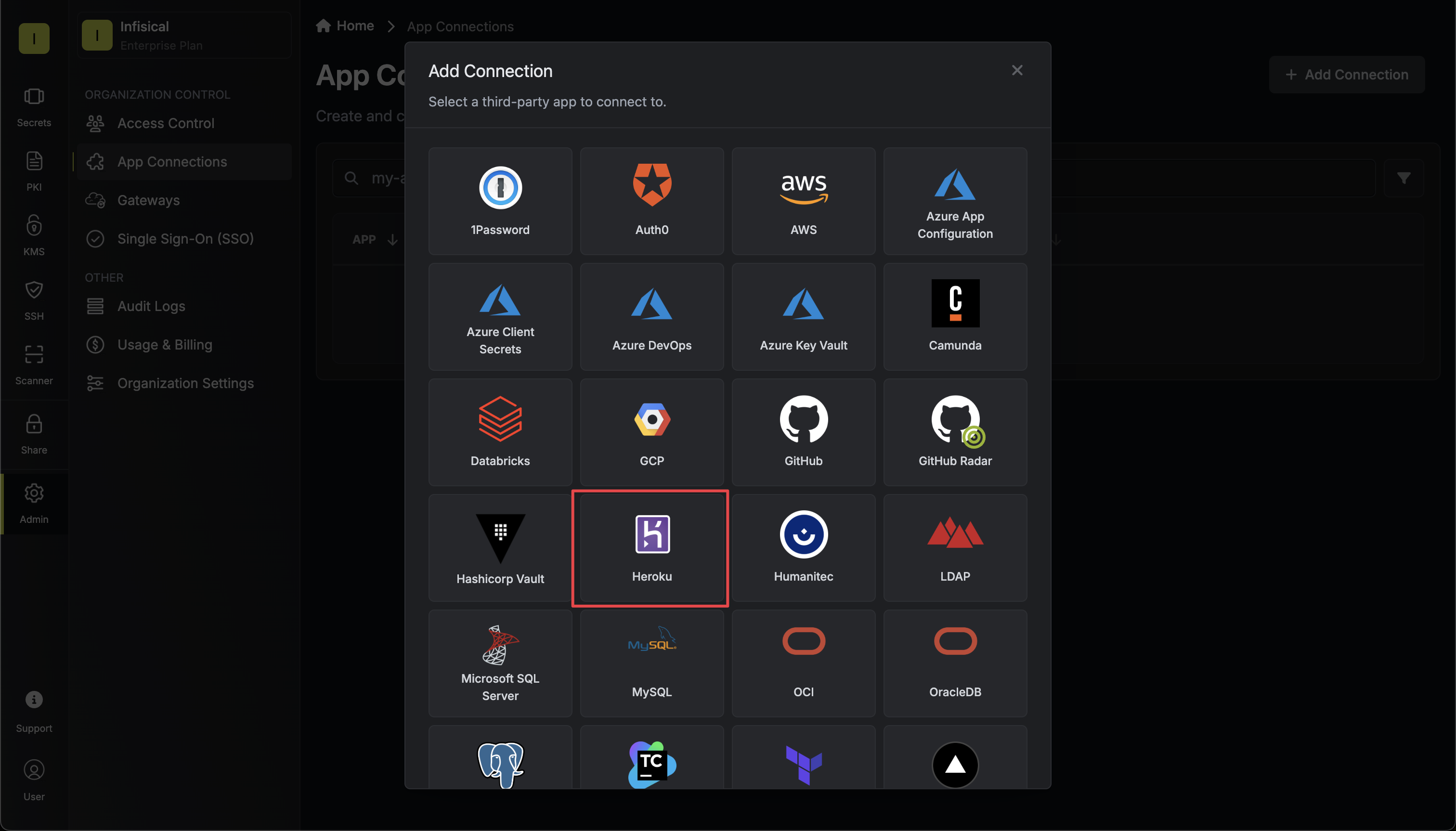
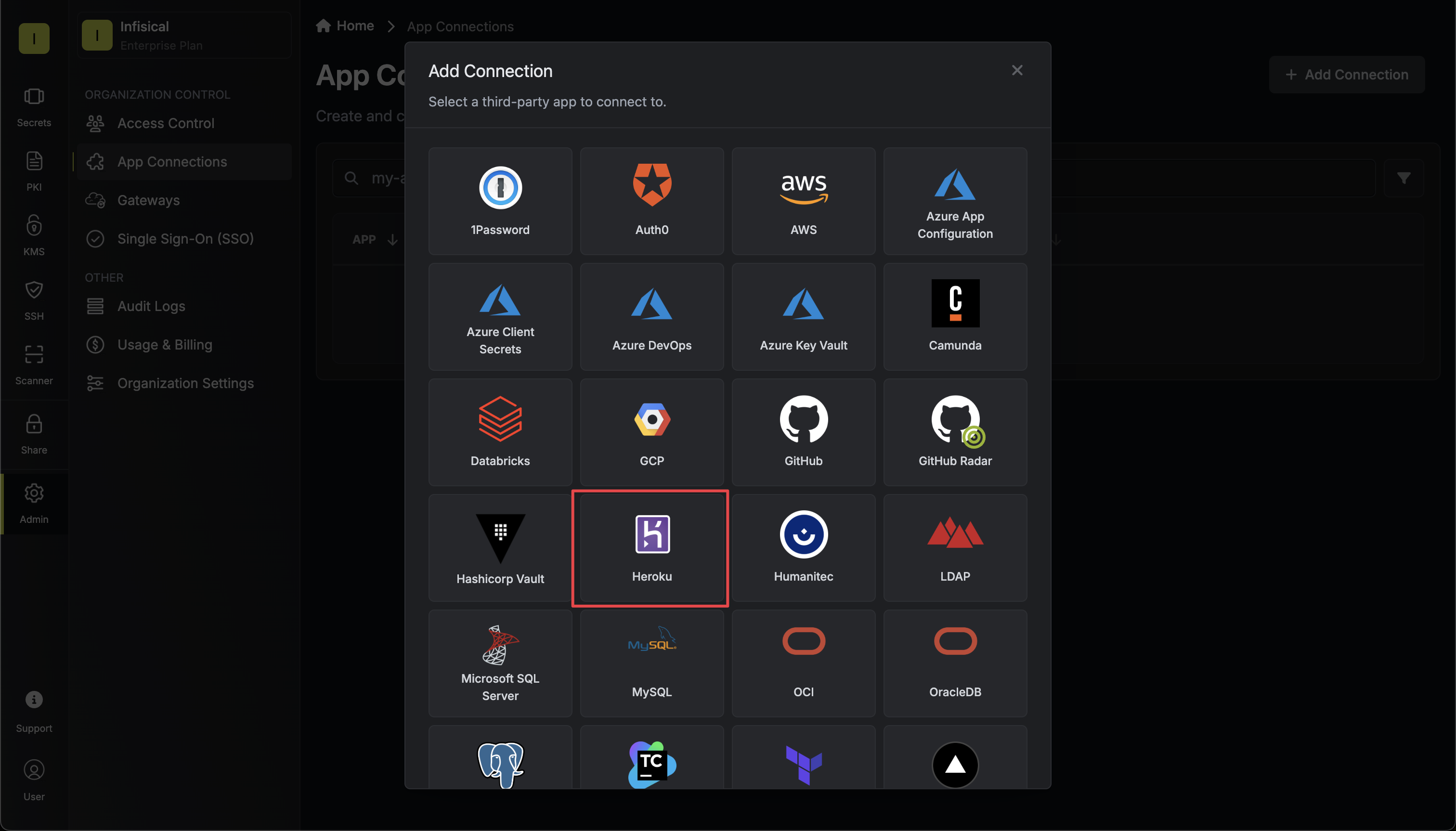
3
Choose OAuth Method
Select the OAuth method and click Connect to Heroku.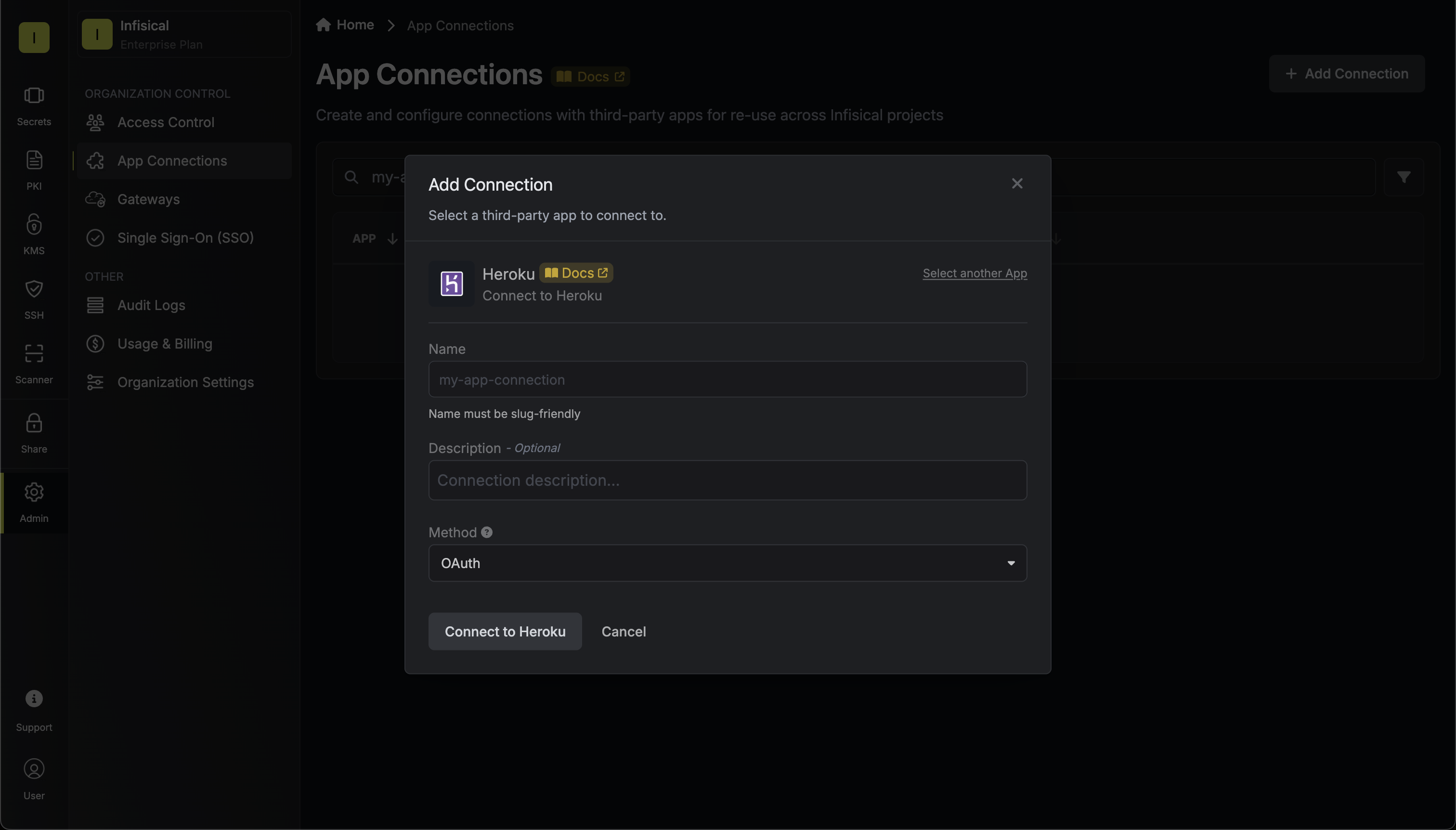
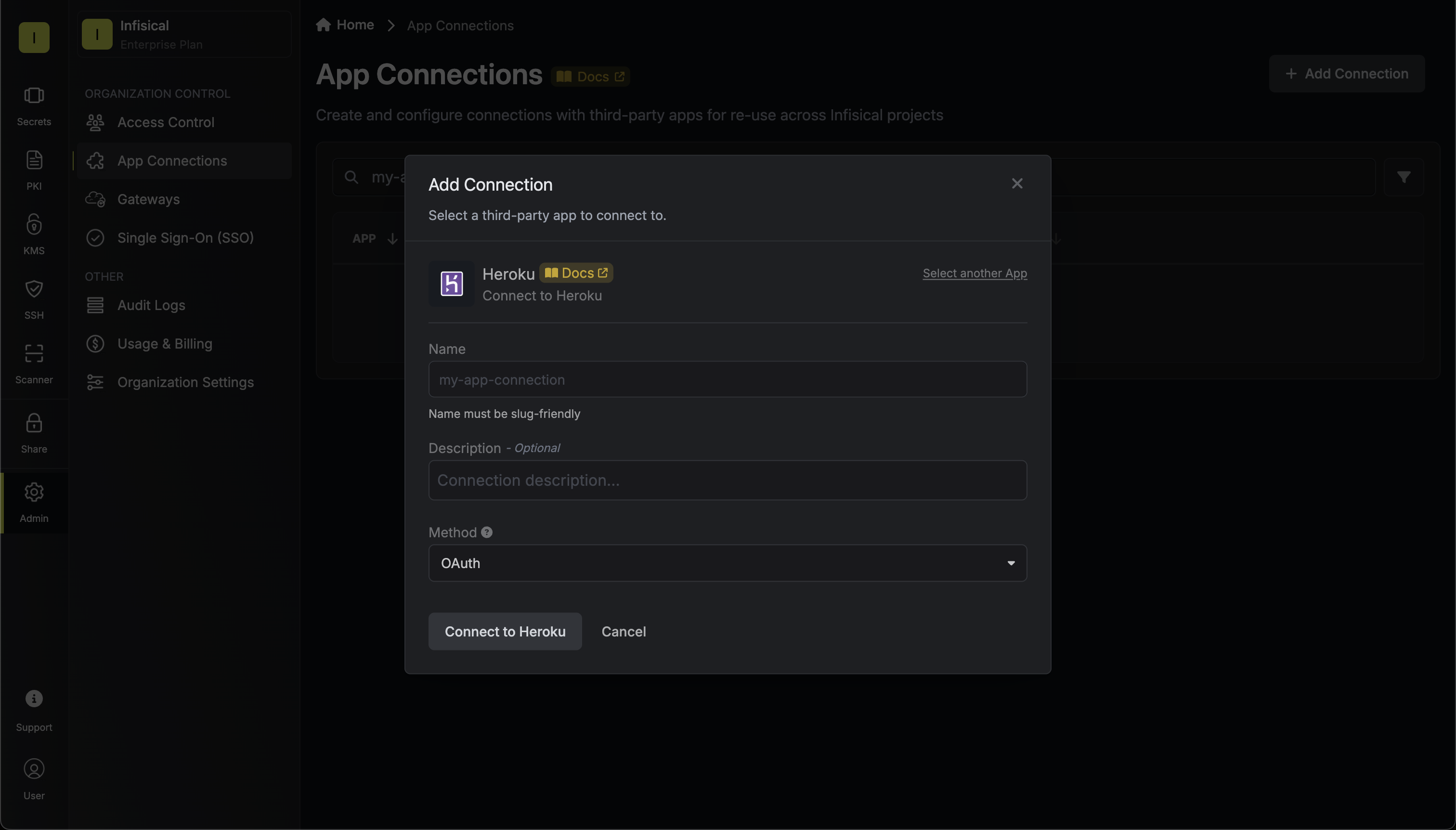
4
Grant Access
You will be redirected to Heroku to grant Infisical access to your Heroku account. Once granted, you will be redirected back to Infisical’s App Connections page.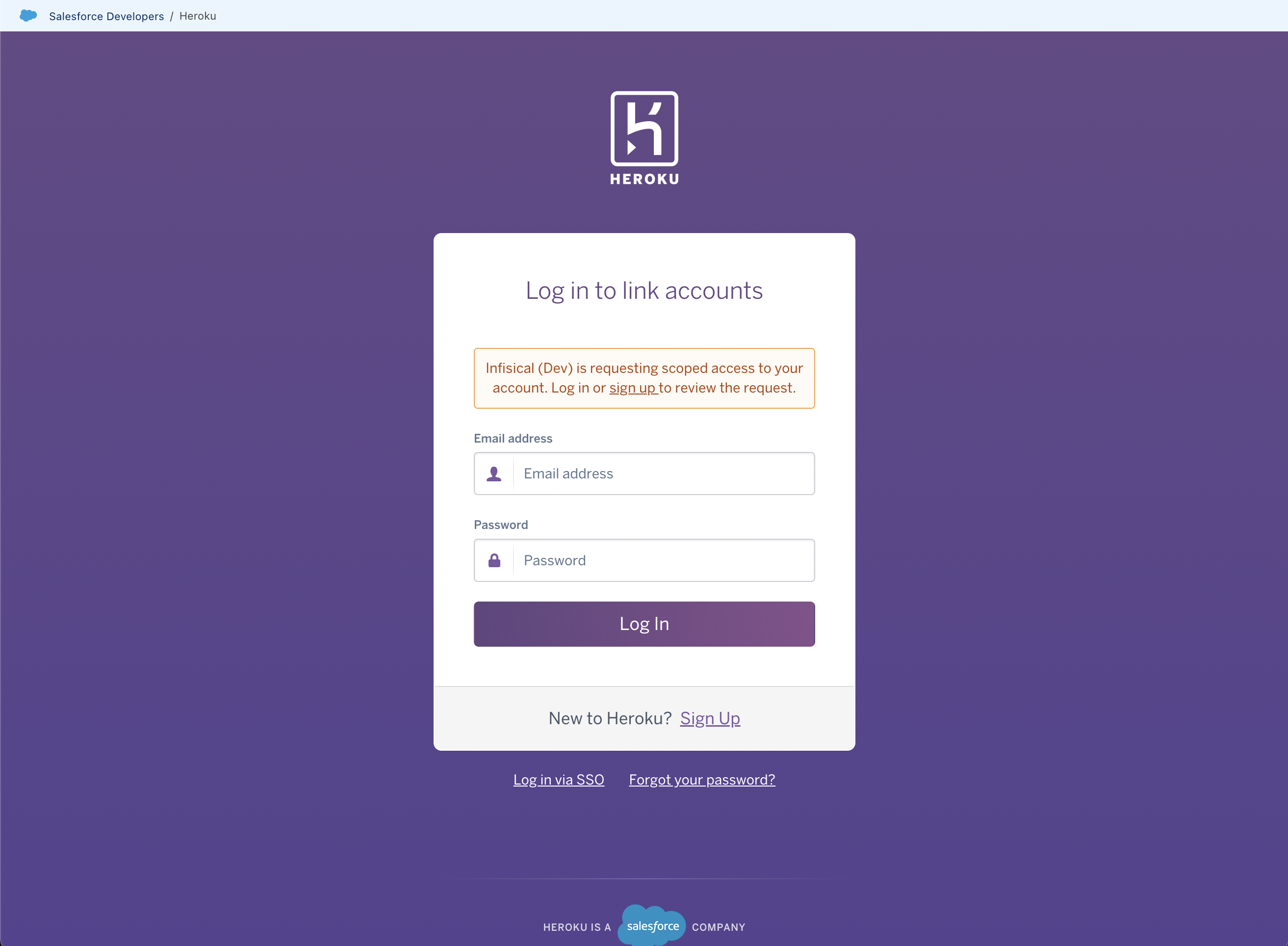
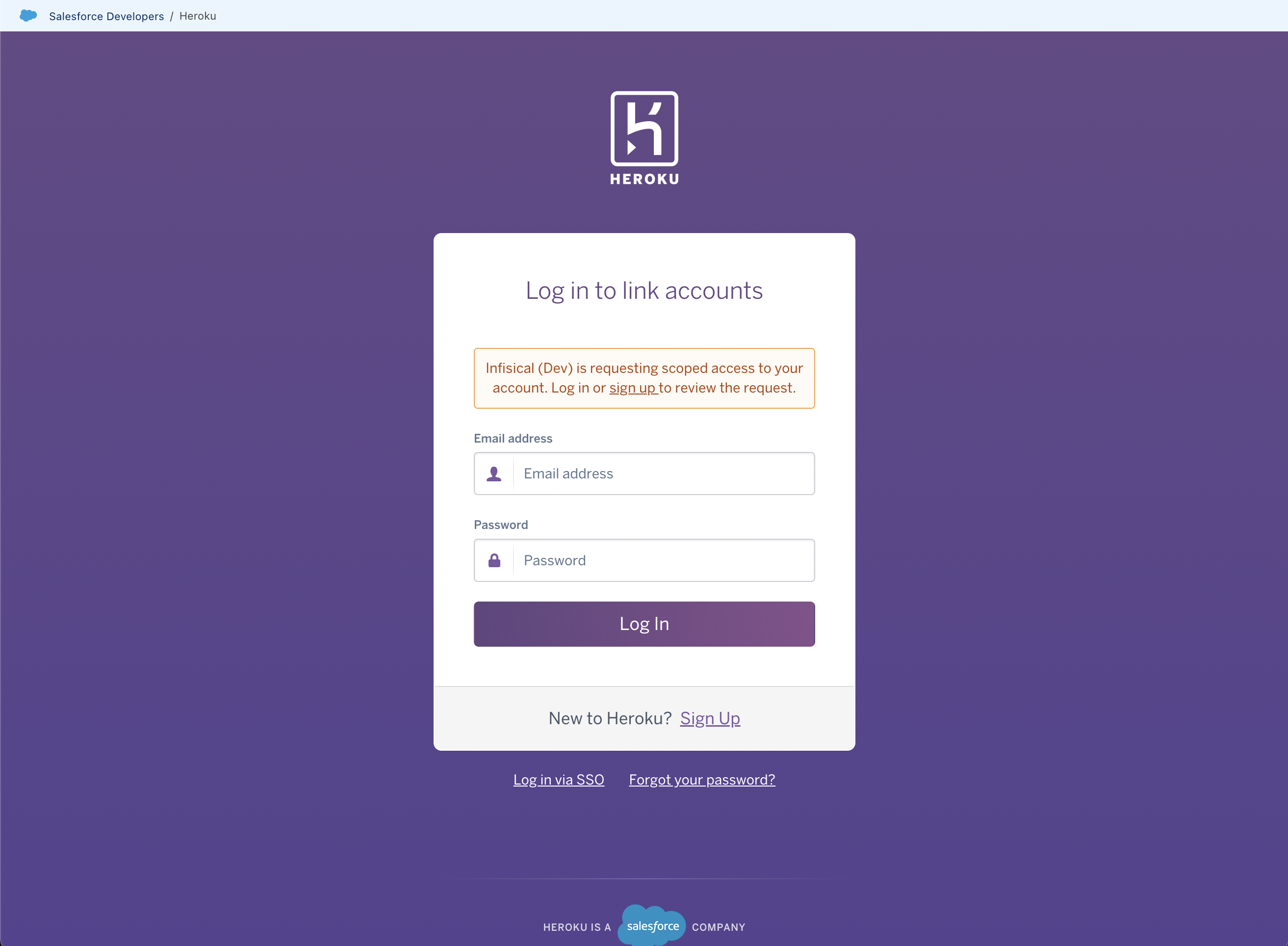
5
Connection Created
Your Heroku Connection is now available for use.