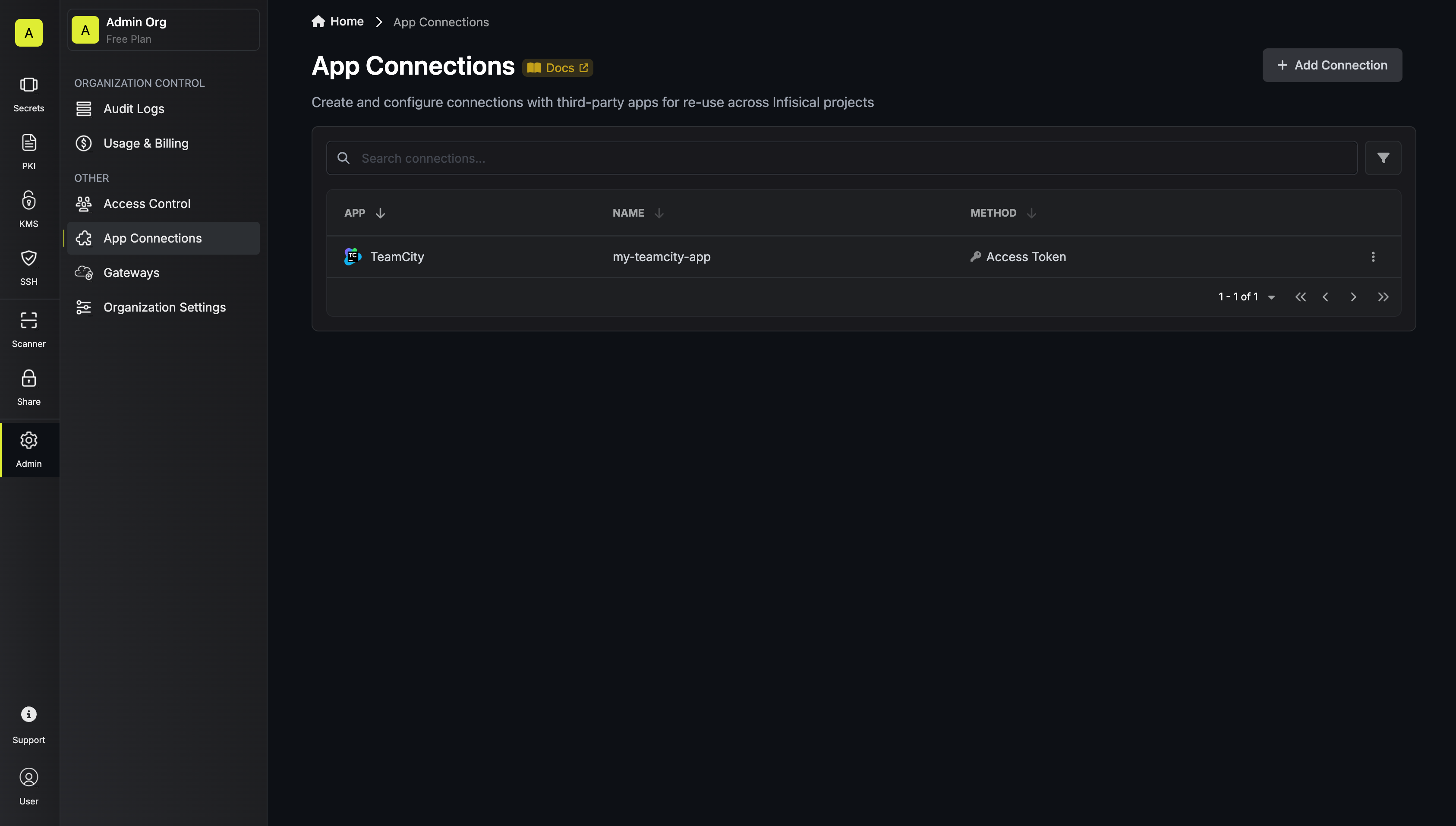Setup TeamCity Connection in Infisical
1
Navigate to your profile on TeamCity
Navigate to the TeamCity Profile page by clicking on your profile icon in the bottom-left corner.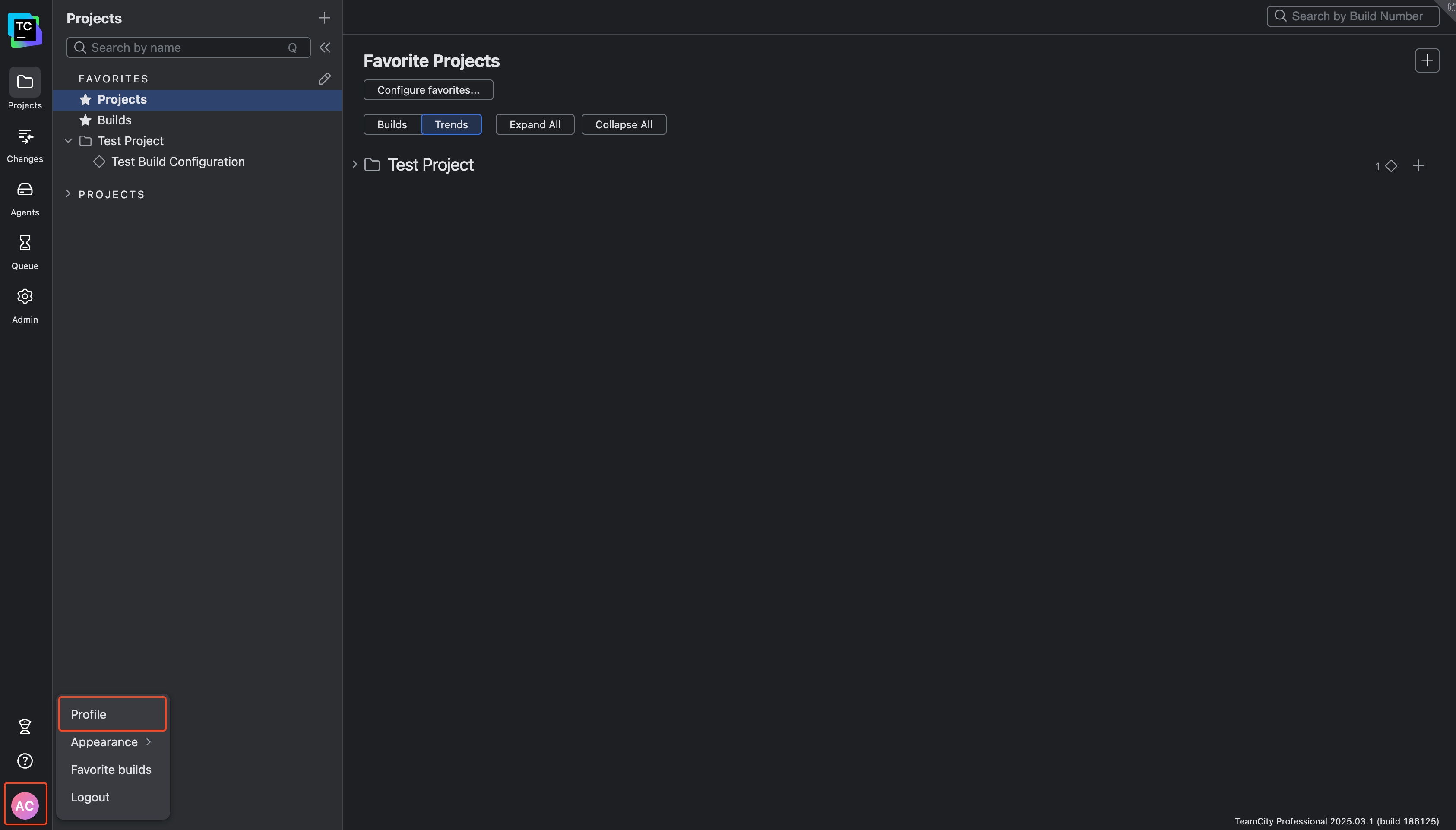
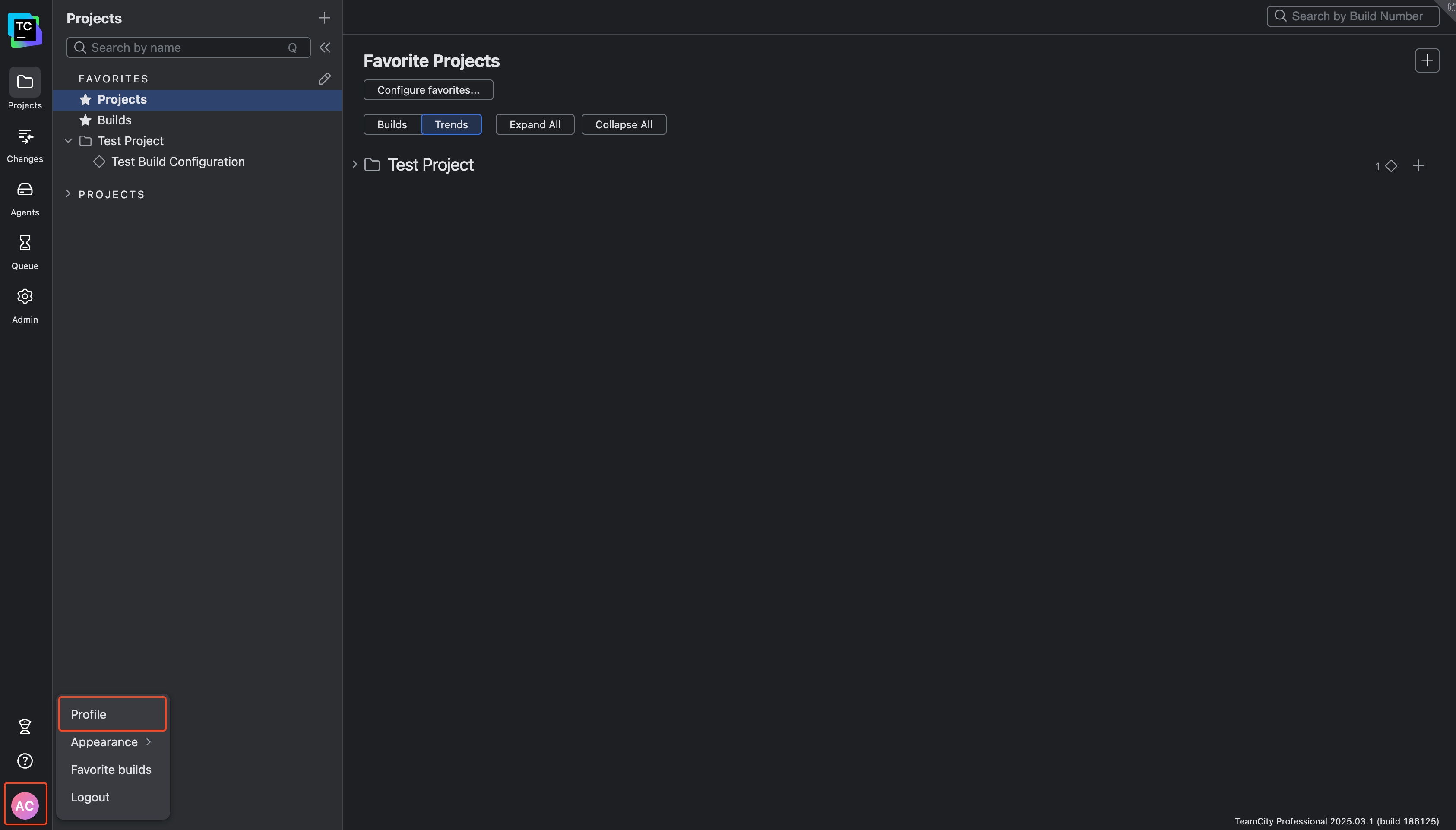
2
Select Access Tokens Tab
Select the Access Tokens tab from the left sidebar navigation menu.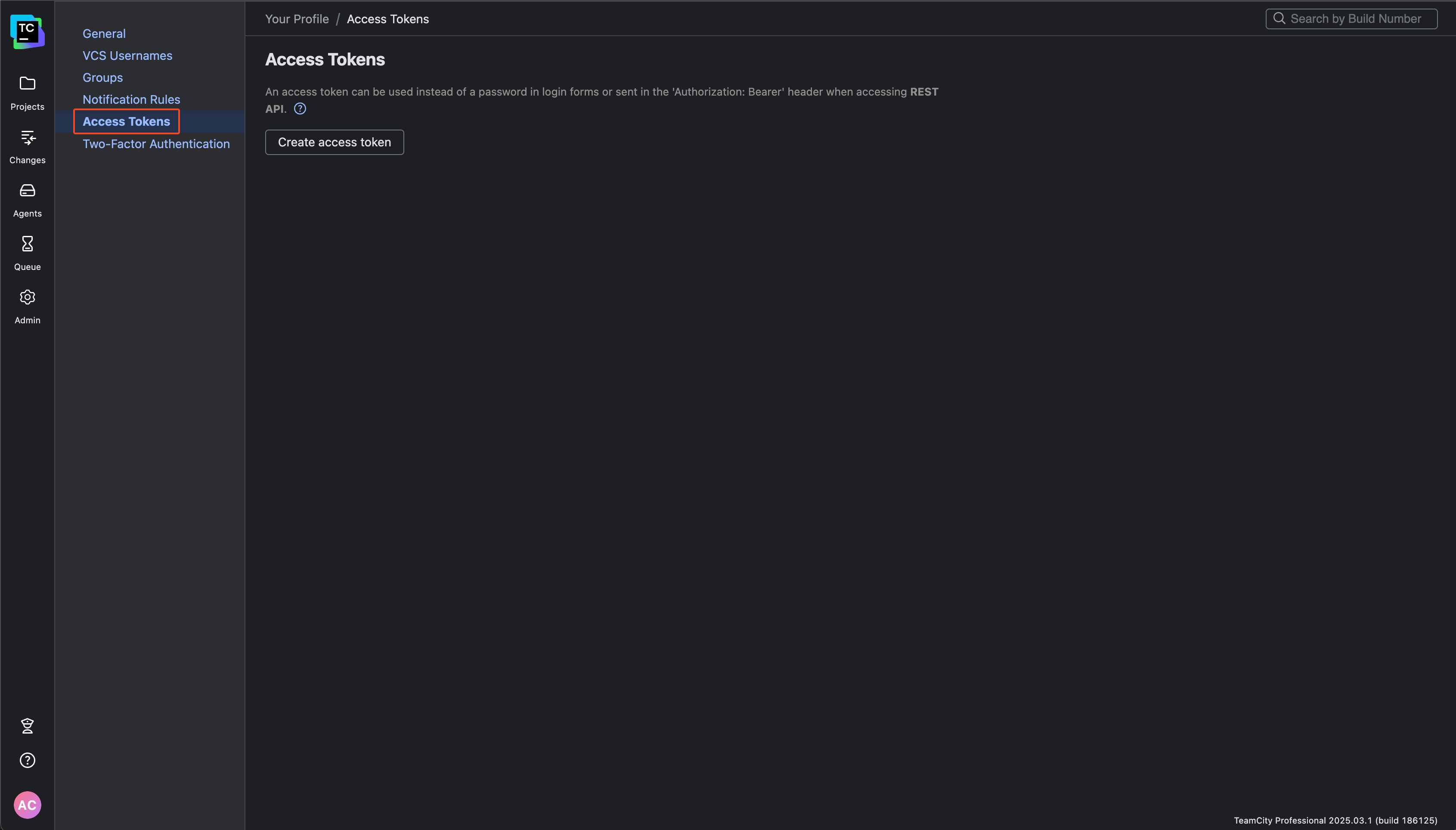
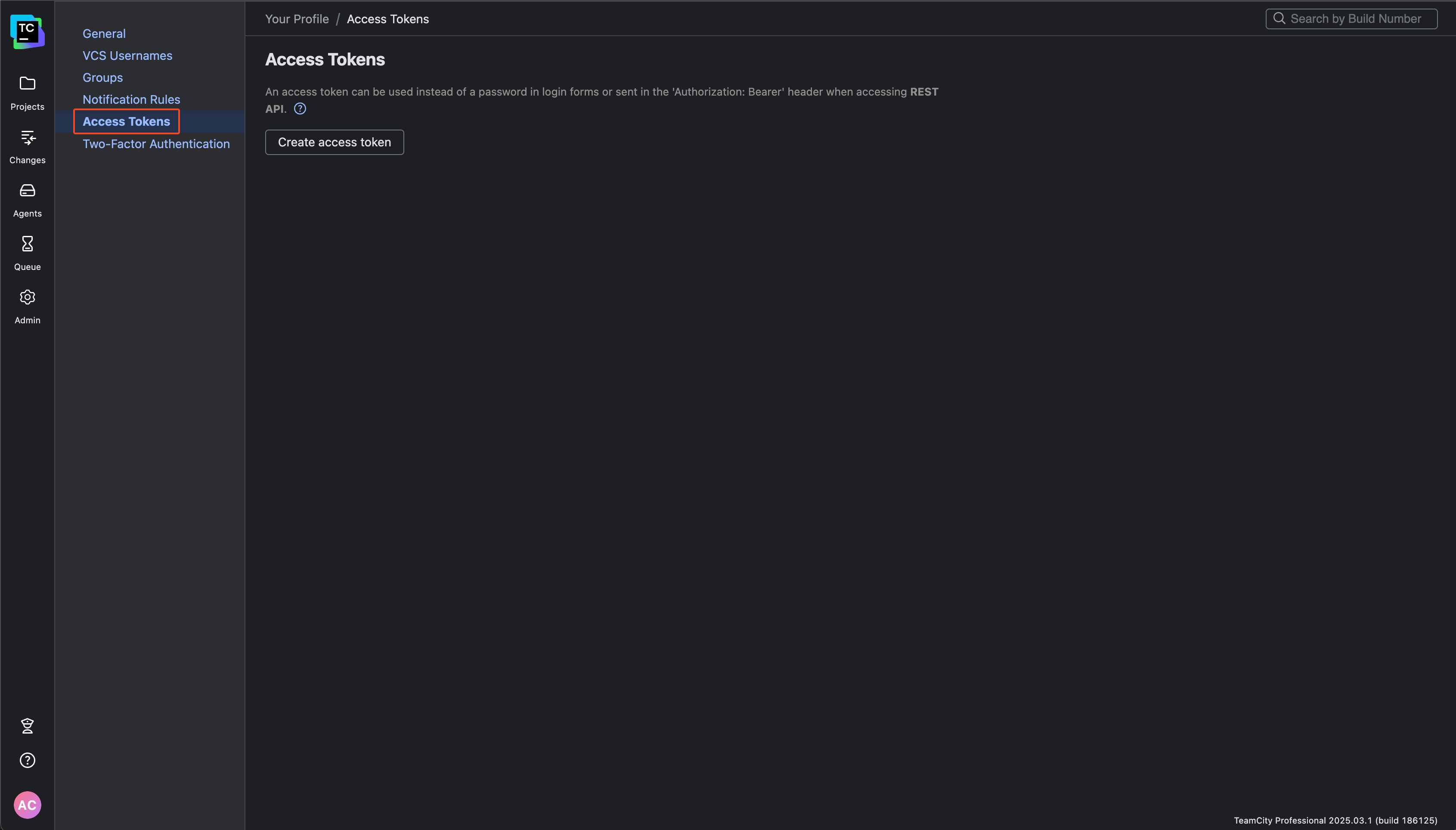
3
Create the Access Token
Click the Create access token button and provide a name for your token (e.g., “Infisical Integration”). You may set an expiration date or leave it blank for no expiry.
The permission scope can either be Same as current user or Limit per project.If you’re choosing Limit per project, make sure you select the relevant project and enable the permissions relevant to your use case: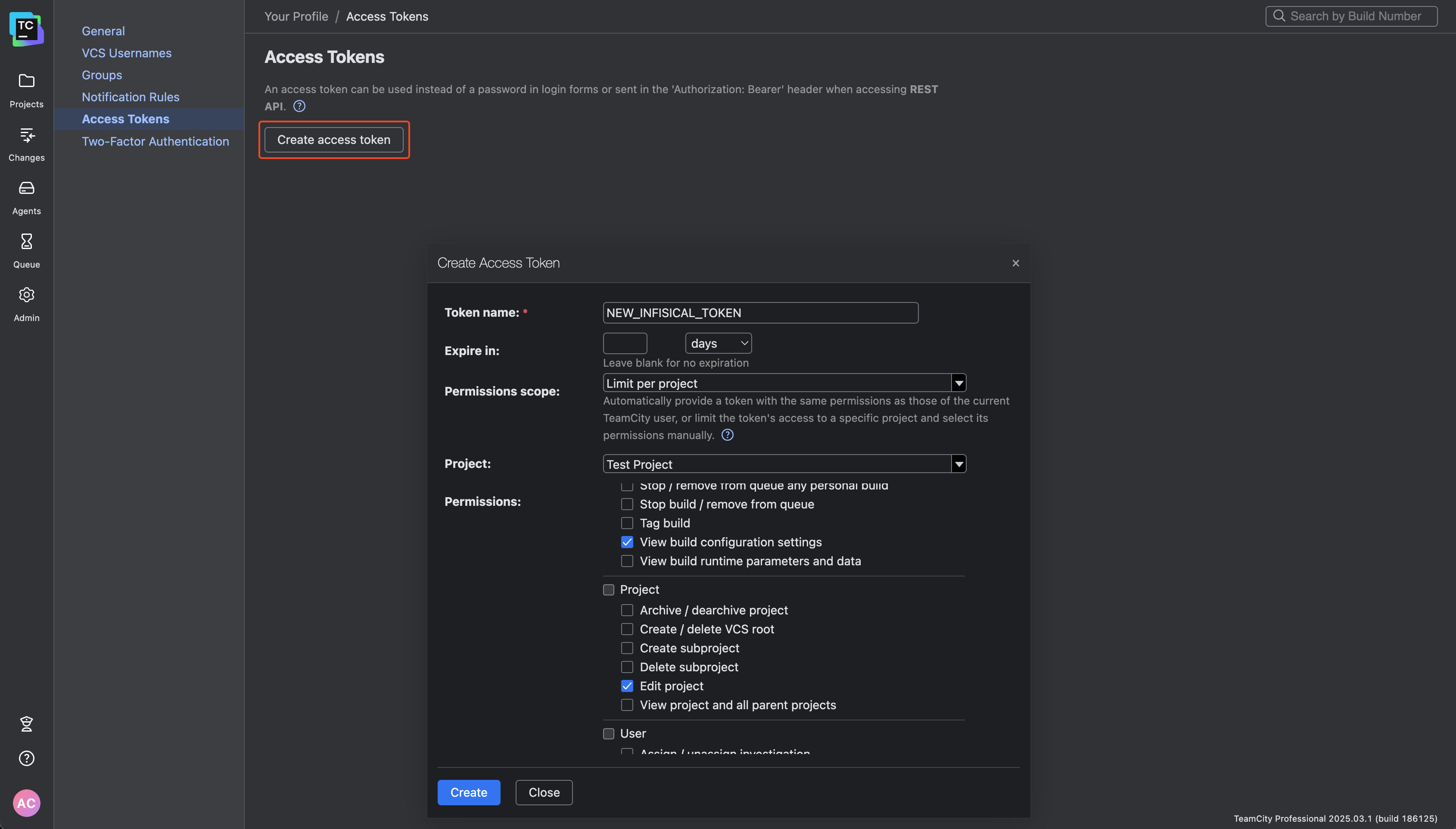
- Secret Sync Permissions
- View build configuration settings
- Edit project
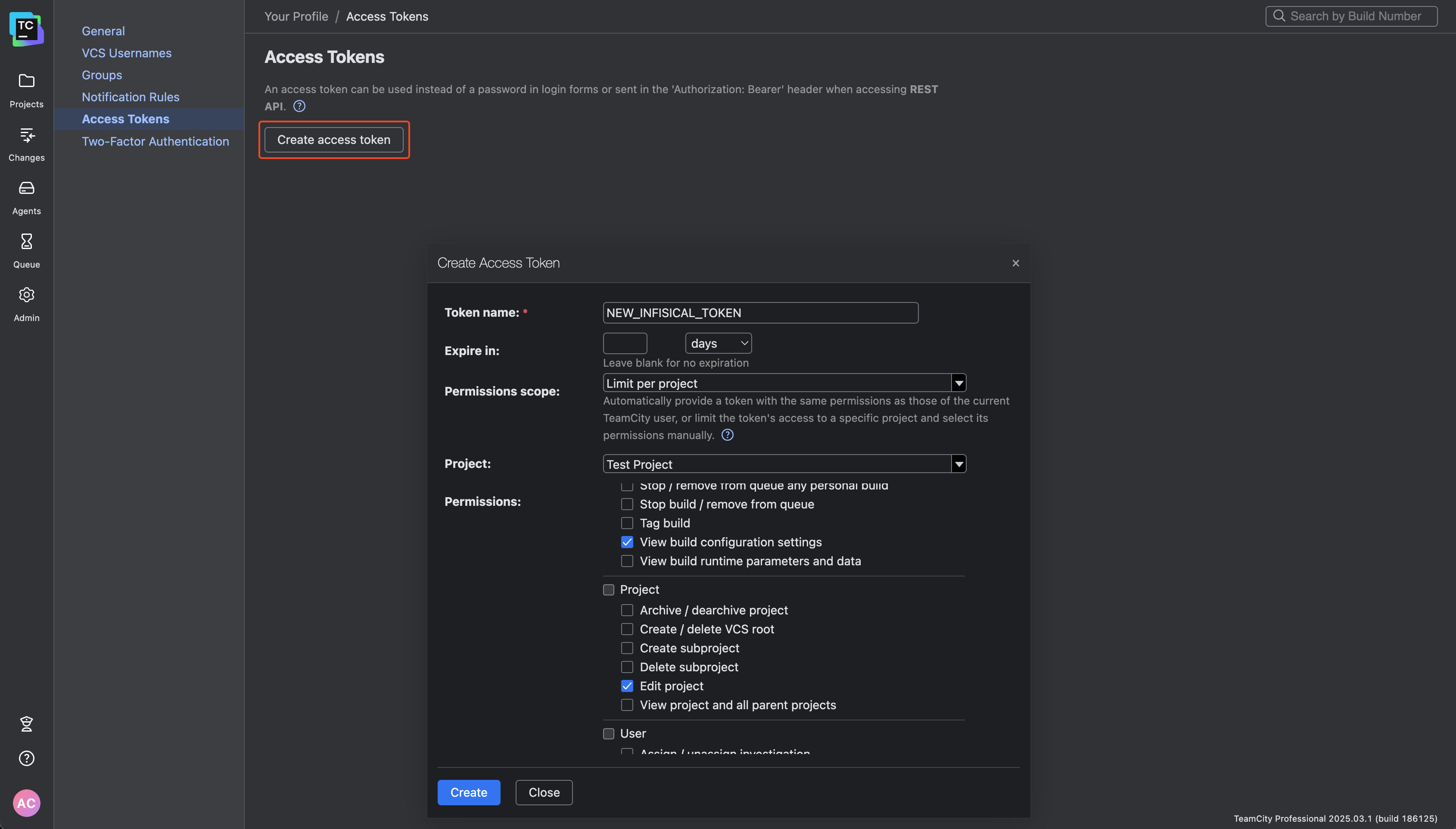
Setting your permission scope to Same as current user will allow your integration to access multiple projects as long as the current user has read and write access to them.
If you configure an expiry date for your access token, you must manually rotate to a new token before the expiration date to prevent service interruption.
4
Copy the Access Token
After creation, a modal with the Access Token will be displayed. Copy this token immediately and store it securely, as you won’t be able to view it again after closing this dialog.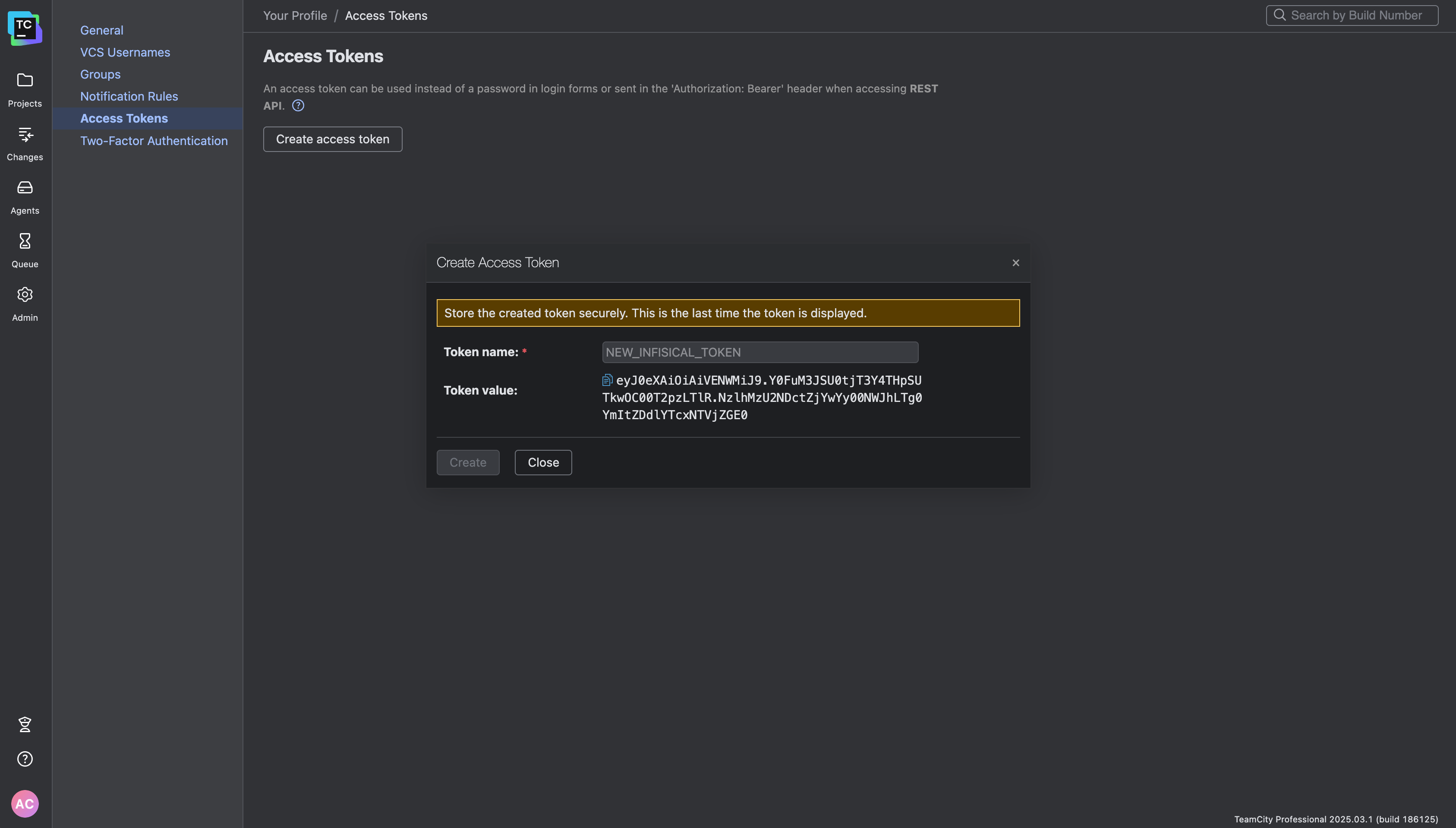
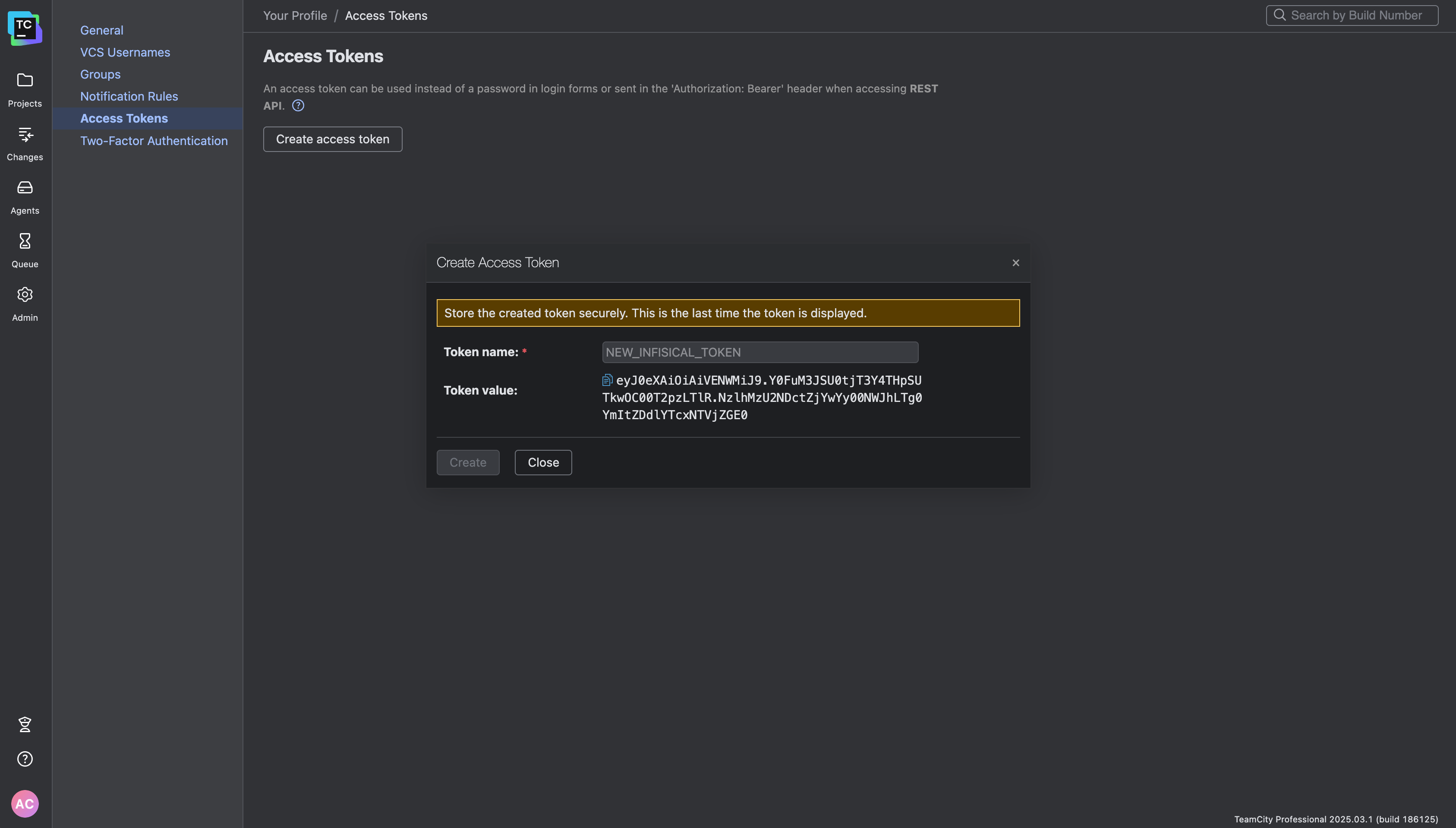
5
Token Created
You should now see your newly created token in the list of access tokens.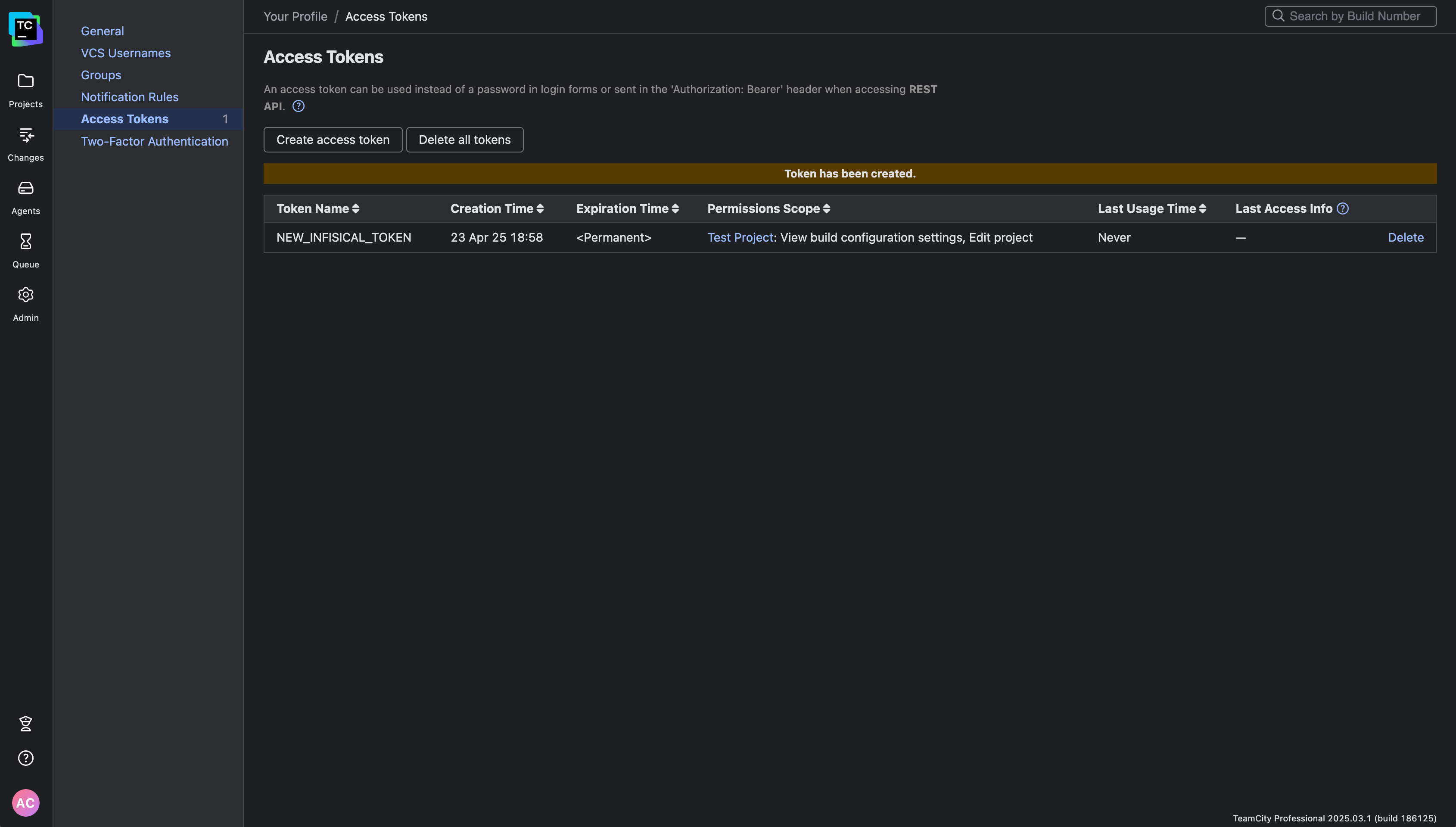
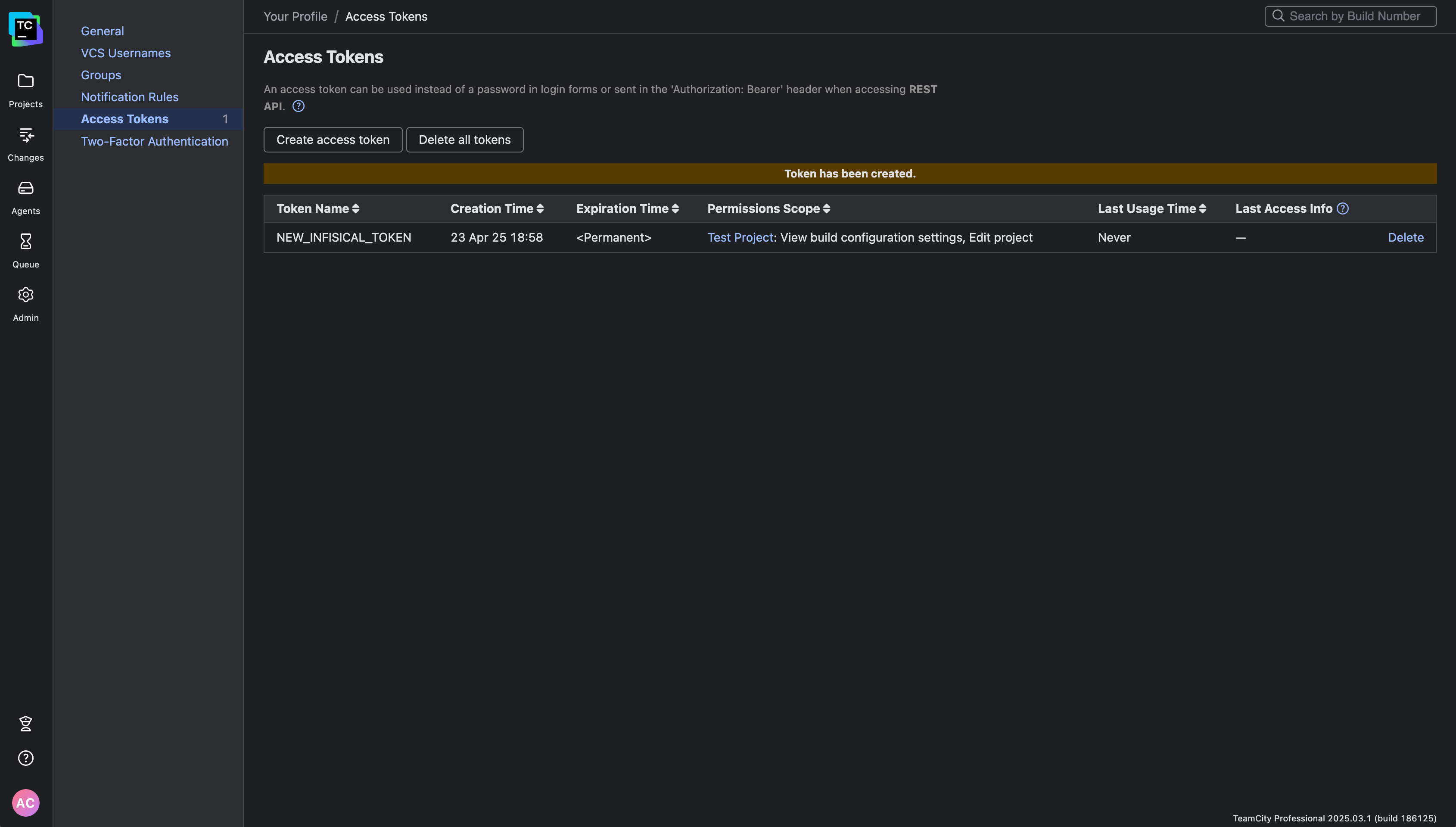
6
Setup TeamCity Connection in Infisical
- Infisical UI
- API
-
Navigate to App Connections
In your Infisical dashboard, navigate to the App Connections page in the desired project.

-
Add Connection
Click the + Add Connection button and select the TeamCity Connection option from the available integrations.

-
Fill the TeamCity Connection Modal
Complete the TeamCity Connection form by entering:
- A descriptive name for the connection
- The Access Token you generated in steps 3-4
- The URL of your TeamCity instance
- An optional description for future reference

-
Connection Created
After clicking Create, your TeamCity Connection is established and ready to use with your Infisical project.