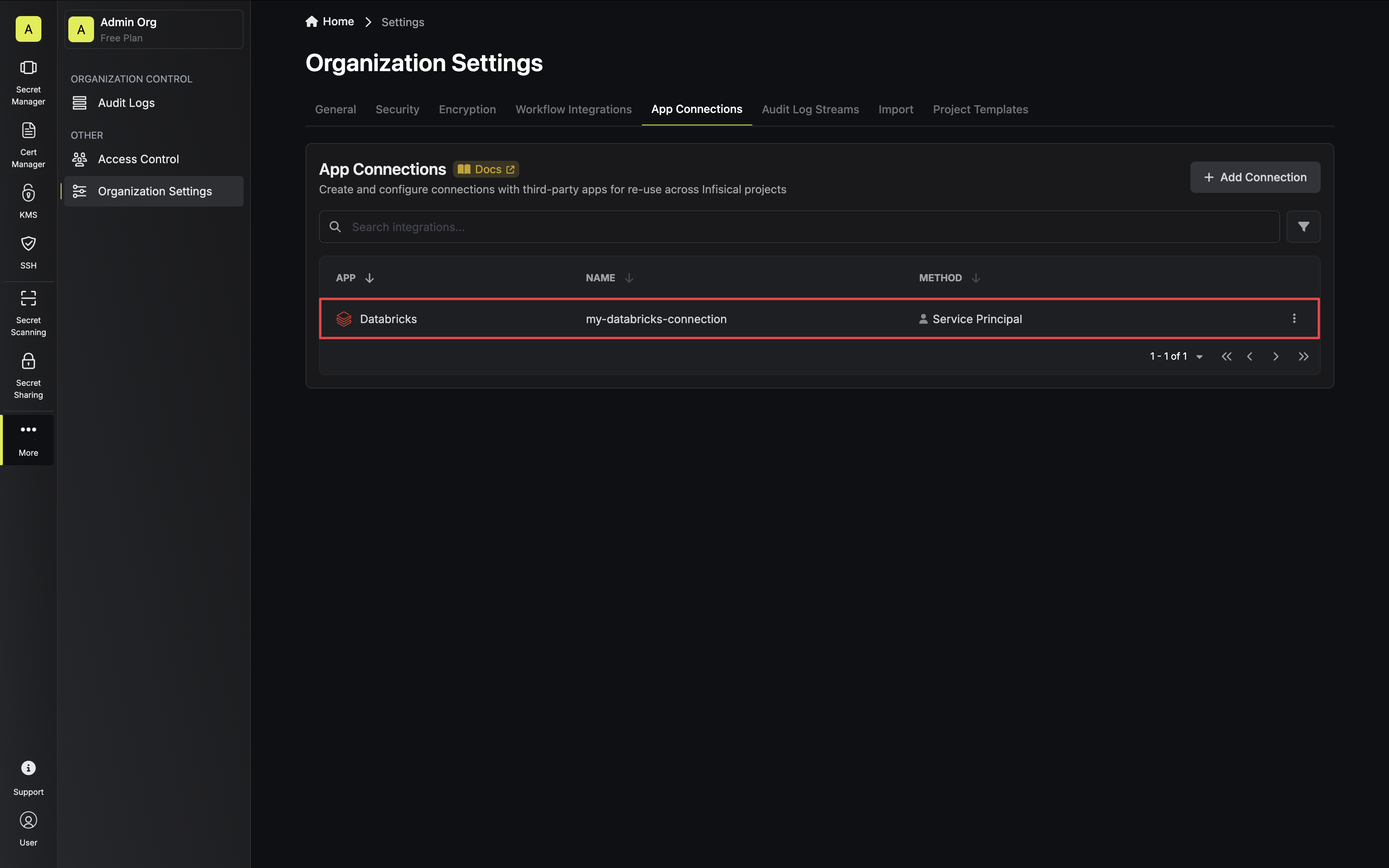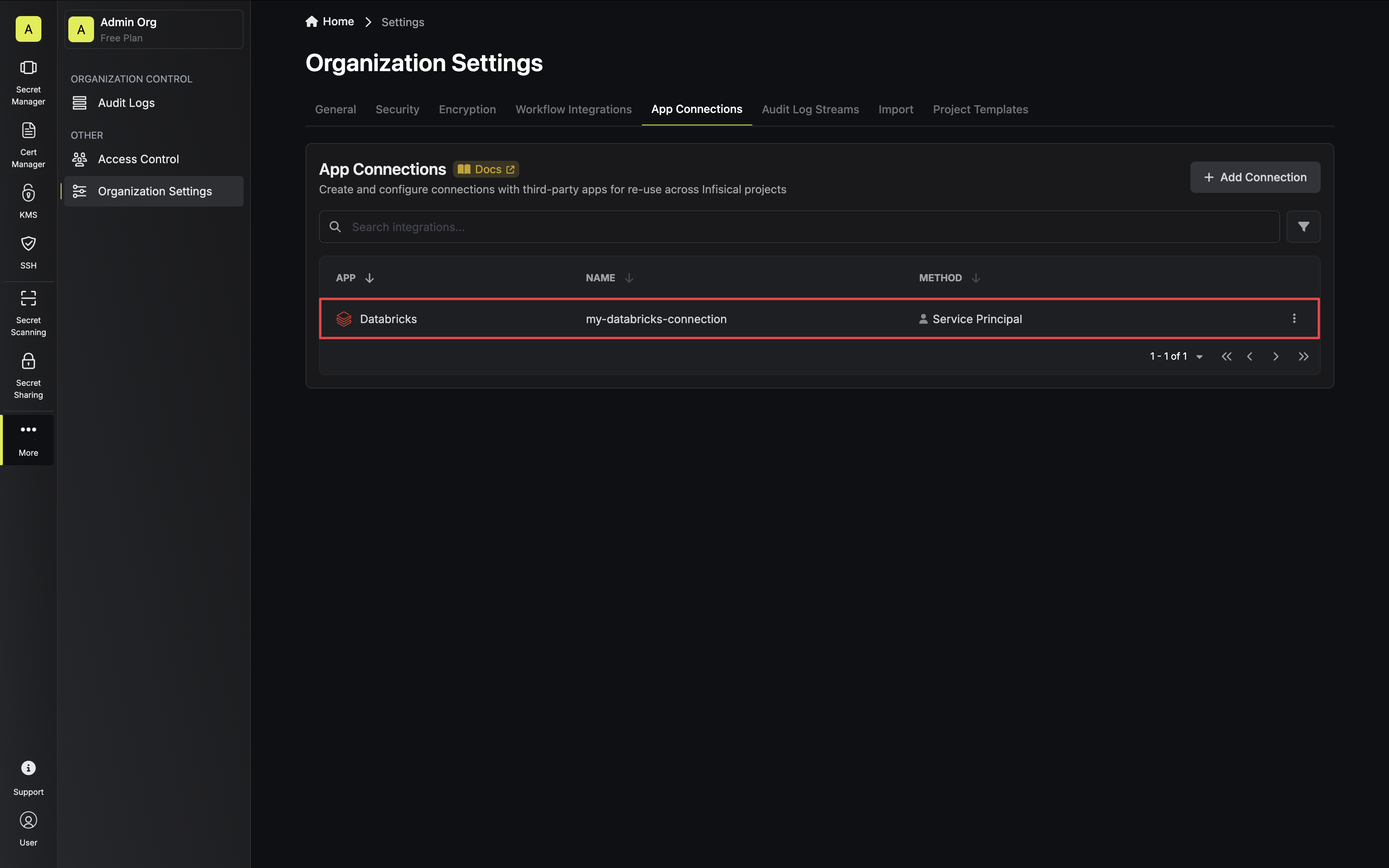Configure a Service Principal for Infisical
1
Databricks Workspace Settings
Navigate to your Databricks Workspace Settings via the dropdown in the top right.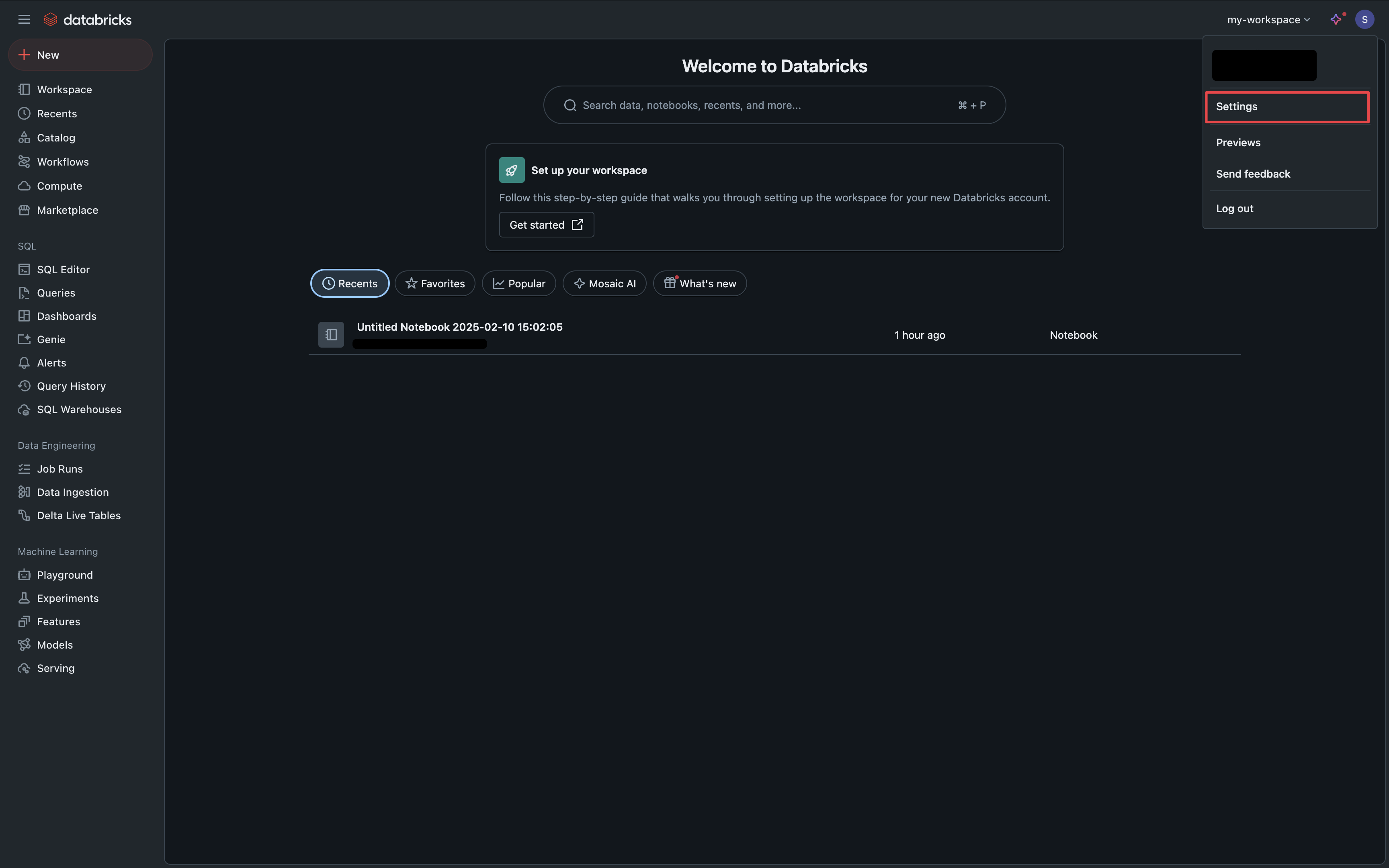
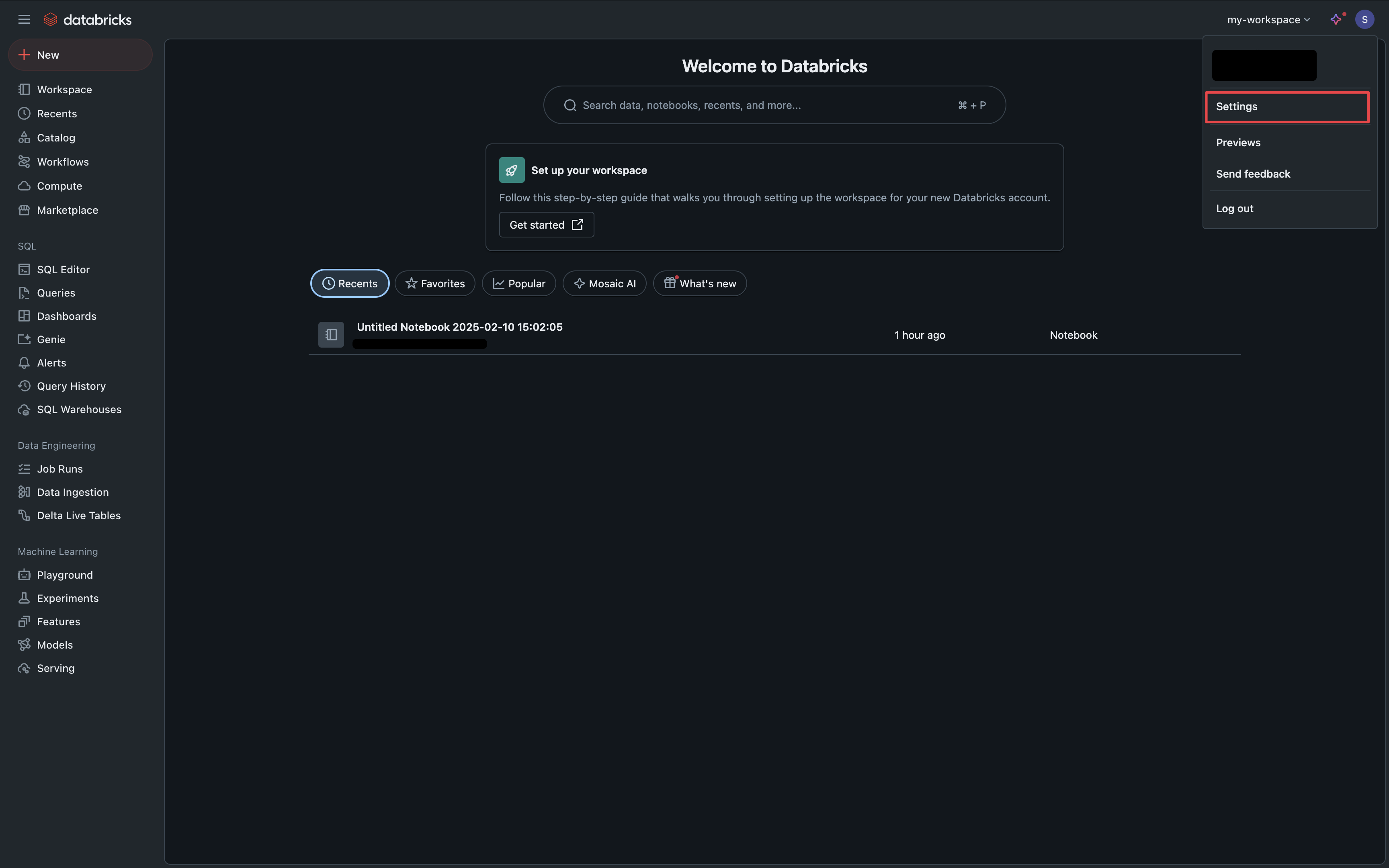
2
Manage Service Principals
Under the Identity & Access tab, click the Manage button in the Service Principals section.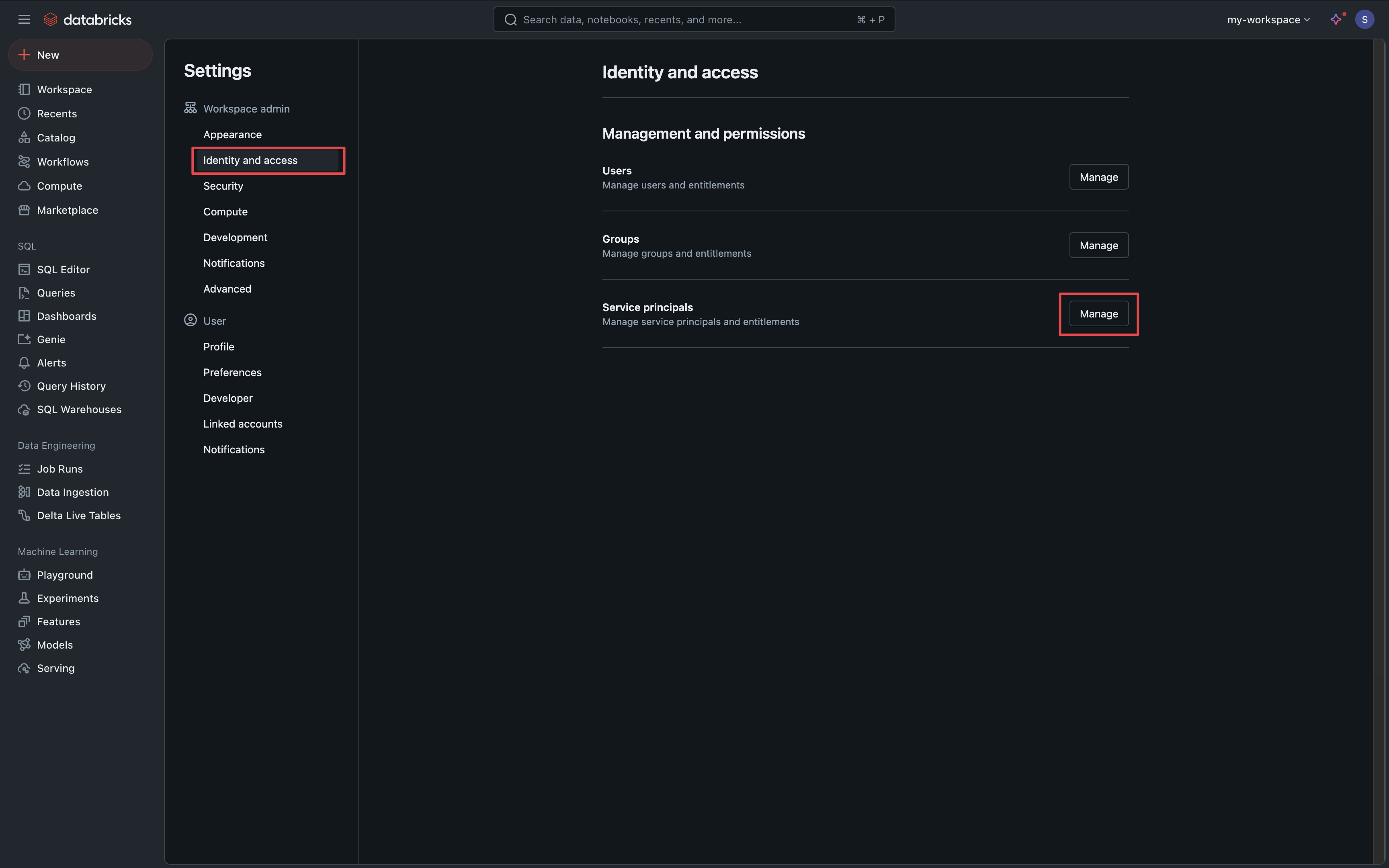
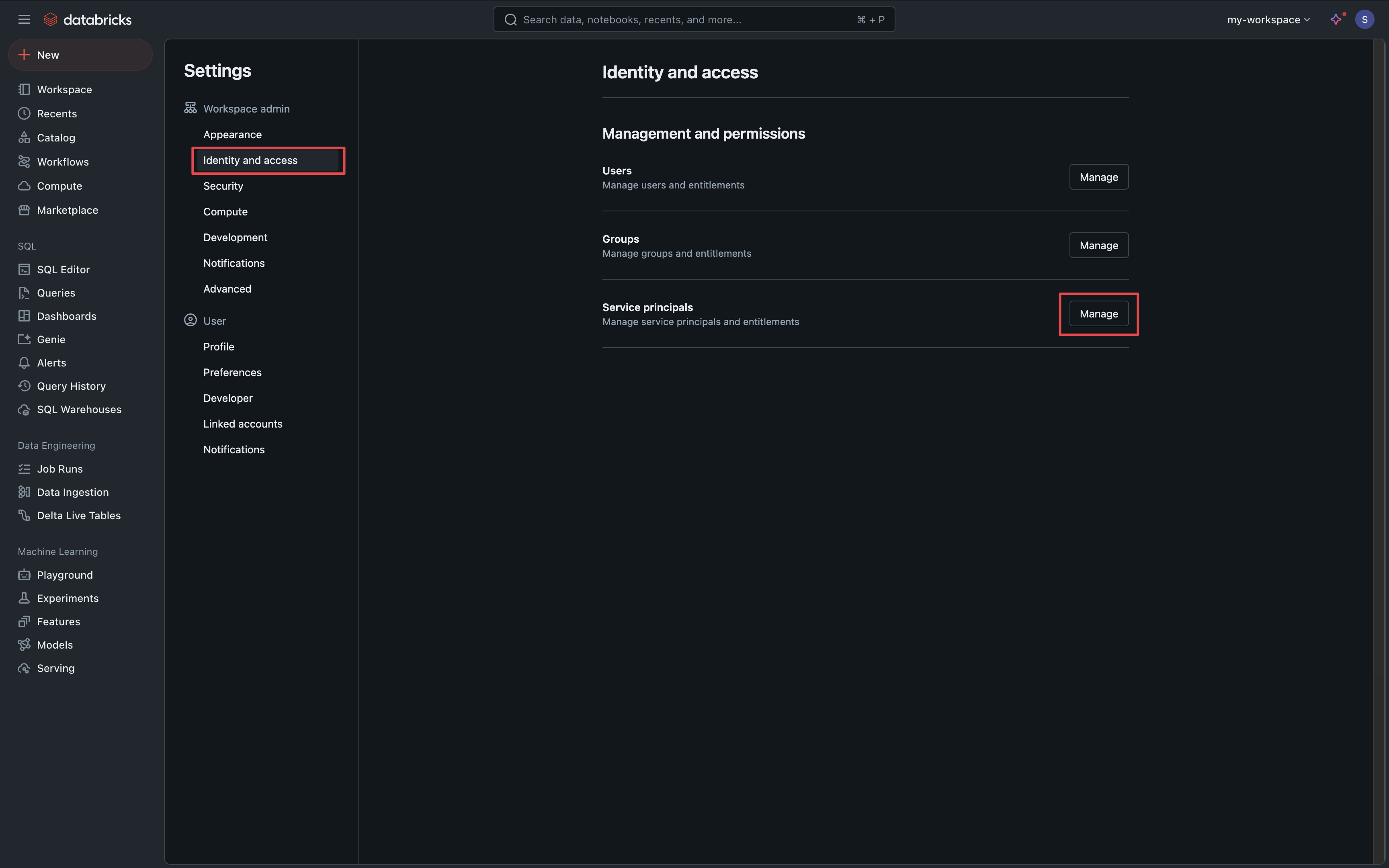
3
Service Principal Management
Click the Add Service Principal button.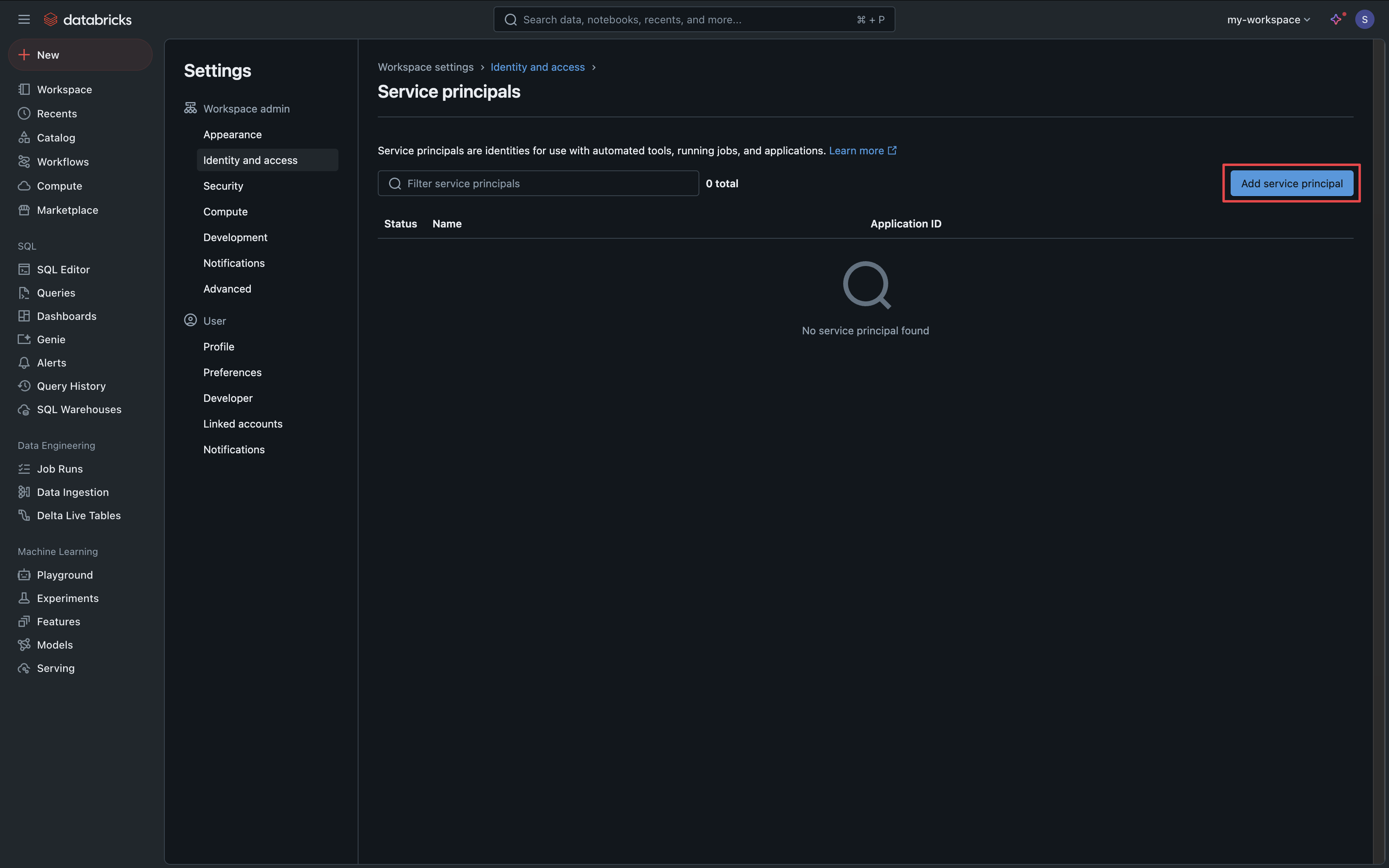
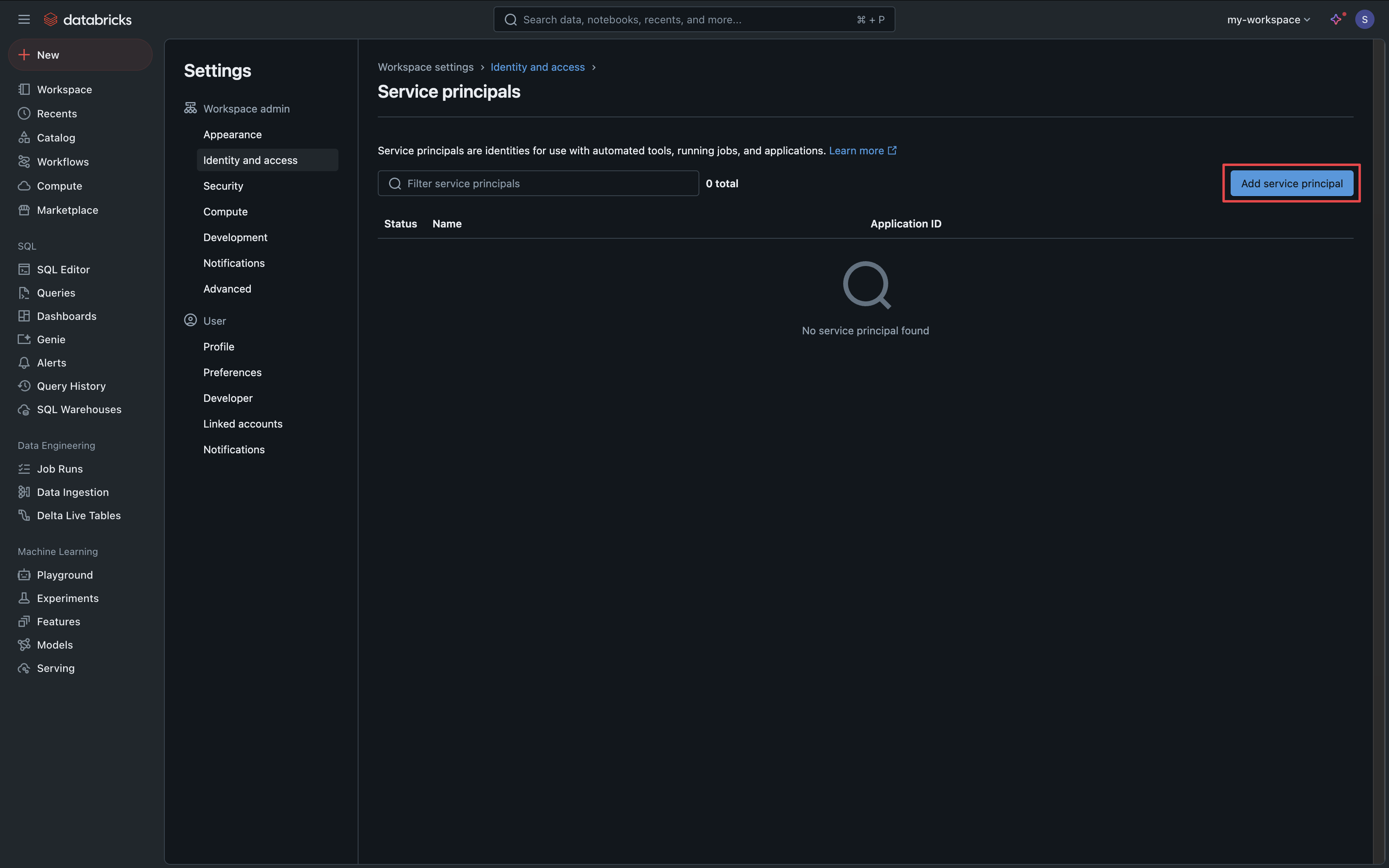
4
Add Service Principal
Select the Add New option and create a service principal for Infisical.

5
Generate Service Principal Secret
Click on your new service principal, select the Secrets tab and click the Generate Secret button.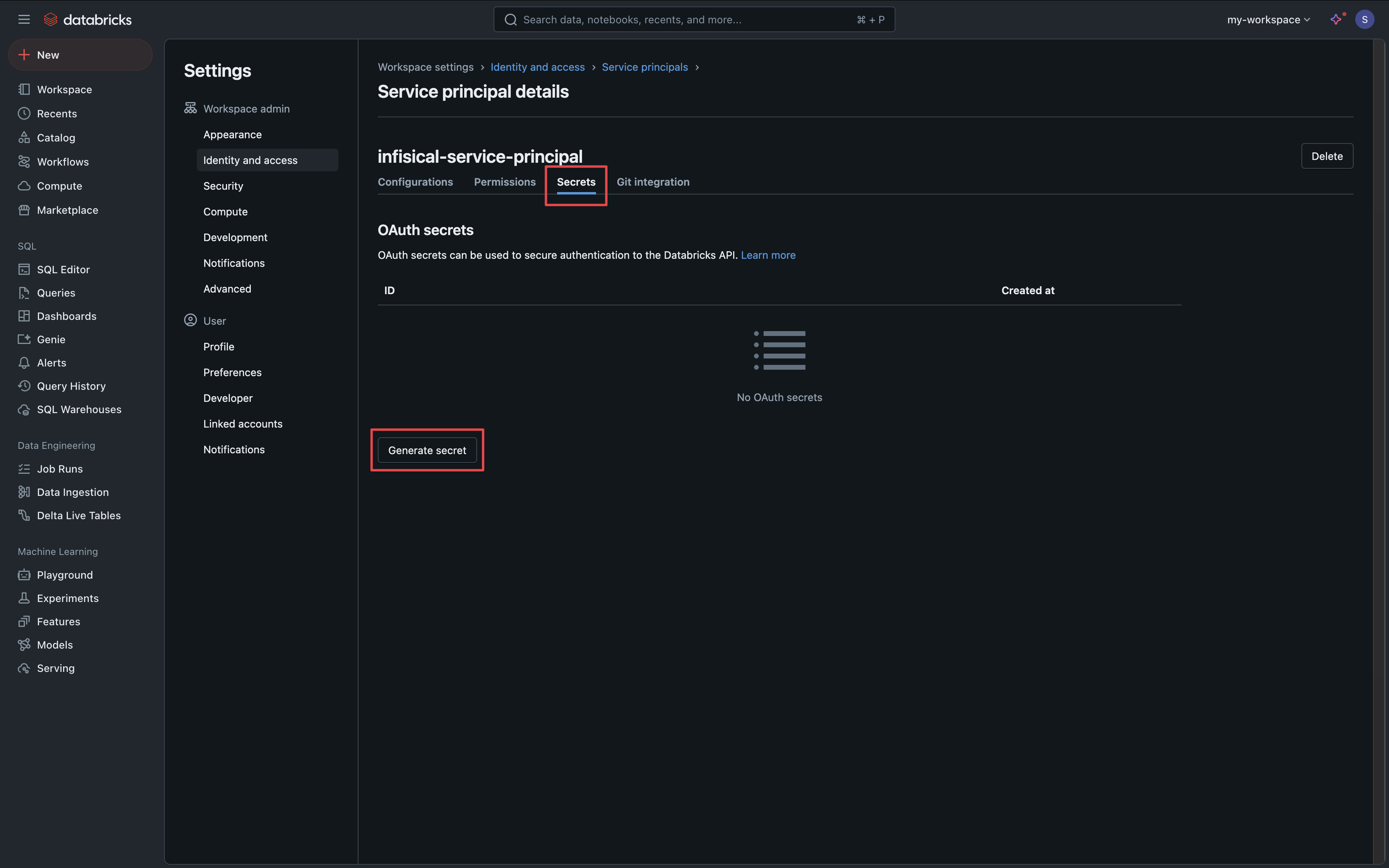
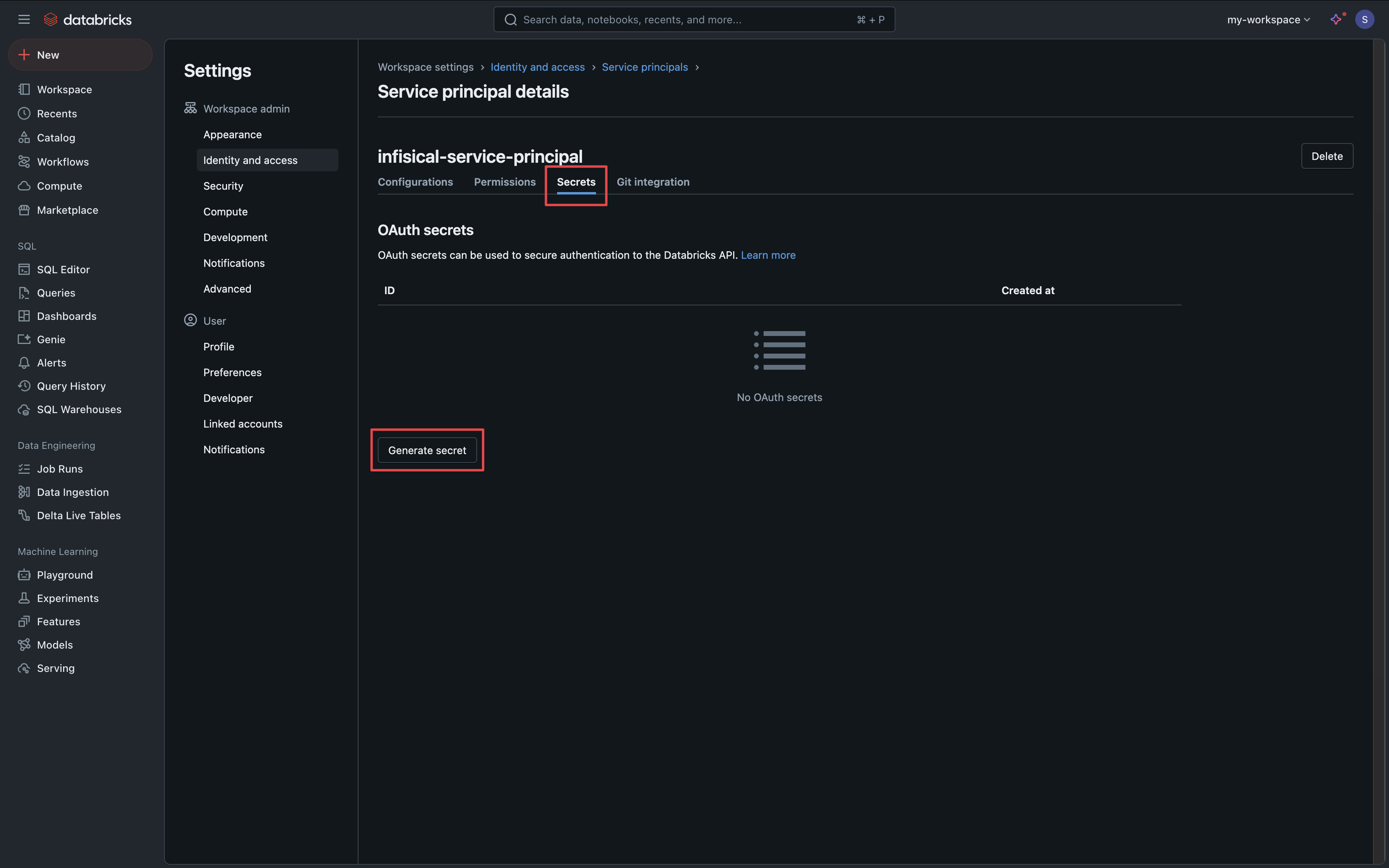
6
Service Principal Secret
Copy your service principal Secret and Client ID for use in the following steps.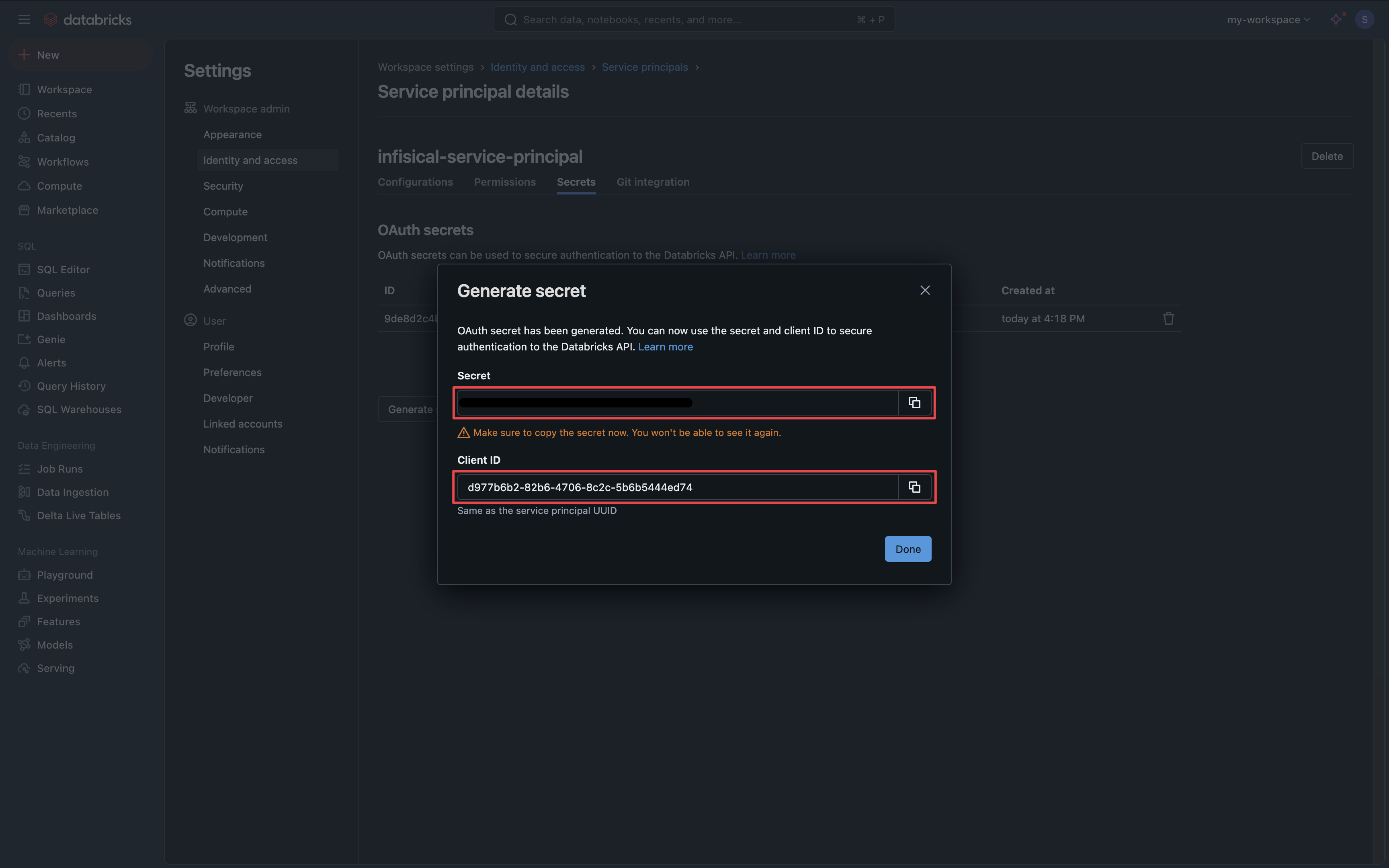
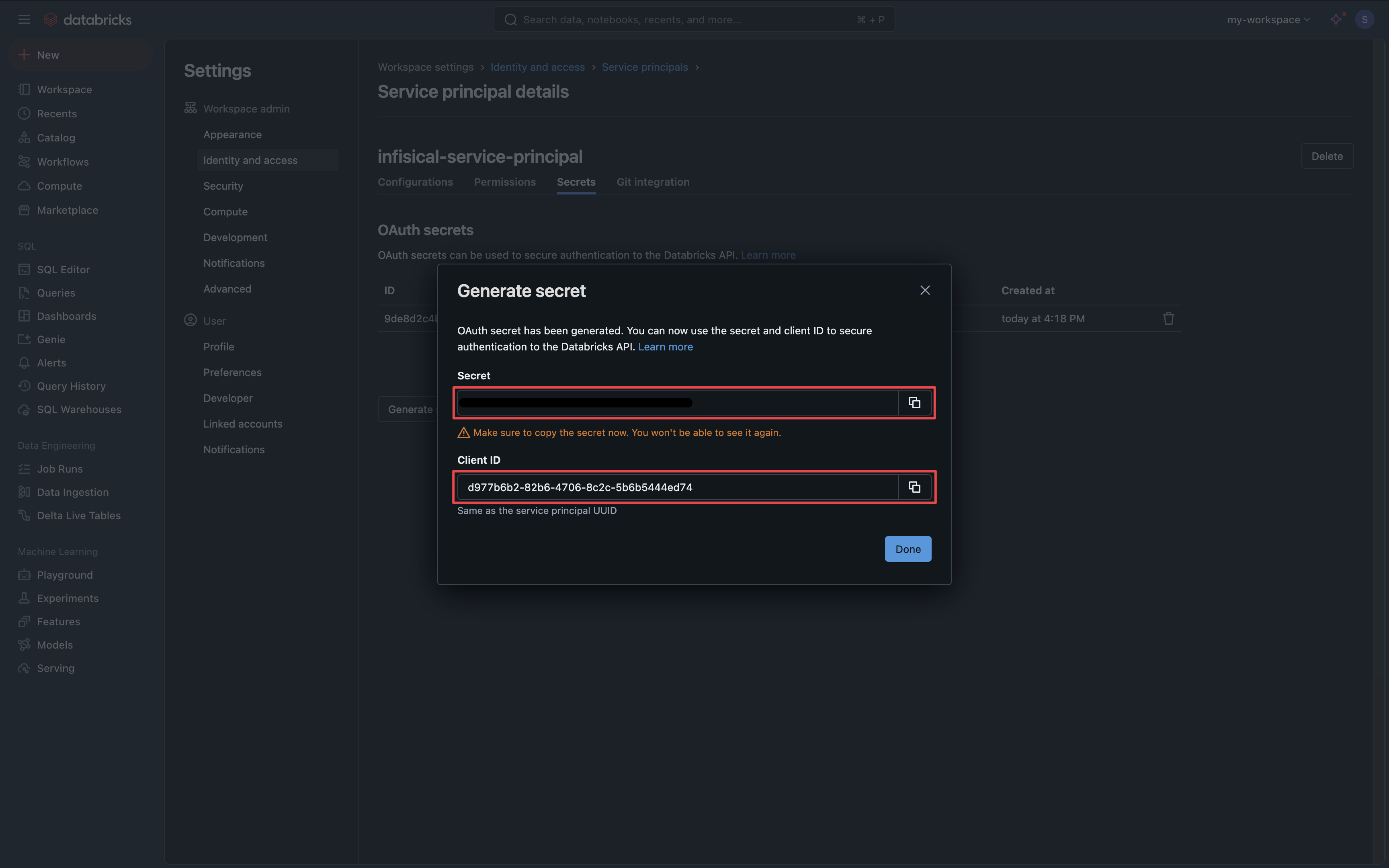
Configure Permissions for Secret Rotation
Configure Permissions for Secret Rotation
1
Add Service Principal to Admin Group
Navigate to Settings > Identity & Access > Groups and select the admin group (typically named “admins” or “workspace-admins”).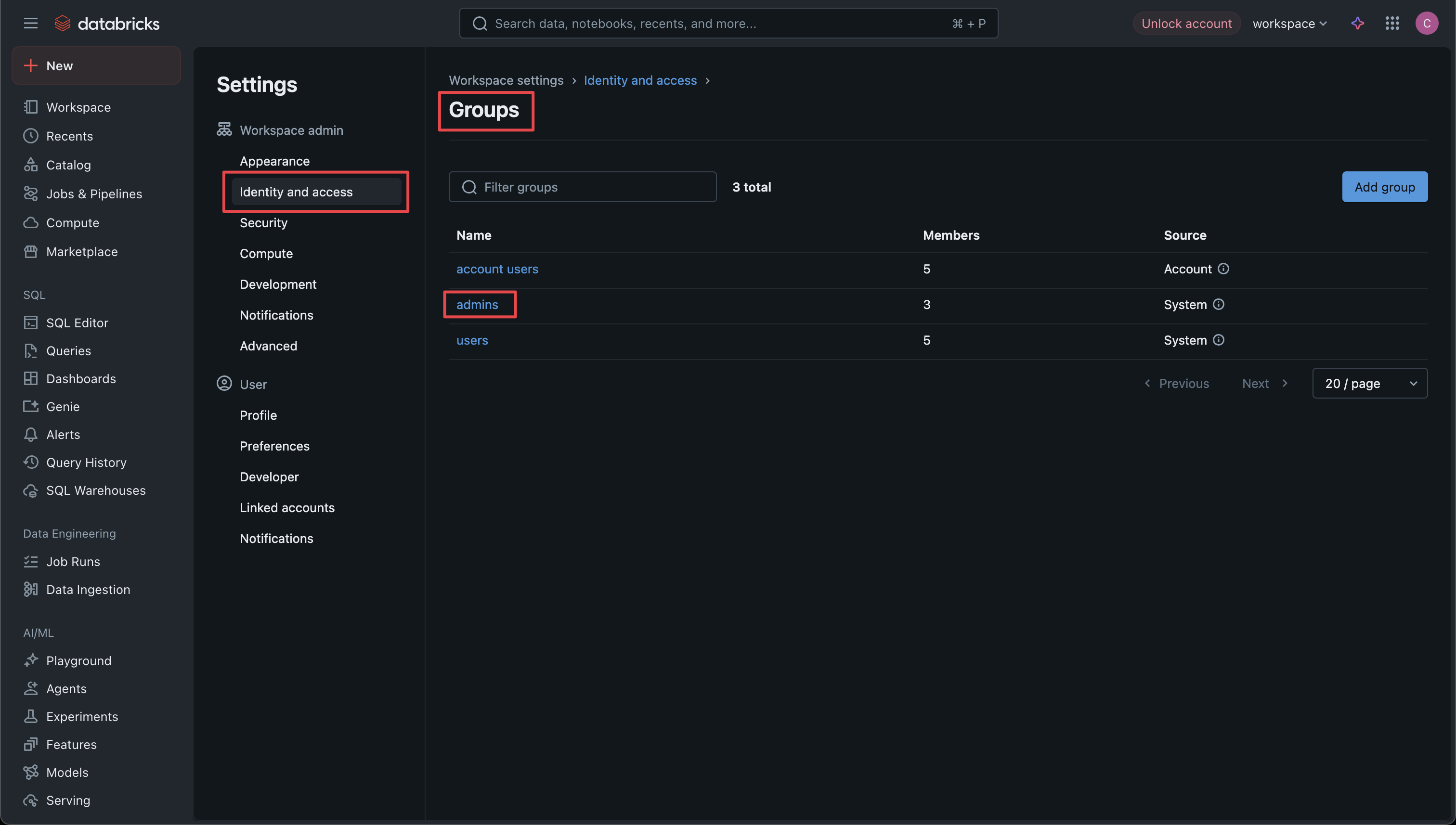 Click Add and select the service principal you created for Infisical to add it to the admin group.
Click Add and select the service principal you created for Infisical to add it to the admin group.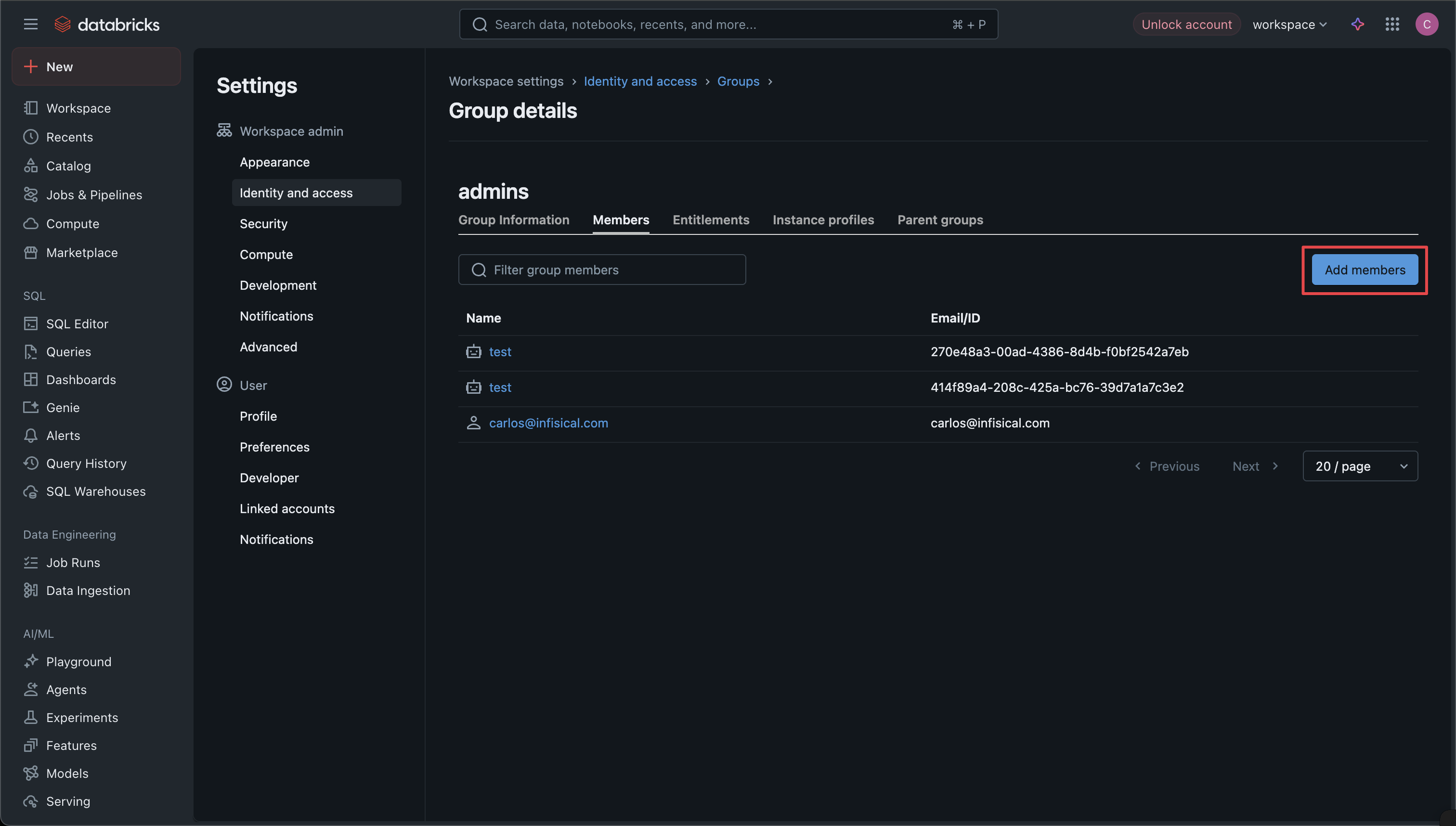
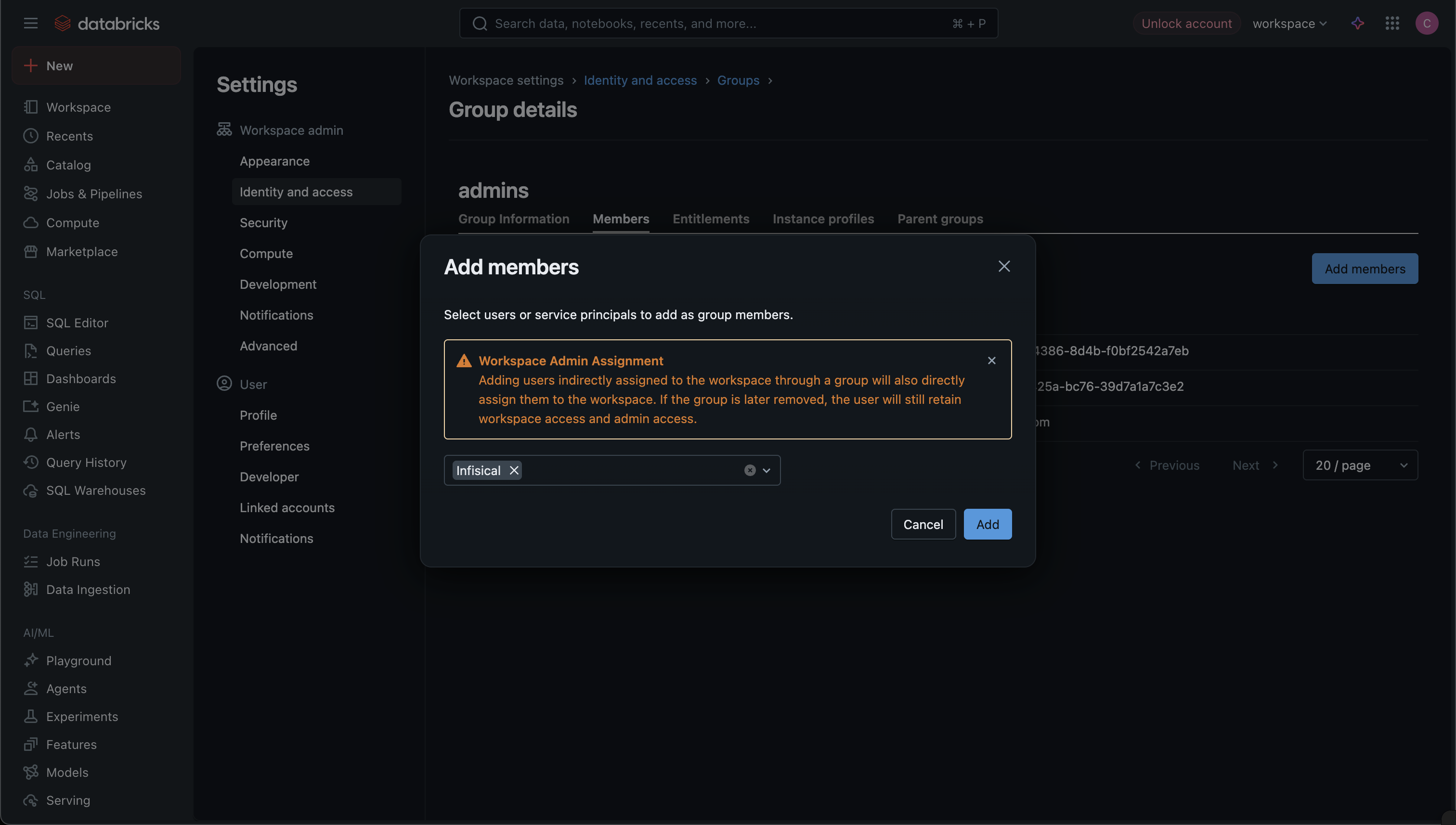
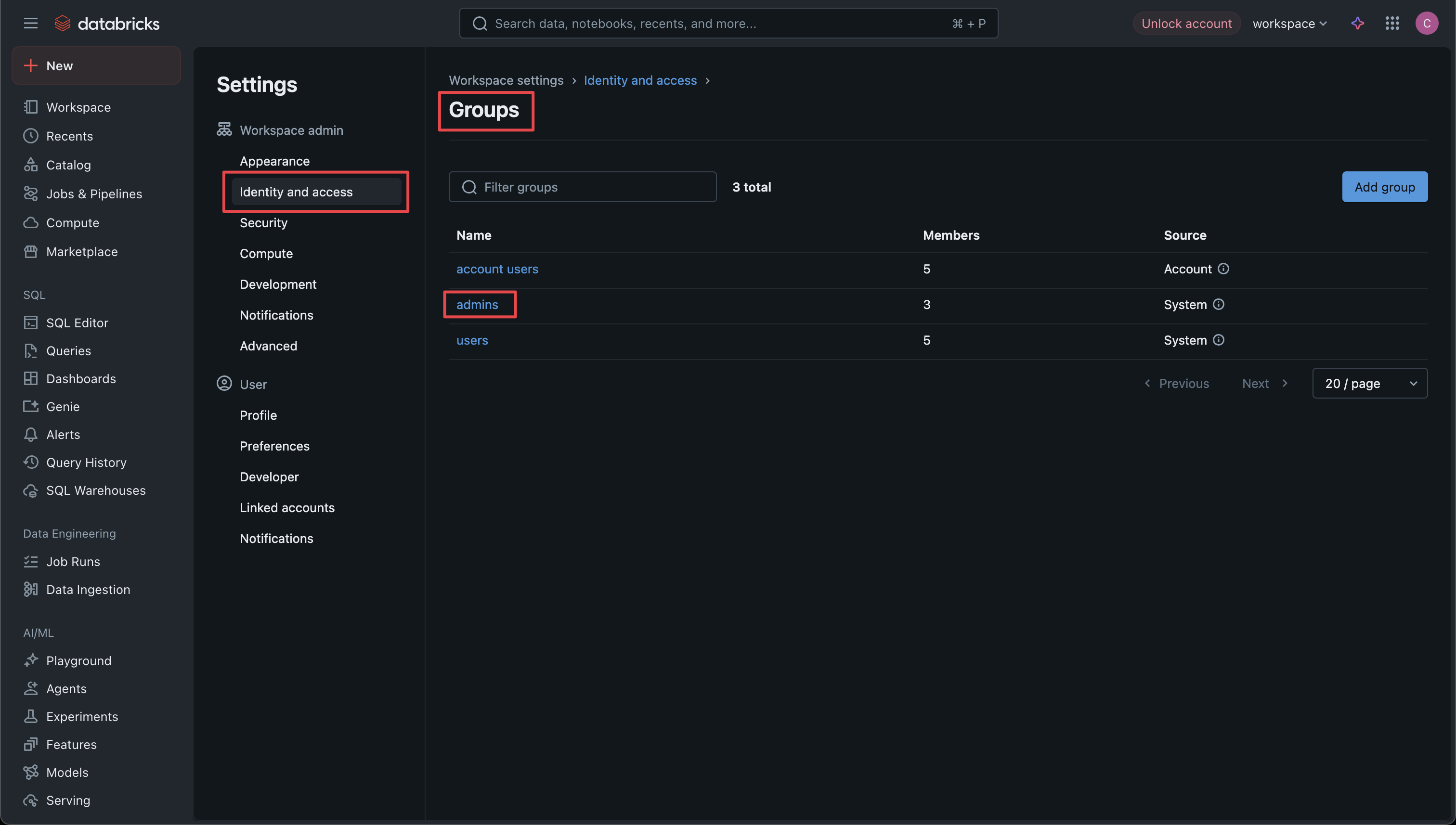 Click Add and select the service principal you created for Infisical to add it to the admin group.
Click Add and select the service principal you created for Infisical to add it to the admin group.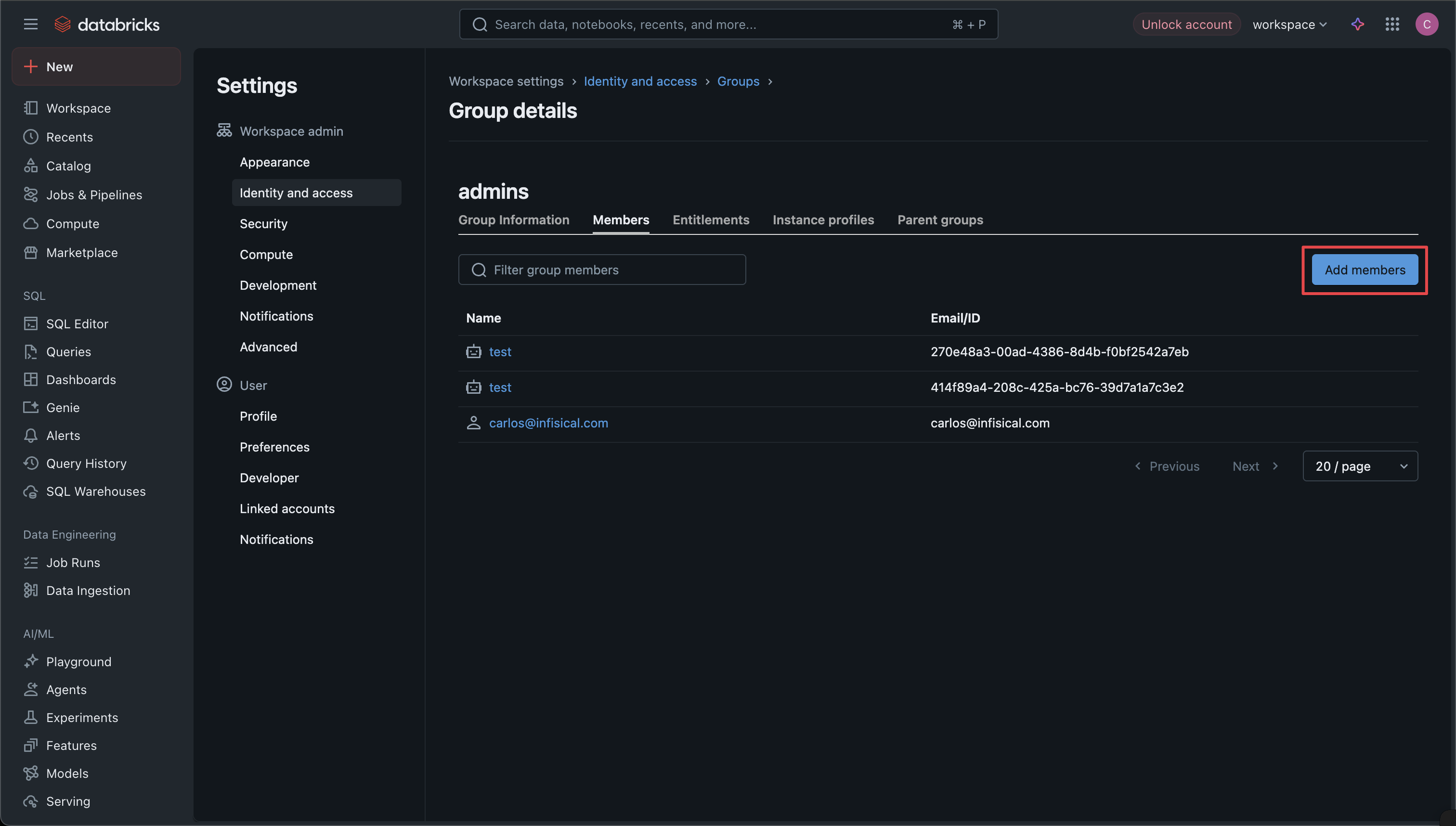
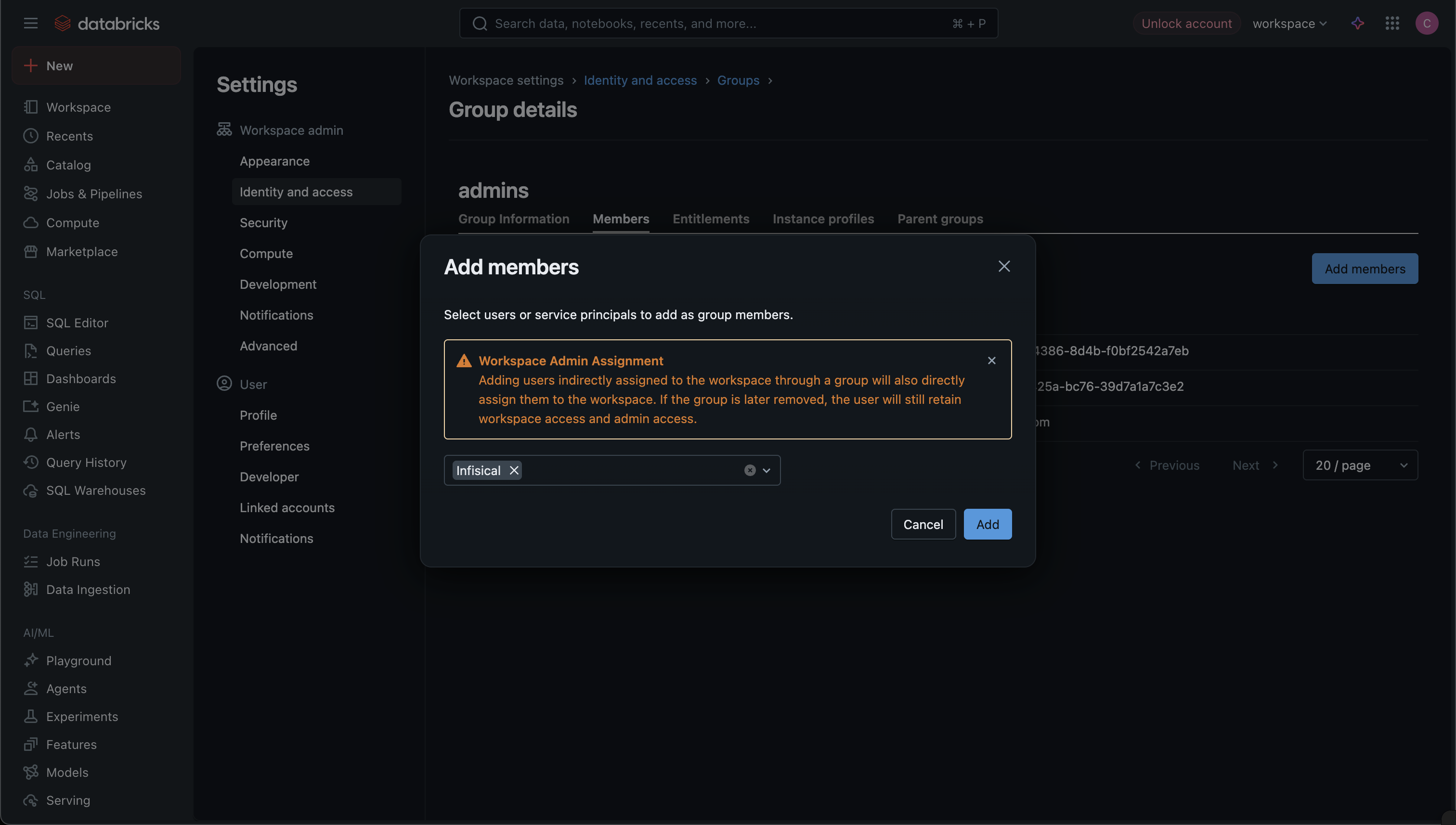
2
Grant Manage Permission for Target Service Principals
For each service principal whose secrets you want to rotate, navigate to Settings > Identity & Access > Service Principals and select the target service principal.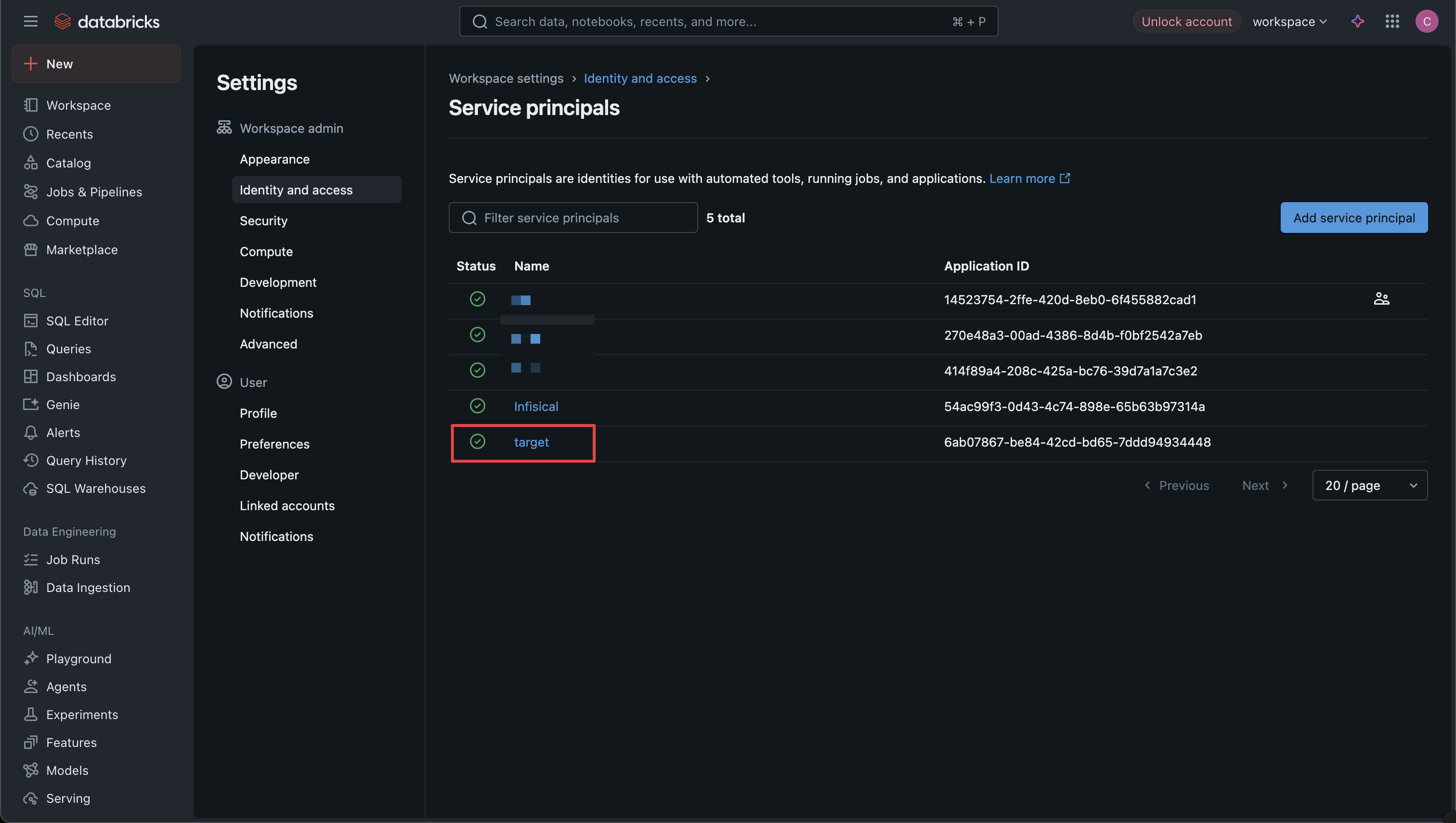
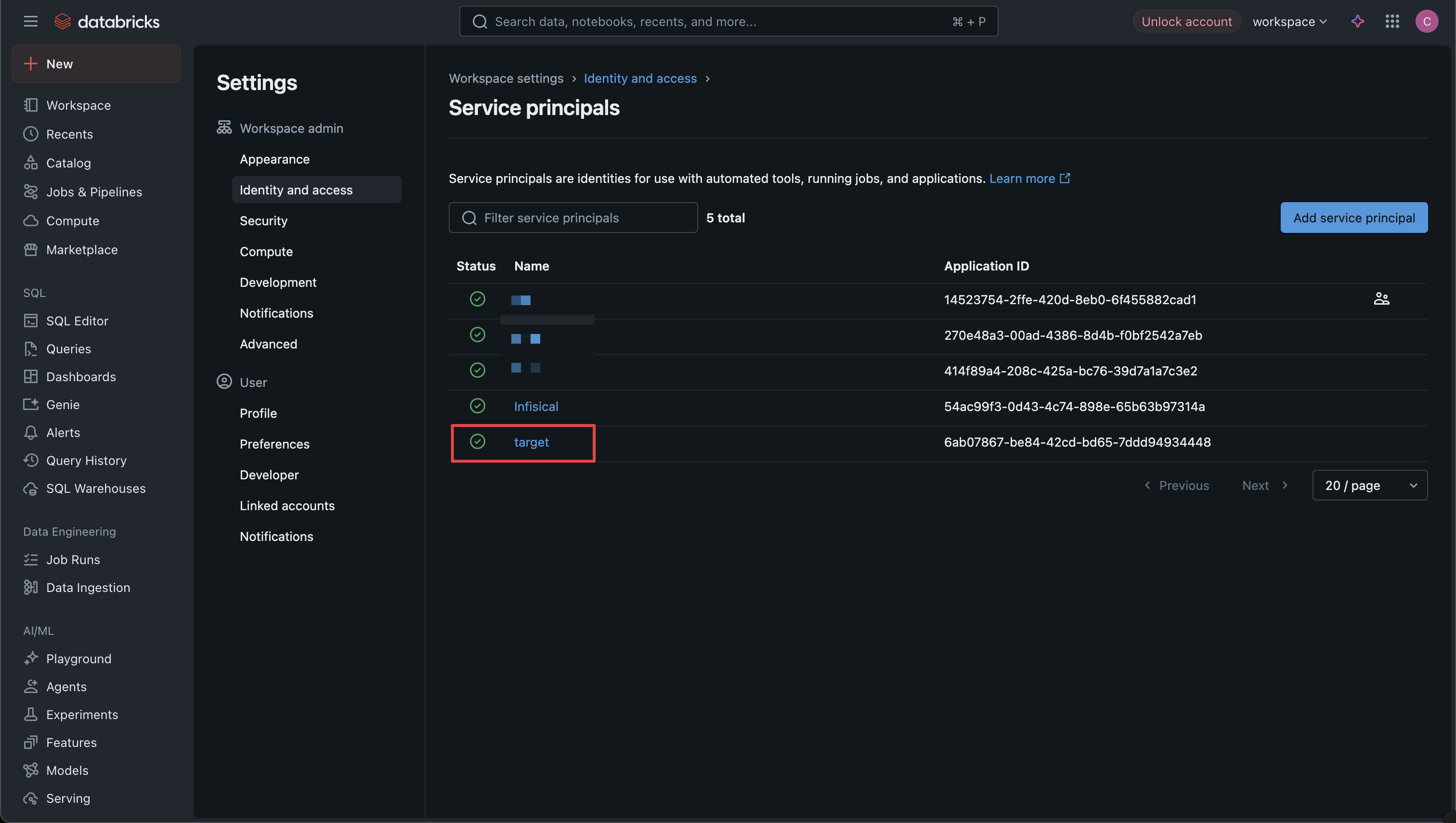
3
Open Permissions Tab
Click on the Permissions tab for the selected service principal. And then click the Grant access button to open the permission modal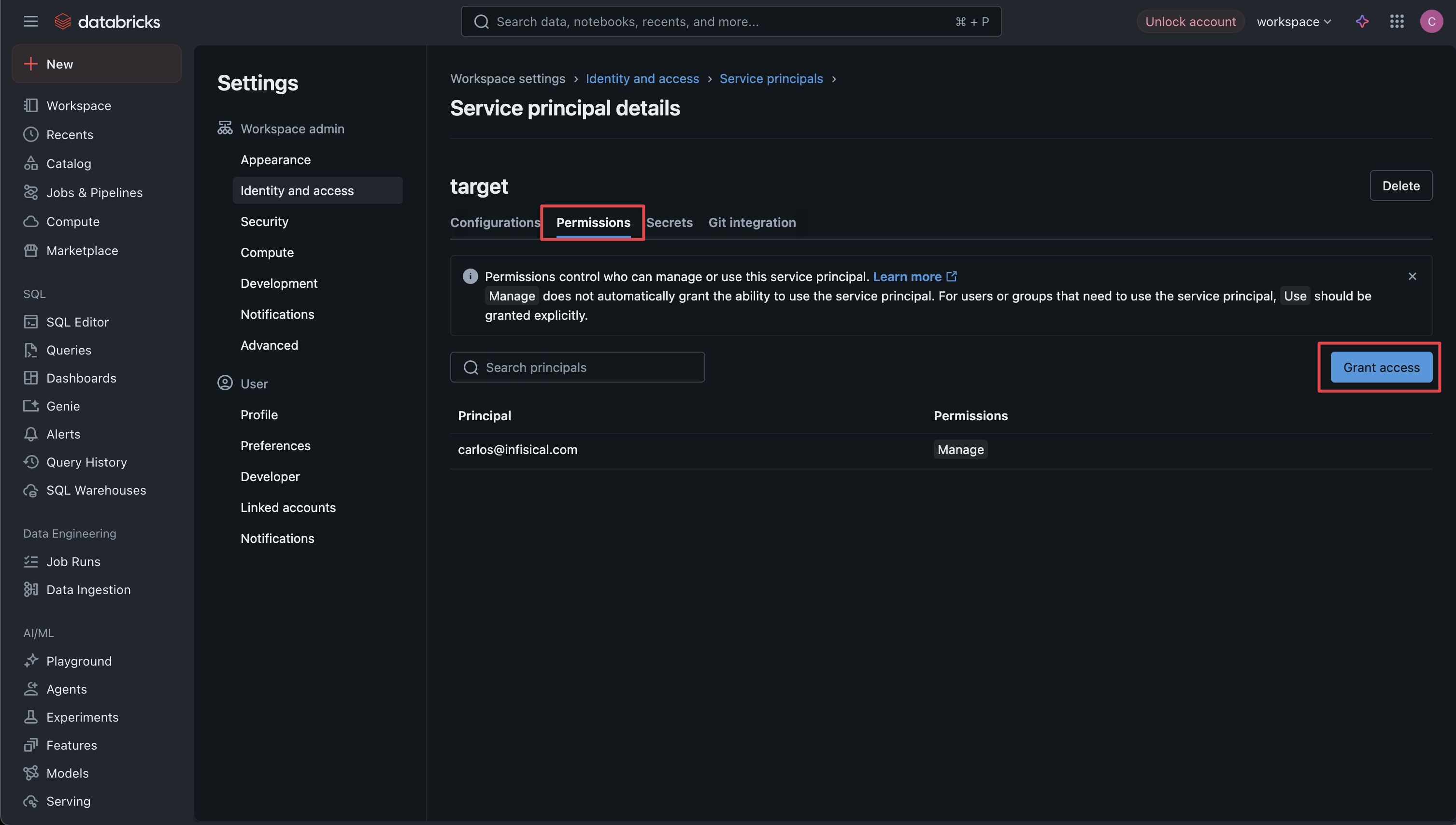
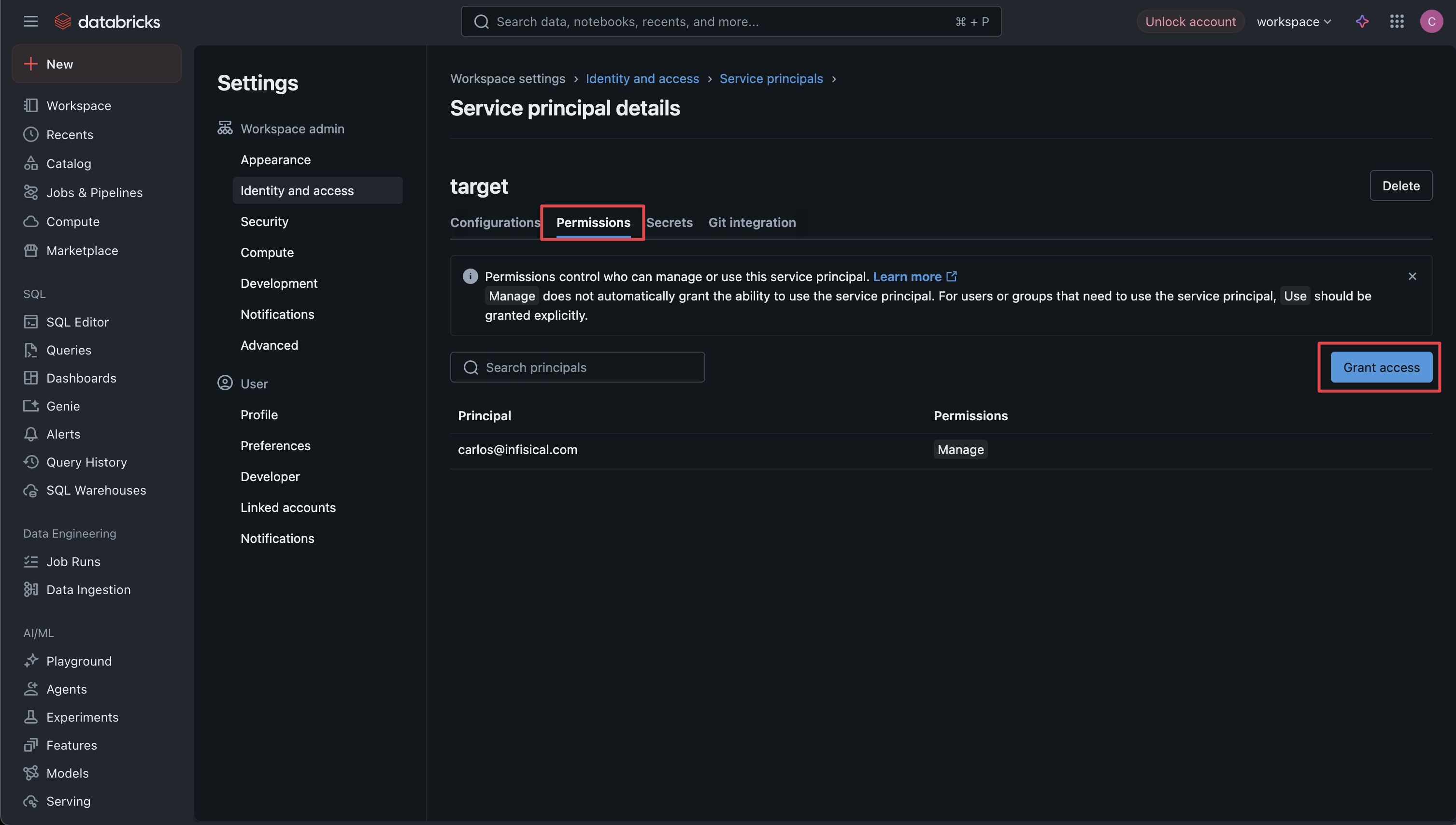
4
Grant Manage Permission to Infisical Service Principal
In the User, Group or Service Principal field, select the service principal you created for Infisical. In the Permission field, select Manage to allow the Infisical service principal to manage credentials and secrets for this service principal. Click Save to apply the permissions. Repeat these steps for each service principal whose secrets you want to rotate.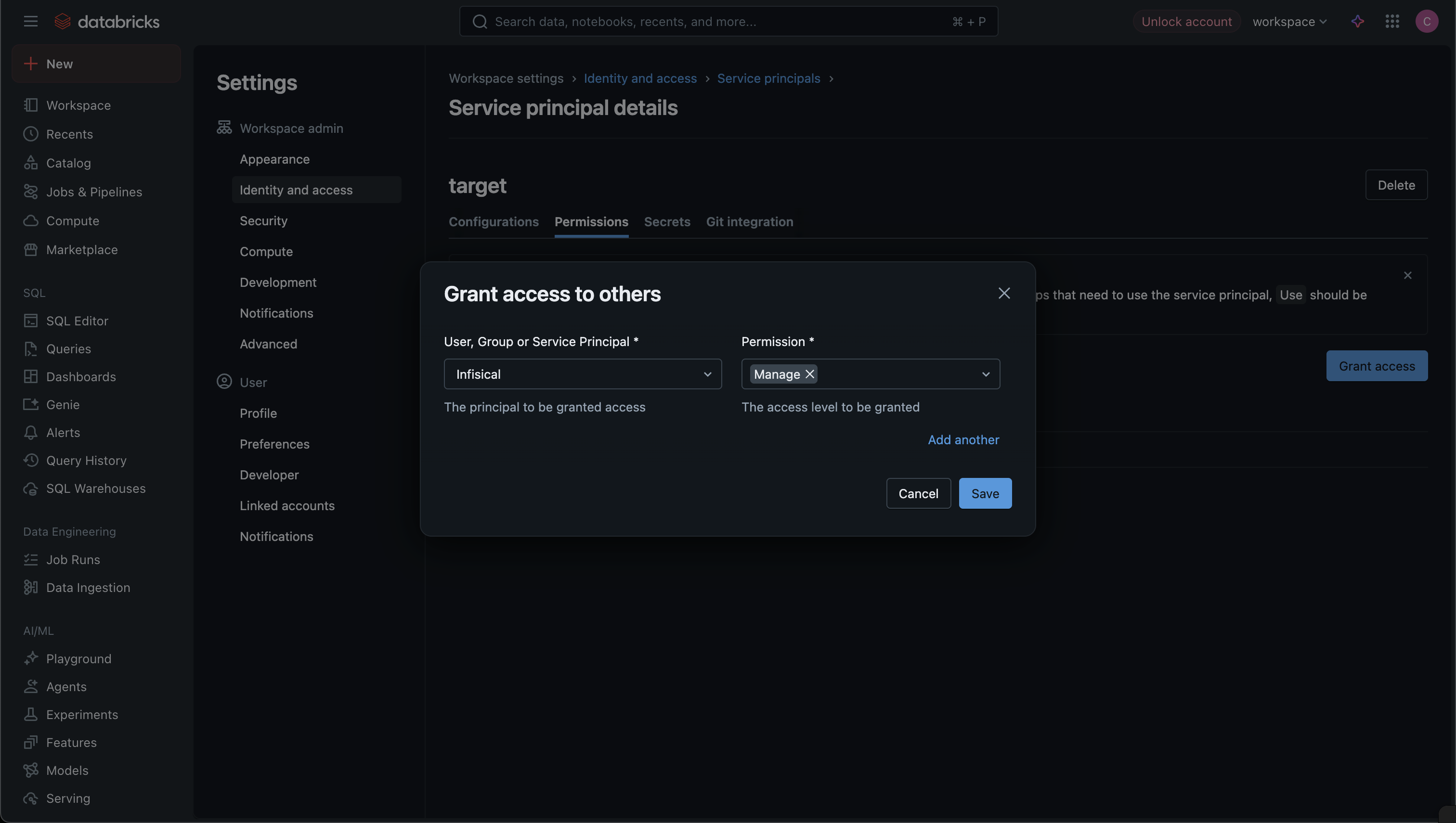
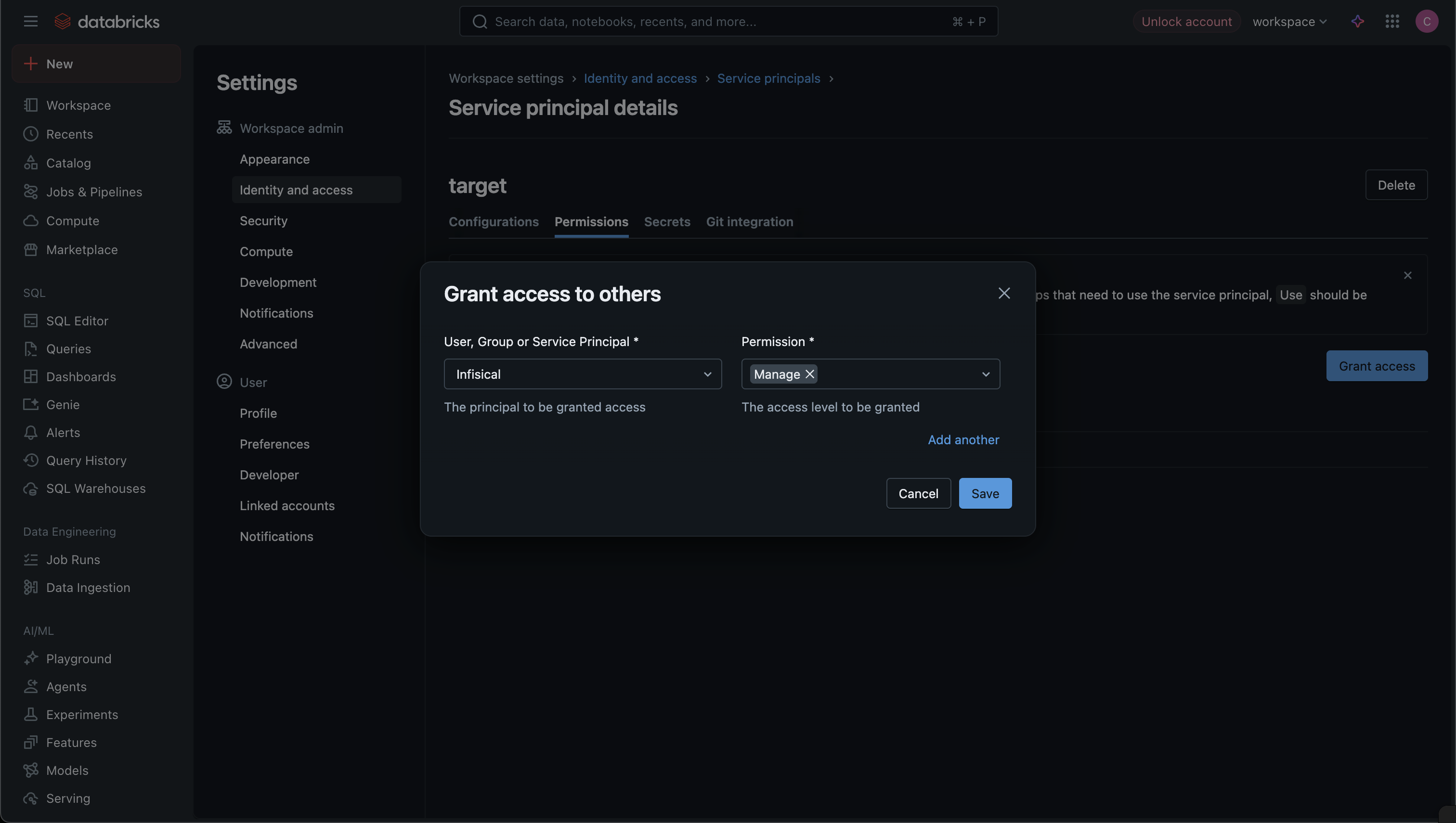
Setup Databricks Connection in Infisical
1
Navigate to App Connections
Navigate to the App Connections page in the desired project. 

2
Add Connection
Select the Databricks Connection option from the connection options modal.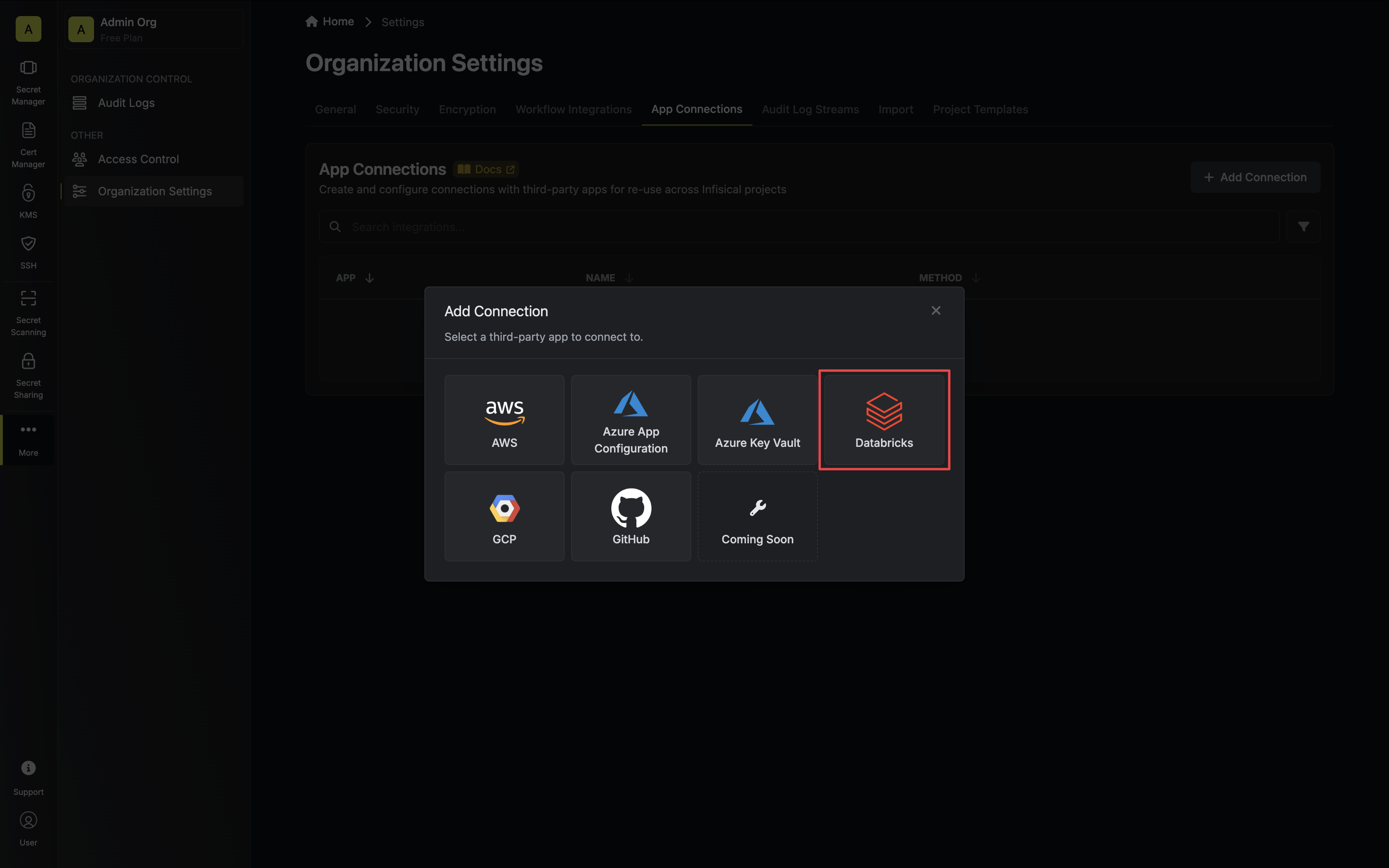
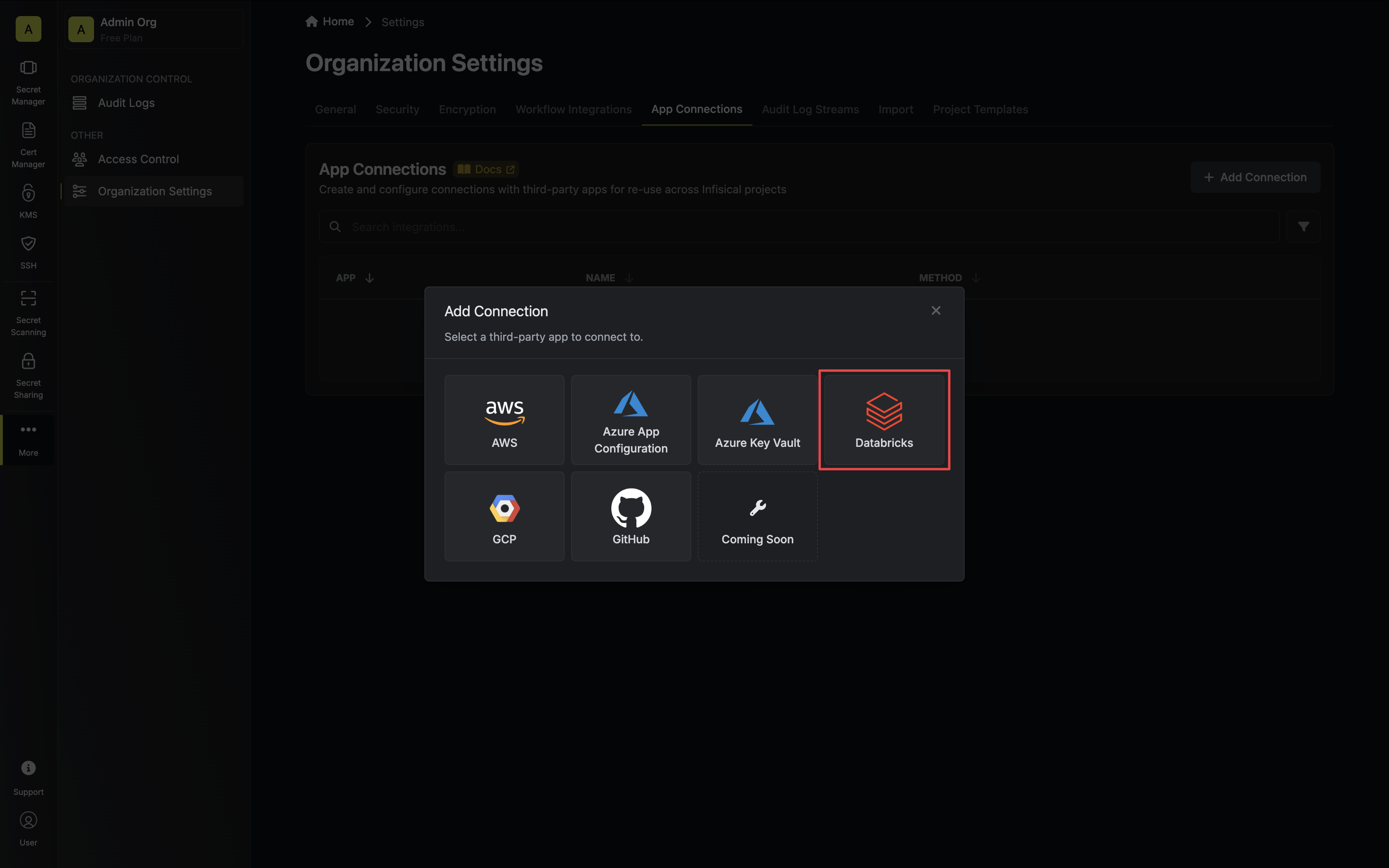
3
Authorize Connection
Select the Service Principal method, add your workspace URL and service principal credentials, then click Connect to
Databricks. 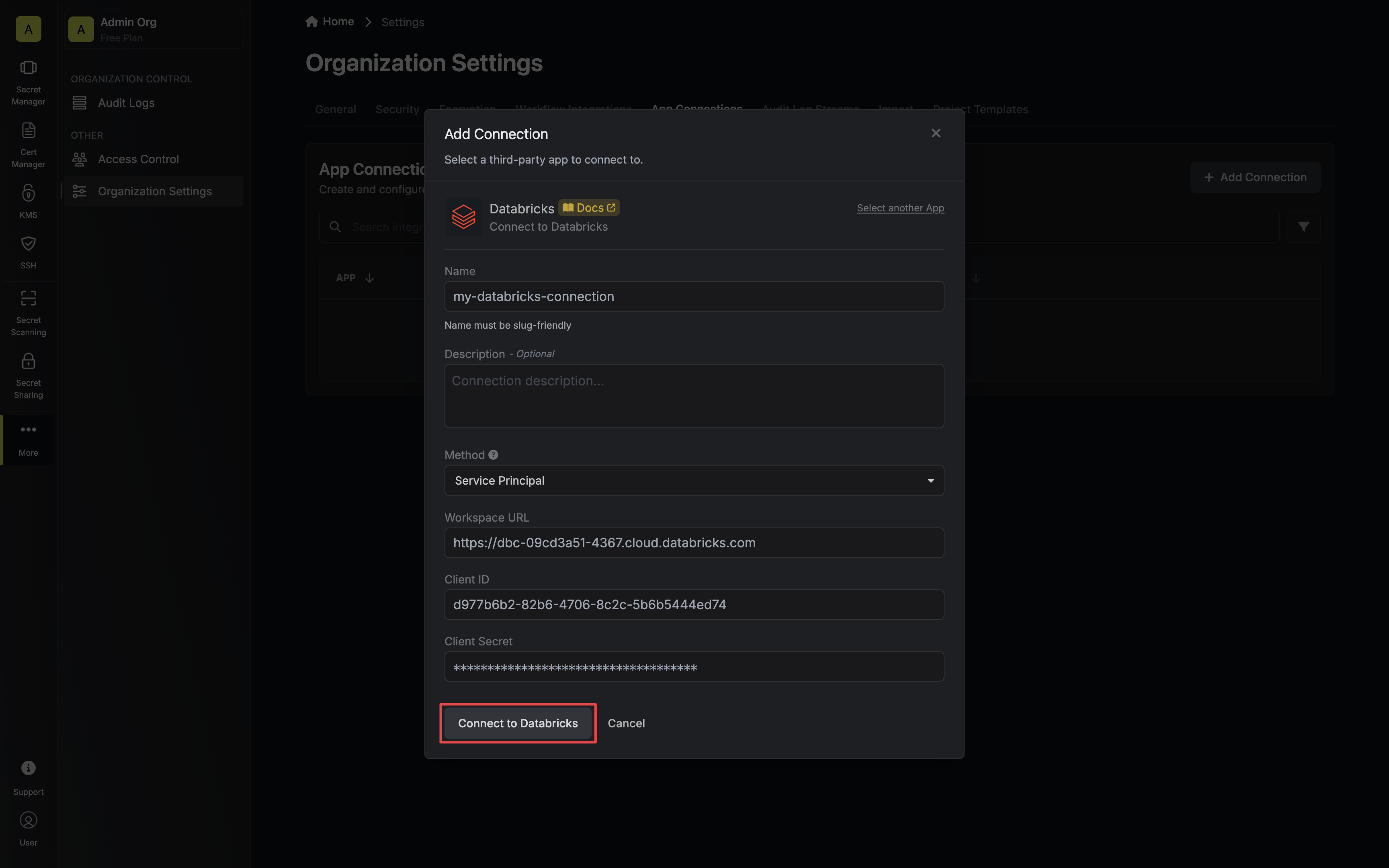
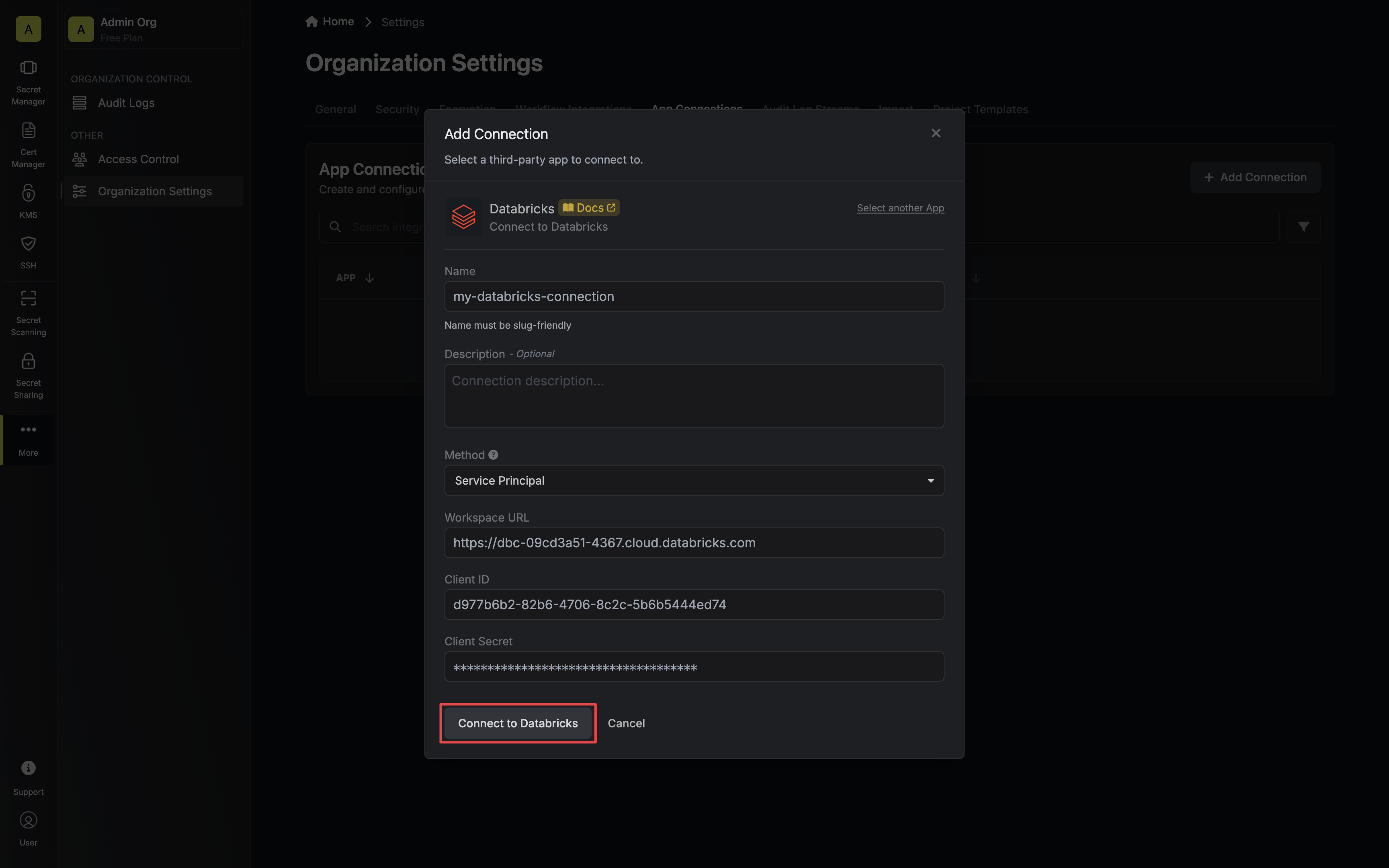
4
Connection Created
Your Databricks Connection is now available for use.