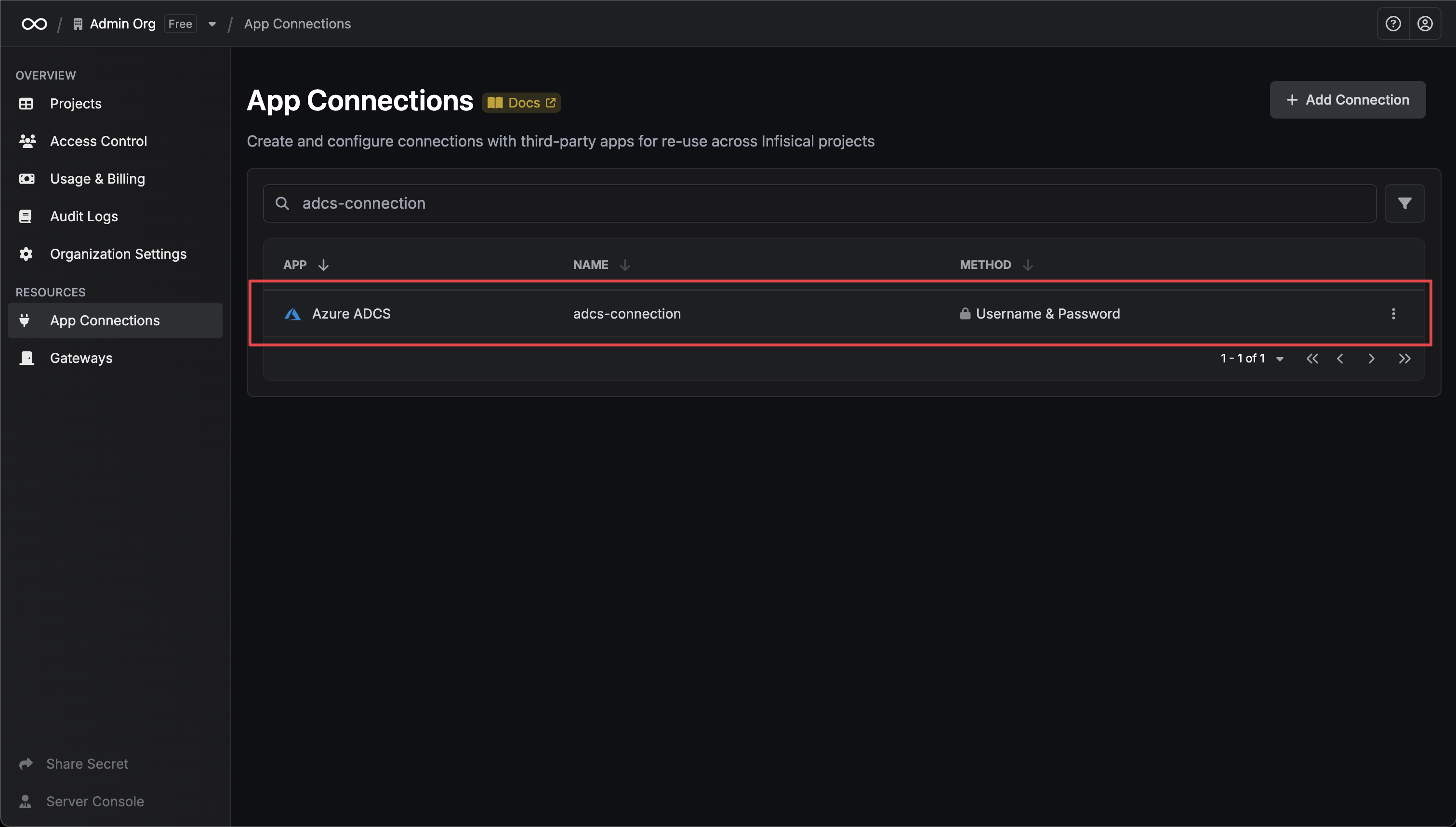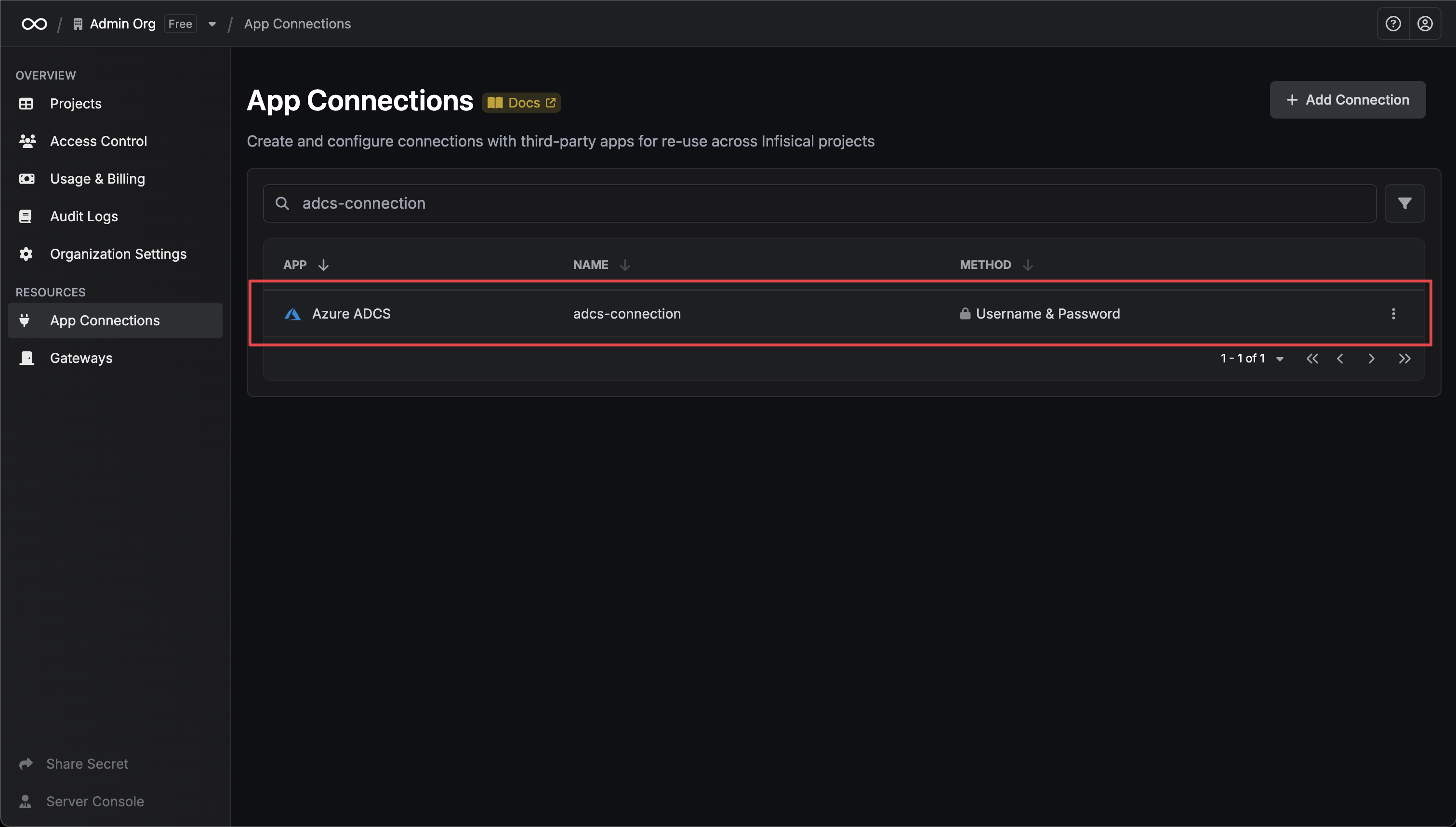Prerequisites
- Microsoft Active Directory Certificate Services (ADCS) server running and accessible
- Domain administrator account with certificate management permissions
- Network connectivity from Infisical to the ADCS server
- ADCS web enrollment enabled on your server
Connection Setup
1
Navigate to App Connections
Navigate to the App Connections tab on the Organization Settings page.

2
Add Connection
Select the Azure ADCS Connection option from the connection options modal.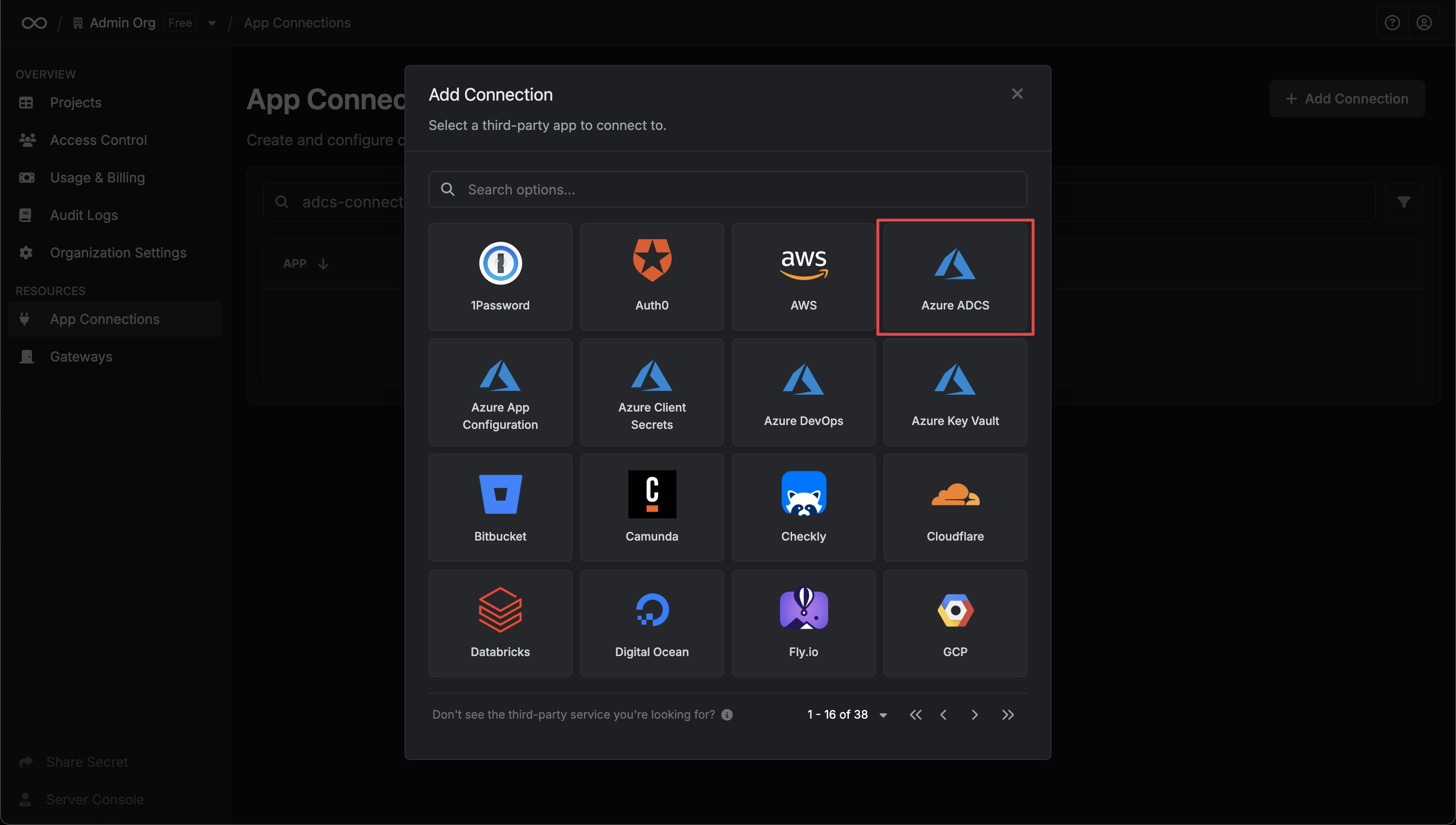
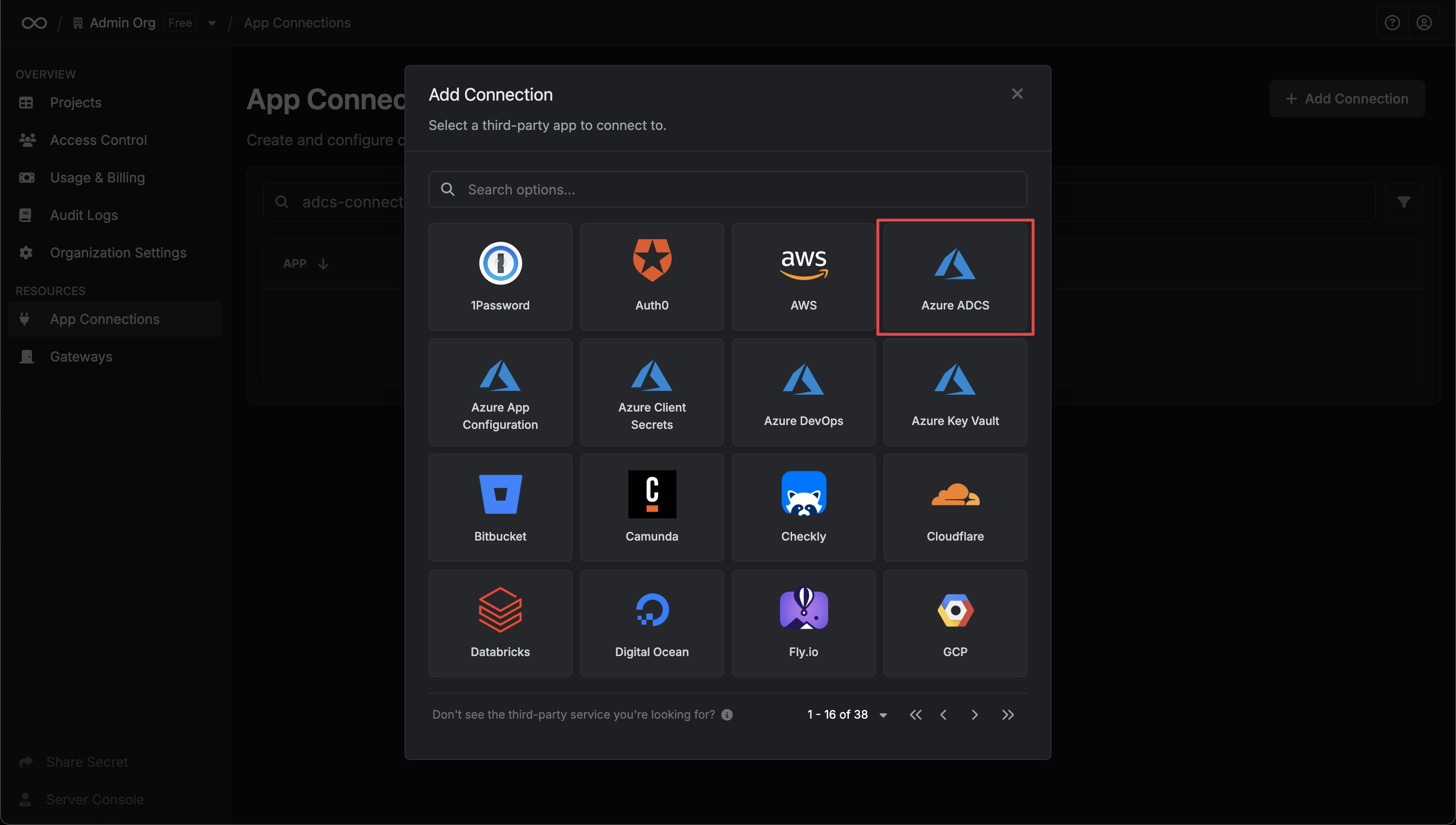
3
Configure Connection Details
Configuration Tab:And click Connect to ADCS to establish the connection.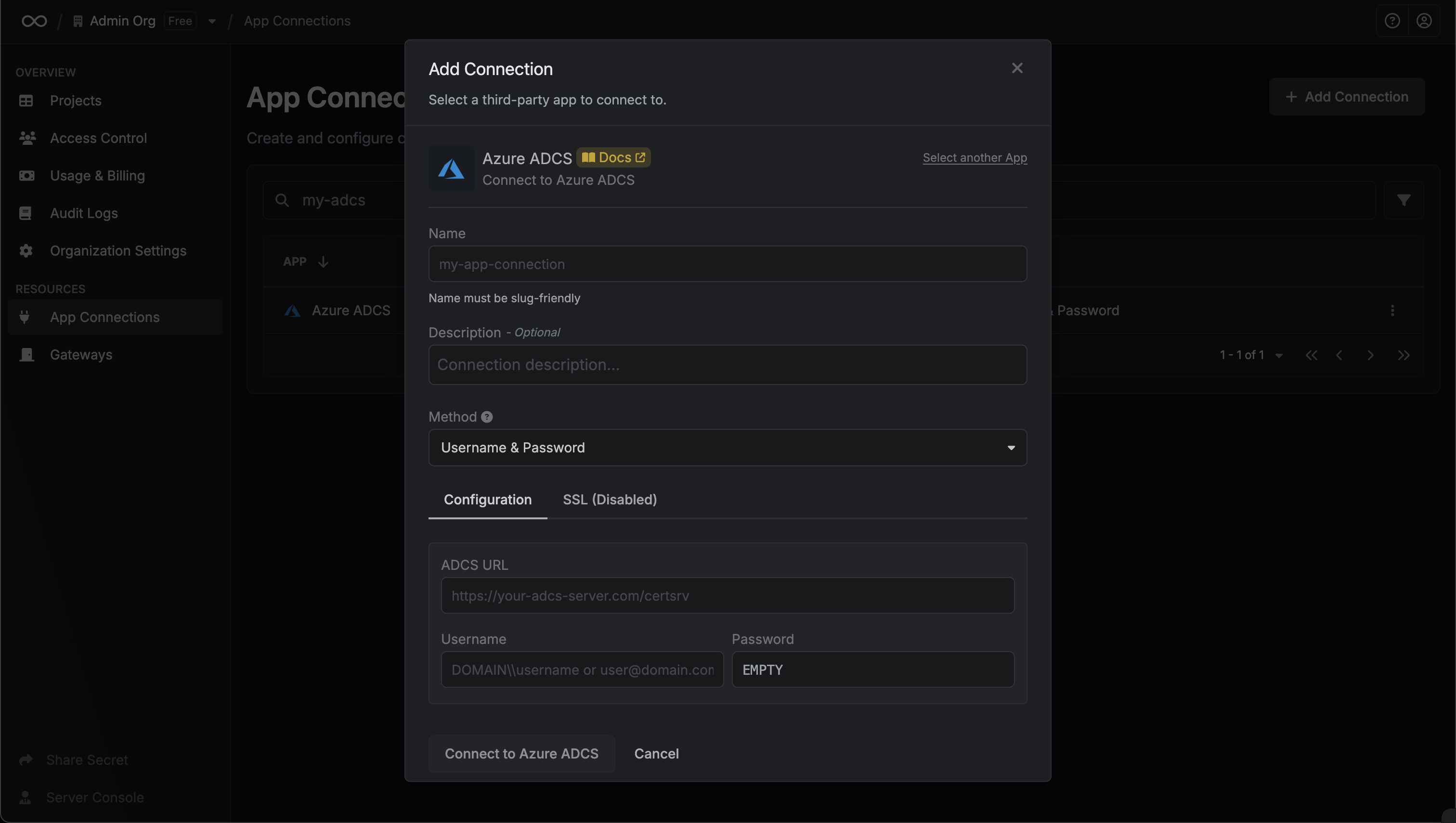
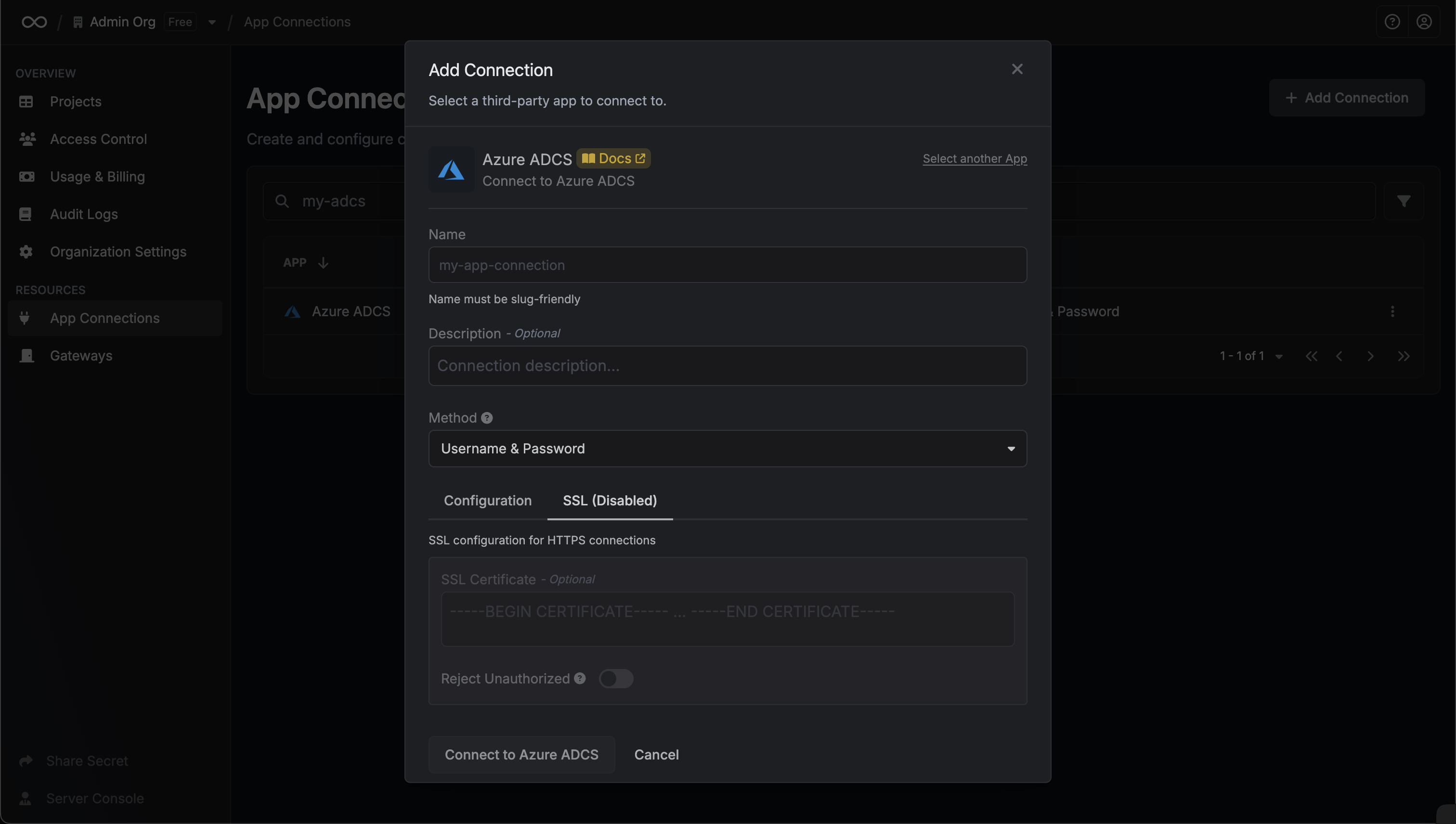
- Name: Friendly name for this ADCS connection (e.g., “Production ADCS”)
- ADCS URL: Your ADCS HTTPS URL (e.g.,
https://adcs.yourdomain.com/certsrv) - only HTTPS is supported - Username: Domain administrator username (format:
DOMAIN\usernameor[email protected]) - Password: Password for the domain administrator account
- SSL Certificate: Optional PEM certificate for custom CA certificates or self-signed certificates
- Reject Unauthorized: Whether to reject connections with invalid SSL certificates (it’s recommended to keep it enabled)
Getting the SSL Certificate: If your ADCS server uses a self-signed certificate or a certificate from a custom CA, you can obtain the certificate using OpenSSL or PowerShell:Using OpenSSL:Using PowerShell (from inside your ADCS Server):Copy the certificate content (including
-----BEGIN CERTIFICATE----- and -----END CERTIFICATE----- lines) and paste it into the SSL Certificate field.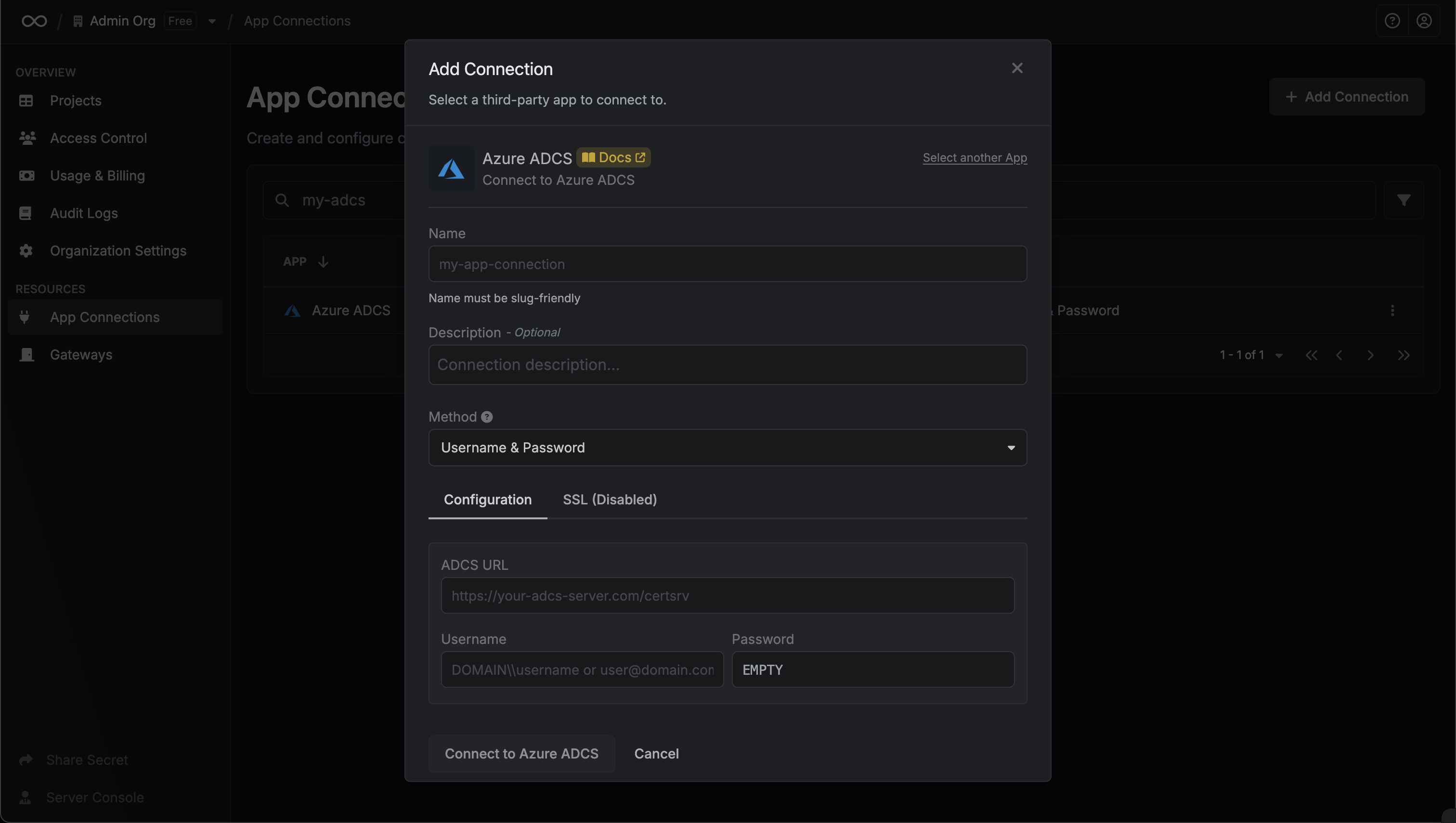
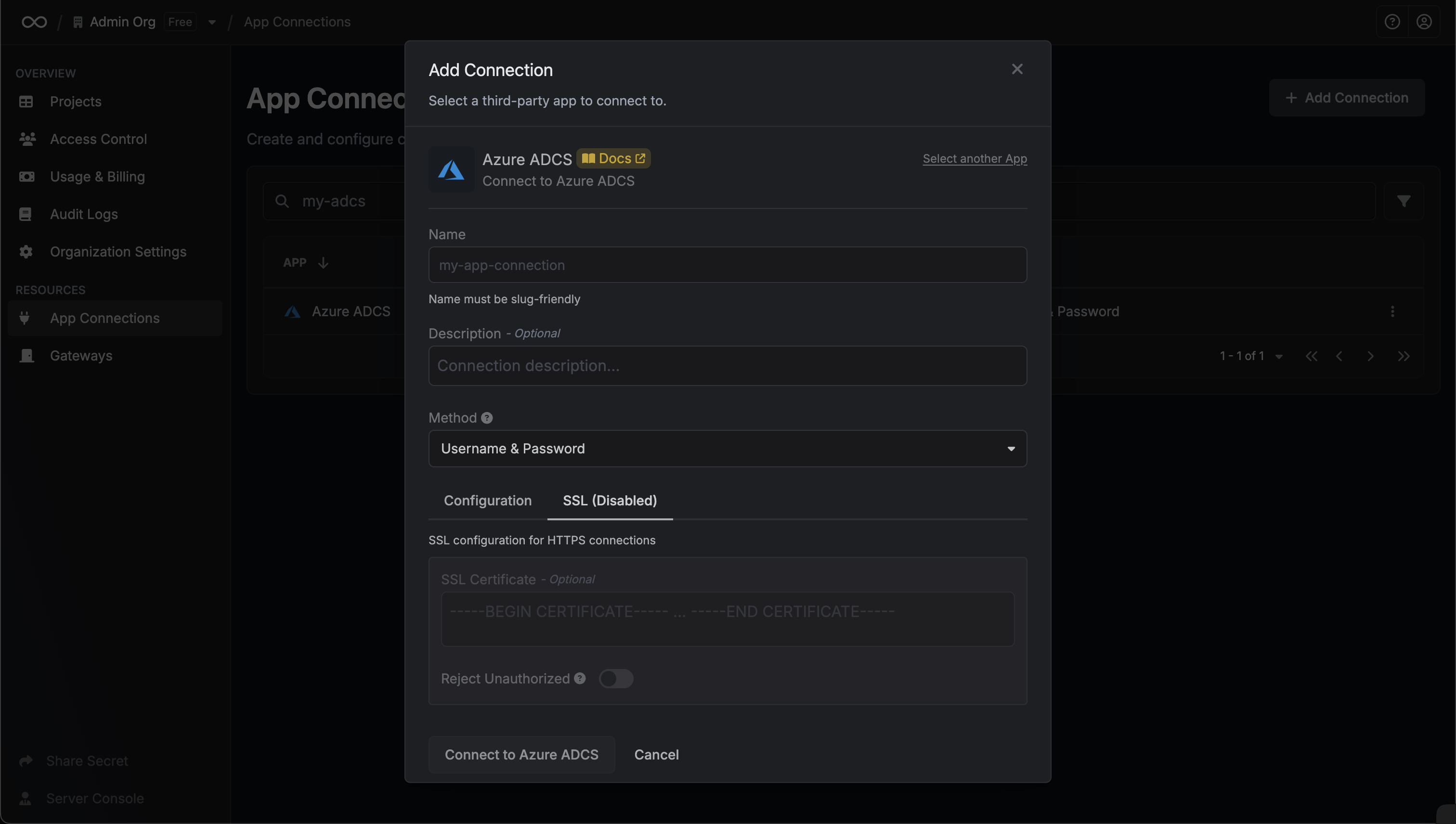
4
Connection Created
Your Azure ADCS Connection is now available for use in your Infisical projects.