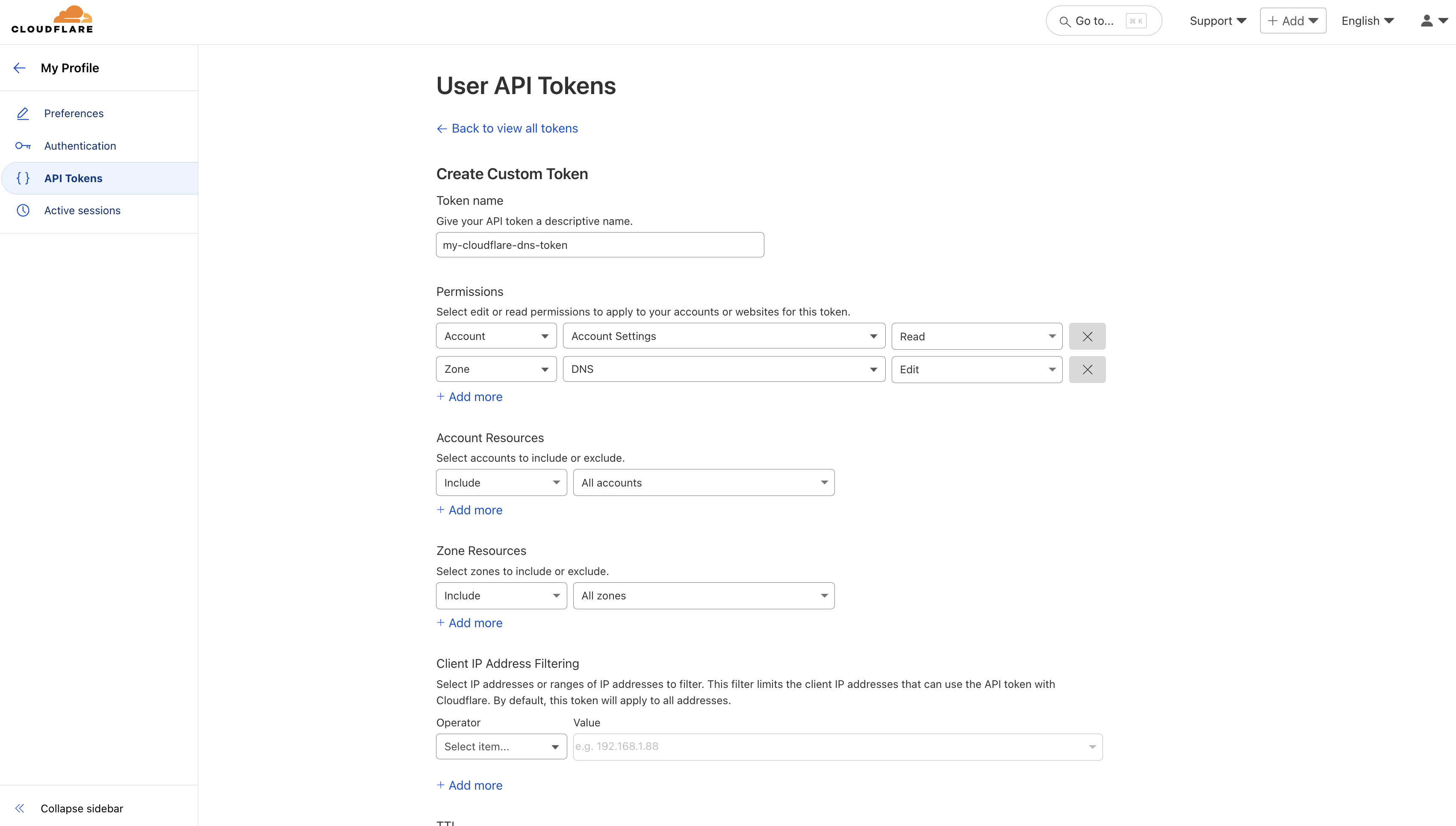Configure API Token and Account ID for Infisical
1
Create API Token
Navigate to your Cloudflare dashboard and go to Profile.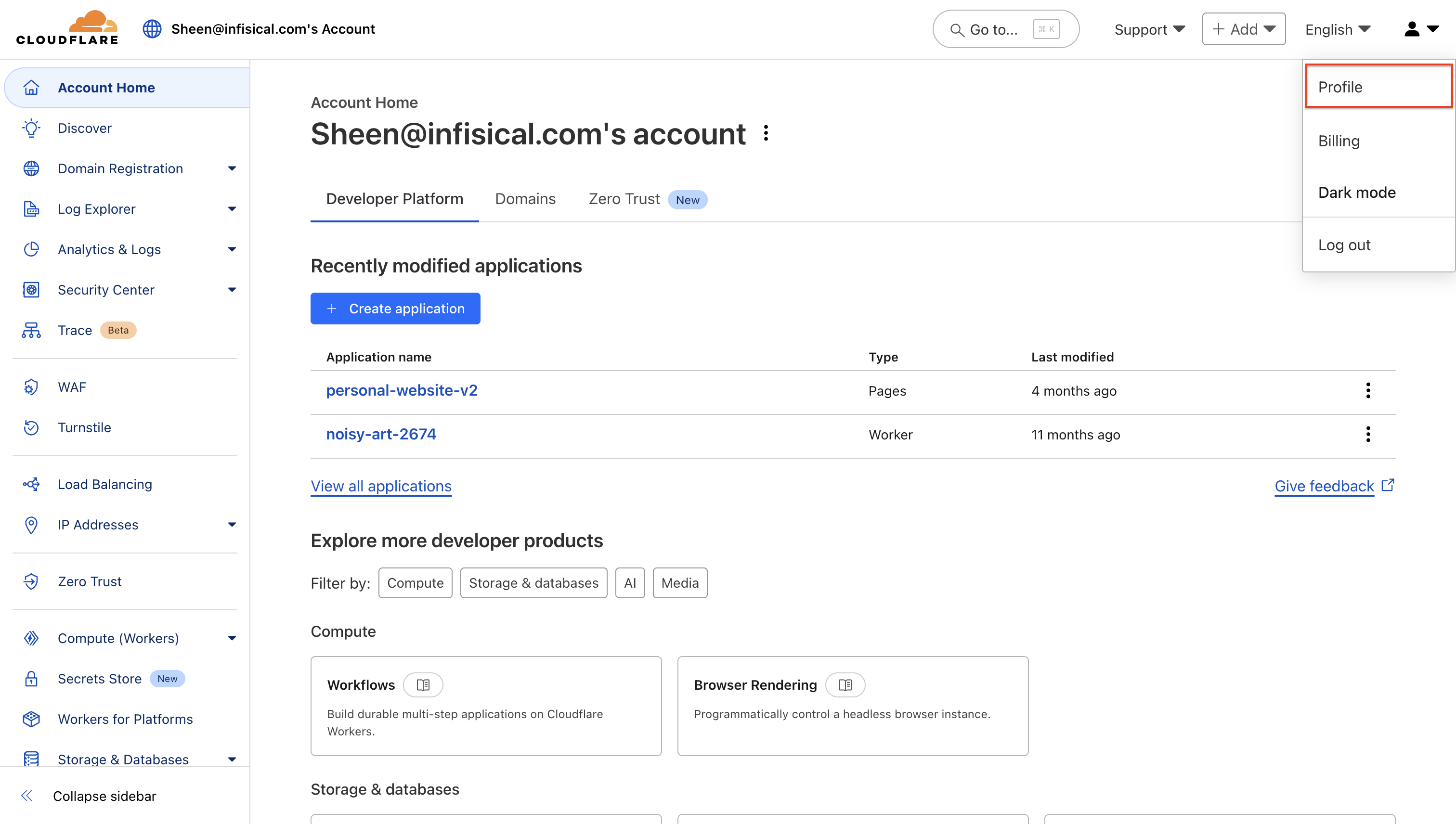 Click API Tokens > Create Token to generate a new API token.
Click API Tokens > Create Token to generate a new API token.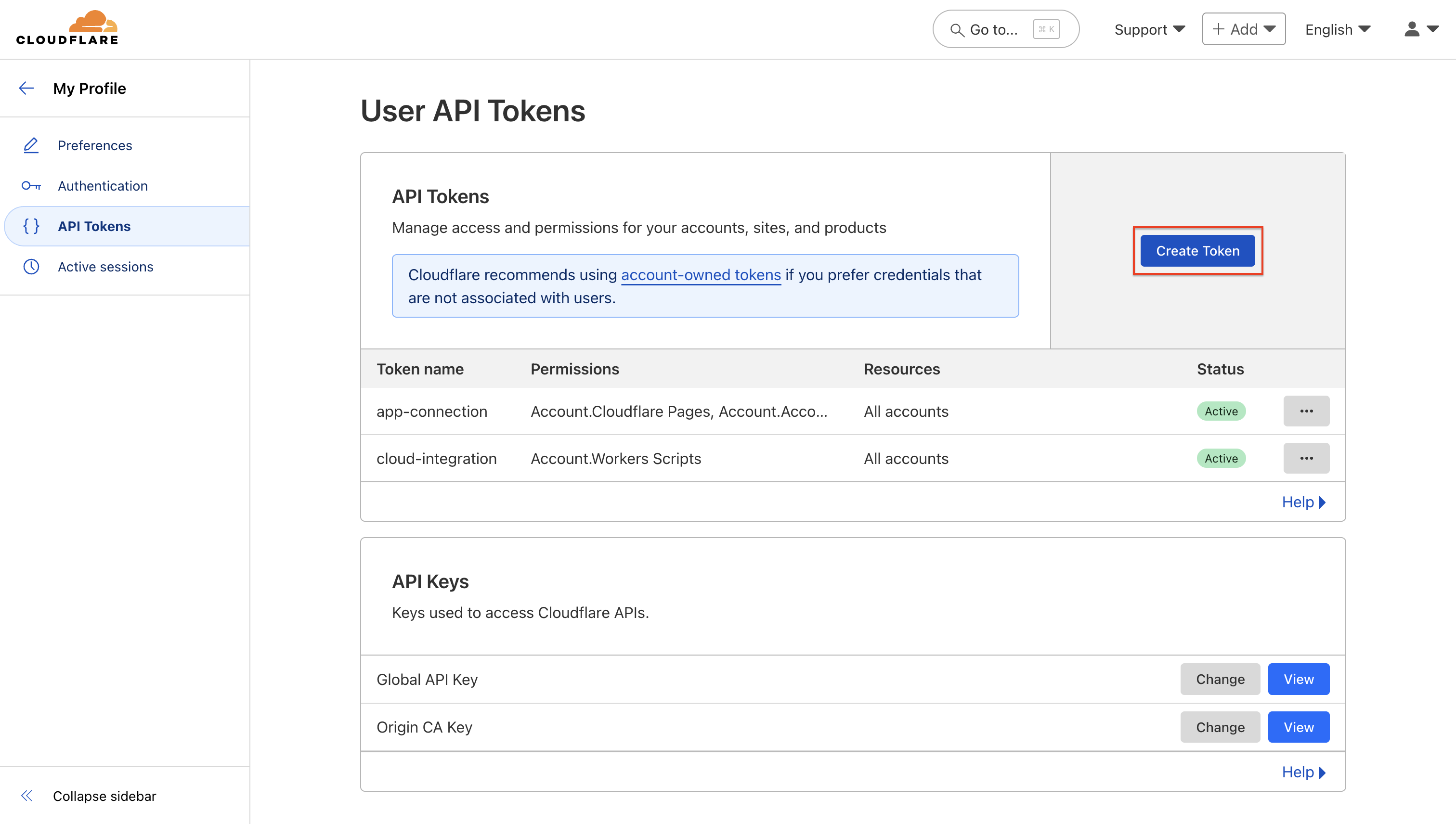
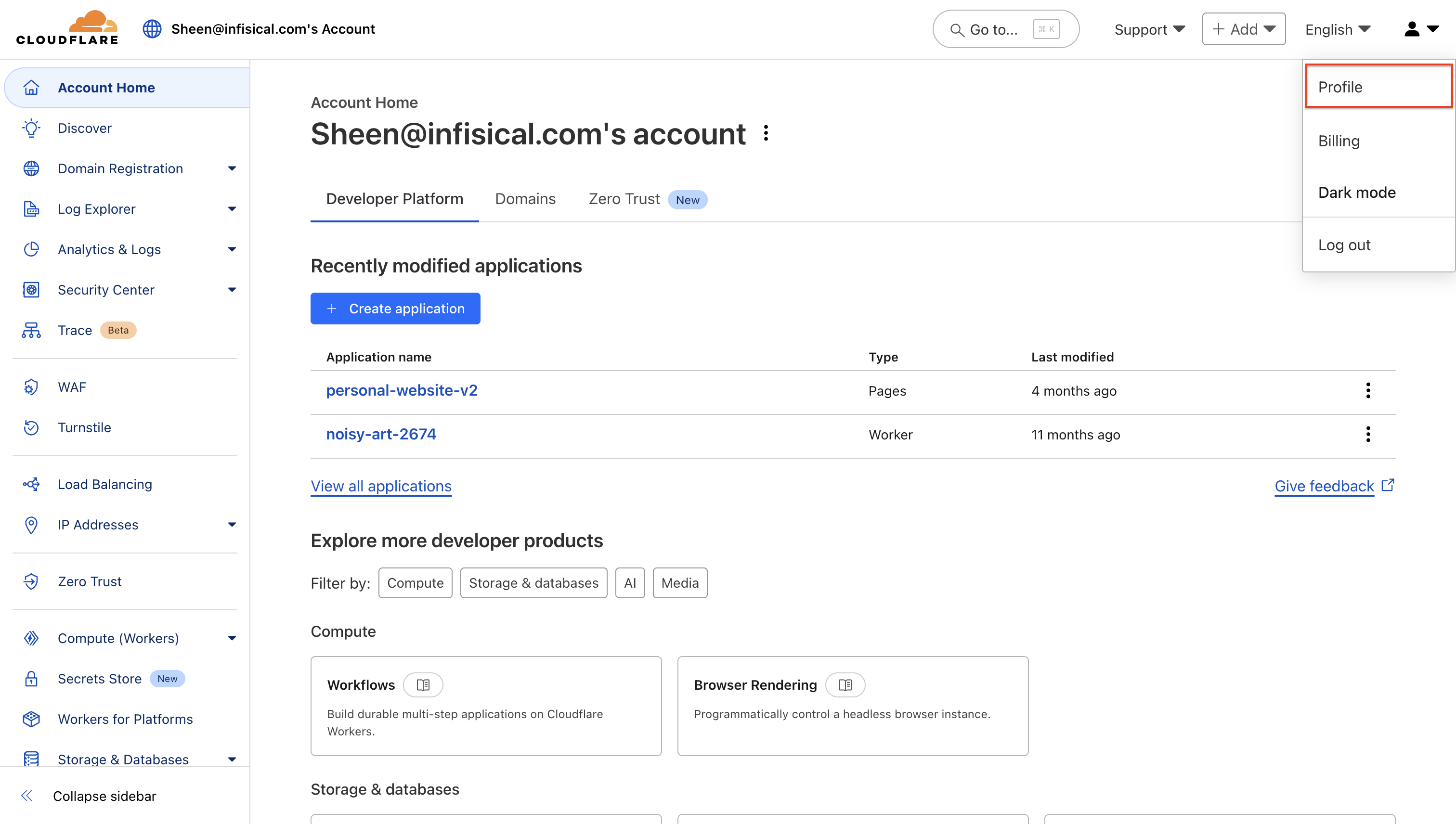 Click API Tokens > Create Token to generate a new API token.
Click API Tokens > Create Token to generate a new API token.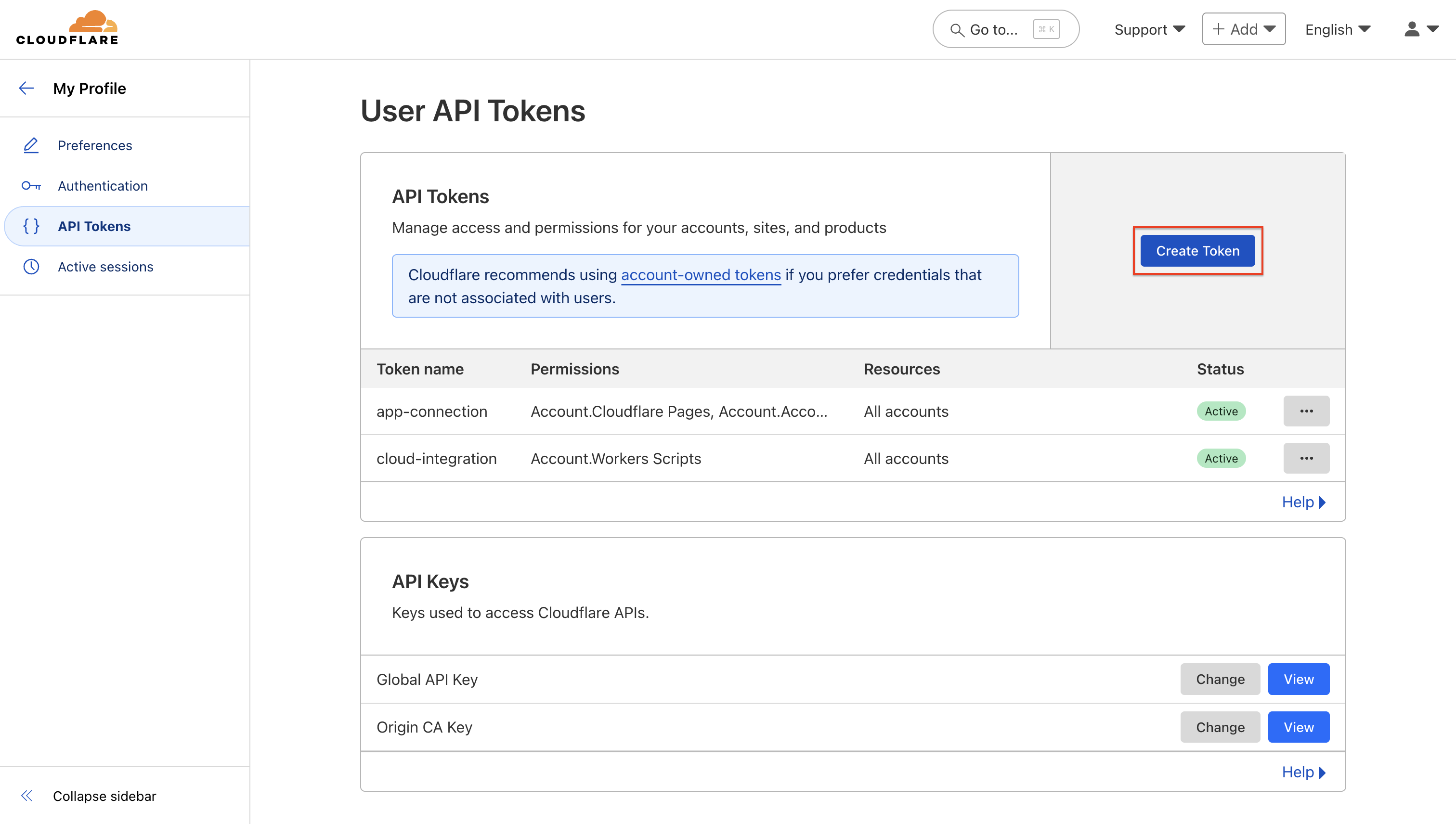
2
Configure Token Permissions
Configure your API token with the necessary permissions for your Cloudflare services.Depending on your use case, add one or more of the following permission sets to your API token:
- Secret Sync
- PKI
Cloudflare Pages
Cloudflare Pages
Use the following permissions to grant Infisical access to sync secrets to Cloudflare Pages: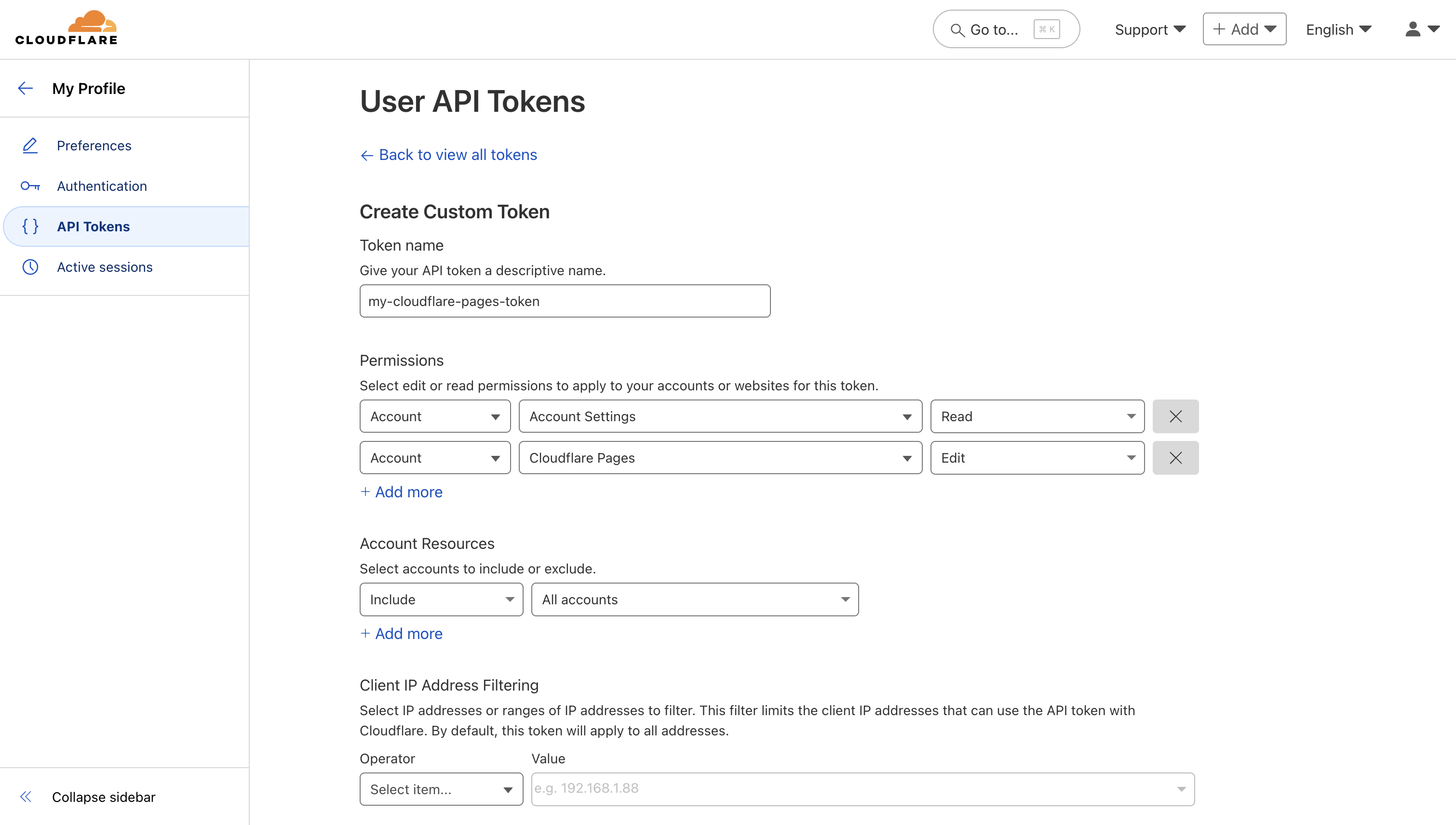 Required Permissions:
Required Permissions:
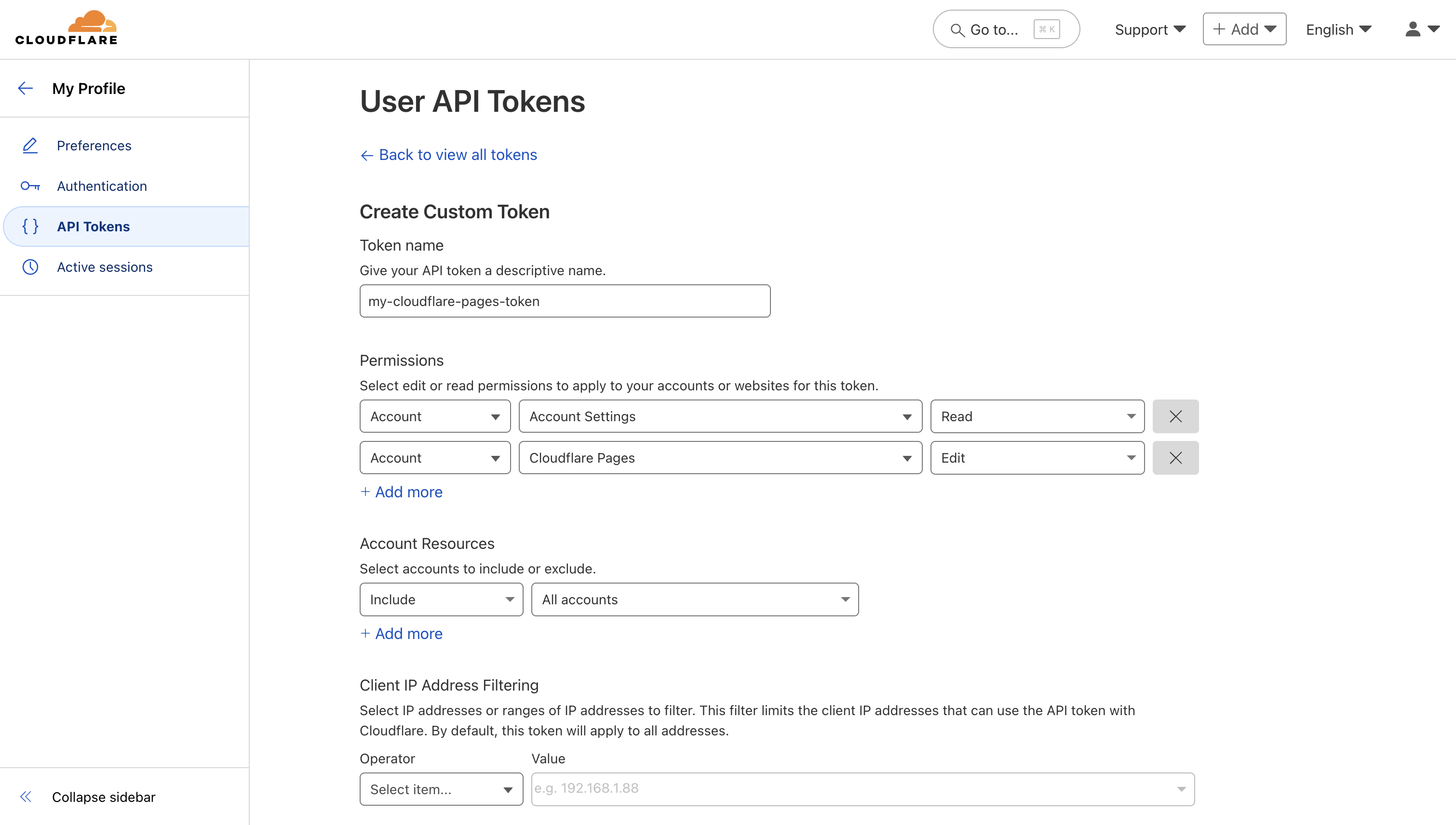 Required Permissions:
Required Permissions:- Account - Cloudflare Pages - Edit
- Account - Account Settings - Read
Cloudflare Workers
Cloudflare Workers
Use the following permissions to grant Infisical access to sync secrets to Cloudflare Workers: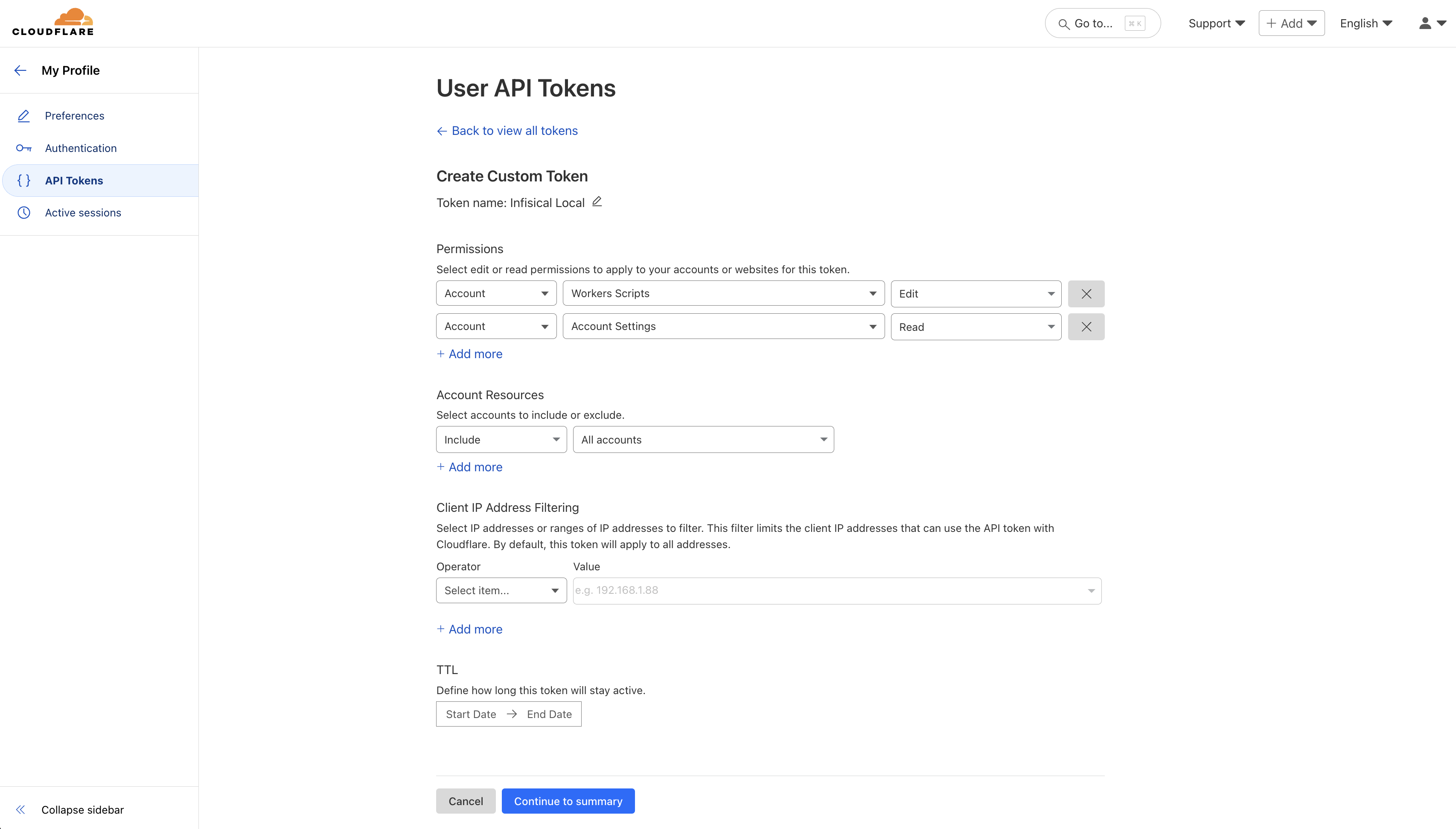 Required Permissions:
Required Permissions:
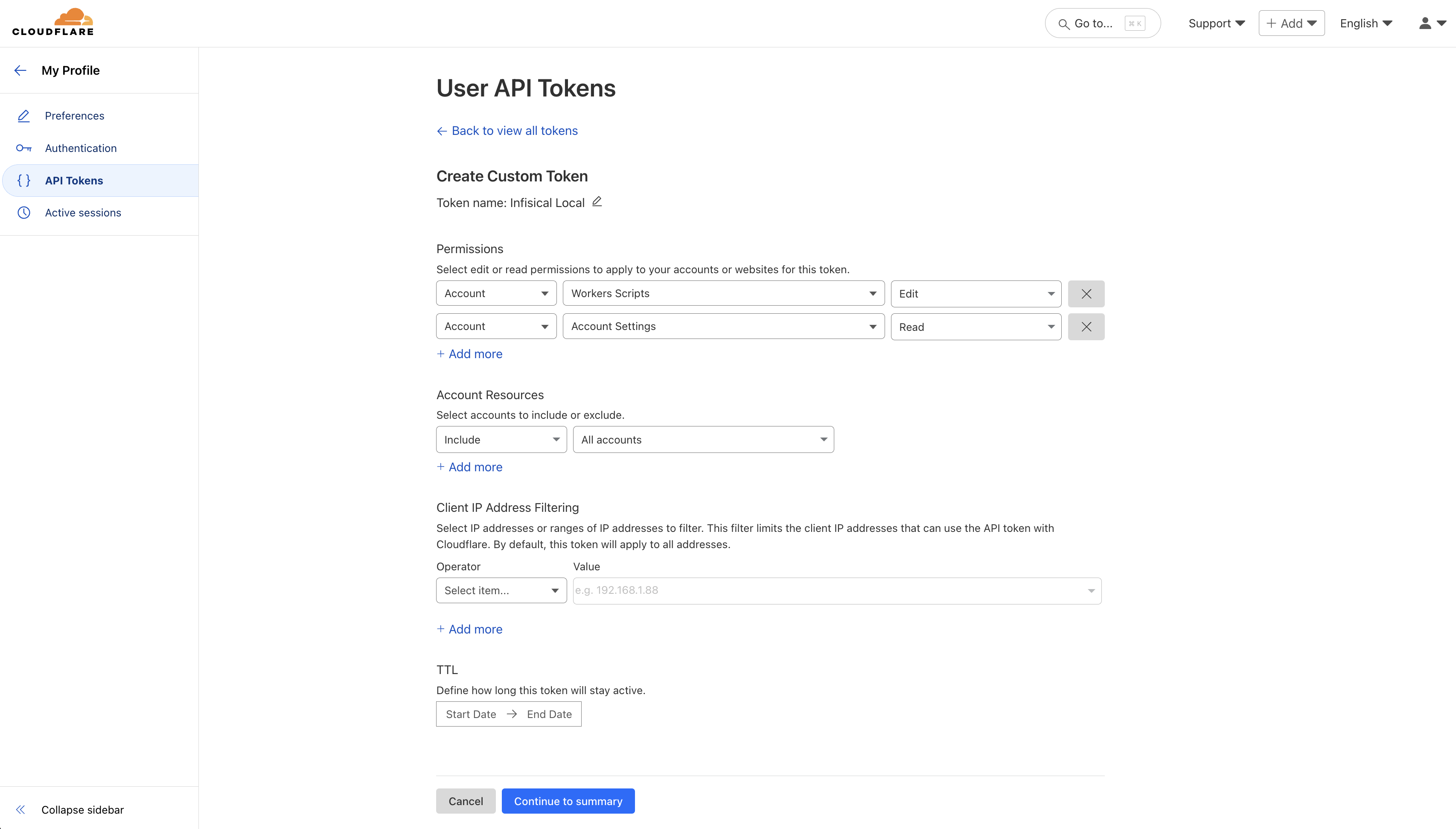 Required Permissions:
Required Permissions:- Account - Workers Scripts - Edit
- Account - Account Settings - Read
3
Save Your API Token
After creation, copy and securely store your API token as it will not be shown again.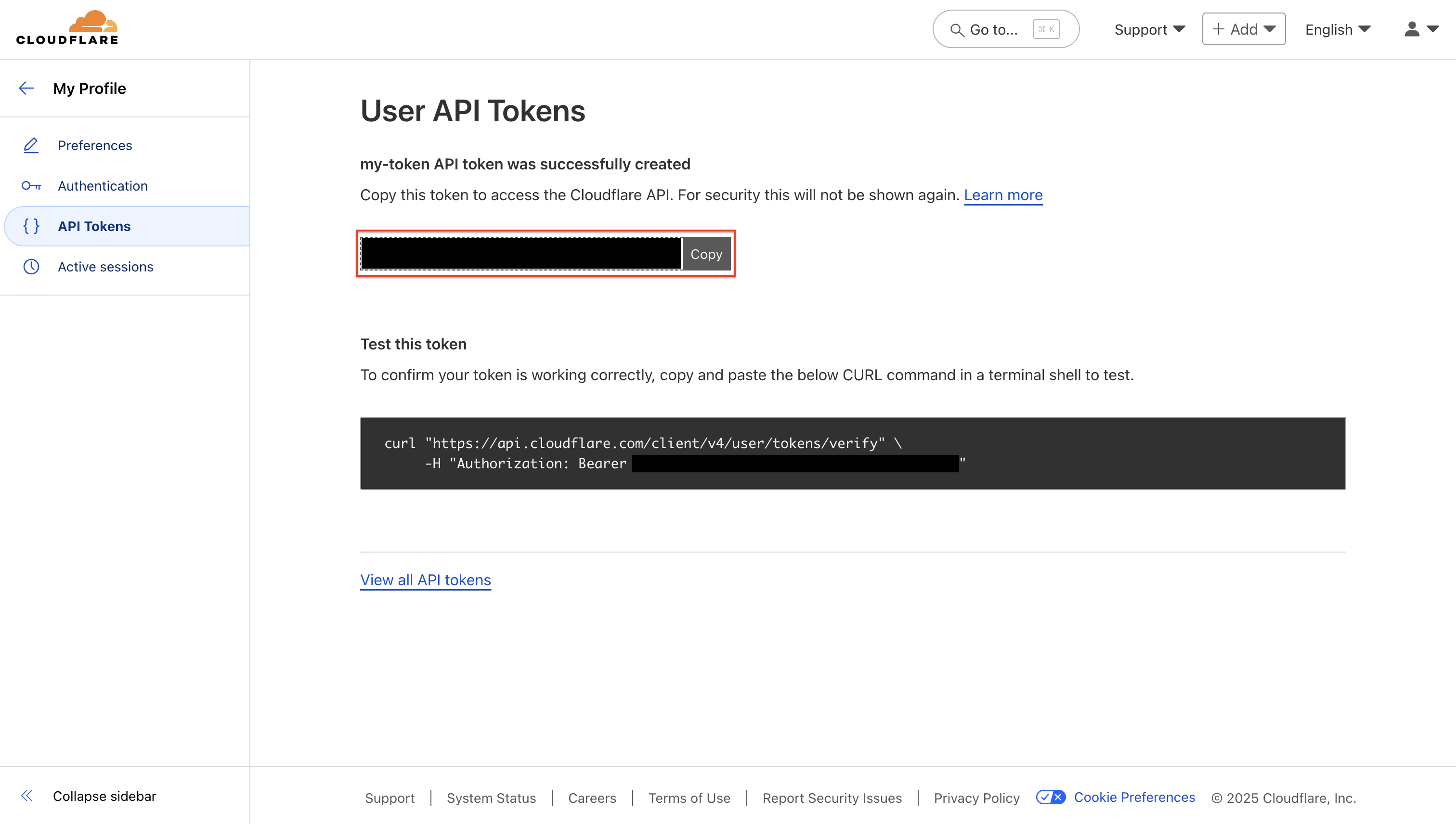
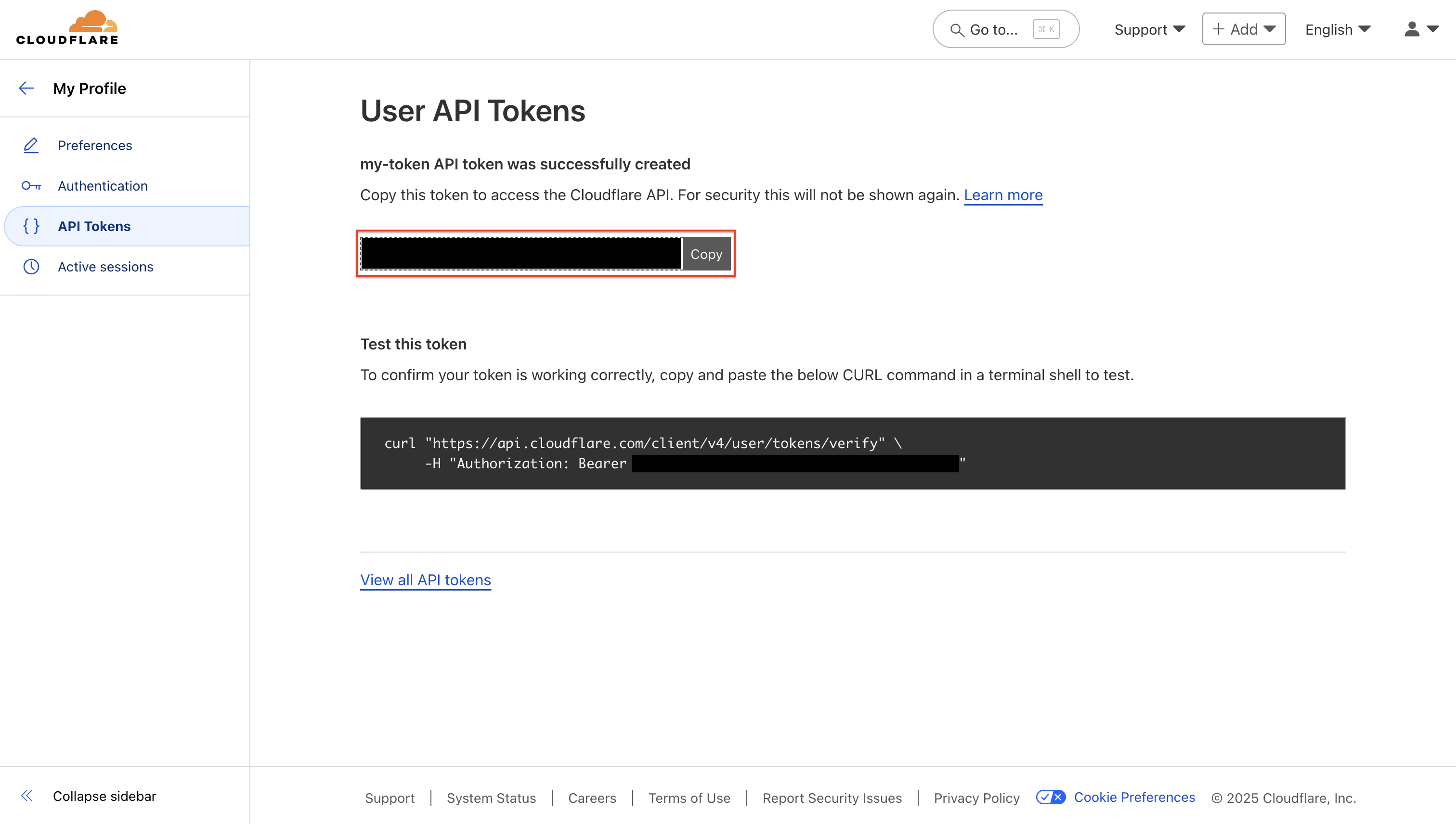
4
Get Account ID
From your Cloudflare Account Home page, click on the account information dropdown and select Copy account ID.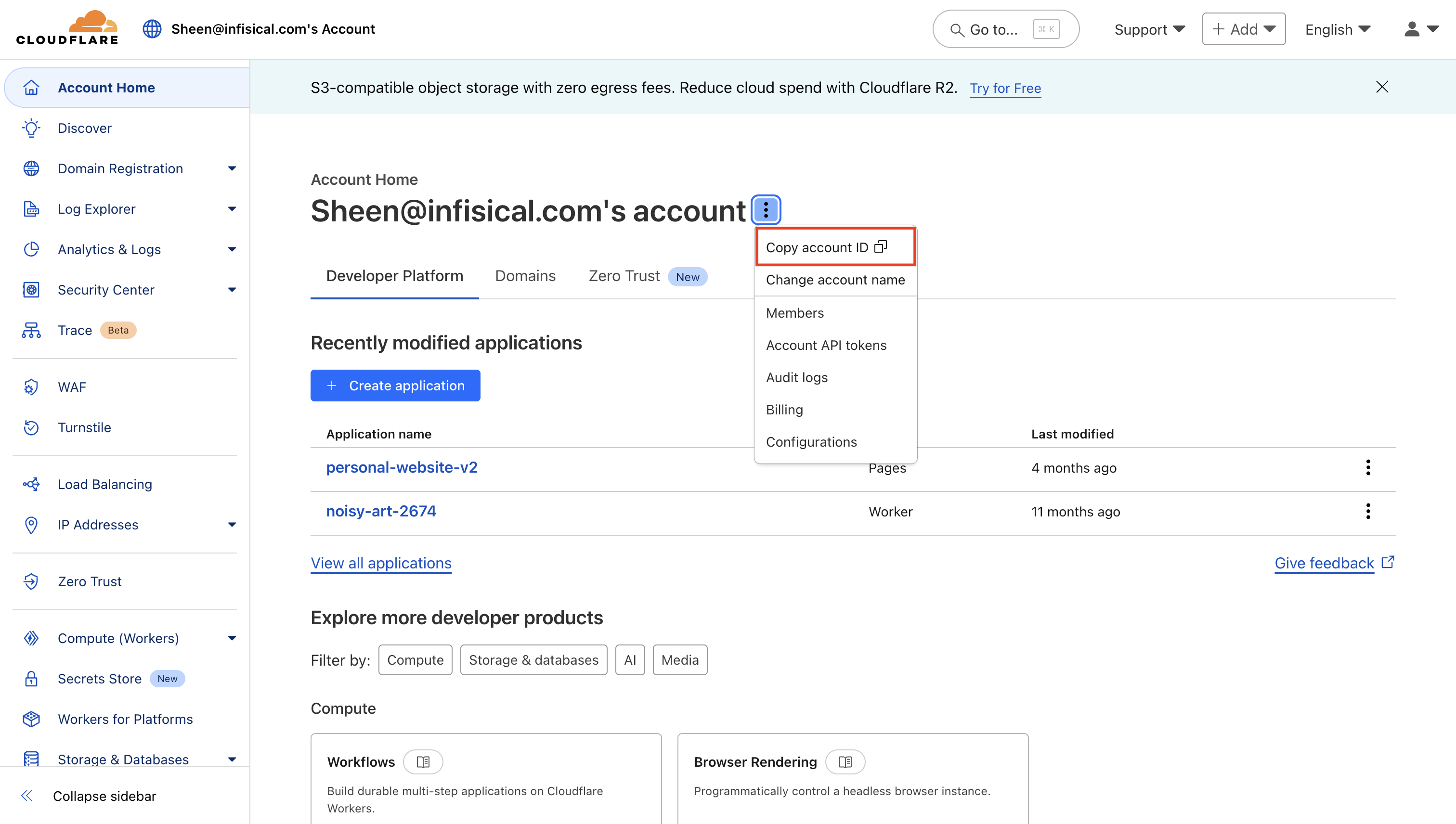 Save your Account ID for use in the next step.
Save your Account ID for use in the next step.
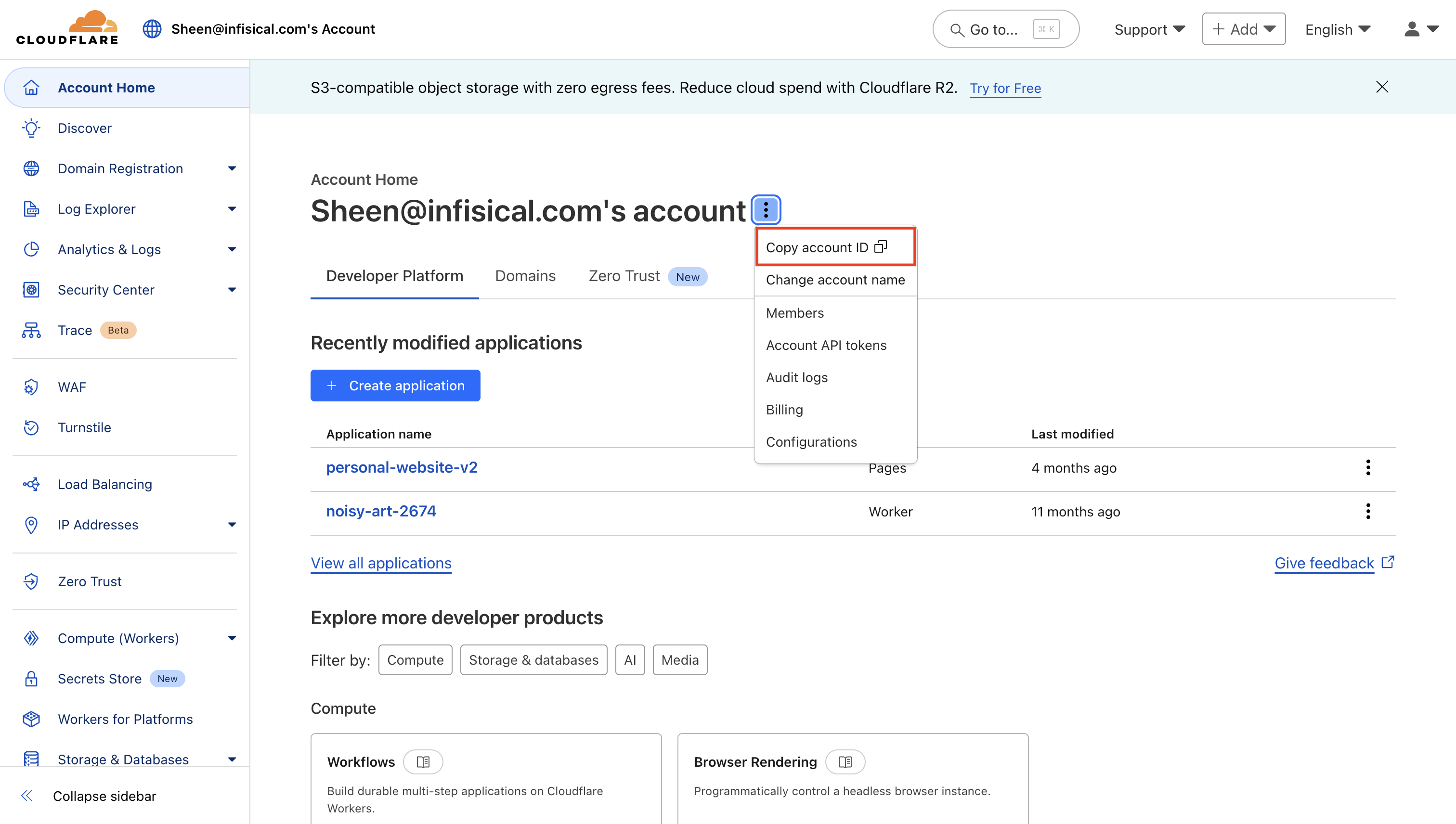 Save your Account ID for use in the next step.
Save your Account ID for use in the next step.Setup Cloudflare Connection in Infisical
1
Navigate to App Connections
Navigate to the App Connections page in the desired project. 

2
Add Connection
Select the Cloudflare Connection option from the connection options
modal. 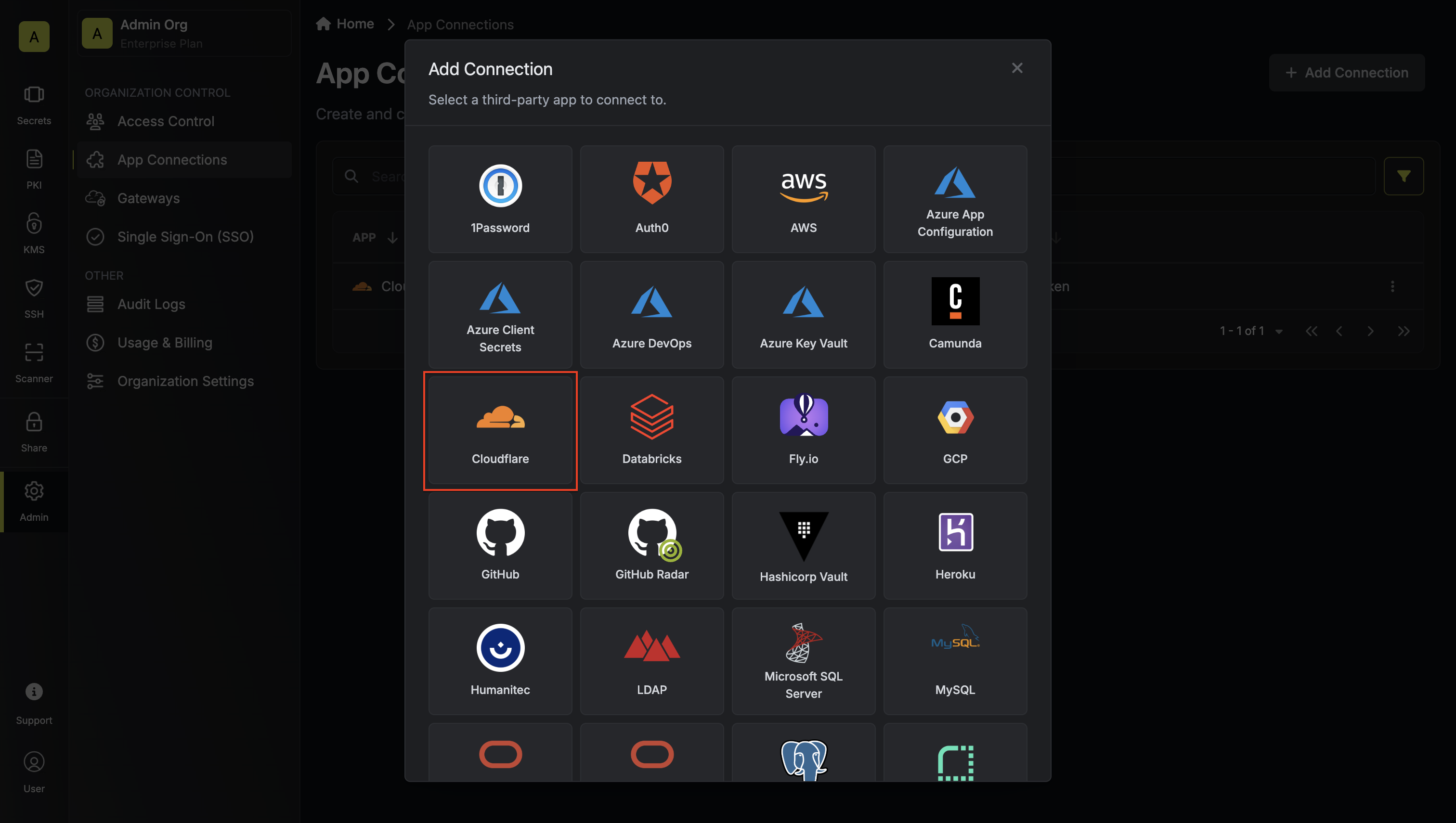
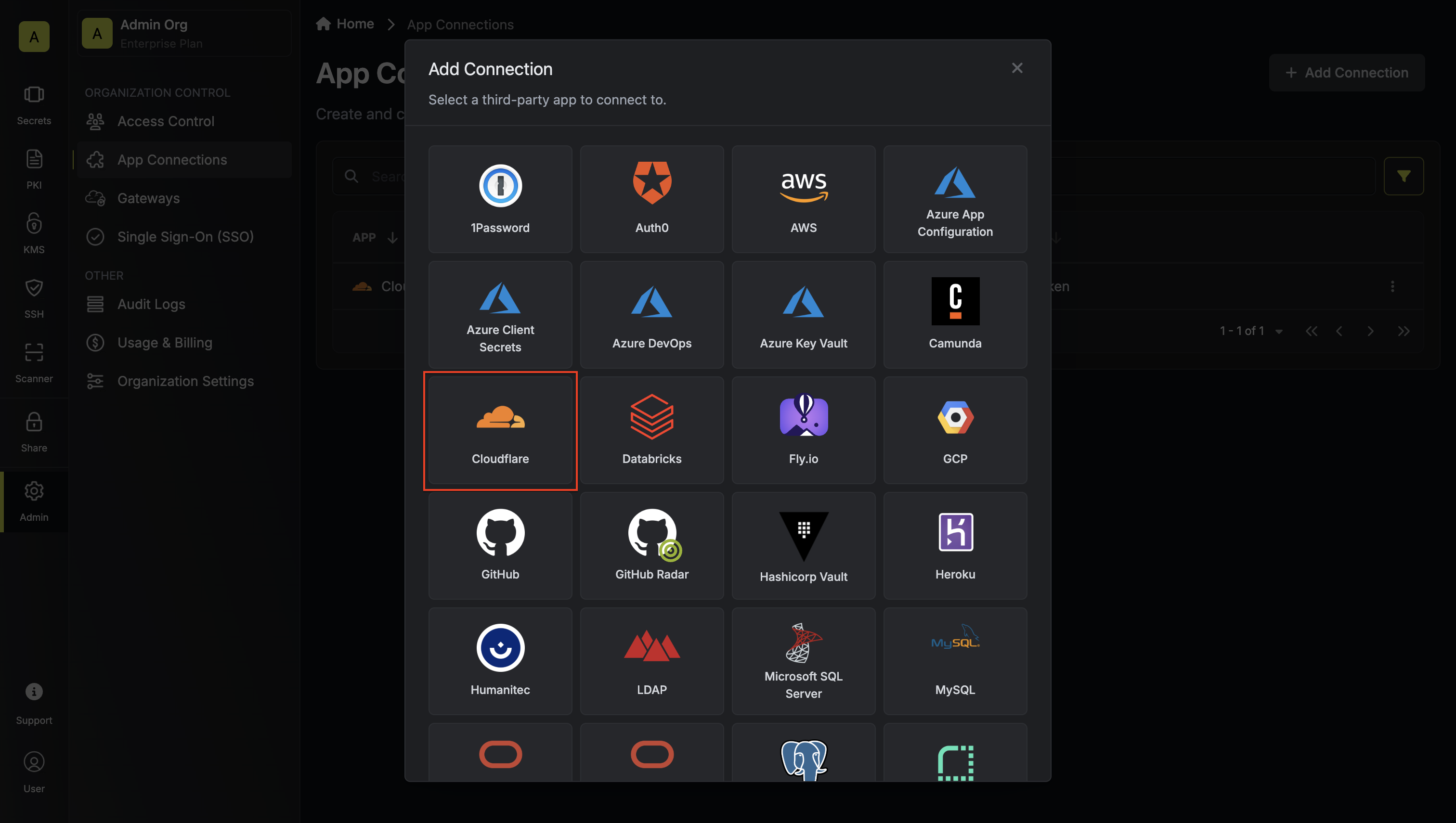
3
Input Credentials
Enter your Cloudflare API token and Account ID in the provided fields and
click Connect to Cloudflare to establish the connection. 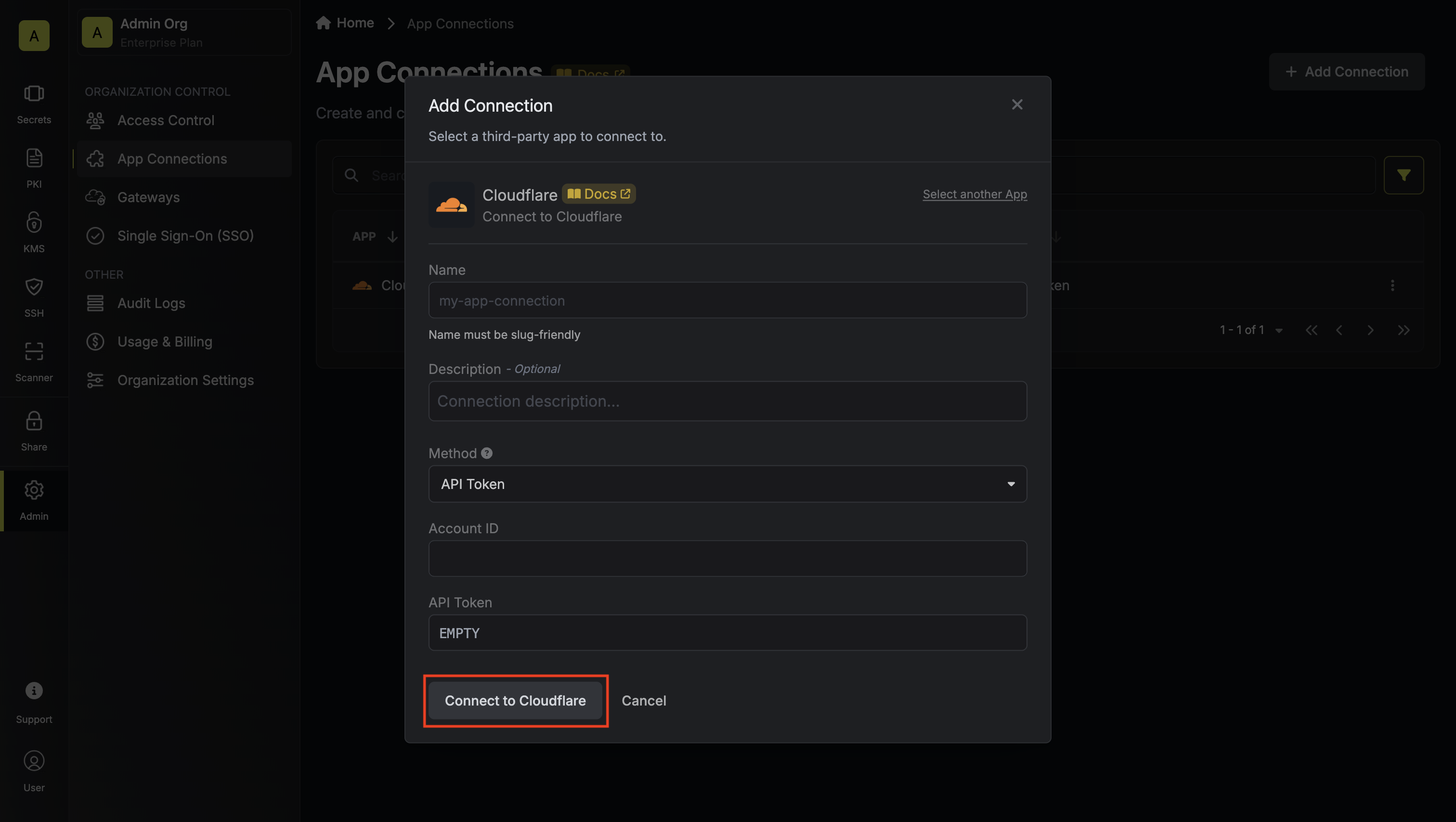
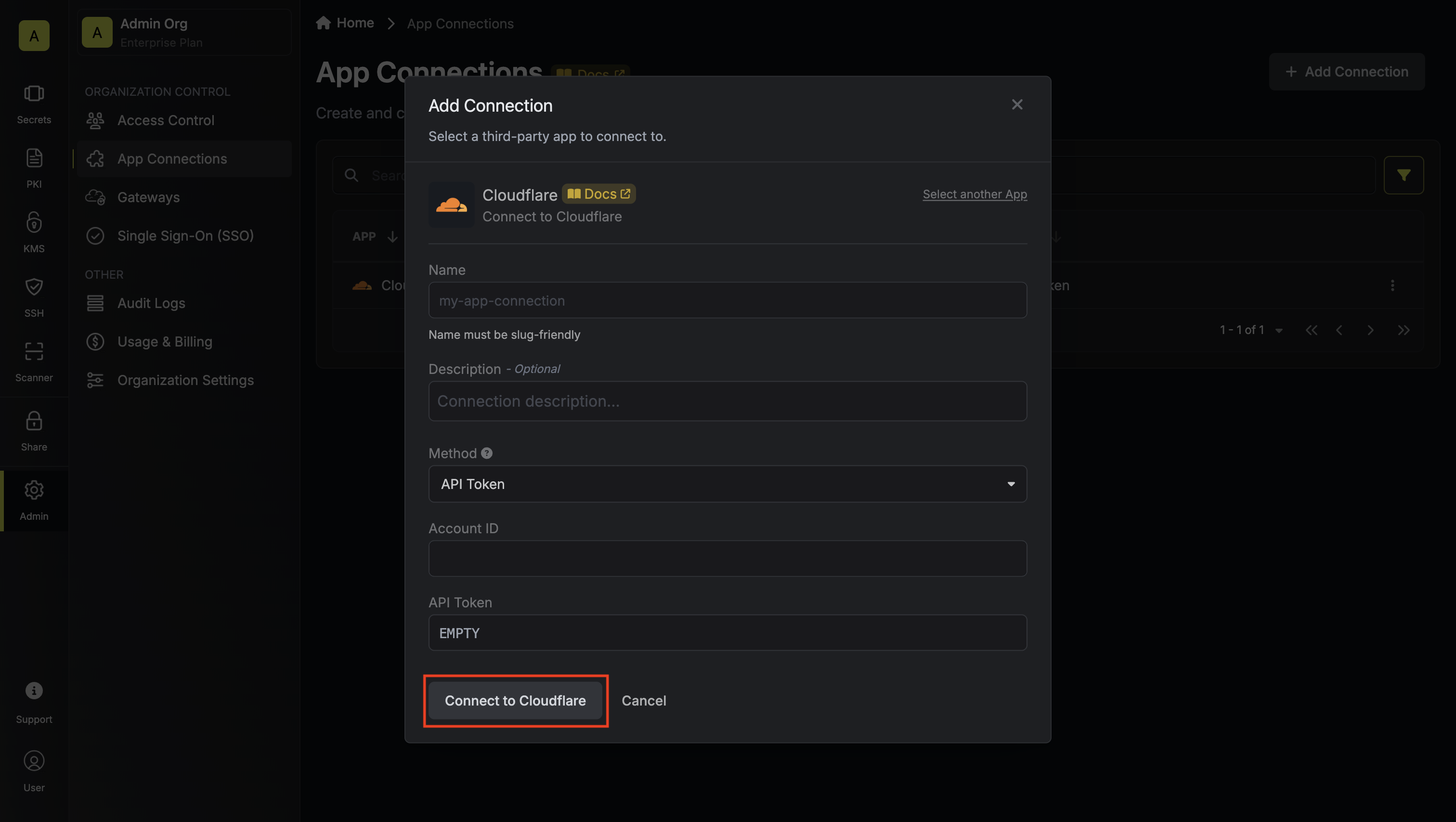
4
Connection Created
Your Cloudflare Connection is now available for use in your Infisical
projects. 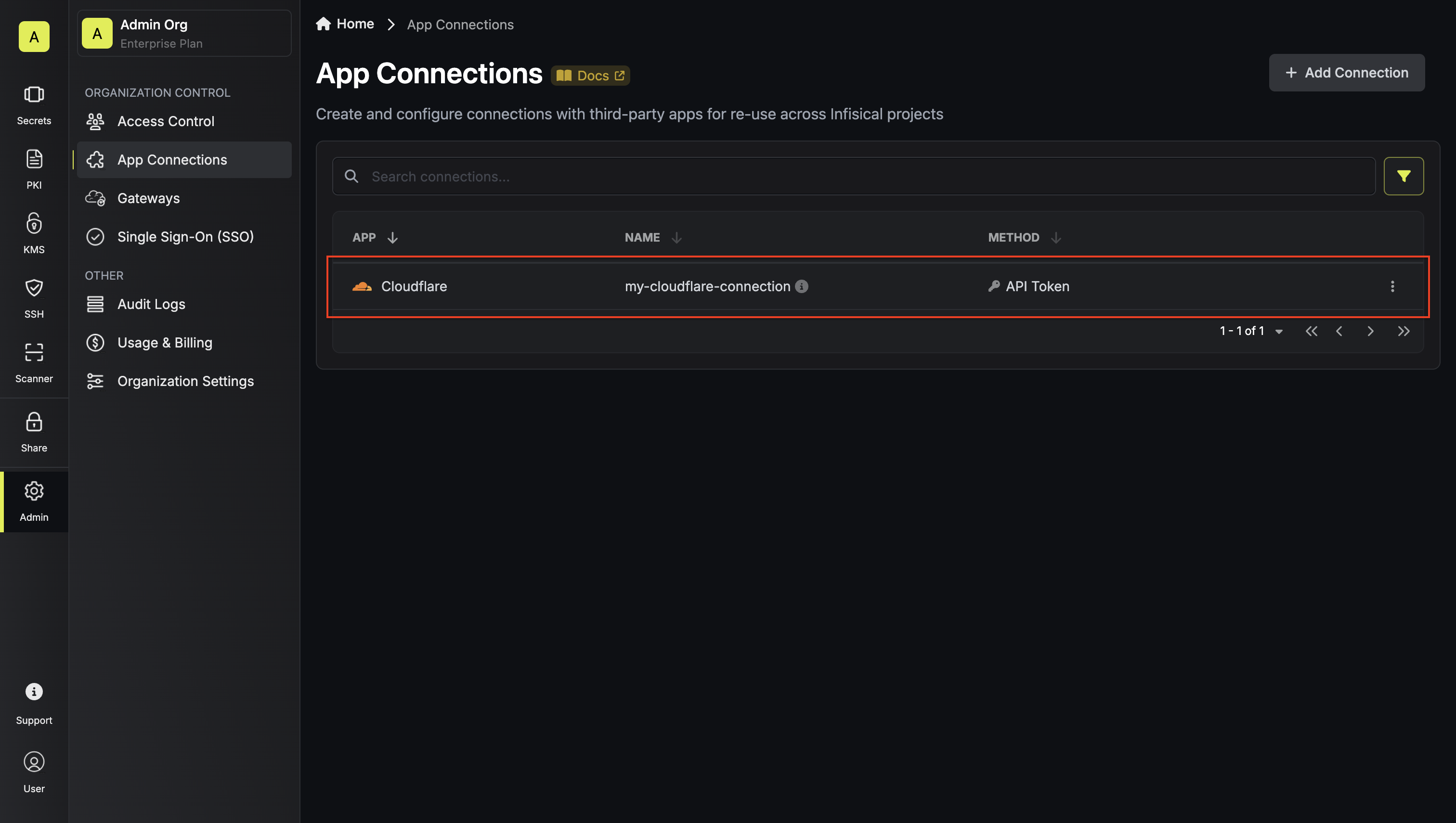
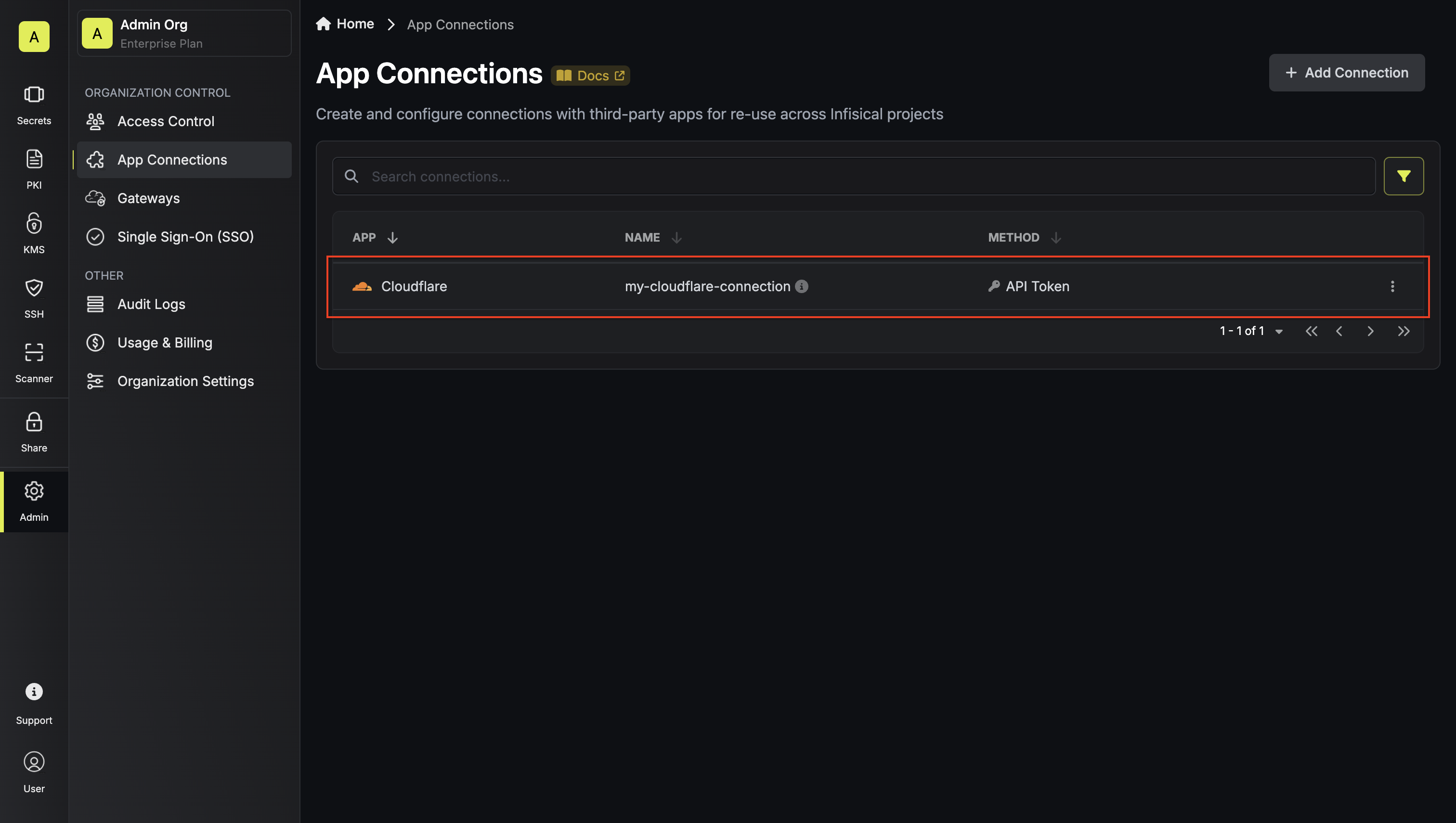
API token connections require manual token rotation when your Cloudflare API
token expires or is regenerated. Monitor your connection status and update the
token as needed.