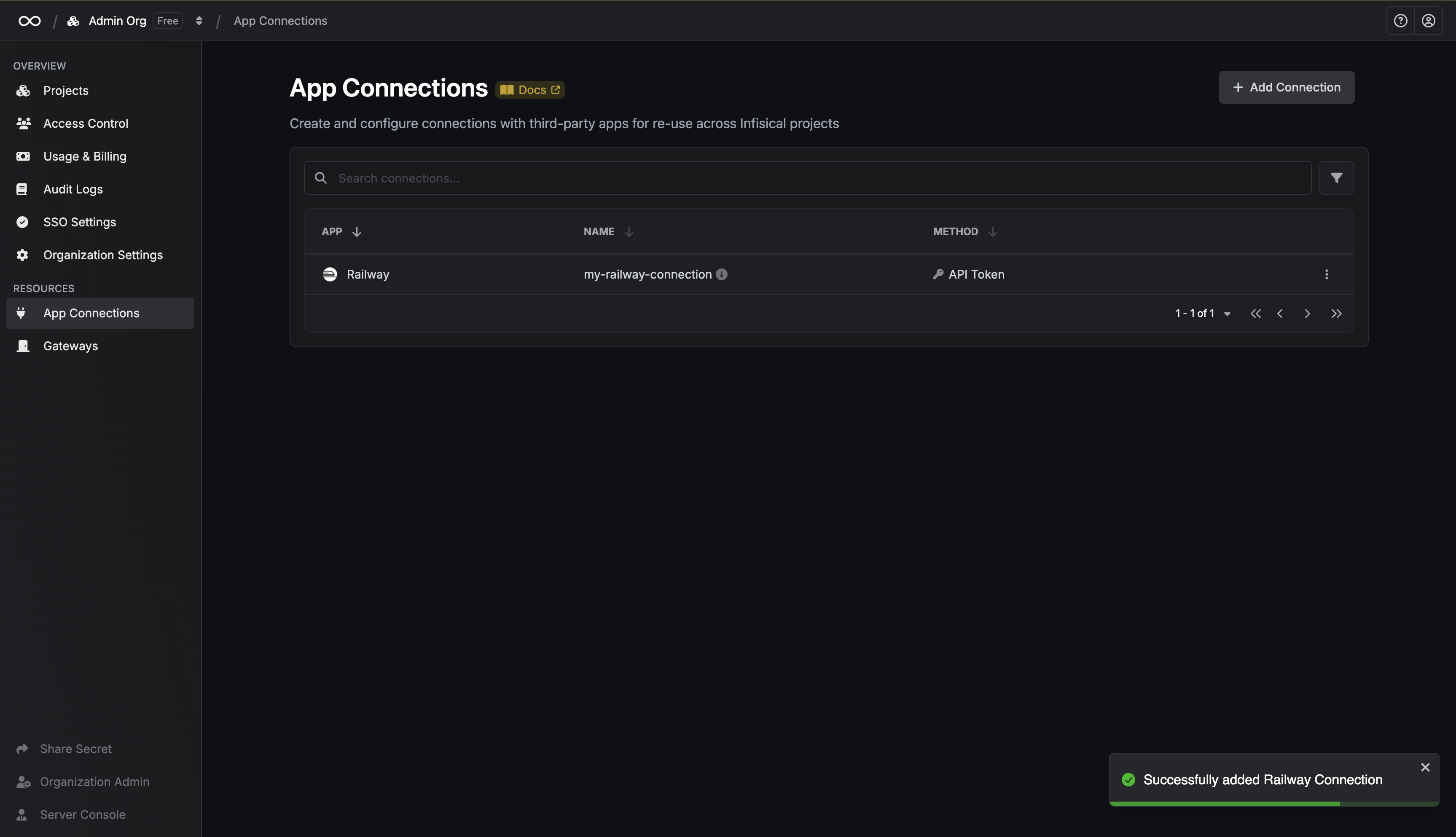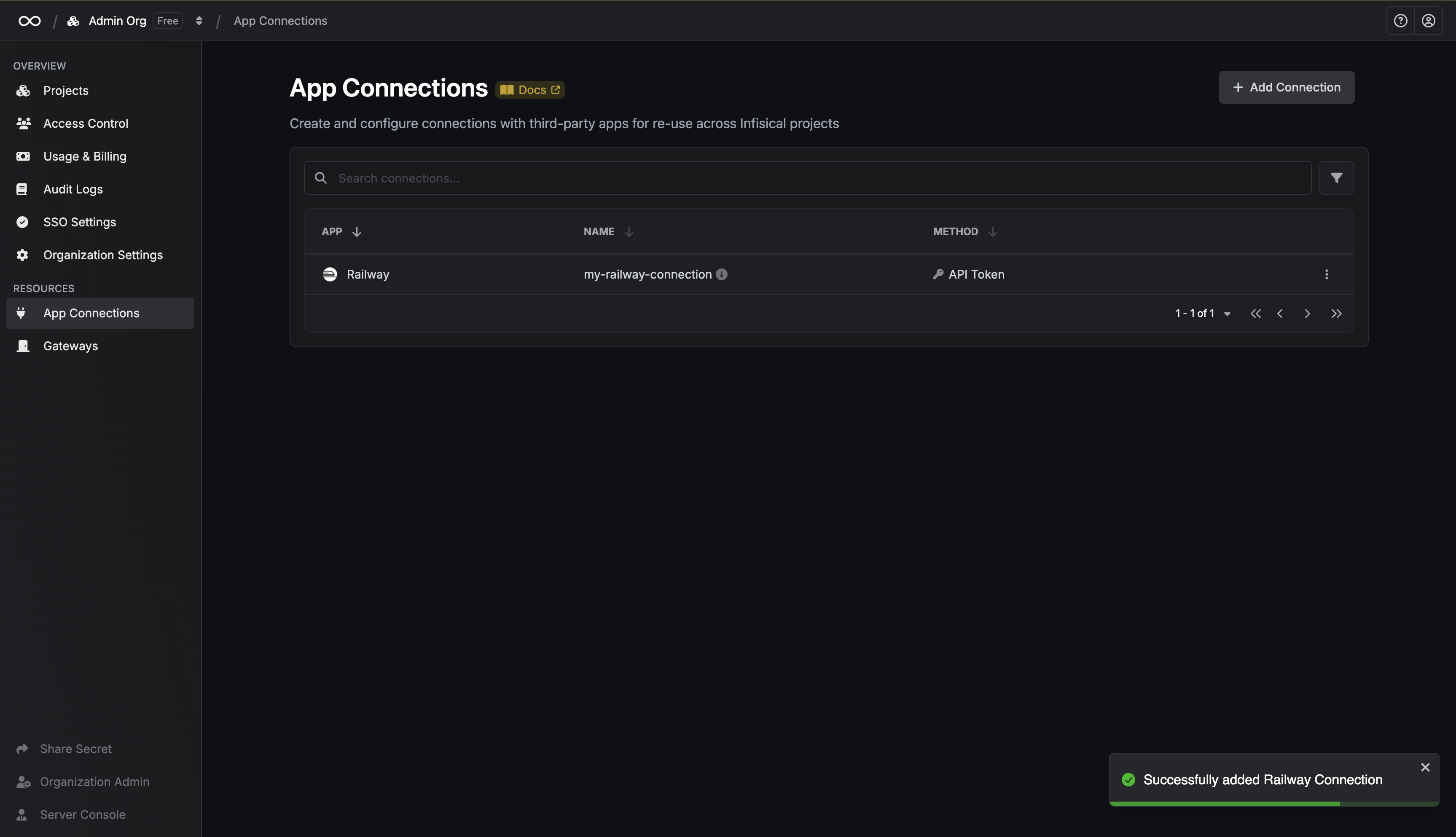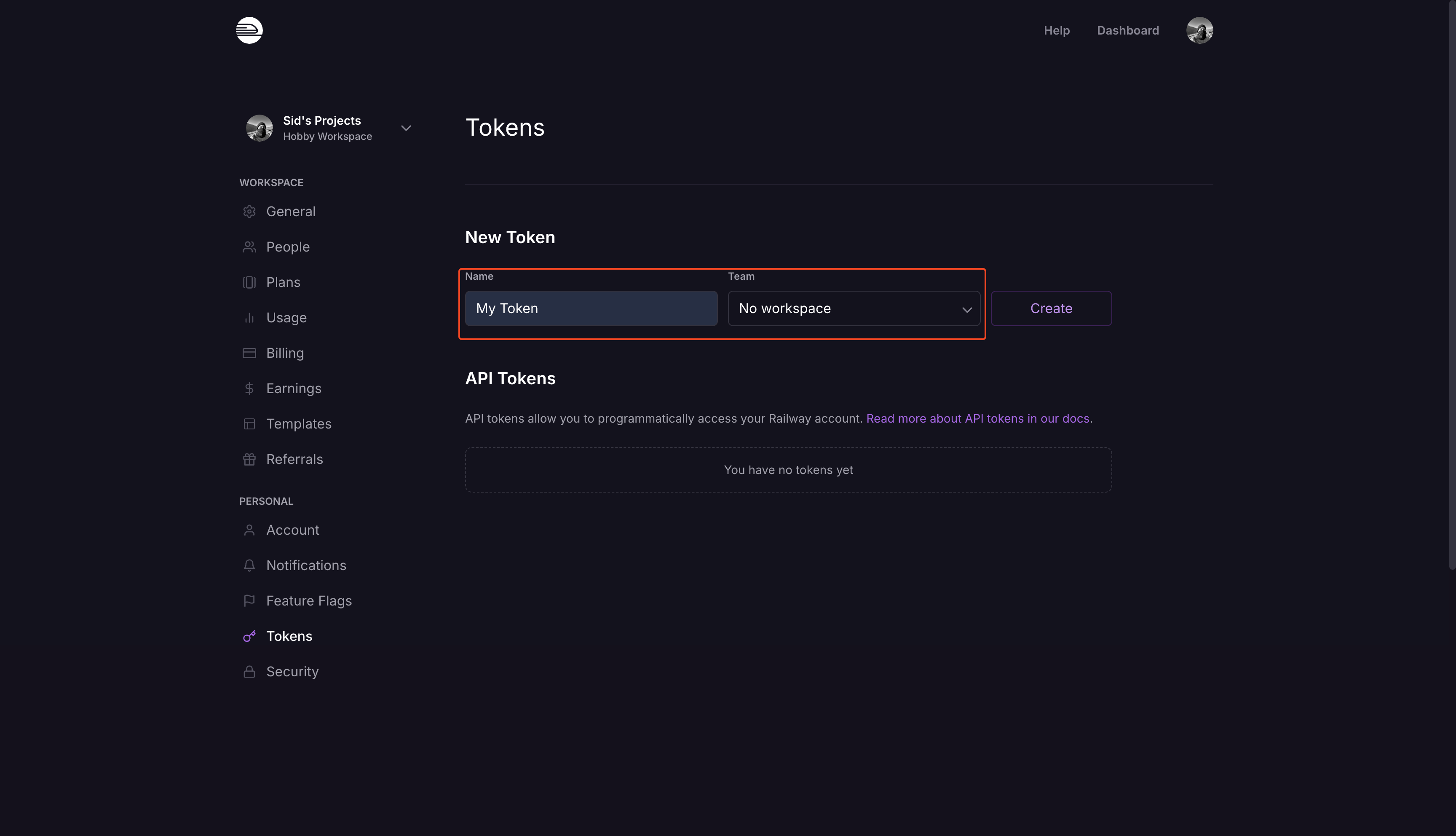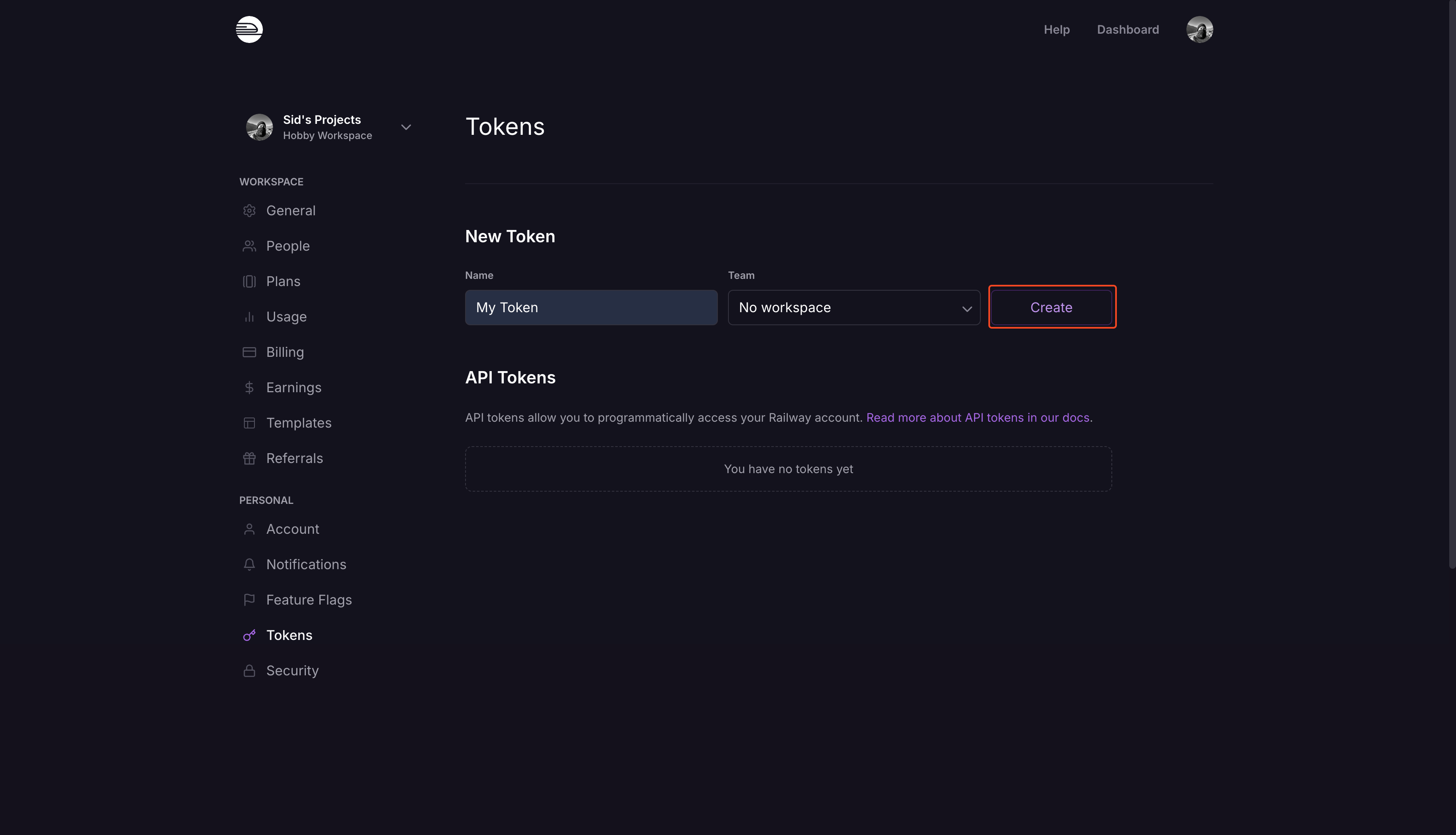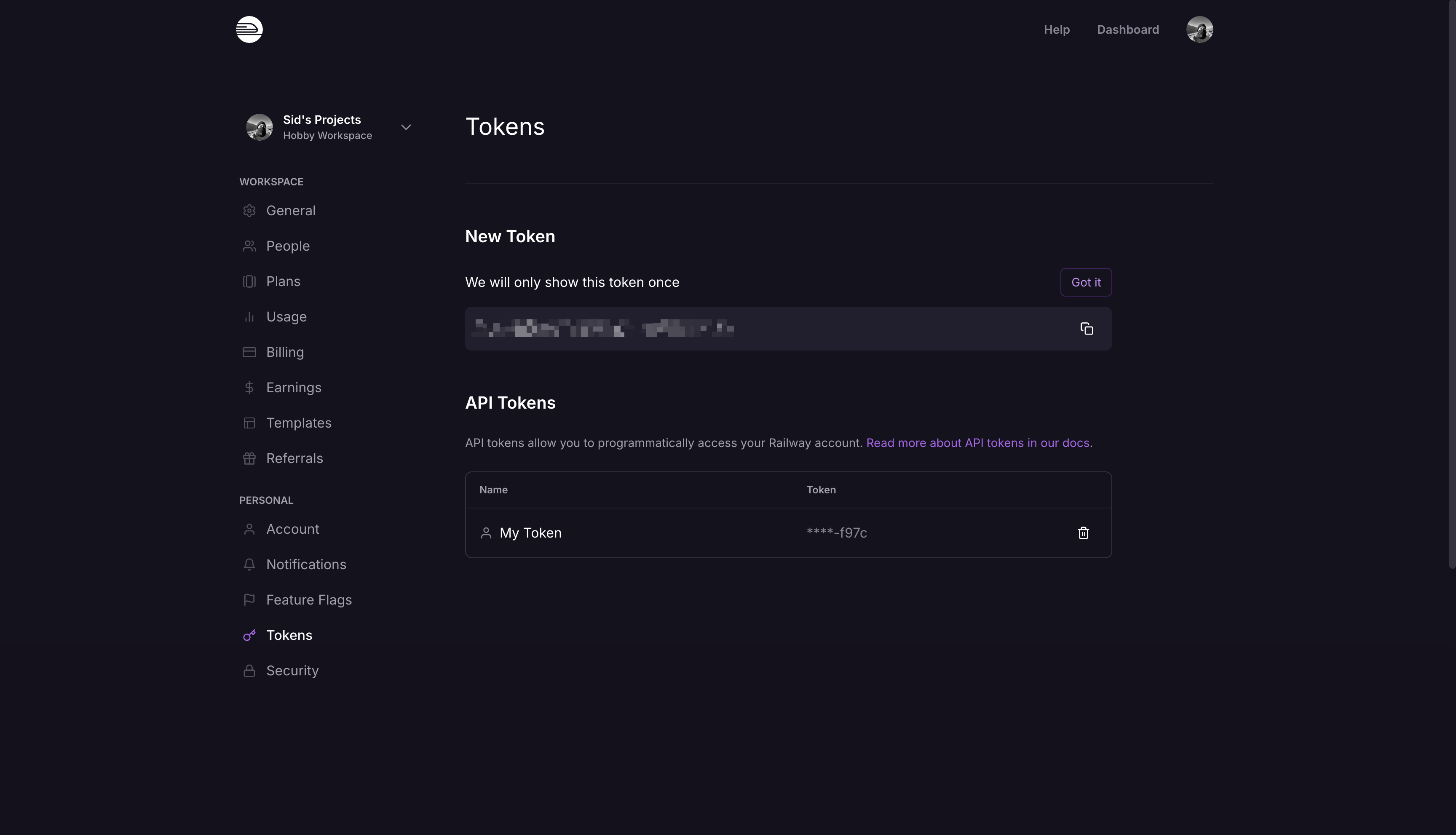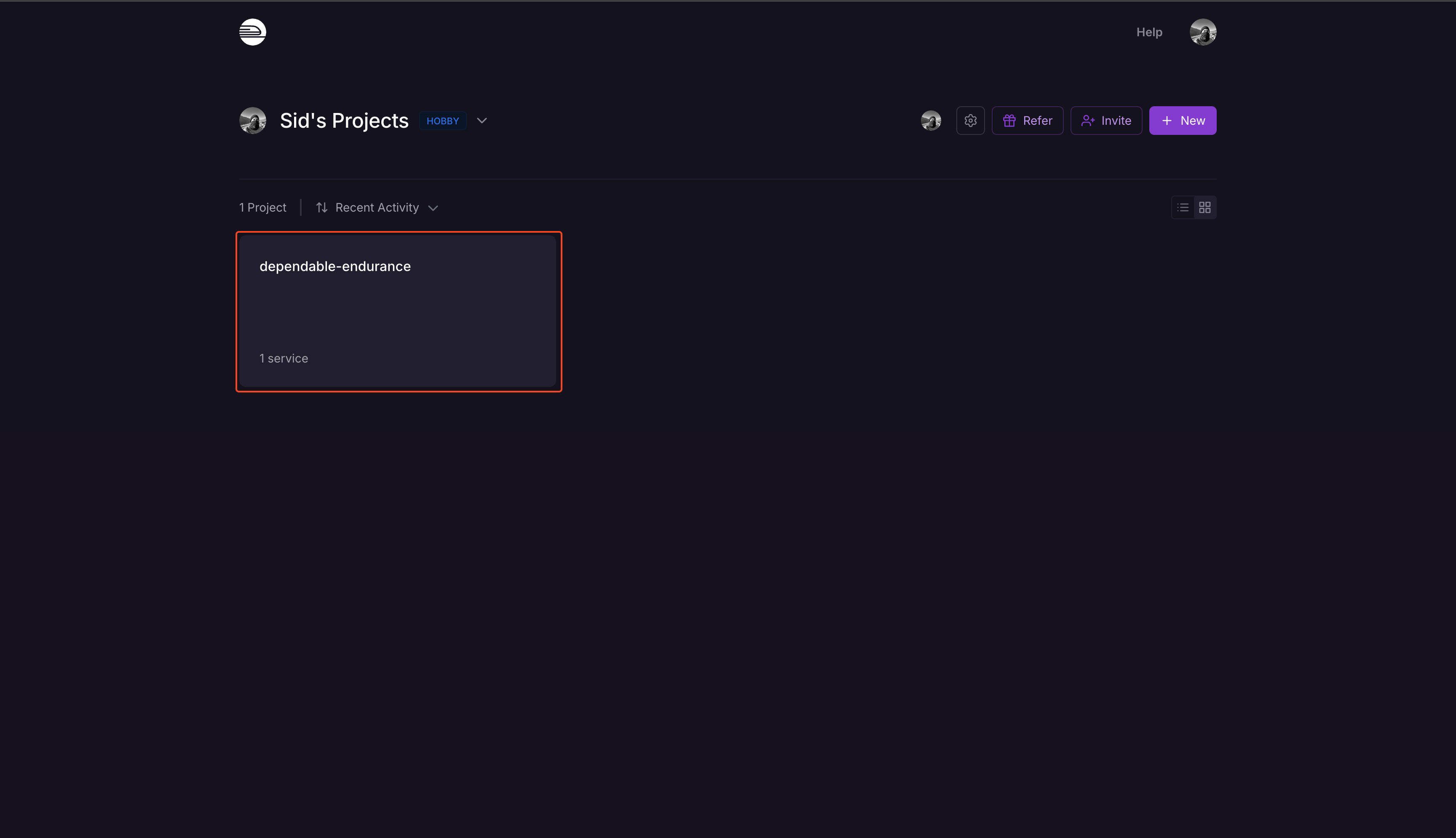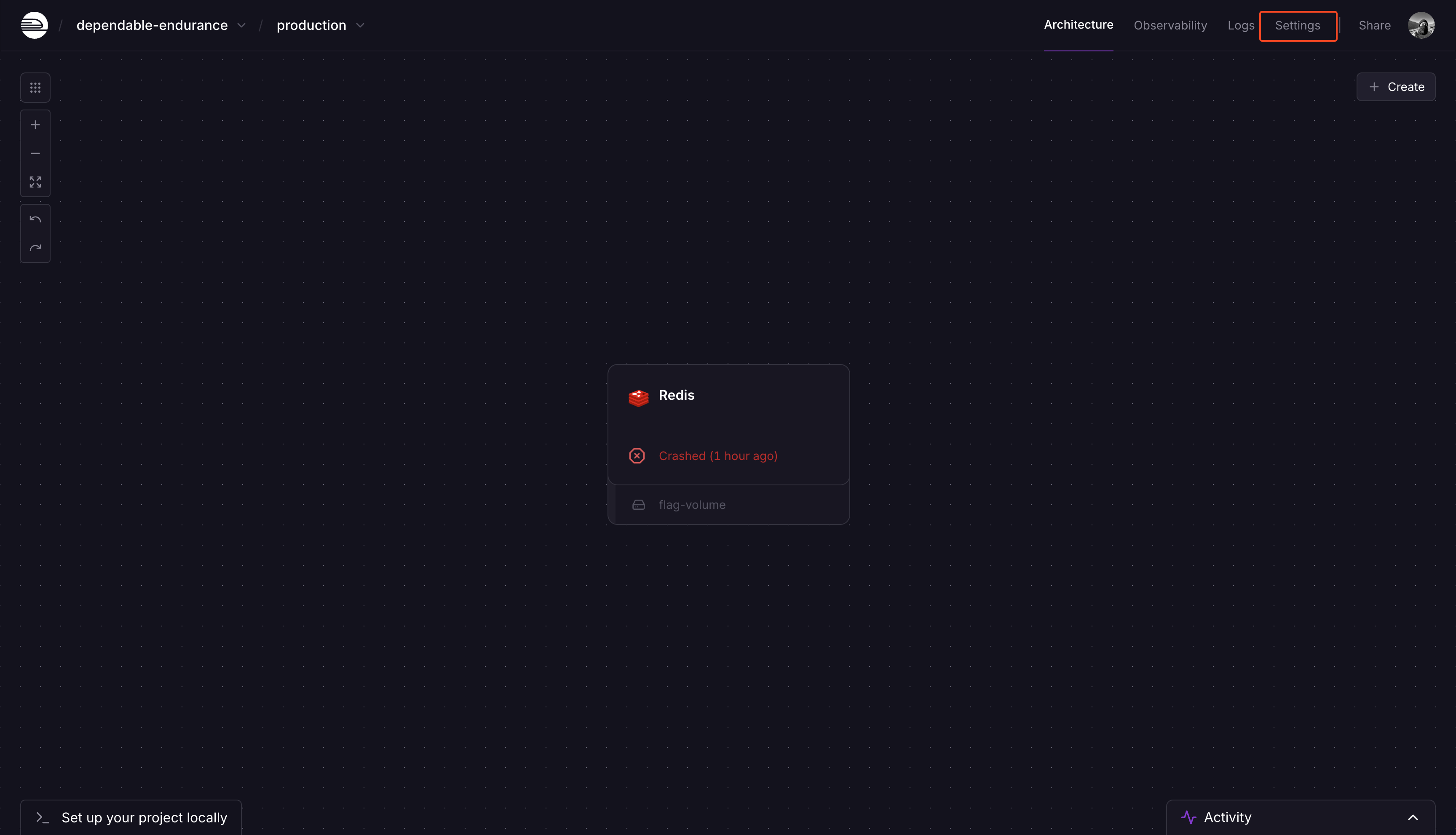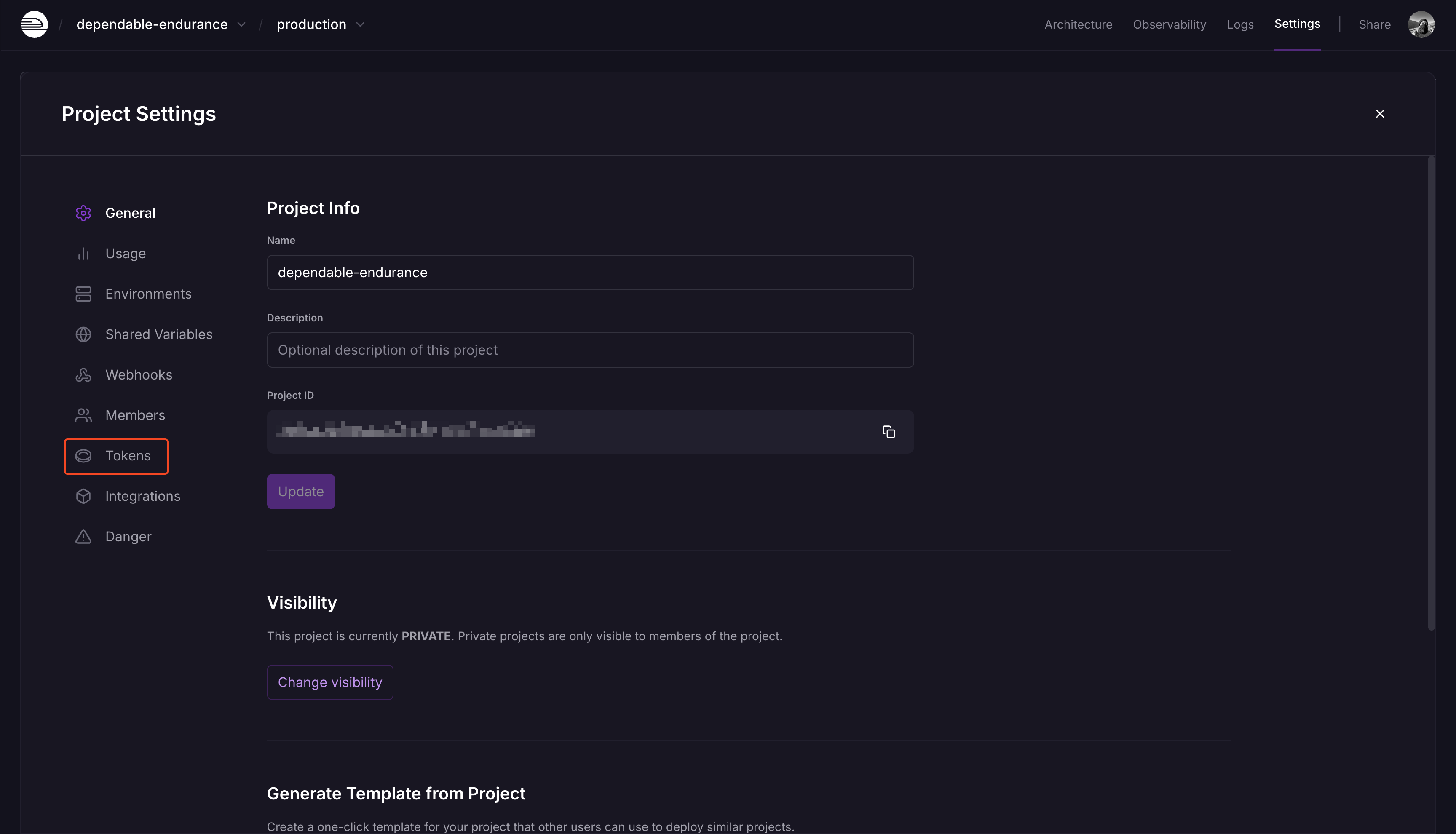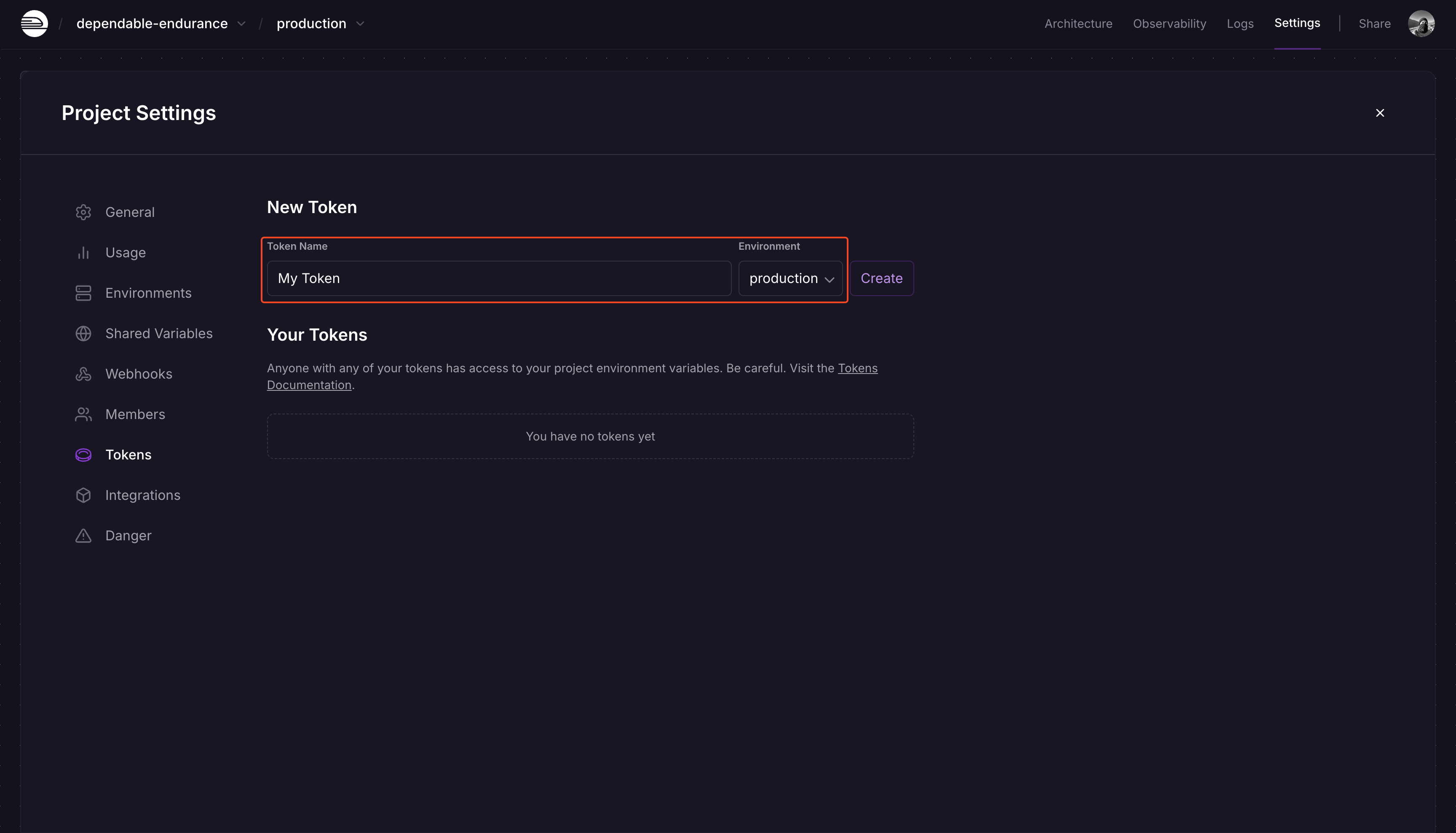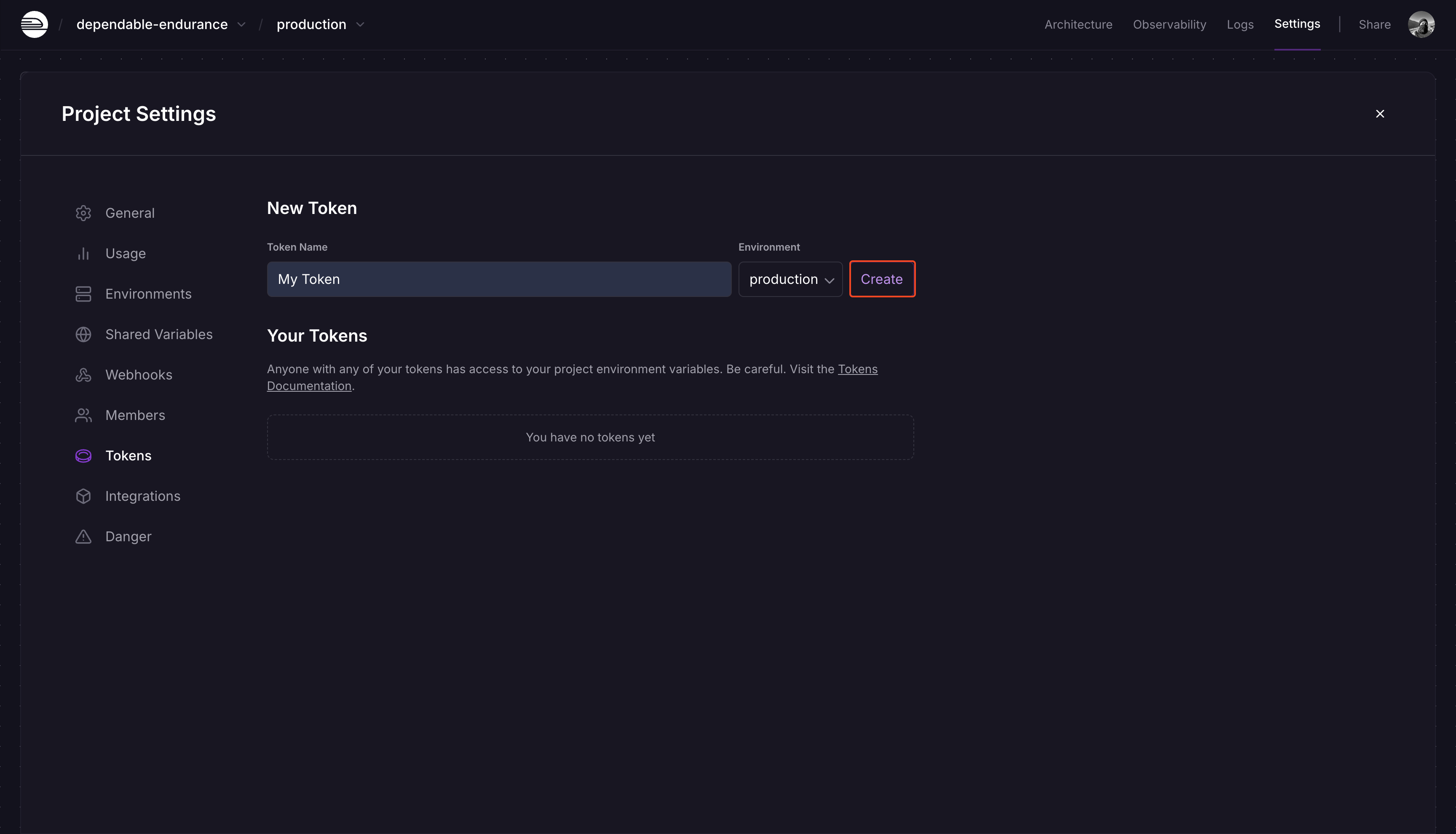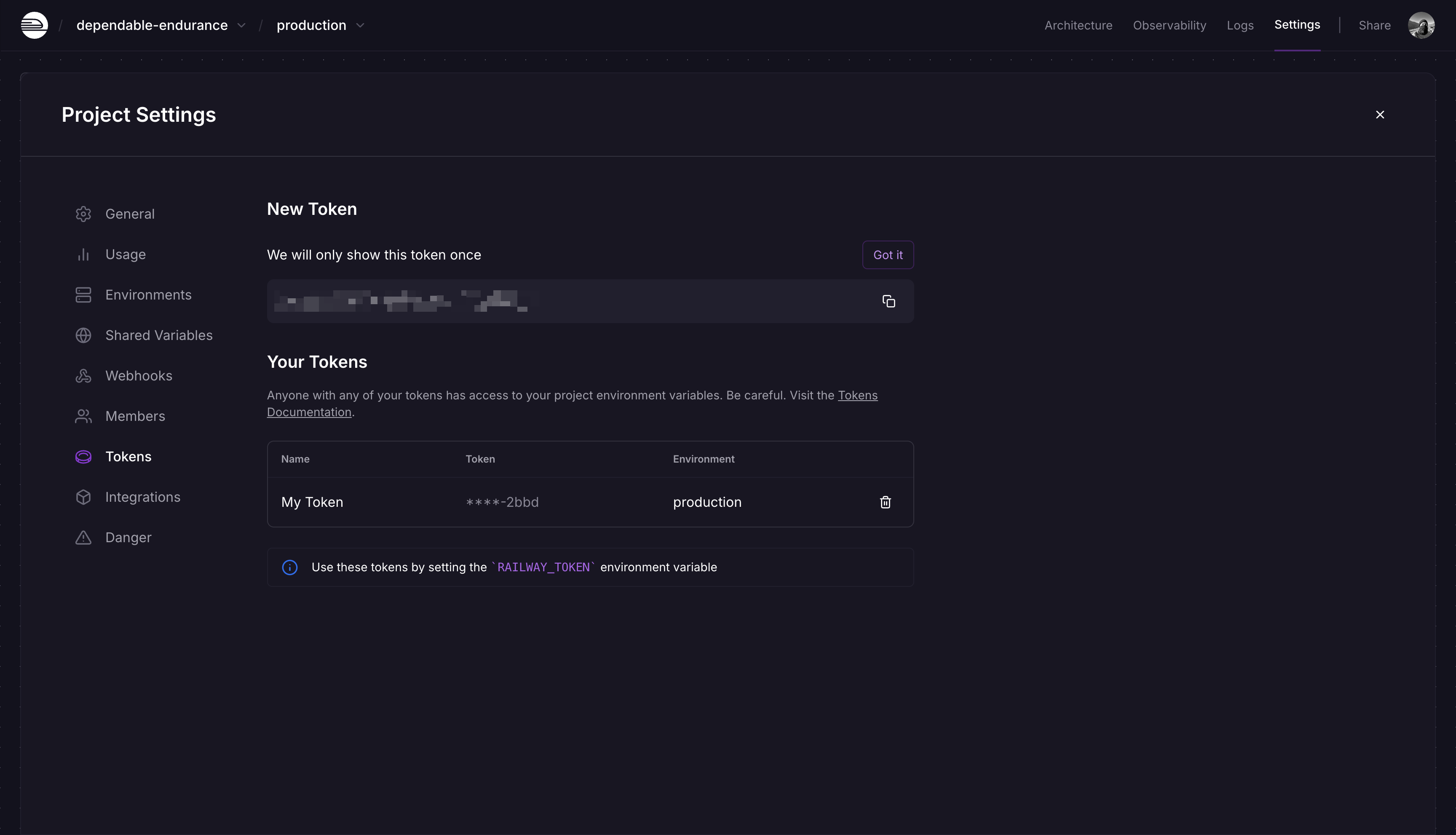Create a Railway API Token
- Team Token
- Account Token
- Project Token
A team token provides access to all resources within a team. It cannot be used to access personal resources in Railway.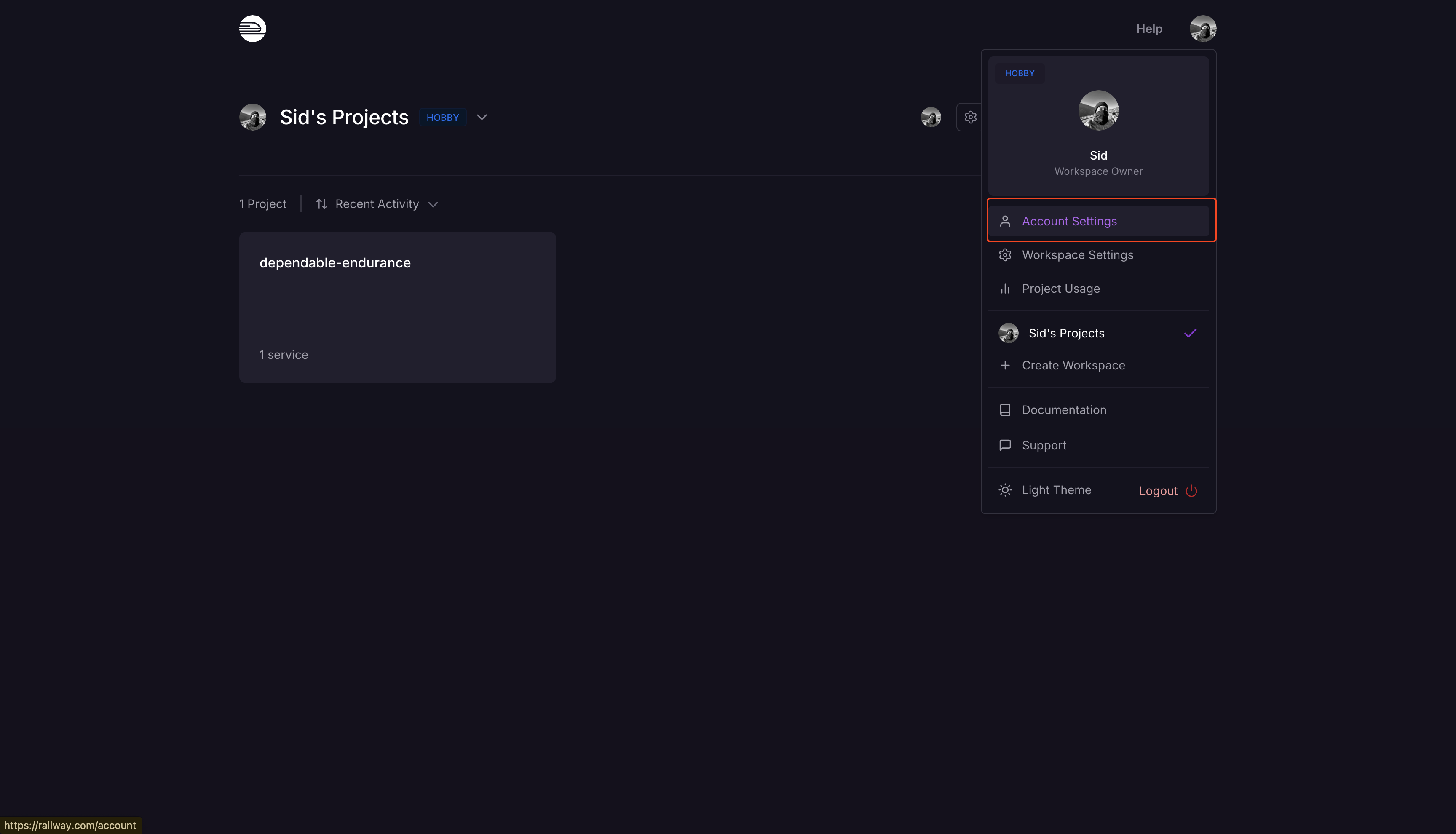
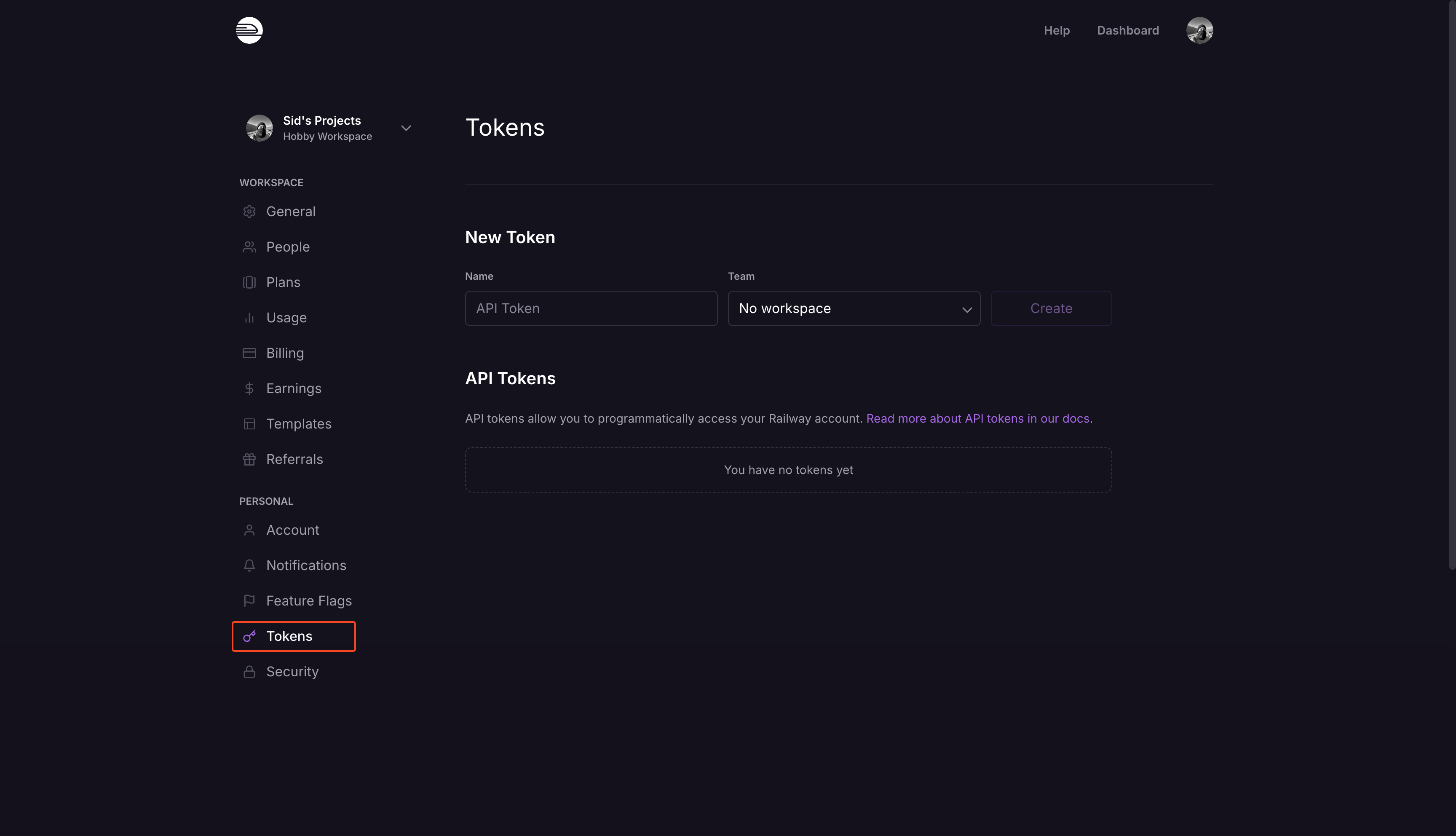
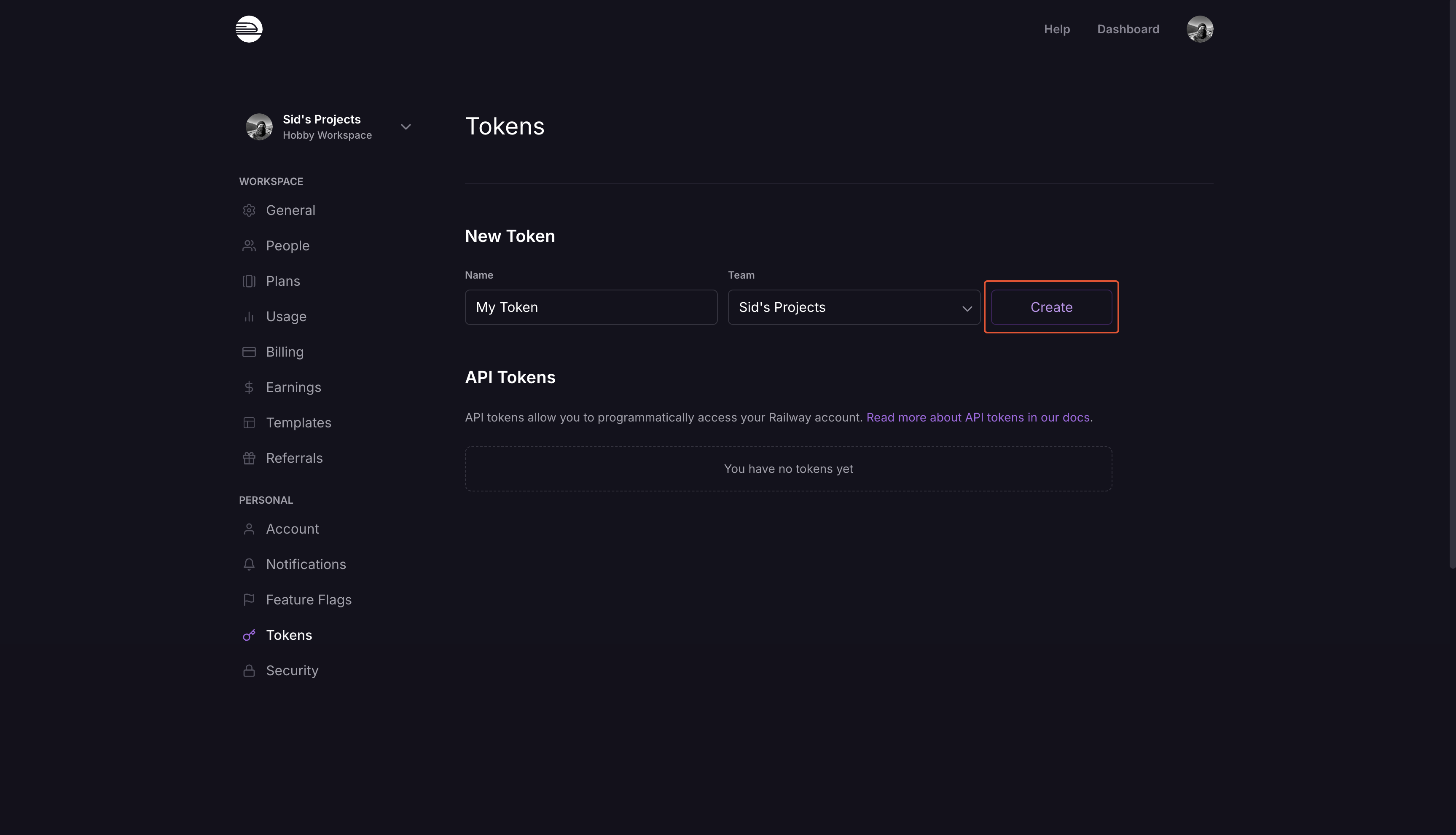
1
Click the profile image in the top-right corner and select 'Account Settings'
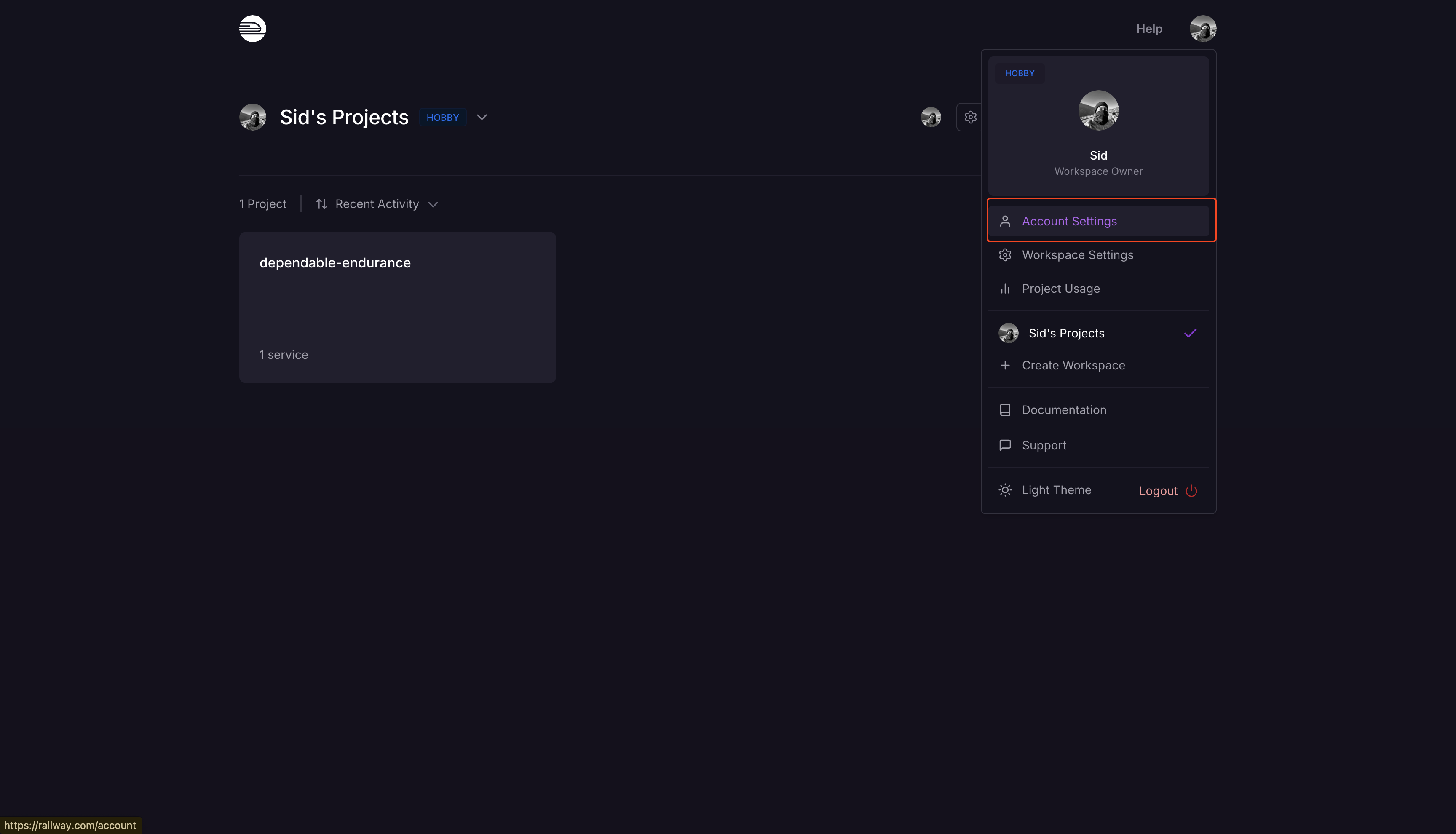
2
In the personal settings sidebar, click on 'Tokens'
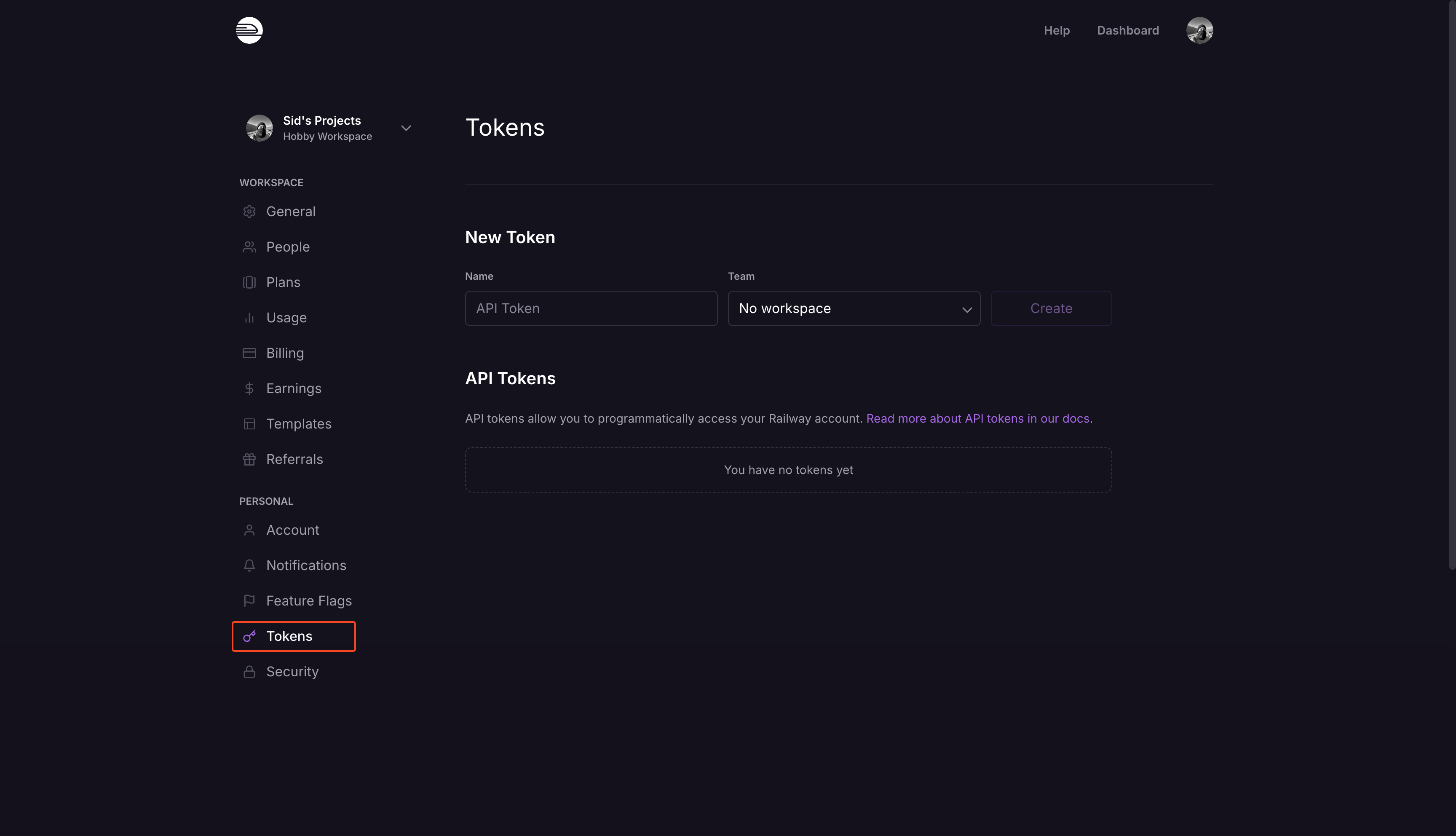
3
Enter a token name and select a team
Make sure to provide a descriptive name and select the correct team.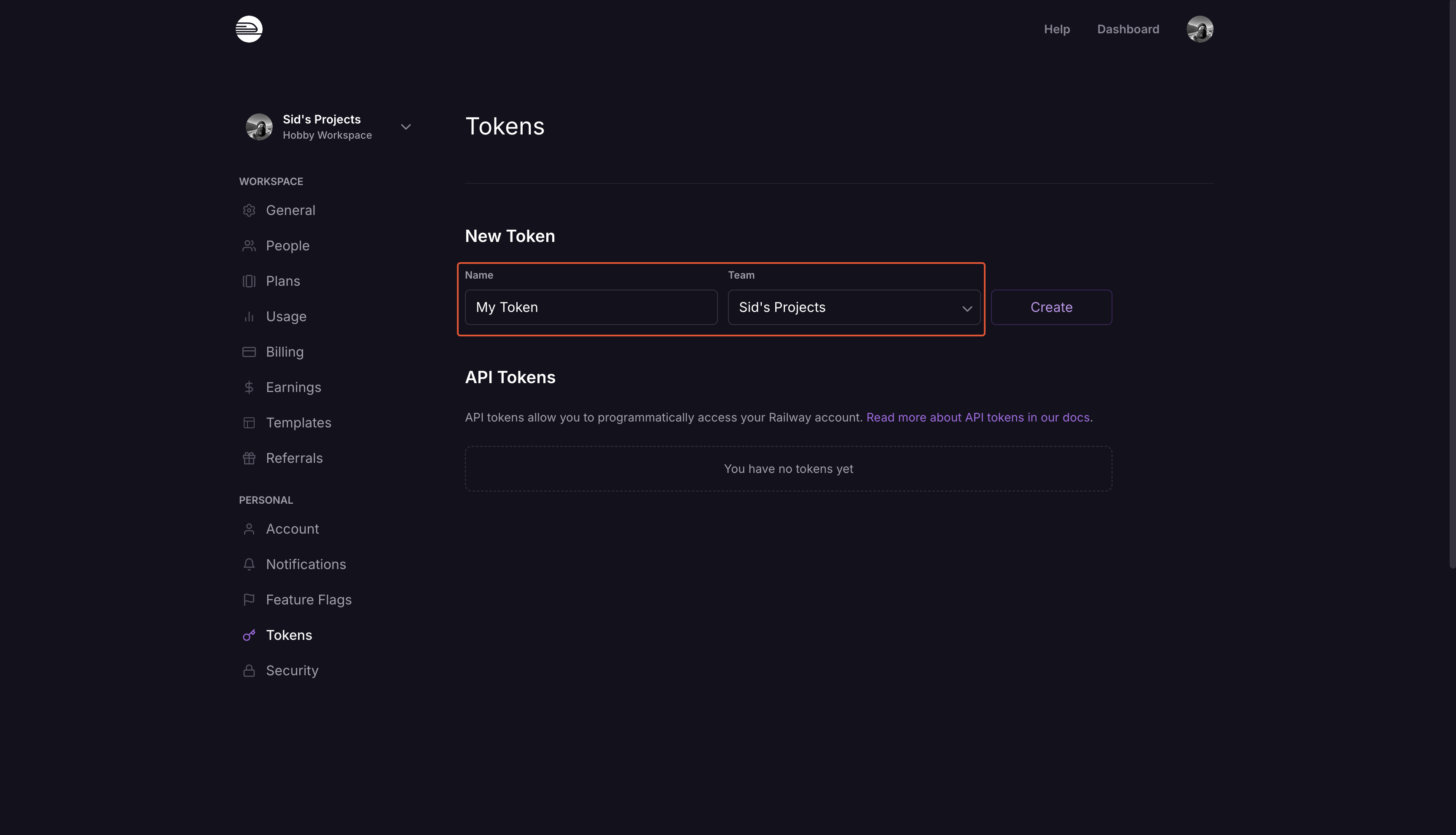
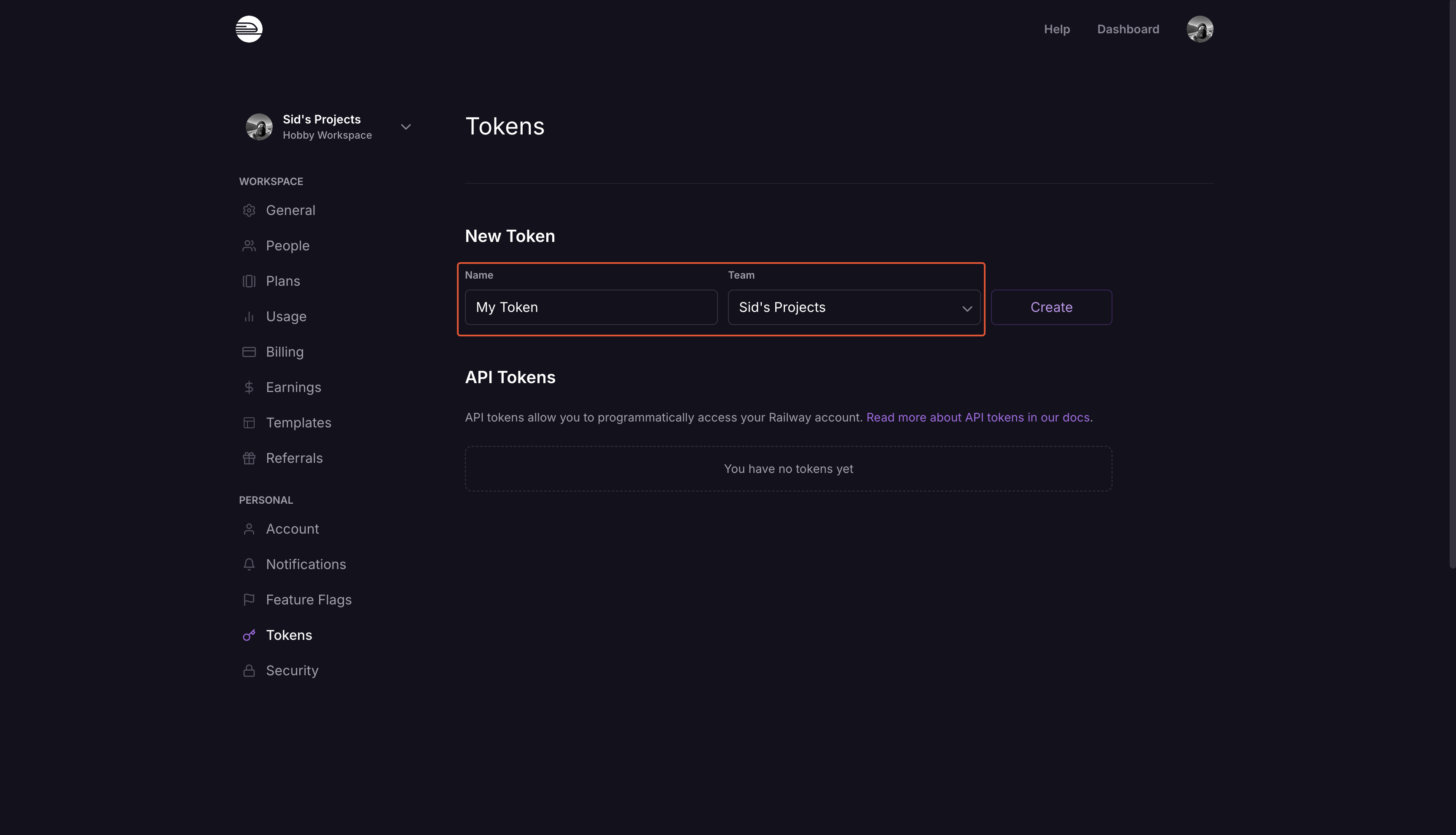
4
Click on 'Create'
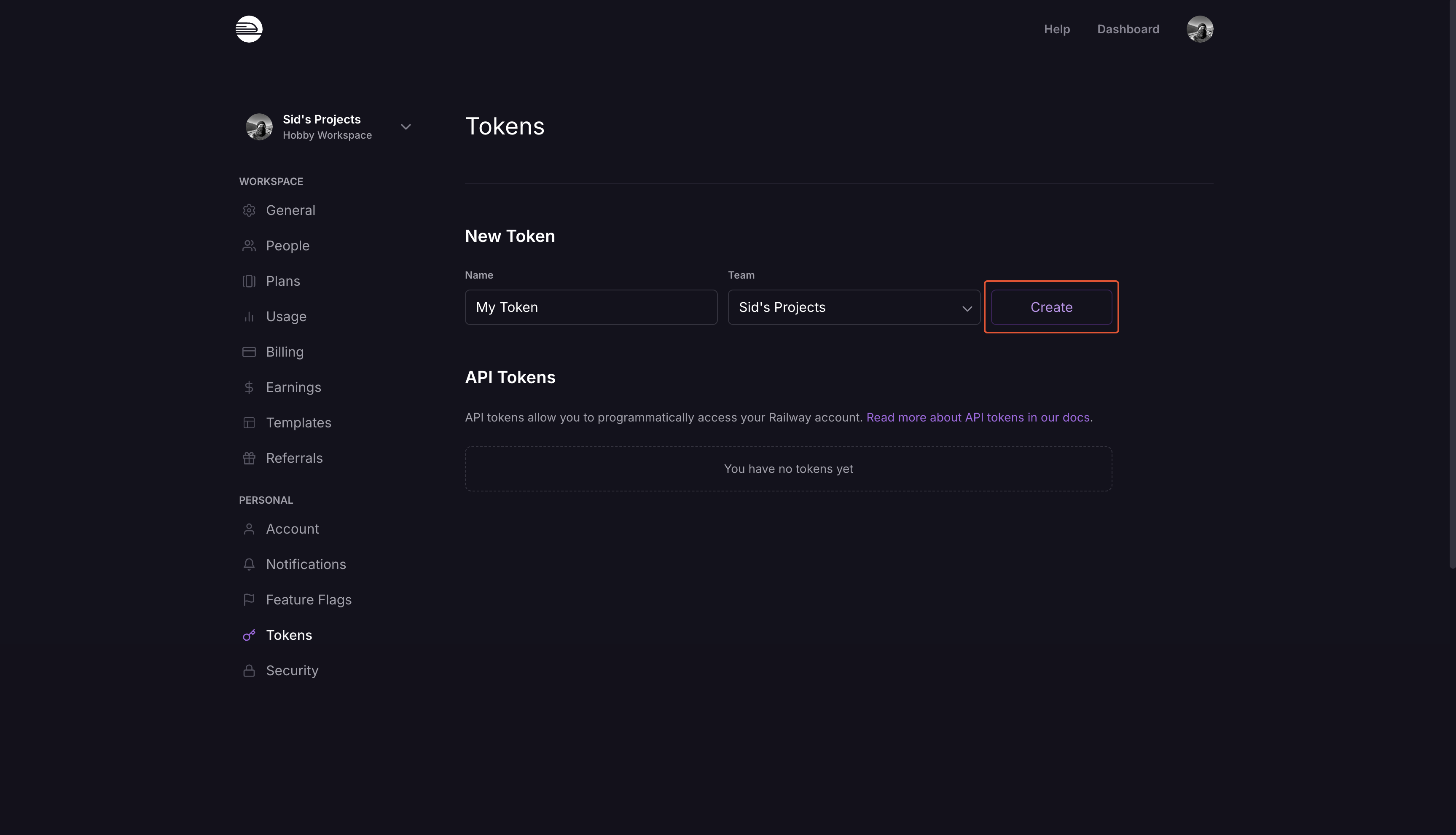
5
Save the token
After clicking ‘Create’, your access token will be displayed. Save it securely for later use.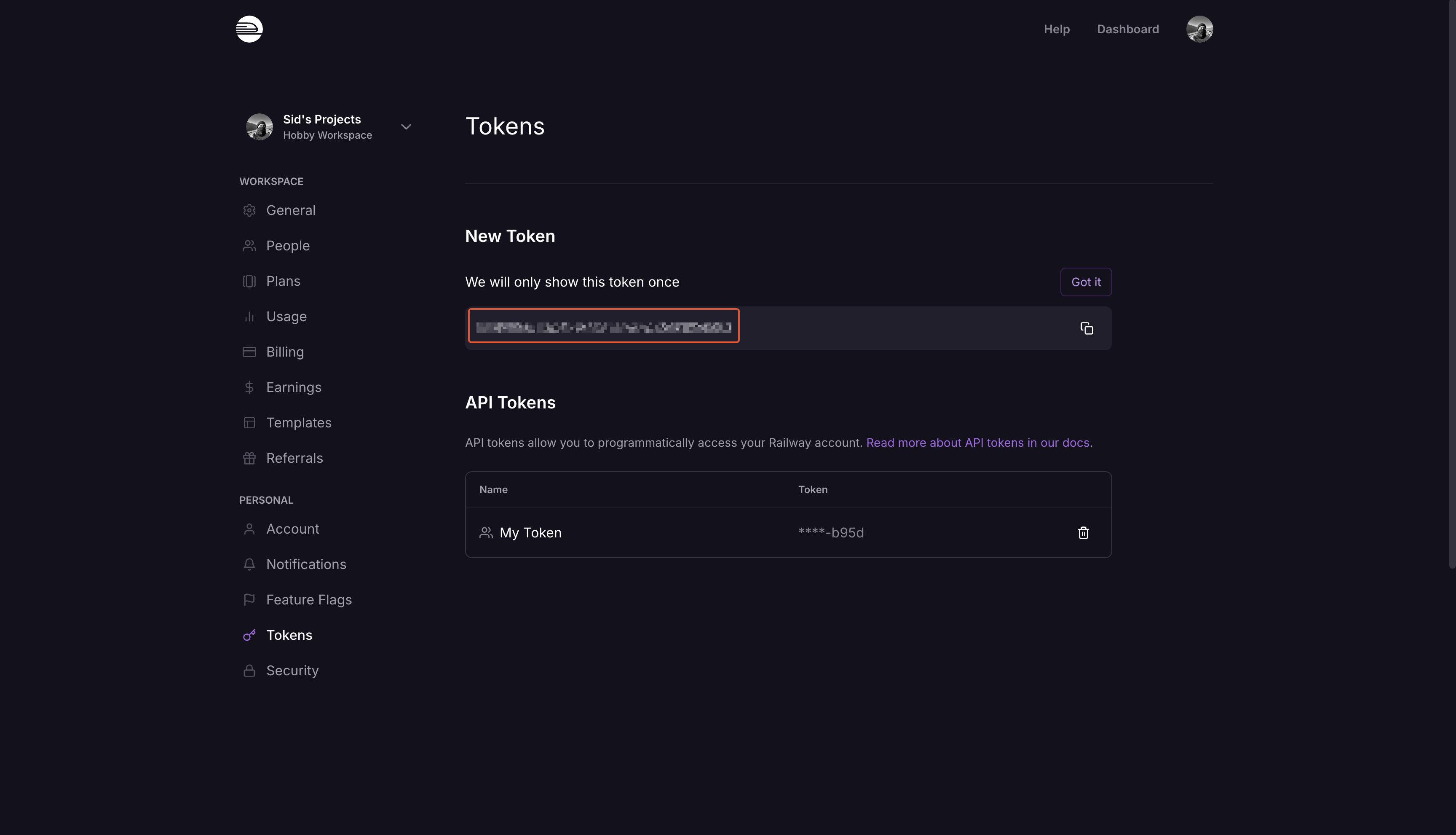
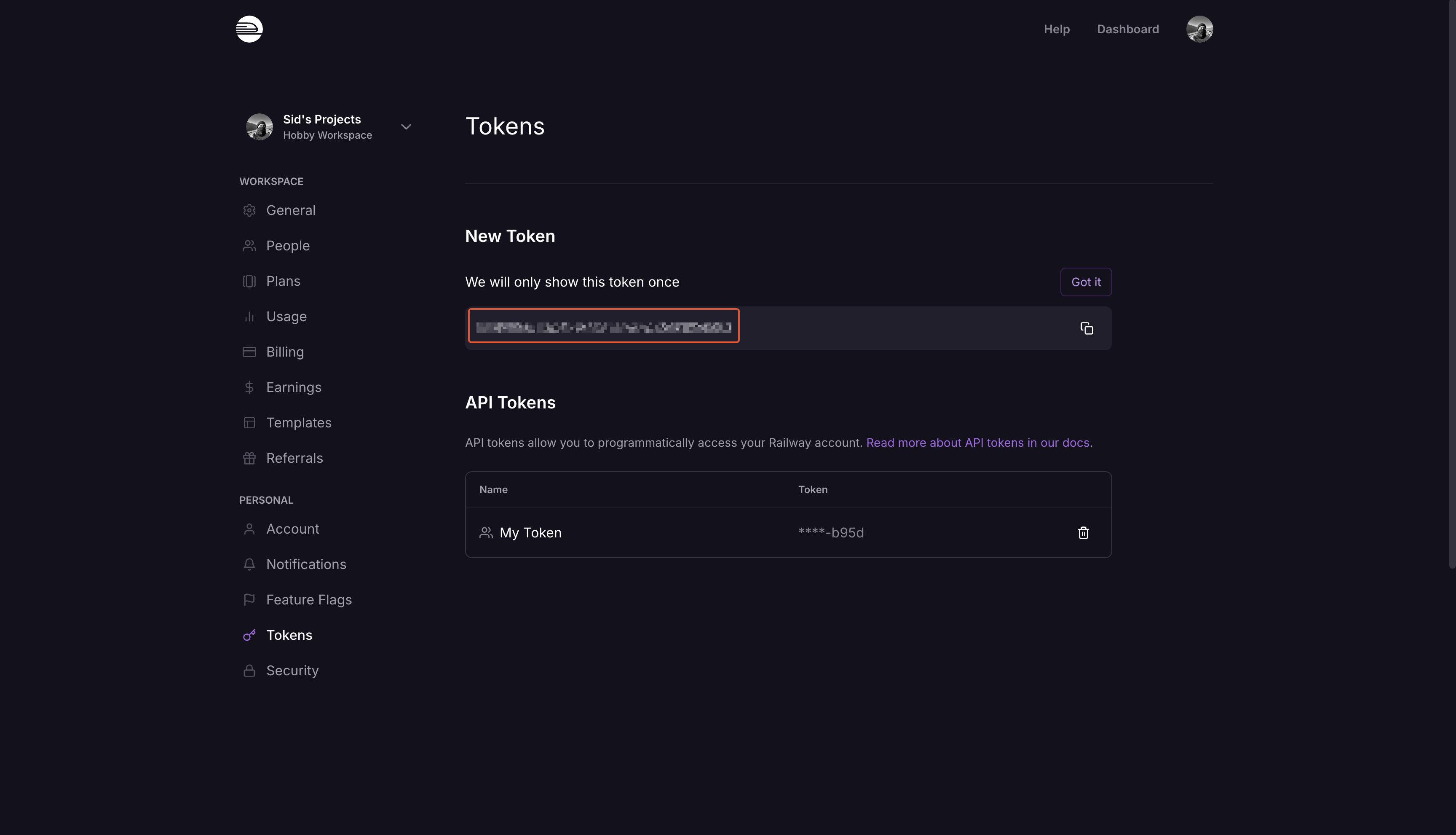
Create a Railway Connection in Infisical
- Infisical UI
- API
1
Navigate to App Connections
In your Infisical dashboard, navigate to the App Connections page in the desired project.

2
Select Railway Connection
Click + Add Connection and choose Railway Connection from the list of integrations.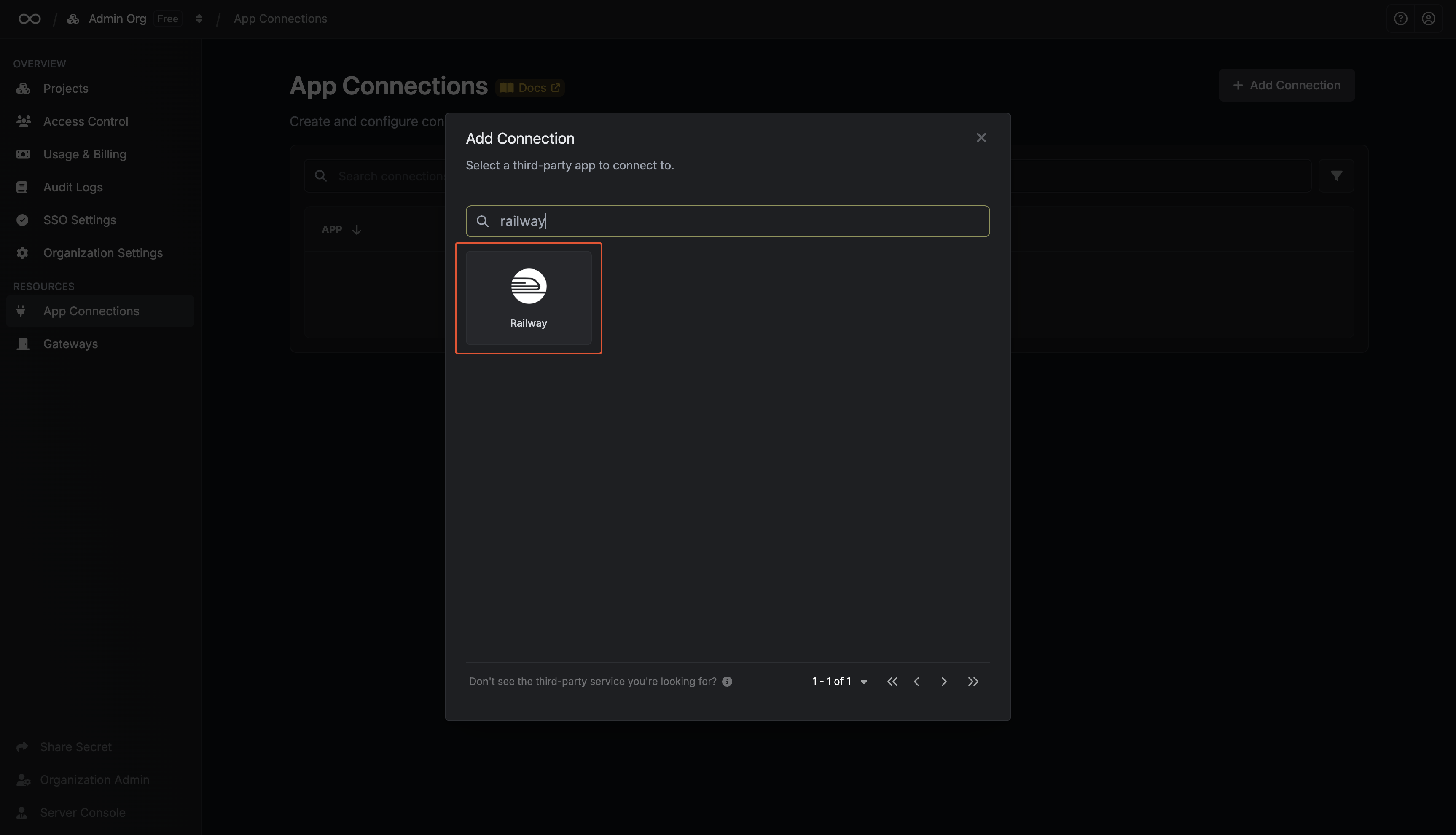
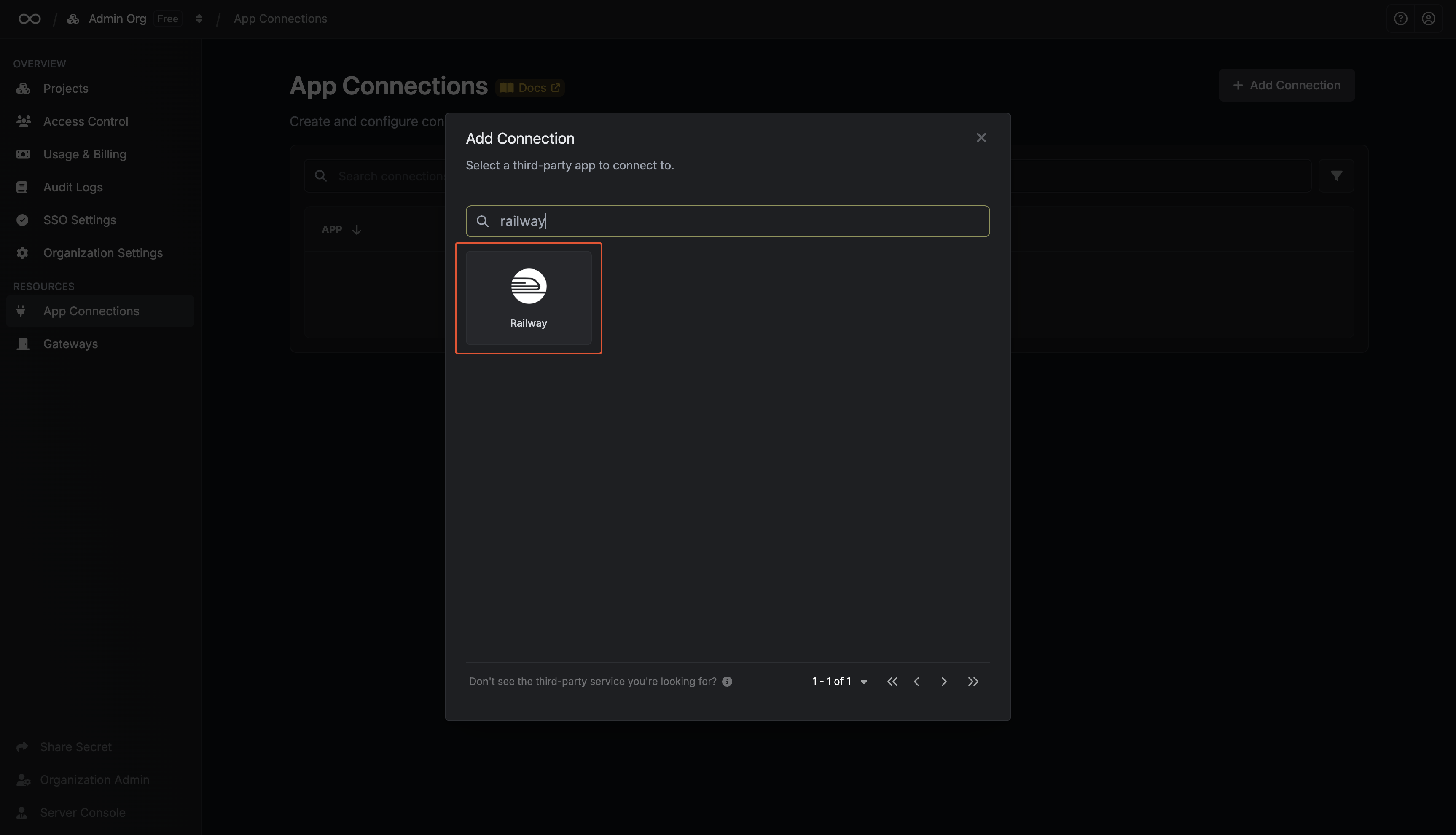
3
Fill out the Railway Connection form
Complete the form by providing:
- A descriptive name for the connection
- An optional description
- The type of token you created earlier
-
The token value from the previous step
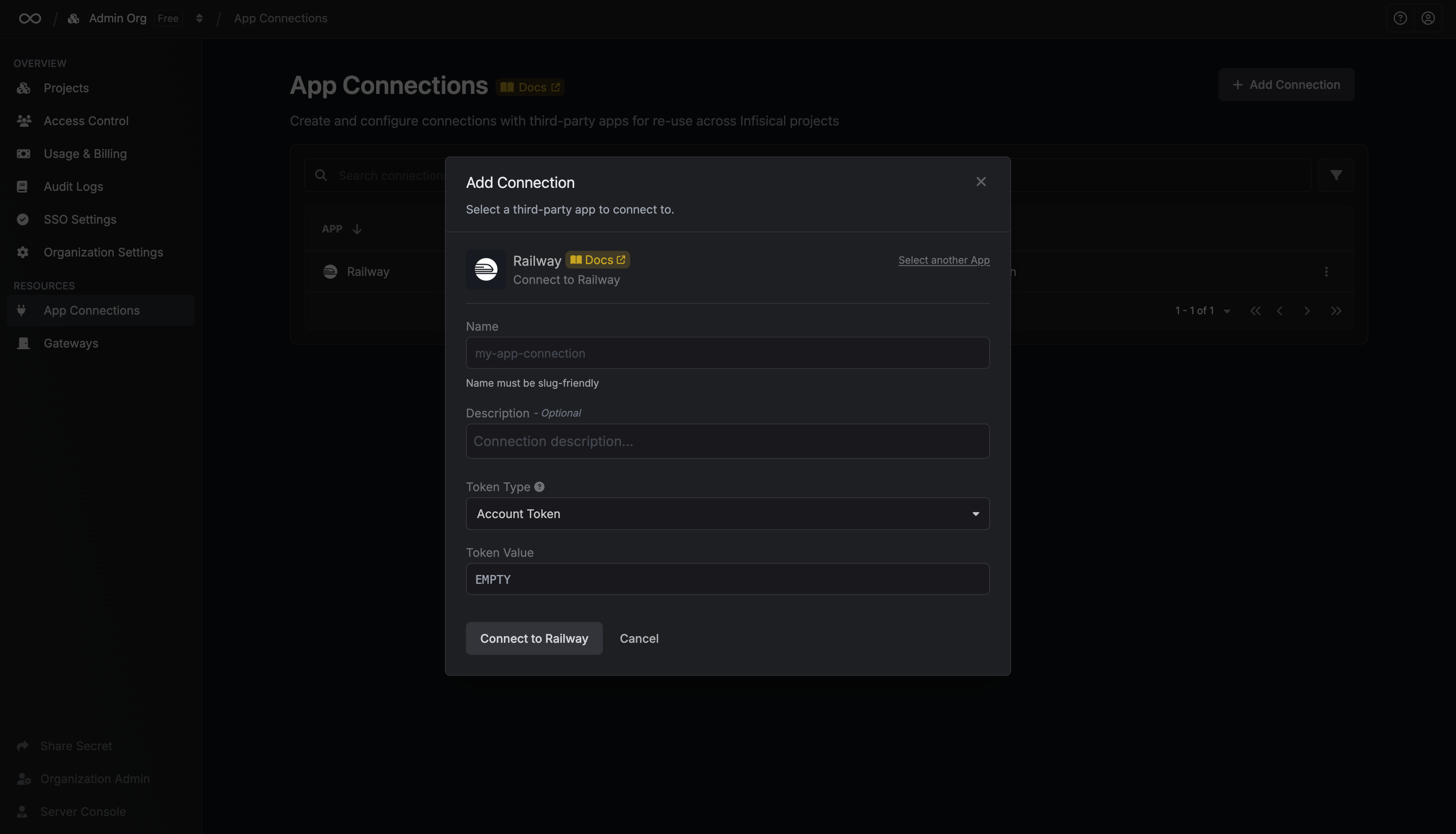
4
Connection created
After submitting the form, your Railway Connection will be successfully created and ready to use with your Infisical project.