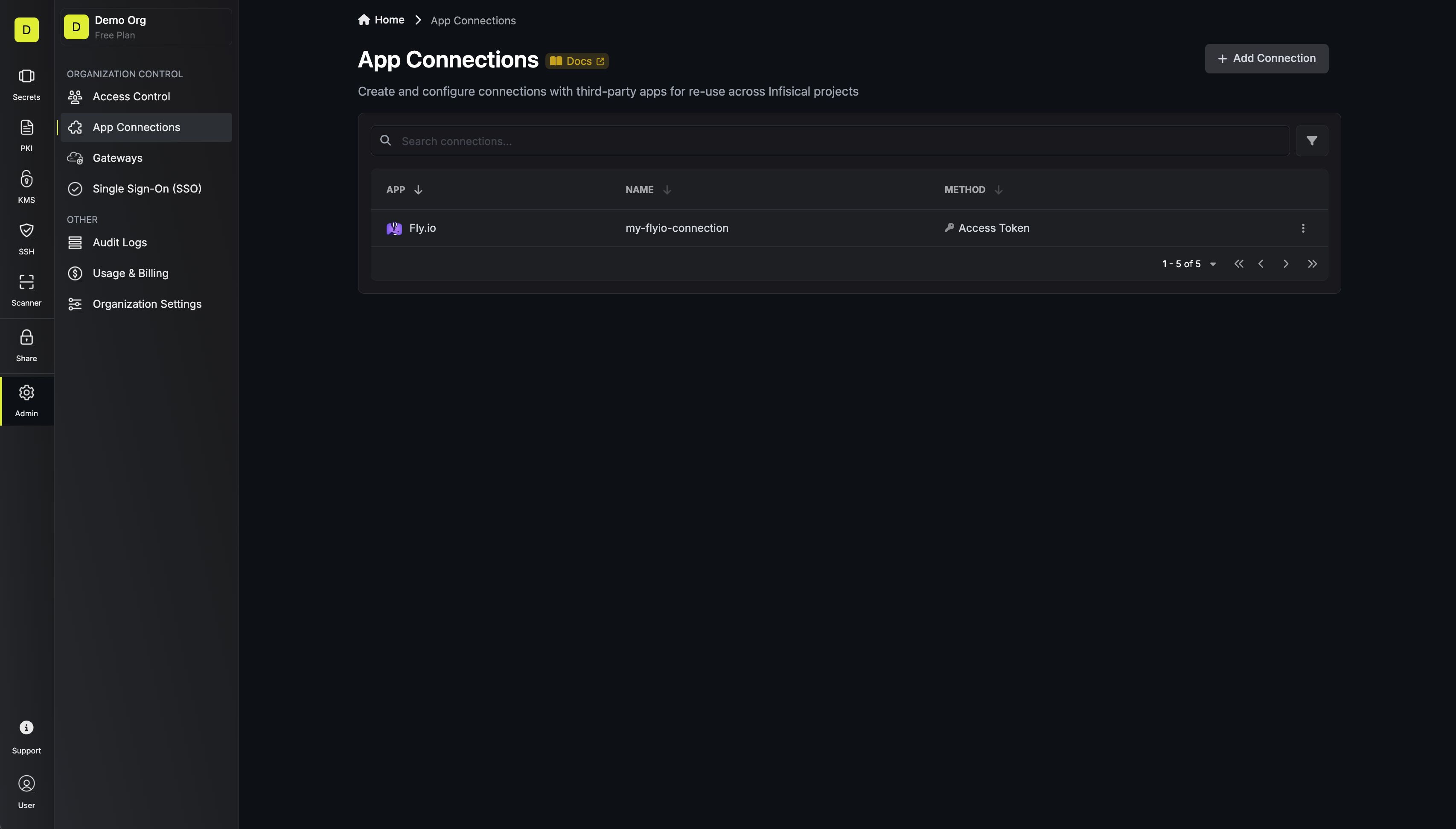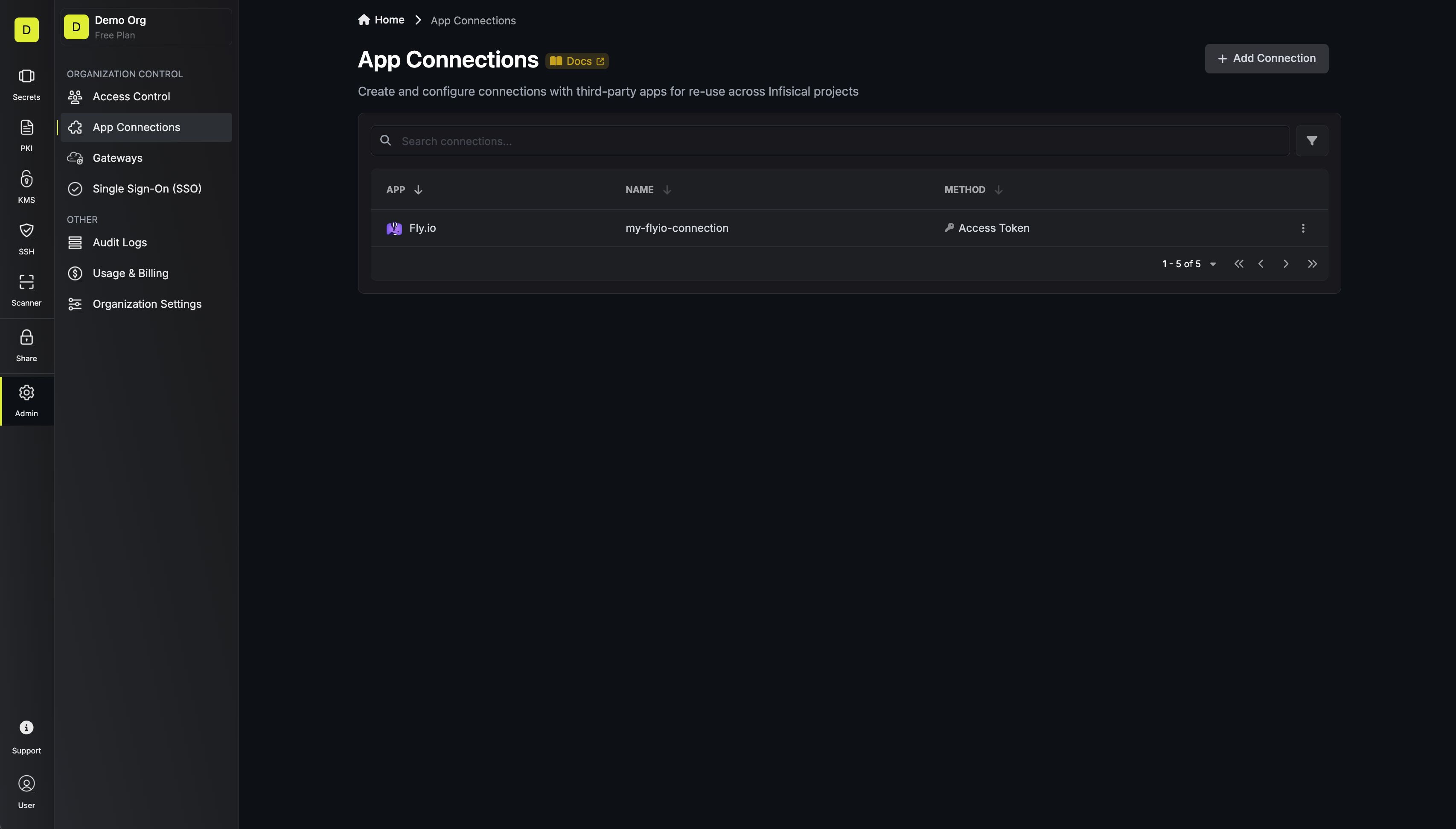Create Fly.io Access Token
1
Navigate to 'Access Tokens'
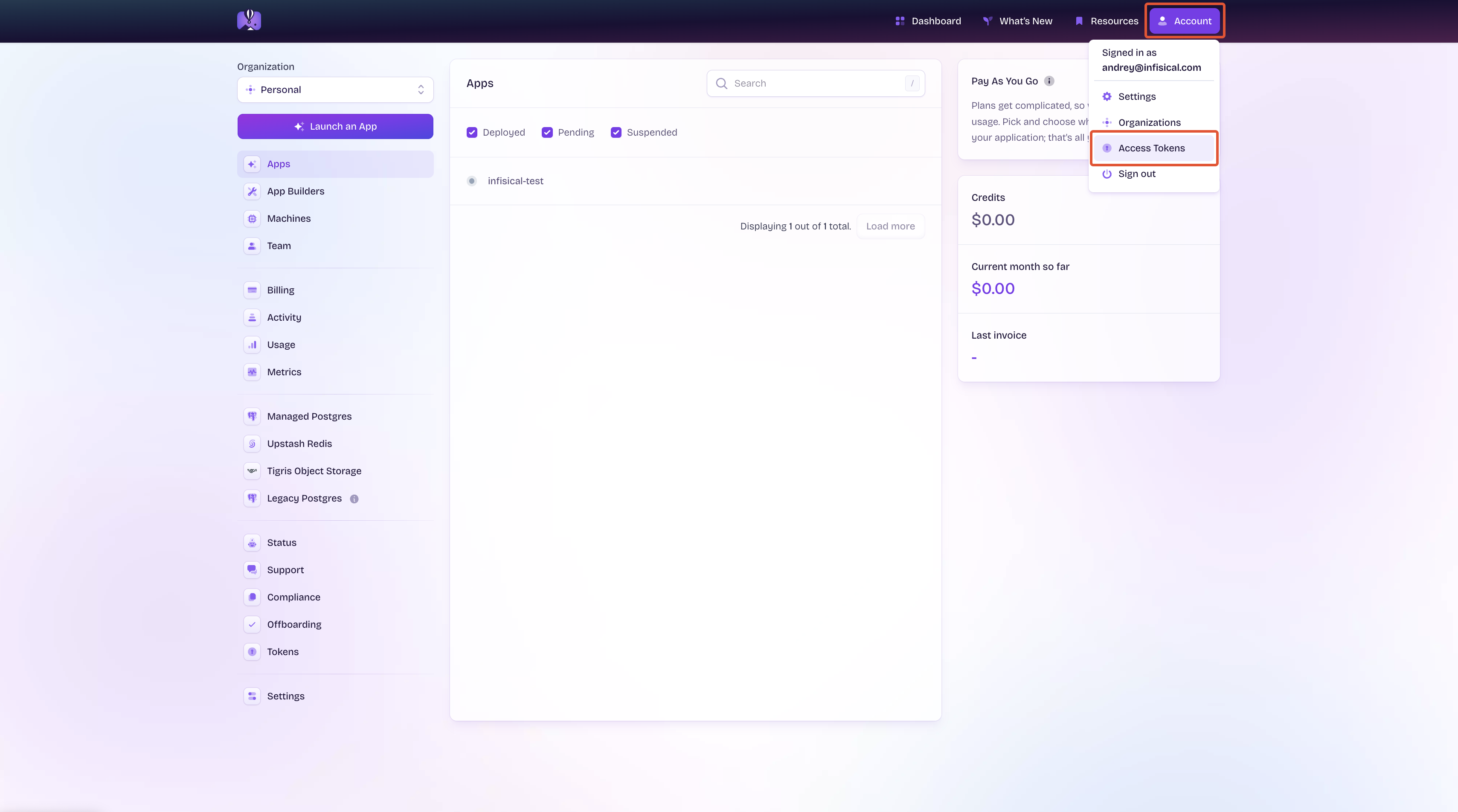
2
Click 'Create Token'
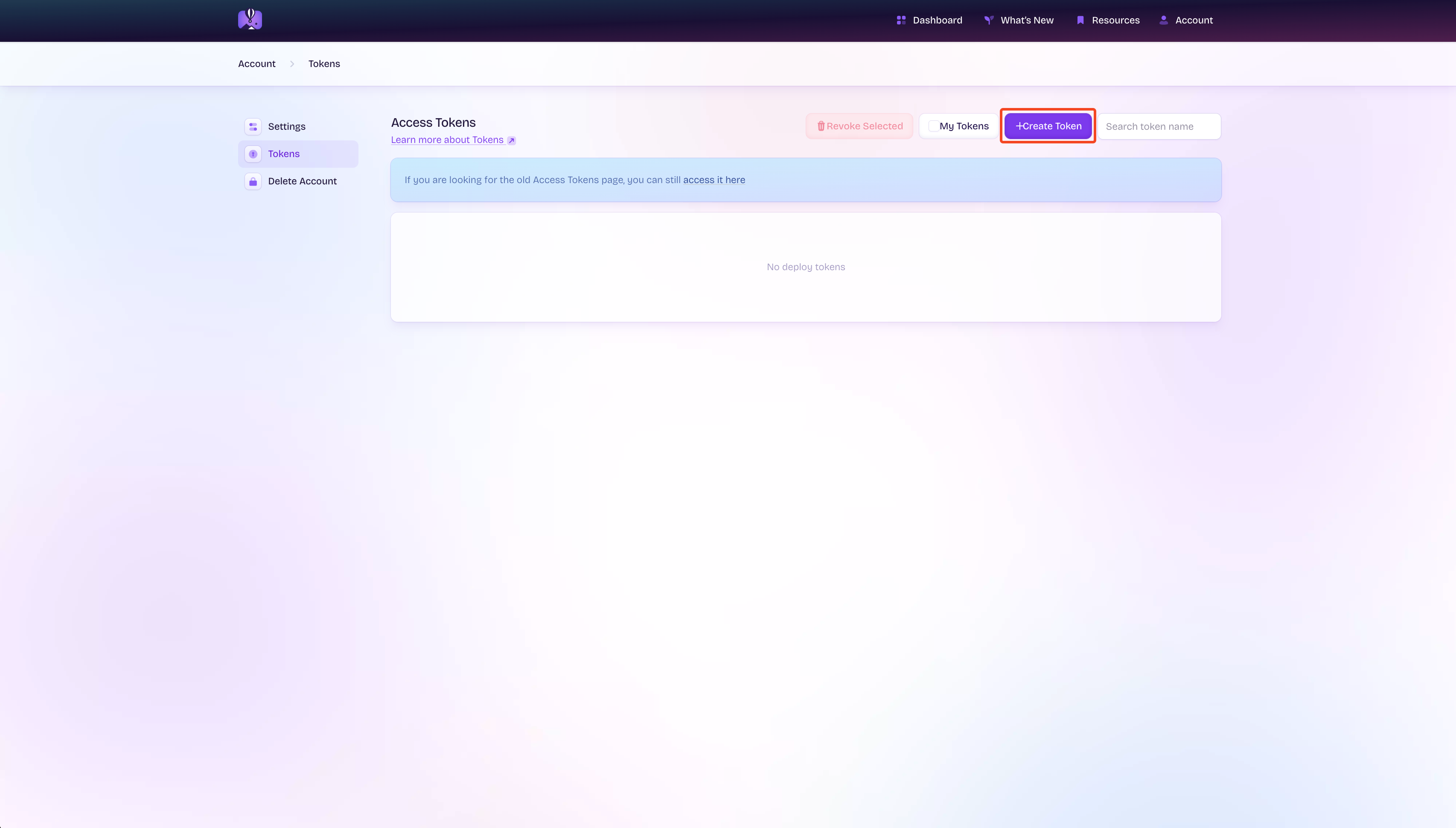
3
Provide Token Information
Ensure that you give this token access to the correct app, then click ‘Create Token’.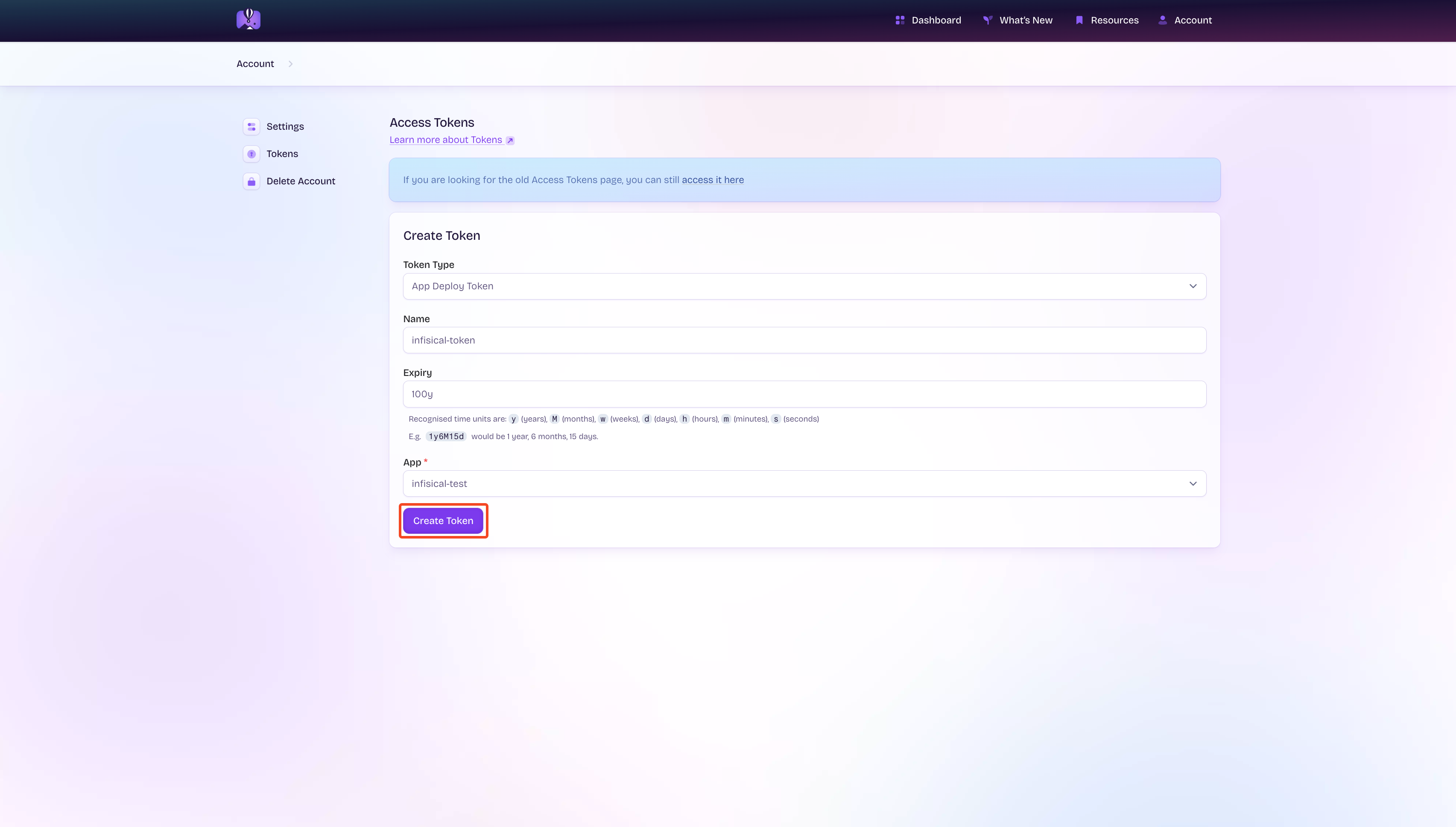
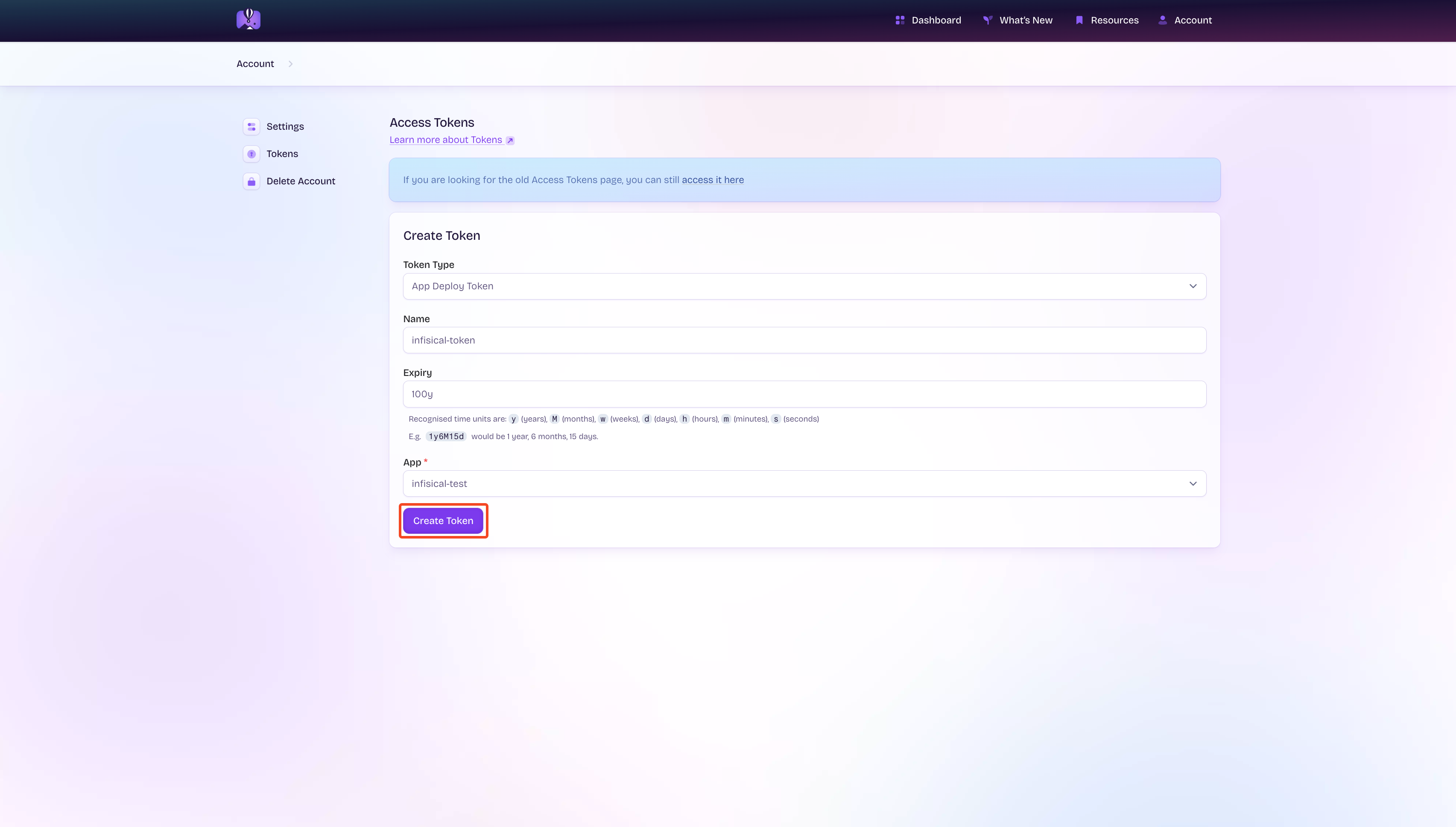
4
Save Token
After clicking ‘Create Token’, a modal containing your access token will appear. Save this token for later steps.
Create Fly.io Connection in Infisical
- Infisical UI
- API
1
Navigate to App Connections
In your Infisical dashboard, navigate to the App Connections page in the desired project.

2
Select Fly.io Connection
Click the + Add Connection button and select the Fly.io Connection option from the available integrations.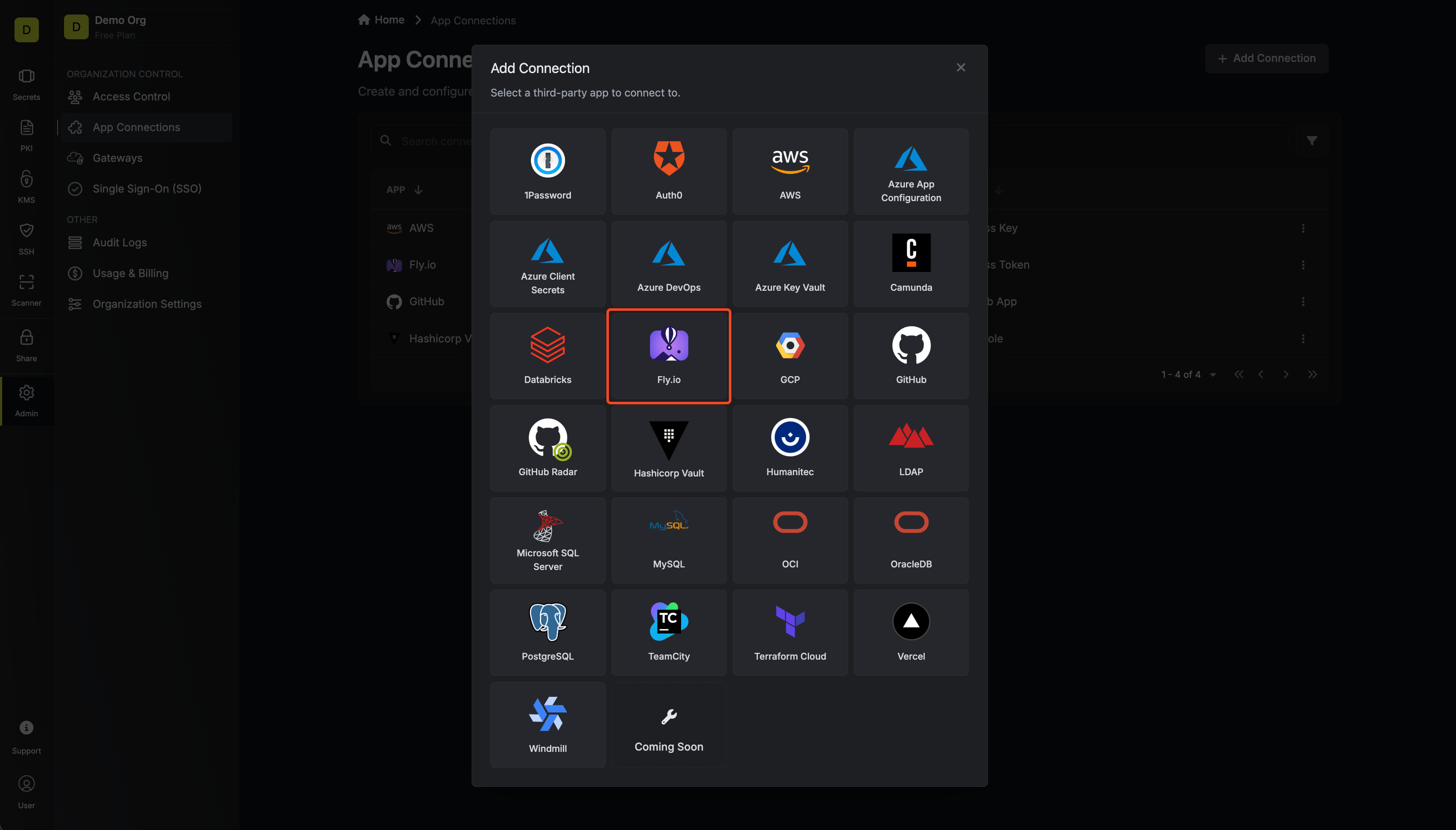
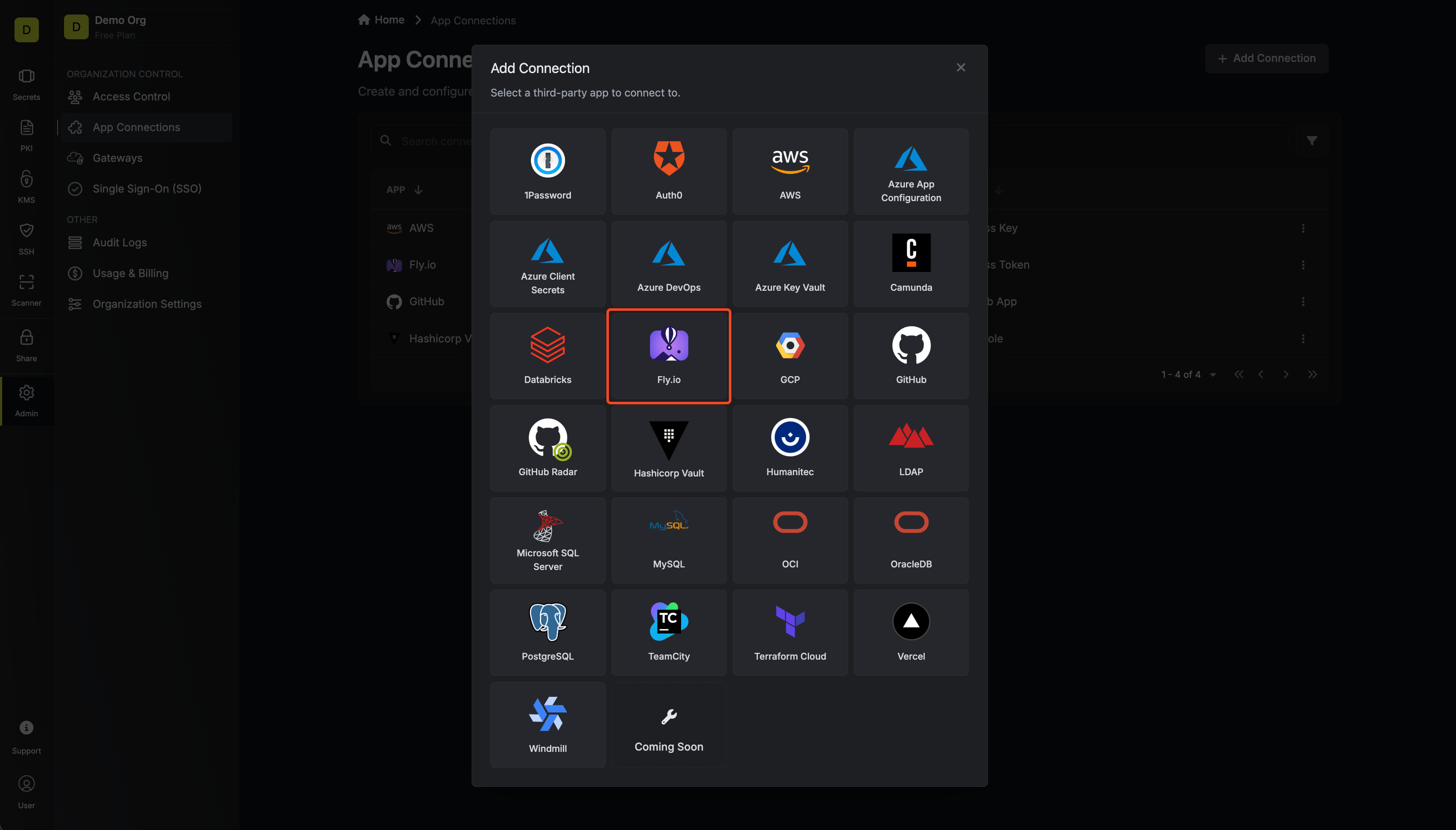
3
Fill out the Fly.io Connection Modal
Complete the Fly.io Connection form by entering:
- A descriptive name for the connection
- An optional description for future reference
-
The Access Token from earlier steps
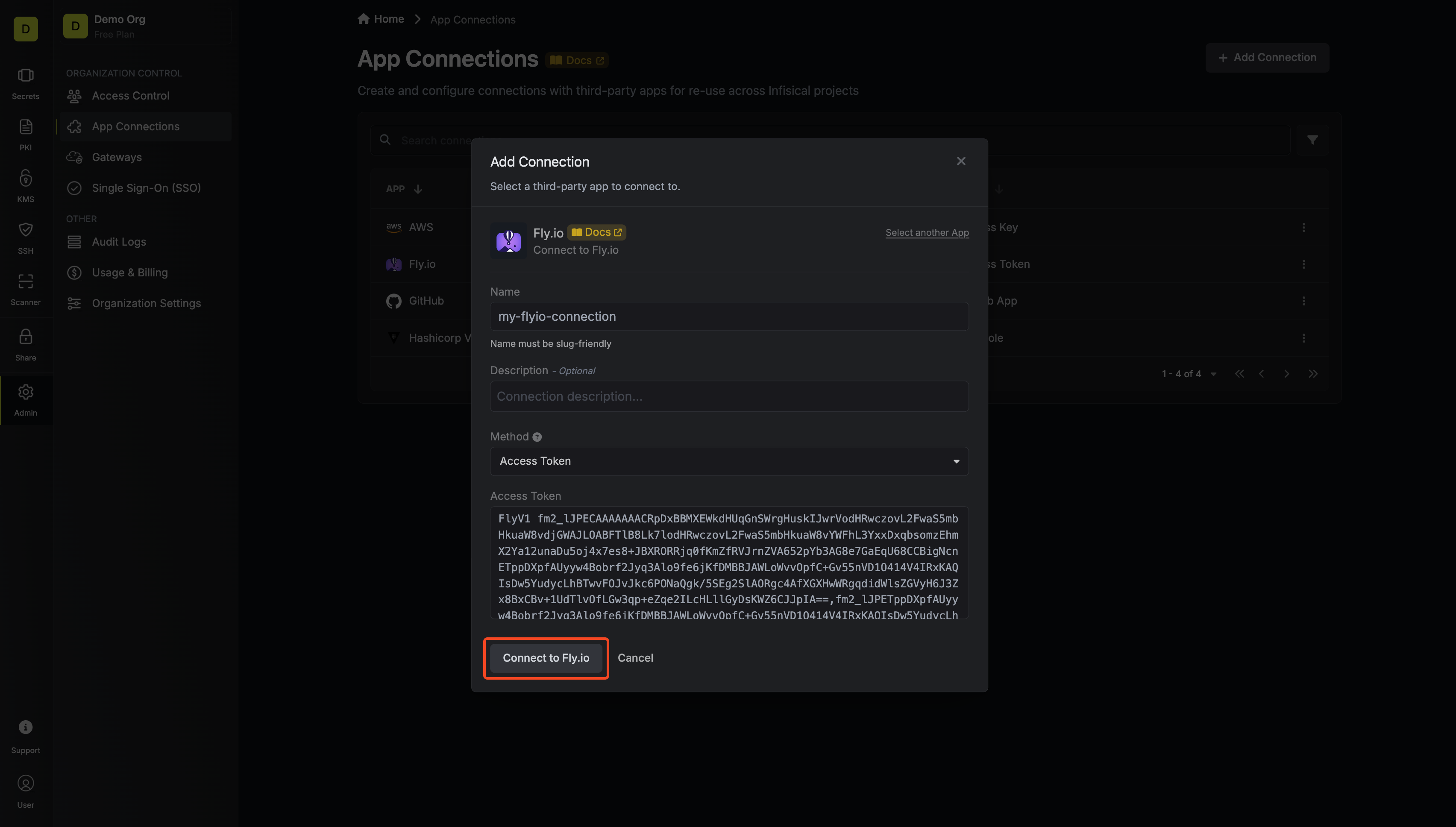
4
Connection Created
After clicking Create, your Fly.io Connection is established and ready to use with your Infisical project.