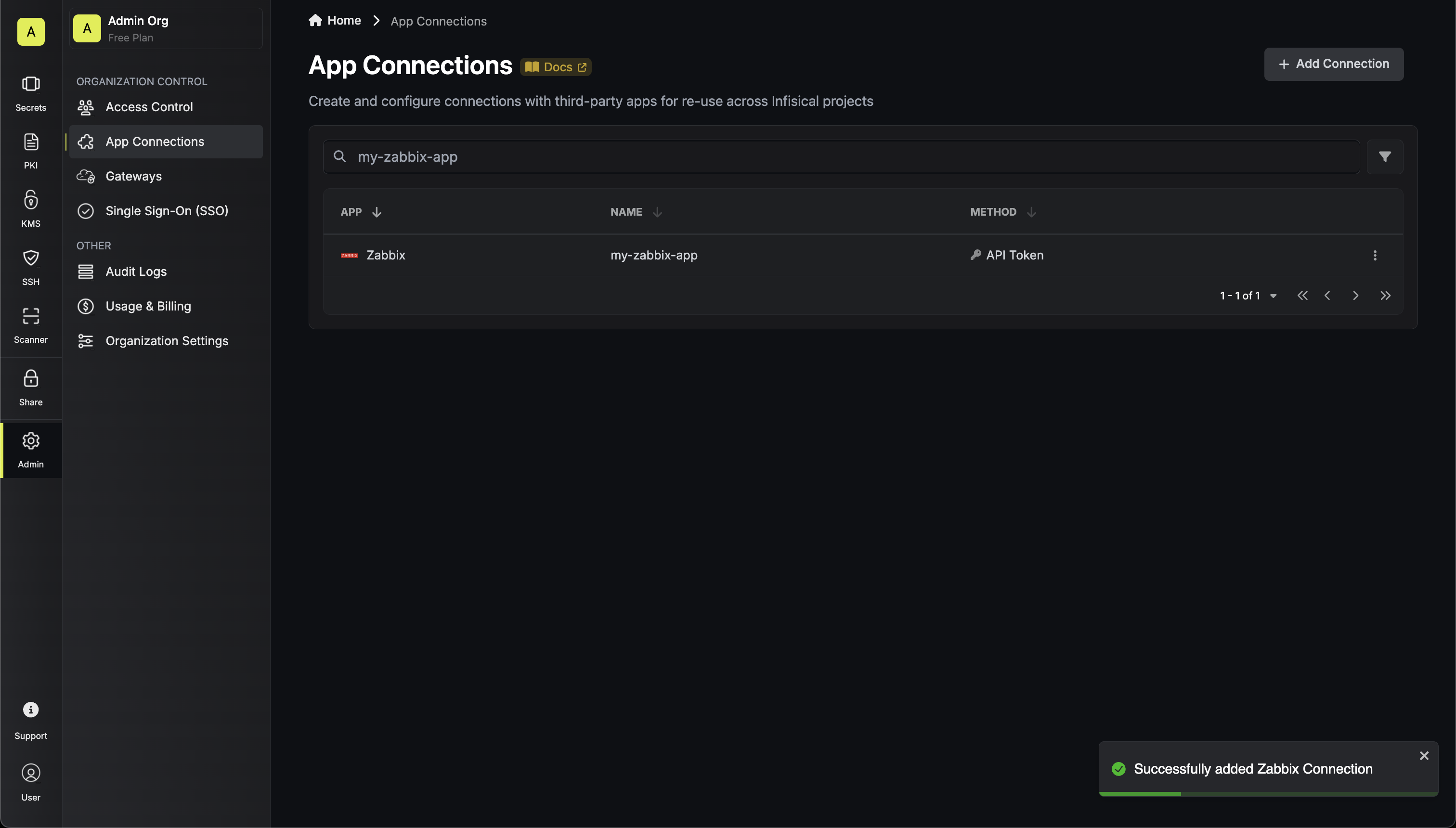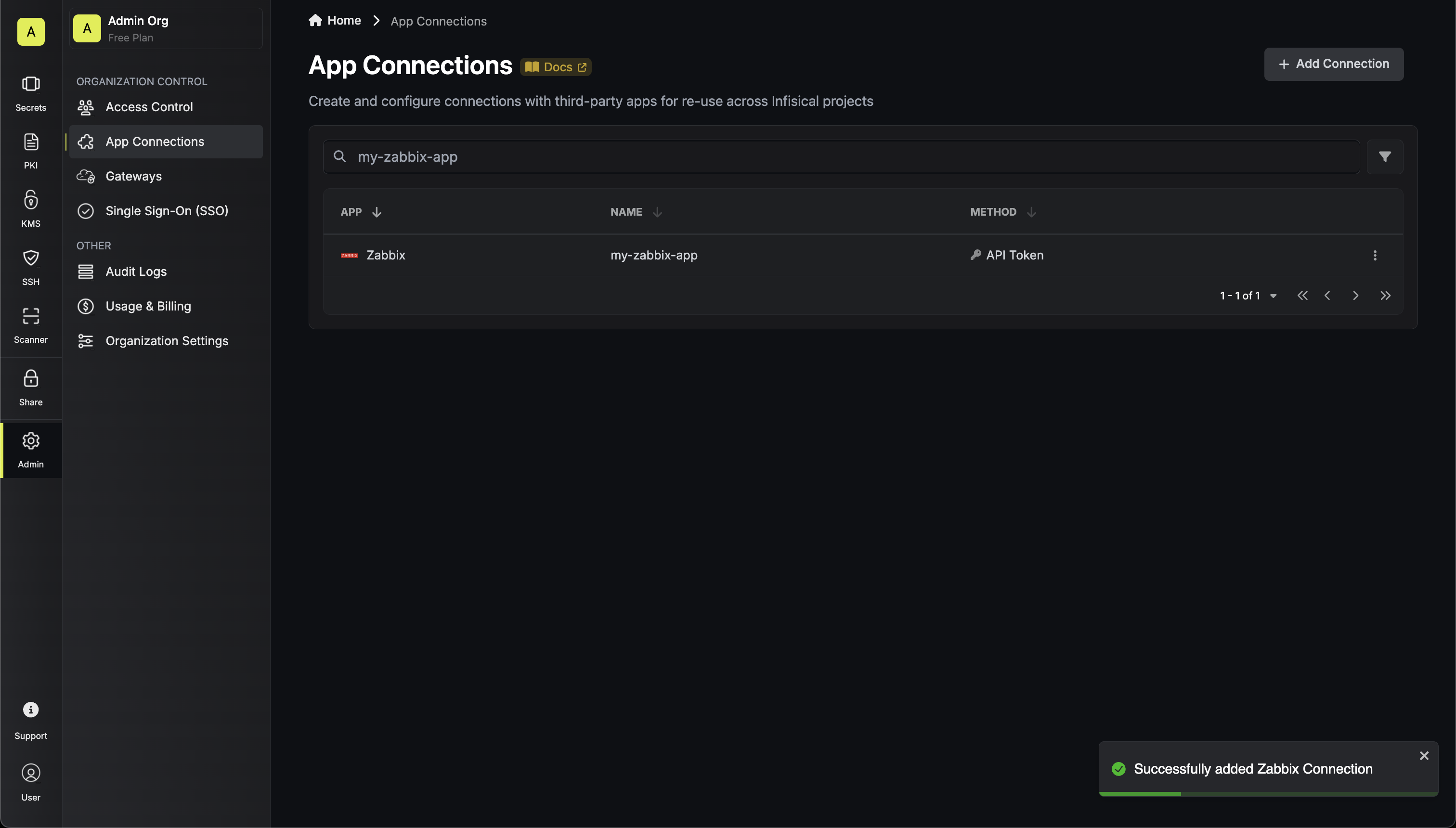Create Zabbix API Token
1
Navigate to 'API Tokens'
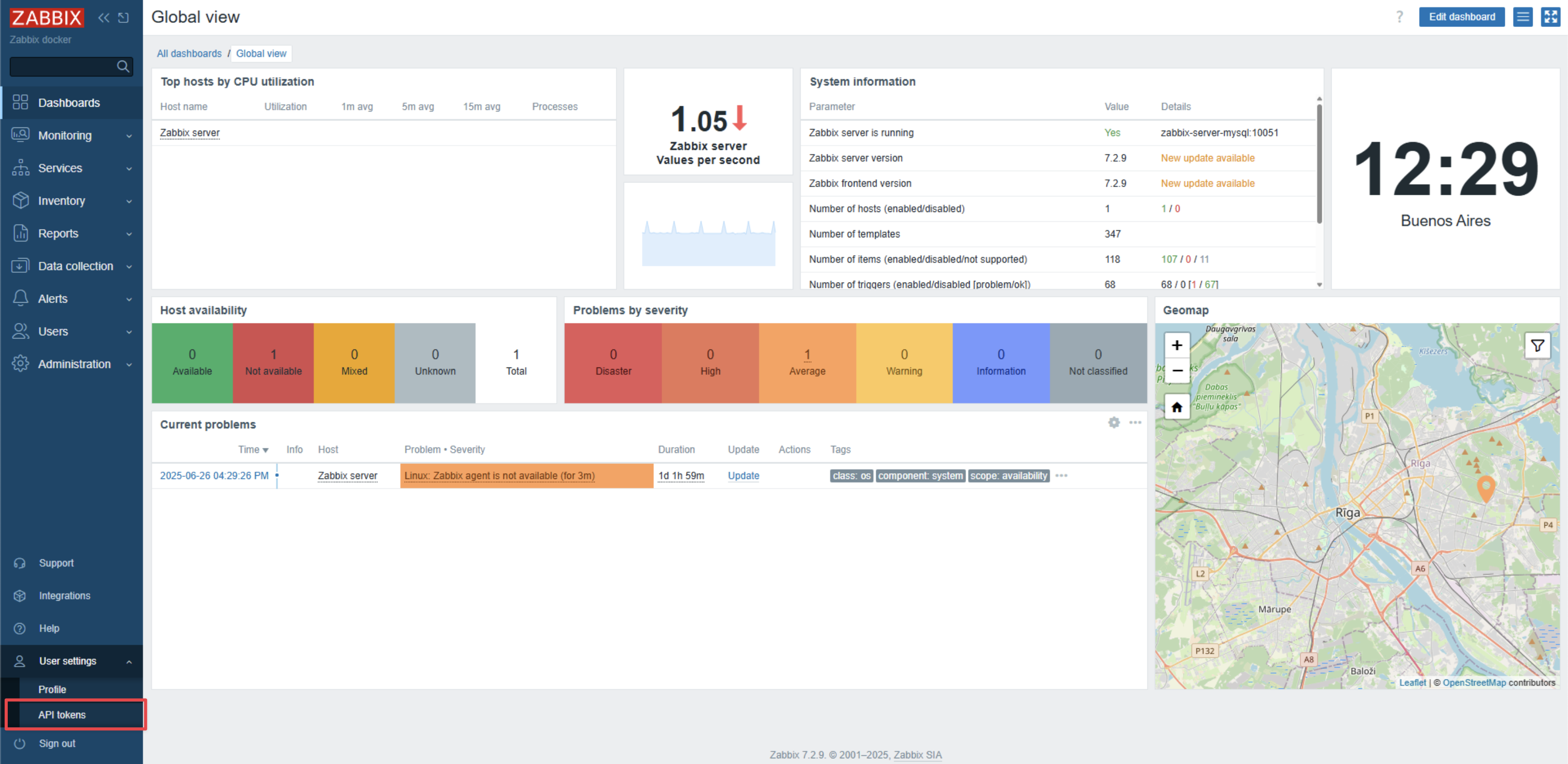
2
Click 'Create API Token'
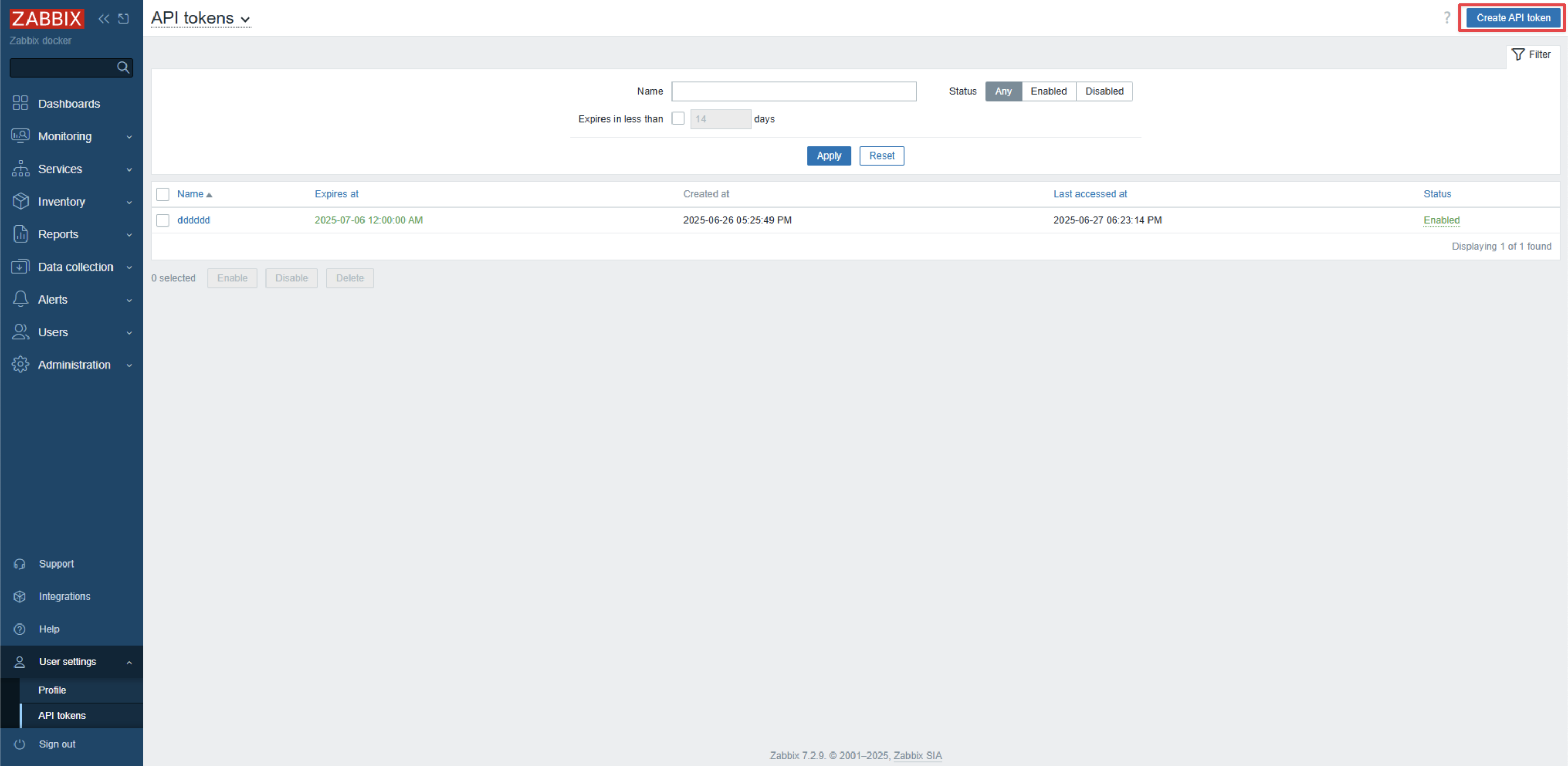
3
Provide Token Information
Ensure that you give this token access to the correct app, then click ‘Create Token’.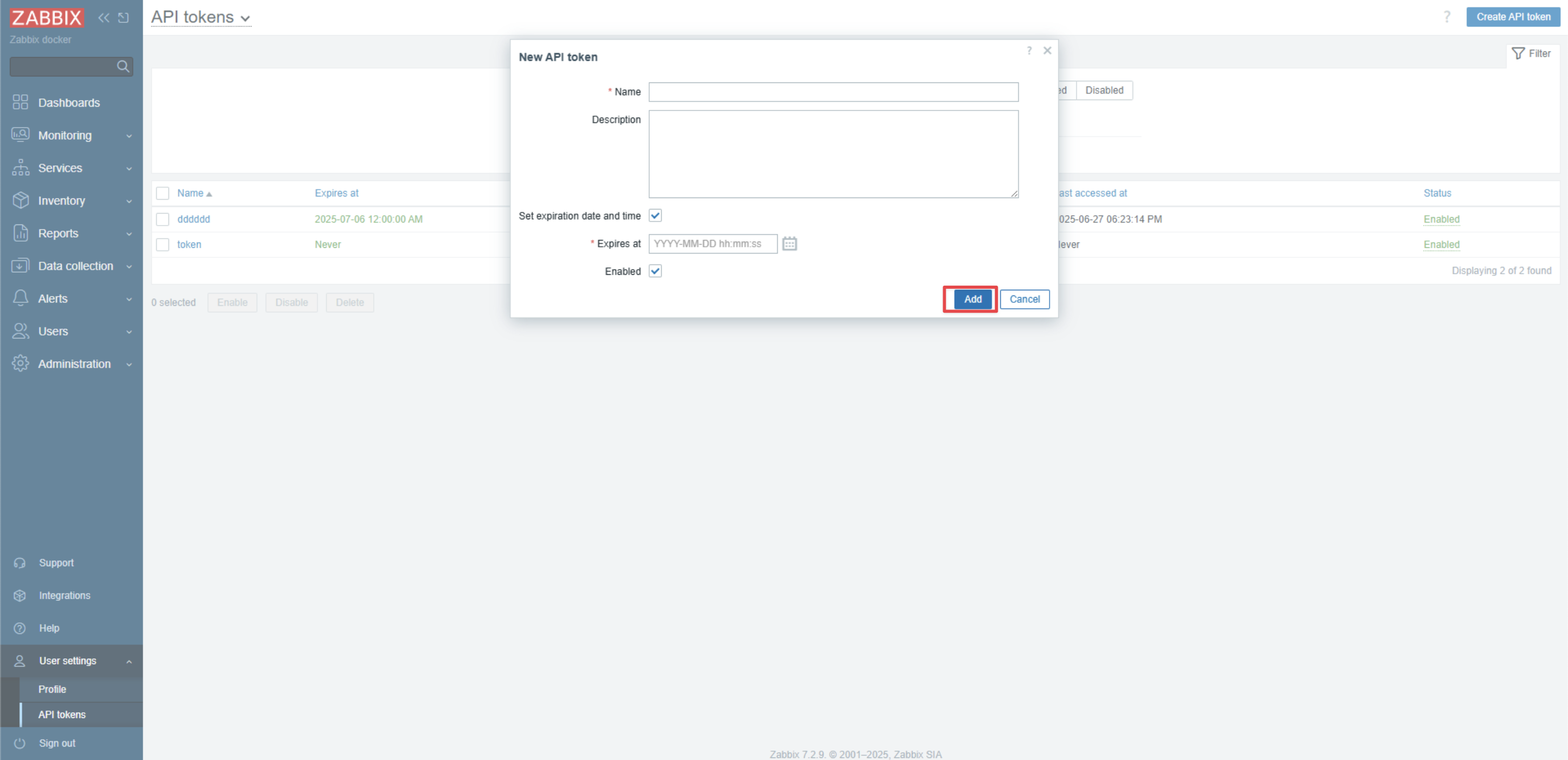
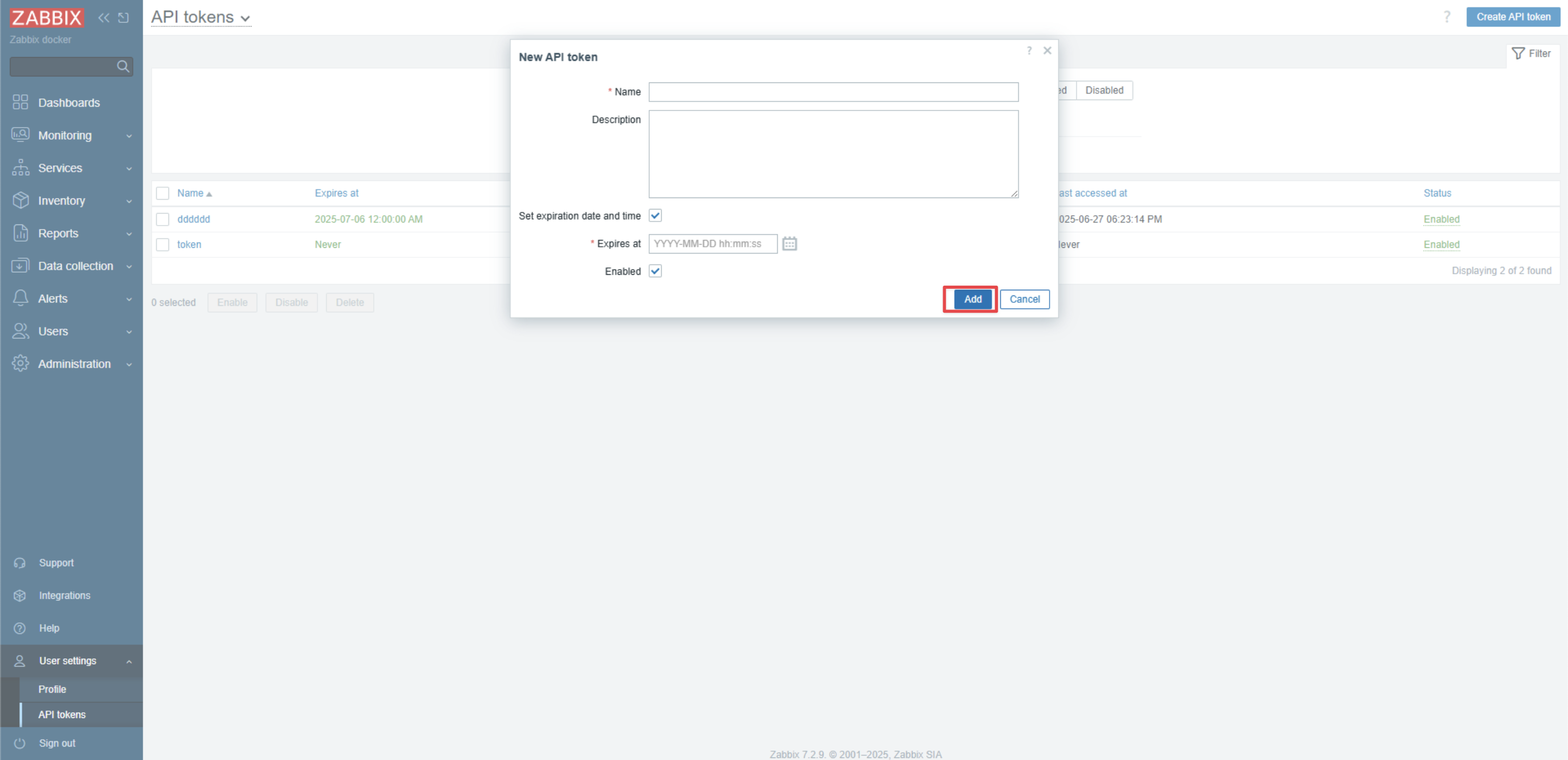
4
Save Token
After clicking ‘Create Token’, a modal containing your access token will appear. Save this token for later steps.

Create Zabbix Connection in Infisical
- Infisical UI
- API
1
Navigate to App Connections
In your Infisical dashboard, navigate to the App Connections page in the desired project.

2
Select Zabbix Connection
Click the + Add Connection button and select the Zabbix Connection option from the available integrations.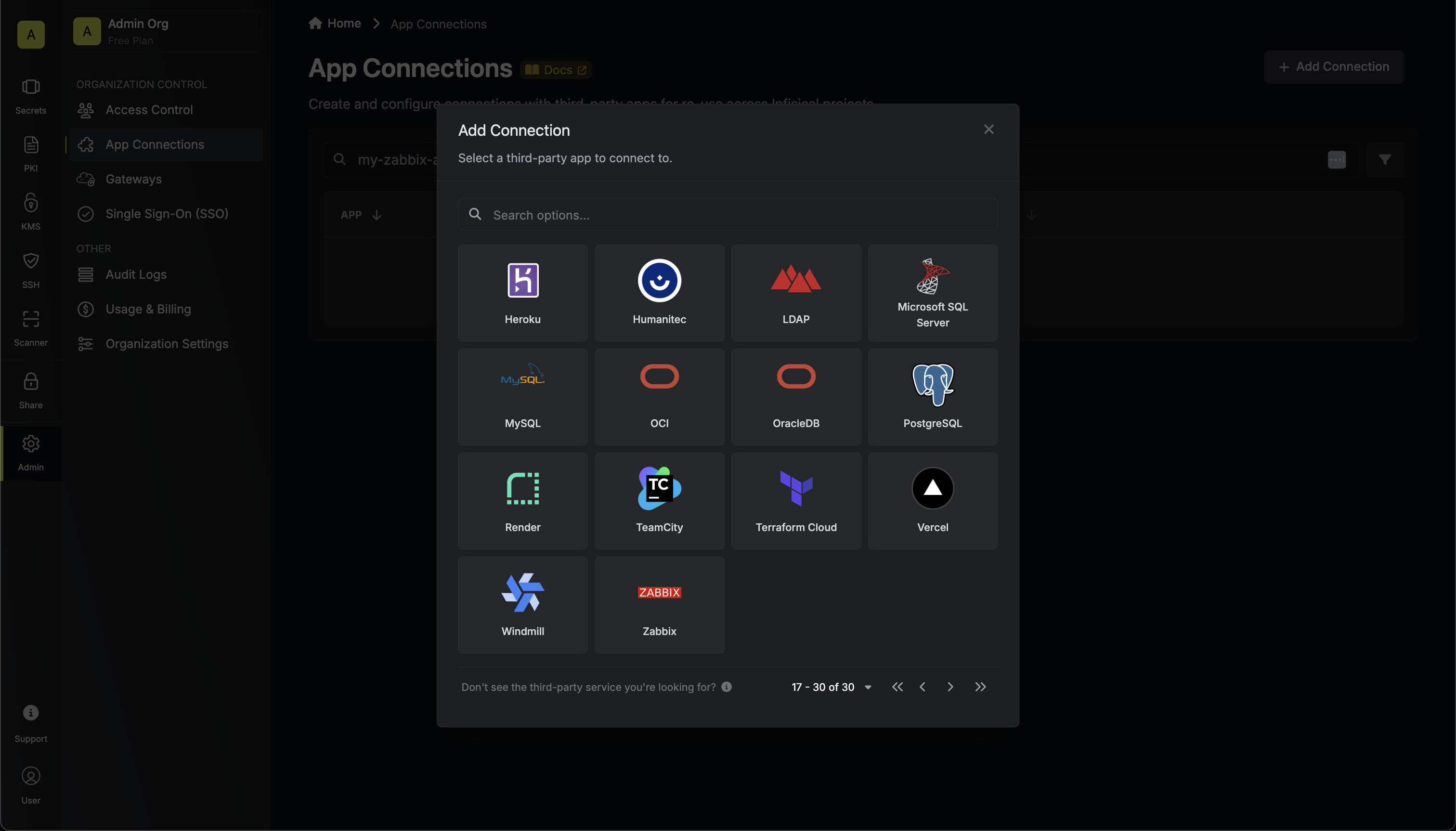
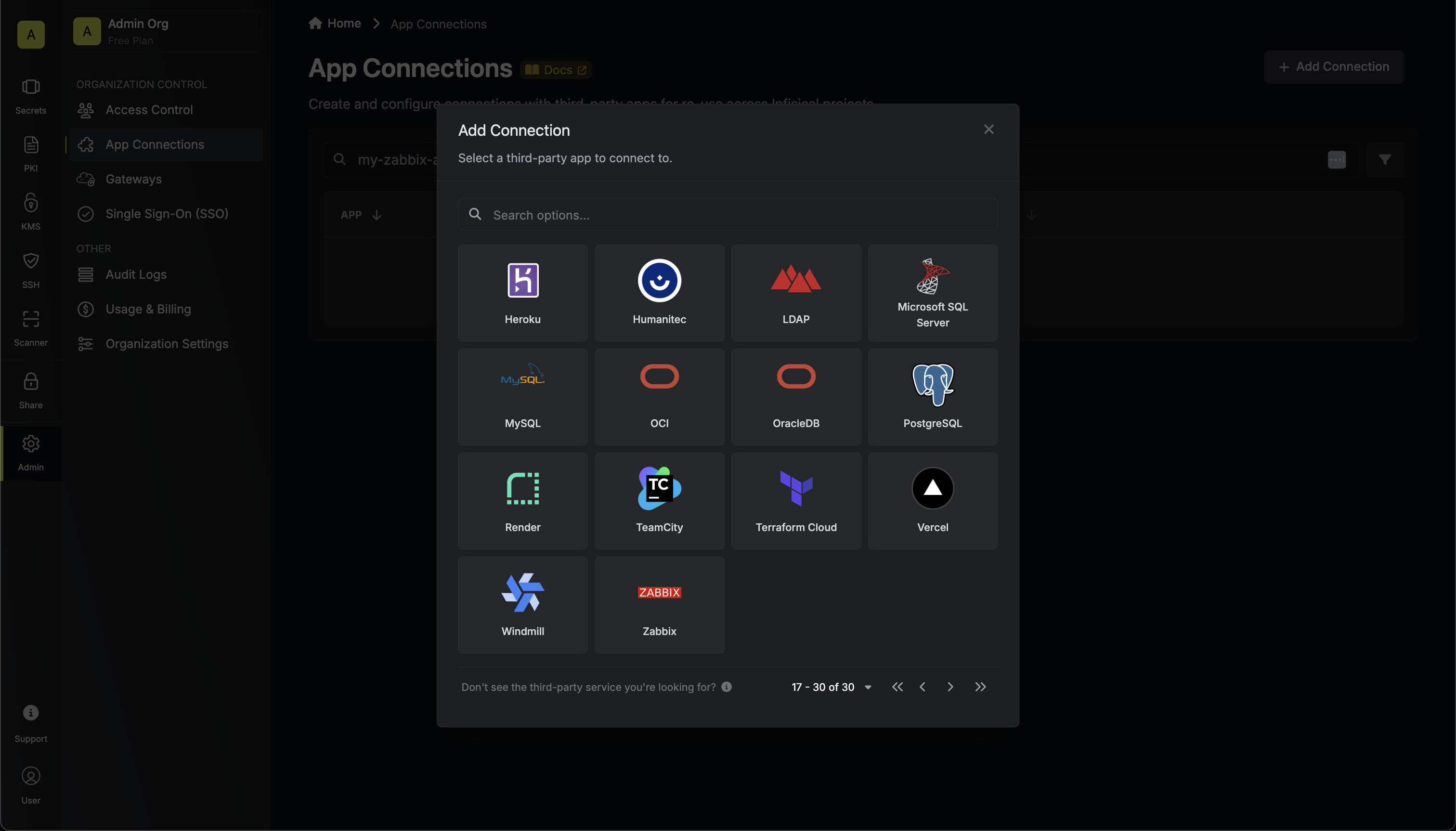
3
Fill out the Zabbix Connection Modal
Complete the Zabbix Connection form by entering:
- A descriptive name for the connection
- An optional description for future reference
- The Zabbix URL for your instance
-
The API Token from earlier steps
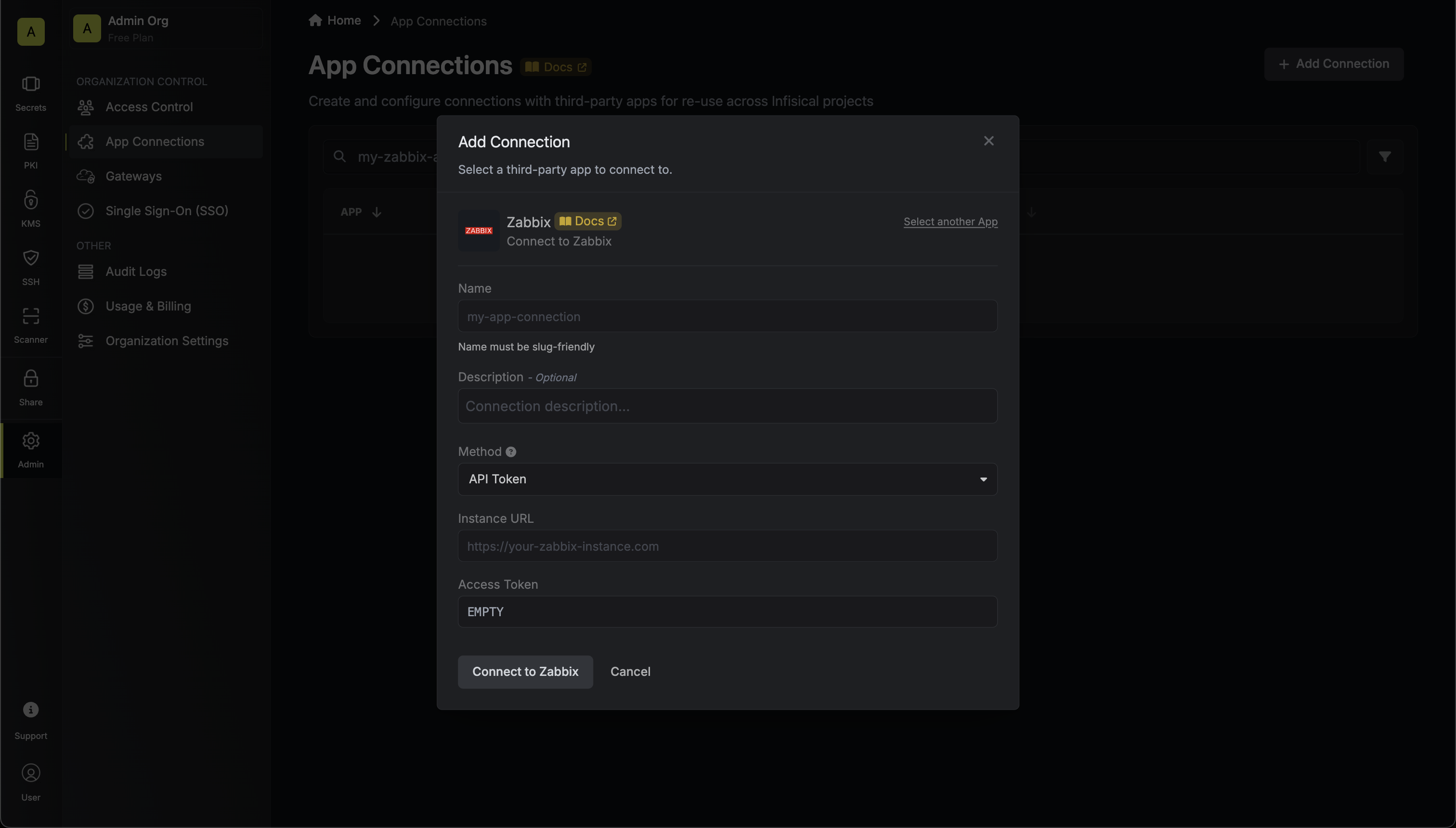
4
Connection Created
After clicking Create, your Zabbix Connection is established and ready to use with your Infisical project.