Auth0 OIDC SSO is a paid feature. If you’re using Infisical Cloud, then it is
available under the Pro Tier. If you’re self-hosting Infisical, then you
should contact [email protected] to purchase a self-hosted license to use
it.
1
Setup application in Auth0
1.1. From the Application’s Page, navigate to the settings tab of the Auth0 application you want to integrate with Infisical.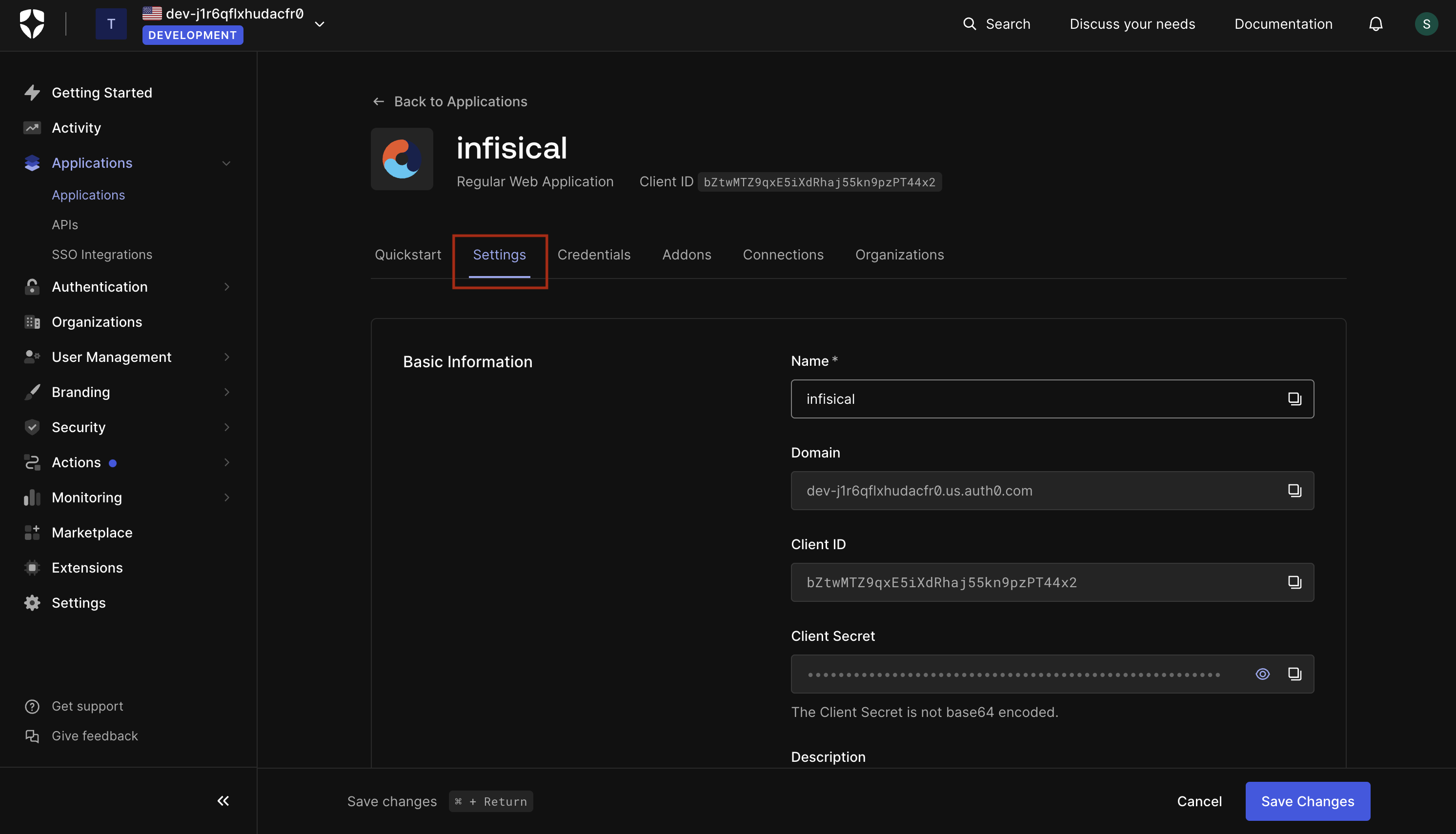 1.2. In the Application URIs section, set the Application Login URI and Allowed Web Origins fields to
1.2. In the Application URIs section, set the Application Login URI and Allowed Web Origins fields to 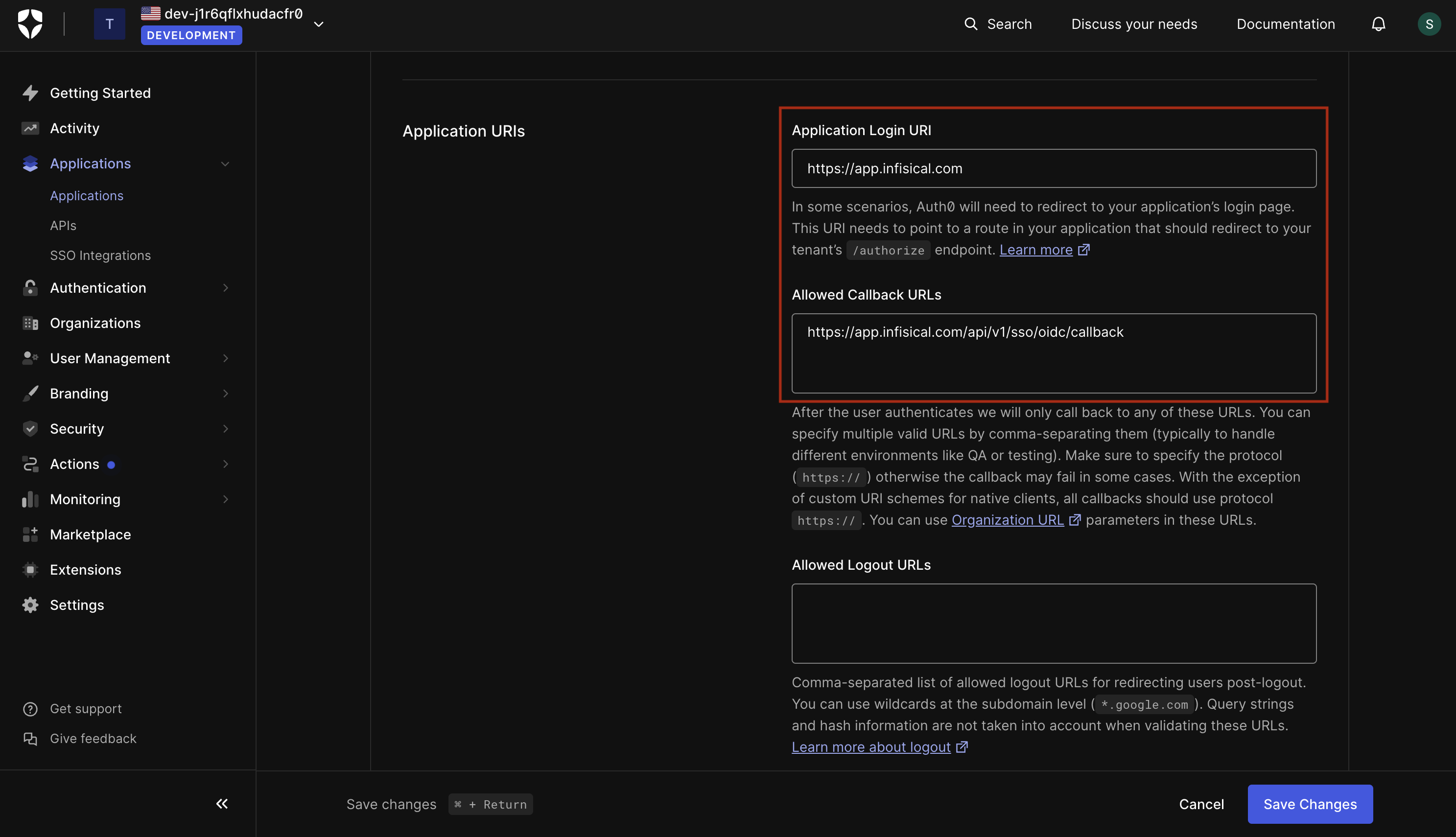
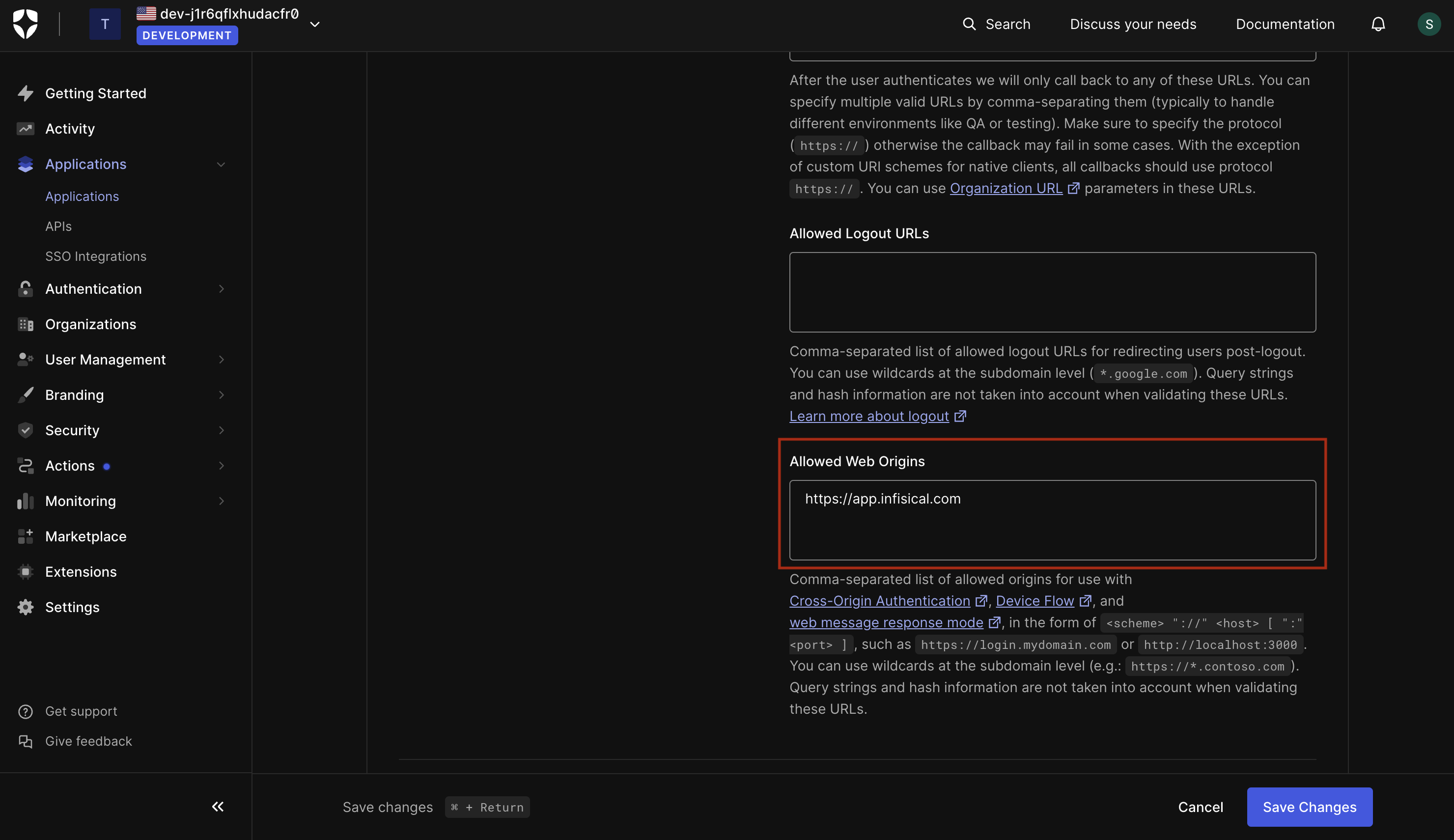 Once done, click Save Changes.1.3. Proceed to the Connections Tab and enable desired connections.
Once done, click Save Changes.1.3. Proceed to the Connections Tab and enable desired connections.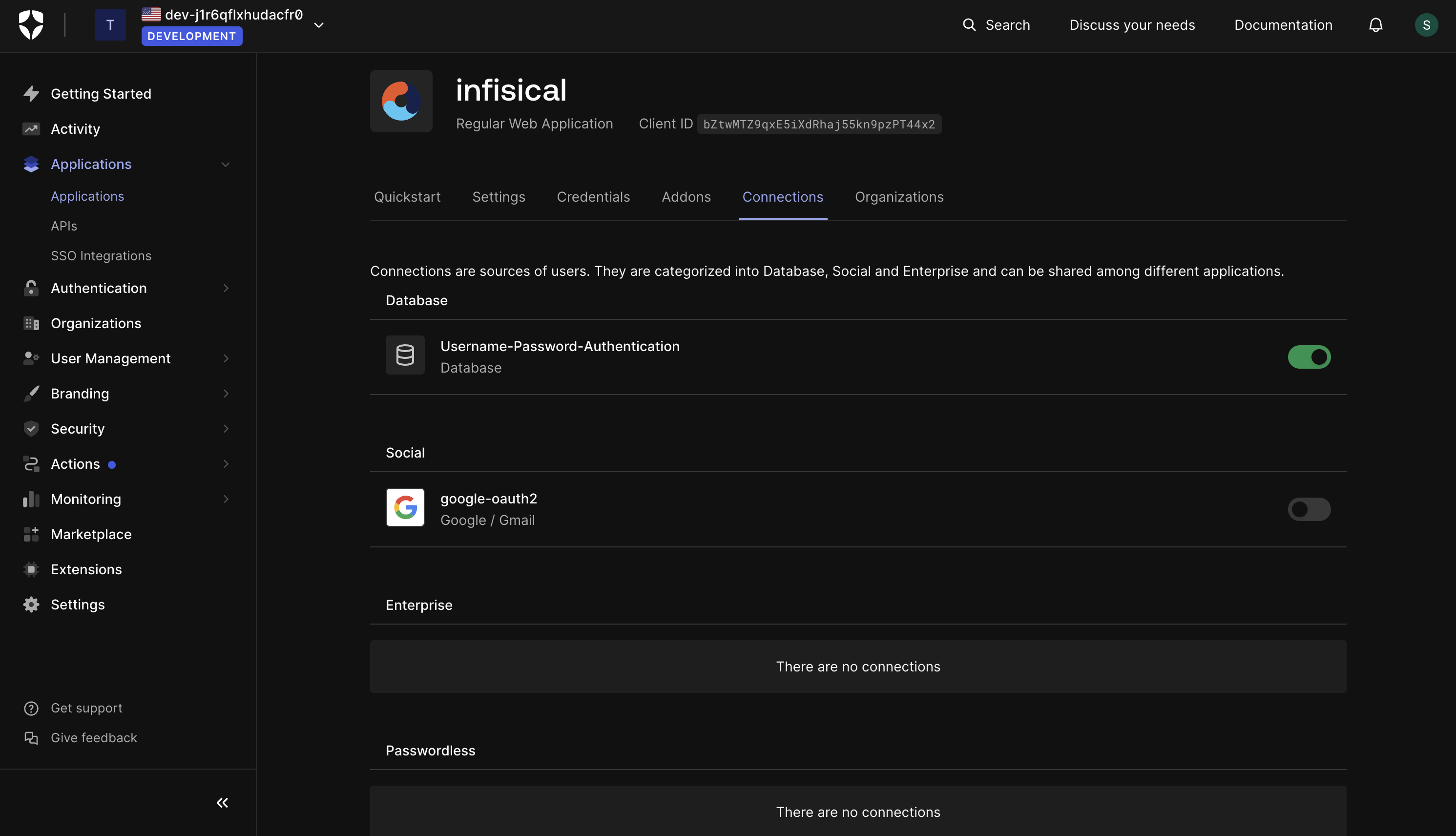
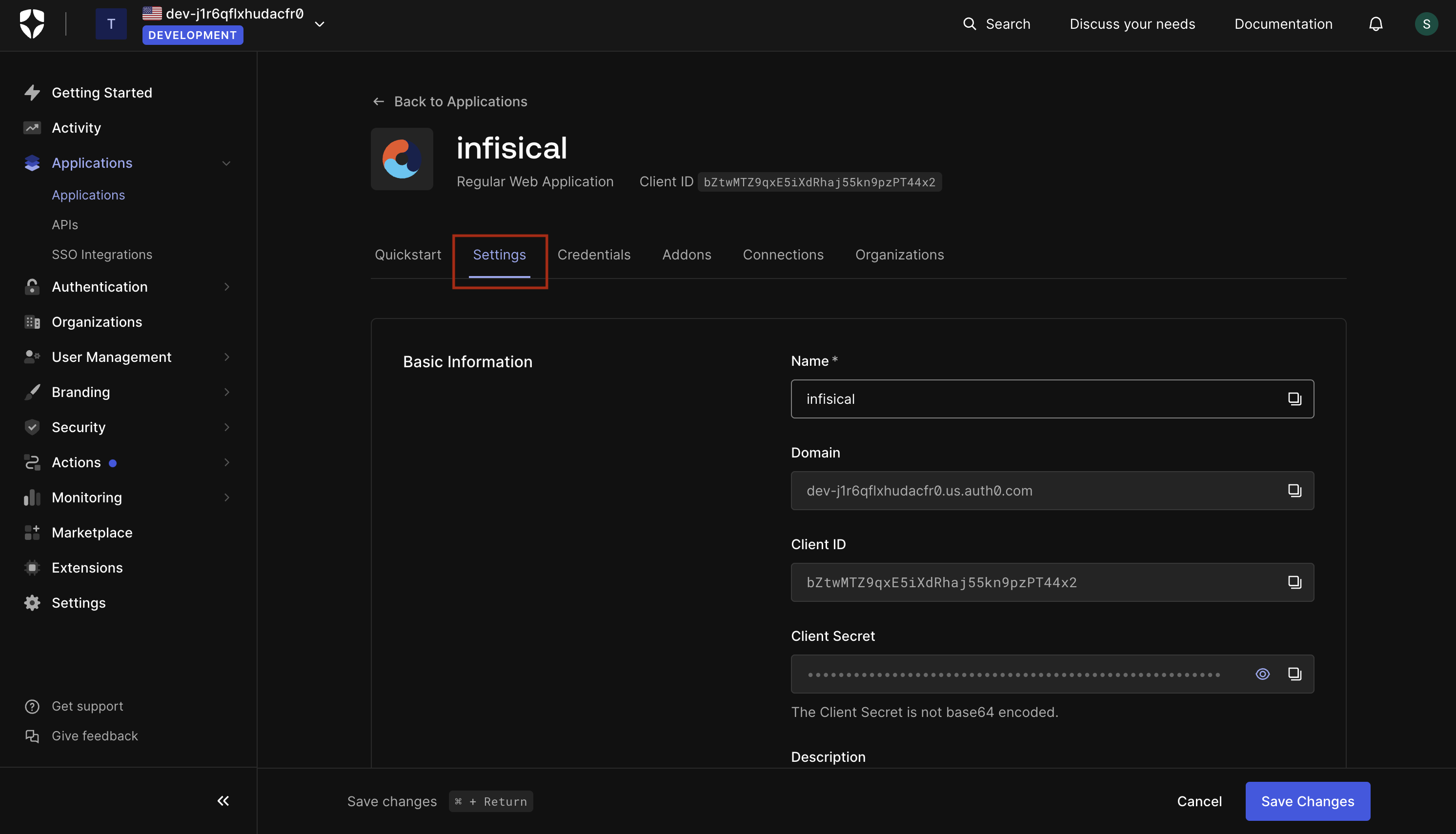 1.2. In the Application URIs section, set the Application Login URI and Allowed Web Origins fields to
1.2. In the Application URIs section, set the Application Login URI and Allowed Web Origins fields to https://app.infisical.com and the Allowed Callback URL field to https://app.infisical.com/api/v1/sso/oidc/callback.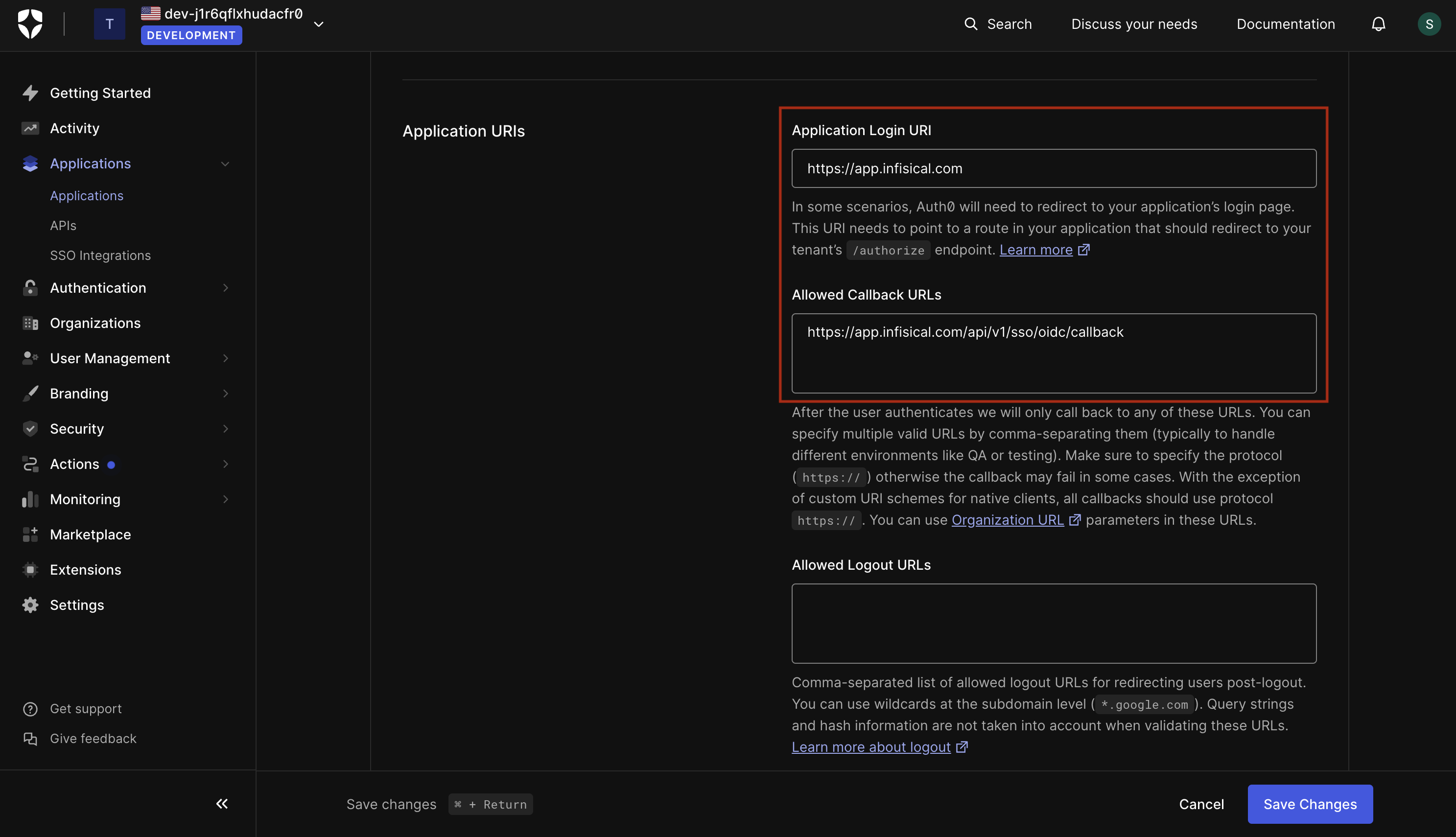
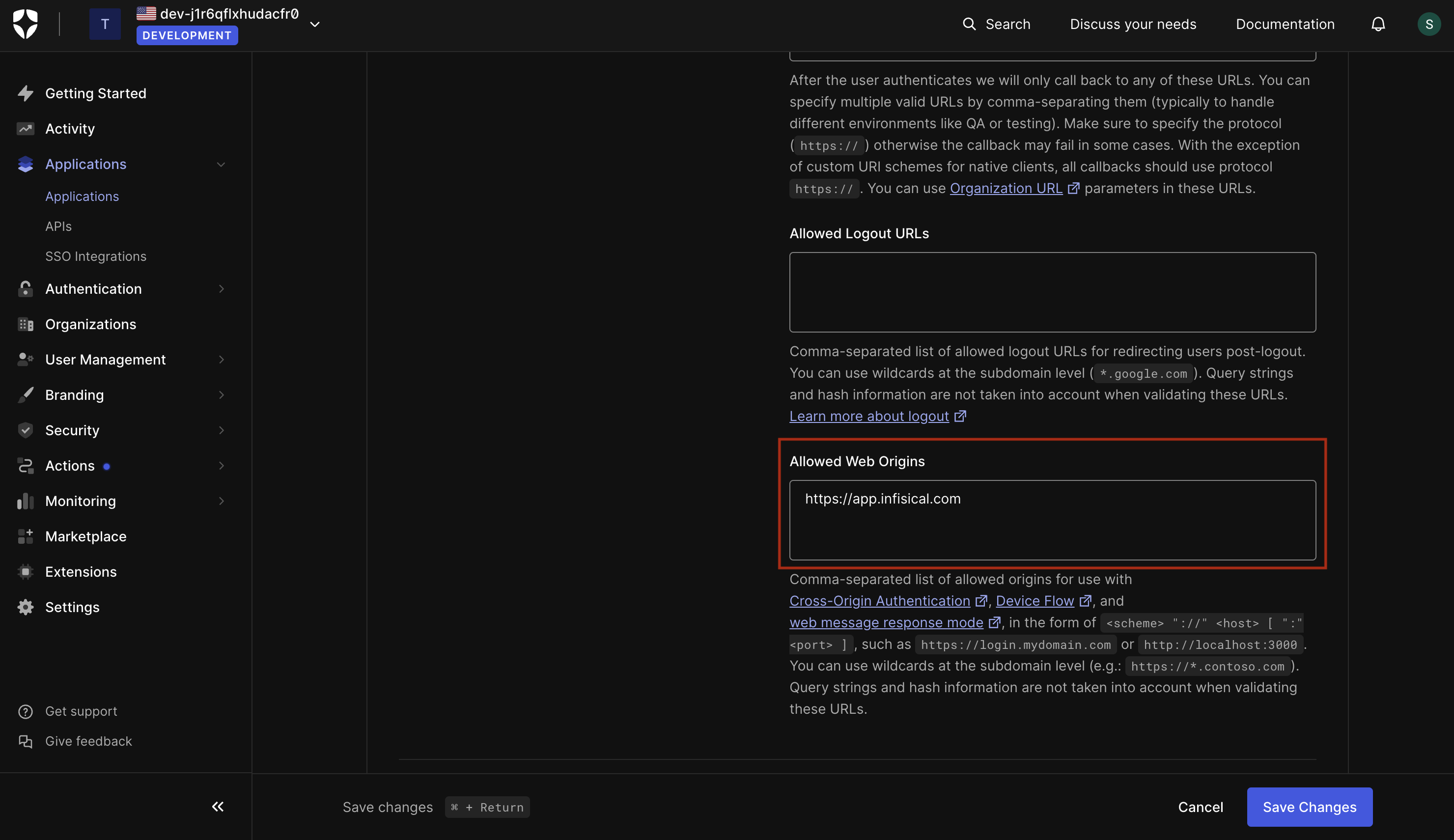
If you’re self-hosting Infisical, then you will want to replace https://app.infisical.com with your own domain.
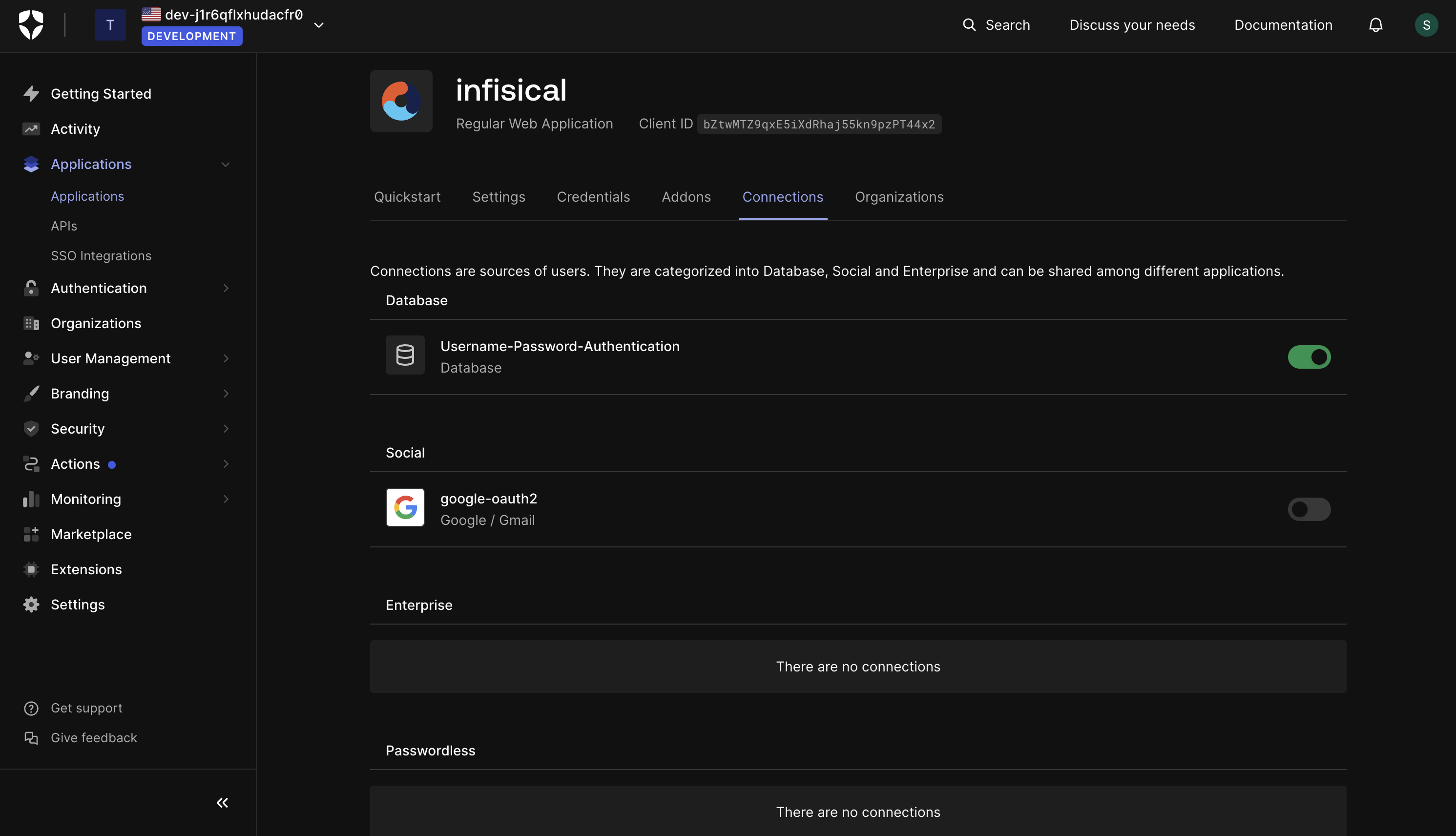
2
Retrieve Identity Provider (IdP) Information from Auth0
2.1. From the application settings page, retrieve the Client ID and Client Secret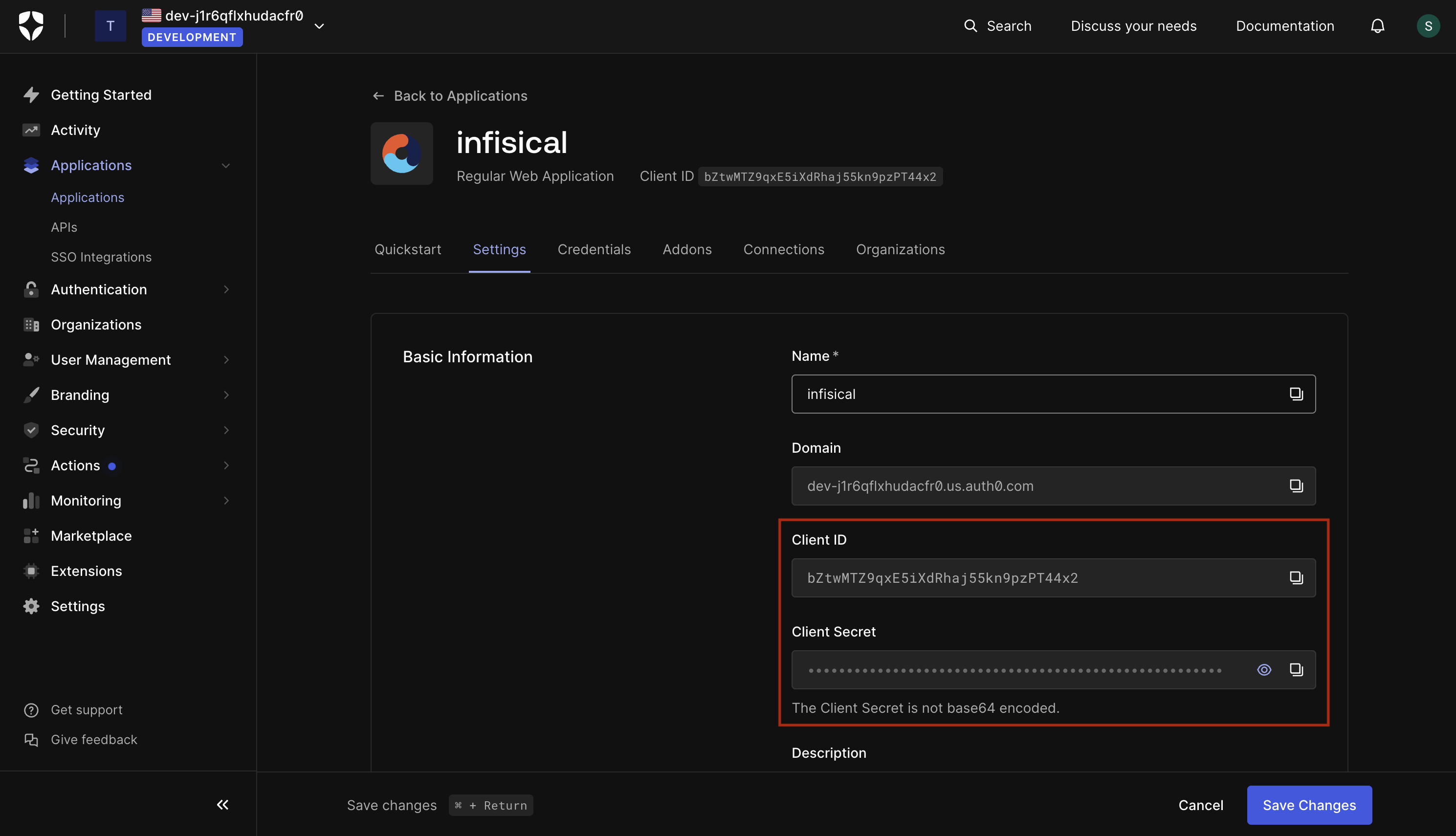 2.2. In the advanced settings (bottom-most section), retrieve the OpenID Configuration URL from the Endpoints tab.
2.2. In the advanced settings (bottom-most section), retrieve the OpenID Configuration URL from the Endpoints tab.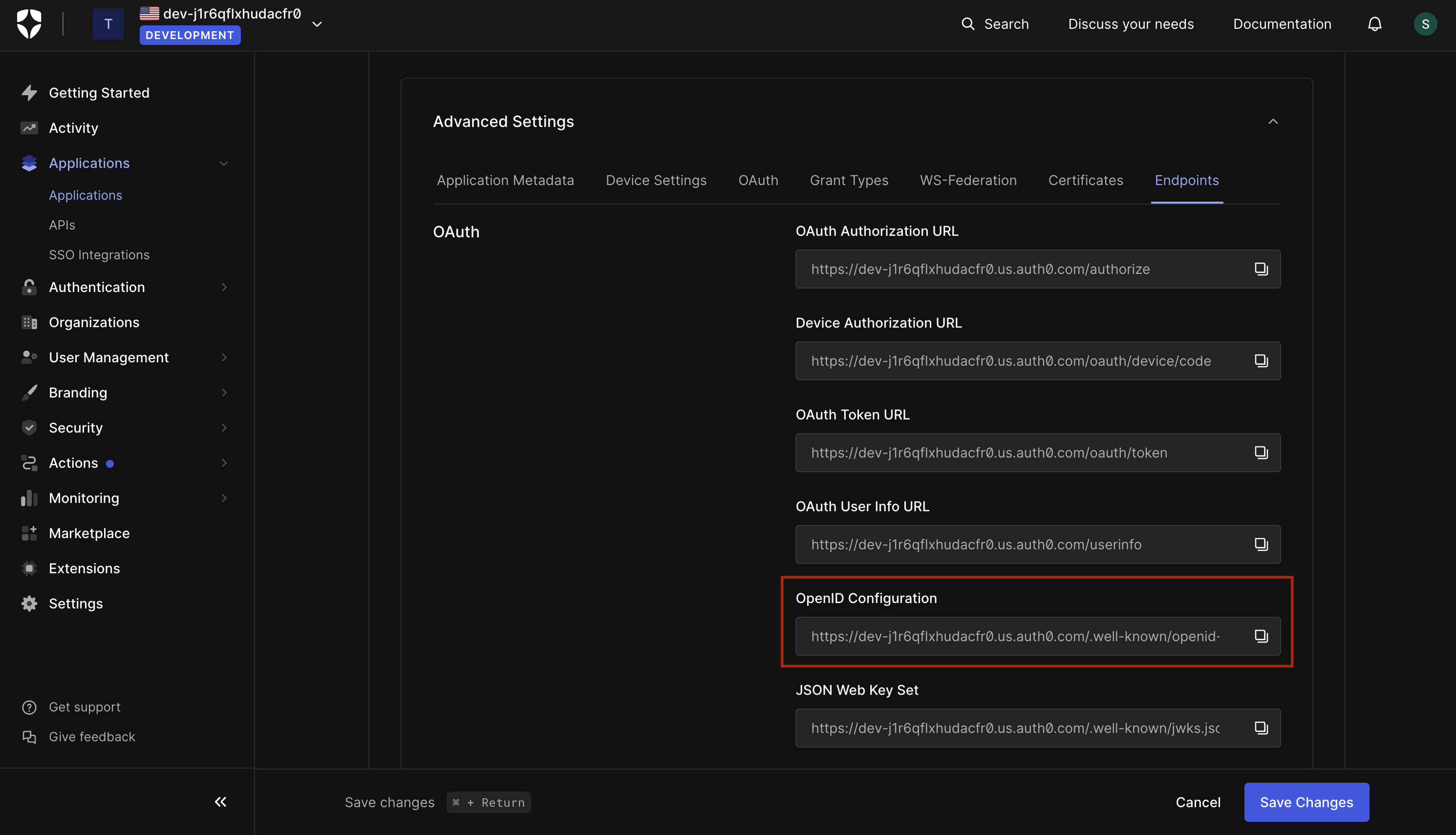 Keep these values handy as we will need them in the next steps.
Keep these values handy as we will need them in the next steps.
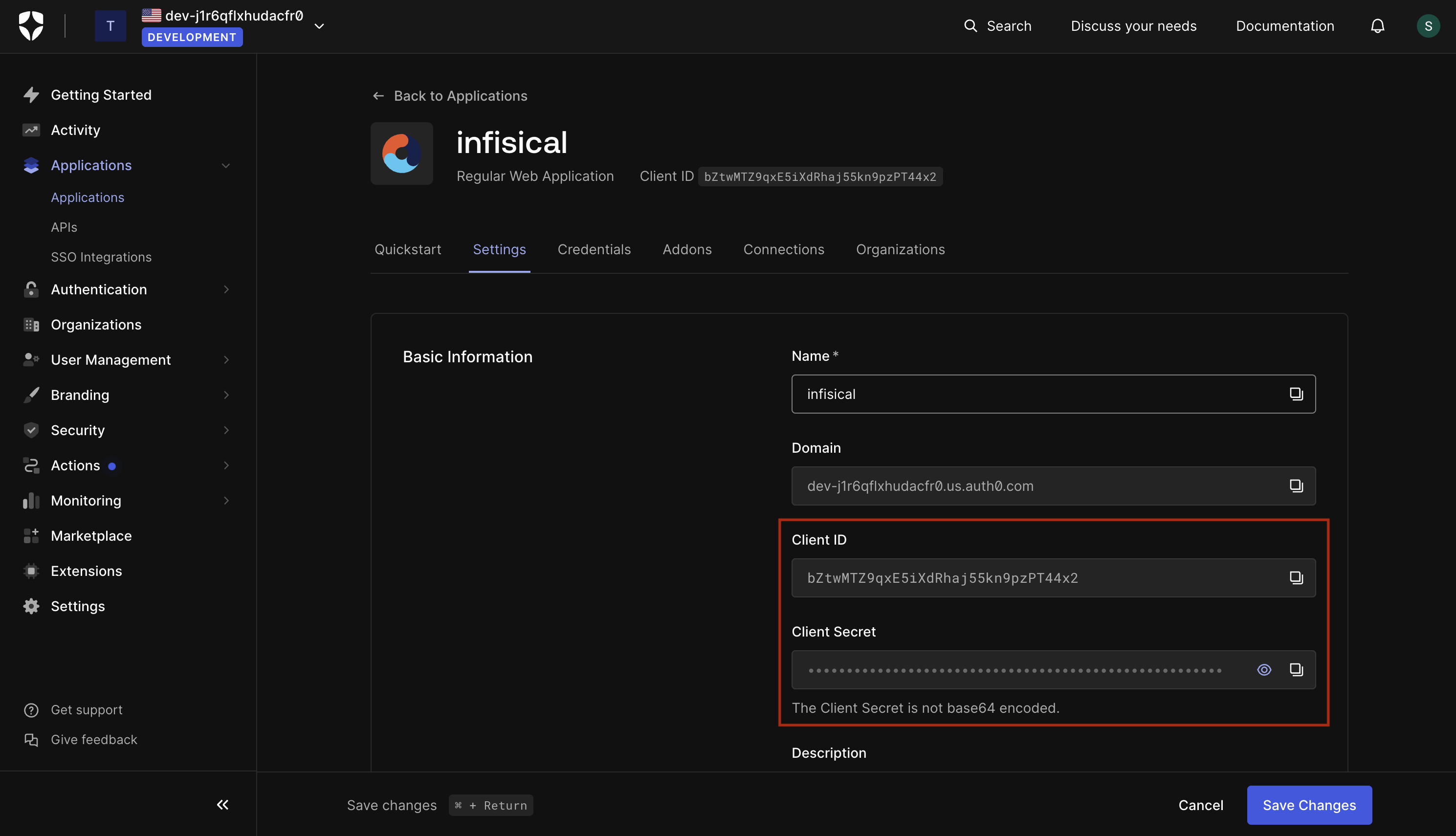 2.2. In the advanced settings (bottom-most section), retrieve the OpenID Configuration URL from the Endpoints tab.
2.2. In the advanced settings (bottom-most section), retrieve the OpenID Configuration URL from the Endpoints tab.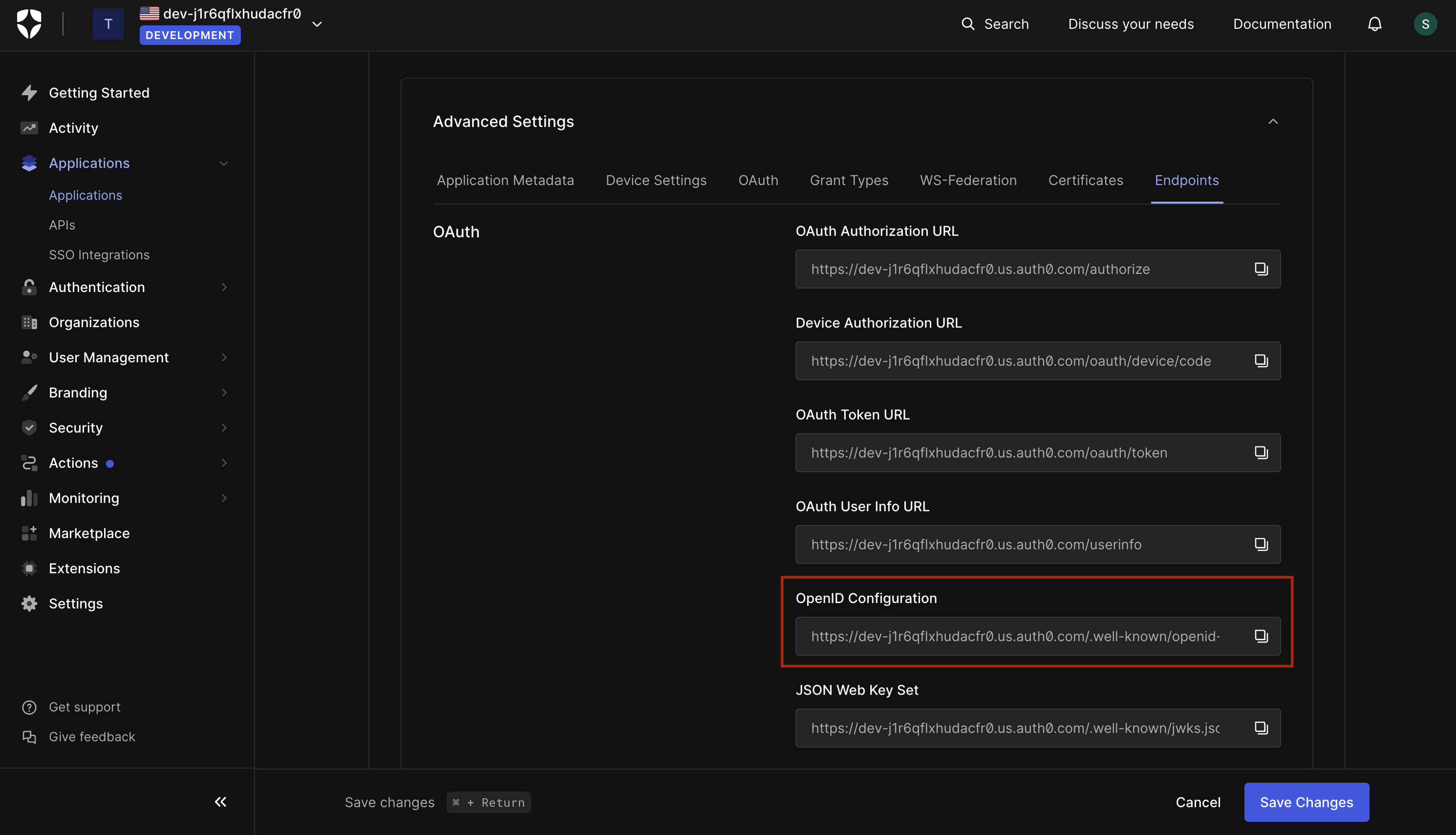 Keep these values handy as we will need them in the next steps.
Keep these values handy as we will need them in the next steps.3
Finish configuring OIDC in Infisical
3.1. Back in Infisical, head to the Single Sign-On (SSO) page and select the General tab. Click Connect for OIDC.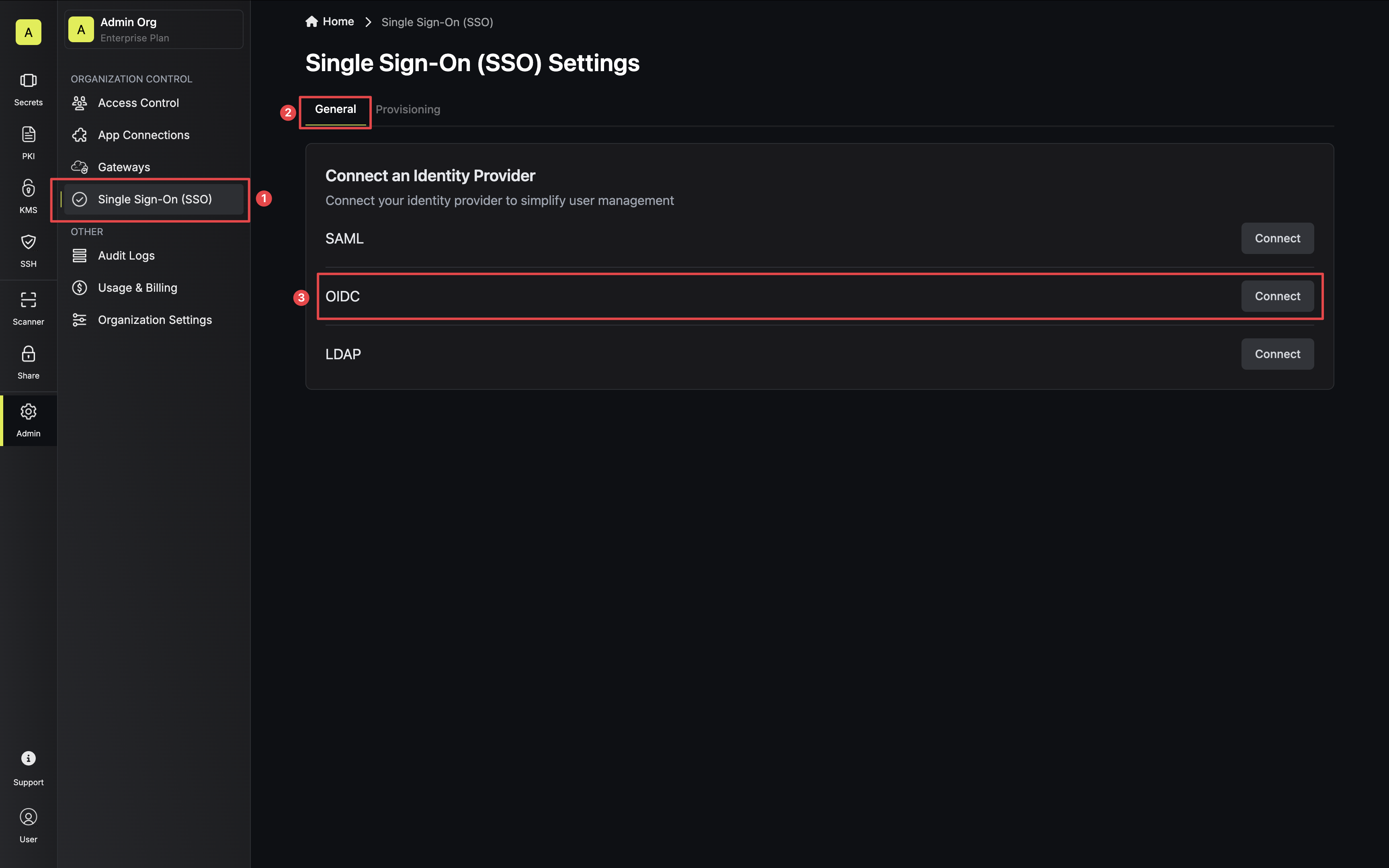 3.2. For configuration type, select Discovery URL. Then, set Discovery Document URL, JWT Signature Algorithm, Client ID, and Client Secret from step 2.1 and 2.2.
3.2. For configuration type, select Discovery URL. Then, set Discovery Document URL, JWT Signature Algorithm, Client ID, and Client Secret from step 2.1 and 2.2.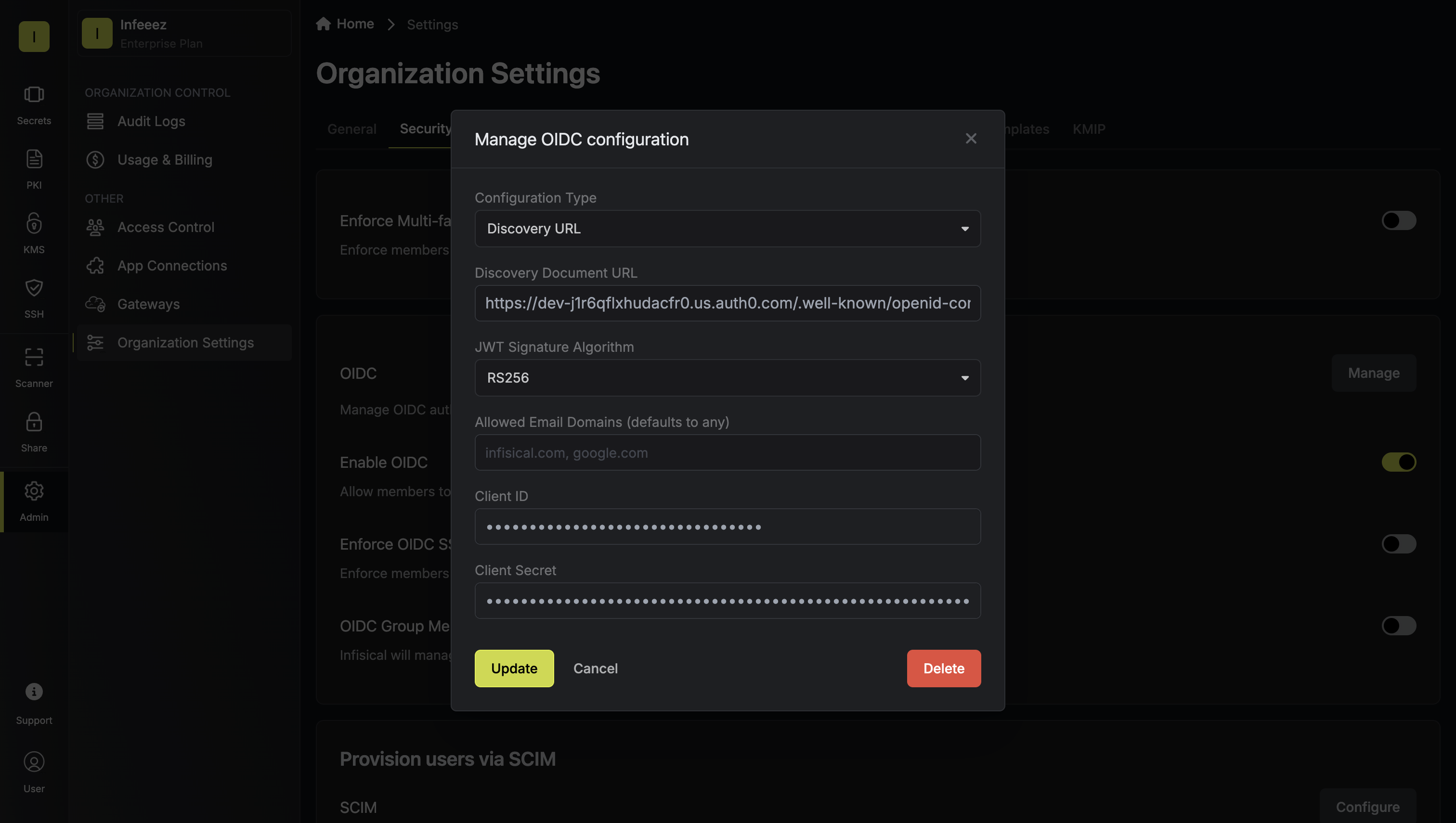 Once you’ve done that, press Update to complete the required configuration.
Once you’ve done that, press Update to complete the required configuration.
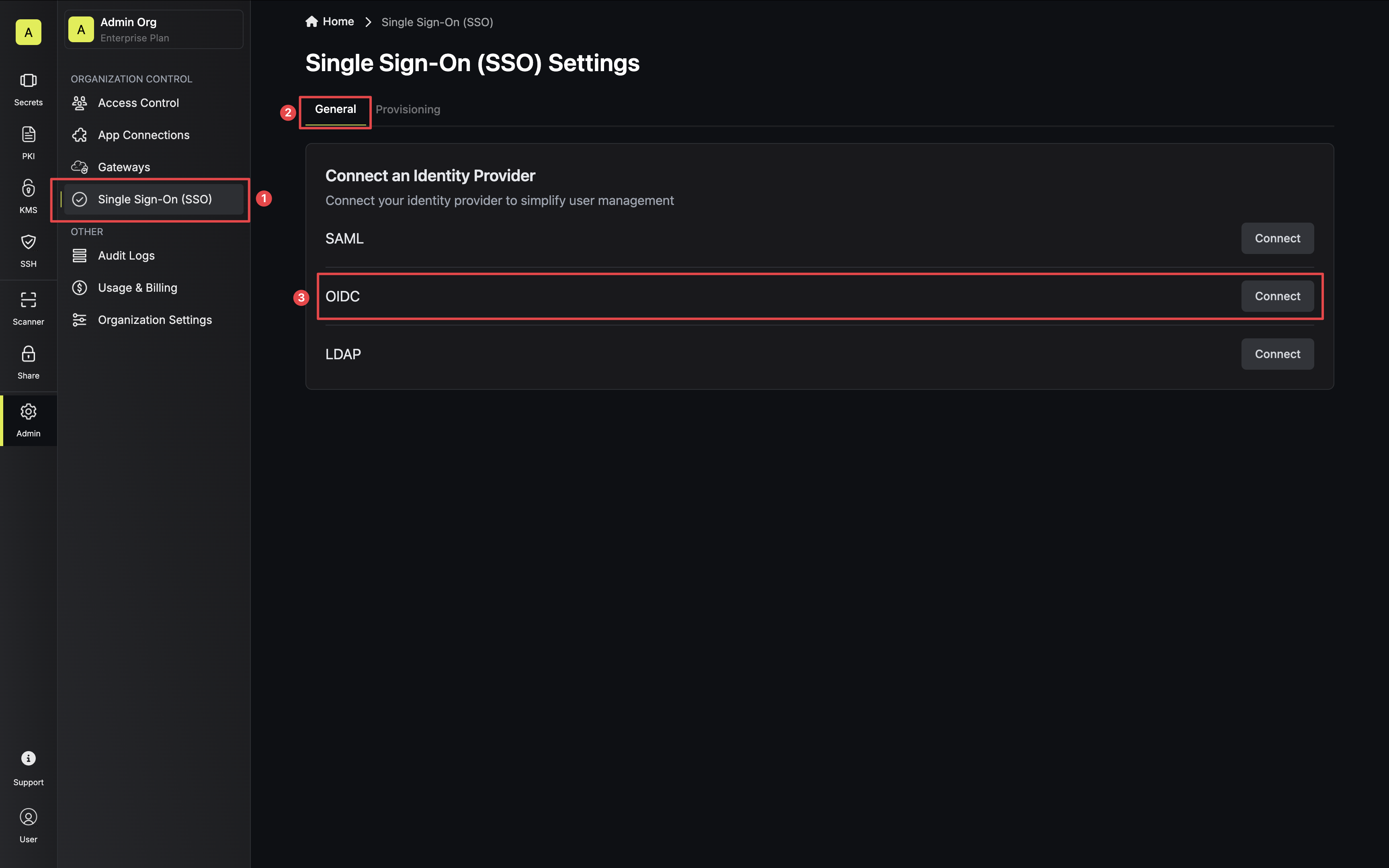 3.2. For configuration type, select Discovery URL. Then, set Discovery Document URL, JWT Signature Algorithm, Client ID, and Client Secret from step 2.1 and 2.2.
3.2. For configuration type, select Discovery URL. Then, set Discovery Document URL, JWT Signature Algorithm, Client ID, and Client Secret from step 2.1 and 2.2.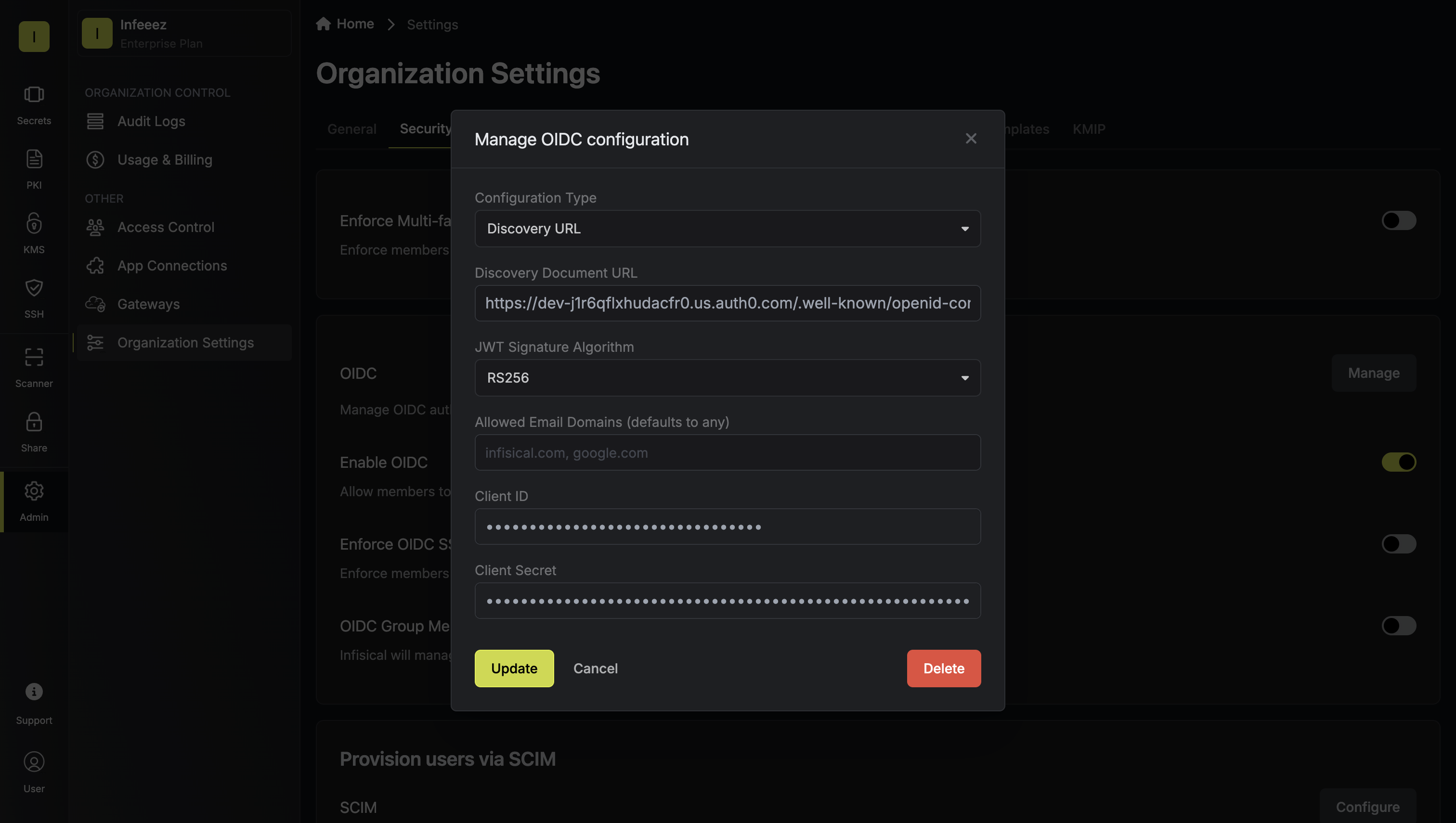
Currently, the following JWT signature algorithms are supported: RS256, RS512, HS256, and EdDSA
4
Enable OIDC in Infisical
Enabling OIDC allows members in your organization to log into Infisical via Auth0.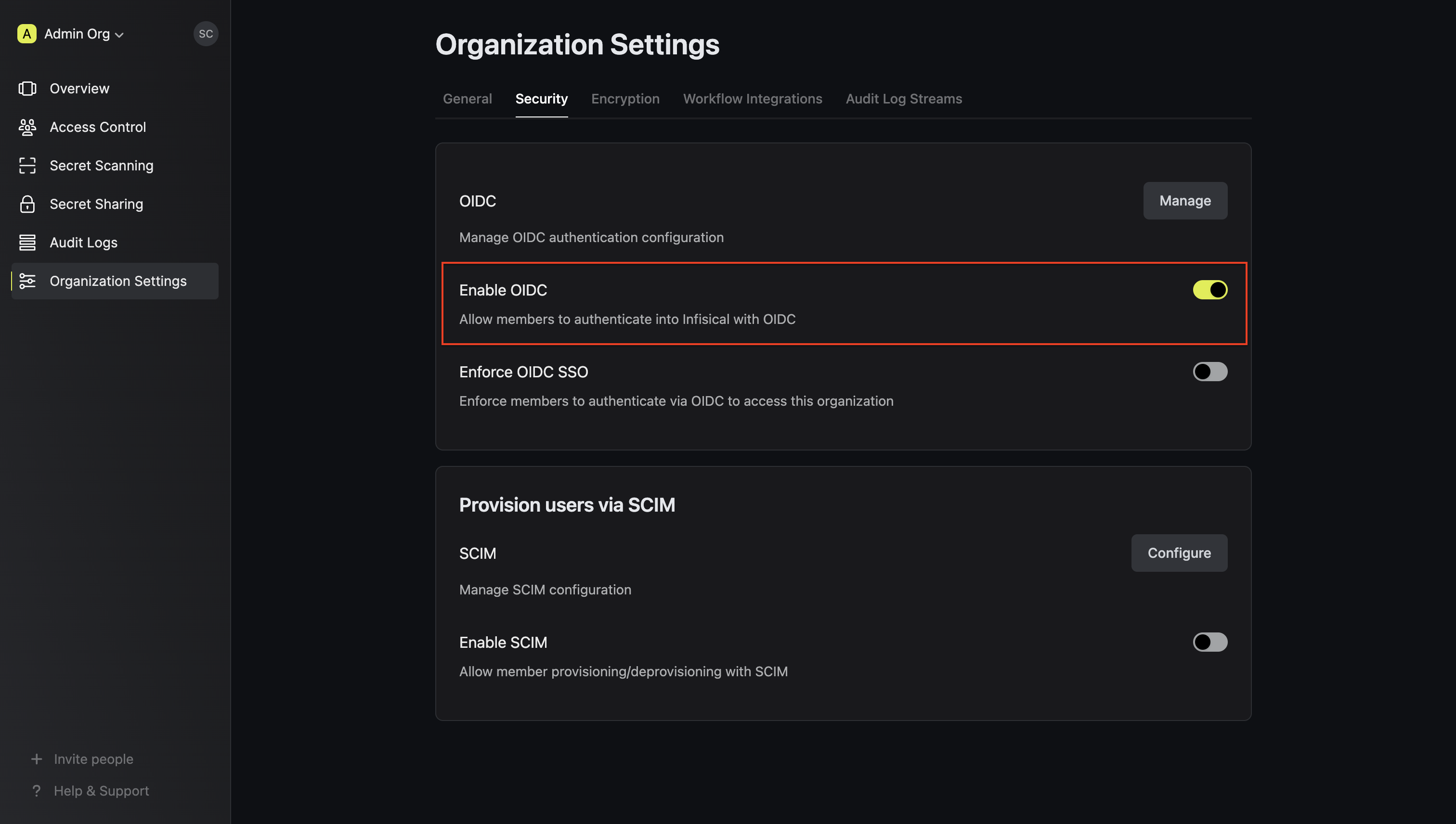
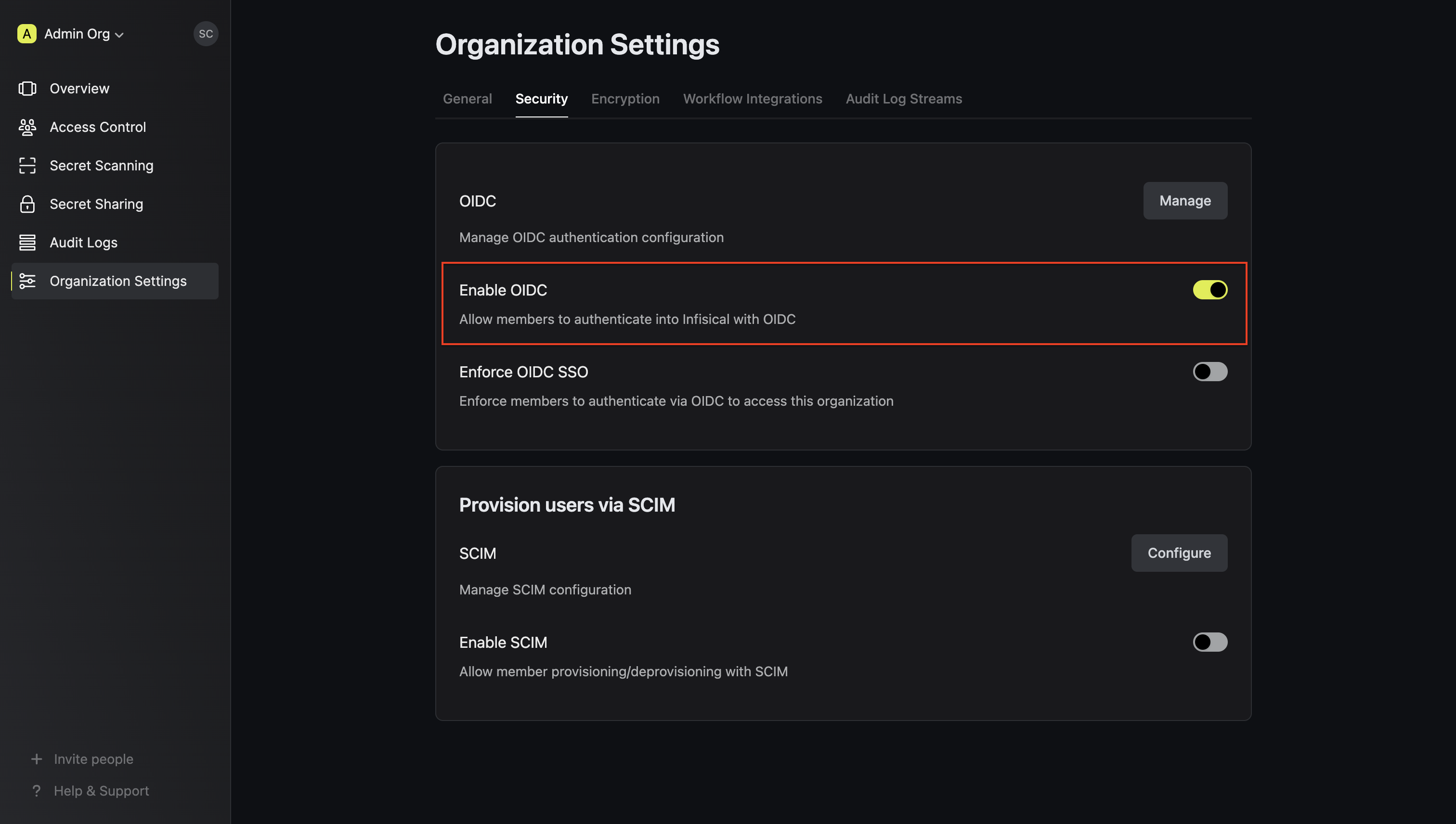
5
Enforce OIDC SSO in Infisical
Enforcing OIDC SSO ensures that members in your organization can only access Infisical
by logging into the organization via Auth0.To enforce OIDC SSO, you’re required to test out the OpenID connection by successfully authenticating at least one Auth0 user with Infisical.
Once you’ve completed this requirement, you can toggle the Enforce OIDC SSO button to enforce OIDC SSO.
In case of a lockout, an organization admin can use the Admin Login Portal in the
/login/admin path e.g. https://app.infisical.com/login/admin.If you’re configuring OIDC SSO on a self-hosted instance of Infisical, make
sure to set the
AUTH_SECRET and SITE_URL environment variable for it to
work:AUTH_SECRET: A secret key used for signing and verifying JWT. This can be a random 32-byte base64 string generated withopenssl rand -base64 32.
SITE_URL: The absolute URL of your self-hosted instance of Infisical including the protocol (e.g. https://app.infisical.com)

