Concept
Project Templates streamline your ability to set up projects by providing customizable templates to configure projects quickly with a predefined set of environments and roles.Project Templates is a paid feature.
If you’re using Infisical Cloud, then it is available under the Enterprise Tier. If you’re self-hosting Infisical,
then you should contact [email protected] to purchase an enterprise license to use it.
Workflow
The typical workflow for using Project Templates consists of the following steps:- Creating a project template: As part of this step, you will configure a set of environments and roles to be created when applying this template to a project.
- Using a project template: When creating new projects, optionally specify a project template to provision the project with the configured roles and environments.
Note that this workflow can be executed via the Infisical UI or through the API.
Guide to Creating a Project Template
In the following steps, we’ll explore how to set up a project template.- Infisical UI
- API
1
Creating a Project Template
Navigate to the Project Templates tab on the Feature Settings page for the project type you want to create a template for and tap on the Add Template button.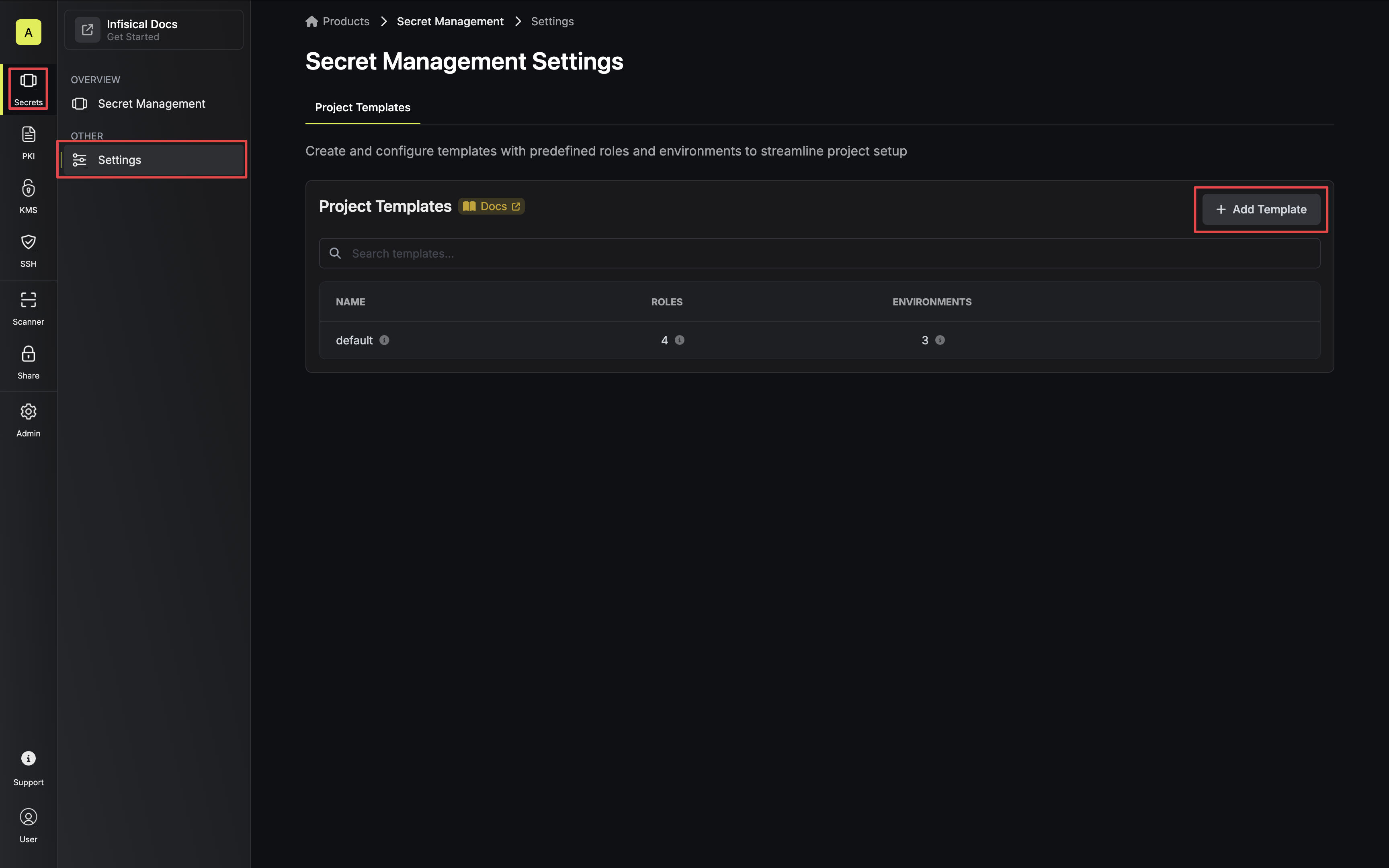 Specify your template details. Here’s some guidance on each field:
Specify your template details. Here’s some guidance on each field:
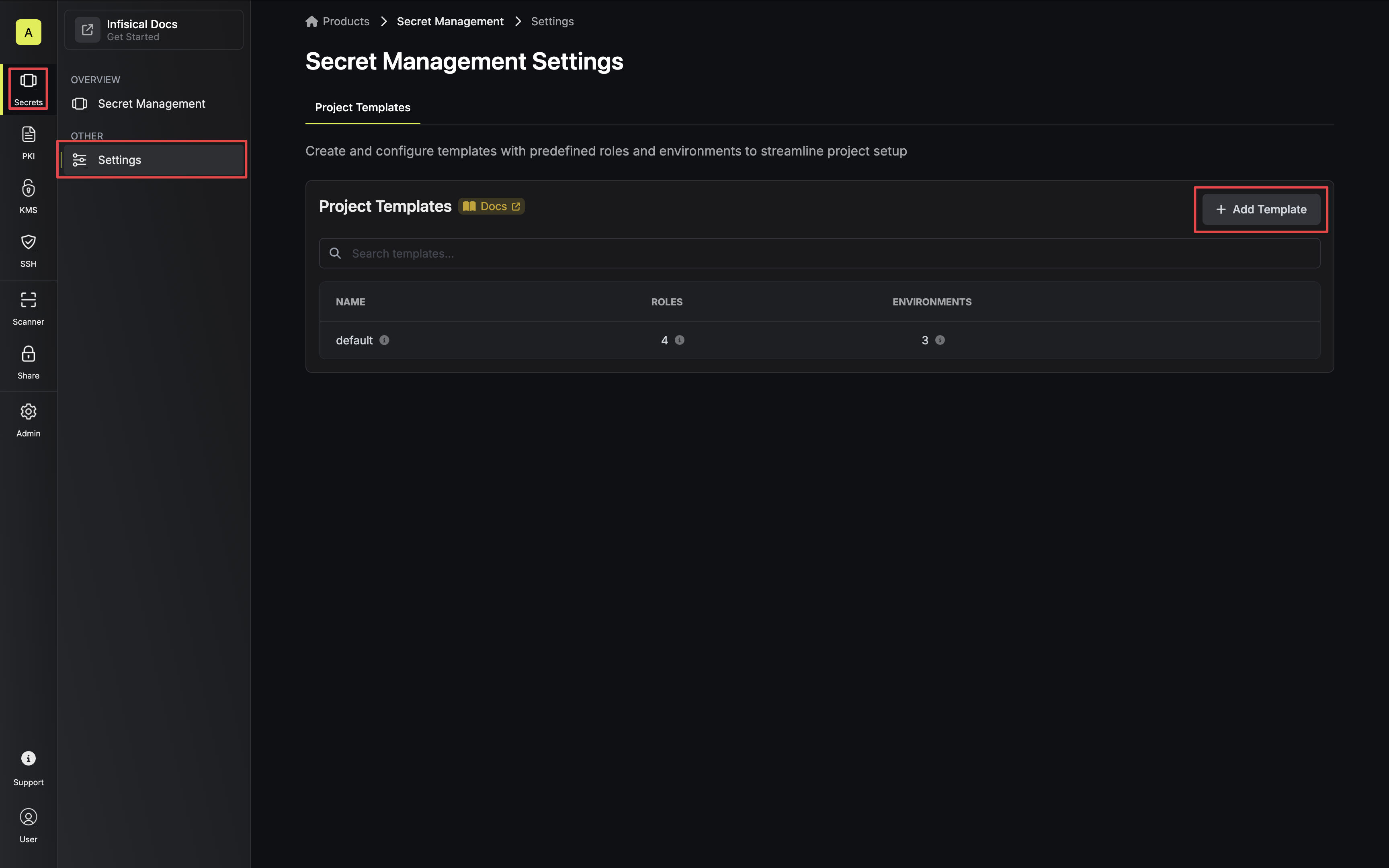 Specify your template details. Here’s some guidance on each field:
Specify your template details. Here’s some guidance on each field:- Name: A slug-friendly name for the template.
-
Description: An optional description of the intended usage of this template.
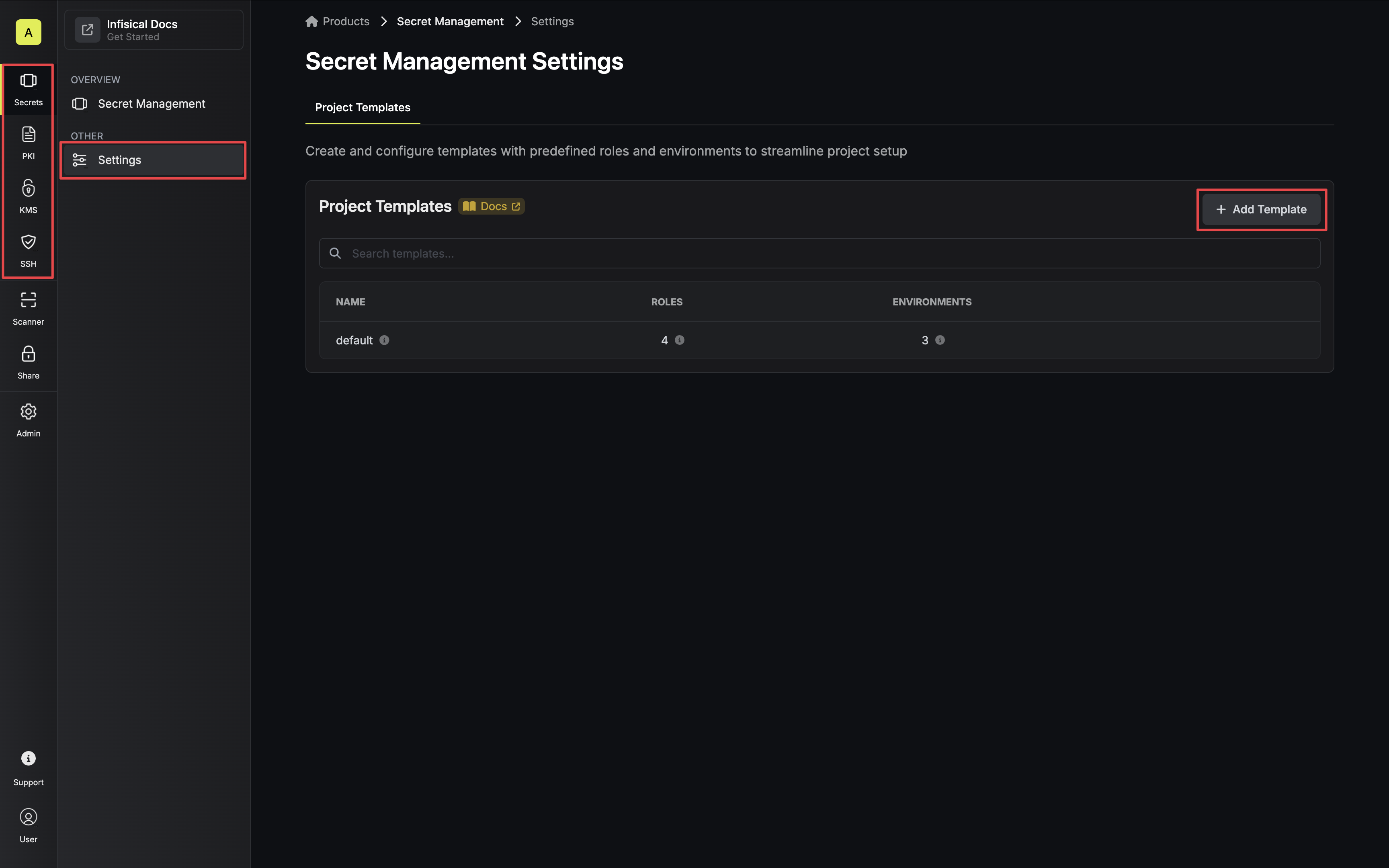
2
Configuring a Project Template
Once your template is created, you’ll be directed to the configuration section.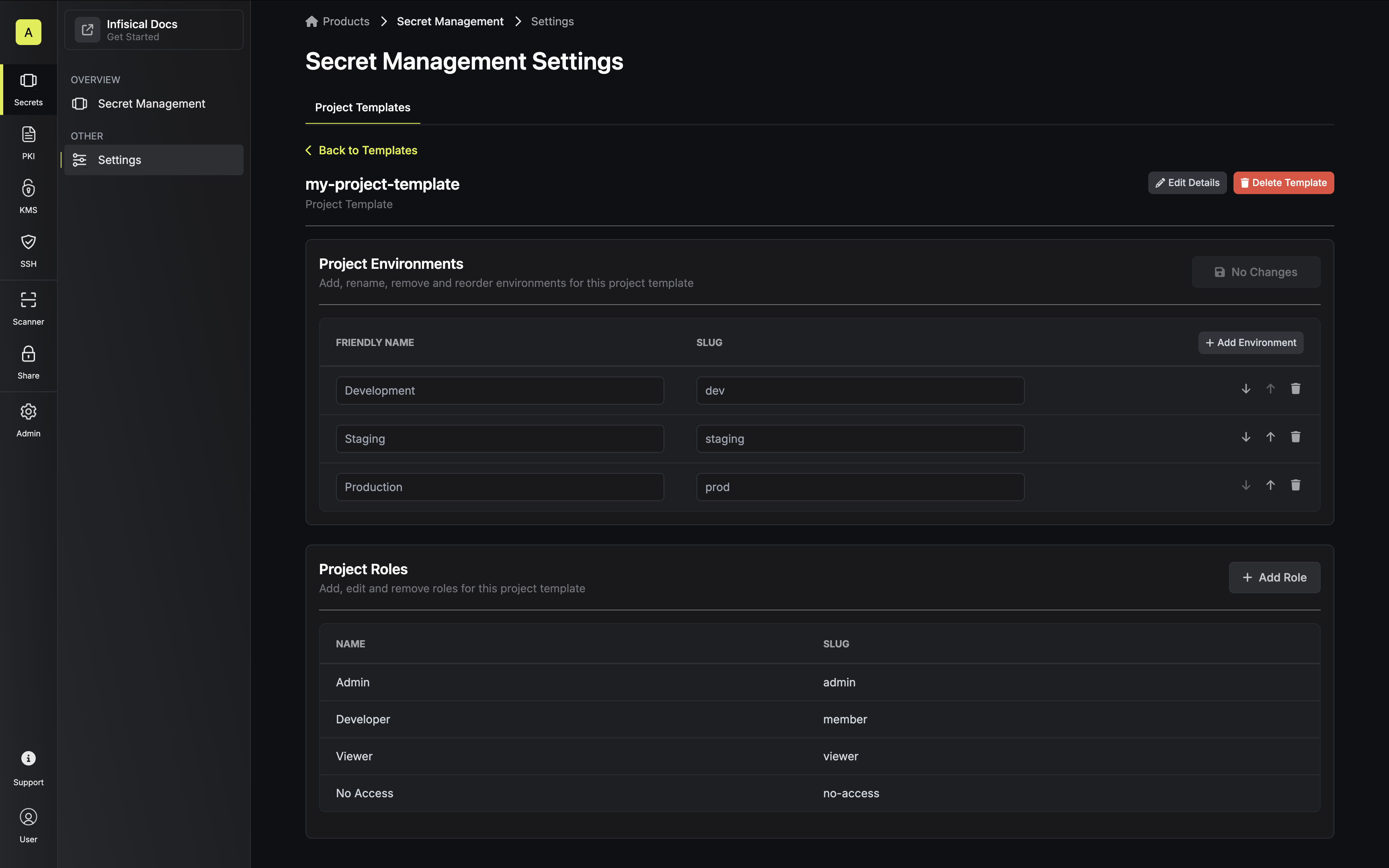 Customize the environments and roles to your needs.
Customize the environments and roles to your needs.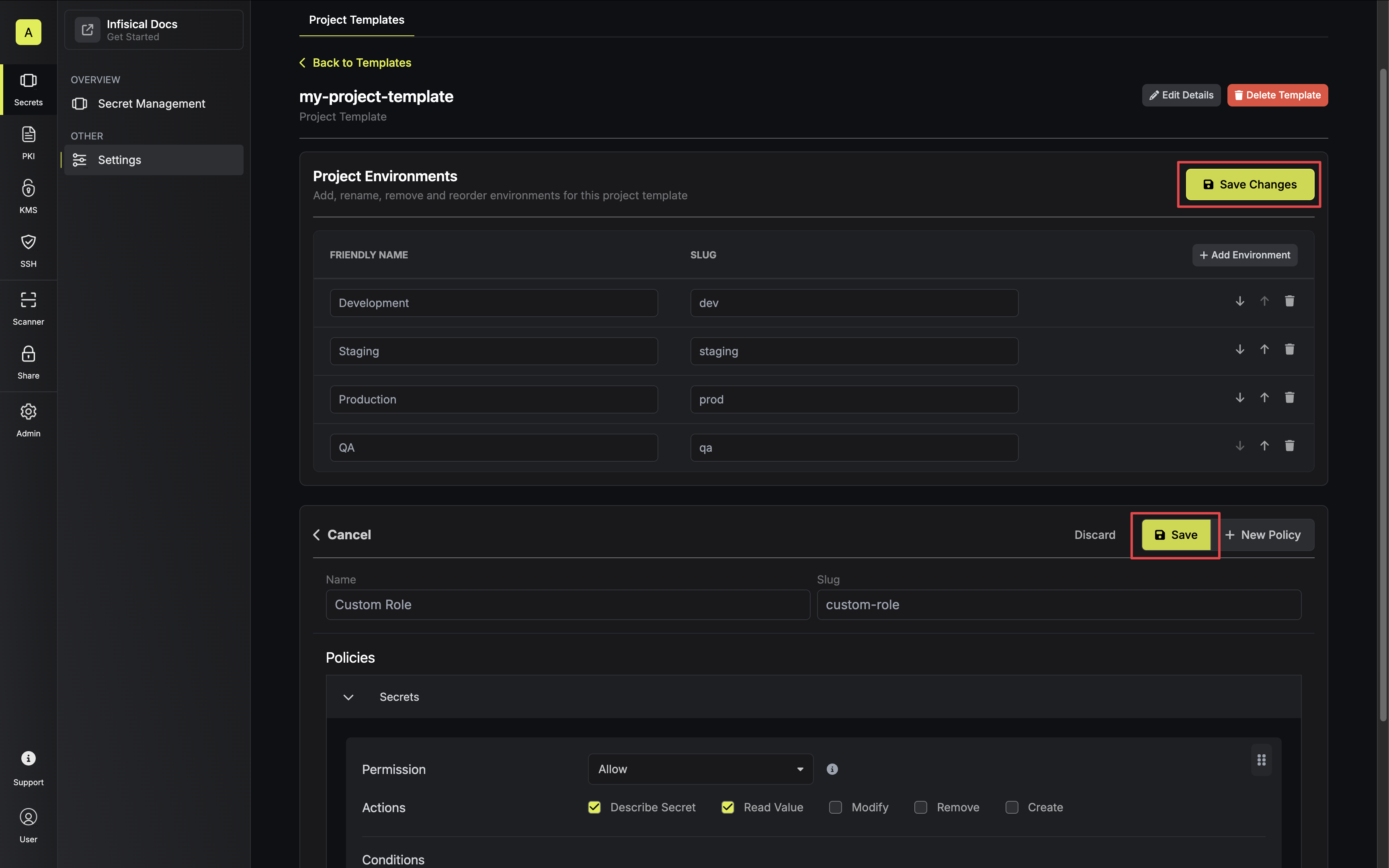
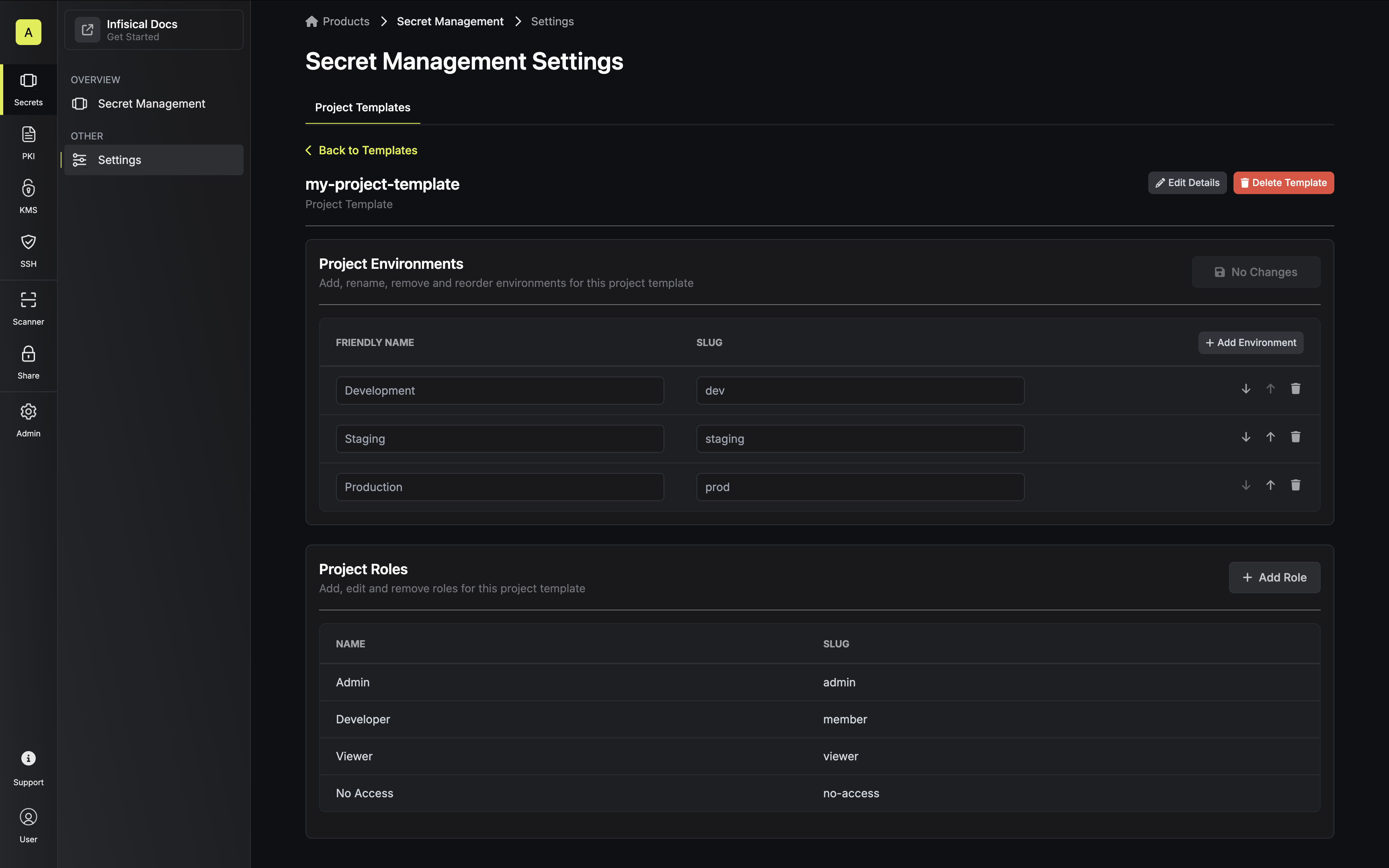 Customize the environments and roles to your needs.
Customize the environments and roles to your needs.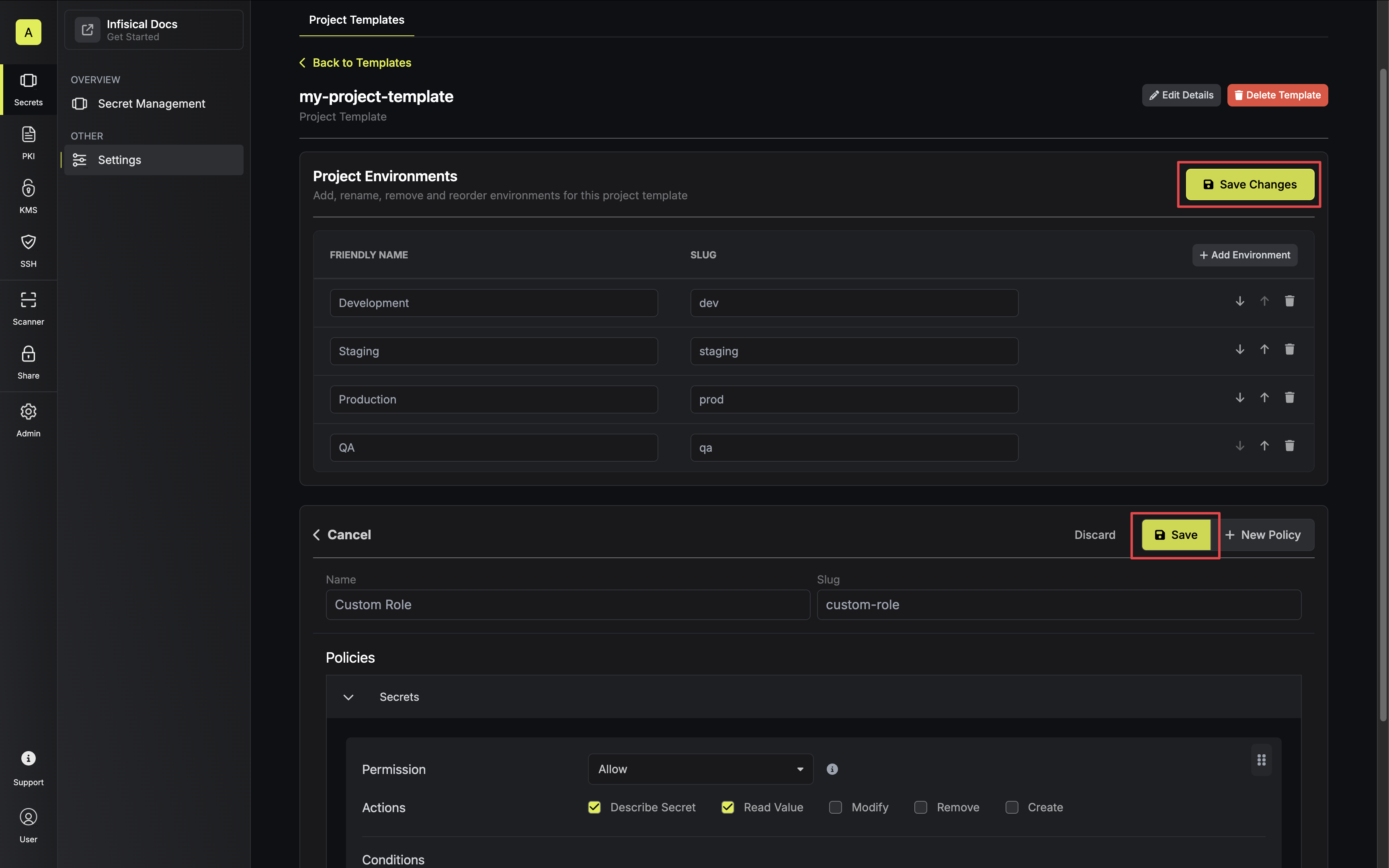
Be sure to save your environment and role changes.
Guide to Using a Project Template
In the following steps, we’ll explore how to use a project template when creating a project.- Infisical UI
- API
When creating a new project, select the desired template from the dropdown menu in the create project modal.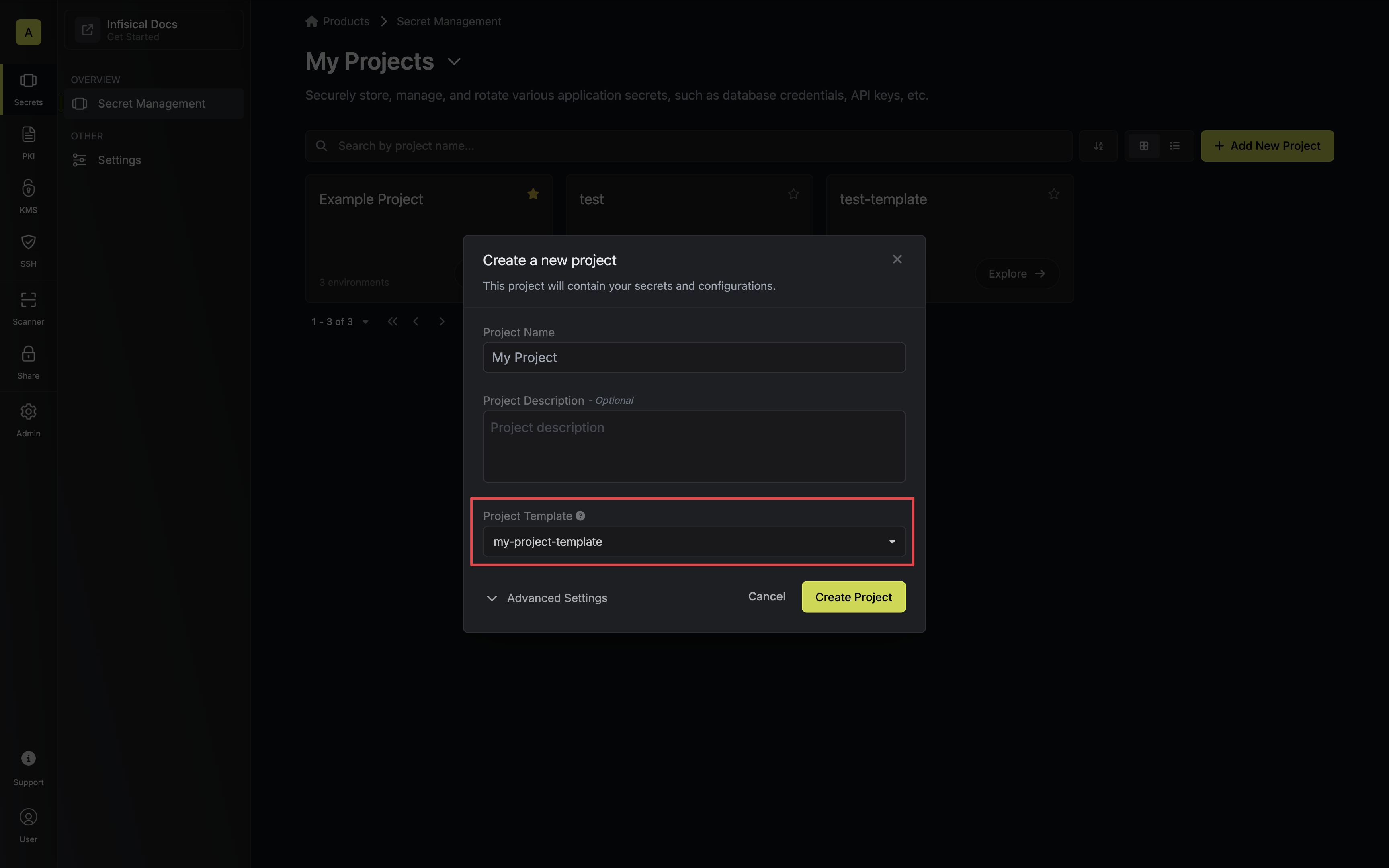 Your project will be provisioned with the configured template roles and environments.
Your project will be provisioned with the configured template roles and environments.
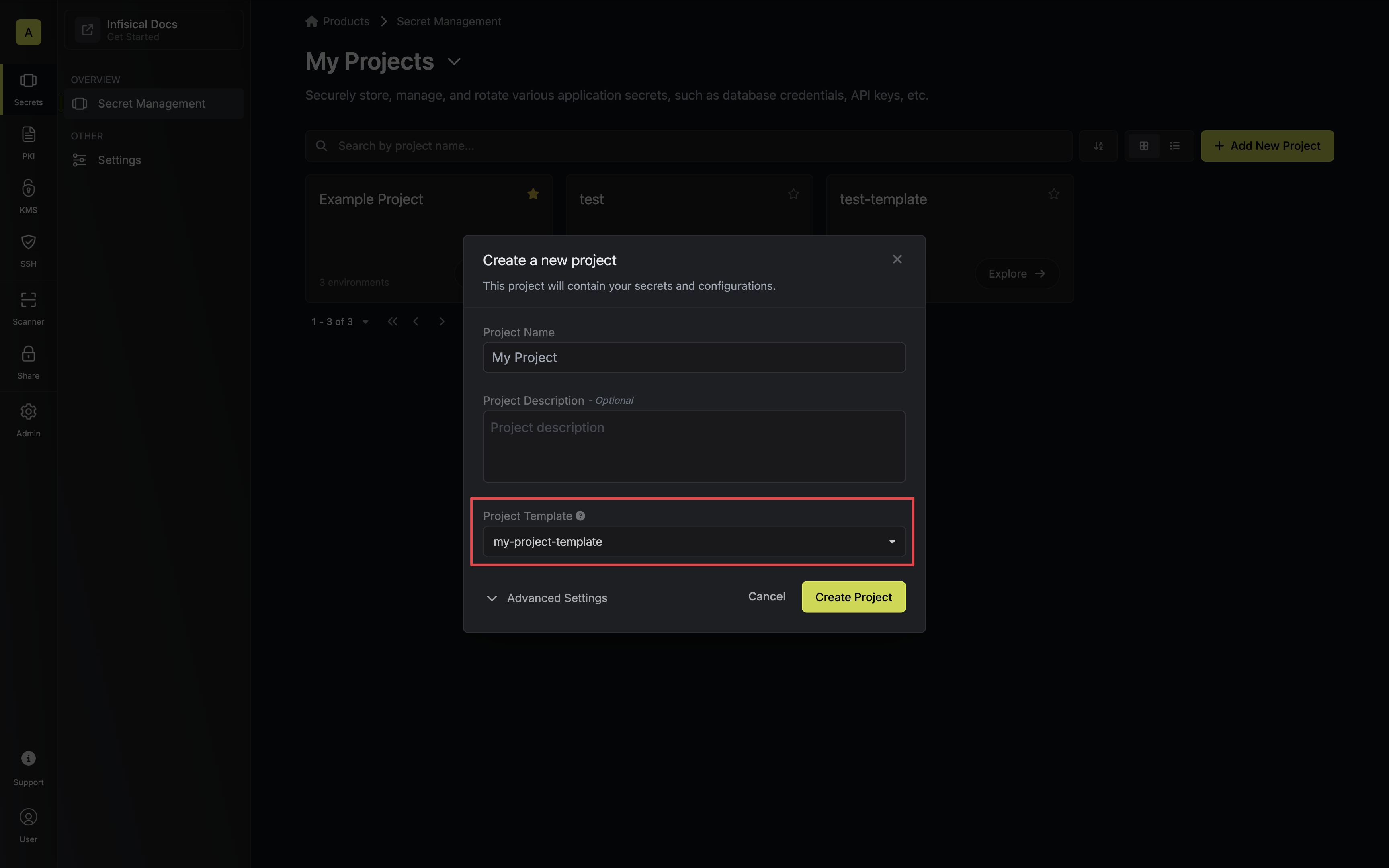 Your project will be provisioned with the configured template roles and environments.
Your project will be provisioned with the configured template roles and environments.FAQ
Do changes to templates propagate to existing projects?
Do changes to templates propagate to existing projects?
No. Project templates only apply at the time of project creation.

