1
Create an OAuth2 application in GCP
Navigate to your project API & Services > Credentials to create a new OAuth2 application.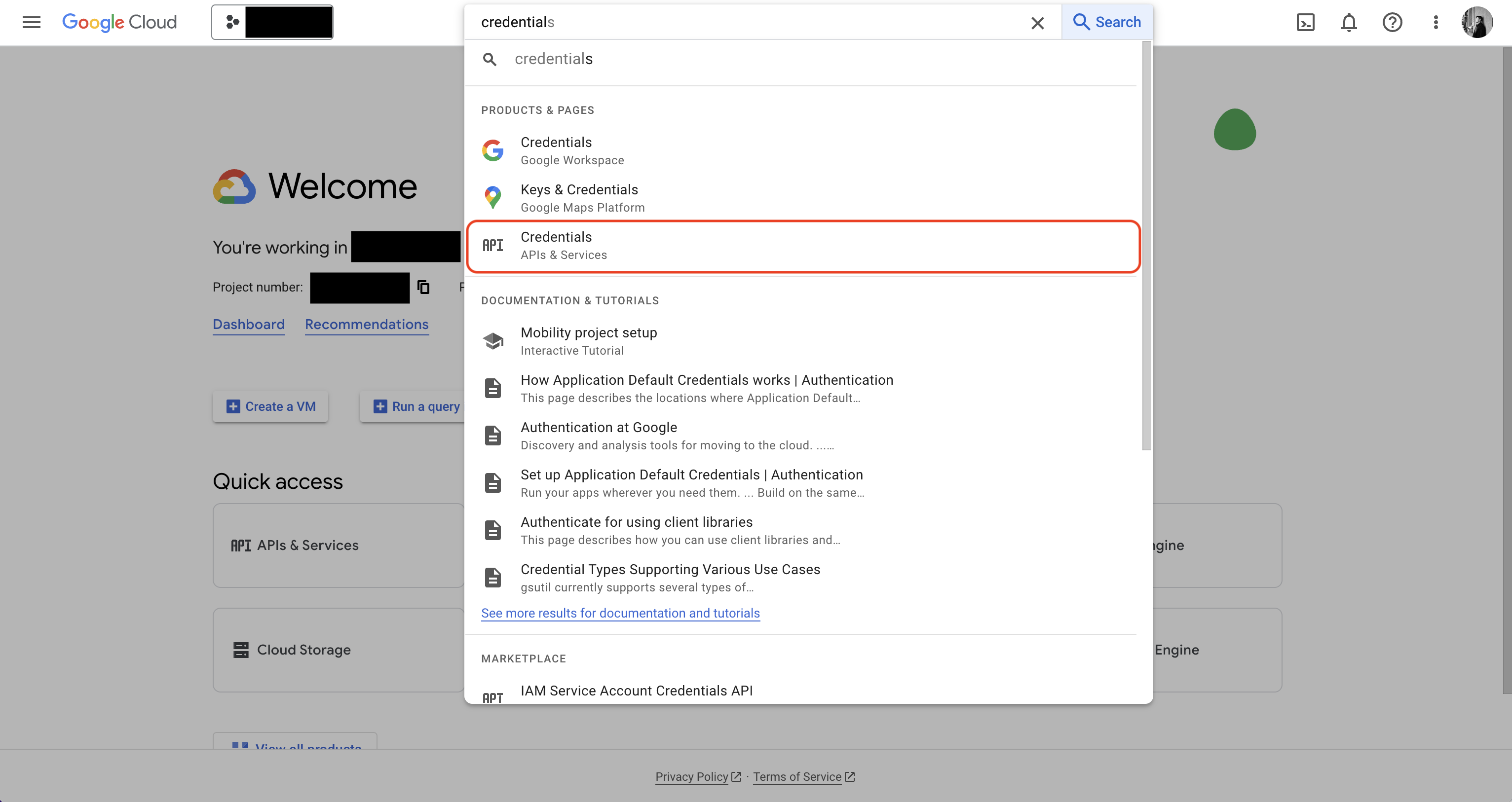
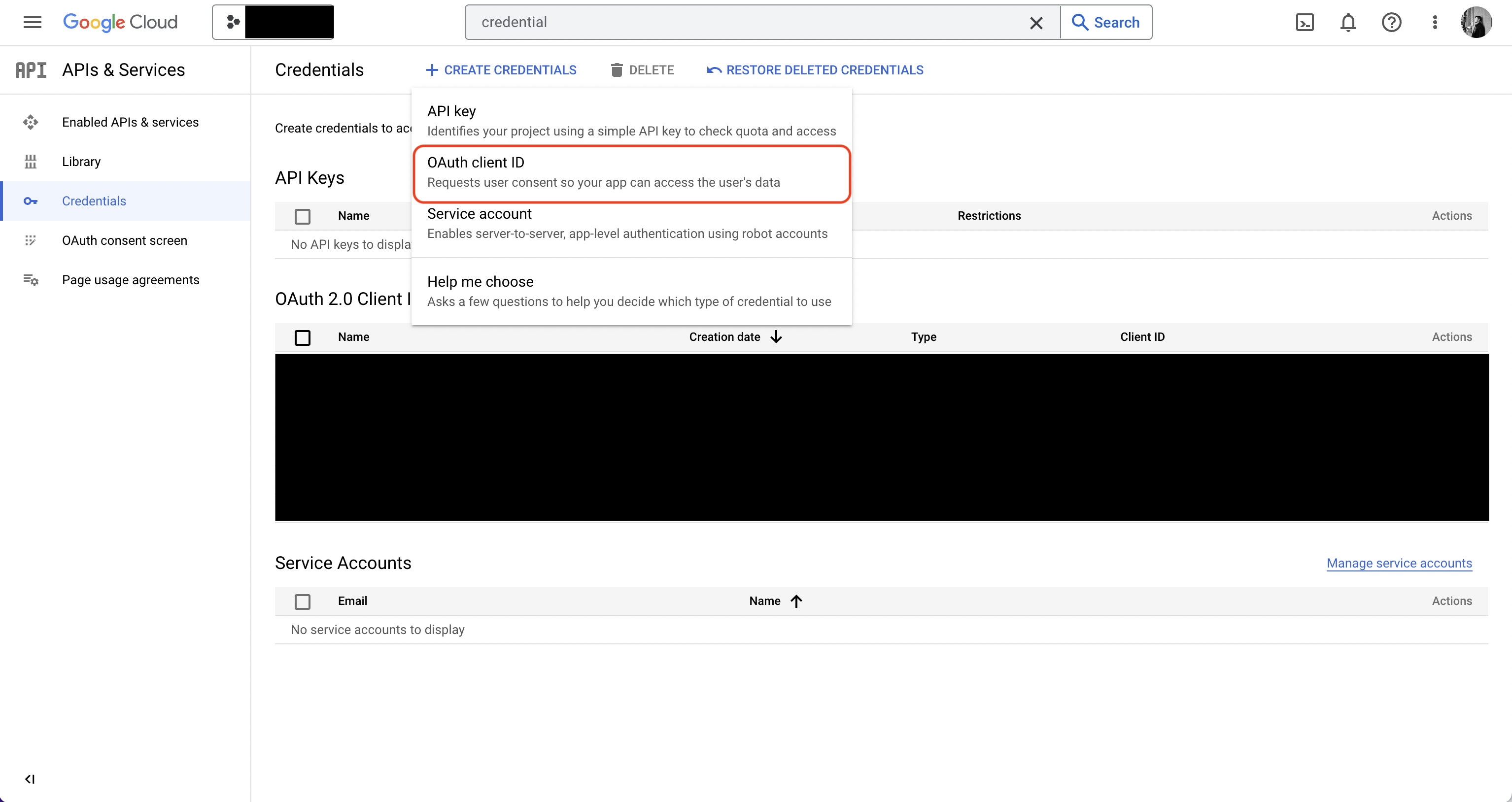 Create the application. As part of the form, add to Authorized redirect URIs:
Create the application. As part of the form, add to Authorized redirect URIs: 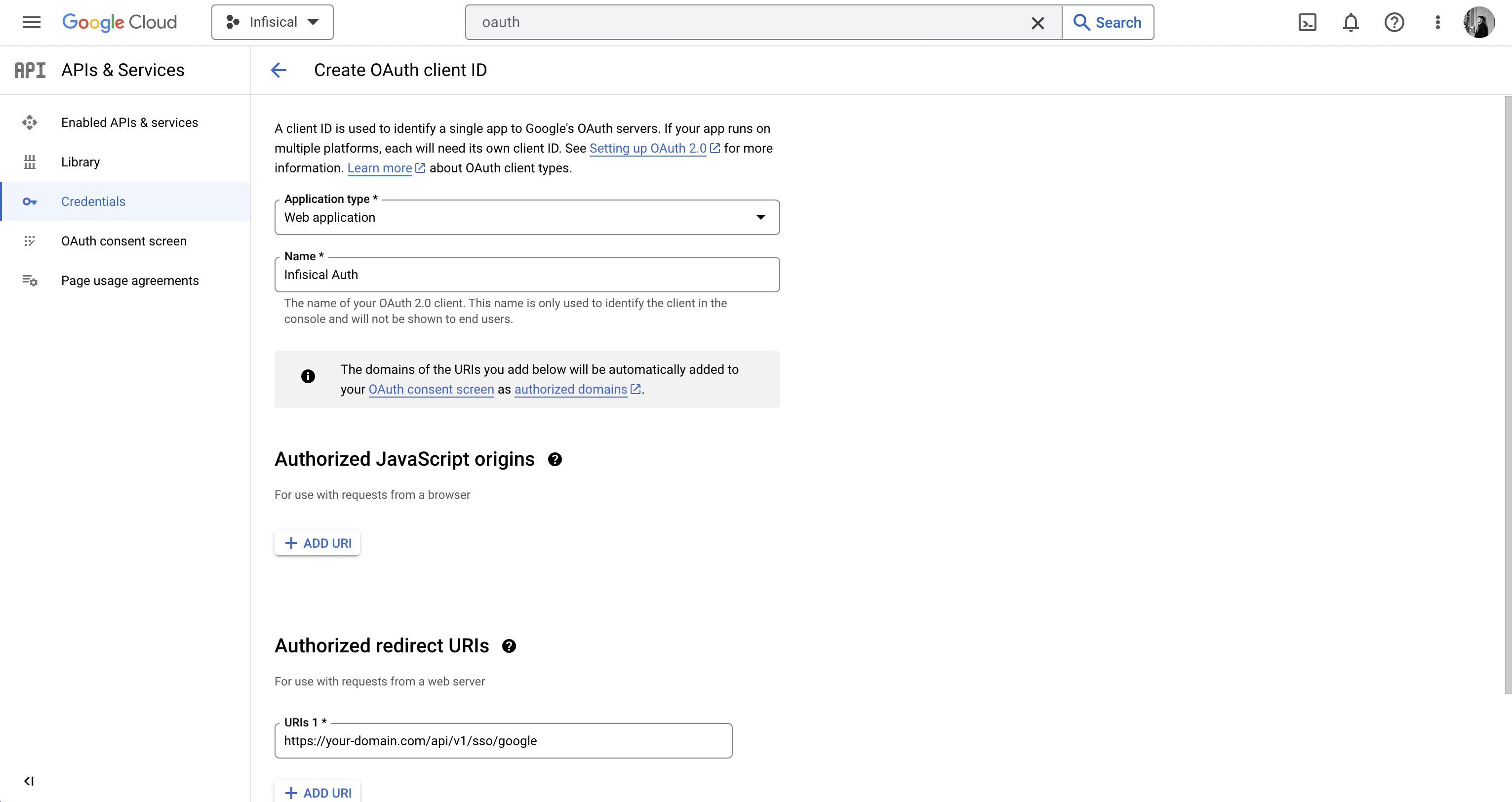
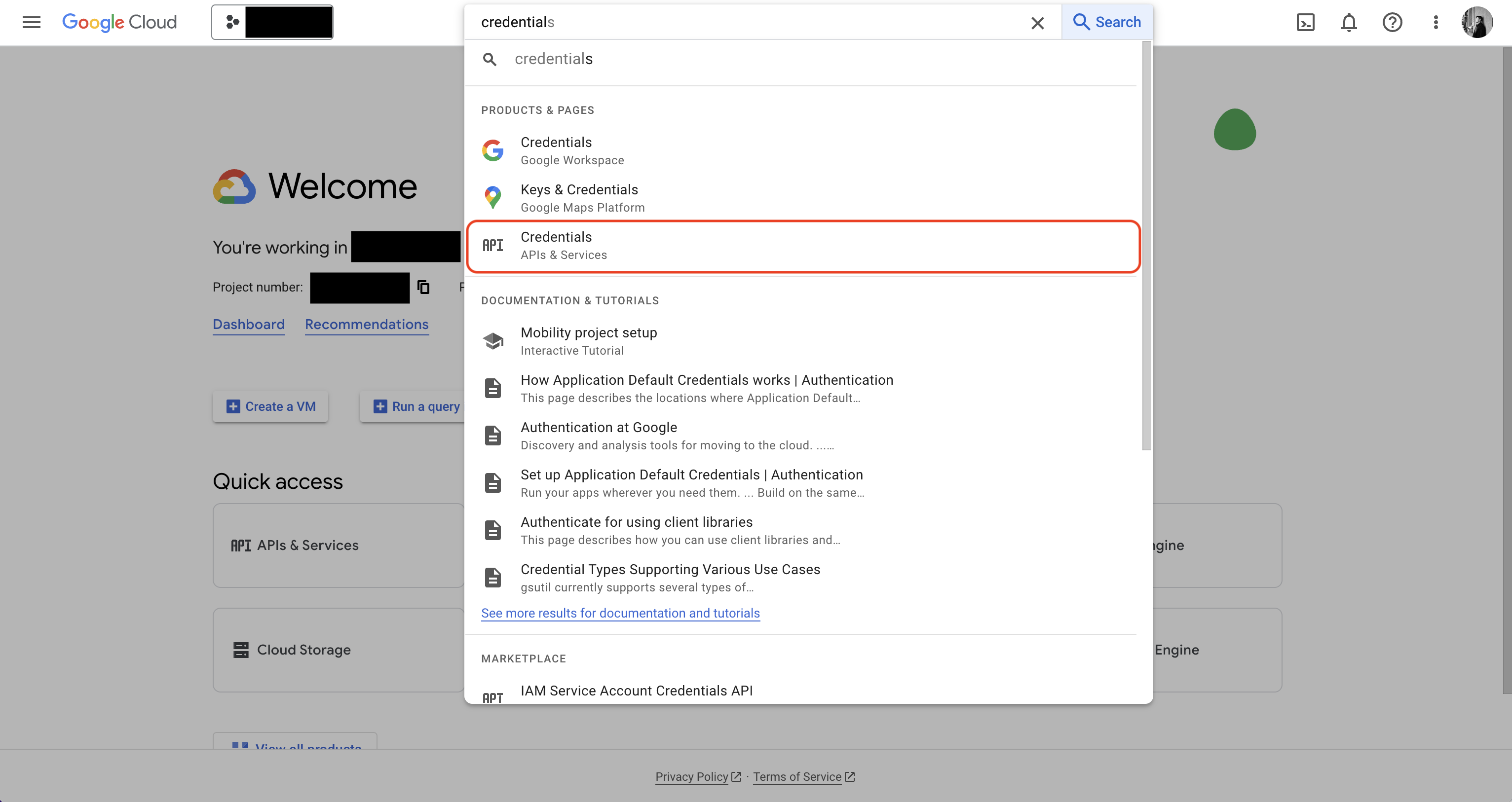
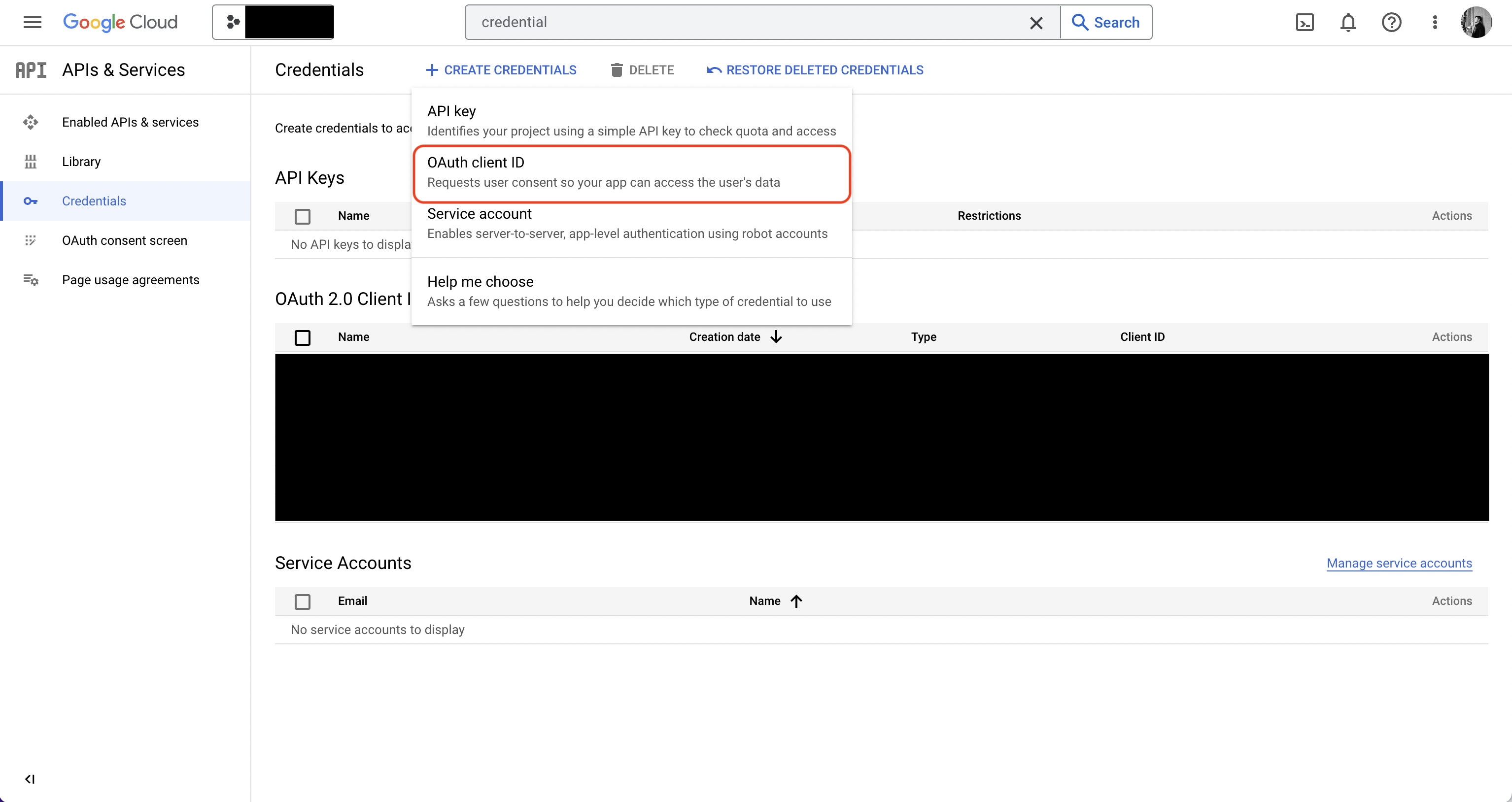 Create the application. As part of the form, add to Authorized redirect URIs:
Create the application. As part of the form, add to Authorized redirect URIs: https://your-domain.com/api/v1/sso/google.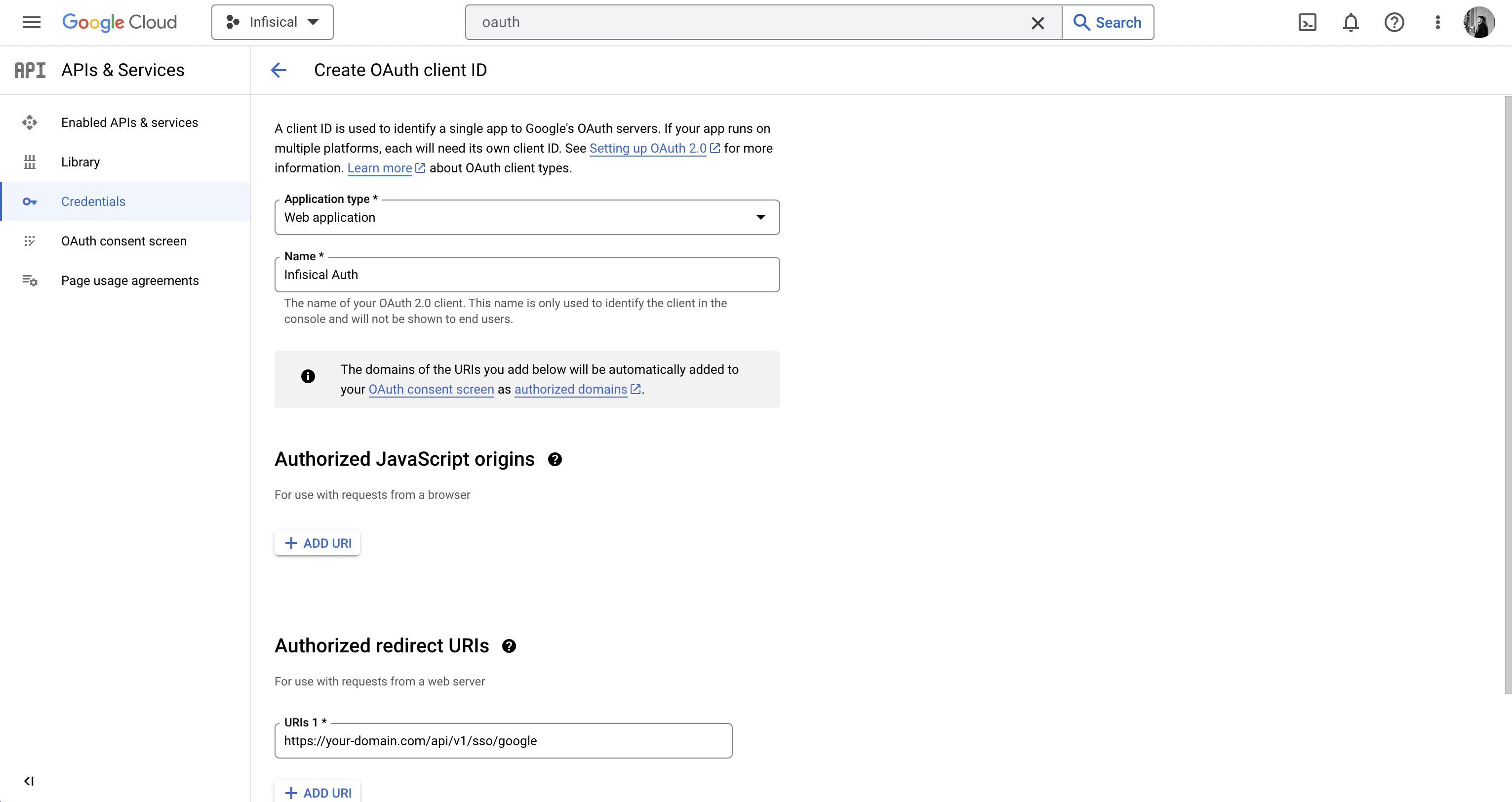
2
Add your OAuth2 application credentials to Infisical
Obtain the Client ID and Client Secret for your GCP OAuth2 application.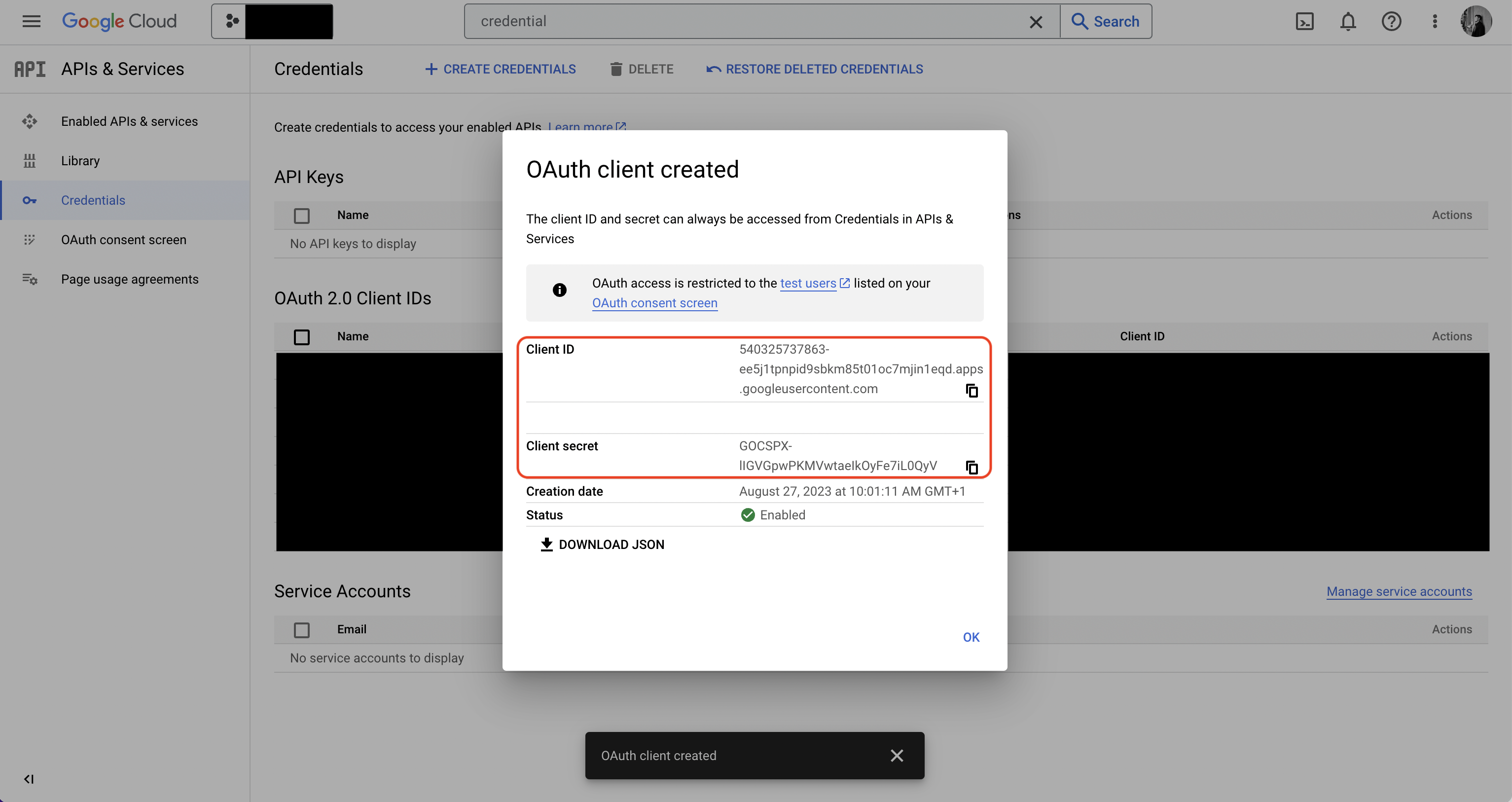 Back in your Infisical instance, make sure to set the following environment variables:
Back in your Infisical instance, make sure to set the following environment variables:
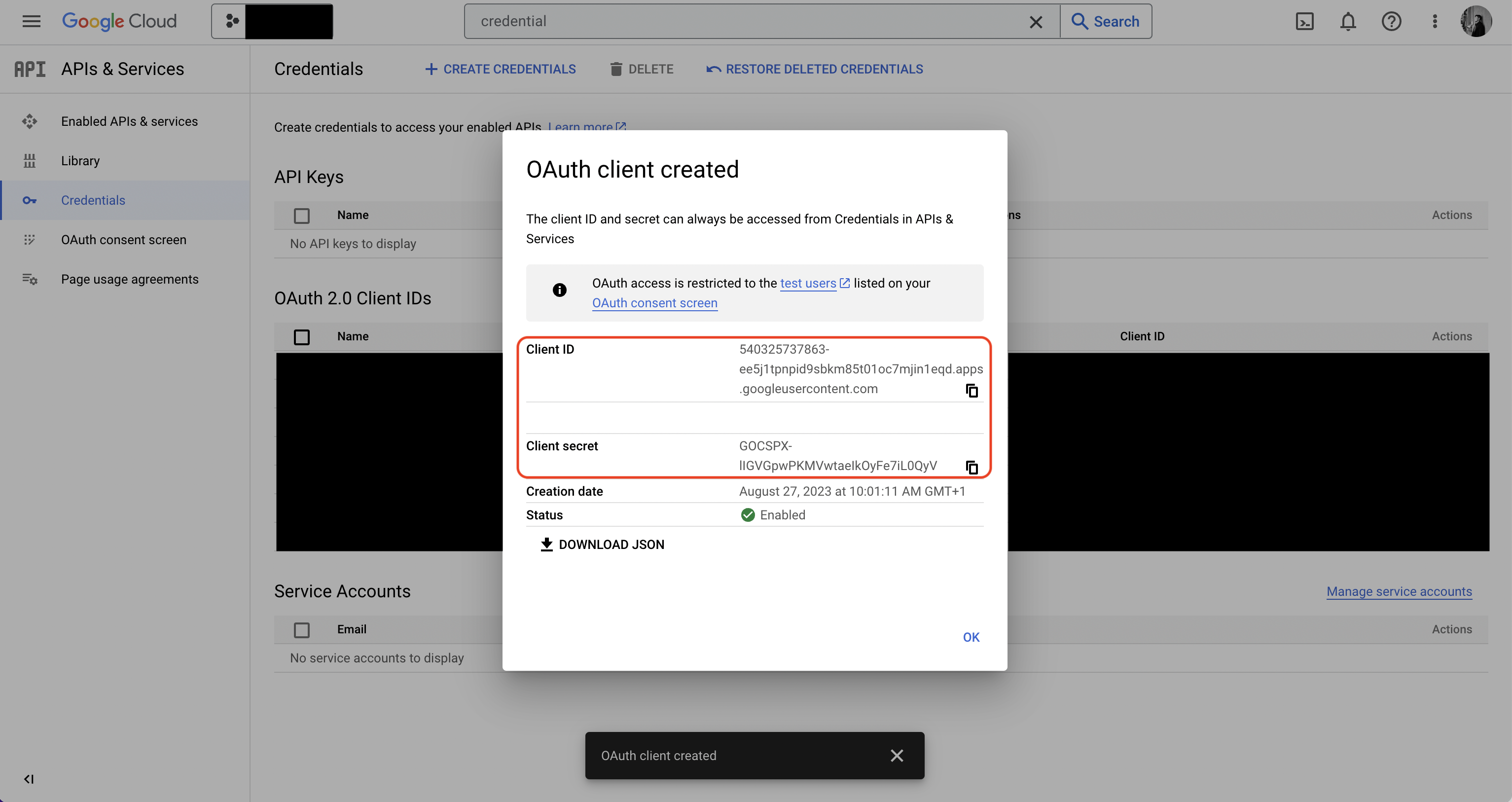 Back in your Infisical instance, make sure to set the following environment variables:
Back in your Infisical instance, make sure to set the following environment variables:CLIENT_ID_GOOGLE_LOGIN: The Client ID of your GCP OAuth2 application.CLIENT_SECRET_GOOGLE_LOGIN: The Client Secret of your GCP OAuth2 application.AUTH_SECRET: A secret key used for signing and verifying JWT. This can be a random 32-byte base64 string generated withopenssl rand -base64 32.SITE_URL: The URL of your self-hosted instance of Infisical - should be an absolute URL including the protocol (e.g. https://app.infisical.com)
FAQ
Why is Google SSO not working?
Why is Google SSO not working?
It is likely that you have misconfigured your self-hosted instance of Infisical. You should:
- Check that you have set the
CLIENT_ID_GOOGLE_LOGIN,CLIENT_SECRET_GOOGLE_LOGIN,AUTH_SECRET, andSITE_URLenvironment variables. - Check that the Authorized redirect URI specified in GCP matches the
SITE_URLenvironment variable. For example, if the former ishttps://app.infisical.com/api/v1/sso/googlethen the latter should behttps://app.infisical.com.

