Emergency Kit
Every Email and Password is accompanied by an emergency kit given to users during signup. If the password is lost or forgotten, emergency kit is only way to retrieve the access to your account. It is possible to generate a new emergency kit with the following steps:- Open the
Personal Settingsmenu.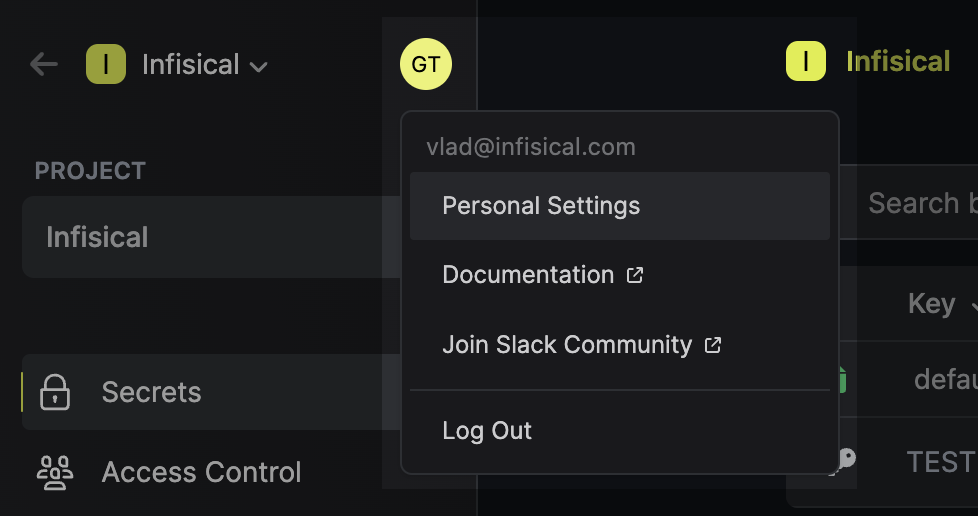
- Scroll down to the
Emergency Kitsection. - Enter your current password and click
Save.
Change Password
You can update your account password at any time:- Open the
Personal Settingsmenu.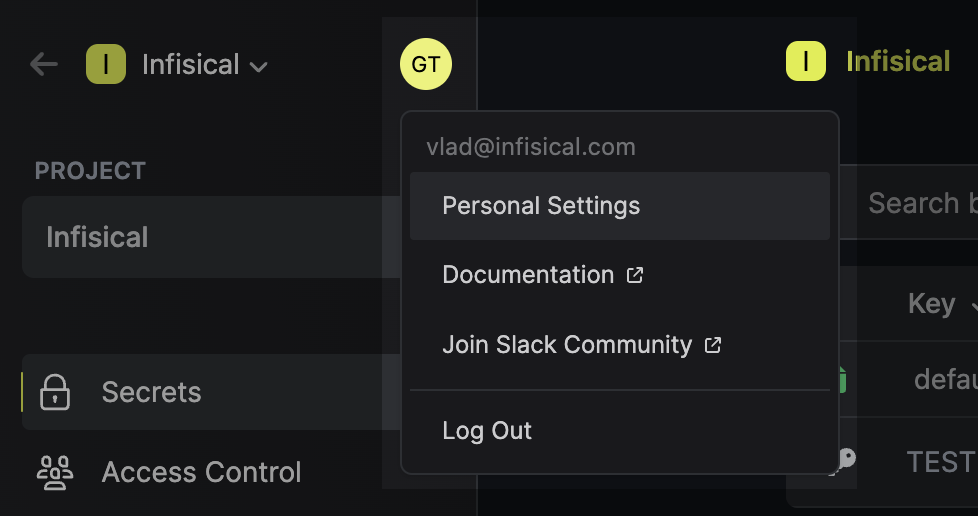
- Navigate to the
Authenticationtab.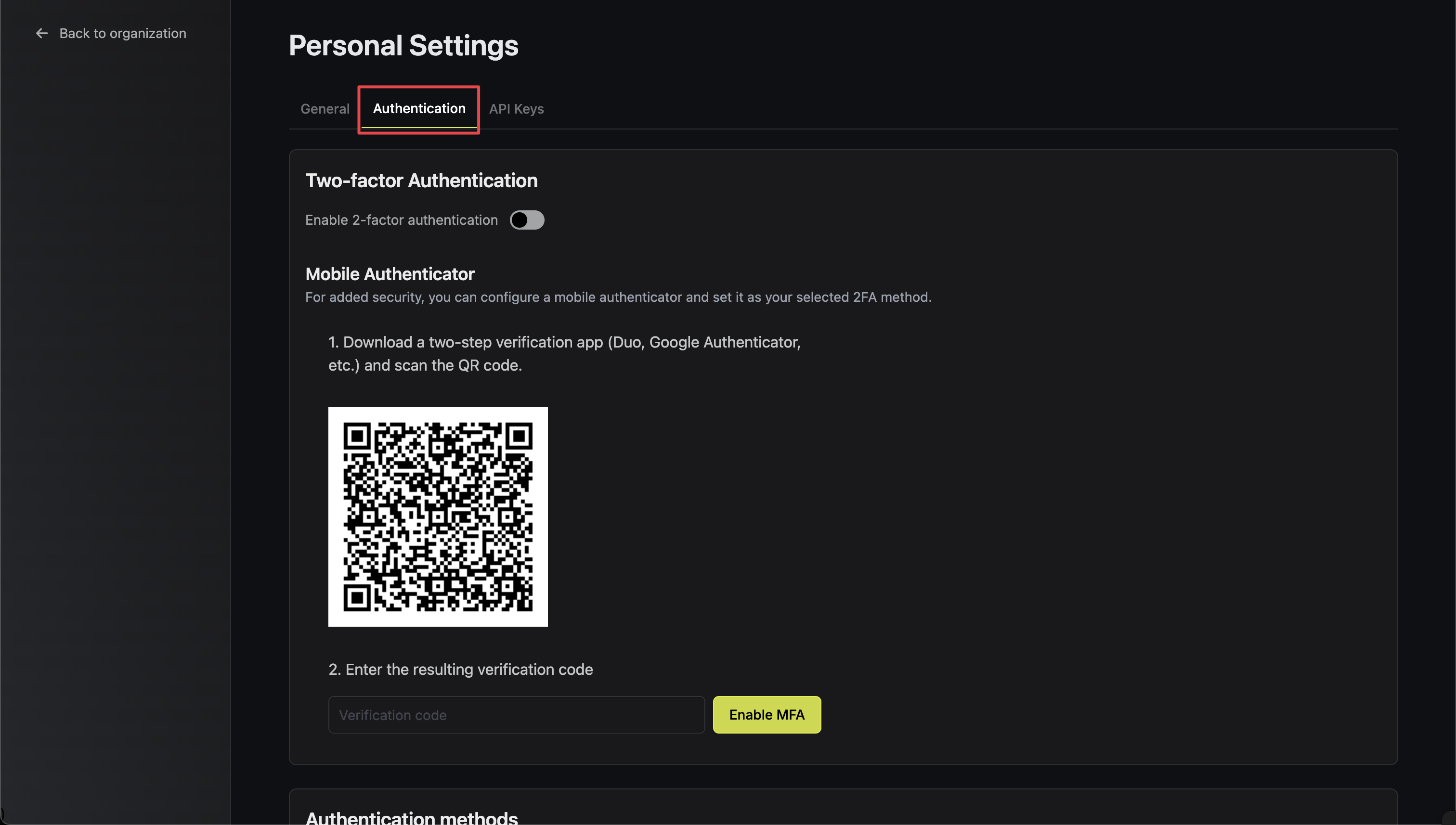
- In the
Change Passwordsection, enter your current password and new password.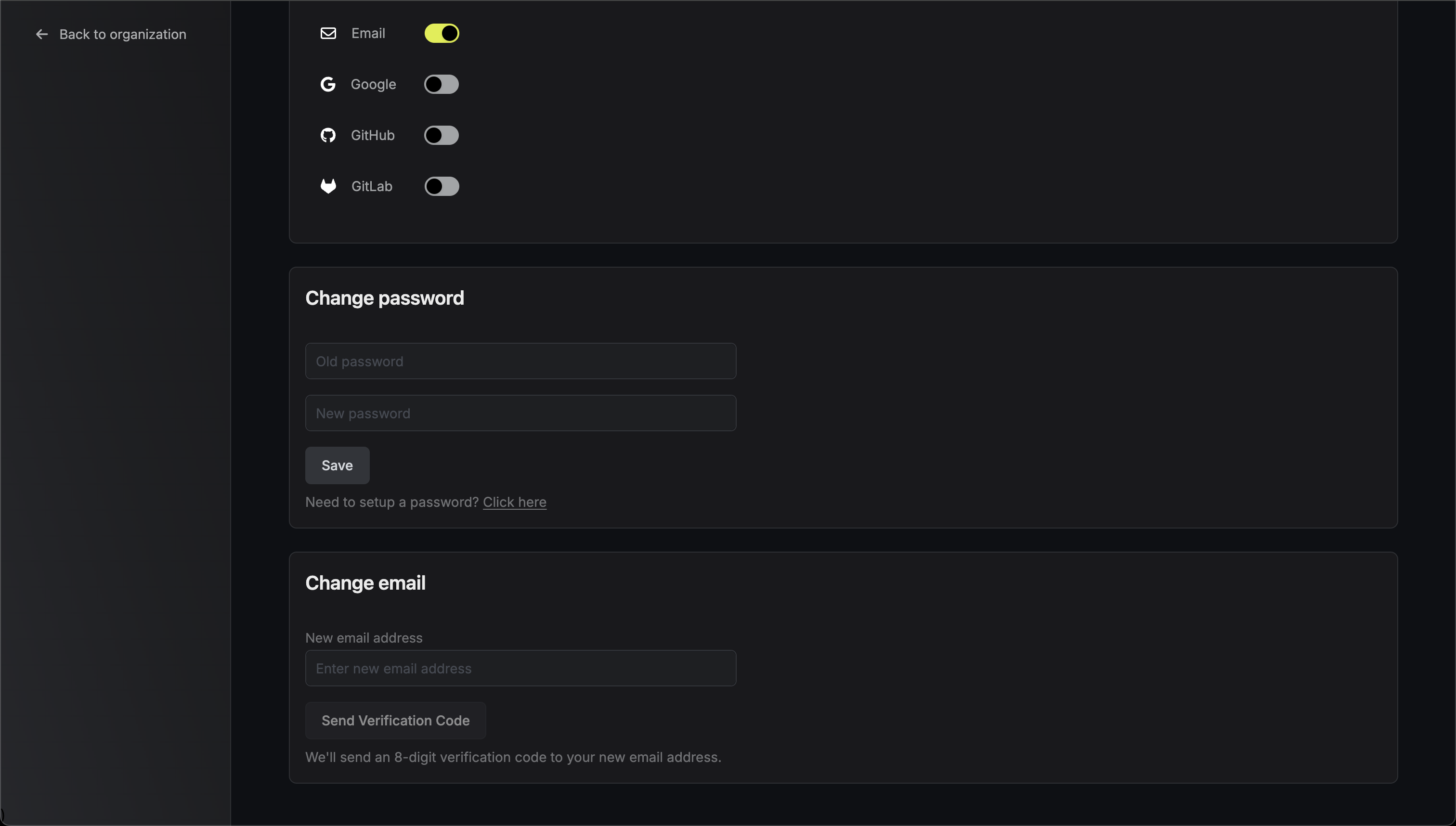
- Click
Saveto save your new password.
Change Email
You can update your account email address:- Open the
Personal Settingsmenu. - Navigate to the
Authenticationtab. - In the
Change Emailsection, enter your new email address.
If you don’t currently have Email authentication enabled, it will be automatically activated when you change your email. You may disable it in the authentication settings after logging in with your new email if needed.
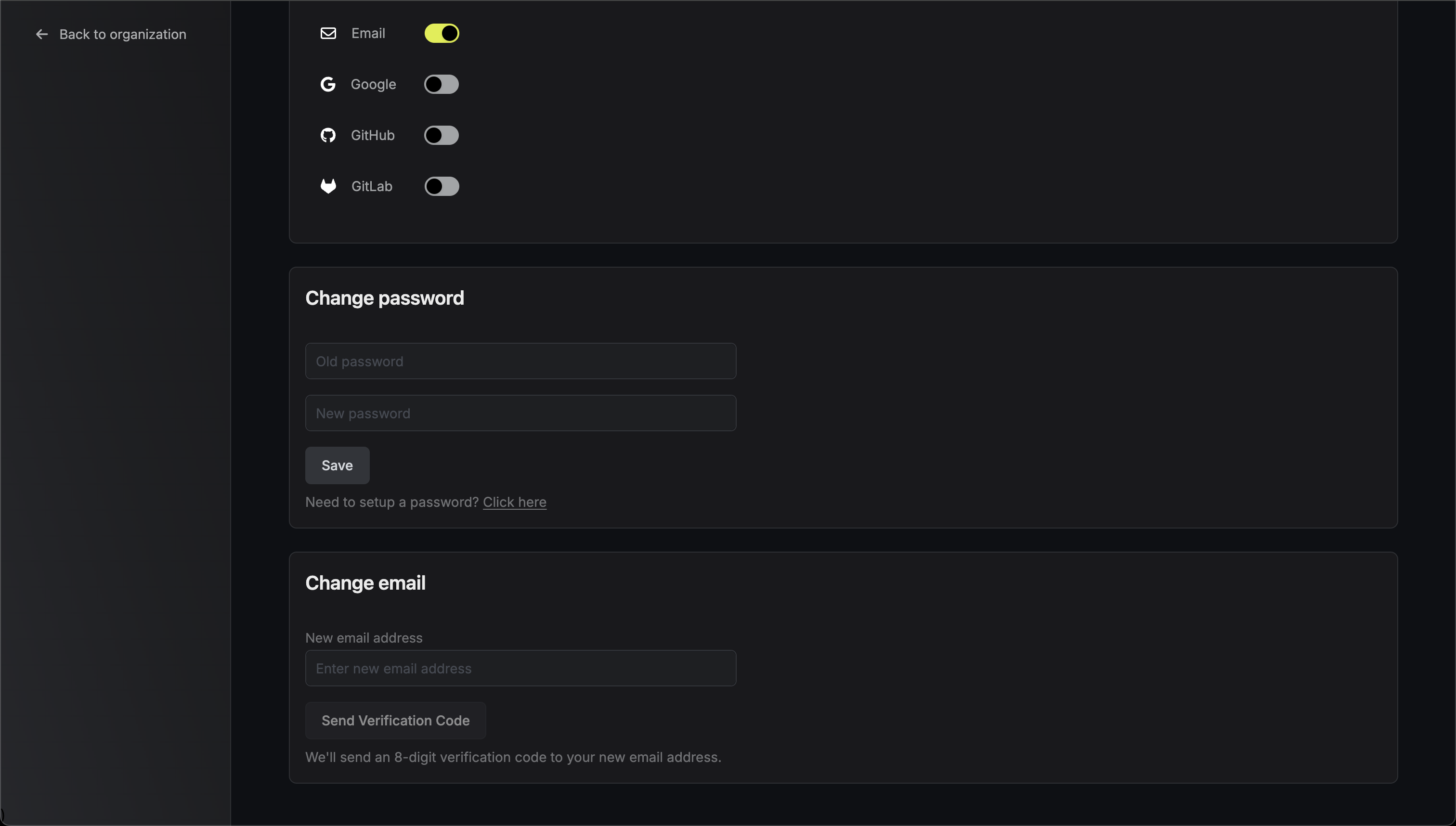 4. Click
4. Click Send Verification Code to receive an 6-digit verification code at your new email address.
5. Check your new email inbox and enter the verification code.
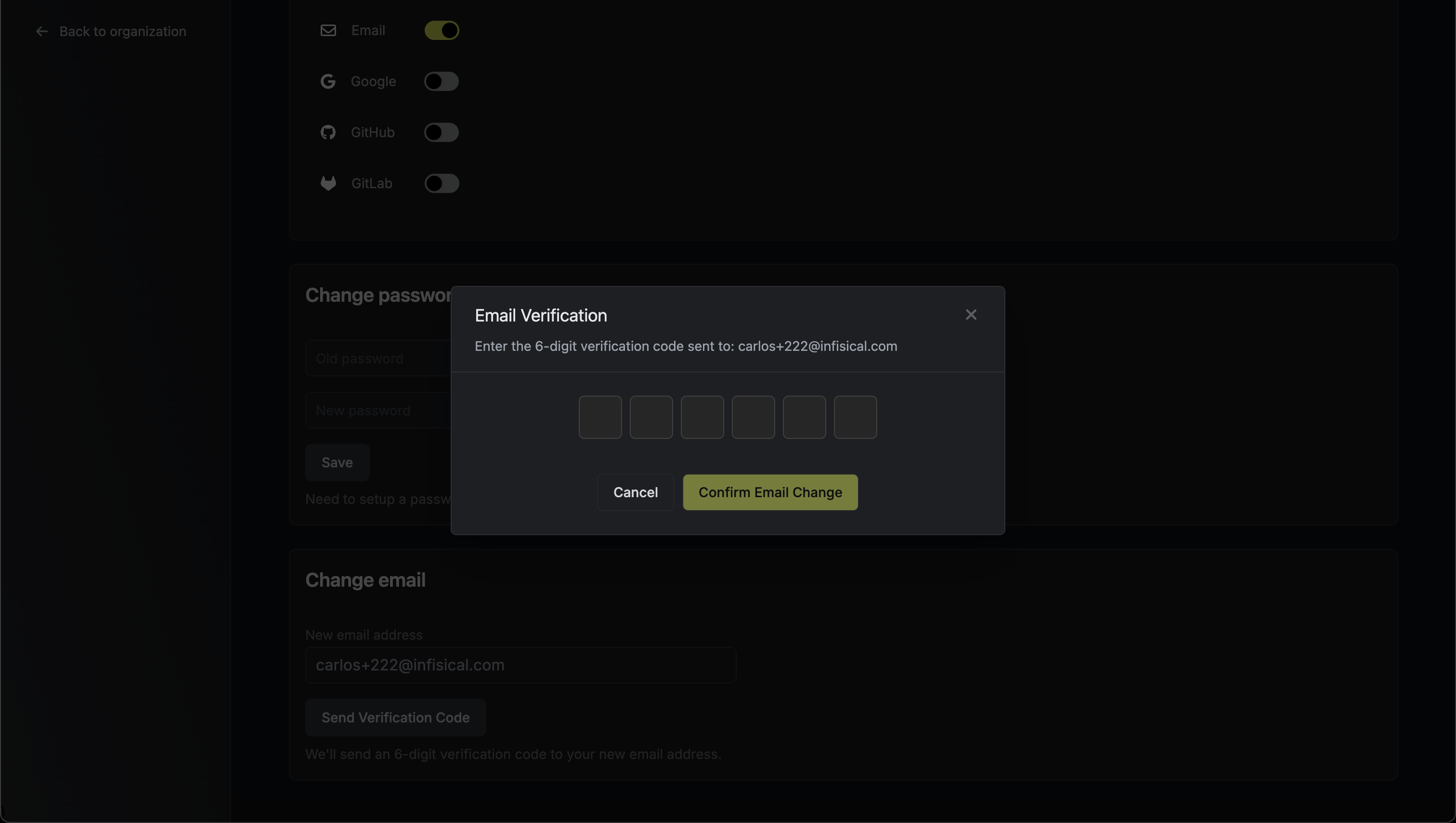 6. Click
6. Click Confirm Email Change to complete the process.
7. You will be logged out and need to sign in again with your new email address.

