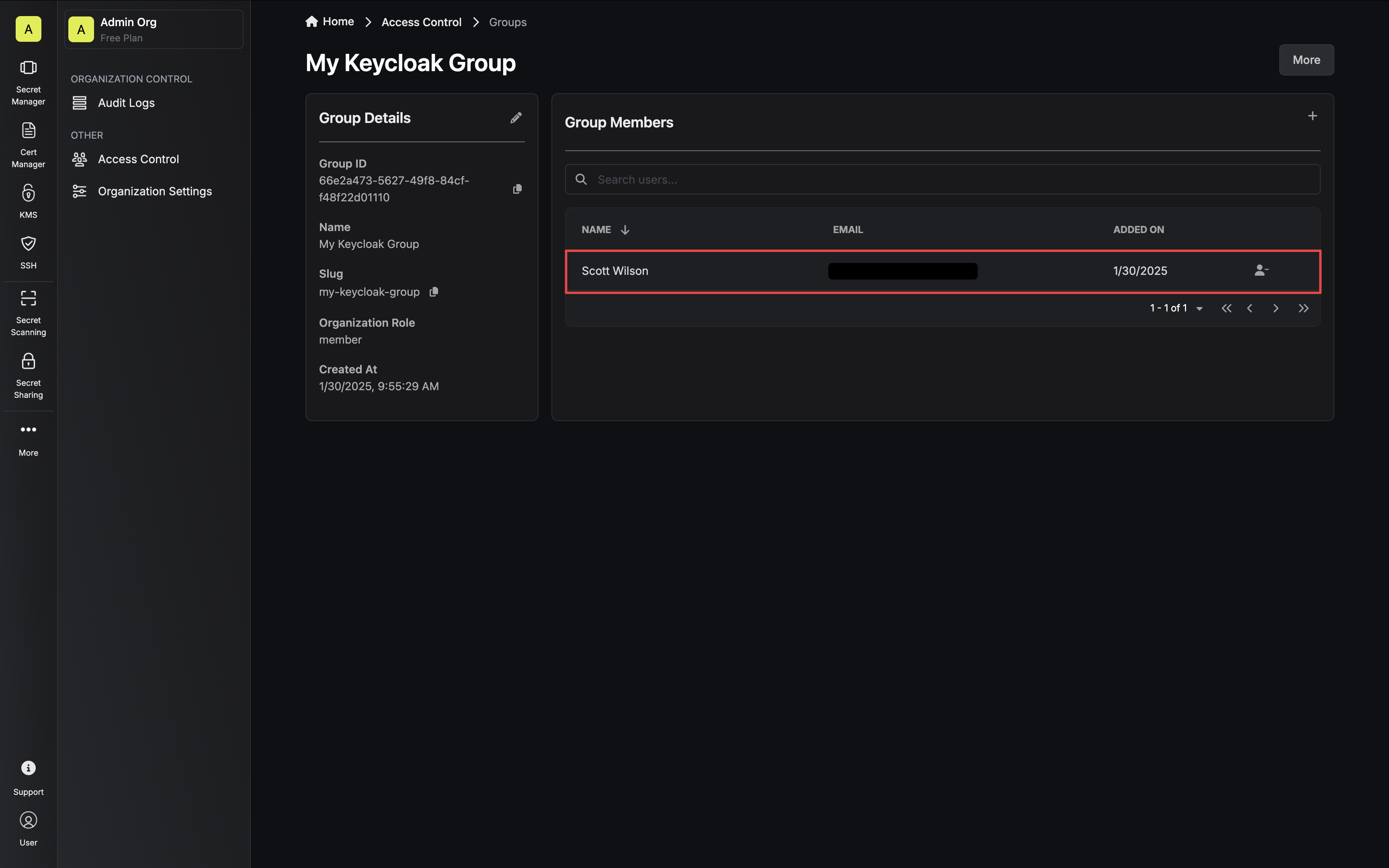When enabled, manual
management of Infisical group memberships will be disabled.
1
Configure a group membership mapper in Keycloak
1.1. In your realm, navigate to the Clients tab and select your Infisical client.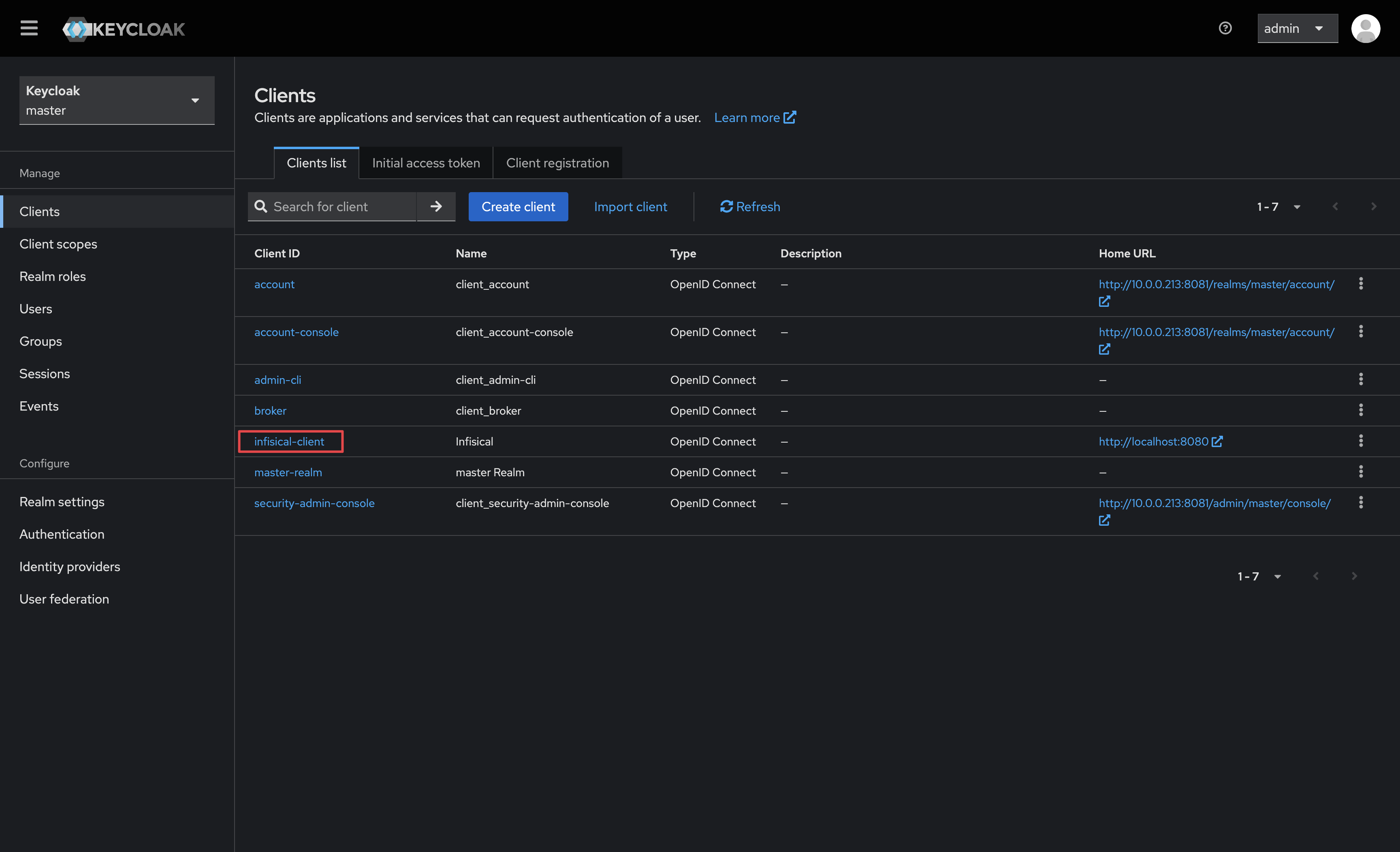 1.2. Select the Client Scopes tab.
1.2. Select the Client Scopes tab.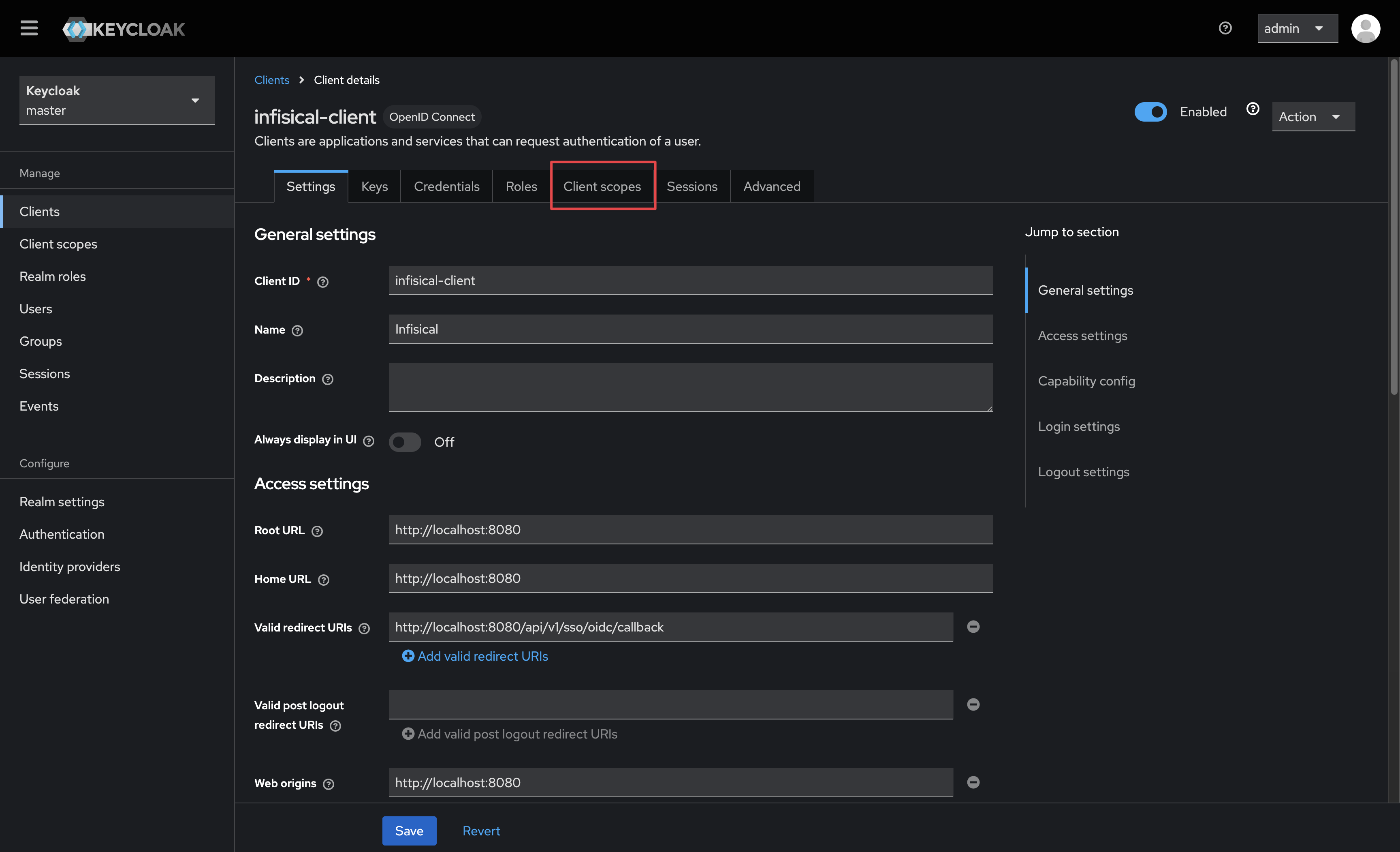 1.3. Next, select the dedicated scope for your Infisical client.
1.3. Next, select the dedicated scope for your Infisical client.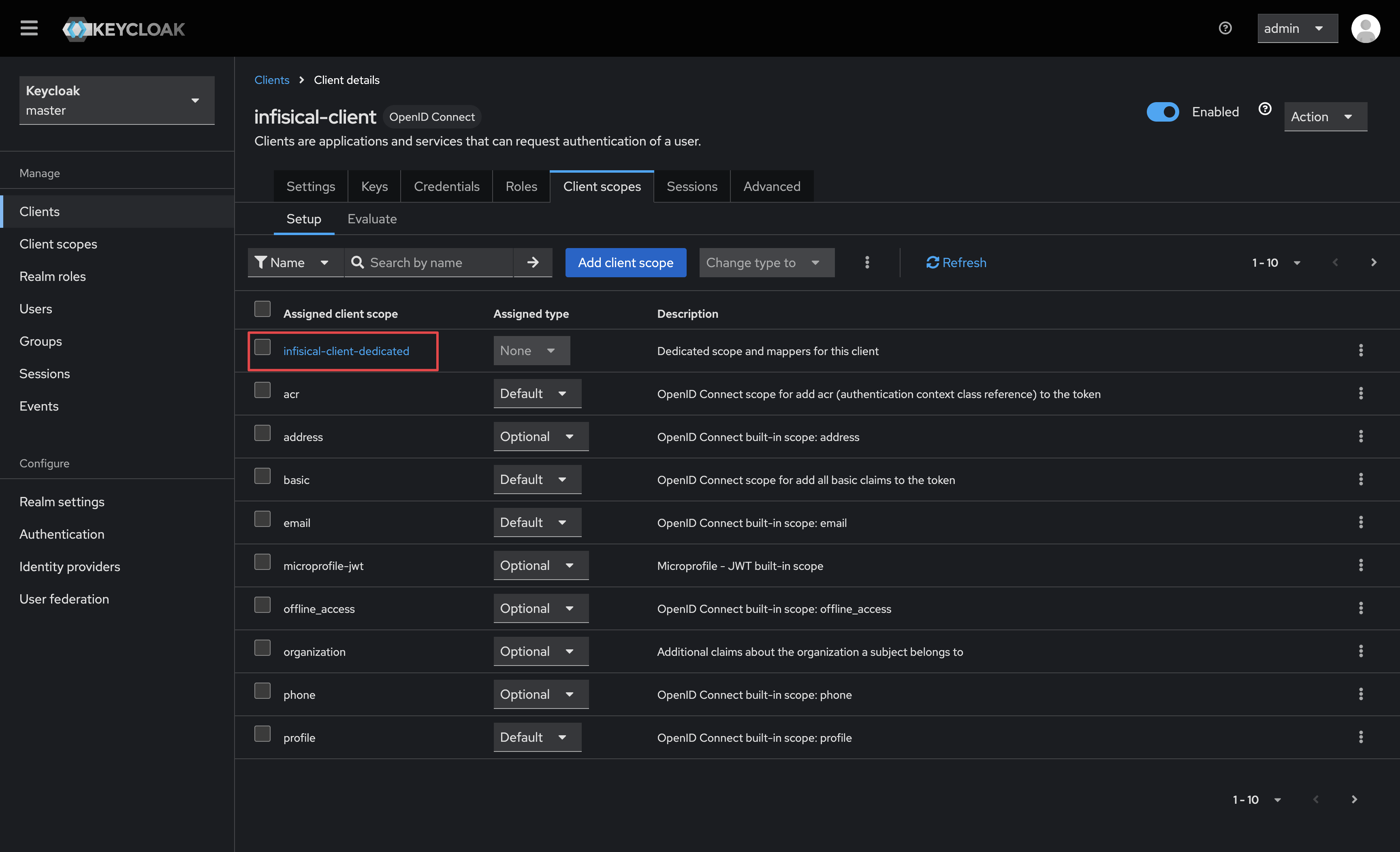 1.4. Click on the Add mapper button, and select the By configuration option.
1.4. Click on the Add mapper button, and select the By configuration option.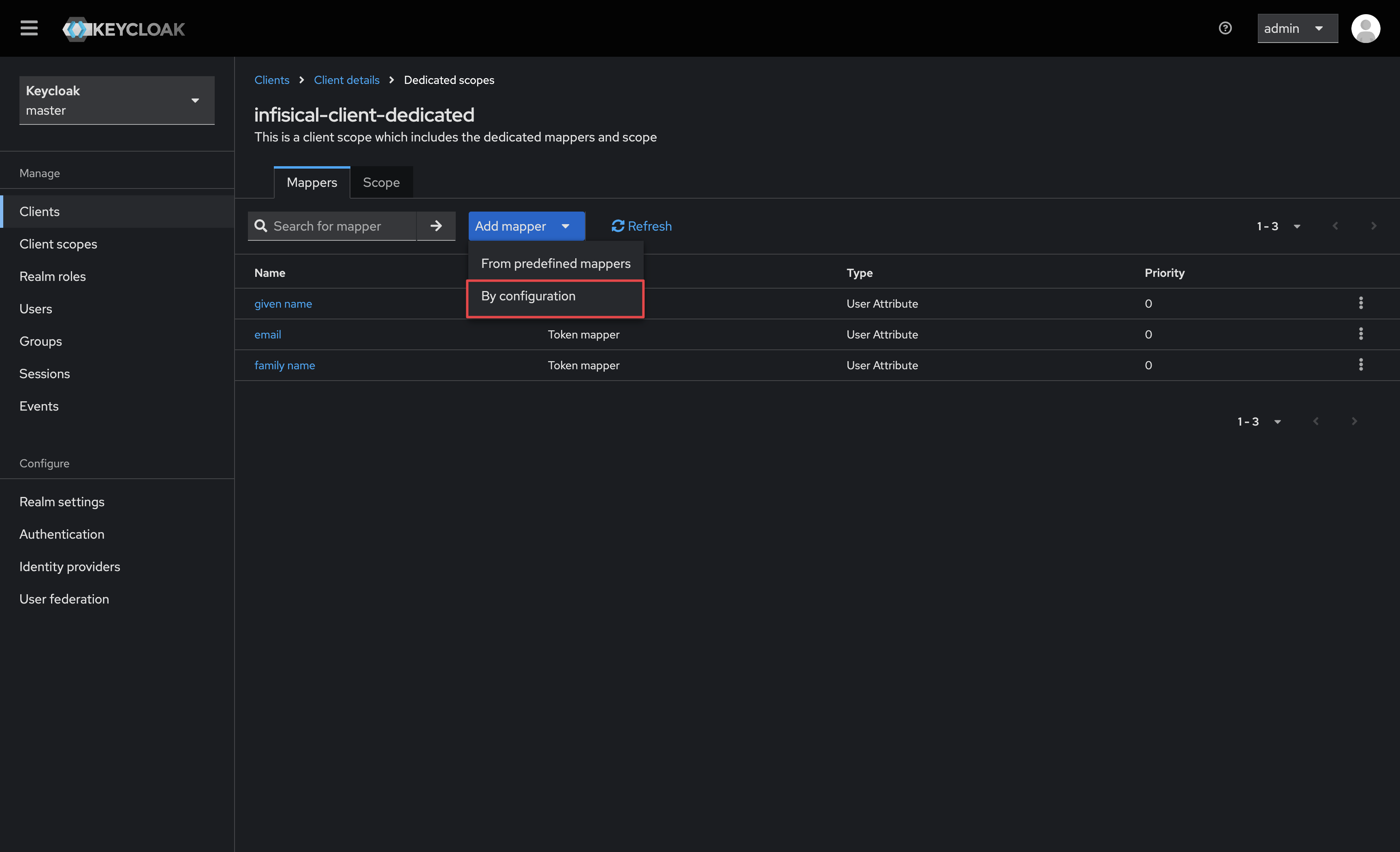 1.5. Select the Group Membership option.
1.5. Select the Group Membership option.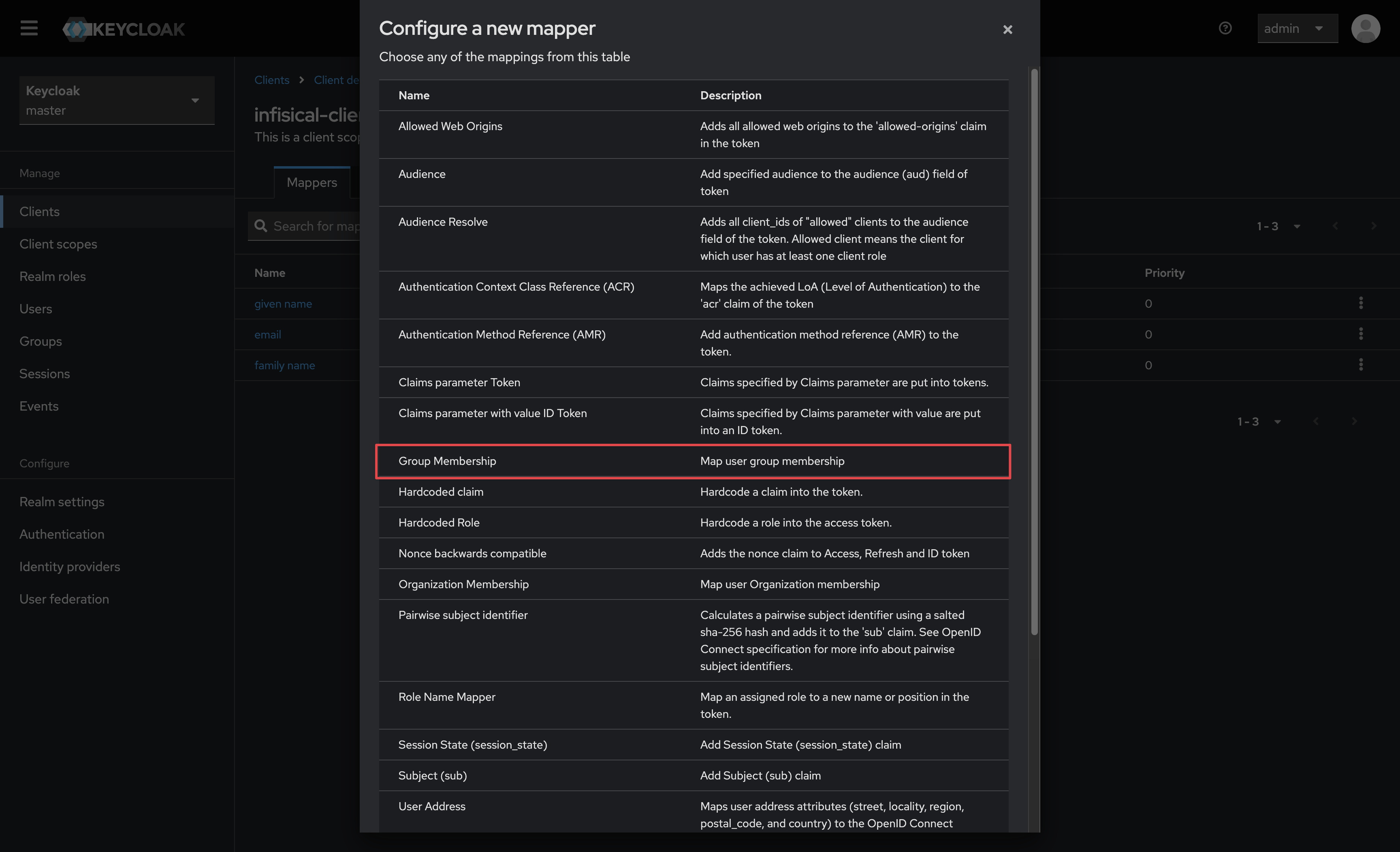 1.6. Give your mapper a name and ensure the following properties are set to the following before saving:
1.6. Give your mapper a name and ensure the following properties are set to the following before saving:
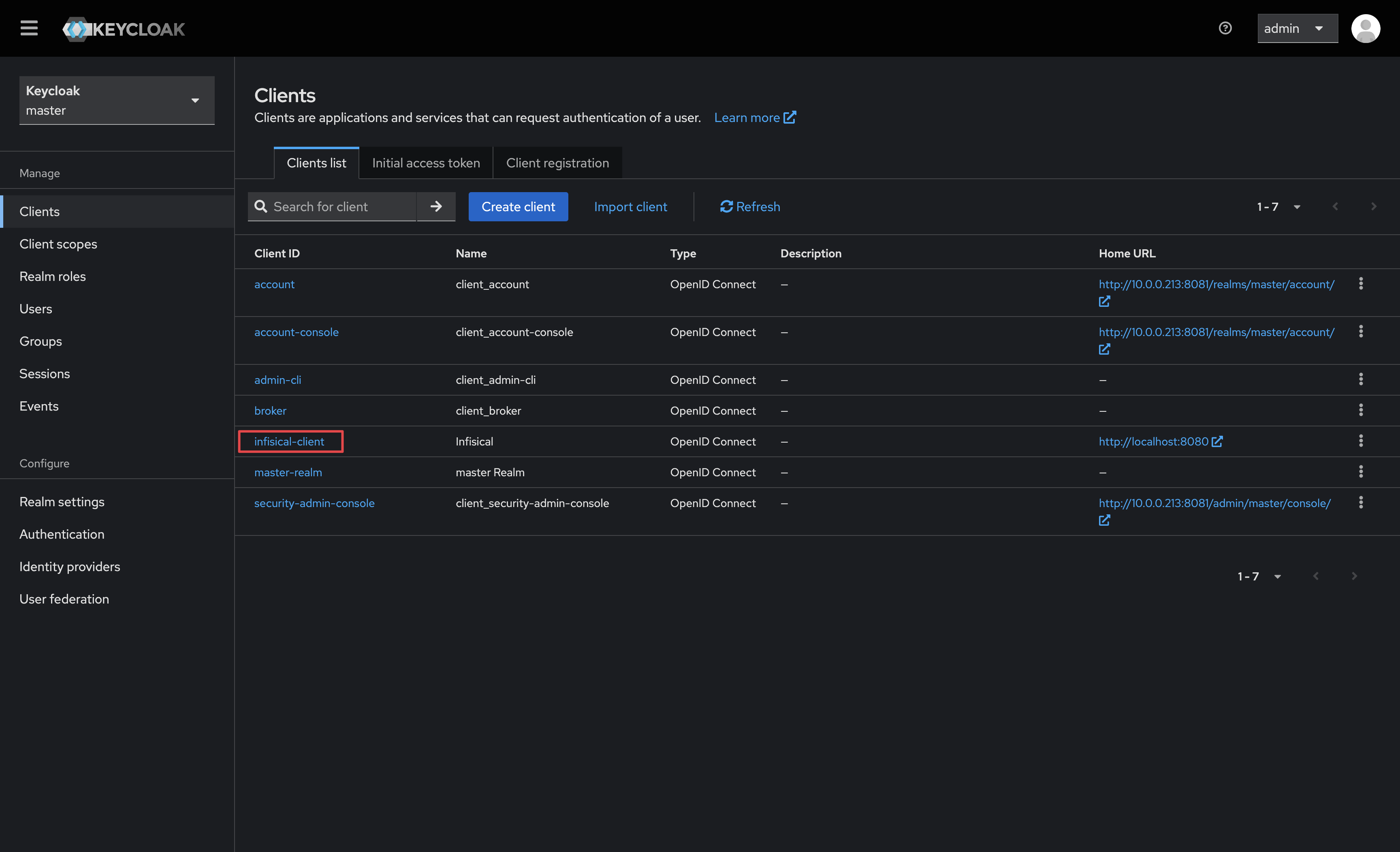 1.2. Select the Client Scopes tab.
1.2. Select the Client Scopes tab.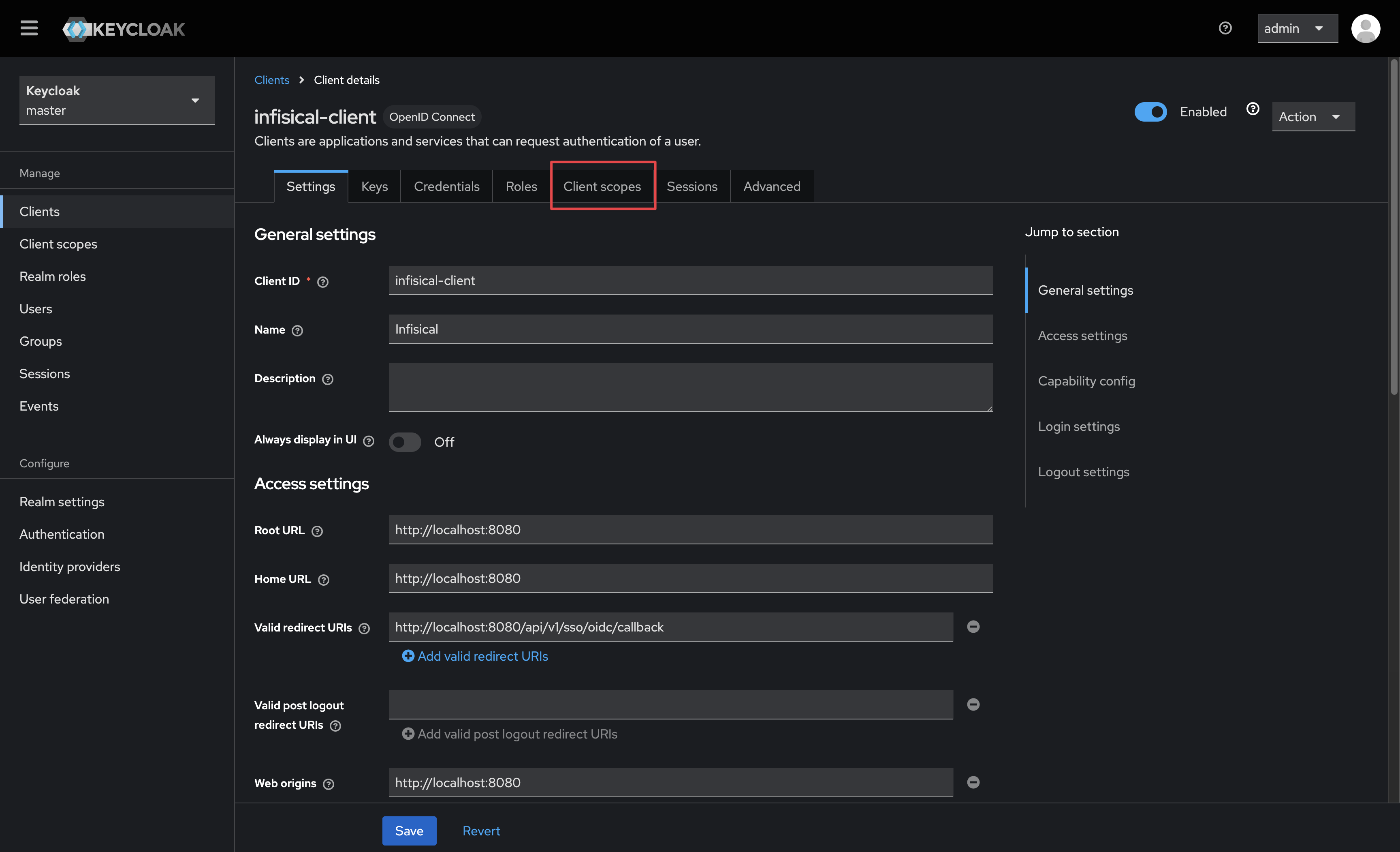 1.3. Next, select the dedicated scope for your Infisical client.
1.3. Next, select the dedicated scope for your Infisical client.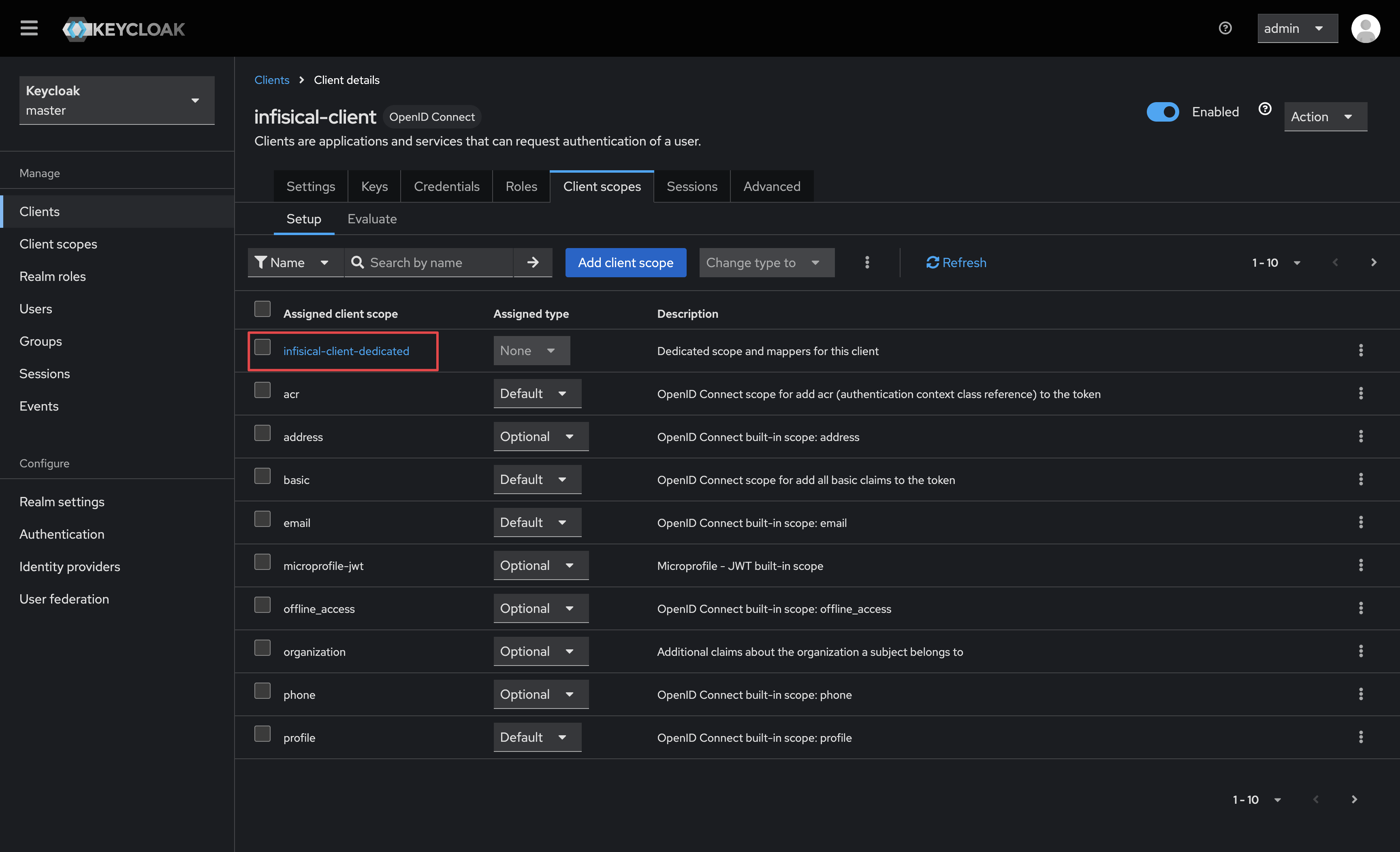 1.4. Click on the Add mapper button, and select the By configuration option.
1.4. Click on the Add mapper button, and select the By configuration option.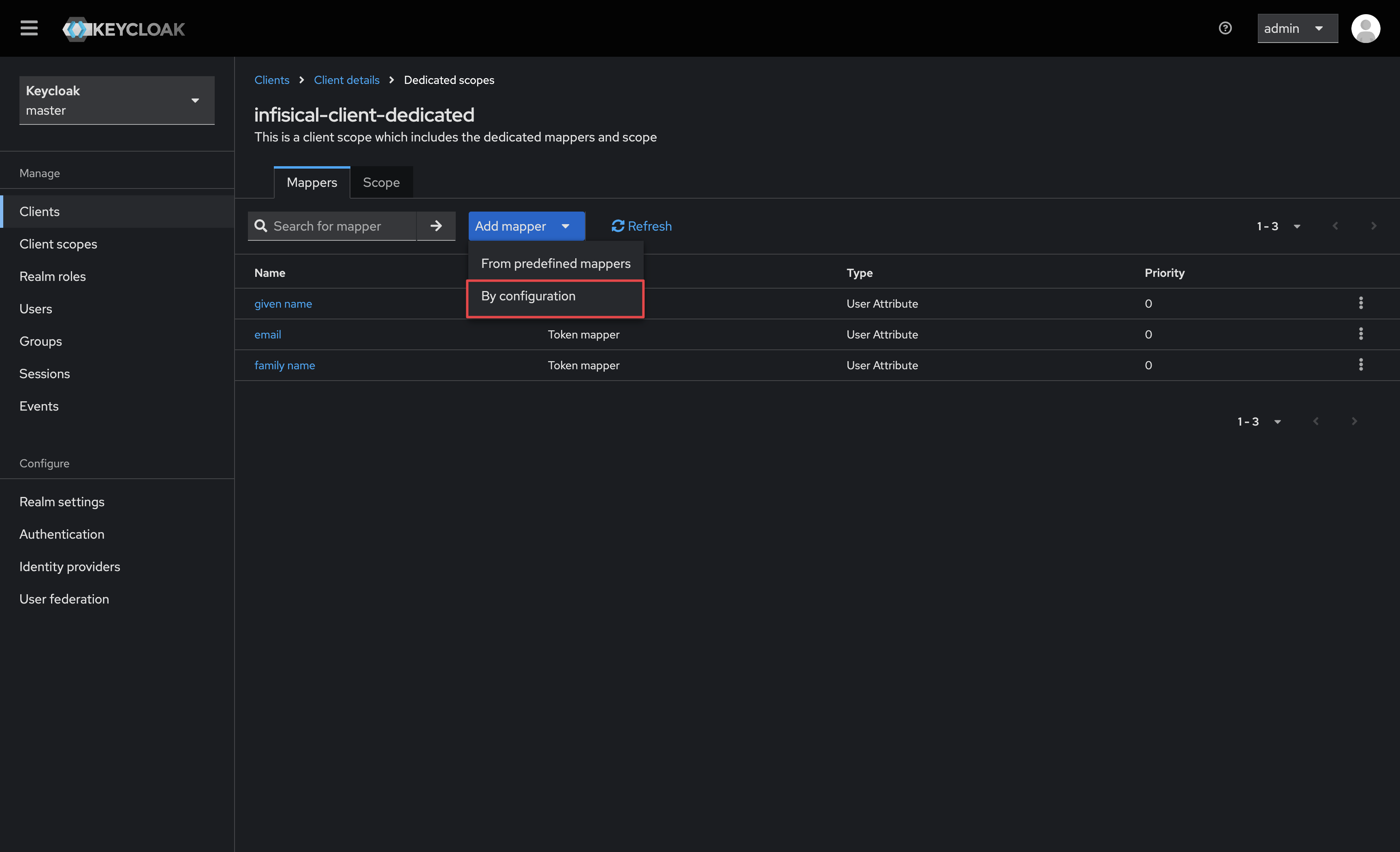 1.5. Select the Group Membership option.
1.5. Select the Group Membership option.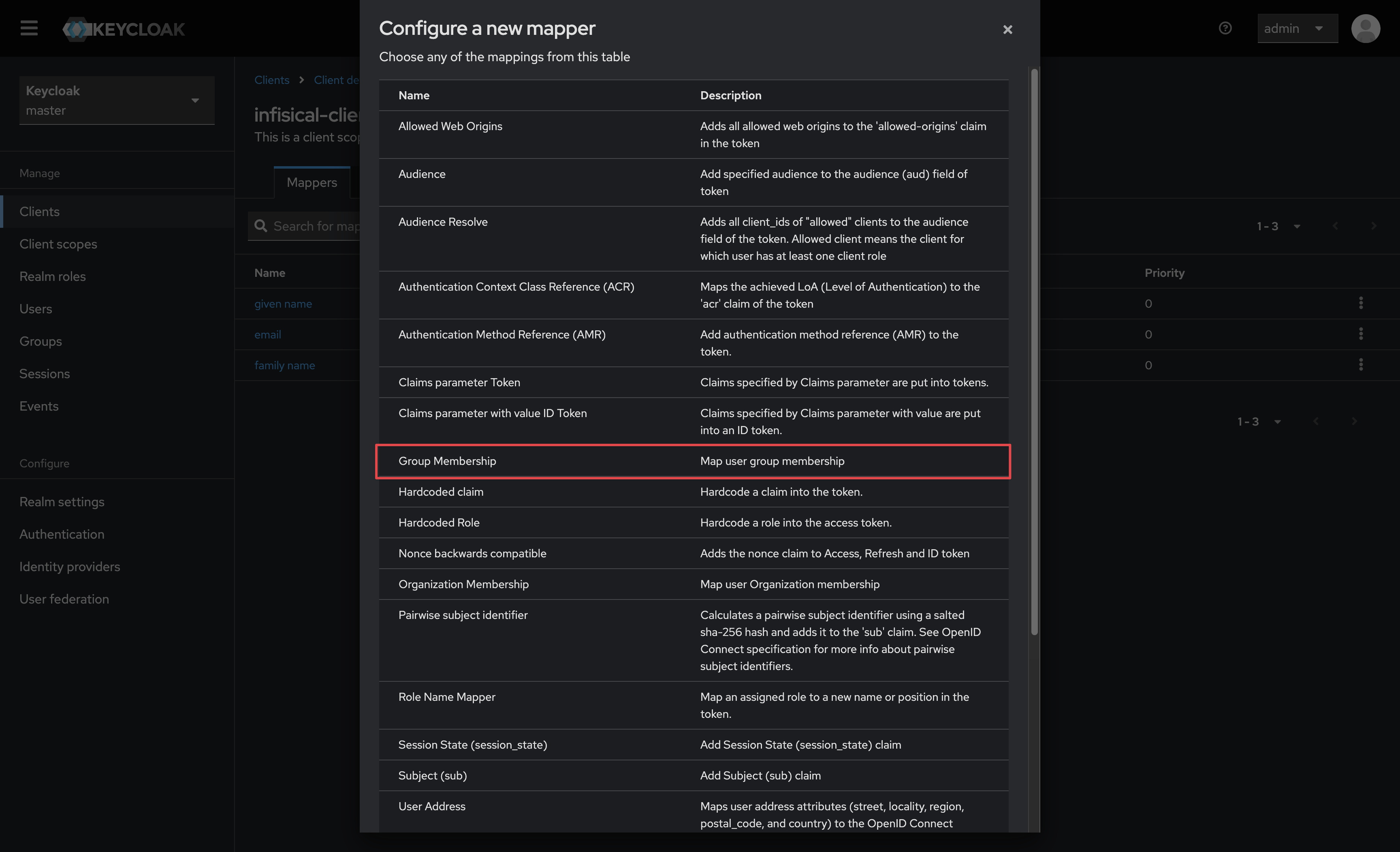 1.6. Give your mapper a name and ensure the following properties are set to the following before saving:
1.6. Give your mapper a name and ensure the following properties are set to the following before saving:-
Token Claim Name is set to
groups -
Full group path is disabled
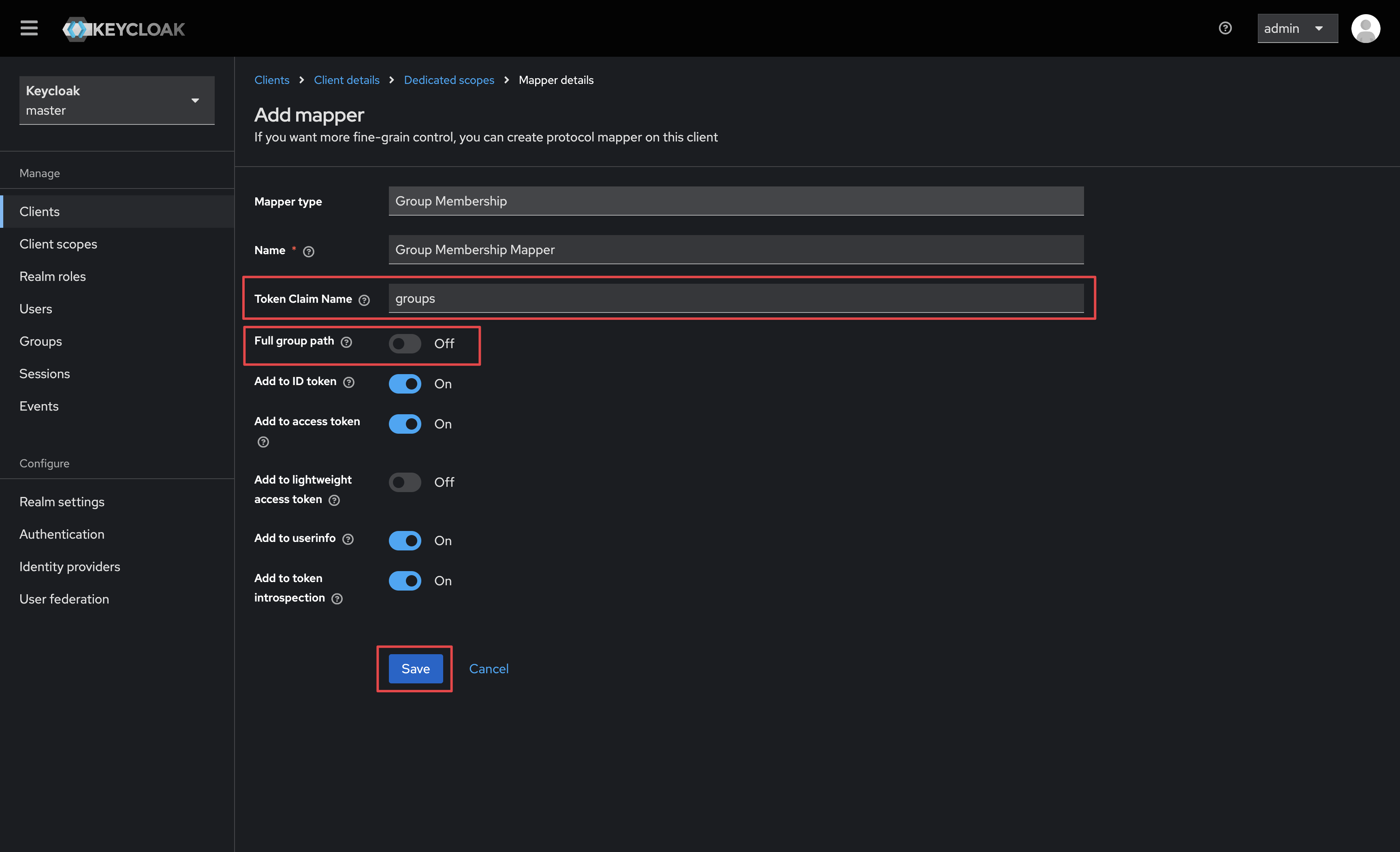
2
Setup groups in Infisical and enable OIDC Group Membership Mapping
2.1. In Infisical, create any groups you would like to sync users to. Make sure the name of the Infisical group is an exact match of the Keycloak group name.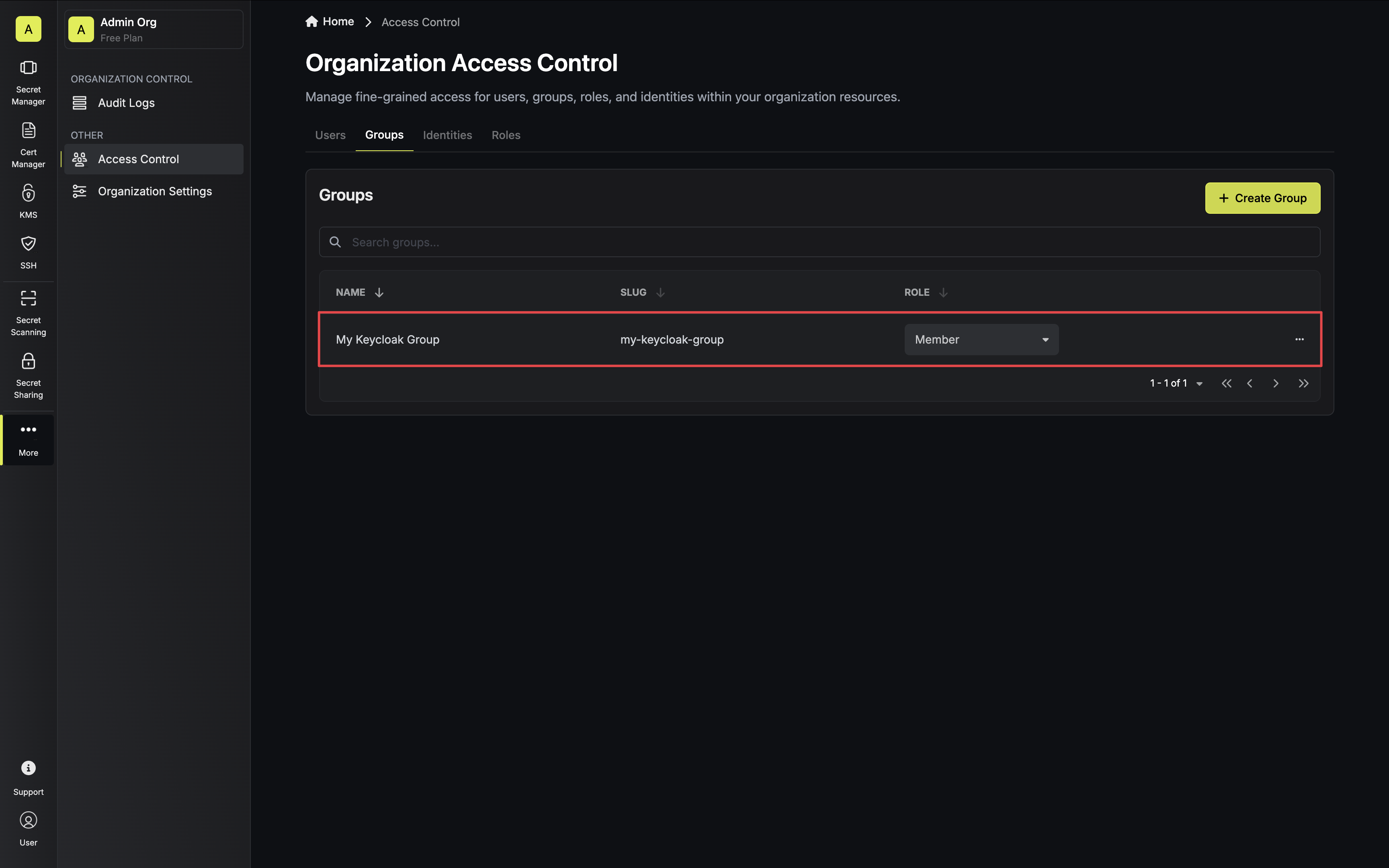 2.2. Next, enable OIDC Group Membership Mapping on the Single Sign-On (SSO) page under the General tab.
2.2. Next, enable OIDC Group Membership Mapping on the Single Sign-On (SSO) page under the General tab.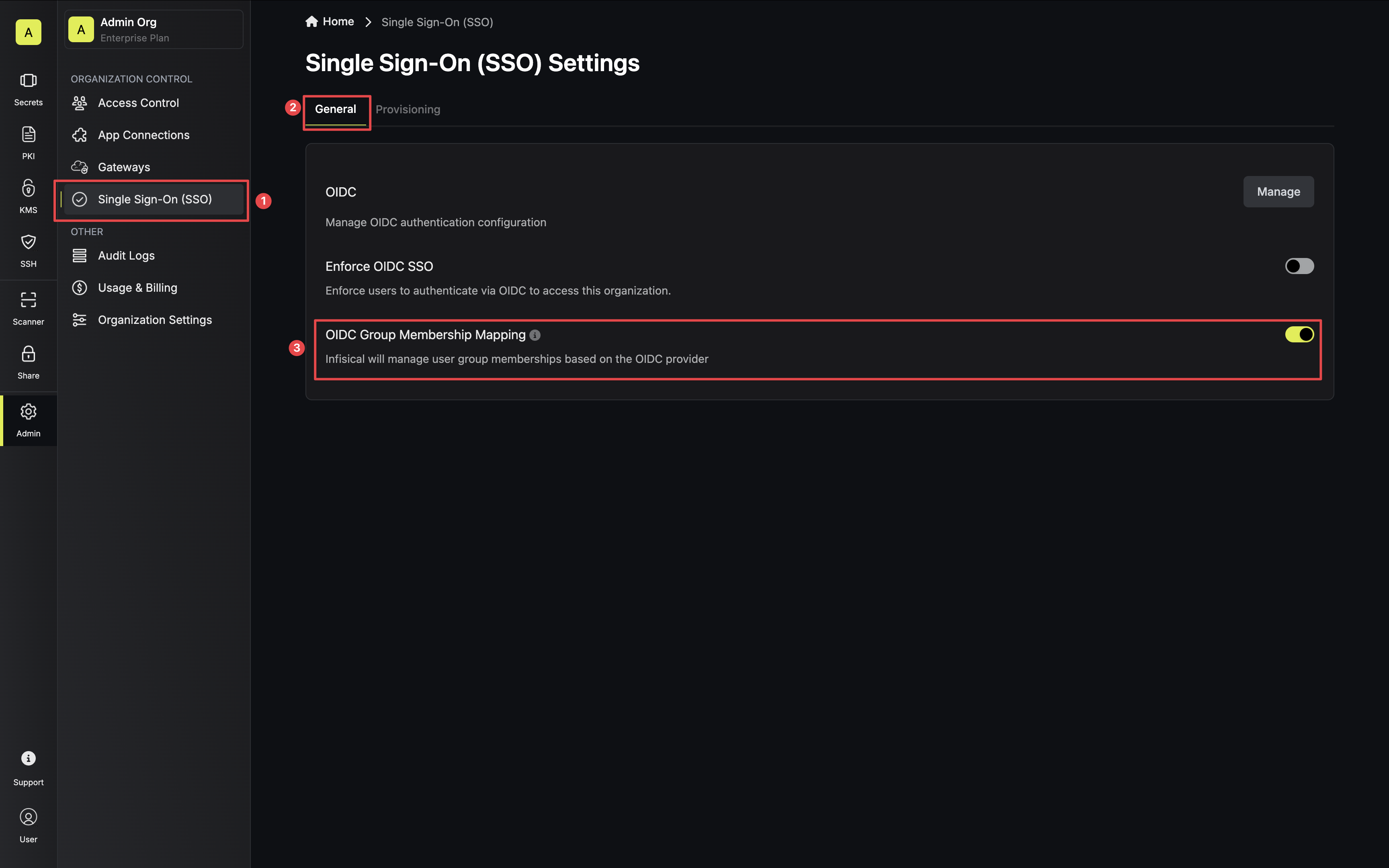 2.3. The next time a user logs in they will be synced to their matching Keycloak groups.
2.3. The next time a user logs in they will be synced to their matching Keycloak groups.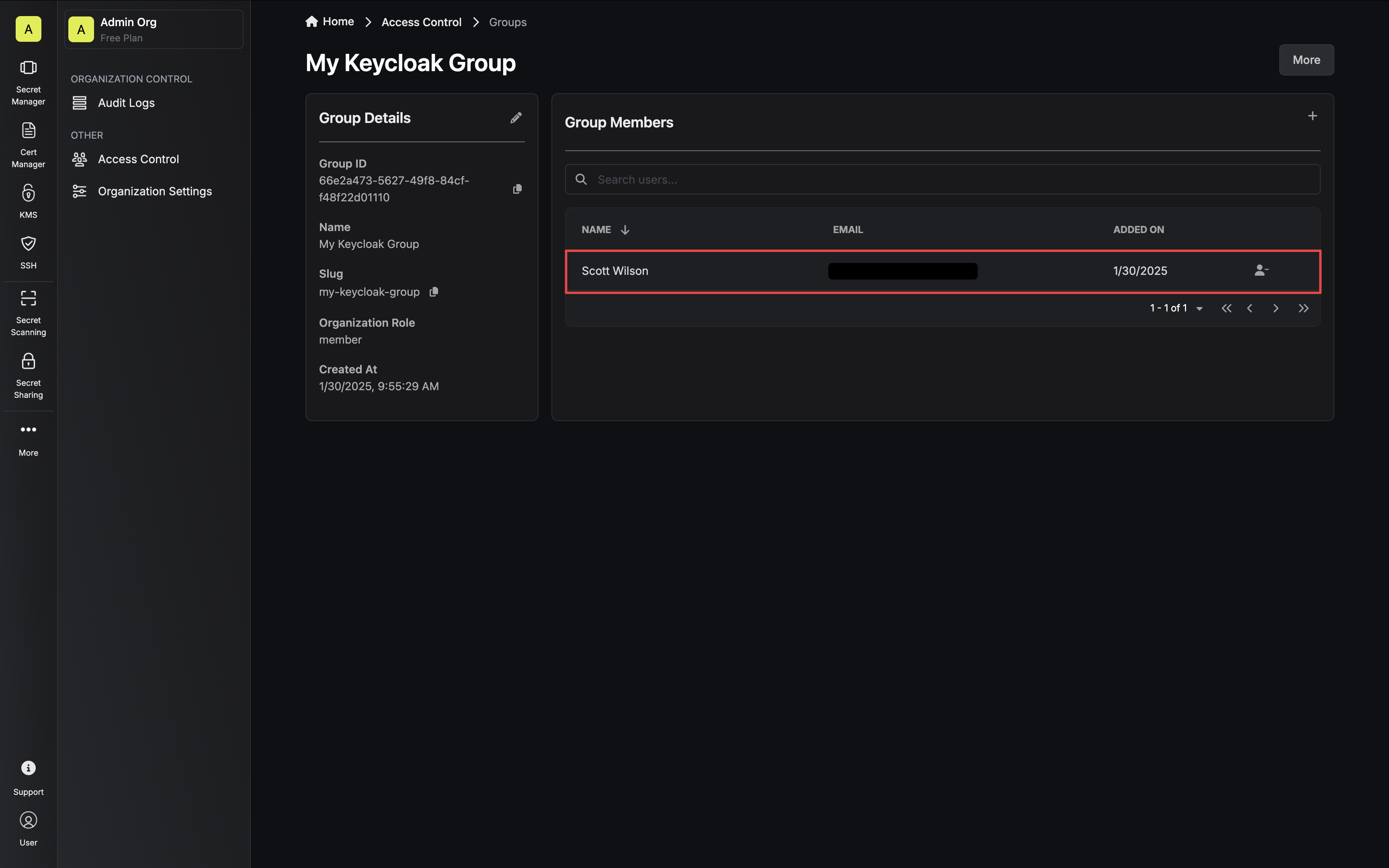
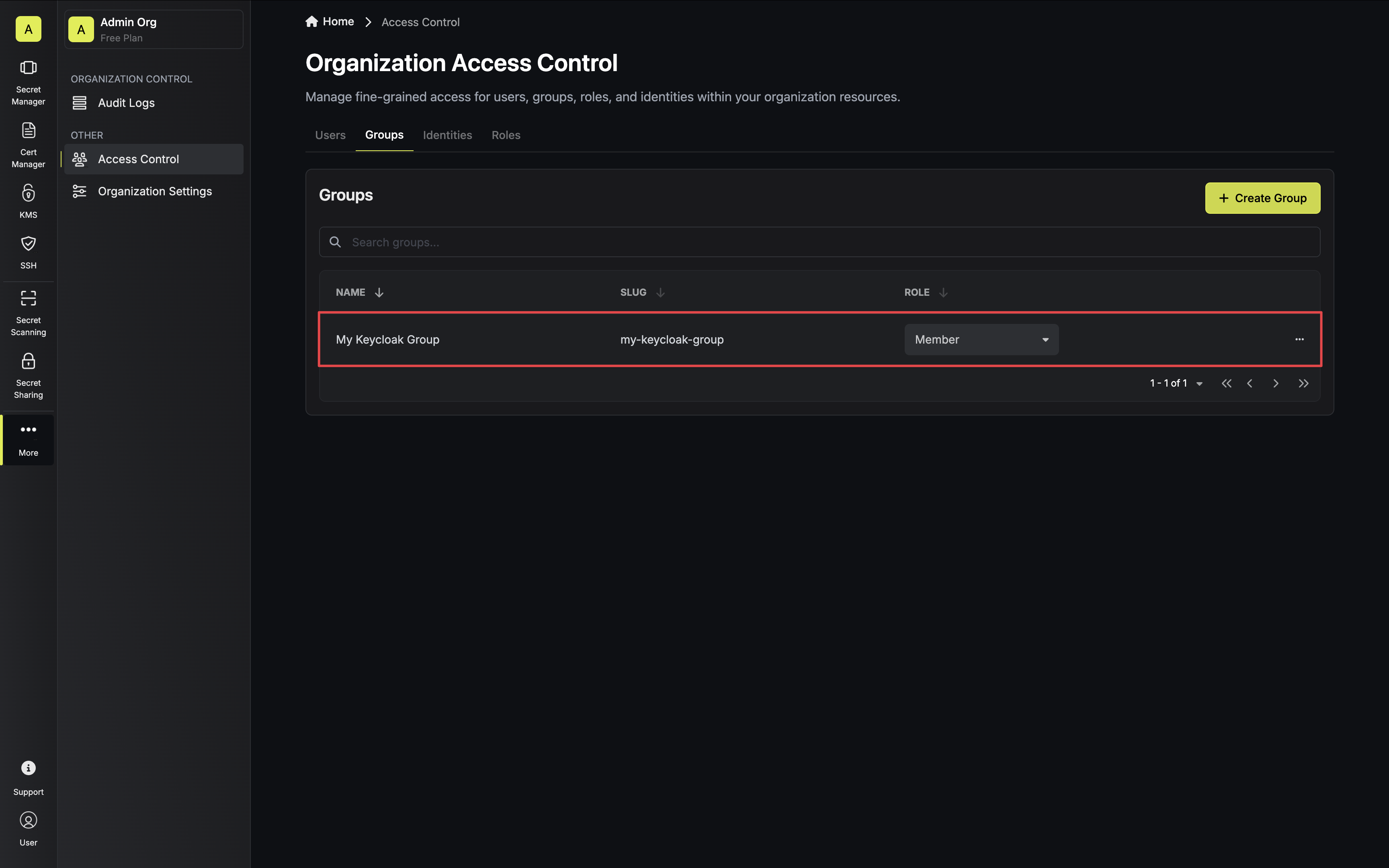 2.2. Next, enable OIDC Group Membership Mapping on the Single Sign-On (SSO) page under the General tab.
2.2. Next, enable OIDC Group Membership Mapping on the Single Sign-On (SSO) page under the General tab.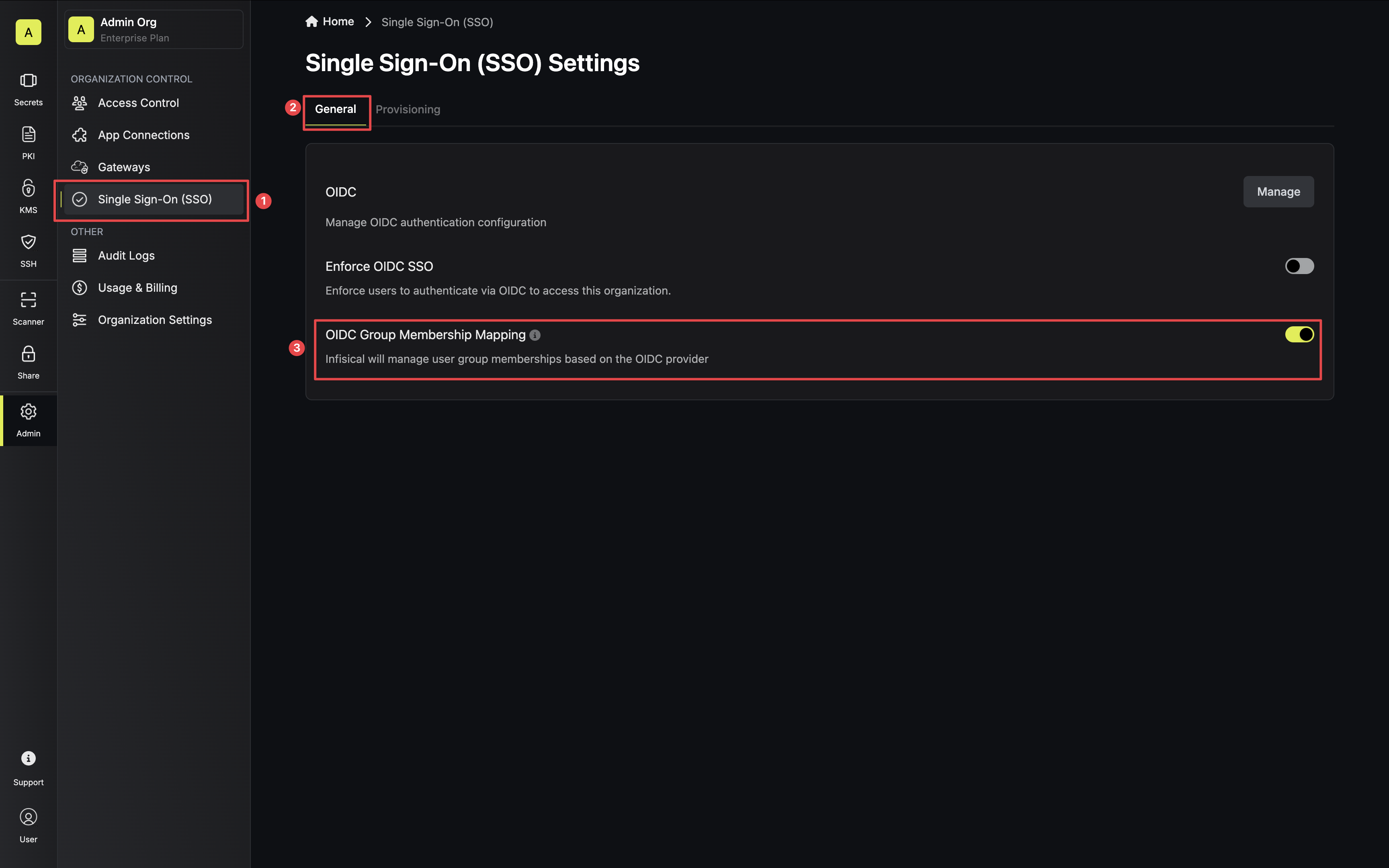 2.3. The next time a user logs in they will be synced to their matching Keycloak groups.
2.3. The next time a user logs in they will be synced to their matching Keycloak groups.