Overview
The Kubernetes dynamic secret feature enables you to generate short-lived service account tokens for your Kubernetes clusters. This is particularly useful for:- Secure Access Management: Instead of using long-lived service account tokens, you can generate short-lived tokens that automatically expire, reducing the risk of token exposure.
- Temporary Access: Generate tokens with specific TTLs (Time To Live) for temporary access to your Kubernetes clusters.
- Audit Trail: Each token generation is tracked, providing better visibility into who accessed your cluster and when.
- Integration with Private Clusters: Seamlessly work with private Kubernetes clusters using Infisical’s Gateway feature.
Kubernetes service account tokens cannot be revoked once issued. This is why
it’s important to use short TTLs and carefully manage token generation. The
tokens will automatically expire after their TTL period.
Kubernetes service account tokens are JWTs (JSON Web Tokens) with a fixed
expiration time. Once a token is generated, its lifetime cannot be extended.
If you need longer access, you’ll need to generate a new token.
- Provide temporary access to developers or CI/CD pipelines
- Rotate service account tokens frequently
- Maintain a secure audit trail of cluster access
- Manage access to multiple Kubernetes clusters
Set up Dynamic Secrets with Kubernetes
1
Open Secret Overview Dashboard
Open the Secret Overview dashboard and select the environment in which you would like to add a dynamic secret.
2
Click on the 'Add Dynamic Secret' button

3
Select Kubernetes
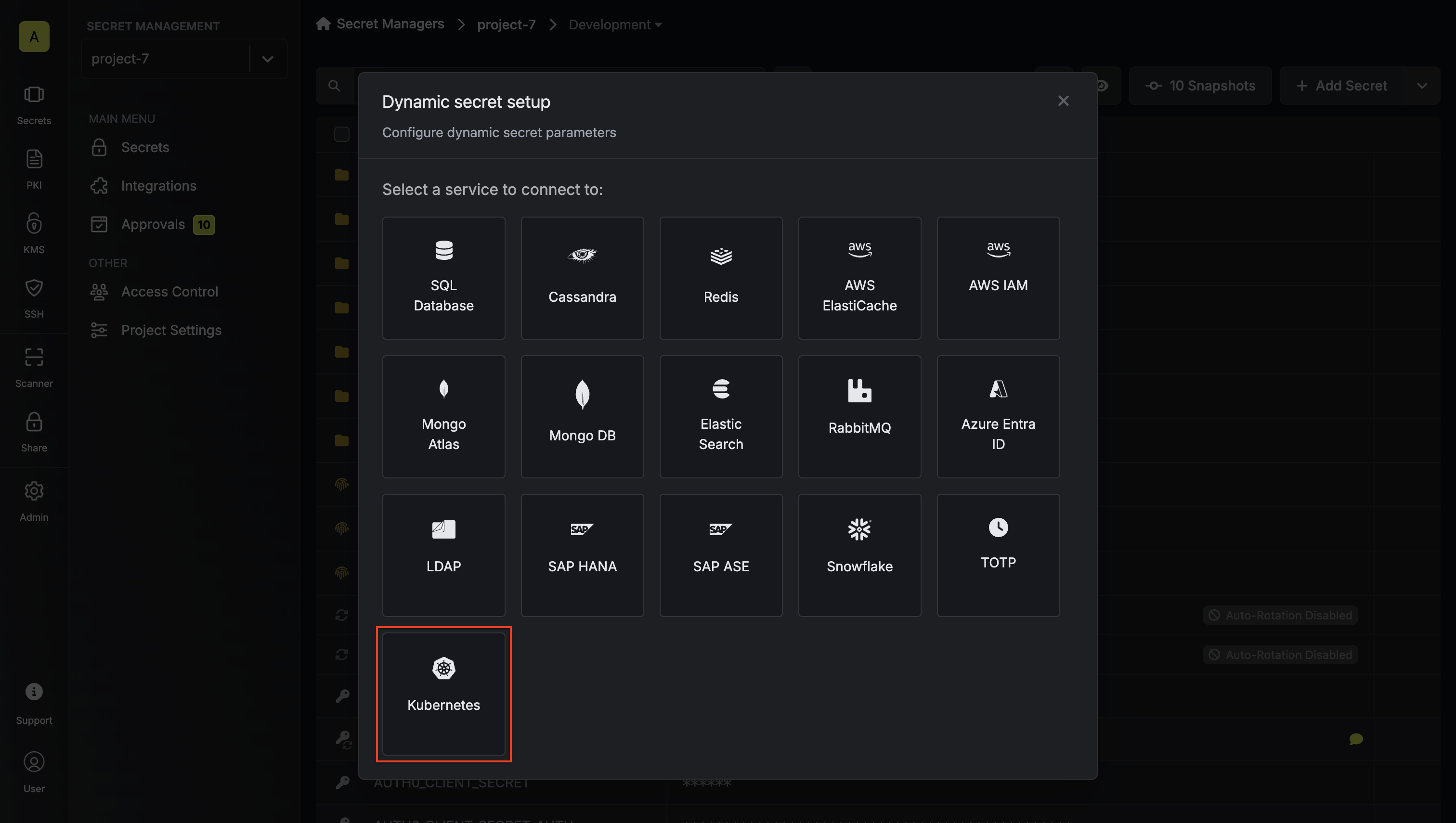
4
Choose your configuration options
Before proceeding with the setup, you’ll need to make two key decisions:
-
Credential Type: How you want to manage service accounts
- Static: Use an existing service account with predefined permissions
- Dynamic: Create temporary service accounts with specific role assignments
-
Authentication Method: How you want to authenticate with the cluster
- Token (API): Use a service account token for direct API access
- Gateway: Use an Infisical Gateway deployed in your cluster
- Static Credentials
- Dynamic Credentials
Static credentials generate service account tokens for a predefined service account. This is useful when you want to:
- Generate tokens for an existing service account
- Maintain consistent permissions across token generations
- Use a service account that already has the necessary RBAC permissions
Prerequisites
- A Kubernetes cluster with a service account
- Cluster access token with permissions to create service account tokens
- (Optional) Gateway for private cluster access
Authentication Setup
Choose your authentication method:Token (API) Authentication
Token (API) Authentication
This method uses a service account token to authenticate with the Kubernetes cluster. It’s suitable when:
- You want to use a specific service account token that you’ve created
- You’re working with a public cluster or have network access to the cluster’s API server
- You want to explicitly control which service account is used for operations
With Token (API) authentication, Infisical uses the provided service account token
to make API calls to your Kubernetes cluster. This token must have the necessary
permissions to generate tokens for the target service account.
- Create a service account:
infisical-service-account.yaml
- Set up RBAC permissions:
rbac.yaml
- Create and obtain the token:
service-account-token.yaml
Gateway Authentication
Gateway Authentication
This method uses an Infisical Gateway deployed in your Kubernetes cluster. It’s ideal when:
- You want to avoid storing static service account tokens
- You prefer to use the Gateway’s pre-configured service account
- You want centralized management of cluster operations
With Gateway authentication, Infisical communicates with the Gateway, which then
uses its own service account to make API calls to the Kubernetes API server.
The Gateway’s service account must have the necessary permissions to generate
tokens for the target service account.
When using Gateway authentication, the Gateway will access the Kubernetes API server
using its internal cluster URL (typically https://kubernetes.default.svc) and TLS configuration.
You don’t need to specify these values separately in the dynamic secret configuration.
- Deploy the Infisical Gateway in your cluster
- Set up RBAC permissions for the Gateway’s service account:
rbac.yaml
5
Provide the inputs for dynamic secret parameters
Name by which you want the secret to be referenced
Default time-to-live for a generated secret (it is possible to modify this value after a secret is generated)
Maximum time-to-live for a generated secret
Select a gateway for private cluster access. If not specified, the Internet Gateway will be used.
Kubernetes API server URL (e.g., https://kubernetes.default.svc). Not required when using Gateway authentication as the Gateway will use its internal cluster URL.
Whether to enable SSL verification for the Kubernetes API server connection. Not required when using Gateway authentication as the Gateway will use its internal TLS configuration.
Custom CA certificate for the Kubernetes API server. Leave blank to use the system/public CA. Not required when using Gateway authentication as the Gateway will use its internal TLS configuration.
Choose between Token (API) or Gateway authentication. If using Gateway, the Gateway must be deployed in your Kubernetes cluster.
Token with permissions to create service accounts and manage RBAC (required when using Token authentication)
Choose between Static (predefined service account) or Dynamic (temporary service accounts with role assignments)
- Static Credentials Parameters
- Dynamic Credentials Parameters
Optional list of audiences to include in the generated token
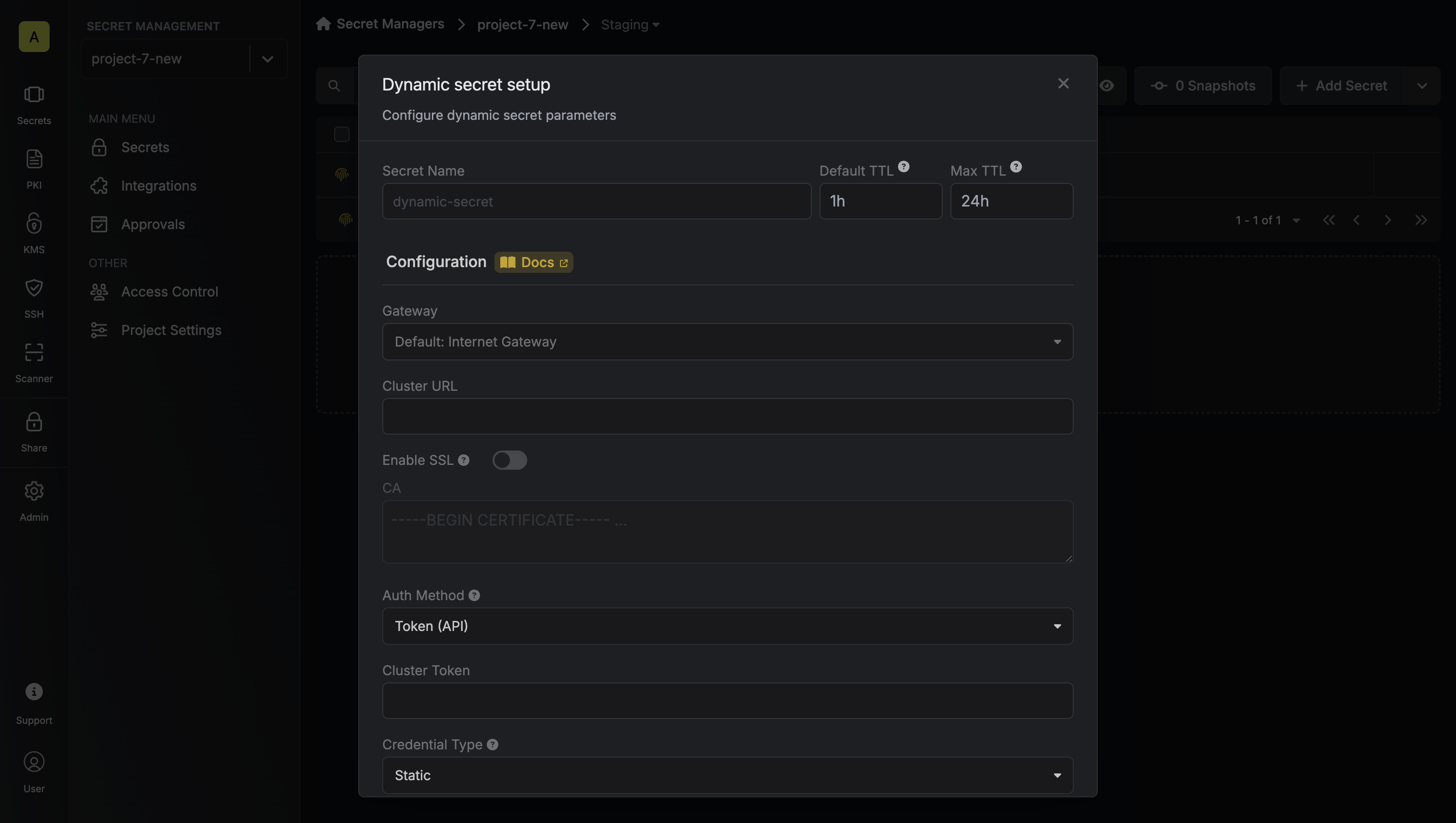
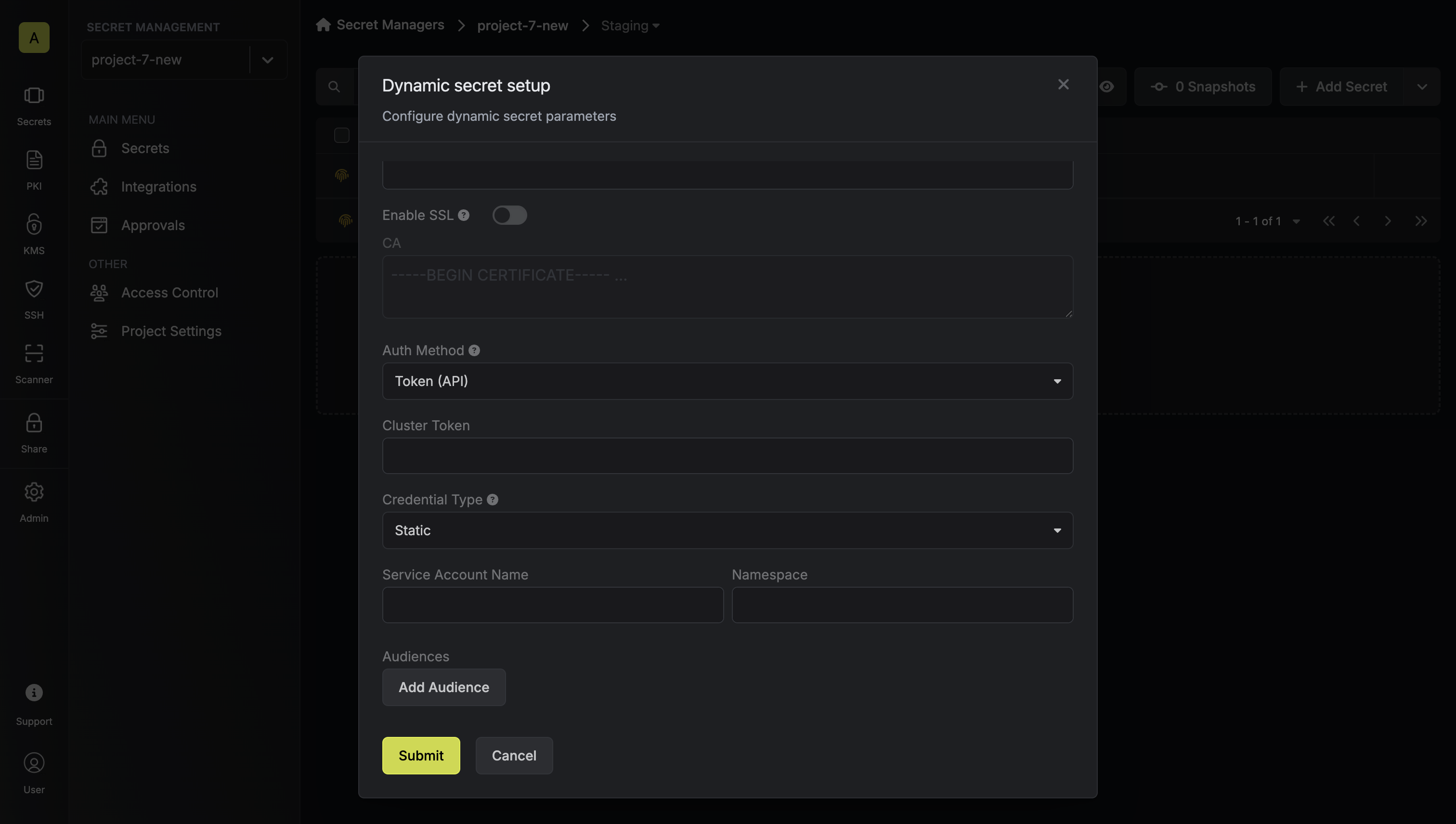
6
Click 'Submit'
After submitting the form, you will see a dynamic secret created in the dashboard.
Generate and Manage Tokens
Once you’ve successfully configured the dynamic secret, you’re ready to generate on-demand service account tokens. To do this, simply click on the ‘Generate’ button which appears when hovering over the dynamic secret item. Alternatively, you can initiate the creation of a new lease by selecting ‘New Lease’ from the dynamic secret lease list section.
 When generating these secrets, it’s important to specify a Time-to-Live (TTL) duration. This will dictate how long the credentials are valid for.
When generating these secrets, it’s important to specify a Time-to-Live (TTL) duration. This will dictate how long the credentials are valid for.
 Once you click the
Once you click the Submit button, a new secret lease will be generated and the service account token will be shown to you.
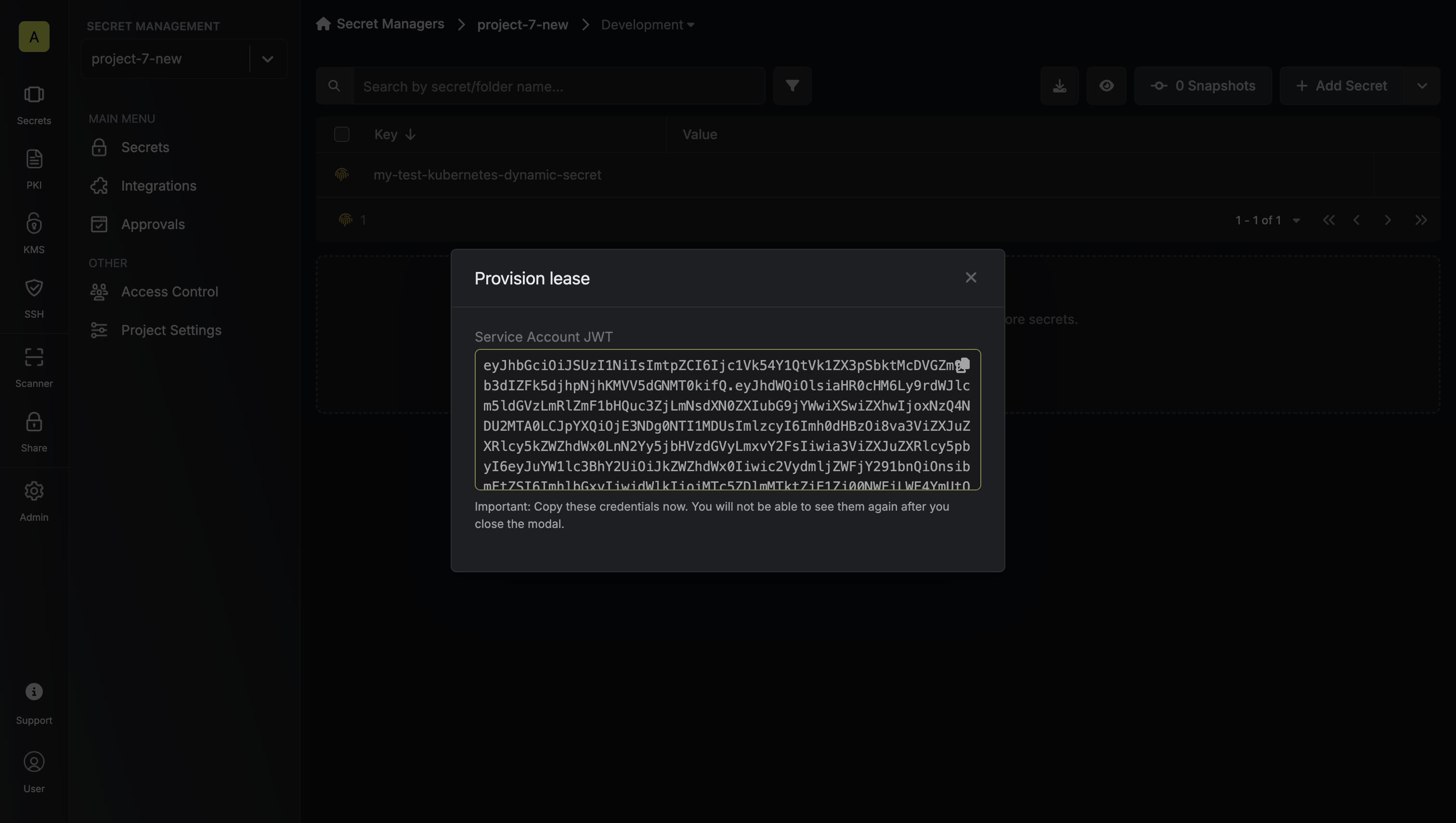
Audit or Revoke Leases
Once you have created one or more leases, you will be able to access them by clicking on the respective dynamic secret item on the dashboard. This will allow you to see the lease details and delete the lease ahead of its expiration time.While you can delete the lease from Infisical, the actual Kubernetes service
account token cannot be revoked. The token will remain valid until its TTL
expires. This is why it’s crucial to use appropriate TTL values when
generating tokens.


