You must enable the IAM API and IAM Credentials API in your GCP console as a prerequisite
Self-Hosted Instance
Self-Hosted Instance
Using the GCP integration on a self-hosted instance of Infisical requires configuring a service account on GCP and
configuring your instance to use it.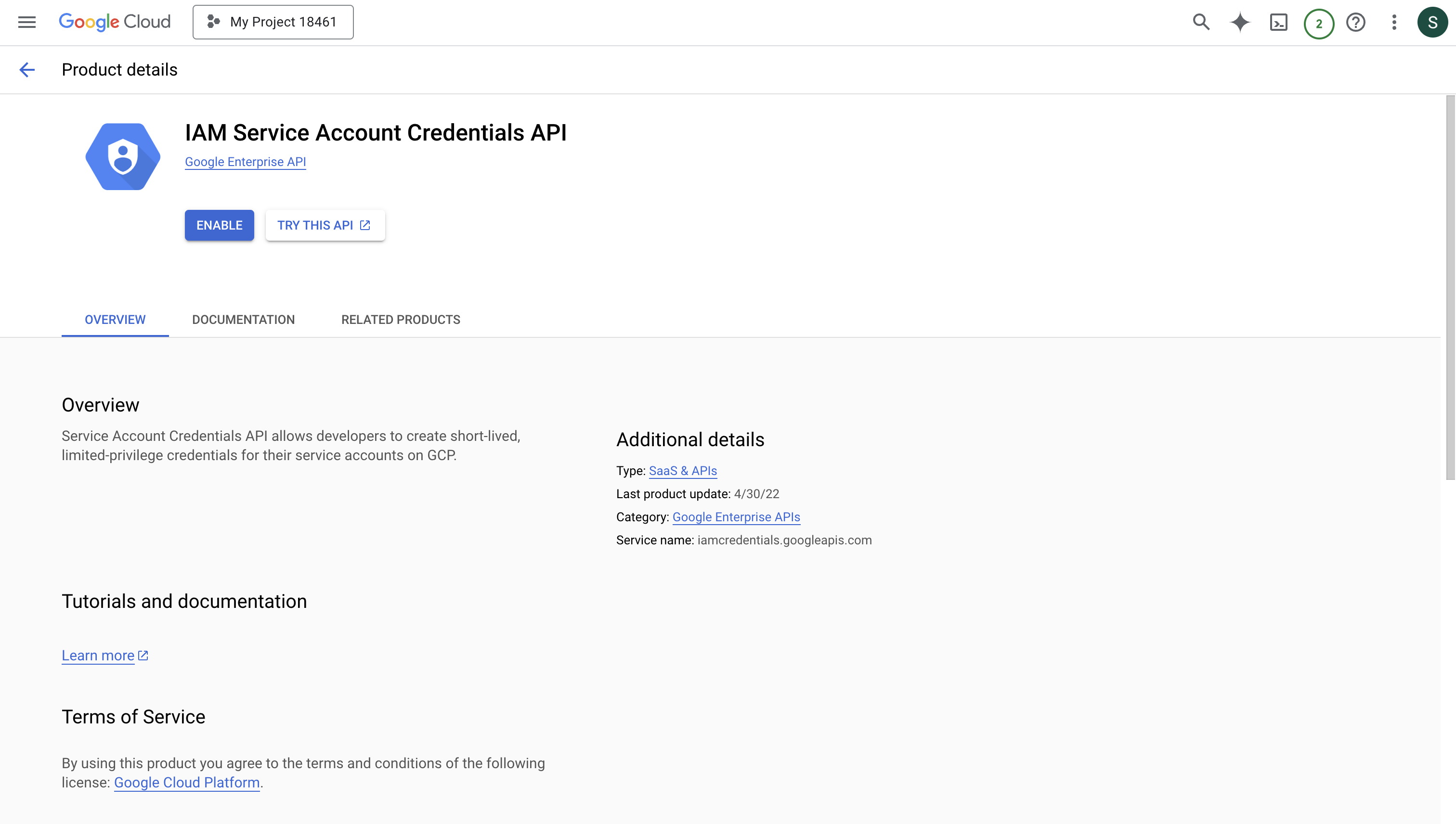
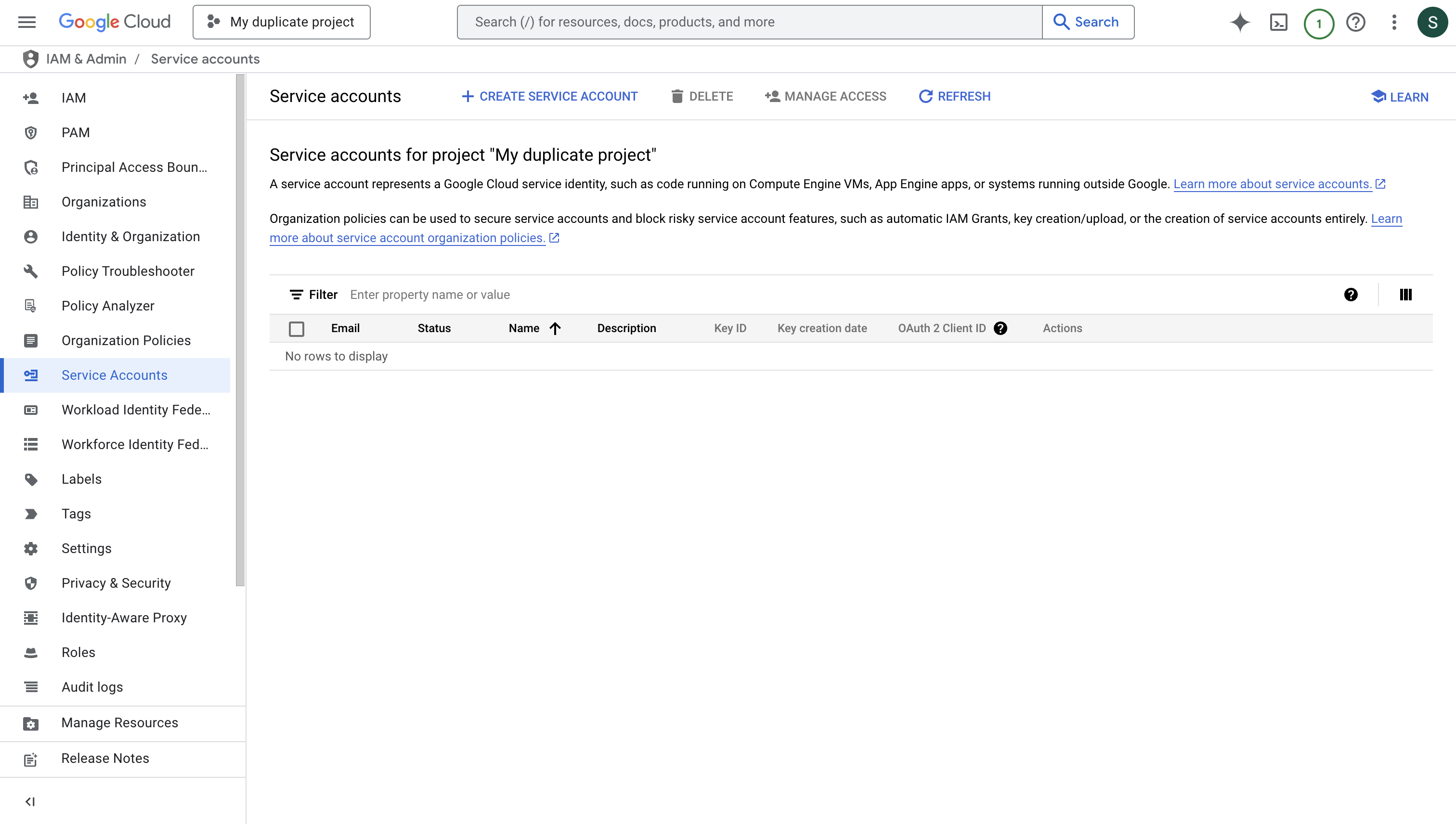
1
Enable the IAM Service Account Credentials API
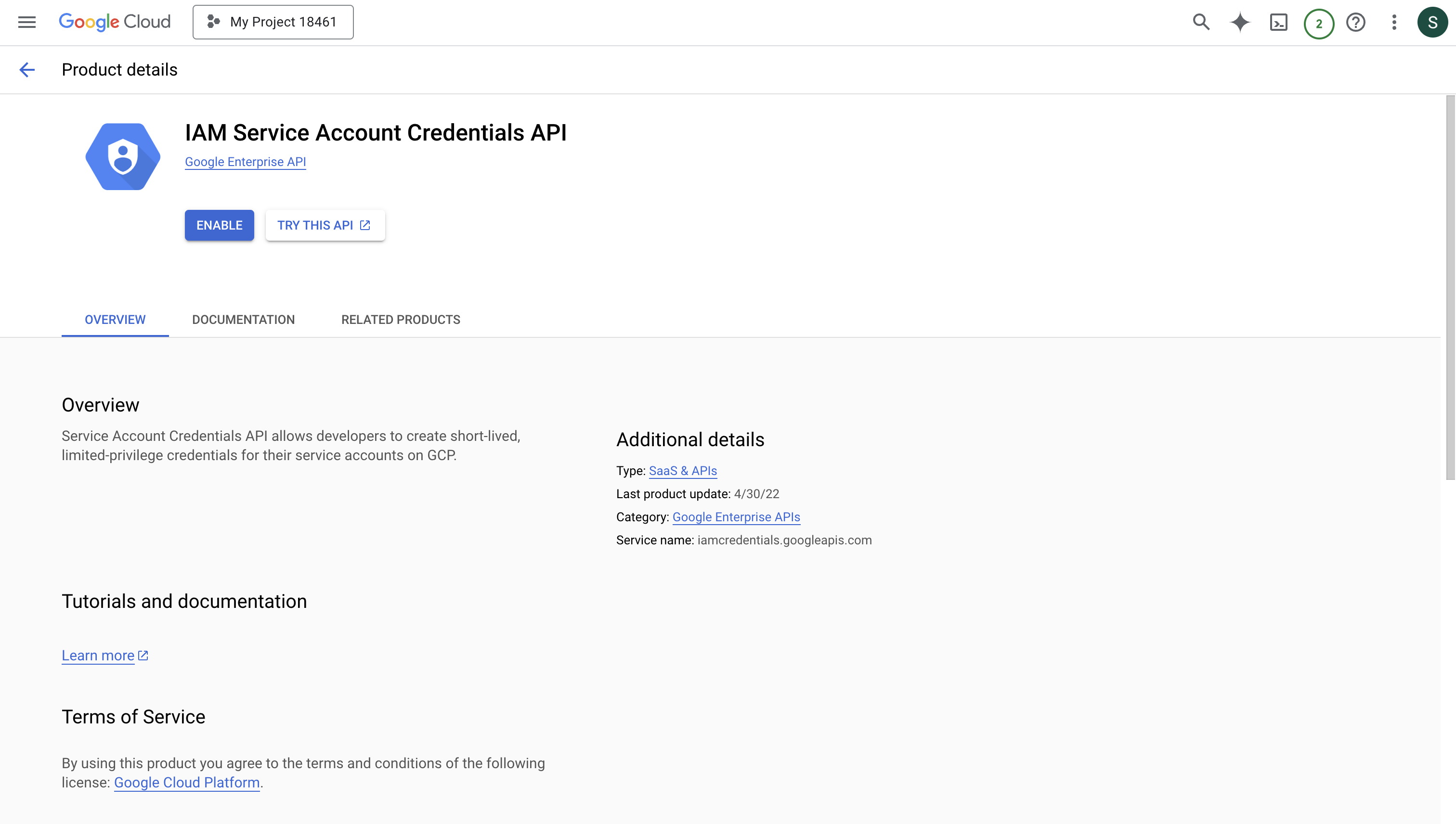
2
Navigate to IAM & Admin > Service Accounts in Google Cloud Console
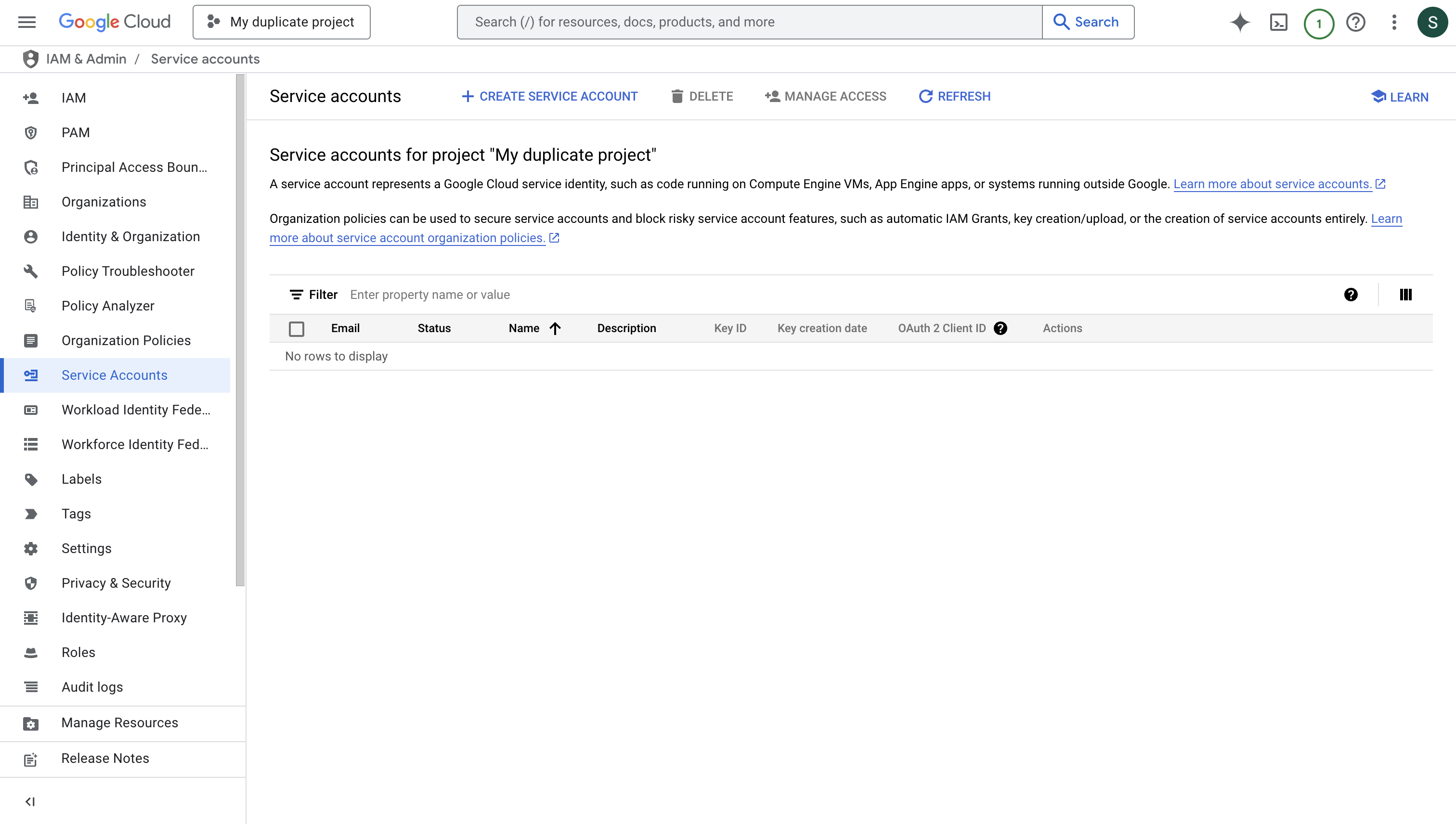
3
Create a Service Account
Create a new service account that will be used to impersonate other GCP service accounts for your app connections.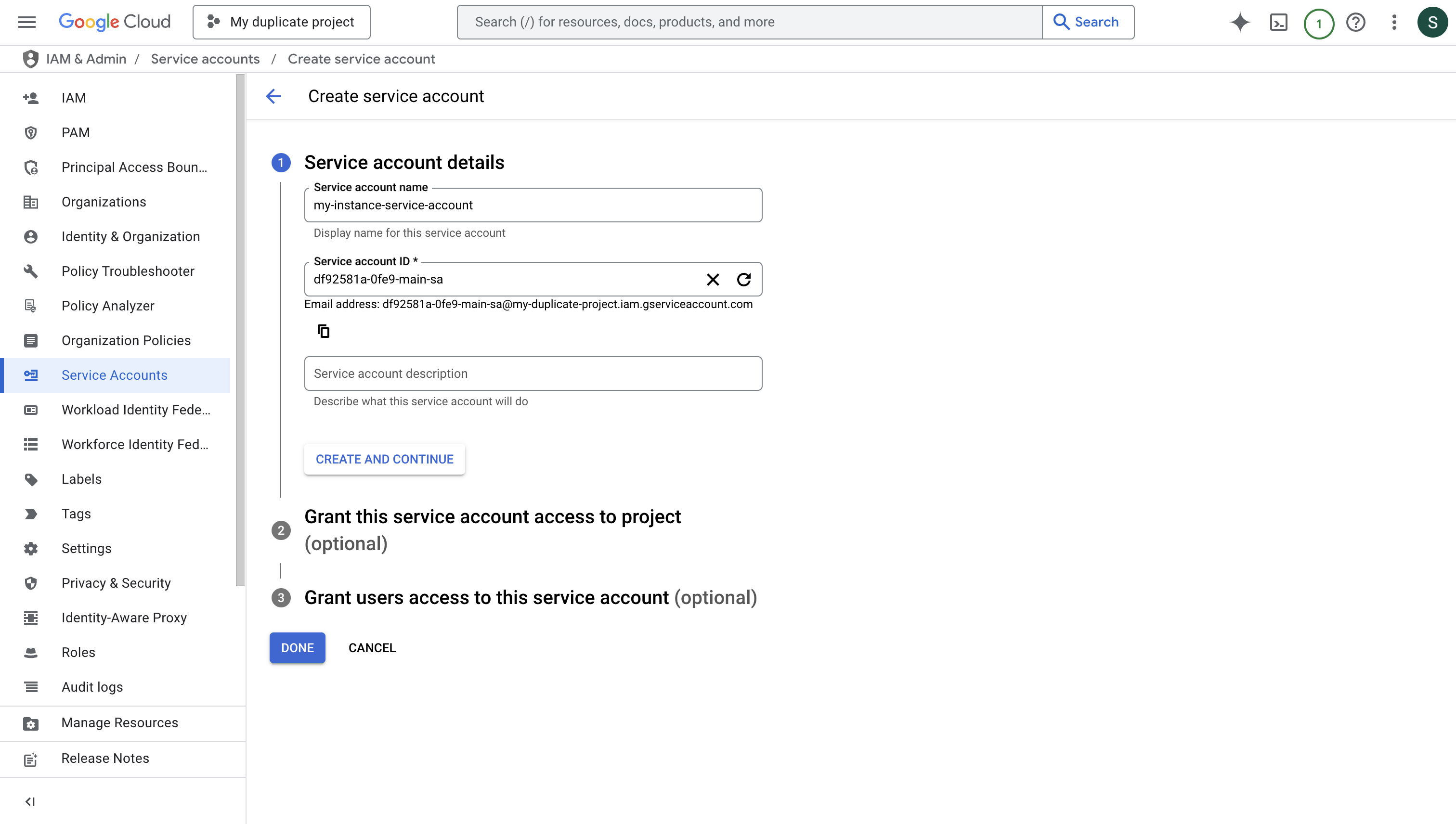 Press “DONE” after creating the service account.
Press “DONE” after creating the service account.
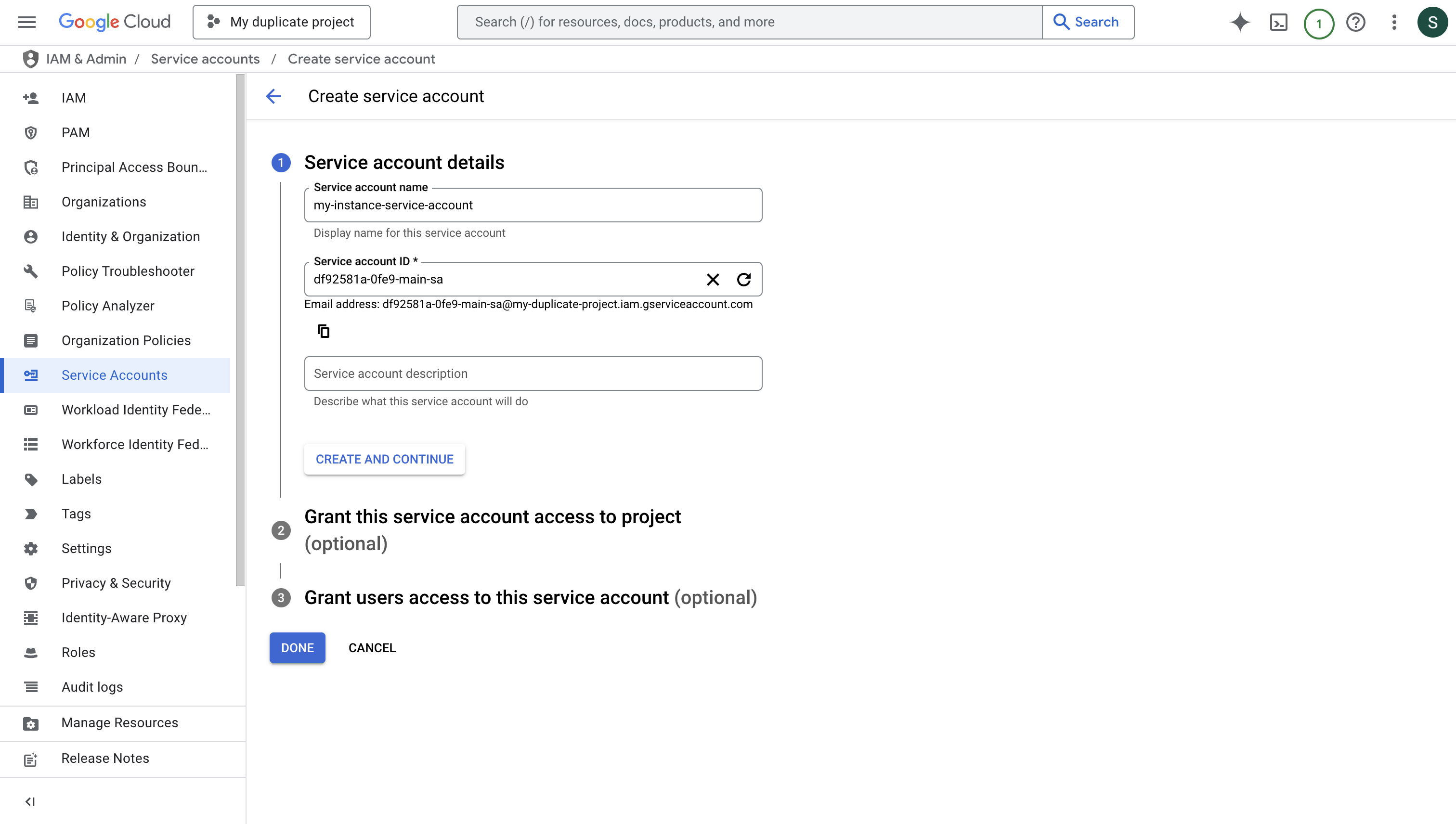 Press “DONE” after creating the service account.
Press “DONE” after creating the service account.4
Generate Service Account Key
Download the JSON key file for your service account. This will be used to authenticate your instance with GCP.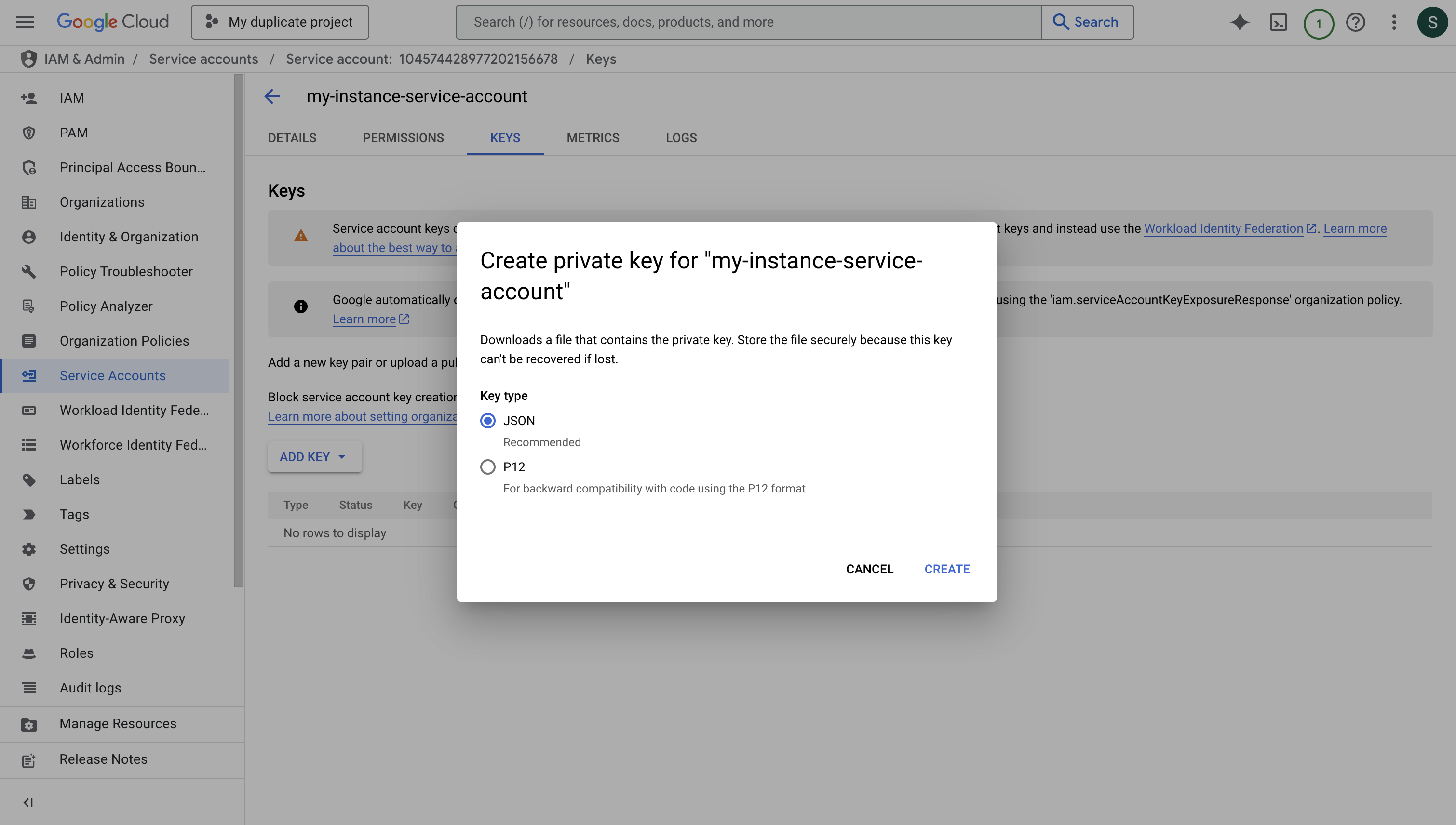
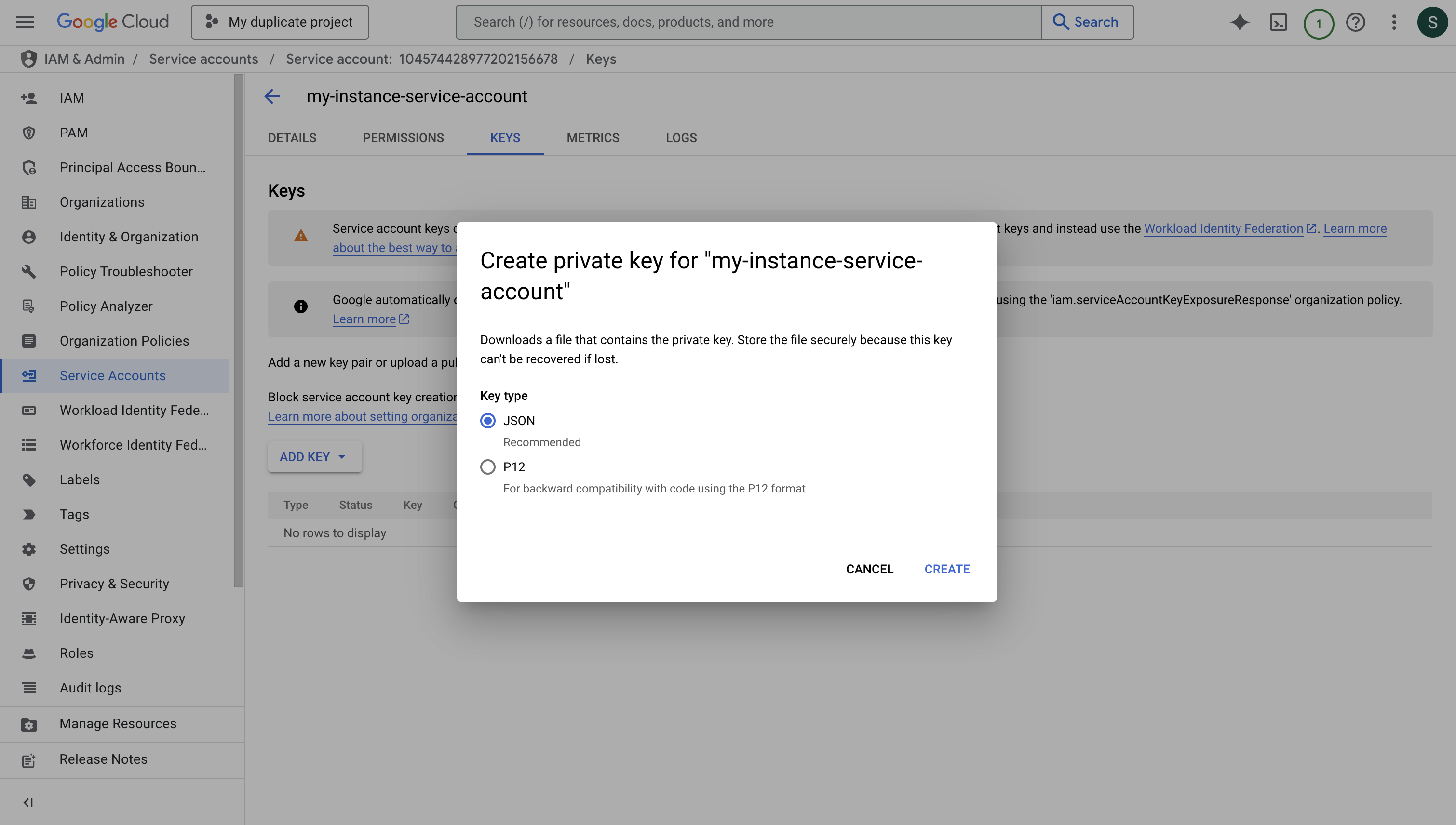
5
Configure Your Instance
- Copy the entire contents of the downloaded JSON key file.
- Set it as a string value for the
INF_APP_CONNECTION_GCP_SERVICE_ACCOUNT_CREDENTIALenvironment variable. - Restart your Infisical instance to apply the changes.
- You can now use GCP integration with service account impersonation.
Create GCP Service Account
1
Navigate to IAM & Admin > Service Accounts
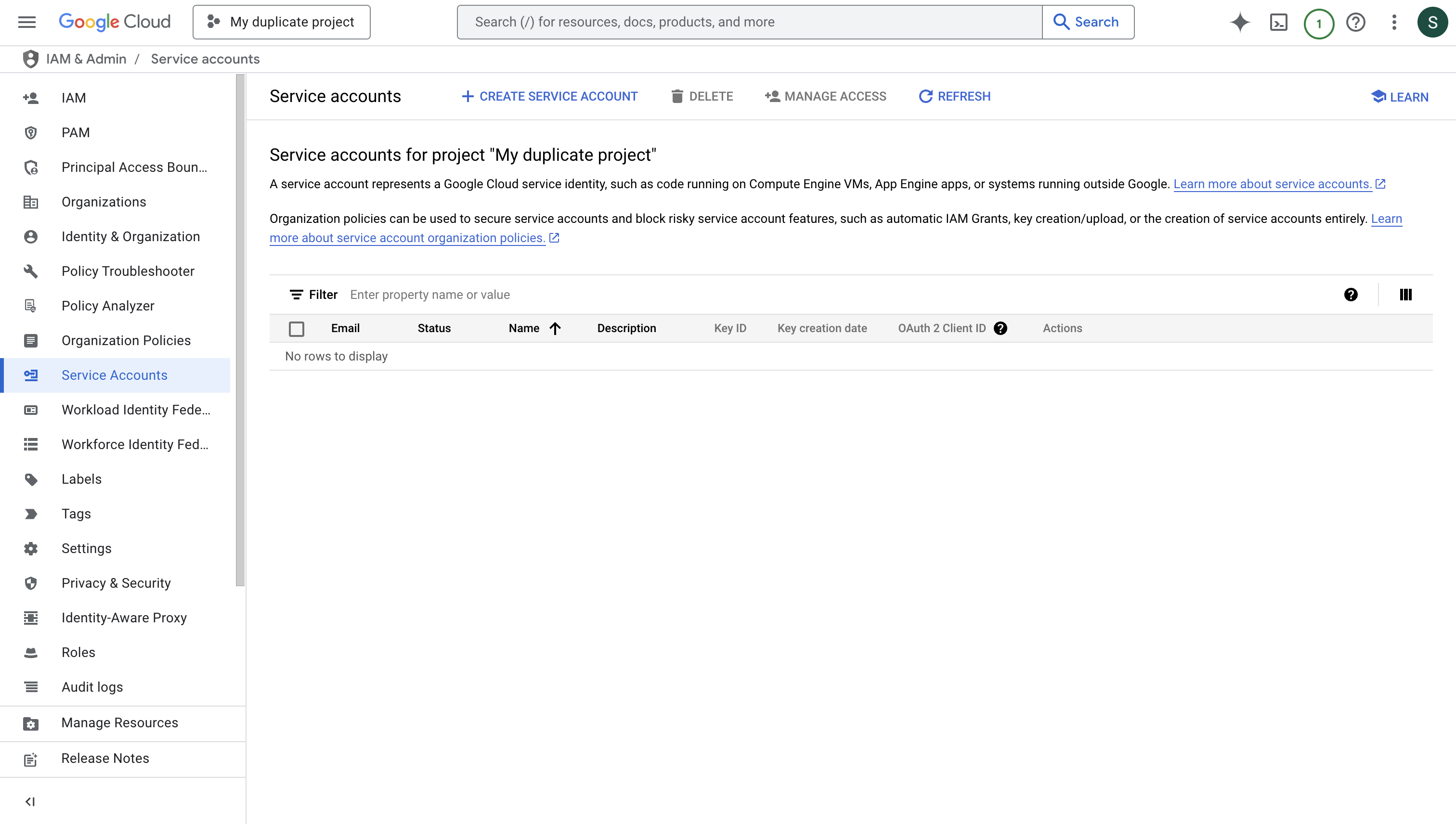
2
Create Service Account
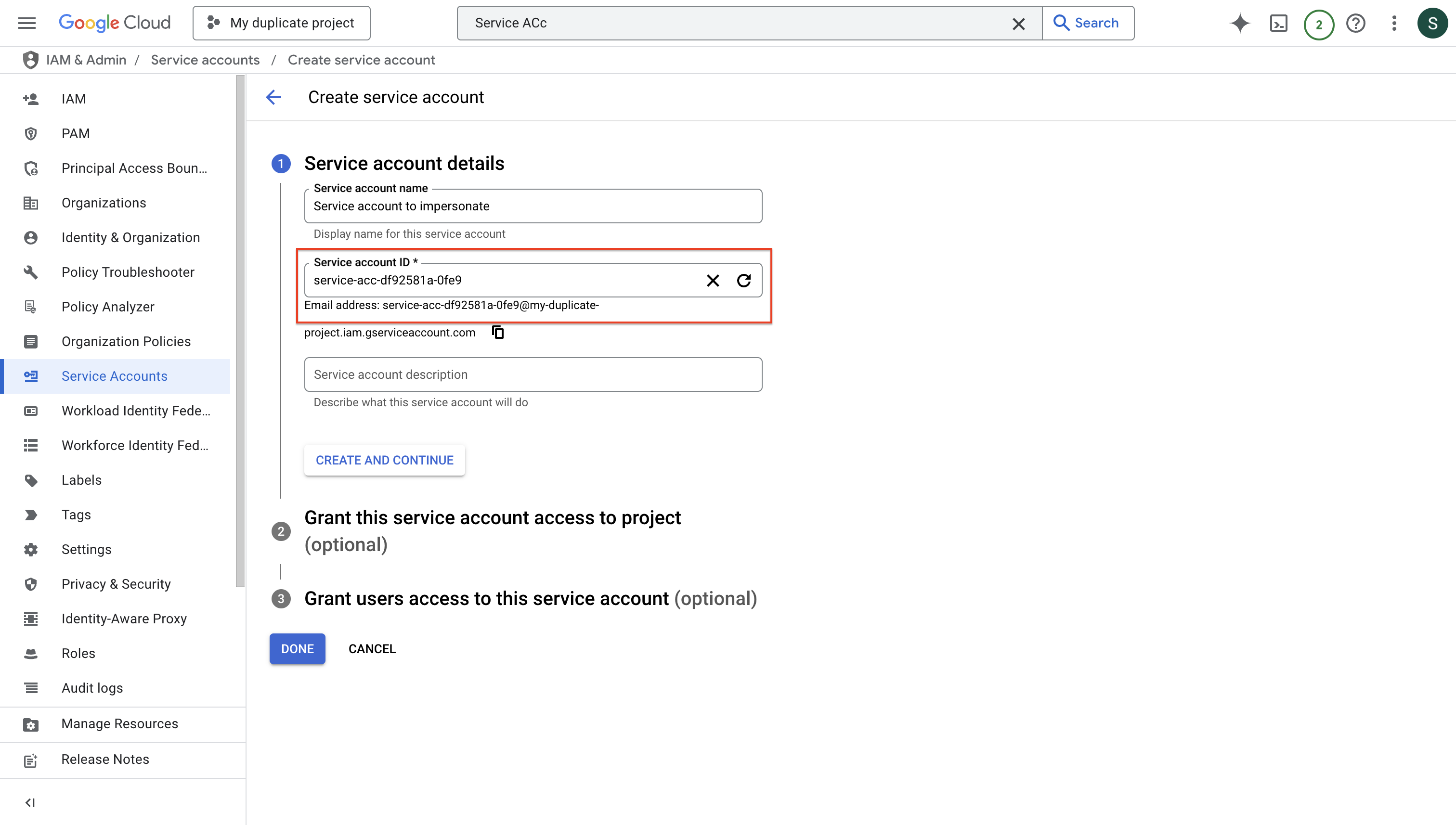
3
Configure Service Account Permissions
When you assign specific roles and permissions to this service account, any tokens generated through Infisical’s dynamic secrets functionality will inherit these exact permissions. This means that applications using these dynamically generated tokens will have the same access capabilities as defined by the service account’s role assignments, ensuring proper access control while maintaining the principle of least privilege.After configuring the appropriate roles, press “DONE”.
4
Enable Service Account Impersonation
To enable service account impersonation, you’ll need to grant the Service Account Token Creator role to the Infisical instance’s service account. This configuration allows Infisical to securely impersonate the new service account.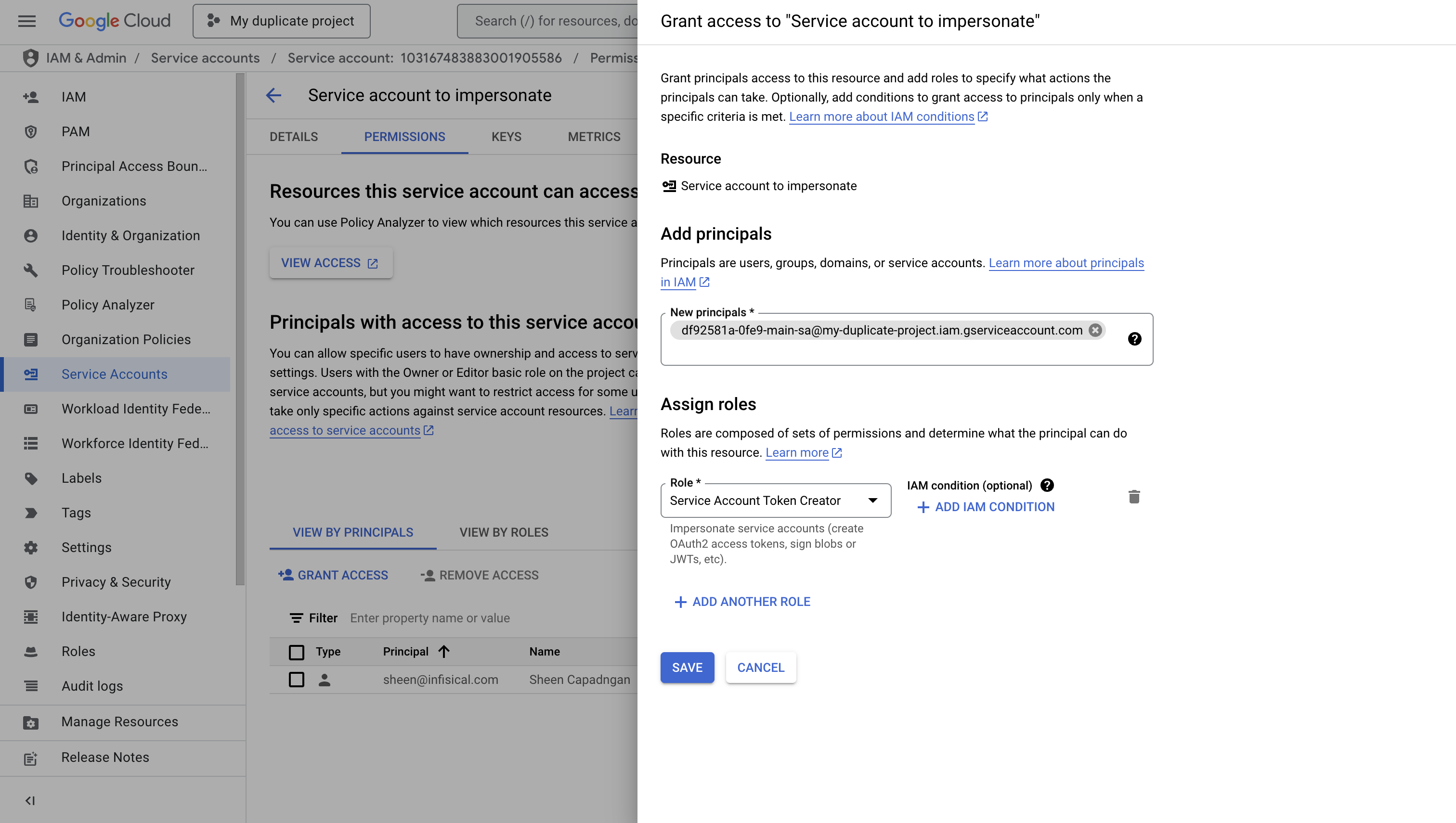
- Navigate to the IAM & Admin > Service Accounts section in your Google Cloud Console
- Select the newly created service account
- Click on the “PERMISSIONS” tab
- Click “Grant Access” to add a new principal
[email protected]If you’re using Infisical Cloud EU, use the following service account: [email protected]If you’re self-hosting, follow the “Self-Hosted Instance” guide at the top of the page and then use service account you created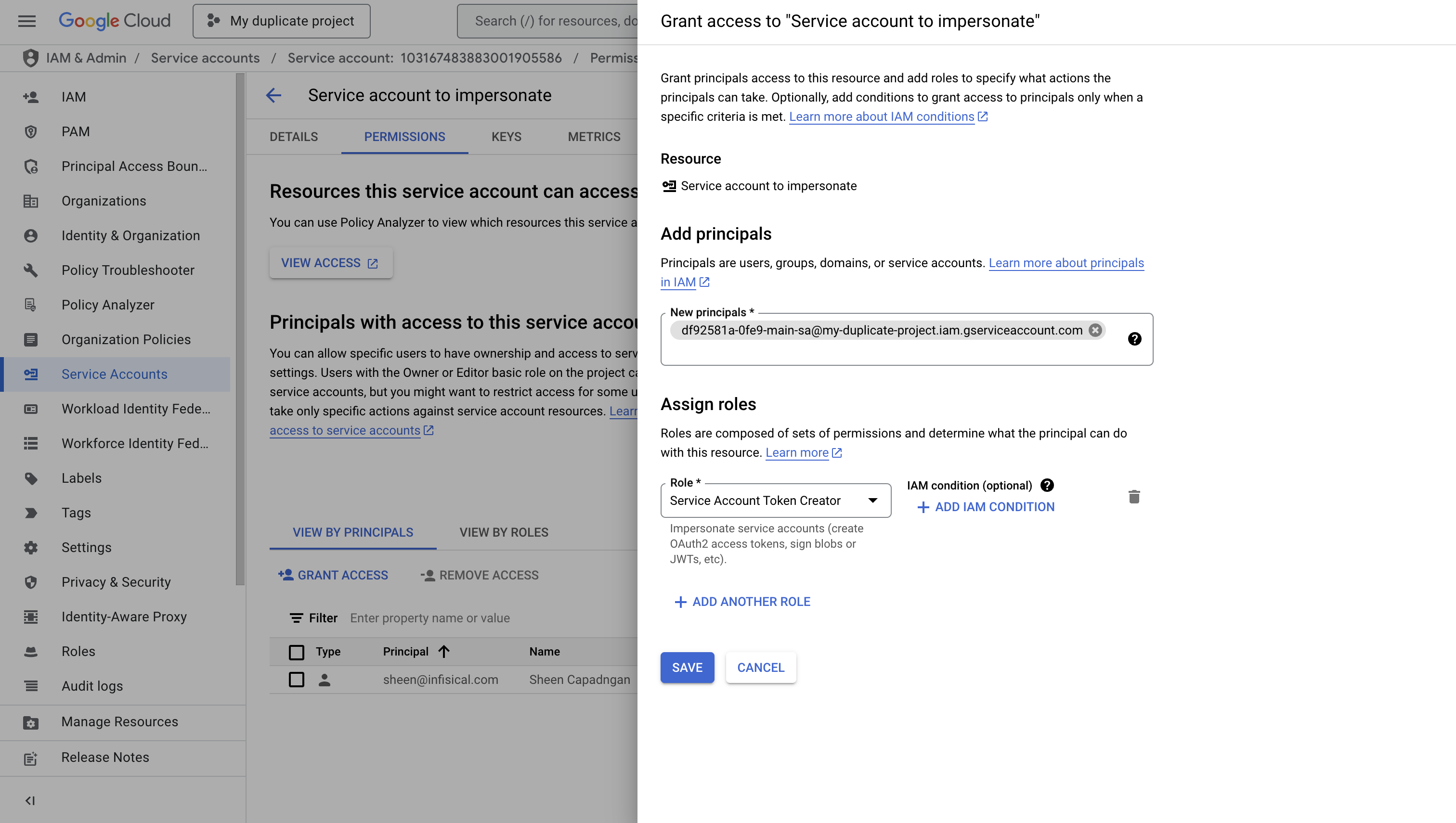
Set up Dynamic Secrets with GCP IAM
1
Open Secret Overview Dashboard
Open the Secret Overview dashboard and select the environment in which you would like to add a dynamic secret.
2
Click on the 'Add Dynamic Secret' button

3
Select 'GCP IAM'
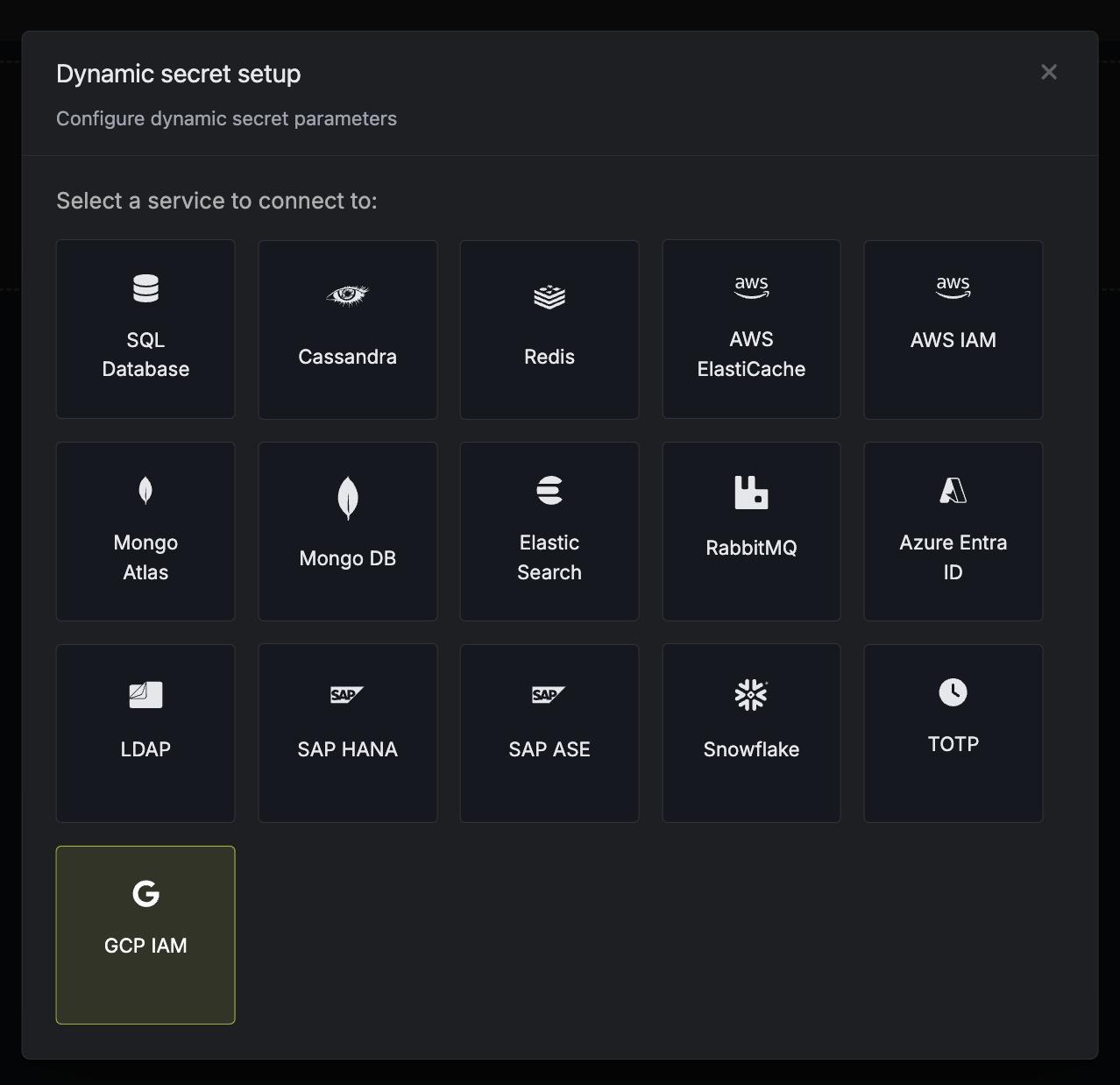
4
Provide the inputs for dynamic secret parameters
Name by which you want the secret to be referenced
Default time-to-live for a generated secret (it is possible to modify this value after a secret is generated)
Maximum time-to-live for a generated secret
The email tied to the service account created in earlier steps.
5
Click `Submit`
After submitting the form, you will see a dynamic secret created in the dashboard.
6
Generate dynamic secrets
Once you’ve successfully configured the dynamic secret, you’re ready to generate on-demand credentials.
To do this, simply click on the ‘Generate’ button which appears when hovering over the dynamic secret item.
Alternatively, you can initiate the creation of a new lease by selecting ‘New Lease’ from the dynamic secret lease list section.
 When generating these secrets, it’s important to specify a Time-to-Live (TTL) duration. This will dictate how long the credentials are valid for.
When generating these secrets, it’s important to specify a Time-to-Live (TTL) duration. This will dictate how long the credentials are valid for. Once you click the
Once you click the 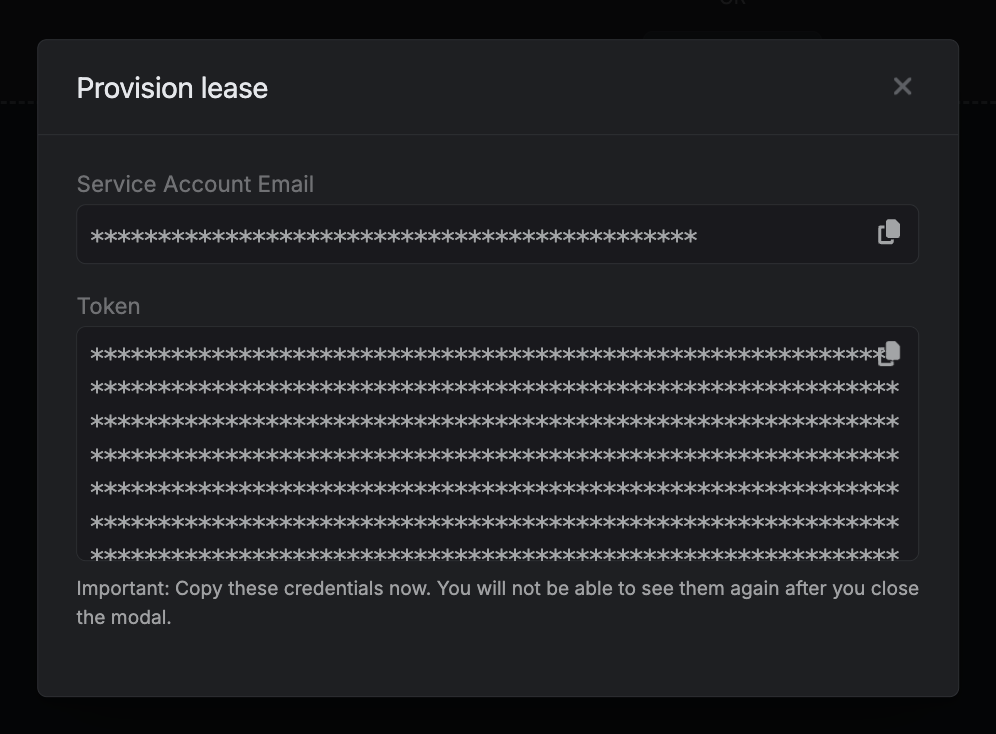

 When generating these secrets, it’s important to specify a Time-to-Live (TTL) duration. This will dictate how long the credentials are valid for.
When generating these secrets, it’s important to specify a Time-to-Live (TTL) duration. This will dictate how long the credentials are valid for. Once you click the
Once you click the Submit button, a new secret lease will be generated and the credentials from it will be shown to you.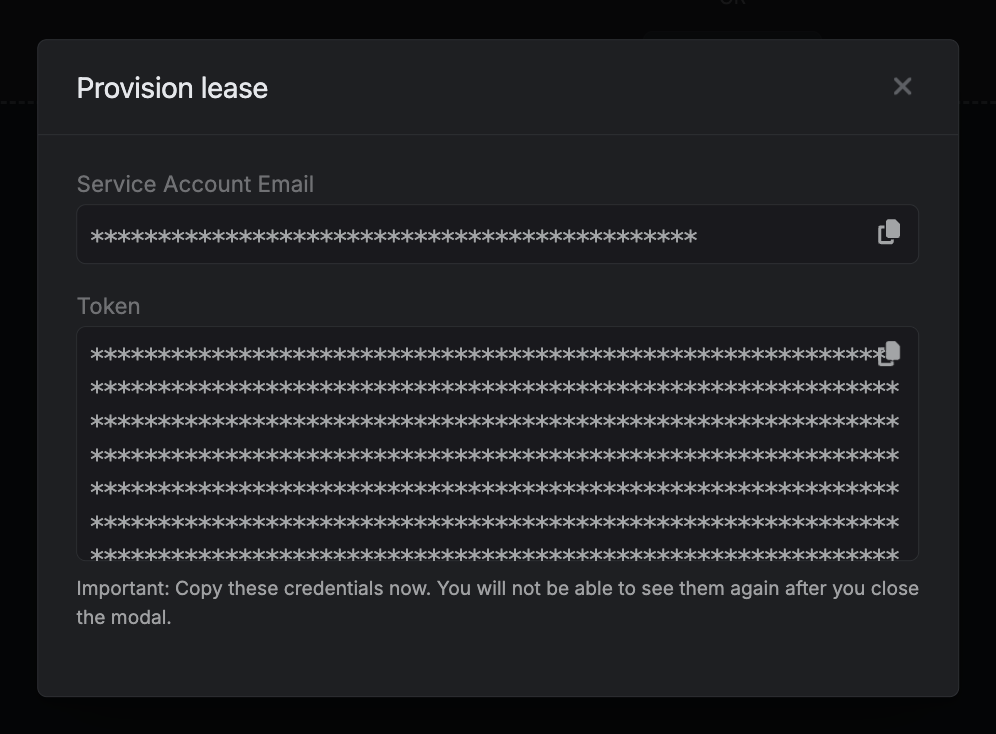
Audit or Revoke Leases
Once you have created one or more leases, you will be able to access them by clicking on the respective dynamic secret item on the dashboard. This will allow you to see the expiration time of the lease or delete a lease before its set time to live.
Renew Leases
To extend the life of the generated dynamic secret leases past its initial time to live, simply click on the Renew button as illustrated below.

