Prerequisite
Create a user with the required permission in your Vertica instance. This user will be used to create new accounts on-demand.Set up Dynamic Secrets with Vertica
1
Open Secret Overview Dashboard
Open the Secret Overview dashboard and select the environment in which you would like to add a dynamic secret.
2
Click on the 'Add Dynamic Secret' button

3
Select `Vertica`
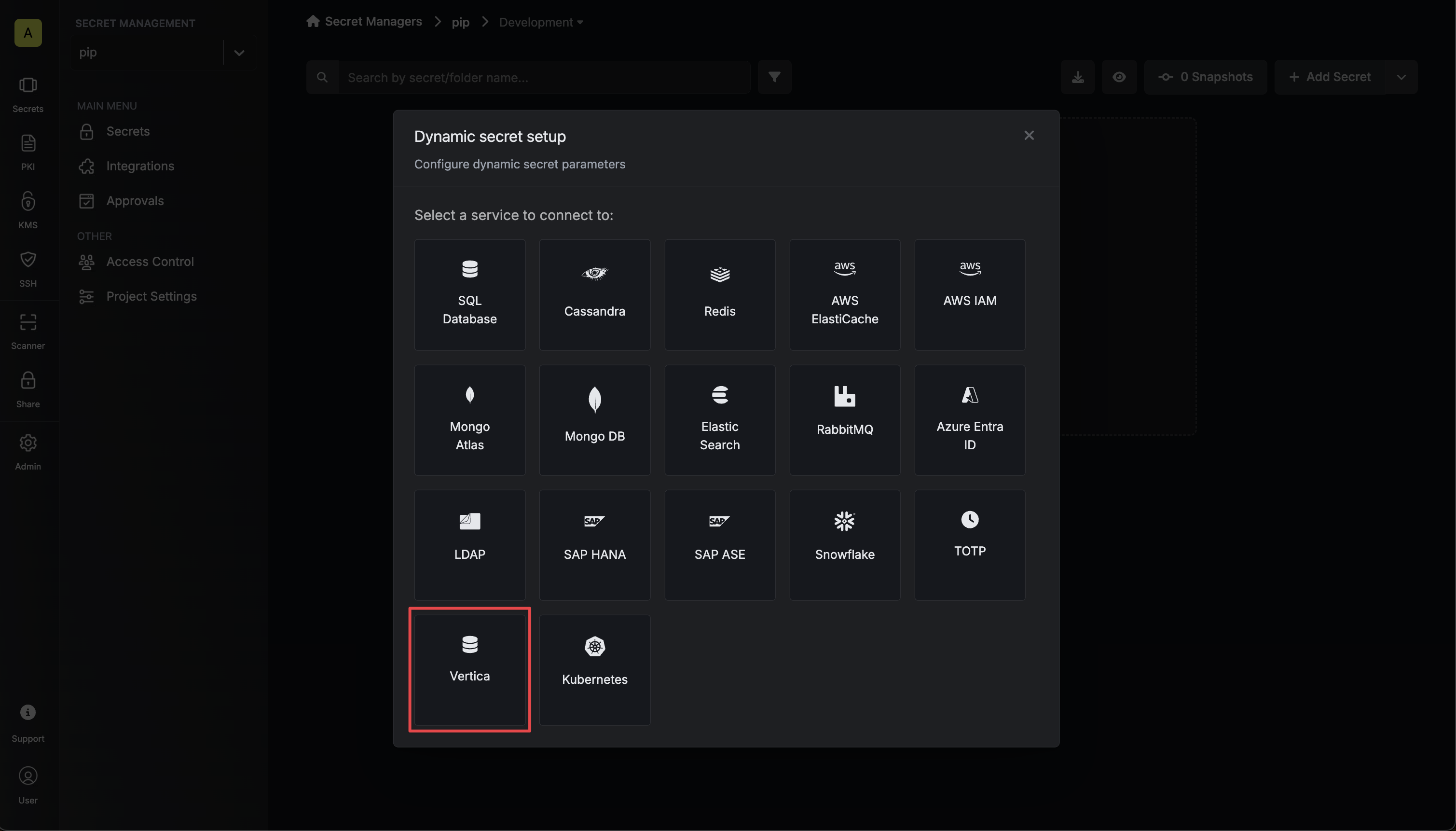
4
Provide the inputs for dynamic secret parameters
Name by which you want the secret to be referenced
Default time-to-live for a generated secret (it is possible to modify this value after a secret is generated)
Maximum time-to-live for a generated secret
Select a gateway for private cluster access. If not specified, the Internet Gateway will be used.
Vertica database host
Vertica database port (default: 5433)
Name of the Vertica database for which you want to create dynamic secrets
Username that will be used to create dynamic secrets
Password that will be used to create dynamic secrets
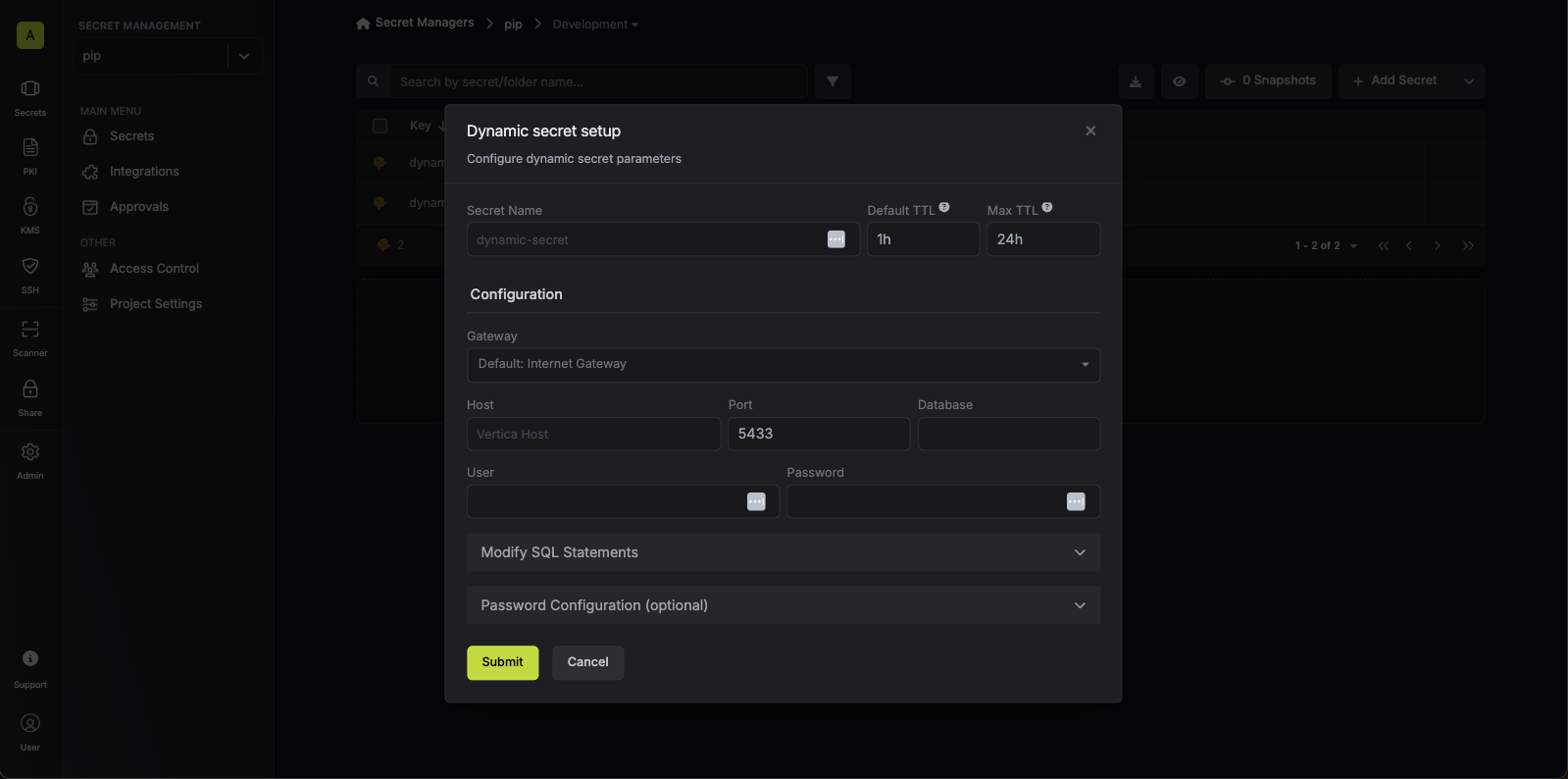
5
(Optional) Modify SQL Statements
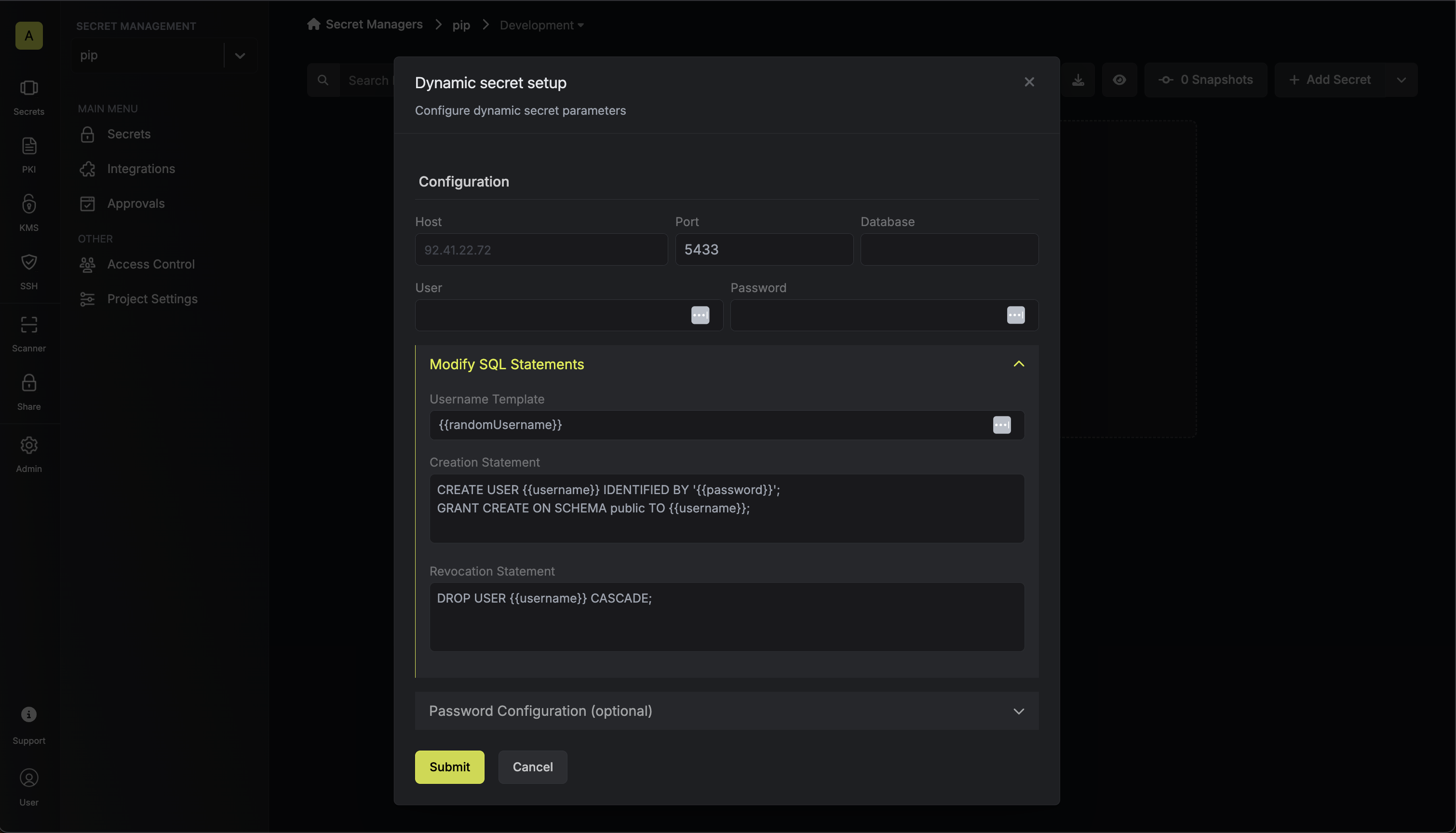
Specifies a template for generating usernames. This field allows customization of how usernames are automatically created.Allowed template variables are
{{randomUsername}}: Random username string{{unixTimestamp}}: Current Unix timestamp
Customize the SQL statement used to create new users. Default creates a user with basic schema permissions.
Customize the SQL statement used to revoke users. Default revokes a user.
6
(Optional) Configure Password Requirements
Length of generated passwords (1-250 characters)
Minimum required character counts:
- Lowercase Count: Minimum lowercase letters (default: 1)
- Uppercase Count: Minimum uppercase letters (default: 1)
- Digit Count: Minimum digits (default: 1)
- Symbol Count: Minimum symbols (default: 0)
Symbols allowed in generated passwords
7
Click 'Submit'
After submitting the form, you will see a dynamic secret created in the dashboard.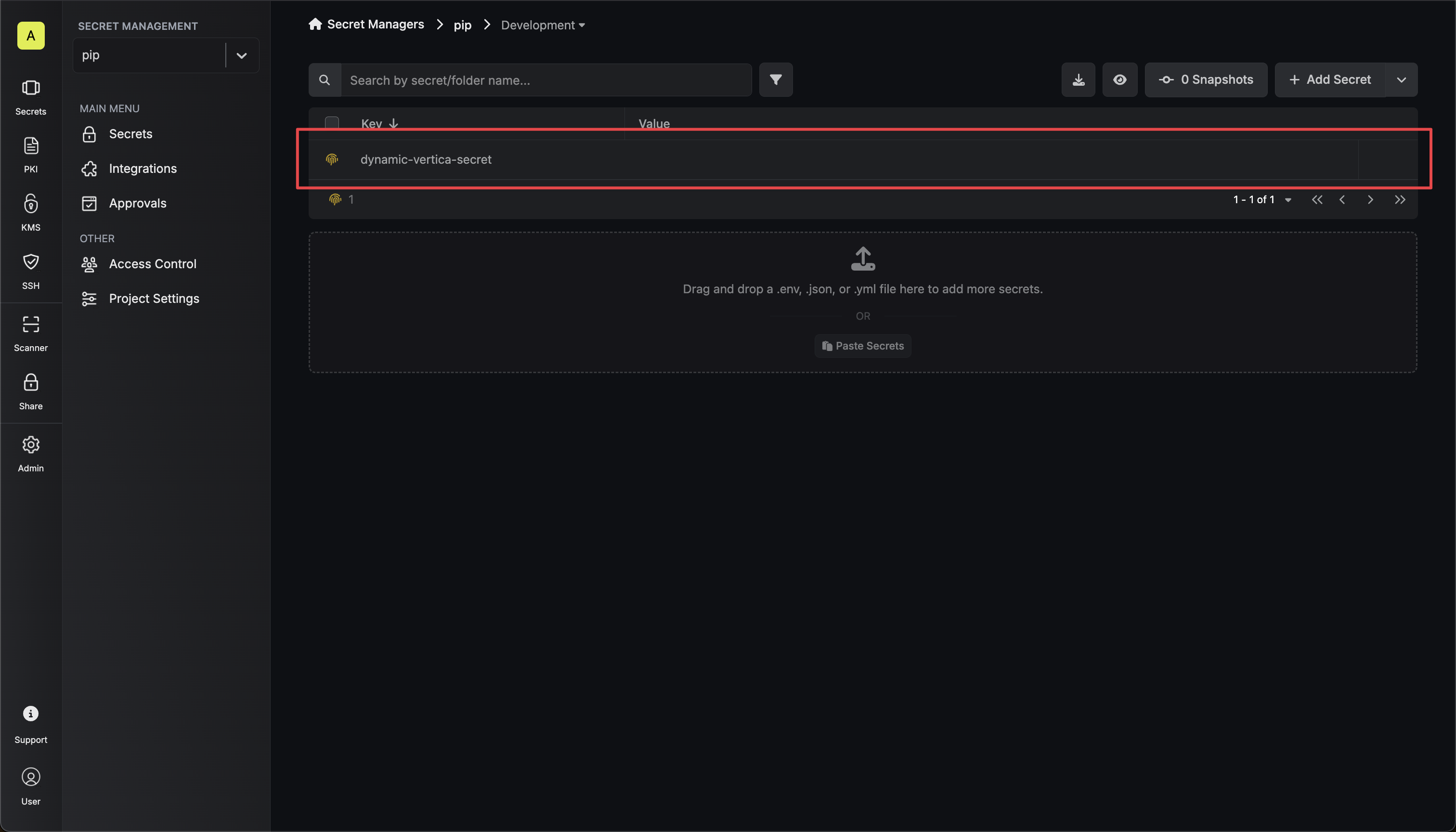
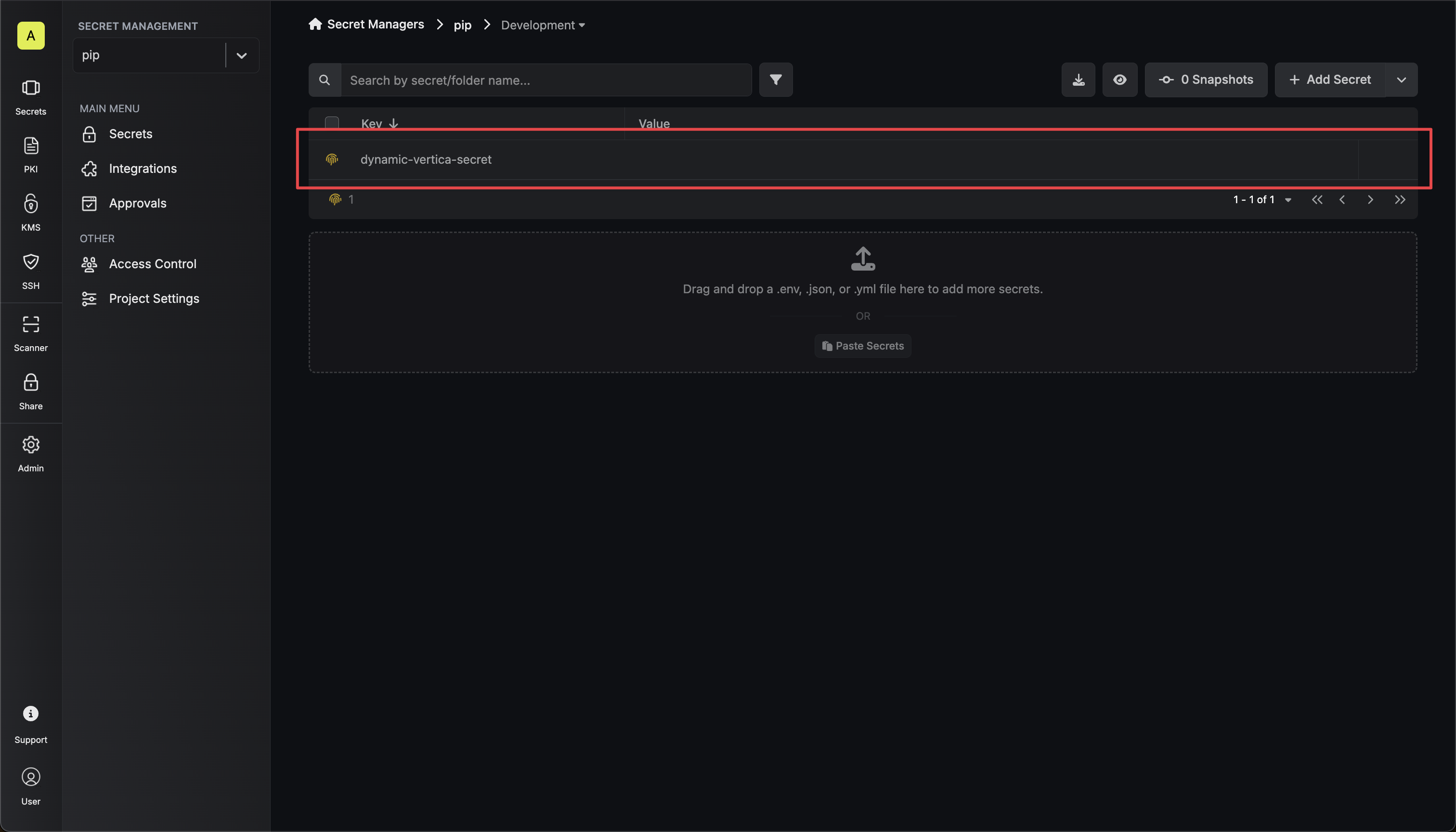
8
Generate dynamic secrets
Once you’ve successfully configured the dynamic secret, you’re ready to generate on-demand credentials.
To do this, simply click on the ‘Generate’ button which appears when hovering over the dynamic secret item.
Alternatively, you can initiate the creation of a new lease by selecting ‘New Lease’ from the dynamic secret lease list section.
 When generating these secrets, it’s important to specify a Time-to-Live (TTL) duration. This will dictate how long the credentials are valid for.
When generating these secrets, it’s important to specify a Time-to-Live (TTL) duration. This will dictate how long the credentials are valid for. Once you click the
Once you click the 

 When generating these secrets, it’s important to specify a Time-to-Live (TTL) duration. This will dictate how long the credentials are valid for.
When generating these secrets, it’s important to specify a Time-to-Live (TTL) duration. This will dictate how long the credentials are valid for. Once you click the
Once you click the Submit button, a new secret lease will be generated and the credentials for it will be shown to you.
Audit or Revoke Leases
Once you have created one or more leases, you will be able to access them by clicking on the respective dynamic secret item on the dashboard. This will allow you to see the expiration time of the lease or delete the lease before its set time to live.
Renew Leases
To extend the life of the generated dynamic secret leases past its initial time to live, simply click on the Renew button as illustrated below.

