Setup GitHub App
1
Create an application on GitHub
Navigate to GitHub App settings and click New GitHub App.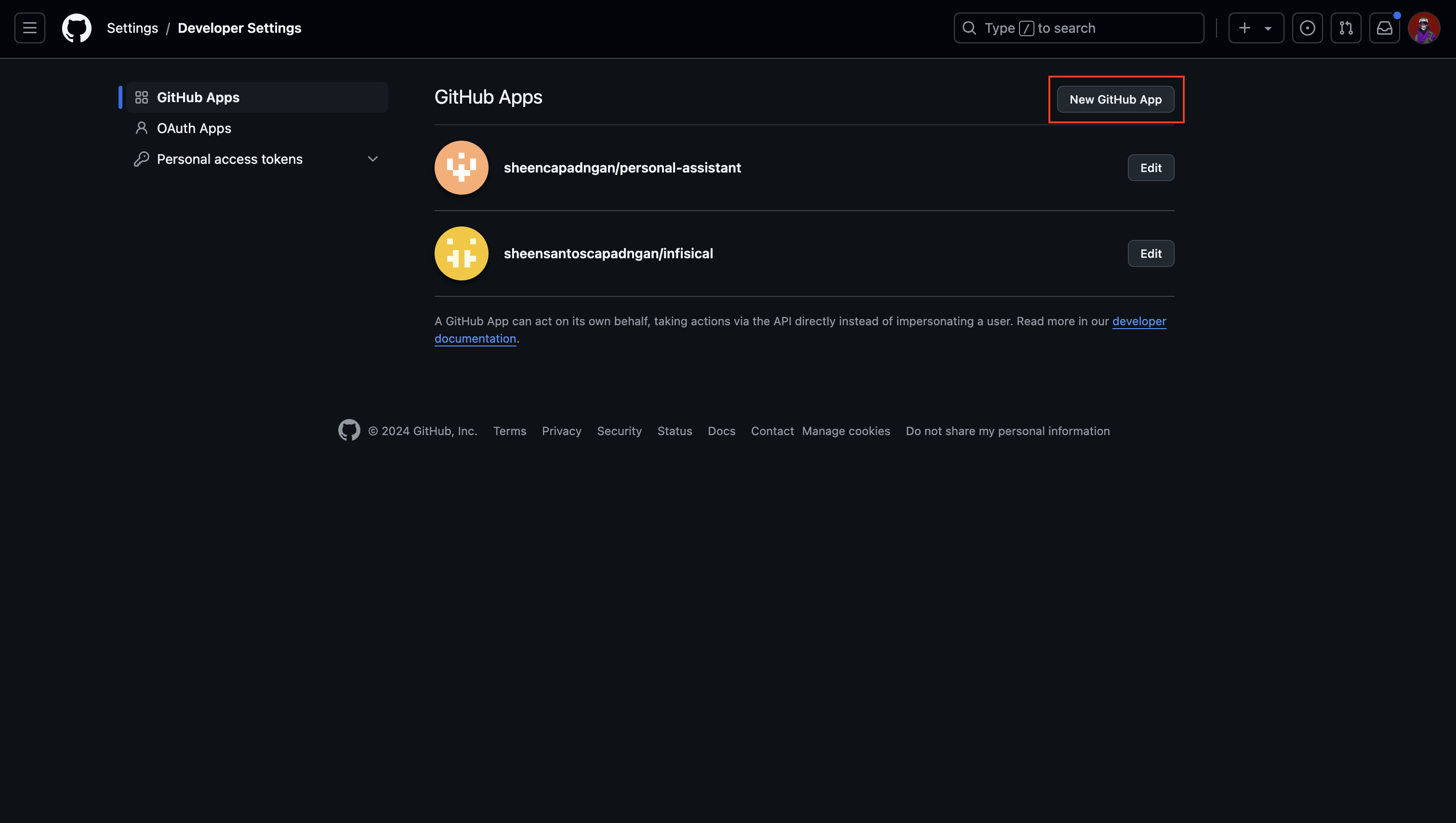 Give the application a name and a homepage URL. These values do not need to be anything specific.Disable webhook by unchecking the Active checkbox.
Give the application a name and a homepage URL. These values do not need to be anything specific.Disable webhook by unchecking the Active checkbox.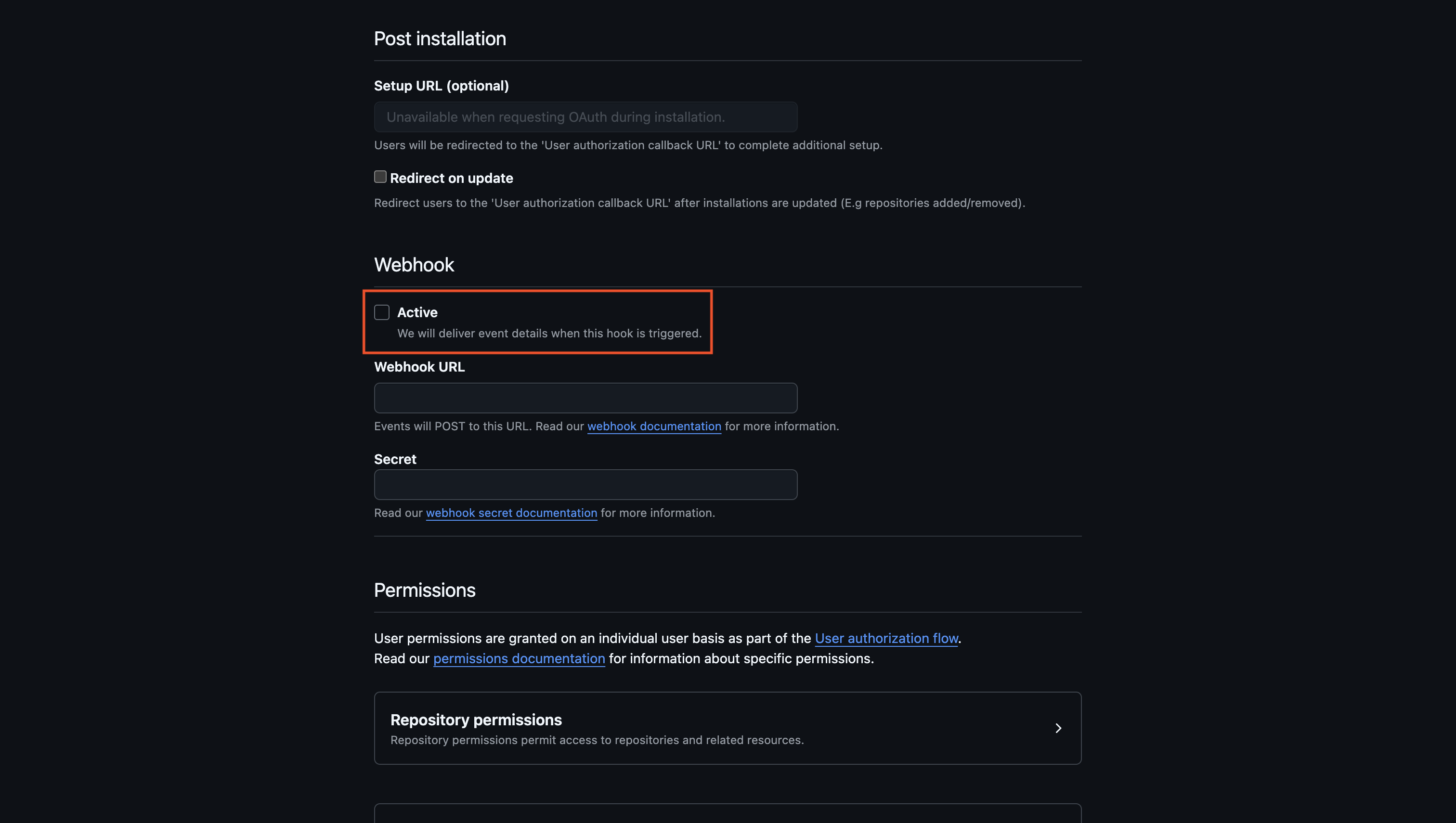 Configure the app’s permissions to grant the necessary access for the dynamic secret’s short-lived tokens based on your use case.Create the GitHub Application.
Configure the app’s permissions to grant the necessary access for the dynamic secret’s short-lived tokens based on your use case.Create the GitHub Application.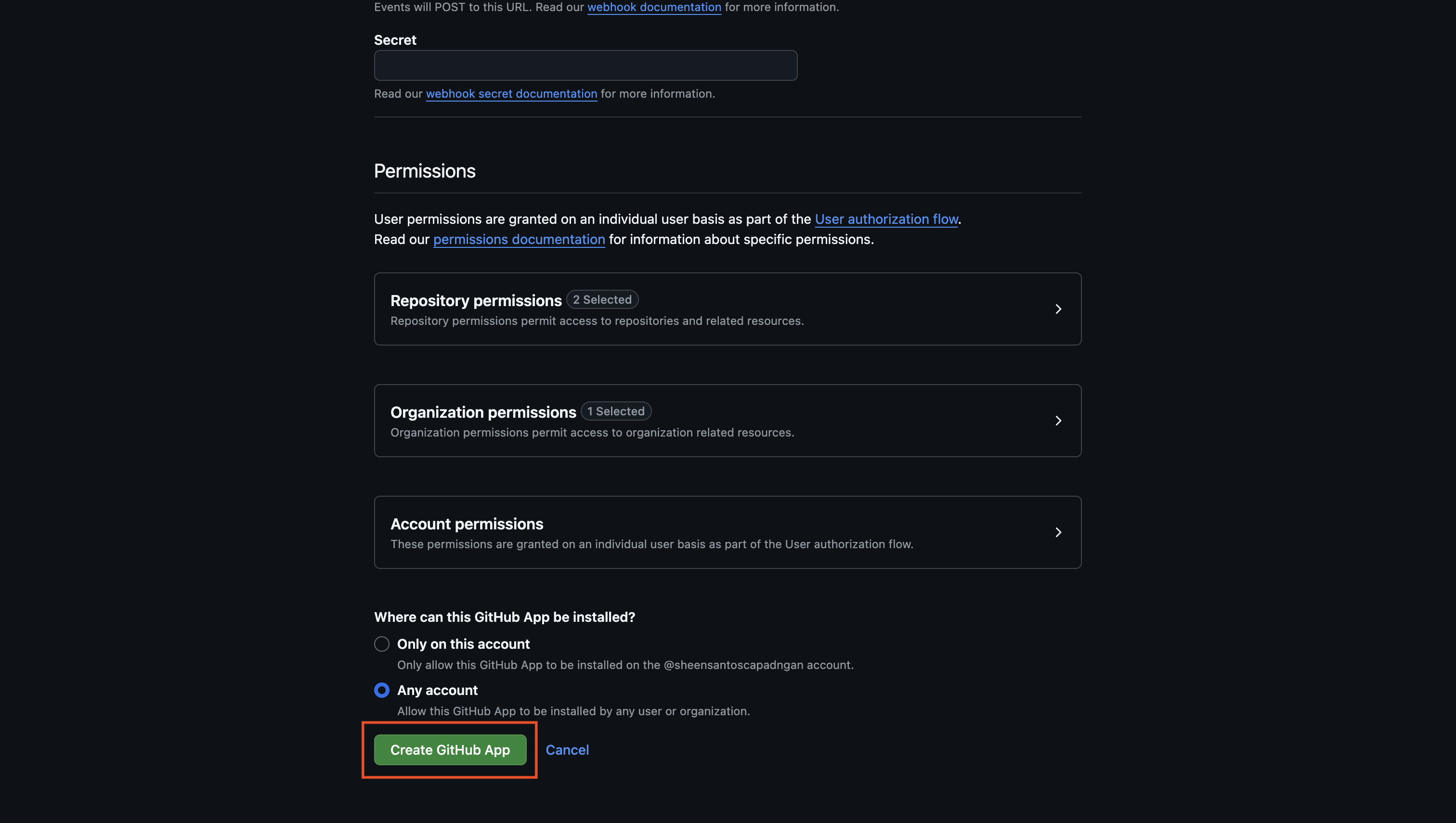
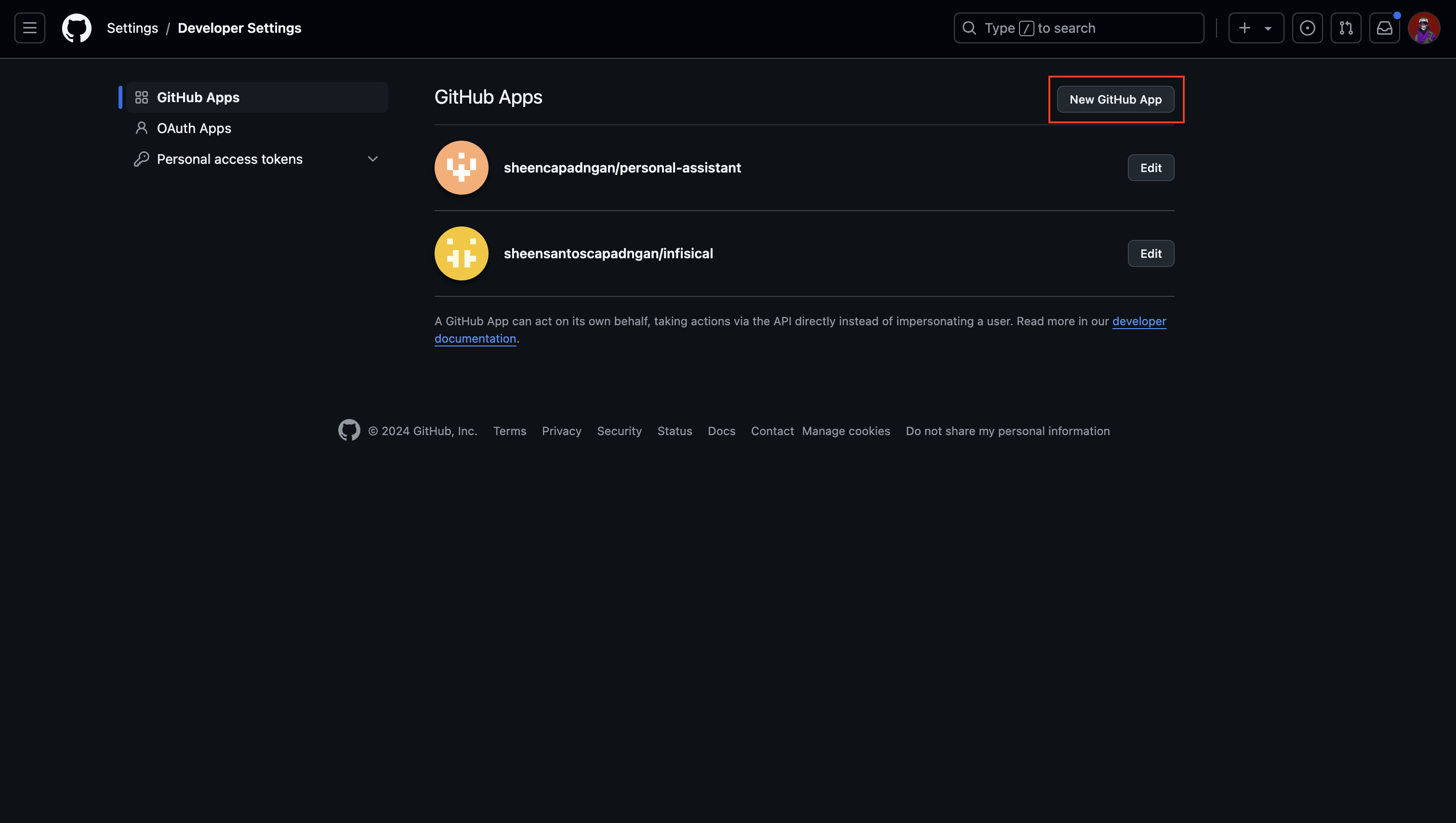 Give the application a name and a homepage URL. These values do not need to be anything specific.Disable webhook by unchecking the Active checkbox.
Give the application a name and a homepage URL. These values do not need to be anything specific.Disable webhook by unchecking the Active checkbox.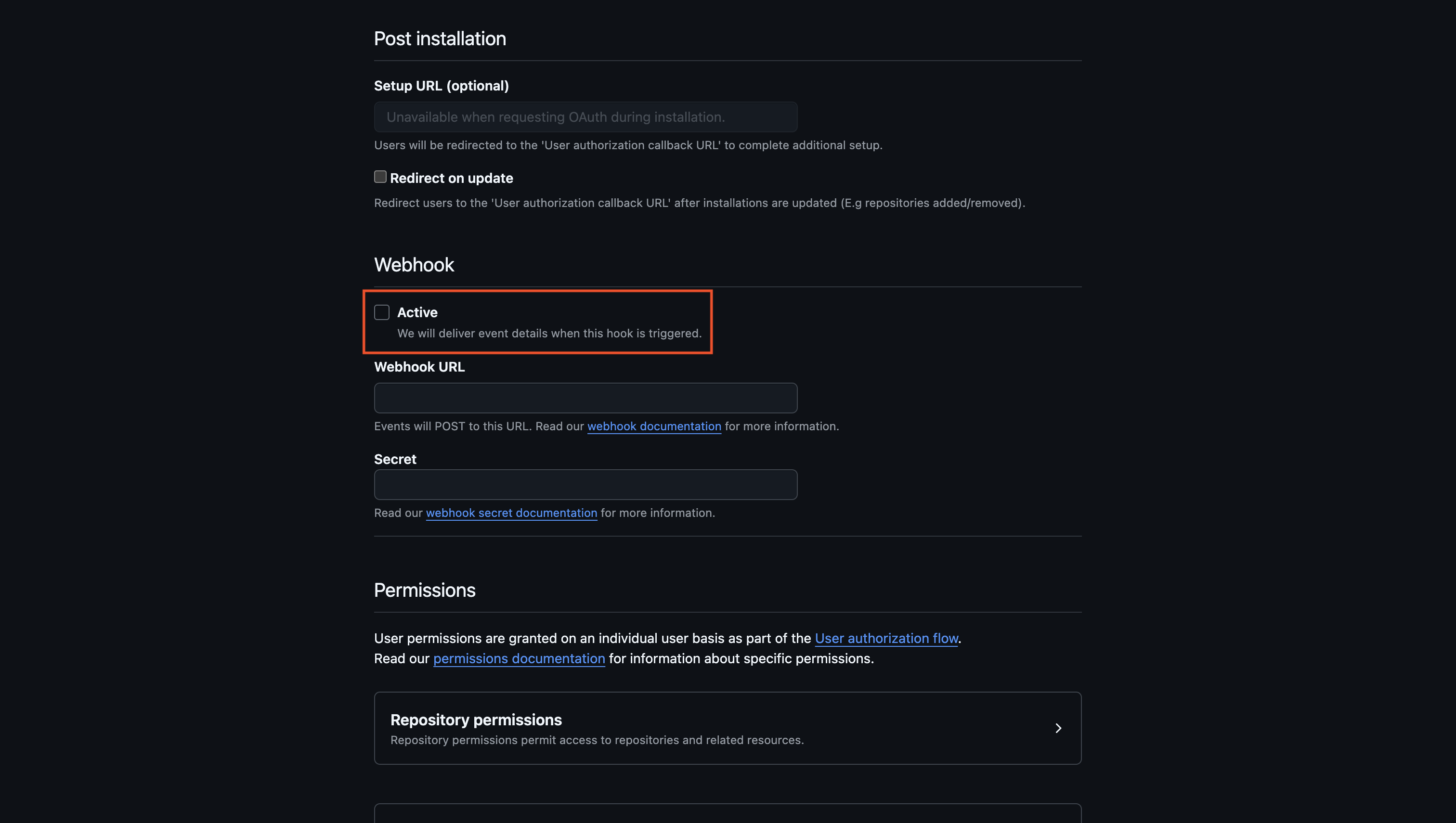 Configure the app’s permissions to grant the necessary access for the dynamic secret’s short-lived tokens based on your use case.Create the GitHub Application.
Configure the app’s permissions to grant the necessary access for the dynamic secret’s short-lived tokens based on your use case.Create the GitHub Application.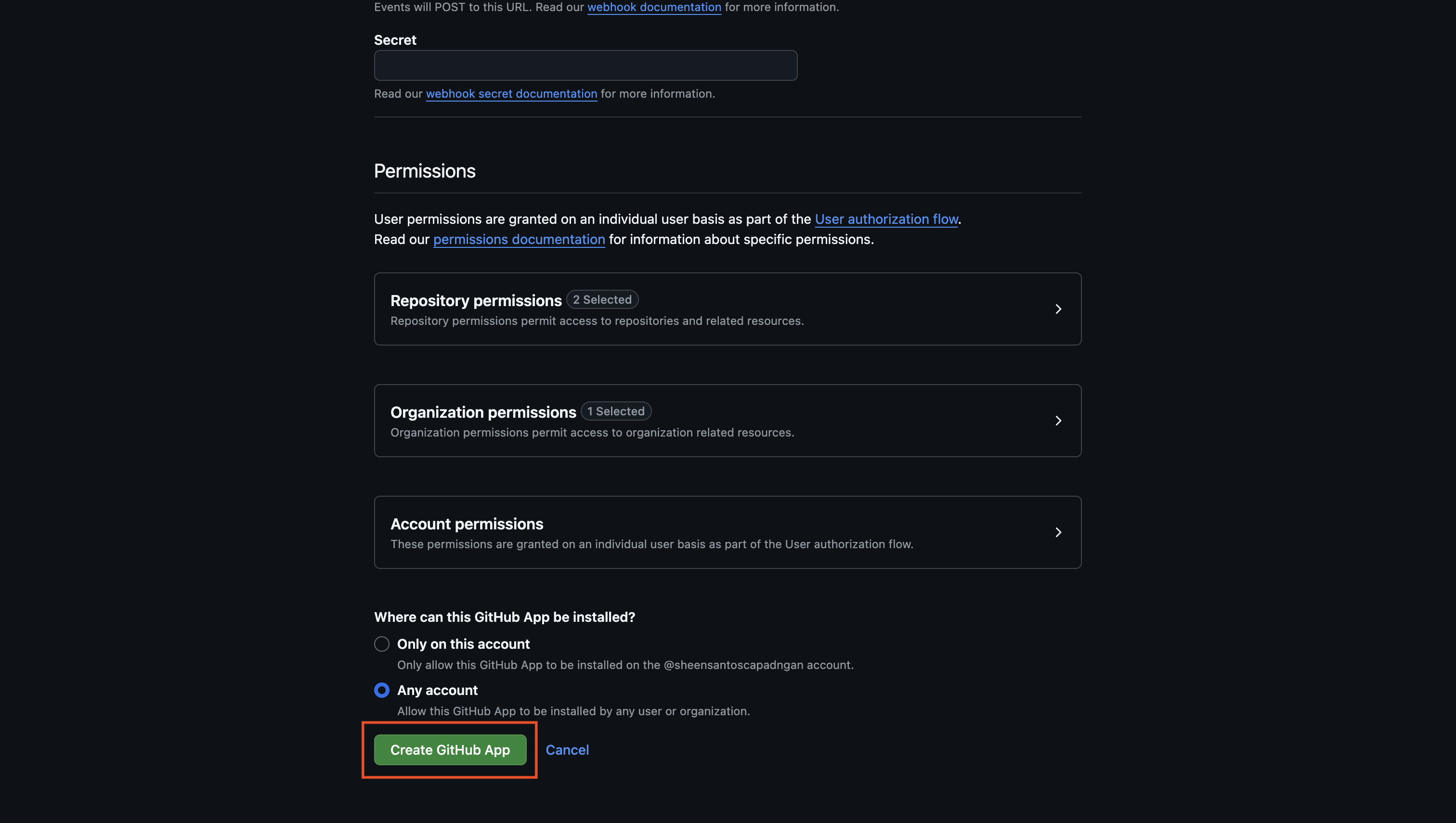
If you have a GitHub organization, you can create an application under it
in your organization Settings > Developer settings > GitHub Apps > New GitHub App.
2
Save app credentials
Copy the App ID and generate a new Private Key for your GitHub Application.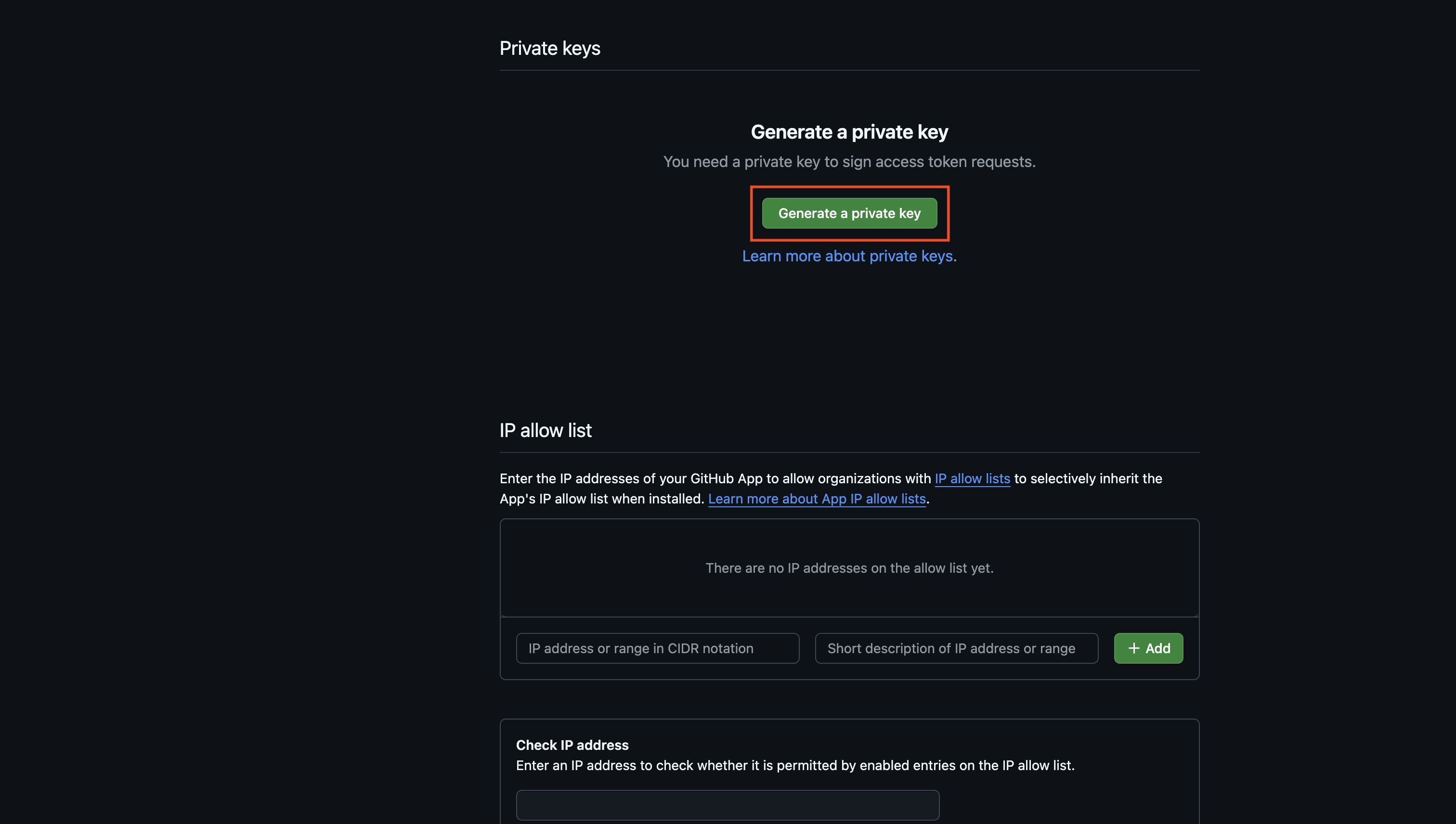 Save these for later steps.
Save these for later steps.
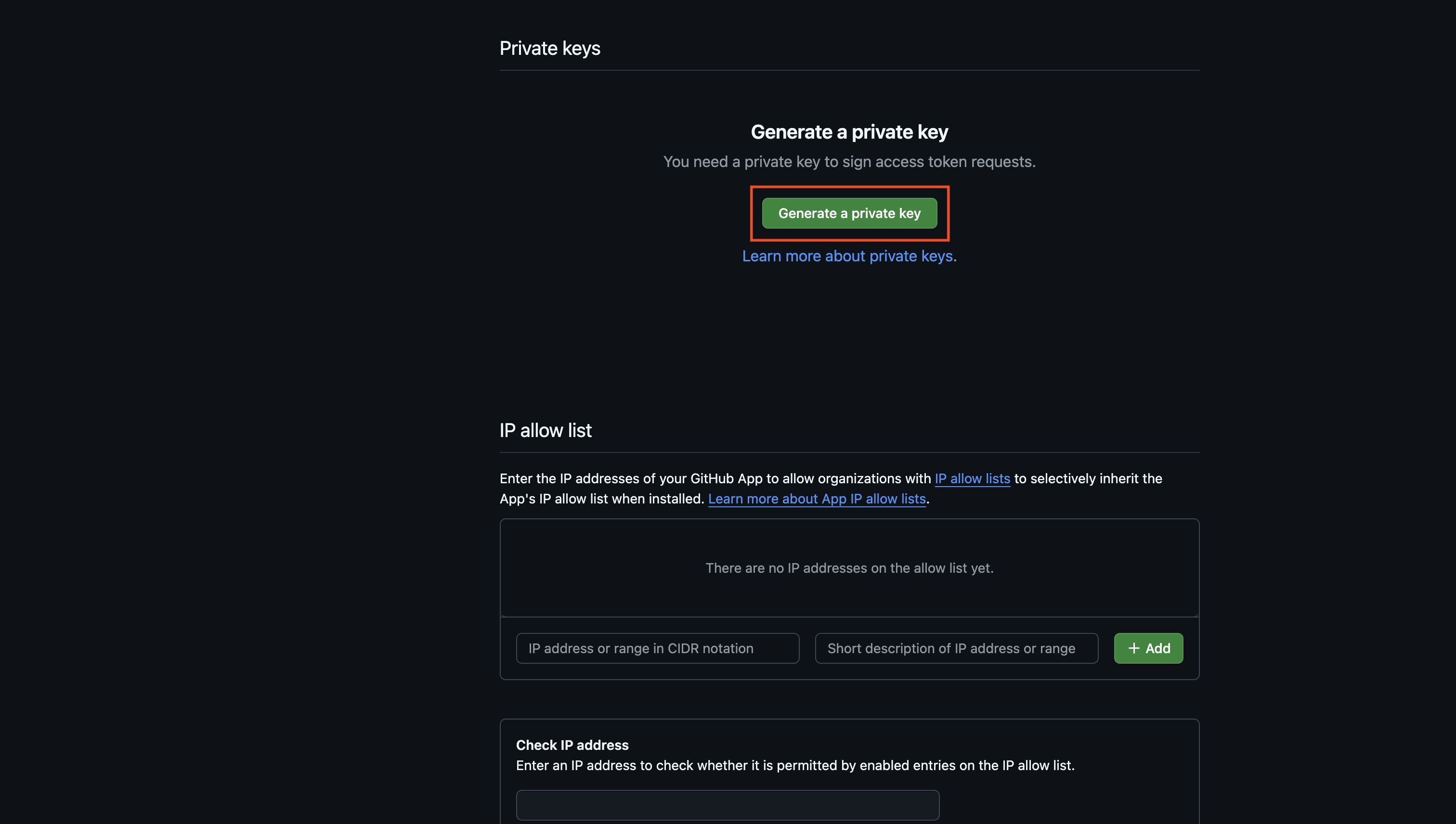 Save these for later steps.
Save these for later steps.3
Install app
Install your application to whichever repositories and organizations that you want the dynamic secret to access.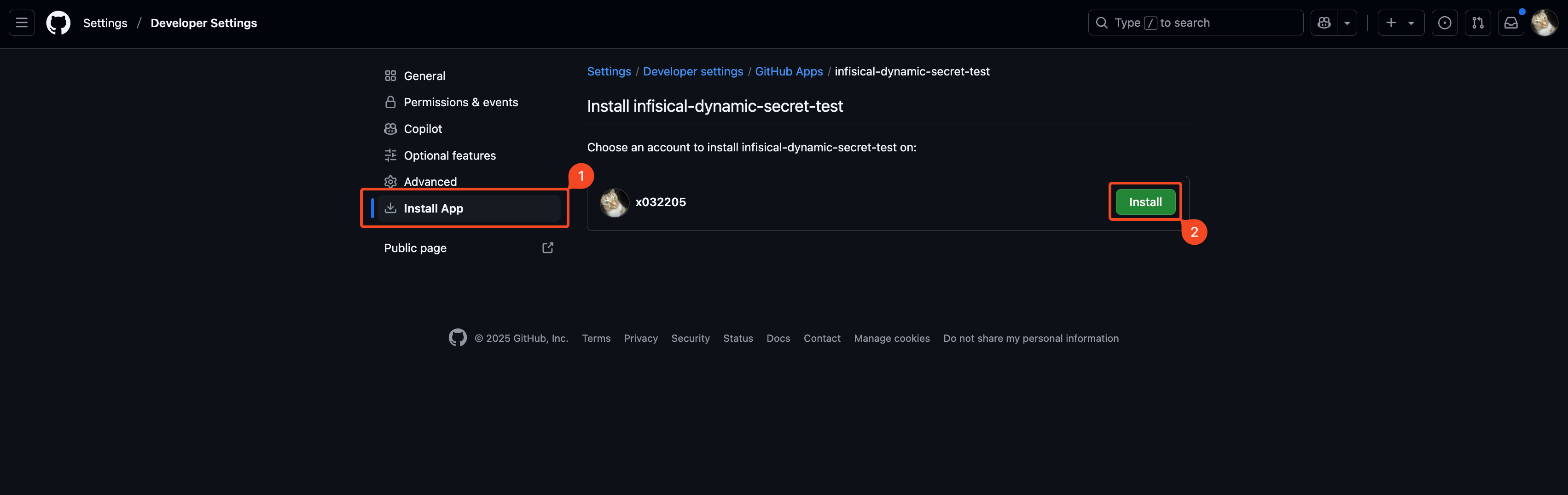
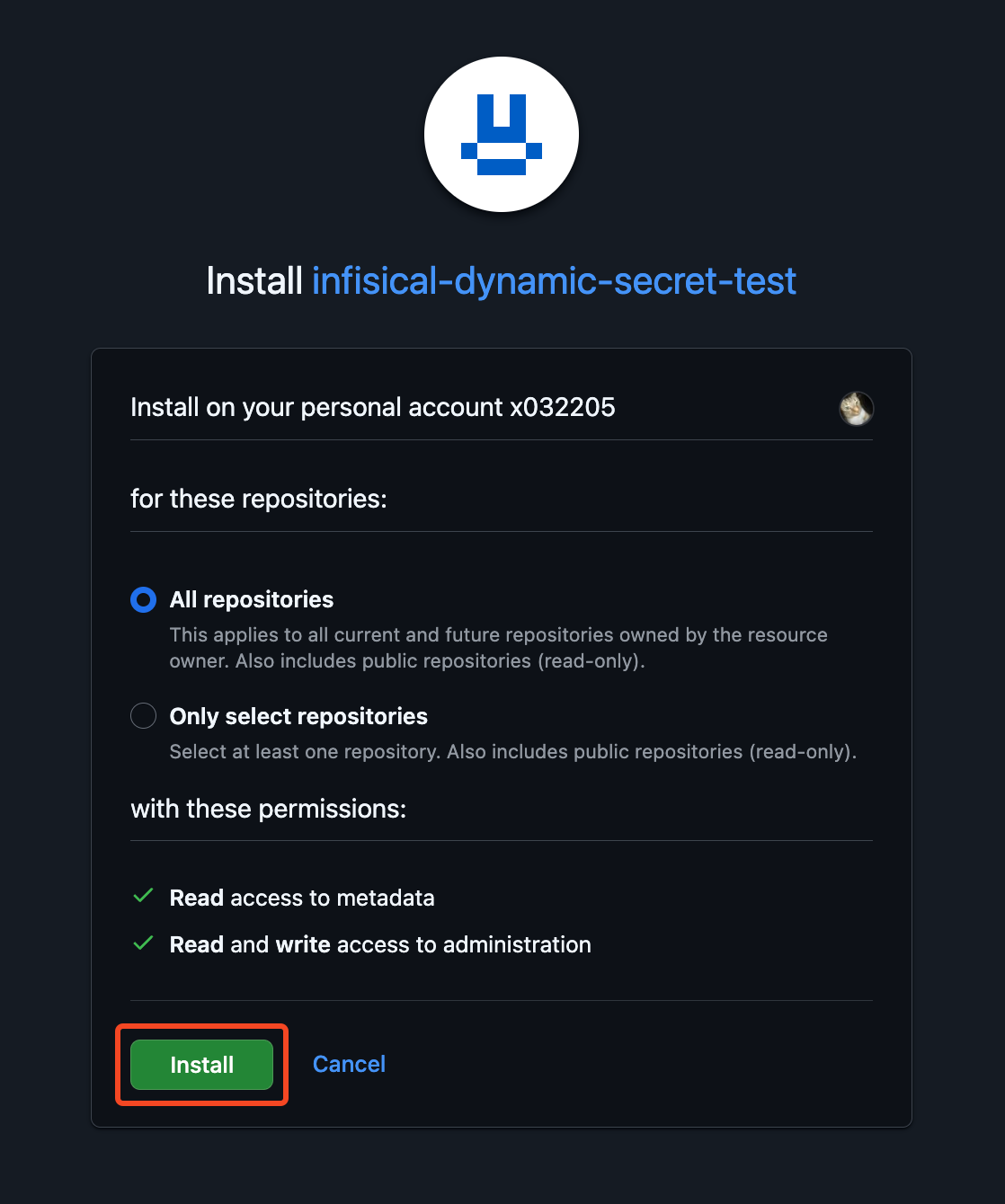 Once you’ve installed the app, copy the installation ID from the URL and save it for later steps.
Once you’ve installed the app, copy the installation ID from the URL and save it for later steps.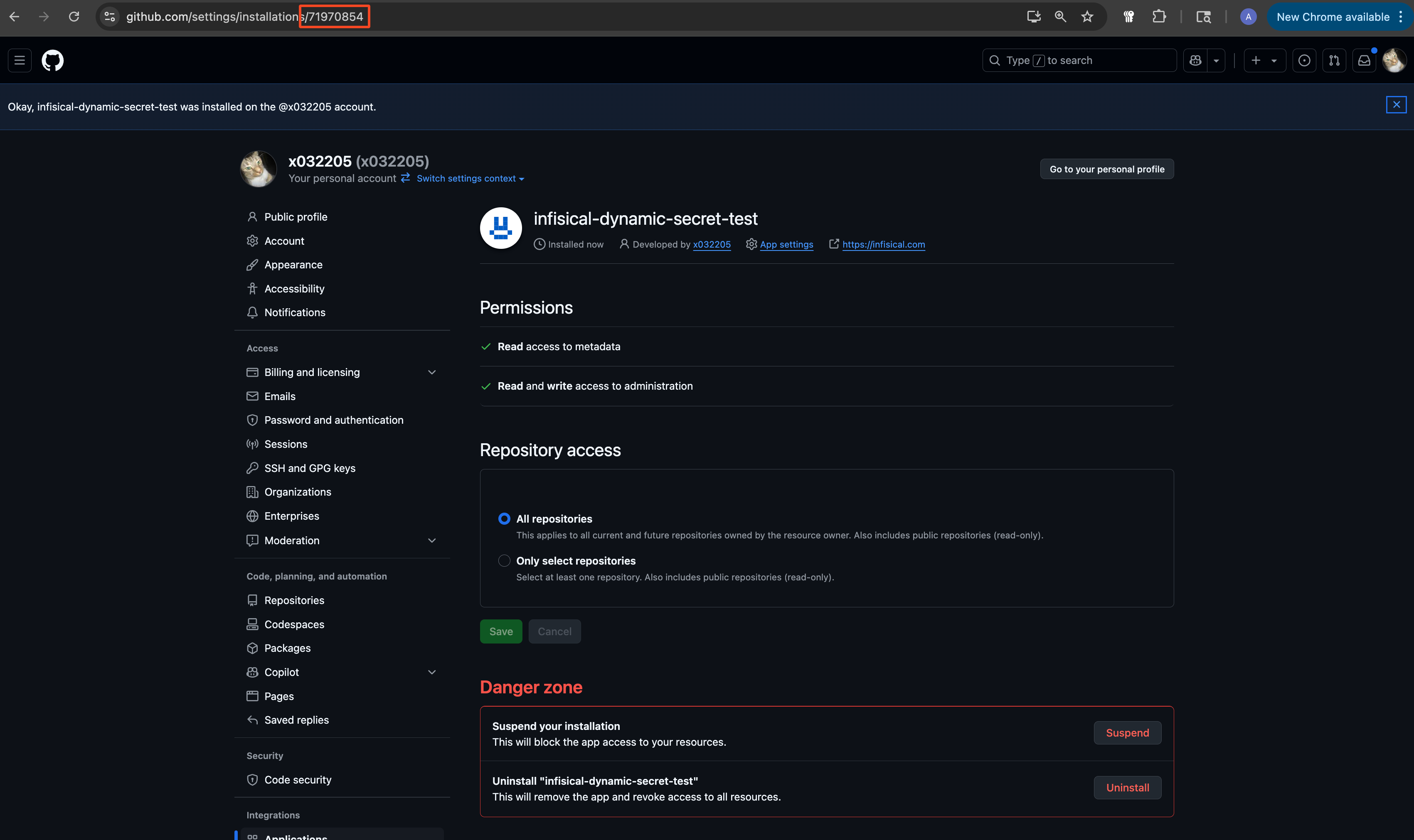
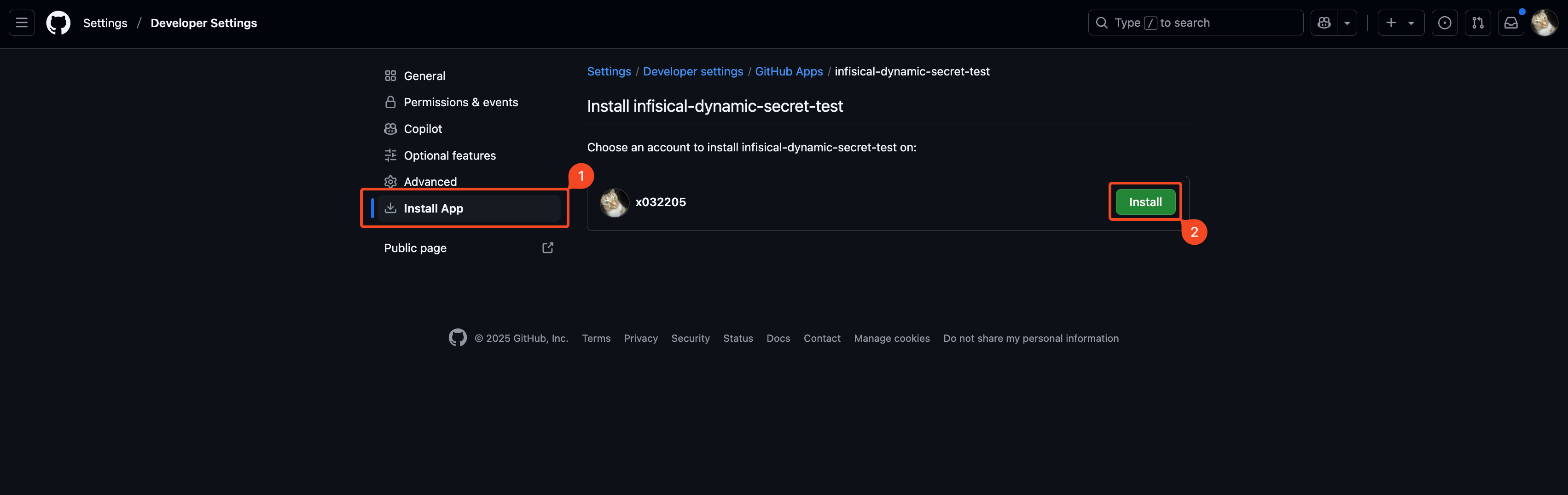
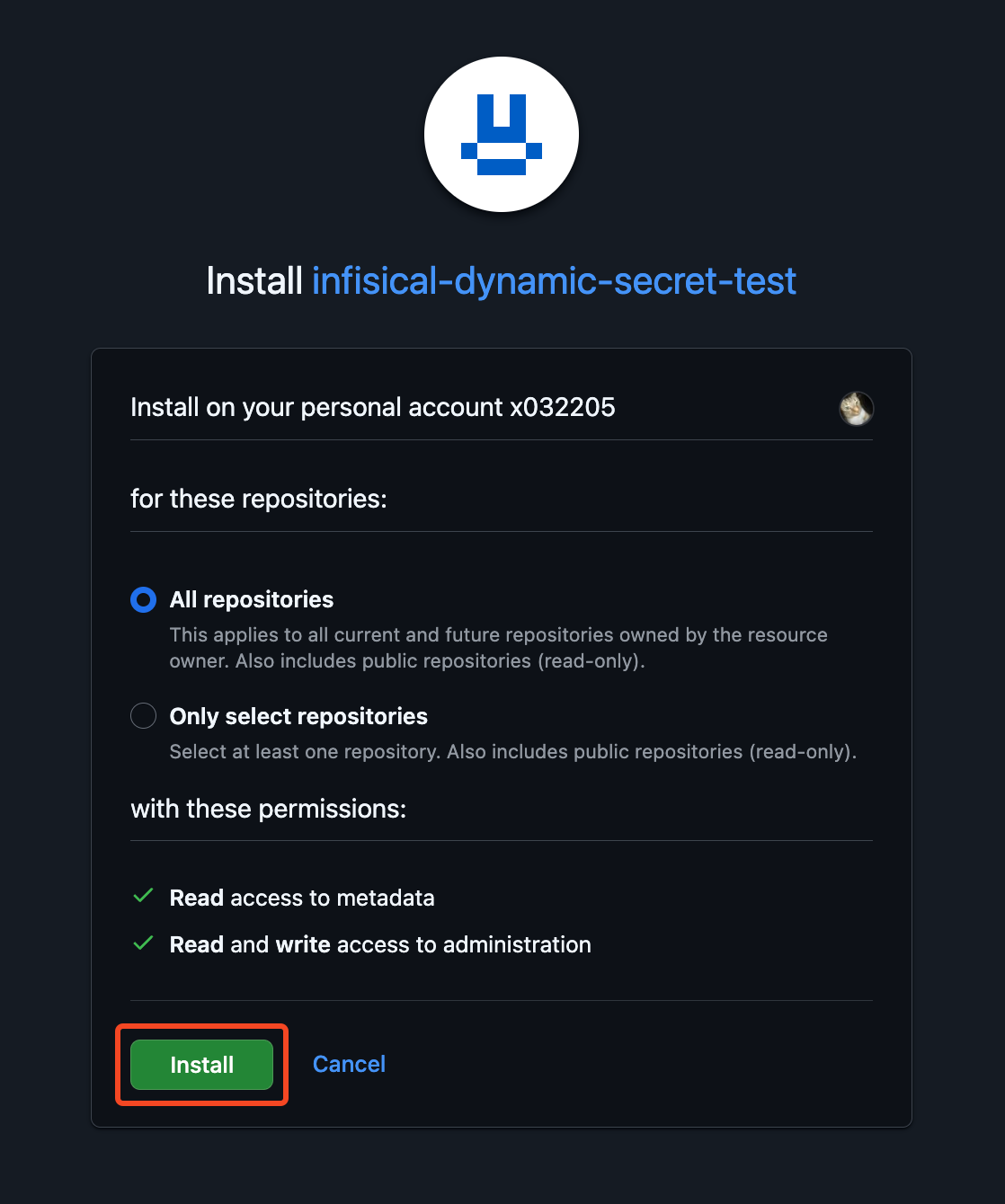 Once you’ve installed the app, copy the installation ID from the URL and save it for later steps.
Once you’ve installed the app, copy the installation ID from the URL and save it for later steps.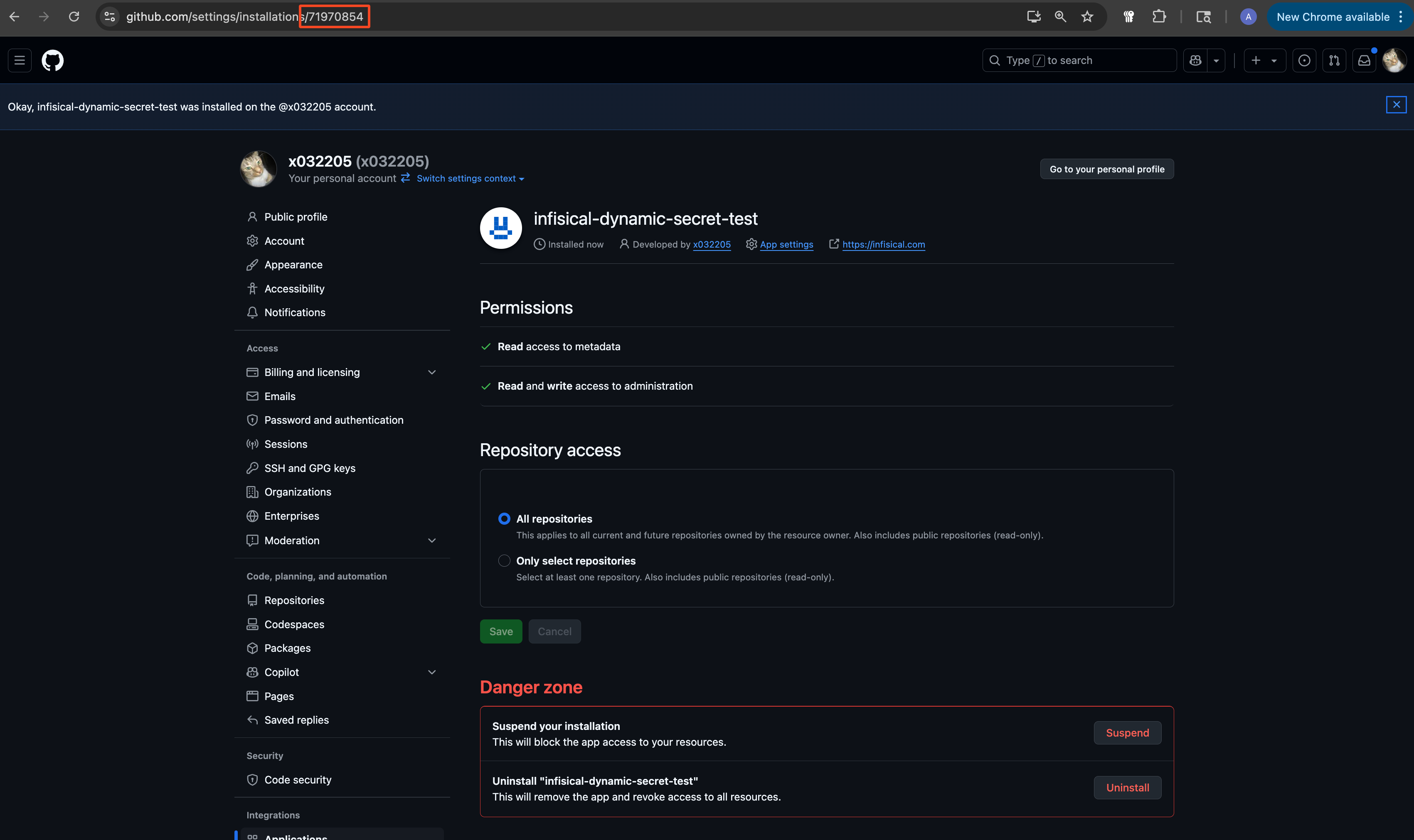
Set up Dynamic Secrets with GitHub
1
Open Secret Overview Dashboard
Open the Secret Overview dashboard and select the environment in which you would like to add a dynamic secret.
2
Click on the 'Add Dynamic Secret' button

3
Select 'GitHub'
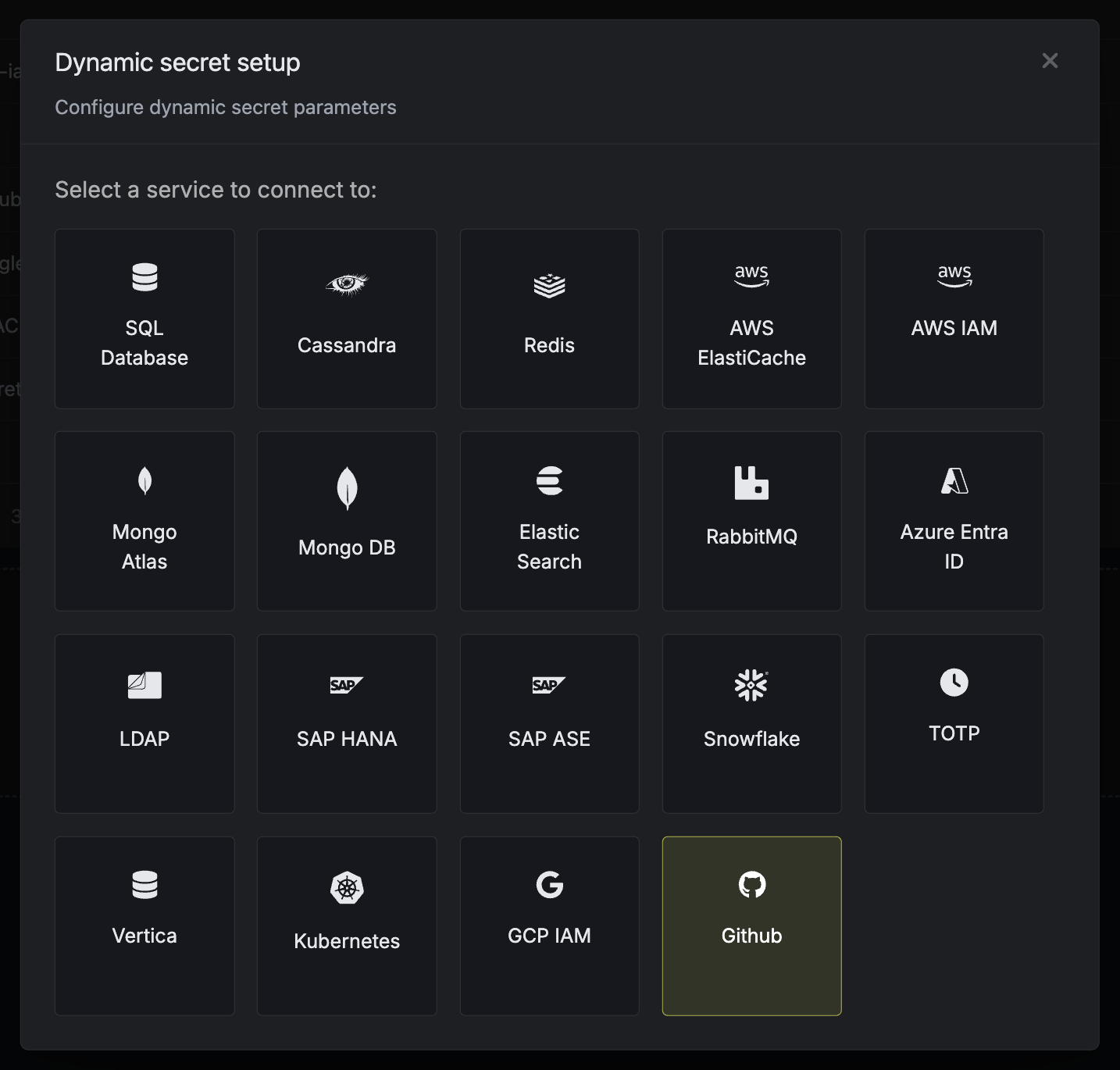
4
Provide the inputs for dynamic secret parameters
Name by which you want the secret to be referenced
The ID of the app created in earlier steps.
The Private Key of the app created in earlier steps.
The ID of the installation from earlier steps.
5
Click `Submit`
After submitting the form, you will see a dynamic secret created in the dashboard.
6
Generate dynamic secrets
Once you’ve successfully configured the dynamic secret, you’re ready to generate on-demand credentials.
To do this, simply click on the ‘Generate’ button which appears when hovering over the dynamic secret item.
Alternatively, you can initiate the creation of a new lease by selecting ‘New Lease’ from the dynamic secret lease list section.
 When generating these secrets, the TTL will be fixed to 1 hour.
When generating these secrets, the TTL will be fixed to 1 hour. Once you click the
Once you click the 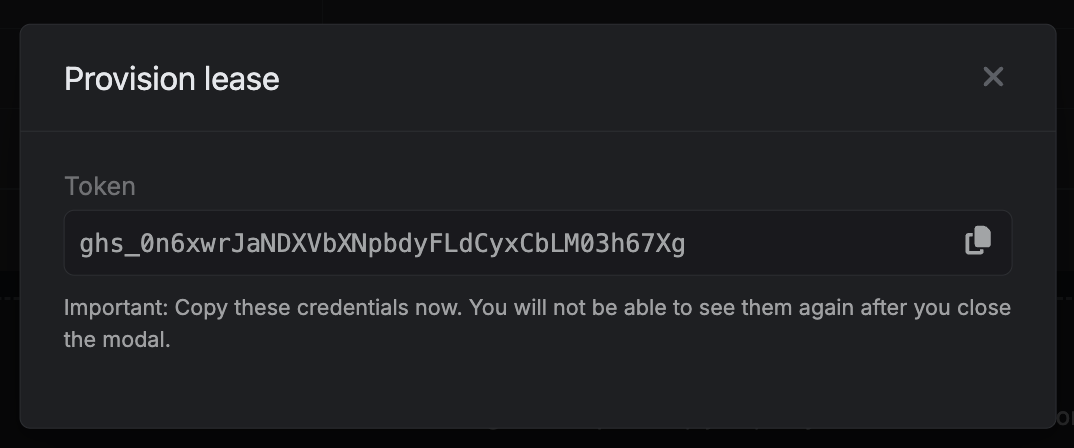

 When generating these secrets, the TTL will be fixed to 1 hour.
When generating these secrets, the TTL will be fixed to 1 hour. Once you click the
Once you click the Submit button, a new secret lease will be generated and the credentials from it will be shown to you.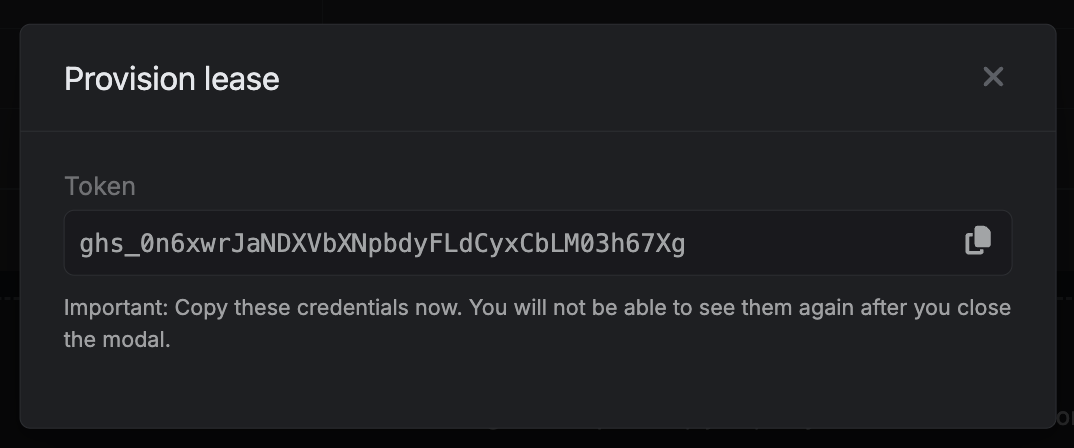
Audit or Revoke Leases
Once you have created one or more leases, you will be able to access them by clicking on the respective dynamic secret item on the dashboard. This will allow you to see the expiration time of the lease or delete a lease before its set time to live.
Renew Leases
GitHub App tokens cannot be renewed because they are fixed to a lifetime of 1 hour.

