OIDC SSO is a paid feature. If you’re using Infisical Cloud, then it is
available under the Pro Tier. If you’re self-hosting Infisical, then you
should contact [email protected] to purchase a self-hosted license to use
it.
- The identity provider (Okta, Google, Azure AD, etc.) should support OIDC.
- Users in the IdP should have a configured
emailandgiven_name.
1
Setup Identity Provider
1.1. Register your application with the IdP to obtain a Client ID and Client Secret. These credentials are used by Infisical to authenticate with your IdP.1.2. Configure Redirect URL to be
https://app.infisical.com/api/v1/sso/oidc/callback. If you’re self-hosting Infisical, replace the domain with your own.1.3. Configure the scopes needed by Infisical (email, profile, openid) and ensure that they are mapped to the ID token claims.1.4. Access the IdP’s OIDC discovery document (usually located at https://<idp-domain>/.well-known/openid-configuration). This document contains important endpoints such as authorization, token, userinfo, and keys.2
Finish configuring OIDC in Infisical
2.1. Back in Infisical, head to the Single Sign-On (SSO) page and select the General tab. Select Connect for OIDC.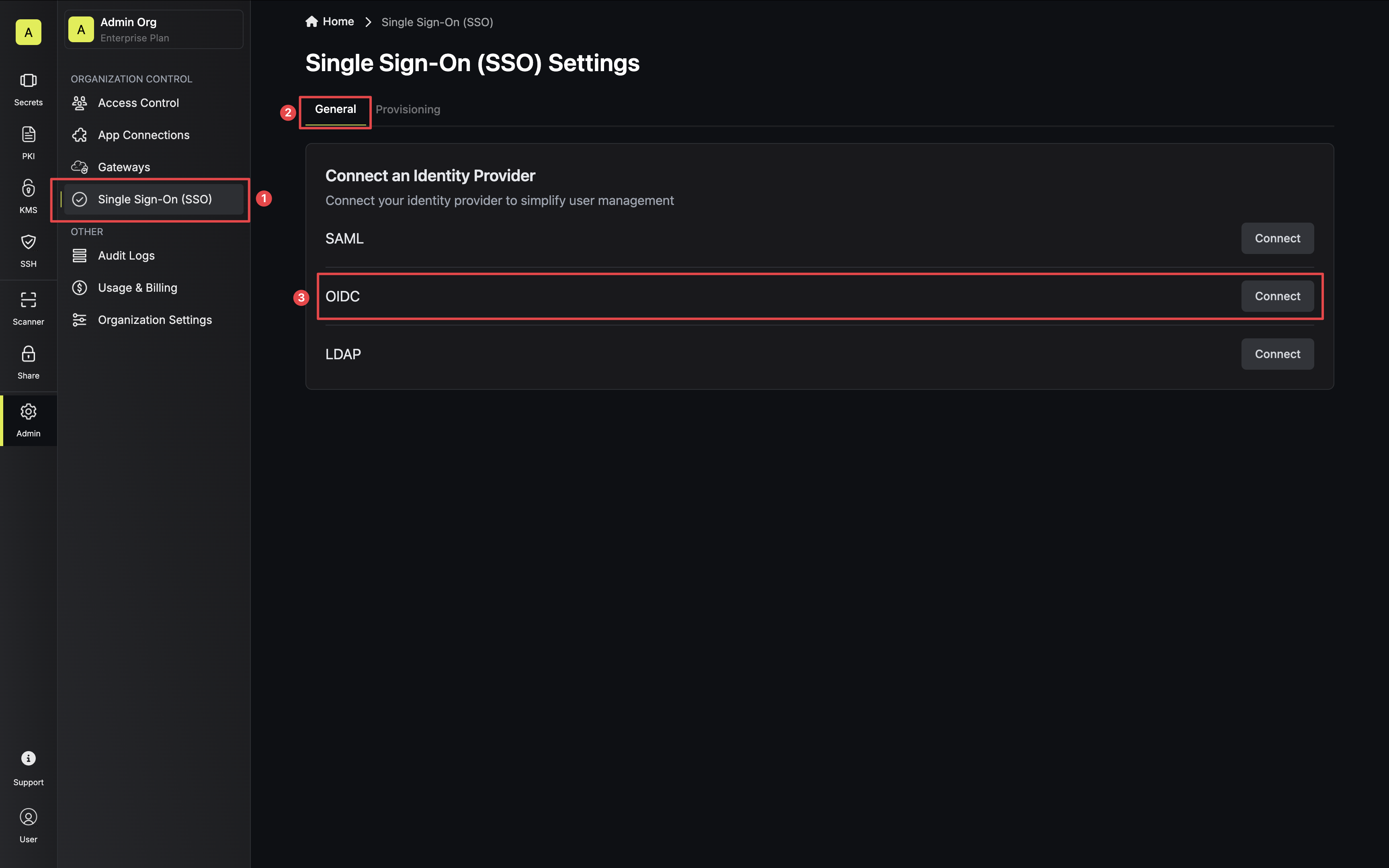 2.2. You can configure OIDC either through the Discovery URL (Recommended) or by inputting custom endpoints.To configure OIDC via Discovery URL, set the Configuration Type field to Discovery URL and fill out the Discovery Document URL field.
2.2. You can configure OIDC either through the Discovery URL (Recommended) or by inputting custom endpoints.To configure OIDC via Discovery URL, set the Configuration Type field to Discovery URL and fill out the Discovery Document URL field.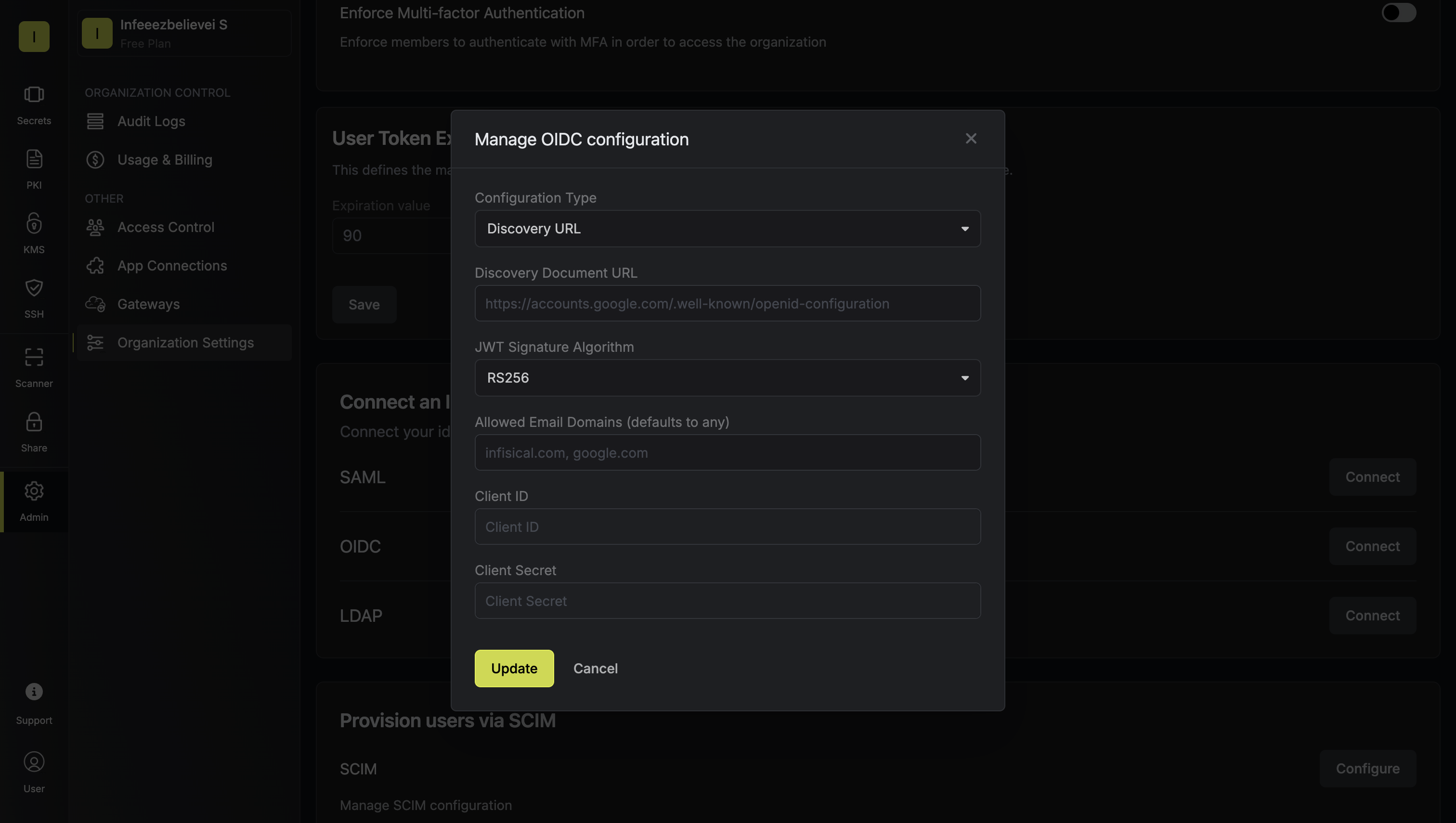 To configure OIDC via the custom endpoints, set the Configuration Type field to Custom and input the required endpoint fields.
To configure OIDC via the custom endpoints, set the Configuration Type field to Custom and input the required endpoint fields.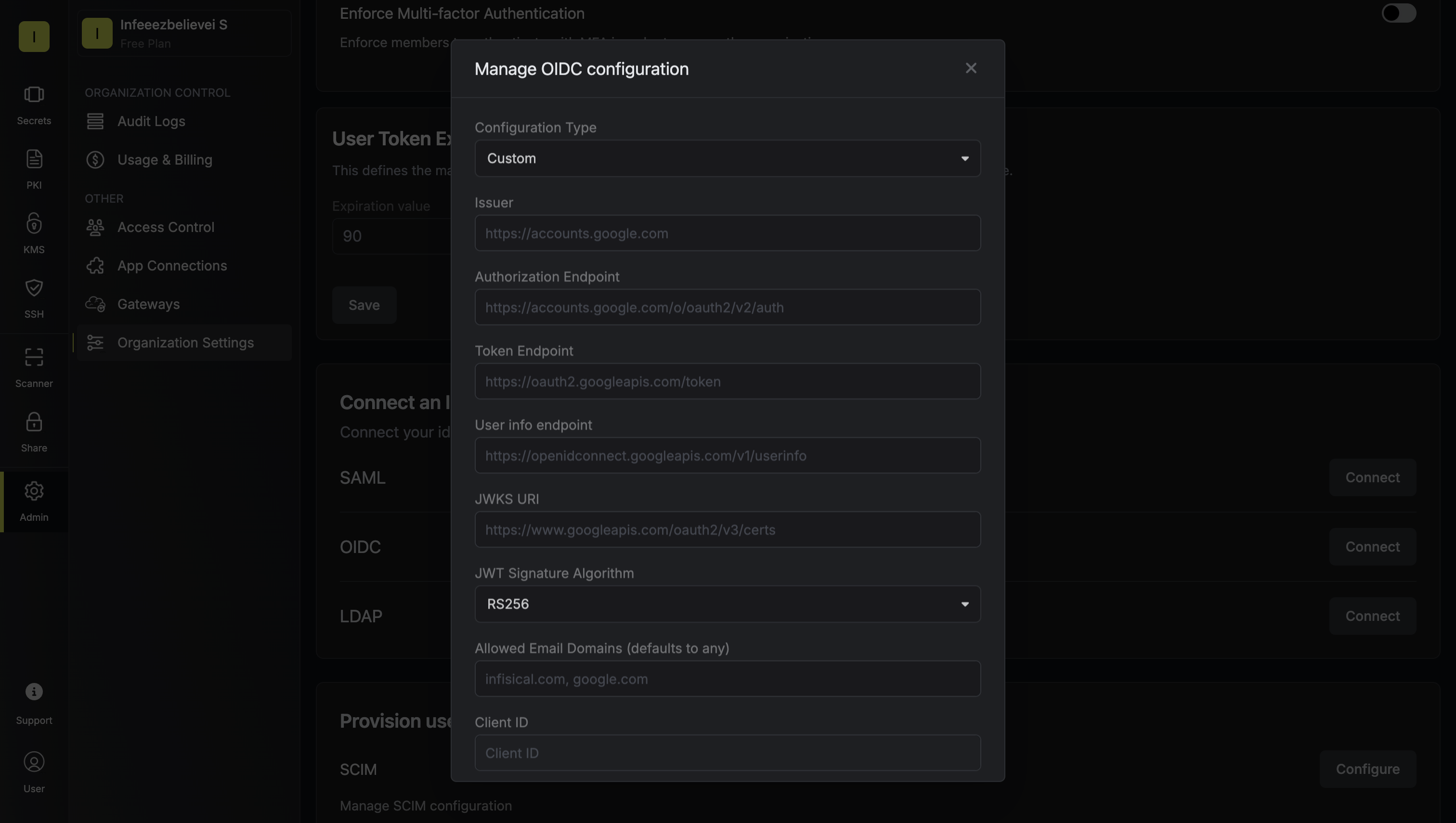 2.3. Select the appropriate JWT signature algorithm for your IdP. Currently, the supported options are RS256, RS512, HS256, and EdDSA.2.4. Optionally, you can define a whitelist of allowed email domains.Finally, fill out the Client ID and Client Secret fields and press Update to complete the required configuration.
2.3. Select the appropriate JWT signature algorithm for your IdP. Currently, the supported options are RS256, RS512, HS256, and EdDSA.2.4. Optionally, you can define a whitelist of allowed email domains.Finally, fill out the Client ID and Client Secret fields and press Update to complete the required configuration.
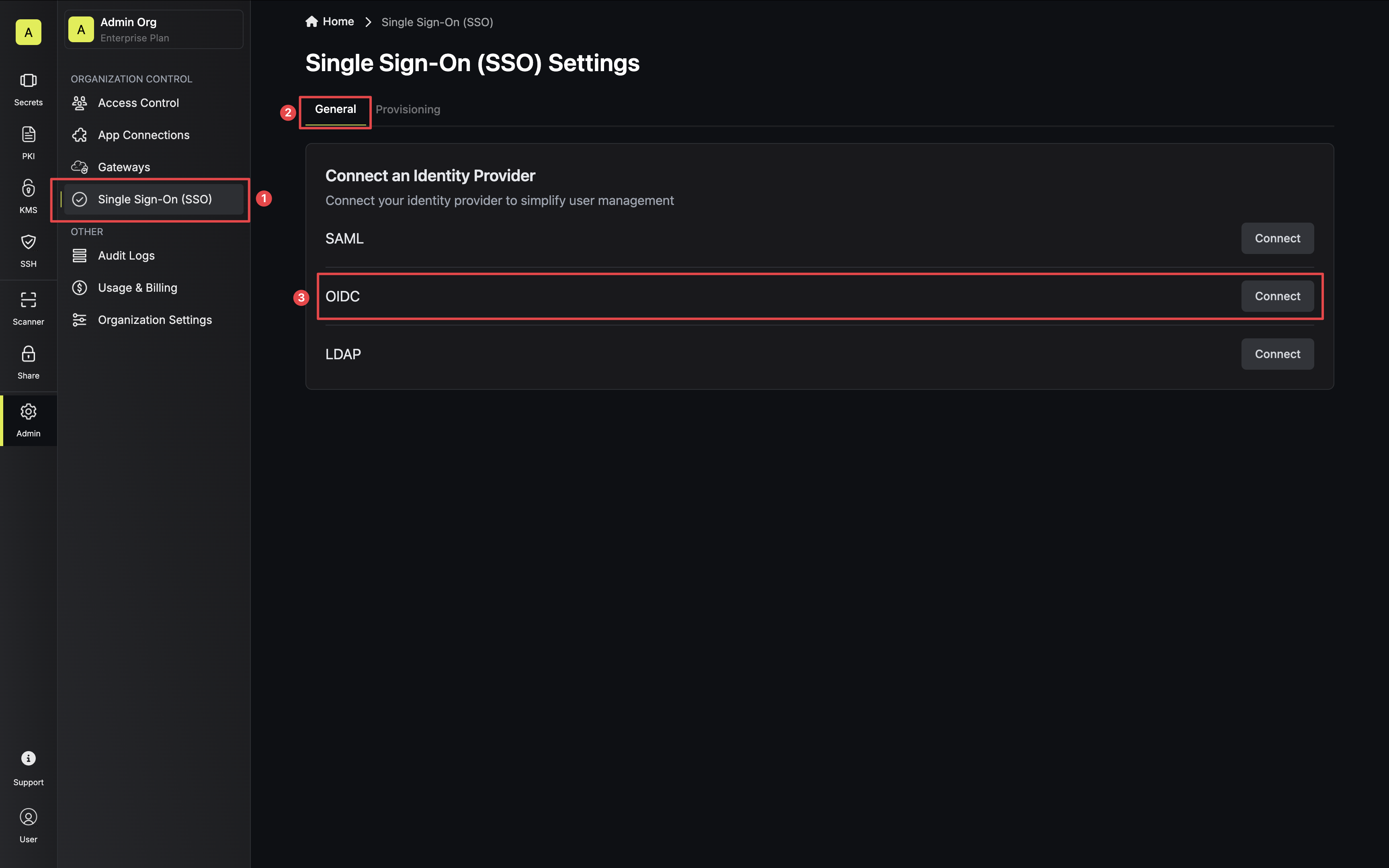 2.2. You can configure OIDC either through the Discovery URL (Recommended) or by inputting custom endpoints.To configure OIDC via Discovery URL, set the Configuration Type field to Discovery URL and fill out the Discovery Document URL field.
2.2. You can configure OIDC either through the Discovery URL (Recommended) or by inputting custom endpoints.To configure OIDC via Discovery URL, set the Configuration Type field to Discovery URL and fill out the Discovery Document URL field.Note that the Discovery Document URL typically takes the form:
https://<idp-domain>/.well-known/openid-configuration.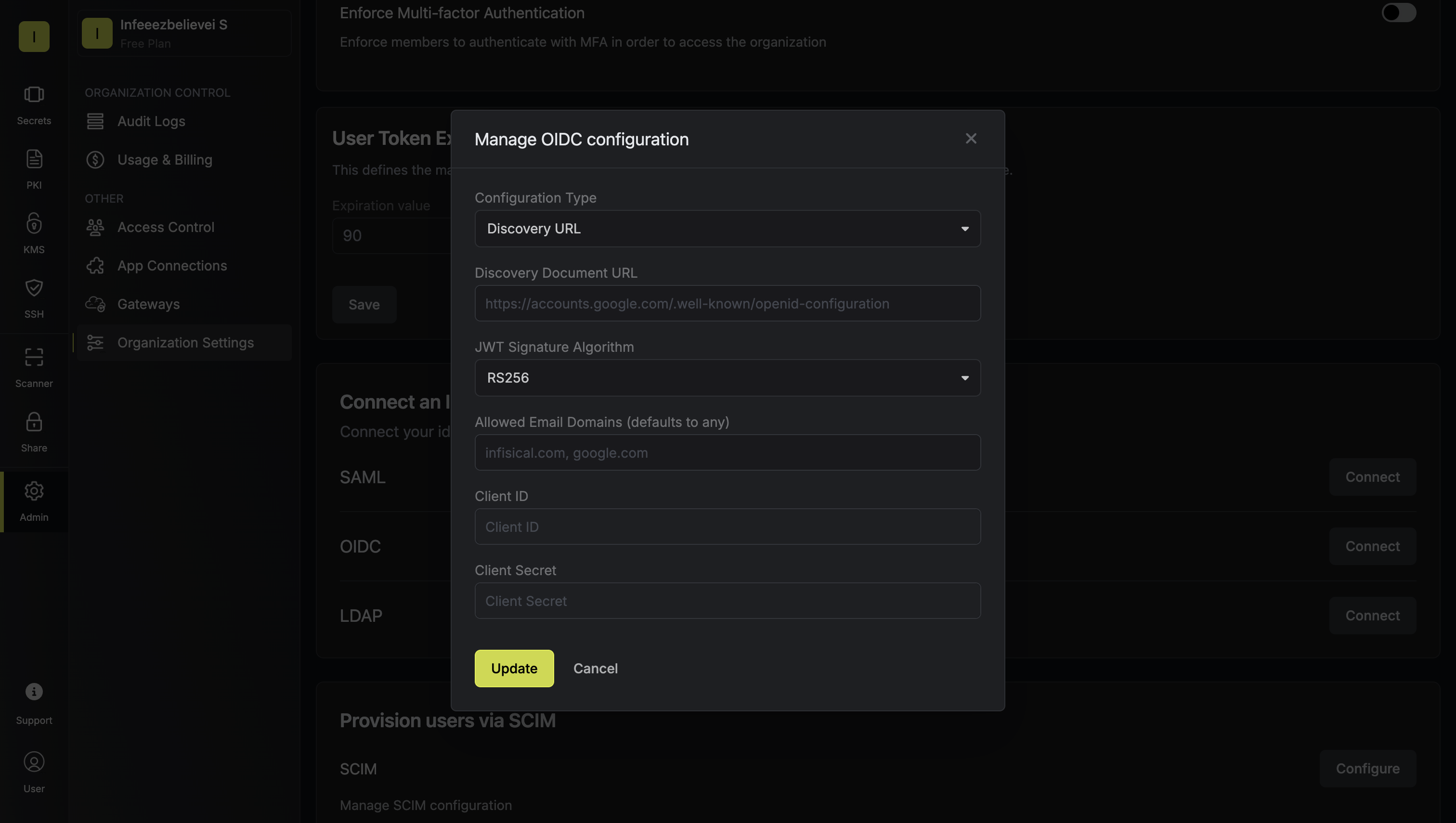 To configure OIDC via the custom endpoints, set the Configuration Type field to Custom and input the required endpoint fields.
To configure OIDC via the custom endpoints, set the Configuration Type field to Custom and input the required endpoint fields.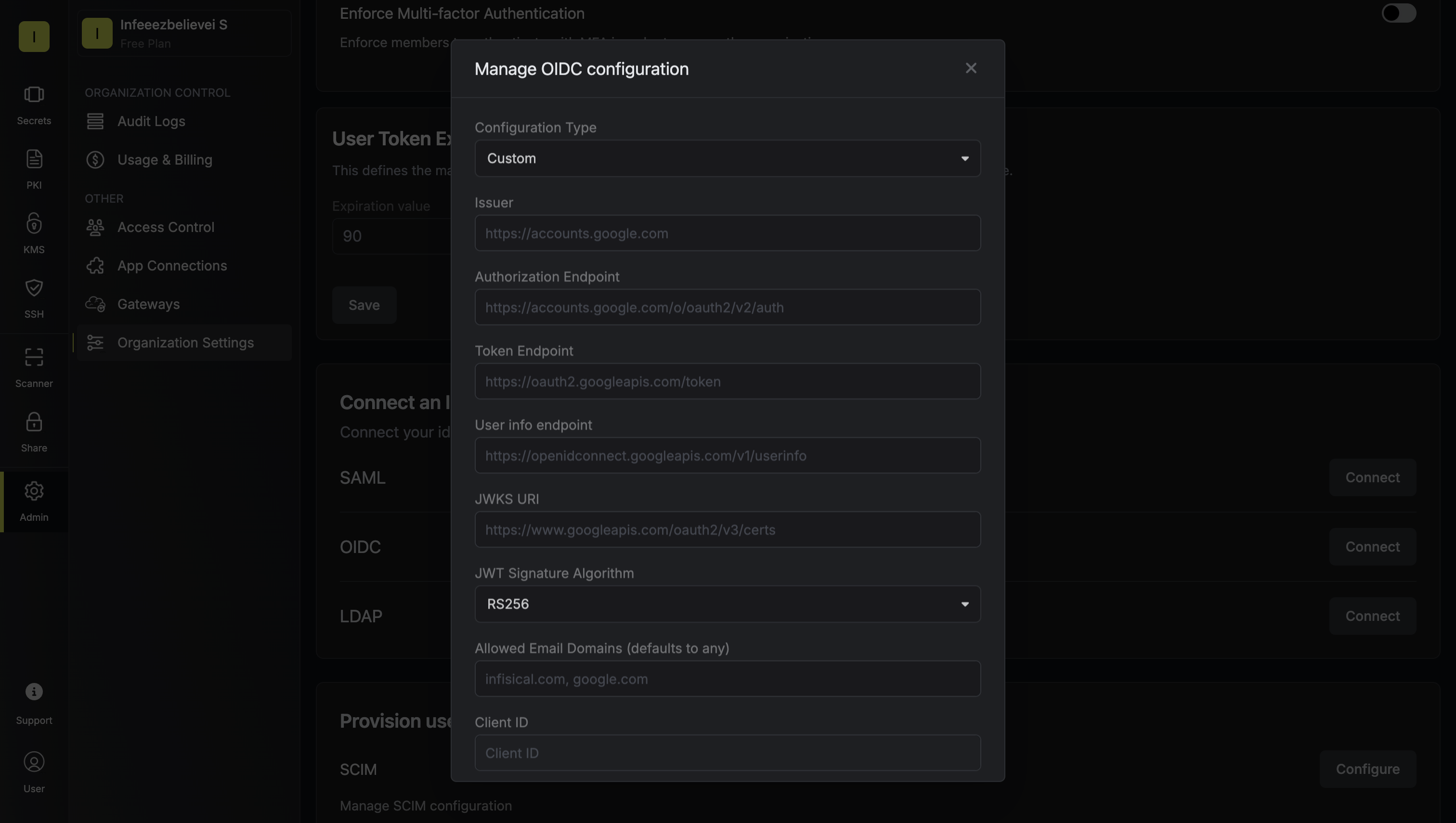 2.3. Select the appropriate JWT signature algorithm for your IdP. Currently, the supported options are RS256, RS512, HS256, and EdDSA.2.4. Optionally, you can define a whitelist of allowed email domains.Finally, fill out the Client ID and Client Secret fields and press Update to complete the required configuration.
2.3. Select the appropriate JWT signature algorithm for your IdP. Currently, the supported options are RS256, RS512, HS256, and EdDSA.2.4. Optionally, you can define a whitelist of allowed email domains.Finally, fill out the Client ID and Client Secret fields and press Update to complete the required configuration.3
Enable OIDC SSO in Infisical
Enabling OIDC SSO allows members in your organization to log into Infisical via the configured Identity Provider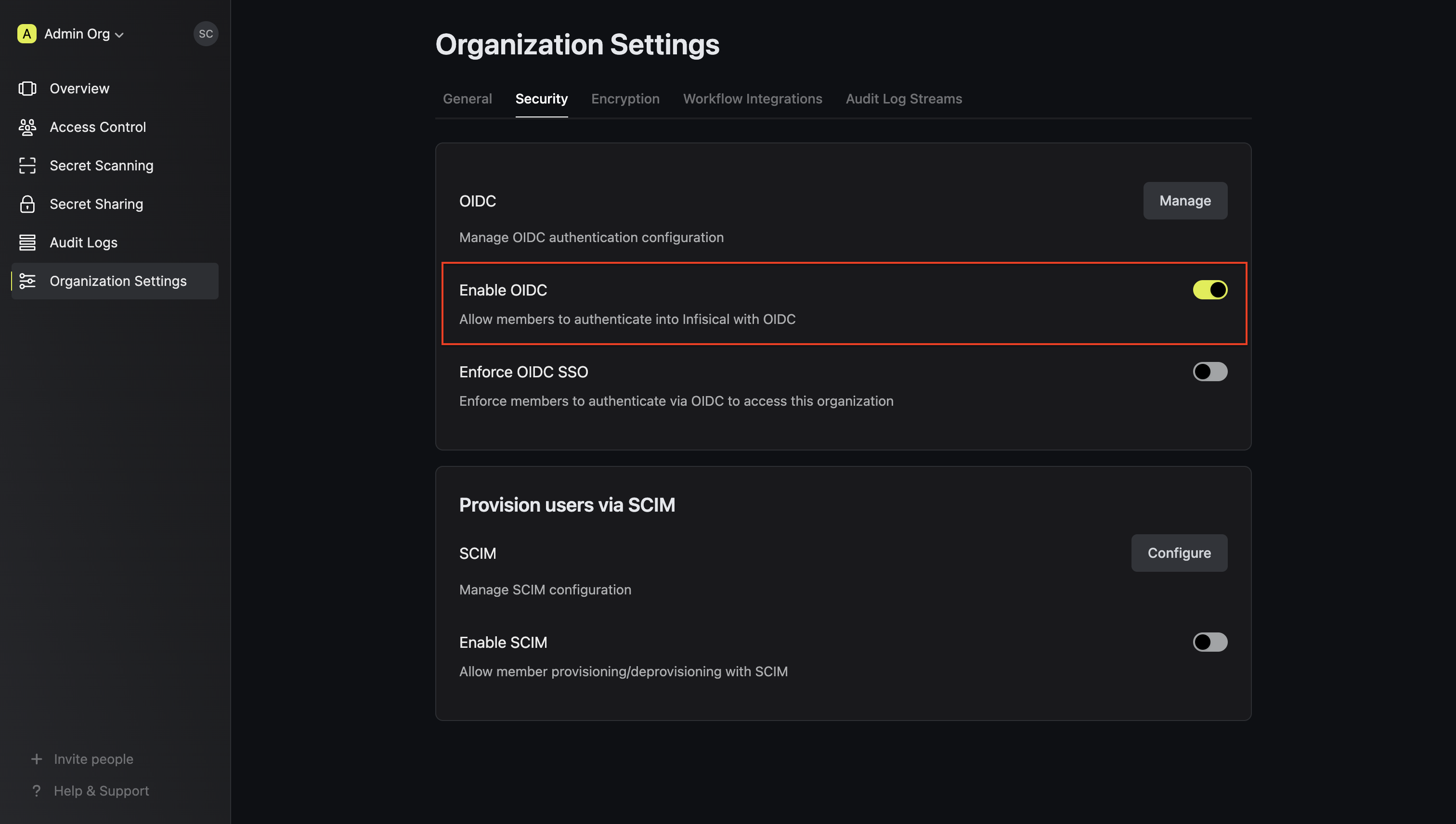
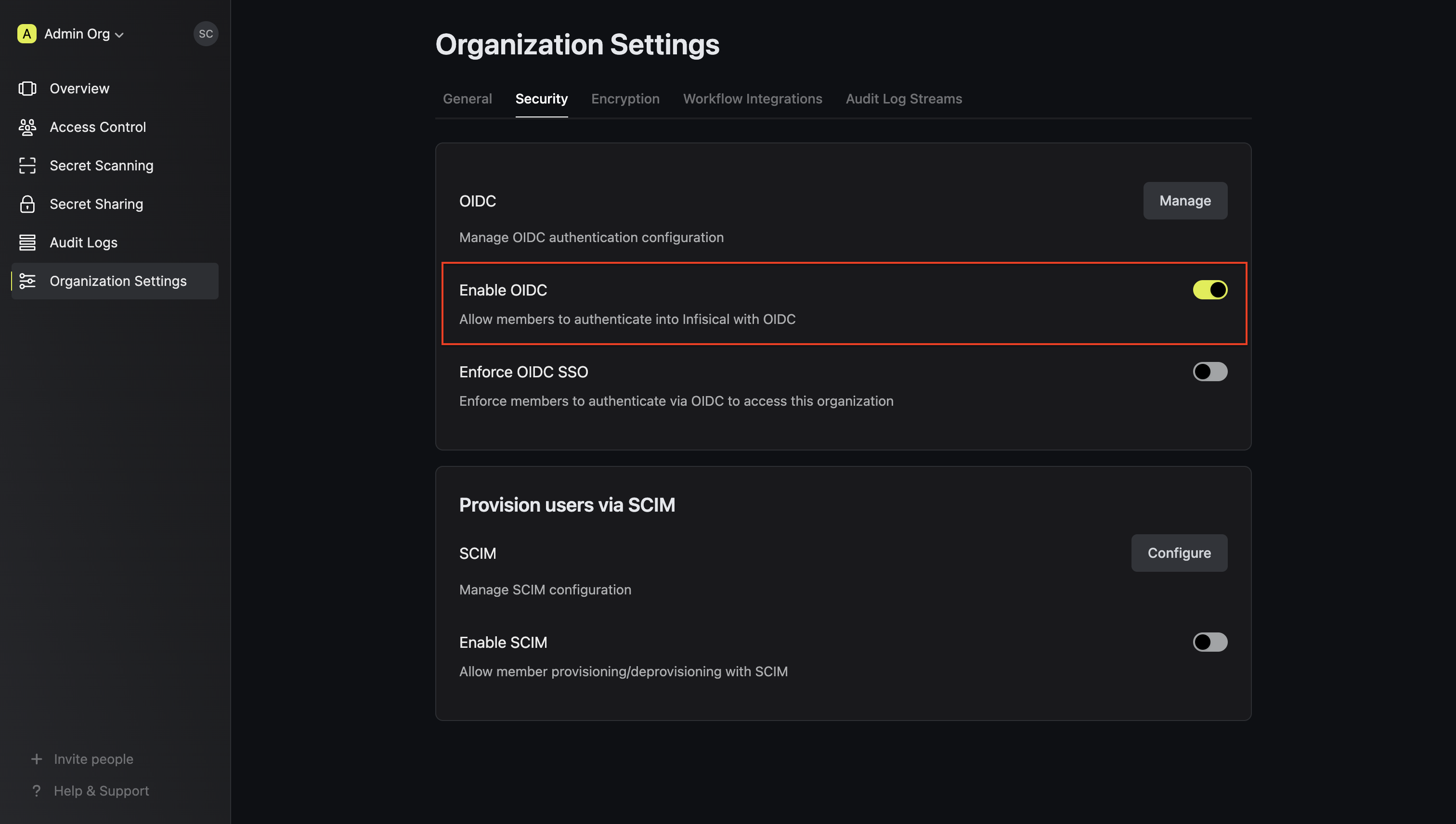
4
Enforce OIDC SSO in Infisical
Enforcing OIDC SSO ensures that members in your organization can only access Infisical
by logging into the organization via the Identity provider.To enforce OIDC SSO, you’re required to test out the OpenID connection by successfully authenticating at least one IdP user with Infisical.
Once you’ve completed this requirement, you can toggle the Enforce OIDC SSO button to enforce OIDC SSO.
In case of a lockout, an organization admin can use the Admin Login Portal in the
/login/admin path e.g. https://app.infisical.com/login/admin.If you’re configuring OIDC SSO on a self-hosted instance of Infisical, make
sure to set the
AUTH_SECRET and SITE_URL environment variable for it to
work:AUTH_SECRET: A secret key used for signing and verifying JWT. This can be a random 32-byte base64 string generated withopenssl rand -base64 32.
SITE_URL: The absolute URL of your self-hosted instance of Infisical including the protocol (e.g. https://app.infisical.com)

