How Azure SQL Database Authentication Works
Azure SQL Database uses a two-tier authentication system that differs from traditional SQL Server:- Master Database: Contains server-level logins that can authenticate to the Azure SQL Database server
- User Databases: Individual databases that contain database users mapped to server logins
- Create Login in Master Database: Creates a server-level login with the specified password
- Create User in Target Database: Creates a database user mapped to the login and grants the necessary permissions
Prerequisite
Create a user with the required permissions in your Azure SQL Database instance. This user will be used to create new accounts on-demand. The user needs:loginmanagerrole in the master database (to create logins)db_ownerrole in the target database (to create users and grant permissions)
Set up Dynamic Secrets with Azure SQL Database
1
Open Secret Overview Dashboard
Open the Secret Overview dashboard and select the environment in which you would like to add a dynamic secret.
2
Click on the 'Add Dynamic Secret' button

3
Select `Azure SQL Database`
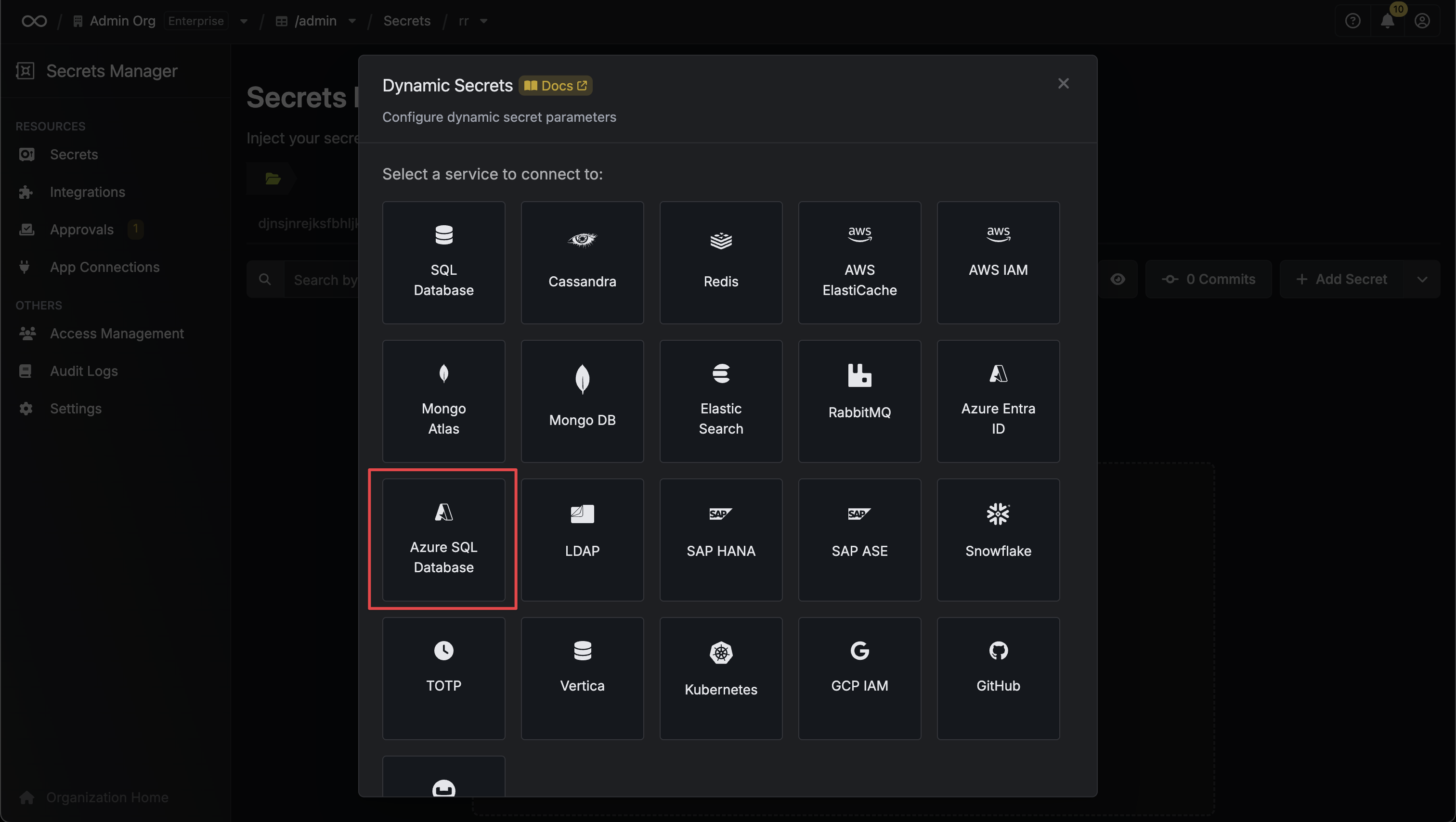
4
Provide the inputs for dynamic secret parameters
Name by which you want the secret to be referenced
Default time-to-live for a generated secret (it is possible to modify this value after a secret is generated)
Maximum time-to-live for a generated secret
List of key/value metadata pairs
Azure SQL Database server hostname (e.g., myserver.database.windows.net)
Database port (typically 1433 for Azure SQL Database)
Username that will be used to create dynamic secrets (must have loginmanager role in master and db_owner in target database)
Password that will be used to create dynamic secrets
Name of the target database where users will be created and granted permissions
Enable SSL encryption for the database connection (recommended for Azure SQL Database)
SSL certificate authority certificate. For Azure SQL Database, this is typically not required as Azure manages the certificates.
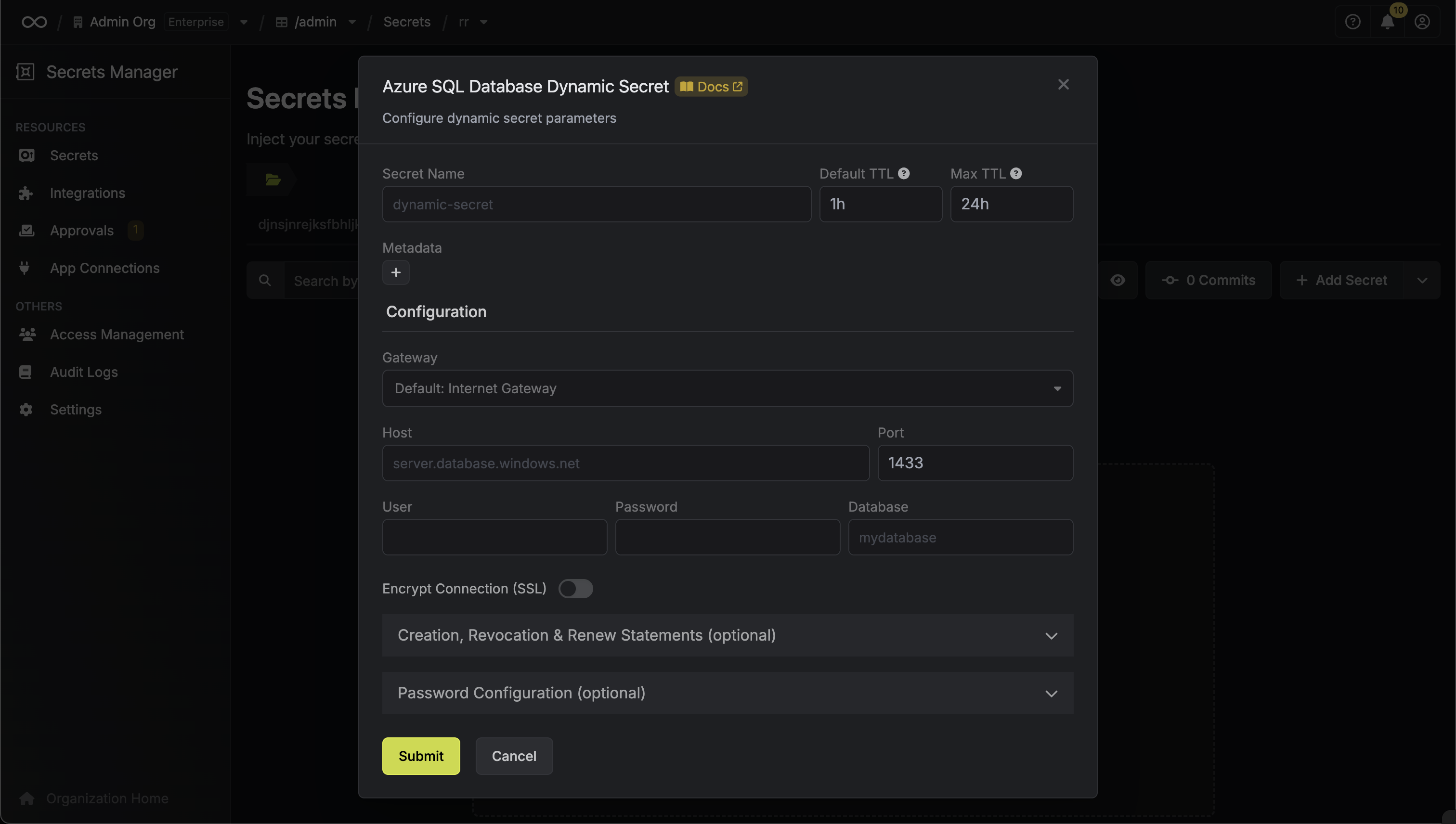
5
Configure SQL Statements
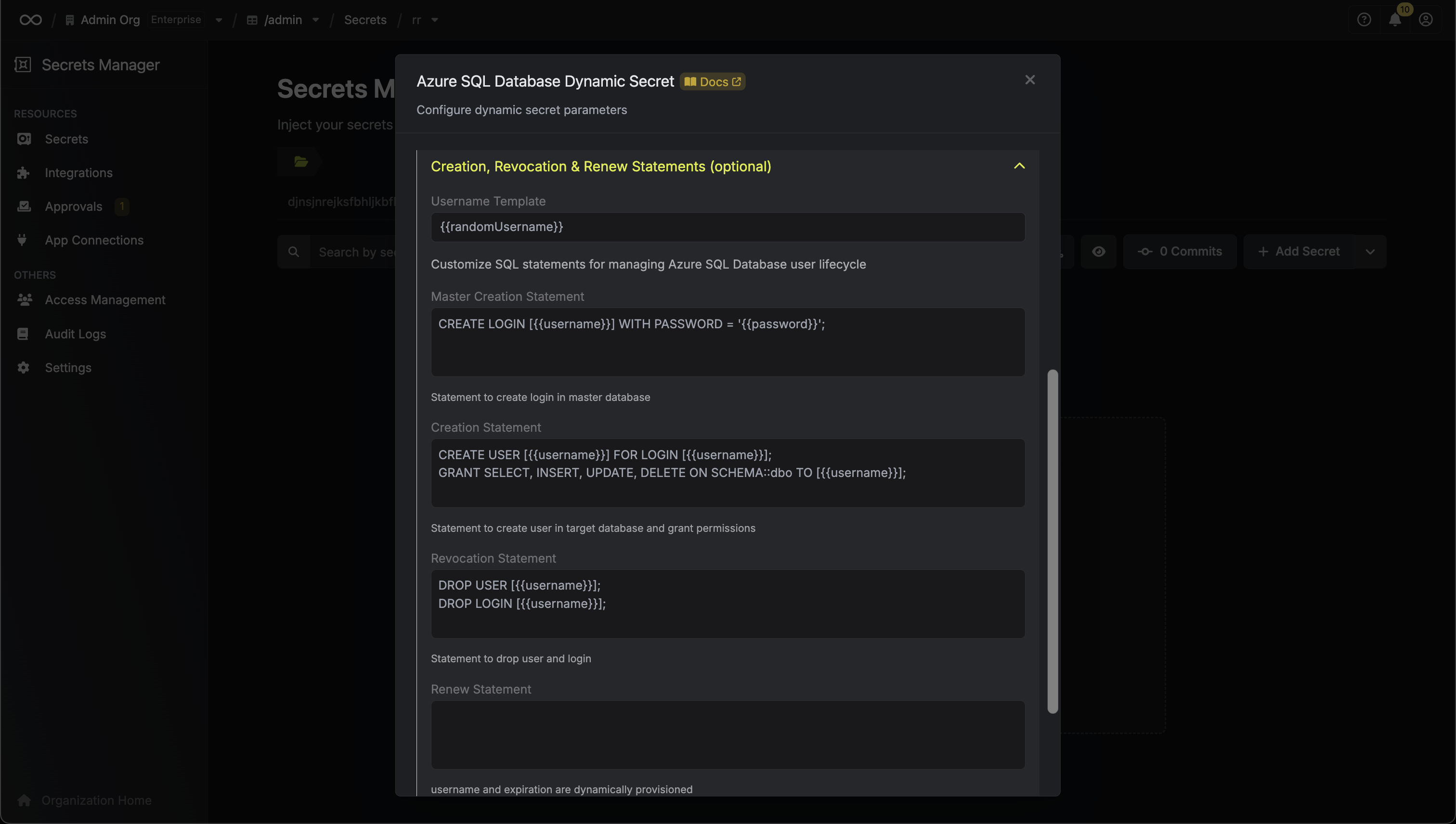 Azure SQL Database dynamic secrets use predefined SQL statements that follow Azure’s security best practices:
Azure SQL Database dynamic secrets use predefined SQL statements that follow Azure’s security best practices:SQL statement executed in the master database to create a server-level login. This login allows authentication to the Azure SQL Database server.
SQL statement executed in the target database to create a database user and grant permissions. The user is mapped to the login created in the master database.
SQL statements executed when a lease expires or is manually revoked. The system intelligently routes DROP USER commands to the target database and DROP LOGIN commands to the master database for proper cleanup.
Specifies a template for generating usernames. This field allows customization of how usernames are automatically created.Allowed template variables are:
{{randomUsername}}: Random username string{{unixTimestamp}}: Current Unix timestamp{{identity.name}}: Name of the identity that is generating the secret{{random N}}: Random string of N characters
truncate: Truncates a string to a specified lengthreplace: Replaces a substring with another value
6
Click 'Submit'
After submitting the form, you will see a dynamic secret created in the dashboard.
If this step fails, ensure your user has the proper permissions in both the master database (
loginmanager role) and target database (db_owner role).
7
Generate dynamic secrets
Once you’ve successfully configured the dynamic secret, you’re ready to generate on-demand credentials.
To do this, simply click on the ‘Generate’ button which appears when hovering over the dynamic secret item.
Alternatively, you can initiate the creation of a new lease by selecting ‘New Lease’ from the dynamic secret lease list section.
 When generating these secrets, it’s important to specify a Time-to-Live (TTL) duration. This will dictate how long the credentials are valid for.
When generating these secrets, it’s important to specify a Time-to-Live (TTL) duration. This will dictate how long the credentials are valid for. Once you click the
Once you click the 

 When generating these secrets, it’s important to specify a Time-to-Live (TTL) duration. This will dictate how long the credentials are valid for.
When generating these secrets, it’s important to specify a Time-to-Live (TTL) duration. This will dictate how long the credentials are valid for. Once you click the
Once you click the Submit button, a new secret lease will be generated and the credentials for it will be shown to you.
Audit or Revoke Leases
Once you have created one or more leases, you will be able to access them by clicking on the respective dynamic secret item on the dashboard. This will allow you to see the expiration time of the lease or delete the lease before its set time to live. When a lease is revoked or expires, Infisical automatically:- Drops the user from the target database
- Drops the login from the master database

Renew Leases
To extend the life of the generated dynamic secret leases past its initial time to live, simply click on the Renew button as illustrated below.

