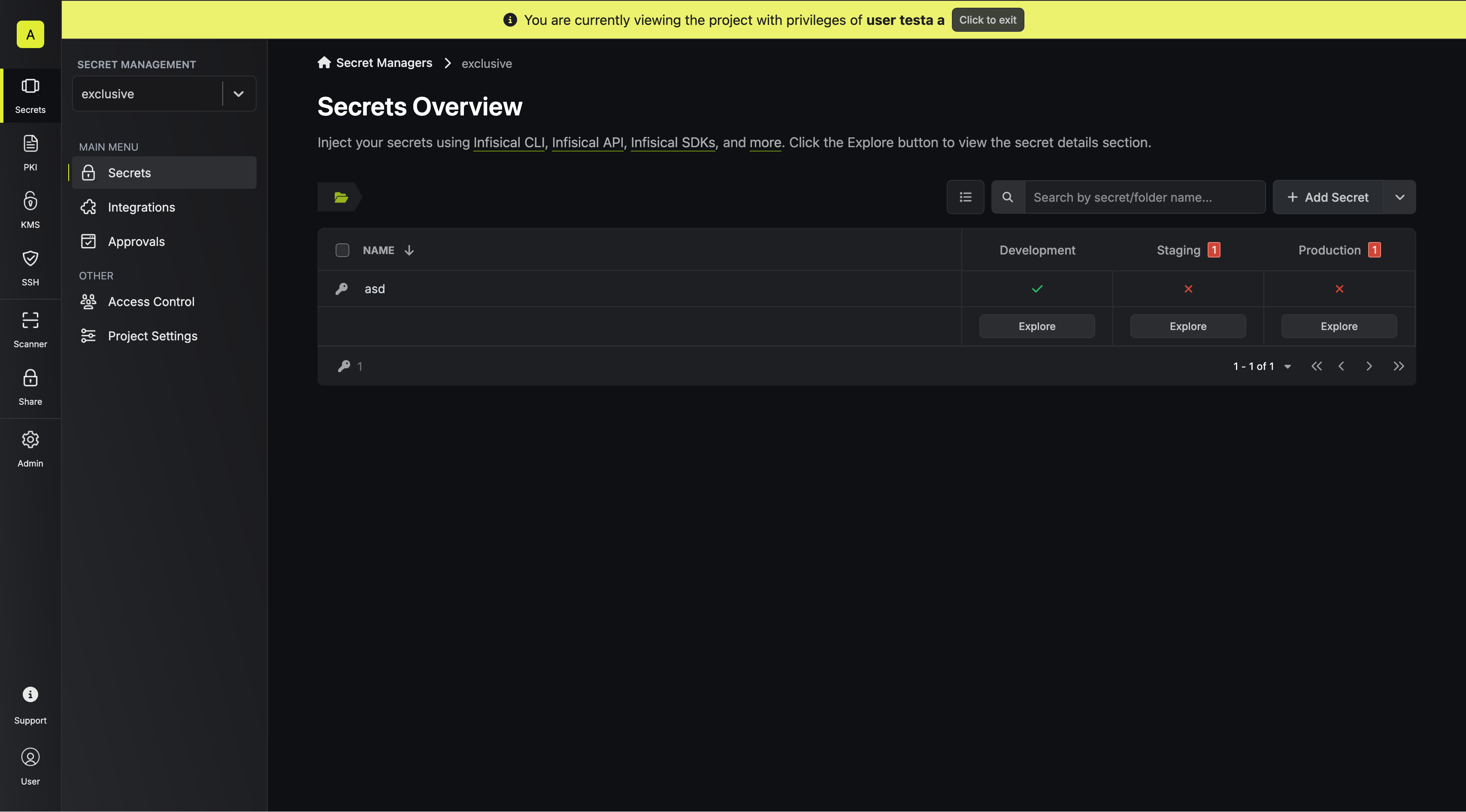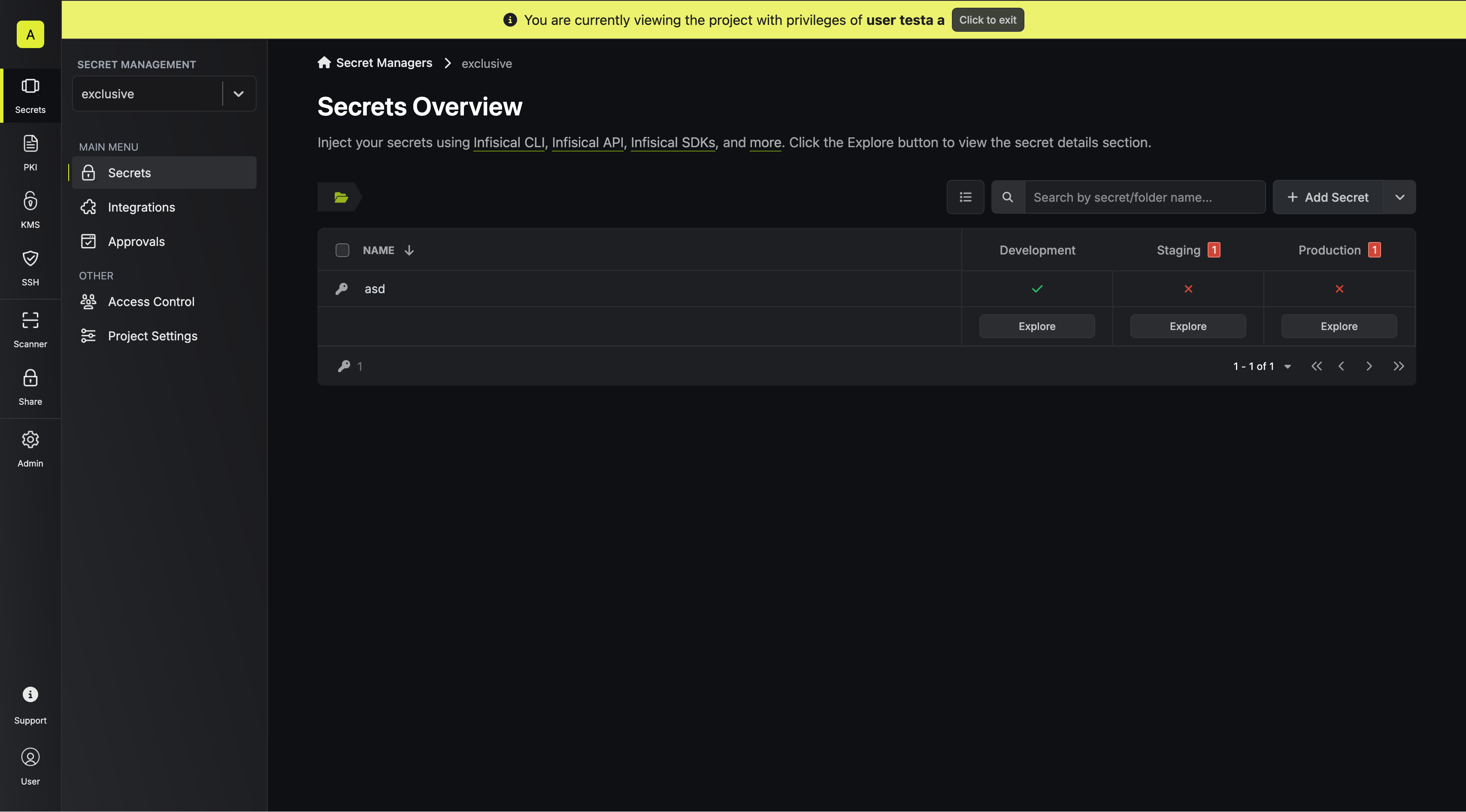How It Works
When an authorized user activates assume privileges mode, they temporarily inherit the target user or identity’s permissions for up to one hour.During this time, they can perform actions within the system with the same level of access as the target user.
- Permission-based: Only permissions are inherited, not the full identity
- Time-limited: Access automatically expires after one hour
- Audited: All actions are logged under the original user’s account. This means any action taken during the session will be recorded under the entity assuming the privileges, not the target entity.
- Authorization required: Only users with the specific assume privilege permission can use this feature
- Scoped to a single project: You can only assume privileges for one project at a time
How to Assume Privileges
1
Go to Project Access
Click on the user or identity you want to assume.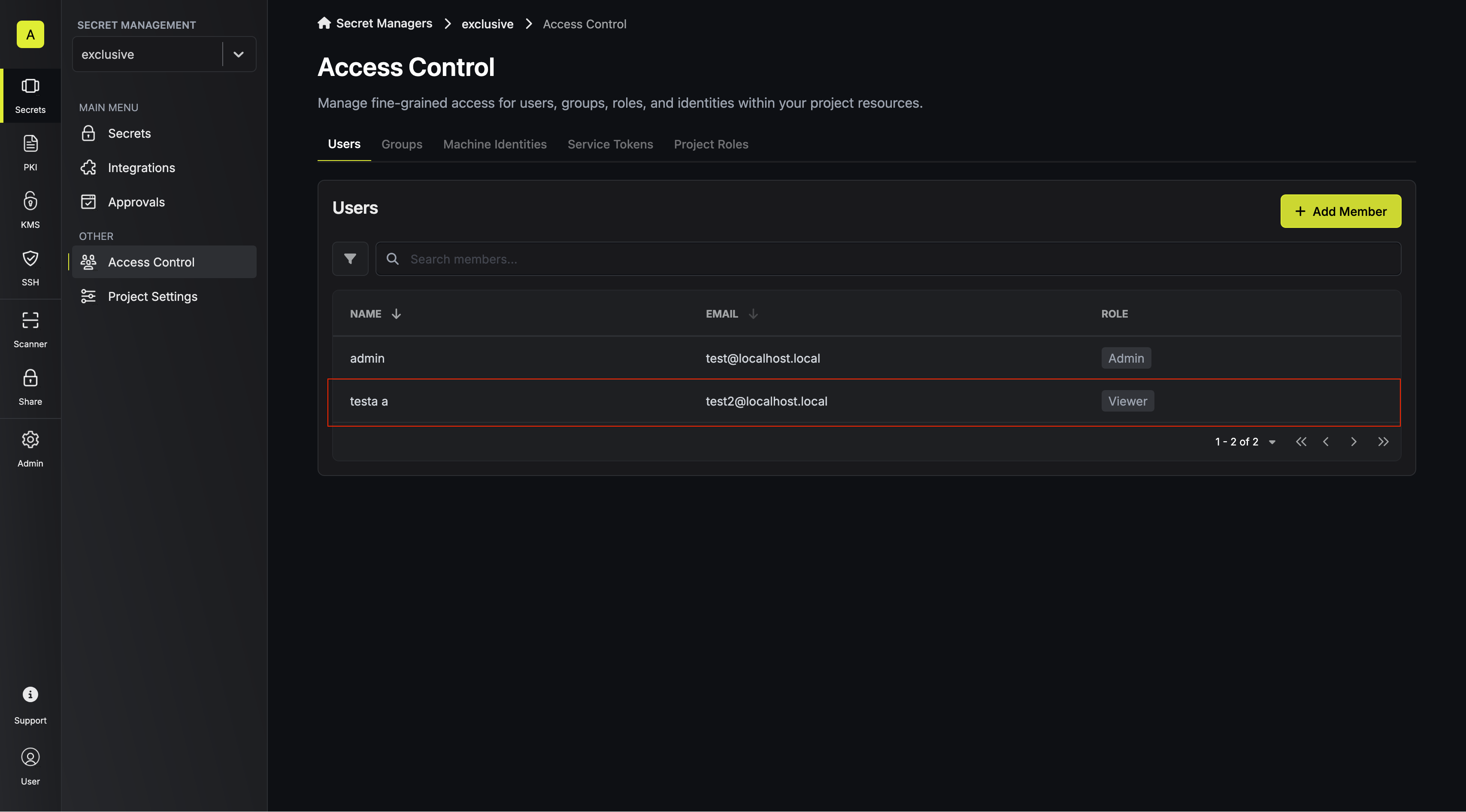
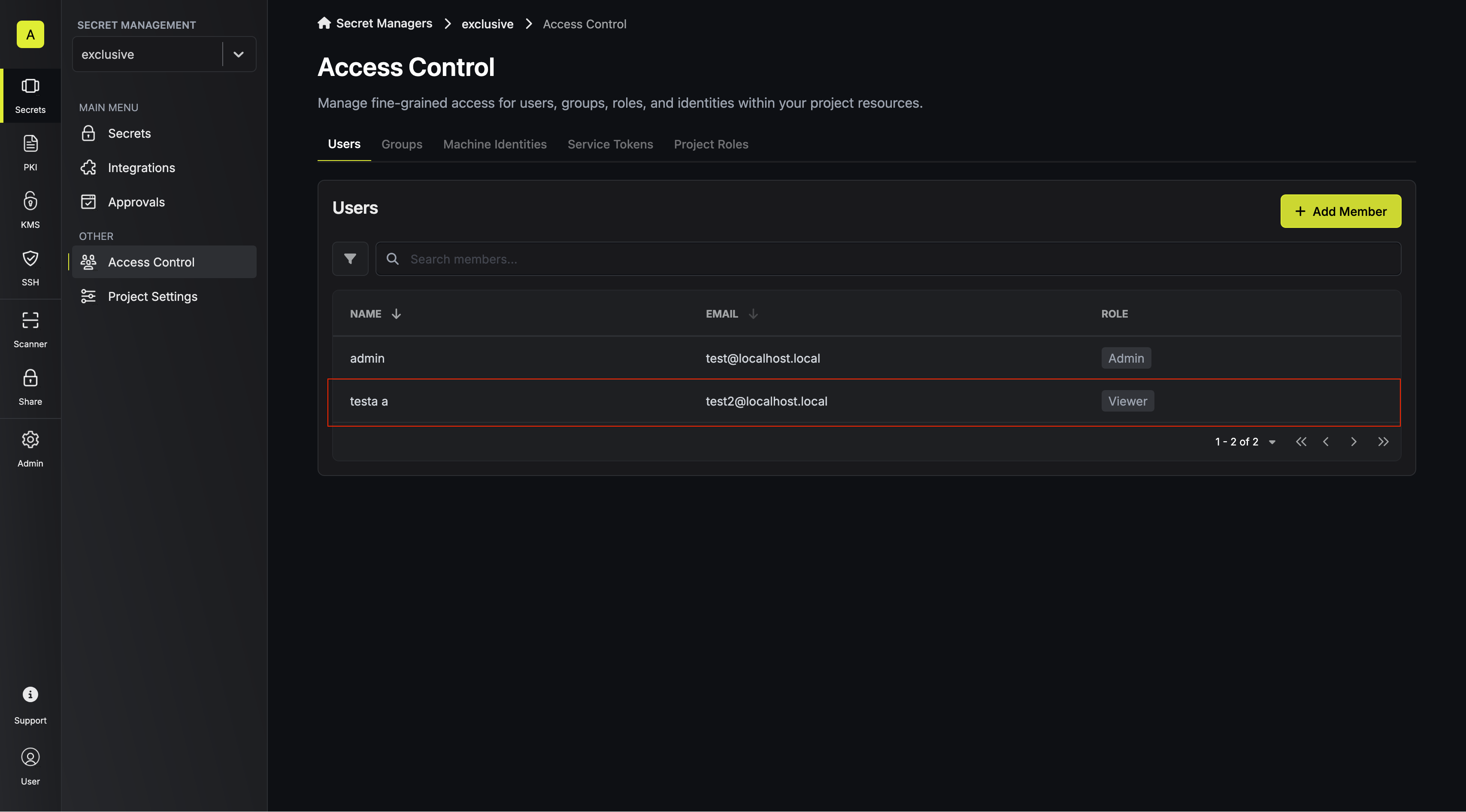
2
Click Assume Privilege
Click Assume Privilege, then type 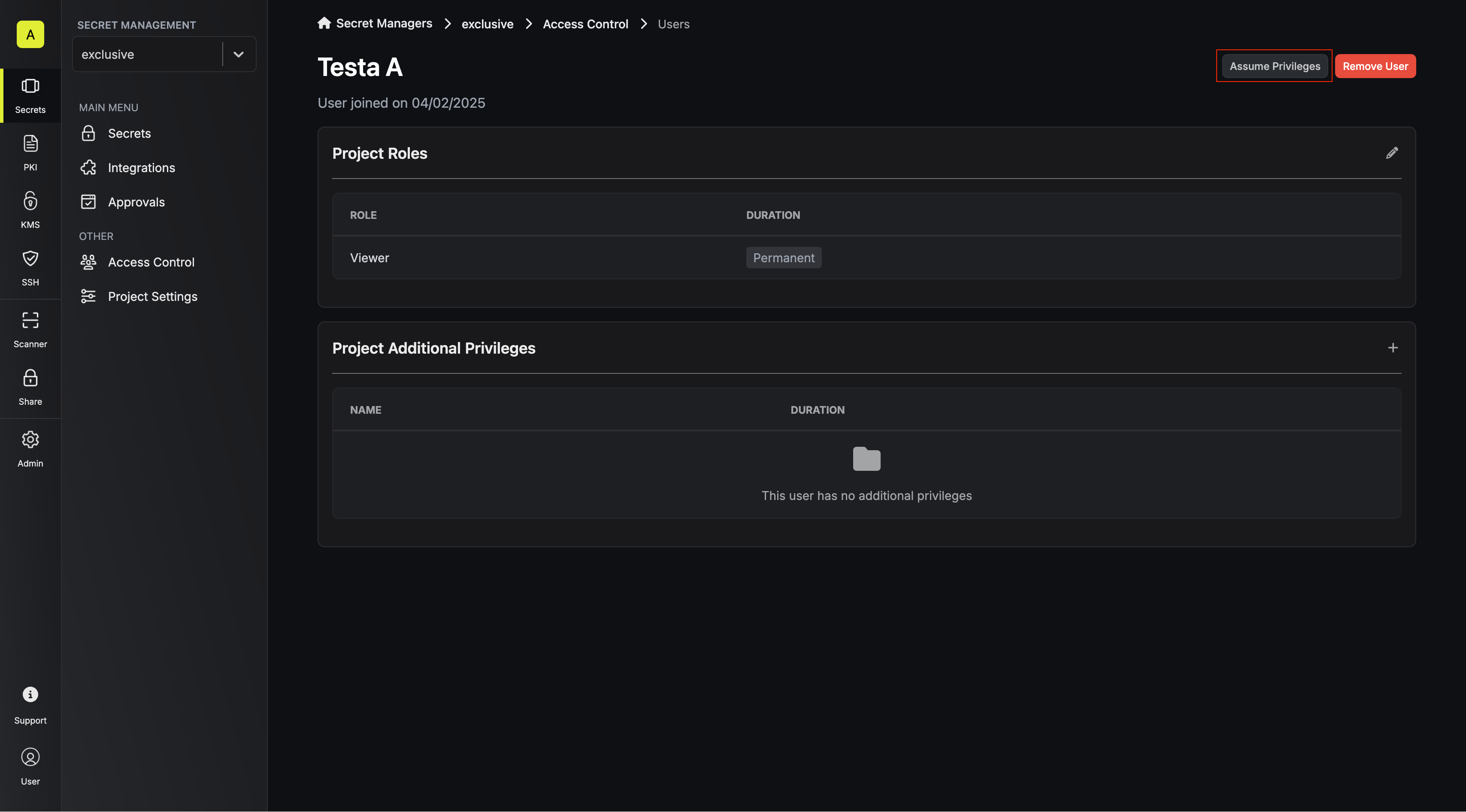
assume to confirm and start your session.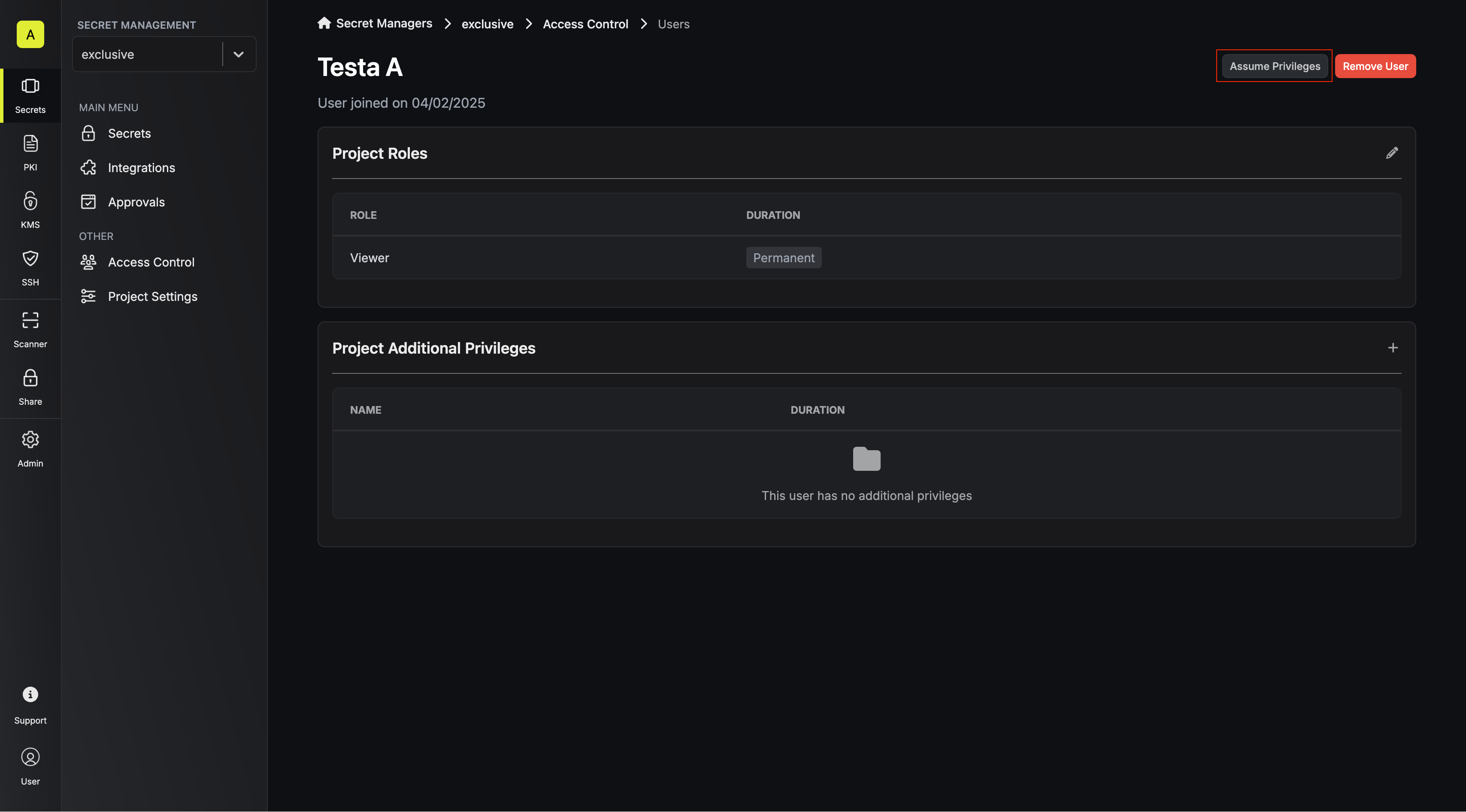
3
Session is Active
You will see a yellow banner indicating that your assume privilege session is active. You can exit at any time by clicking Exit.