- Set up and add secrets to Infisical Cloud
- Create a Vercel Connection
- Infisical UI
- API
-
Navigate to Project > Integrations and select the Secret Syncs tab. Click on the Add Sync button.

-
Select the Vercel option.

-
Configure the Source from where secrets should be retrieved, then click Next.

- Environment: The project environment to retrieve secrets from.
- Secret Path: The folder path to retrieve secrets from.
-
Configure the Destination to where secrets should be deployed, then click Next.

- Vercel Connection: The Vercel Connection to authenticate with.
- Vercel App: The application to deploy secrets to.
- Vercel App Environment: The environment to deploy secrets to.
- Vercel Preview Branch (Optional): Specify a branch for preview deployments if needed.
-
Configure the Sync Options to specify how secrets should be synced, then click Next.

- Initial Sync Behavior: Determines how Infisical should resolve the initial sync.
- Overwrite Destination Secrets: Removes any secrets at the destination endpoint not present in Infisical.
- Import Secrets (Prioritize Infisical): Imports secrets from the destination endpoint before syncing, prioritizing values from Infisical over Vercel when keys conflict.
- Import Secrets (Prioritize Vercel): Imports secrets from the destination endpoint before syncing, prioritizing values from Vercel over Infisical when keys conflict.
Vercel does not expose the values of sensitive environment variables, so Infisical cannot import them during the initial sync. As a result, these secrets are created in Infisical with empty values. After the first sync, you’ll need to manually re-enter their values in Infisical to ensure both platforms stay aligned.- Key Schema: Template that determines how secret names are transformed when syncing, using
{{secretKey}}as a placeholder for the original secret name and{{environment}}for the environment.
We highly recommend using a Key Schema to ensure that Infisical only manages the specific keys you intend, keeping everything else untouched.- Auto-Sync Enabled: If enabled, secrets will automatically be synced from the source location when changes occur. Disable to enforce manual syncing only.
- Disable Secret Deletion: If enabled, Infisical will not remove secrets from the sync destination. Enable this option if you intend to manage some secrets manually outside of Infisical.
- Initial Sync Behavior: Determines how Infisical should resolve the initial sync.
-
Configure the Details of your Vercel Sync, then click Next.
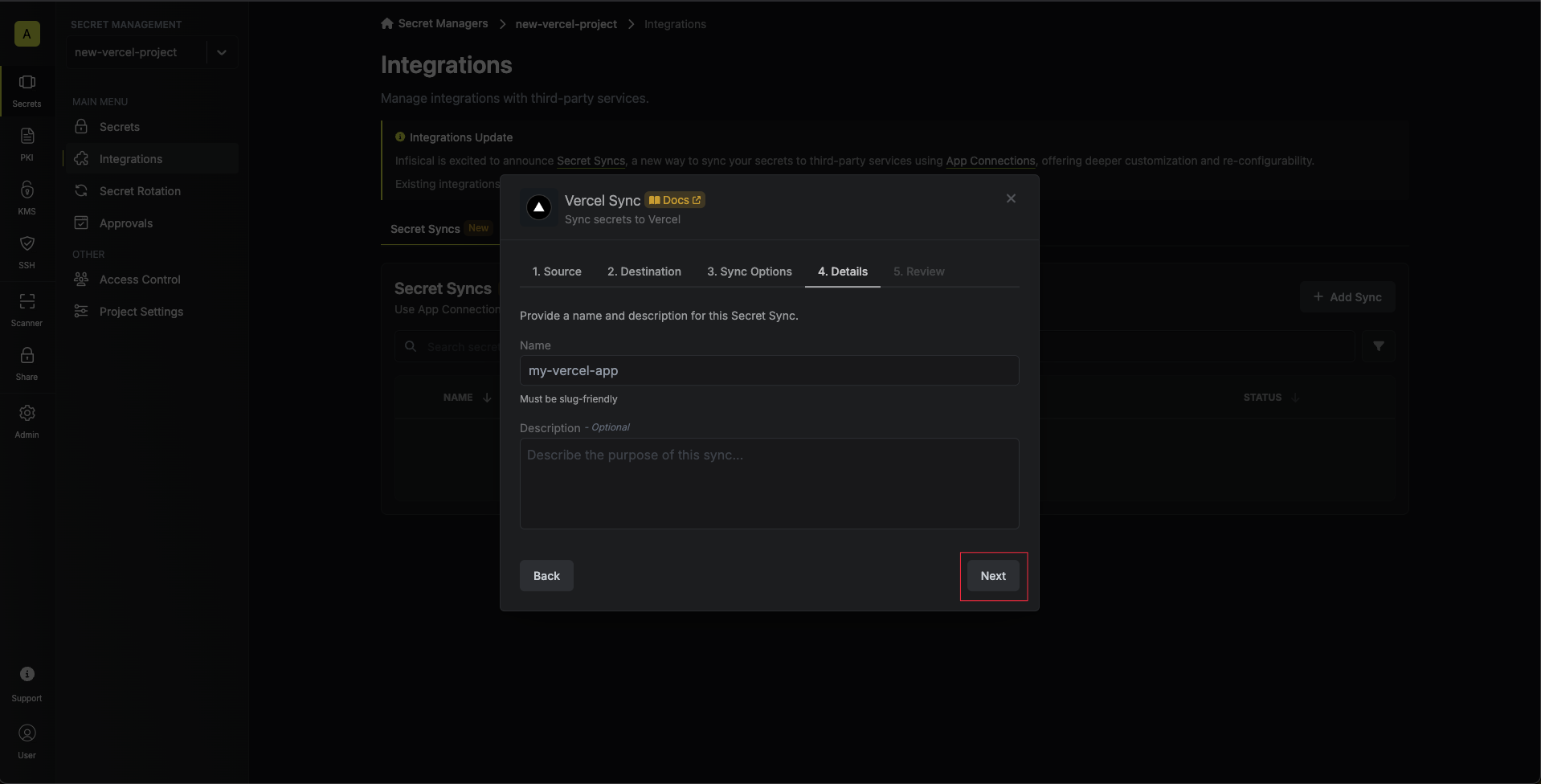
- Name: The name of your sync. Must be slug-friendly.
- Description: An optional description for your sync.
-
Review your Vercel Sync configuration, then click Create Sync.

-
If enabled, your Vercel Sync will begin syncing your secrets to the destination endpoint.


