Diagram
The following sequence diagram illustrates the Alibaba Cloud Auth workflow for authenticating Alibaba Cloud users with Infisical.Concept
At a high level, Infisical authenticates an Alibaba Cloud user by verifying its identity and checking that it meets specific requirements (e.g., its ARN is whitelisted) at the/api/v1/auth/alicloud-auth/login endpoint. If successful,
then Infisical returns a short-lived access token that can be used to make authenticated requests to the Infisical API.
To be more specific:
- The client signs a
GetCallerIdentityrequest using an Alibaba Cloud user’s access key secret; this is done using an HMAC sha1 algorithm. - The client sends the signed request information alongside the signature to Infisical at the
/api/v1/auth/alicloud-auth/loginendpoint. - Infisical reconstructs the request and sends it to Alibaba Cloud for verification and obtains the identity associated with the Alibaba Cloud user.
- Infisical checks the user’s properties against set criteria such as Allowed ARNs.
- If all checks pass, Infisical returns a short-lived access token that the client can use to make authenticated requests to the Infisical API.
Prerequisite
In order to sign requests, you must have an Alibaba Cloud user with credentials such as access key ID and secret. If you’re unaware of how to create a user and obtain the needed credentials, expand the menu below.Creating an Alibaba Cloud user
Creating an Alibaba Cloud user
1
Click 'Create User'
Visit https://ram.console.aliyun.com/users to get to the Users page and click Create User.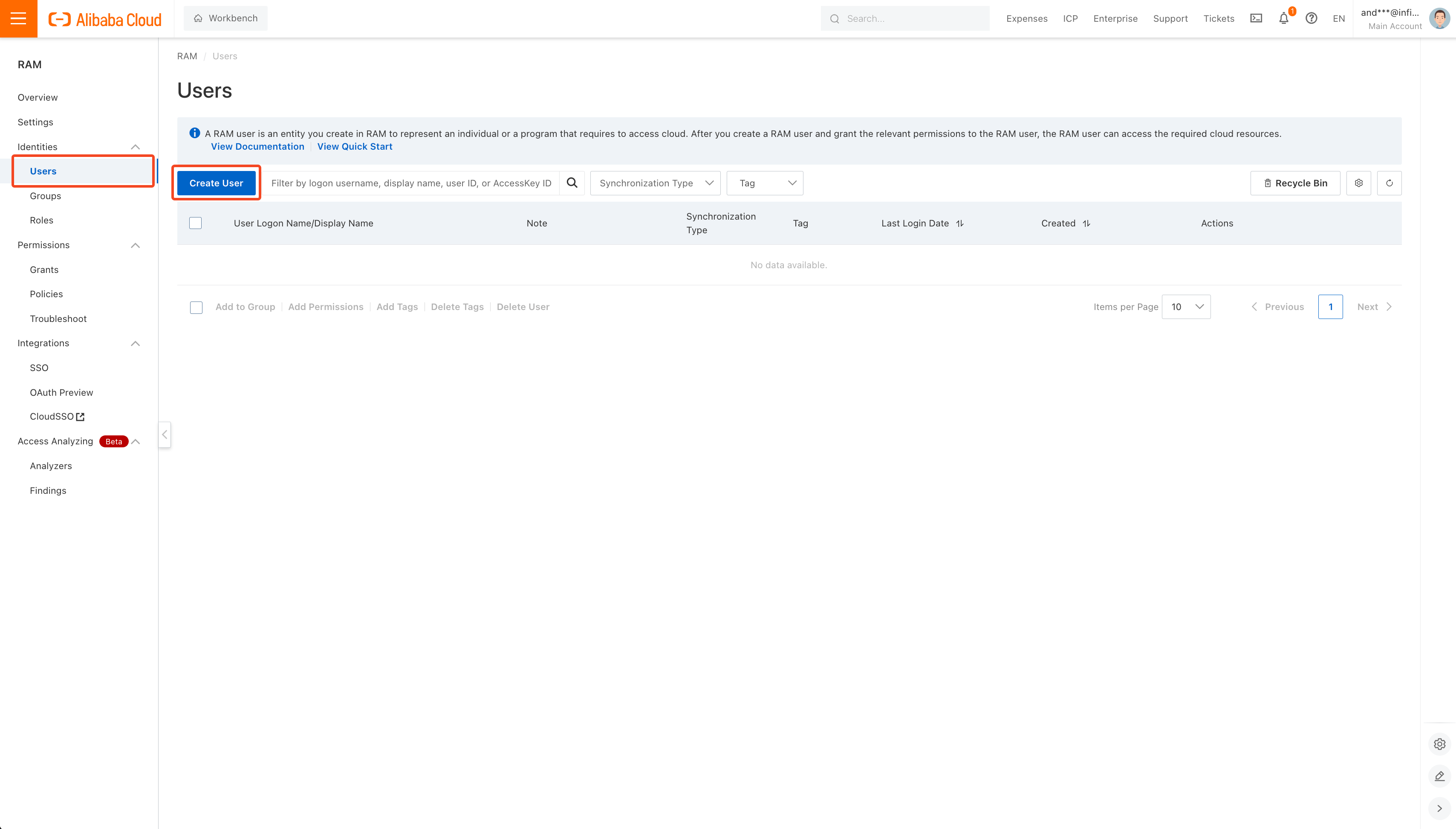
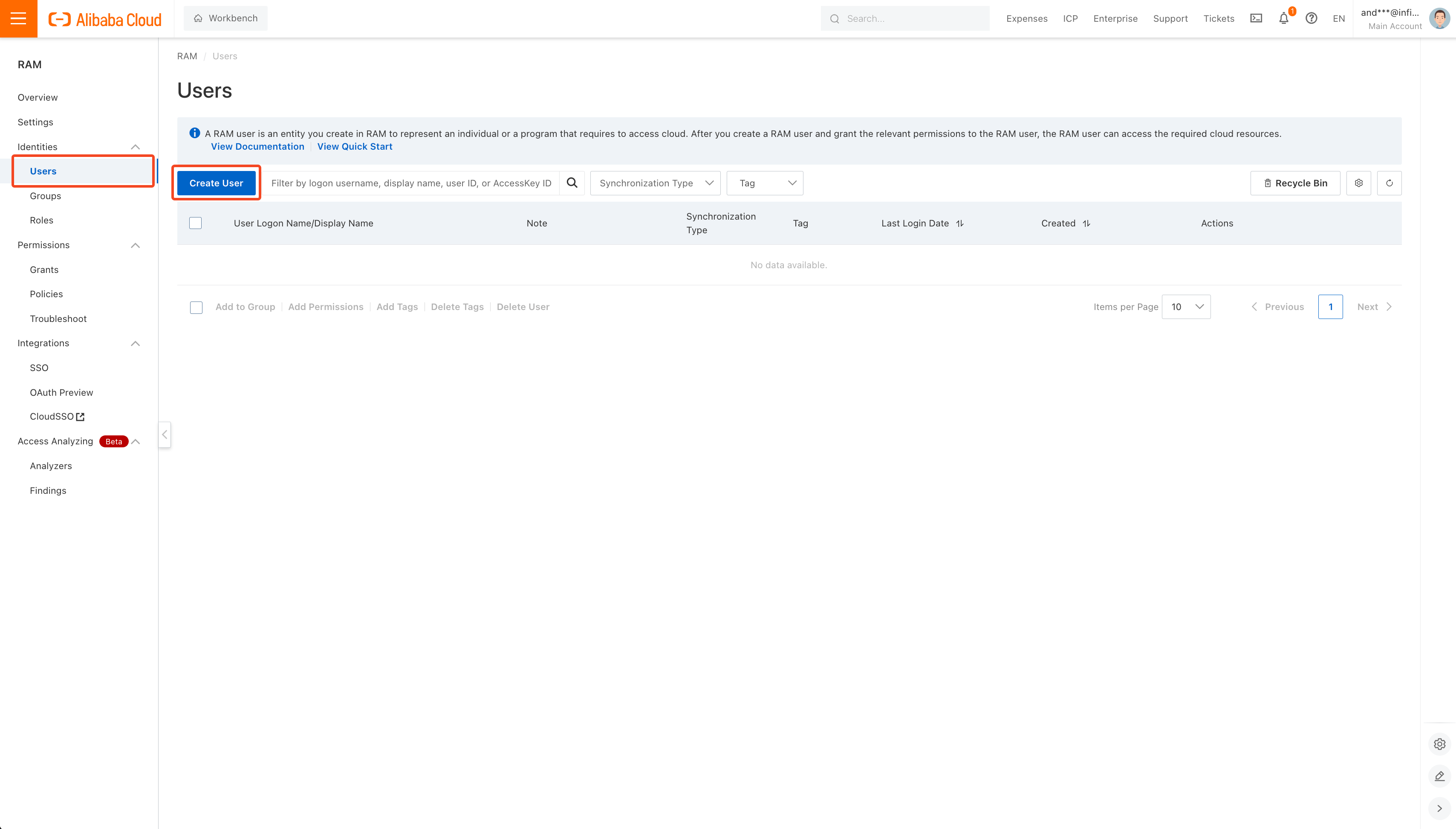
2
Provide User Info
Fill out the username and display name with values of your choice and click OK.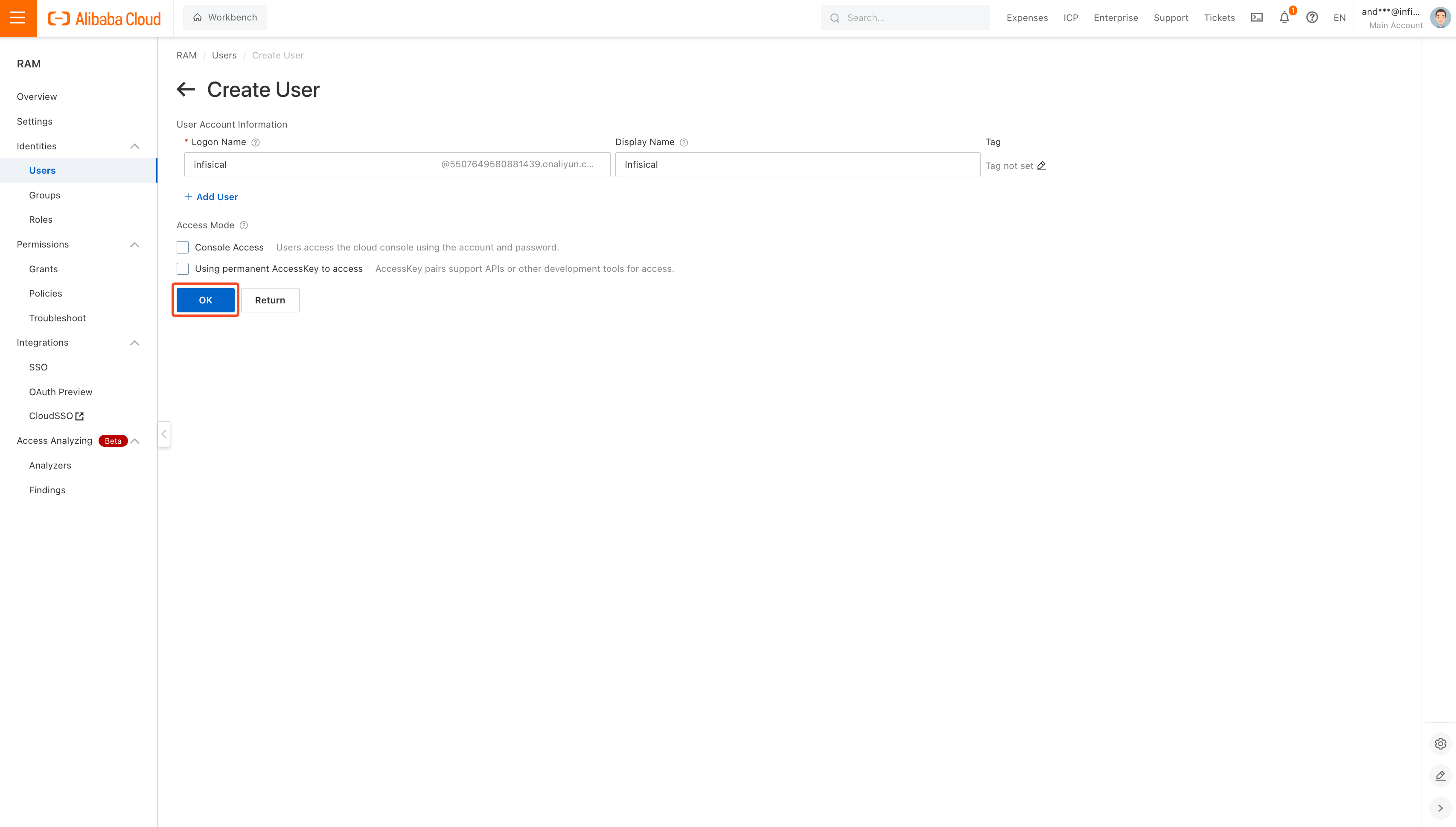
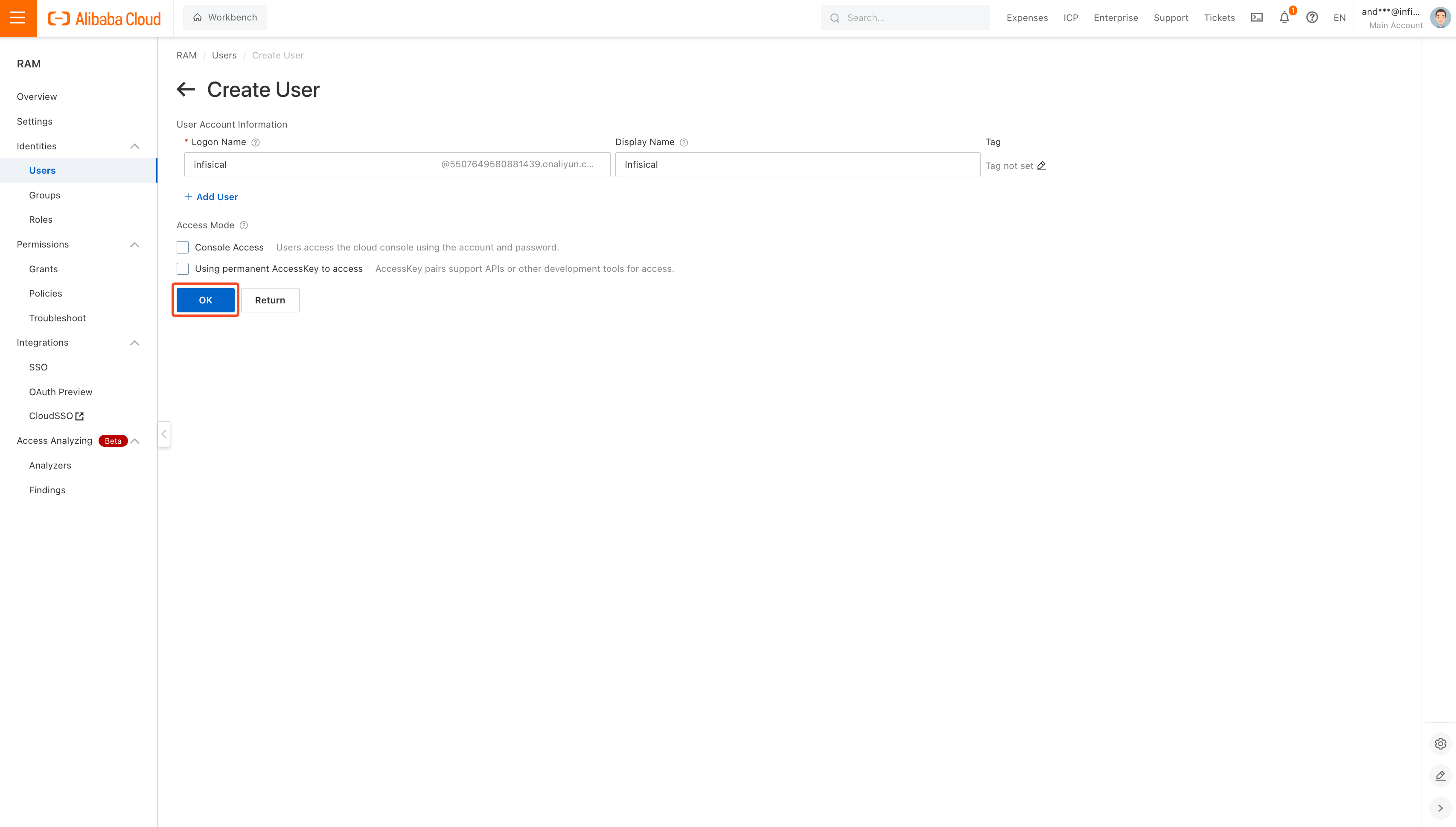
3
Click User Row
After a user has been created, click on its row to see user information.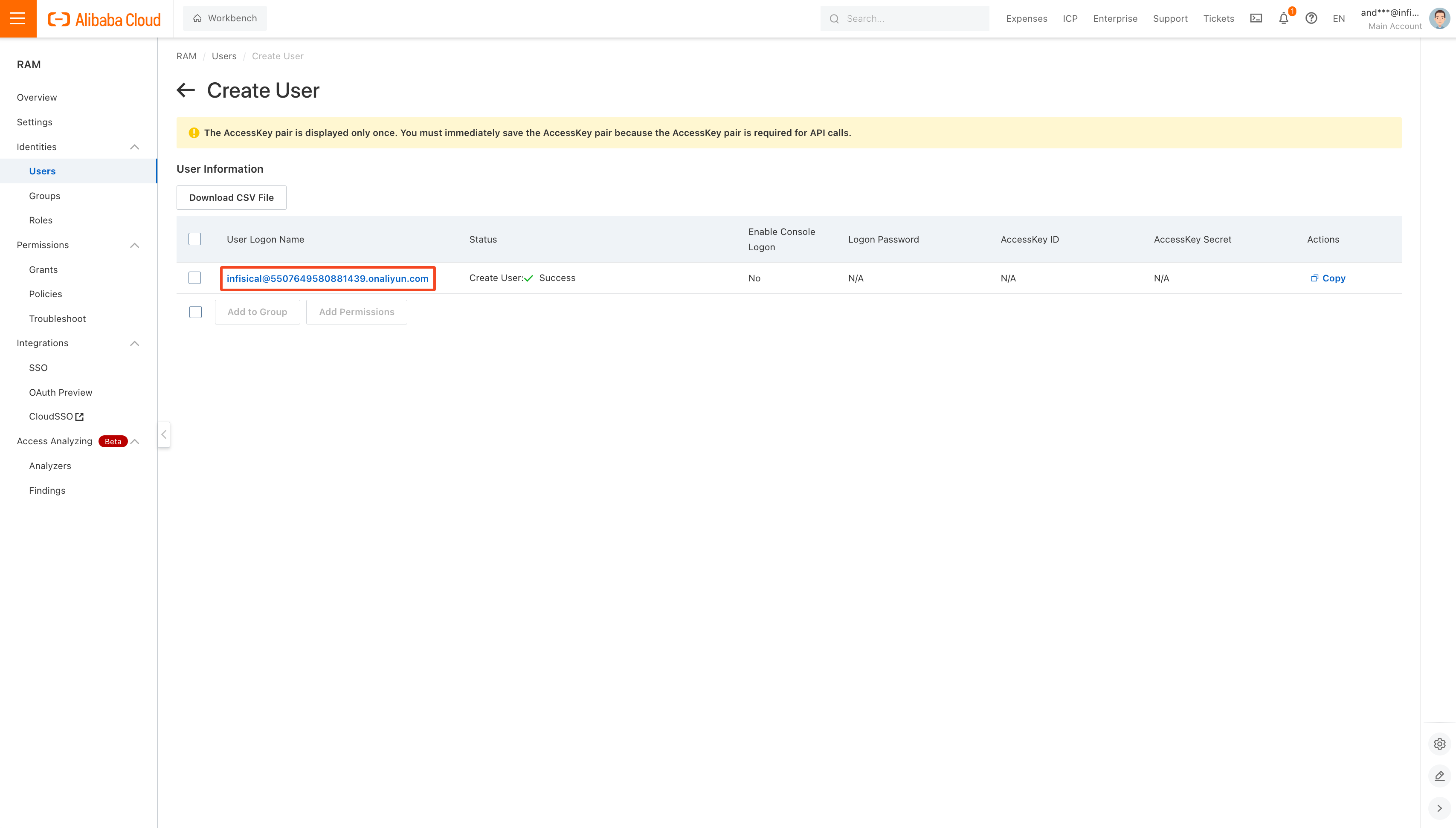
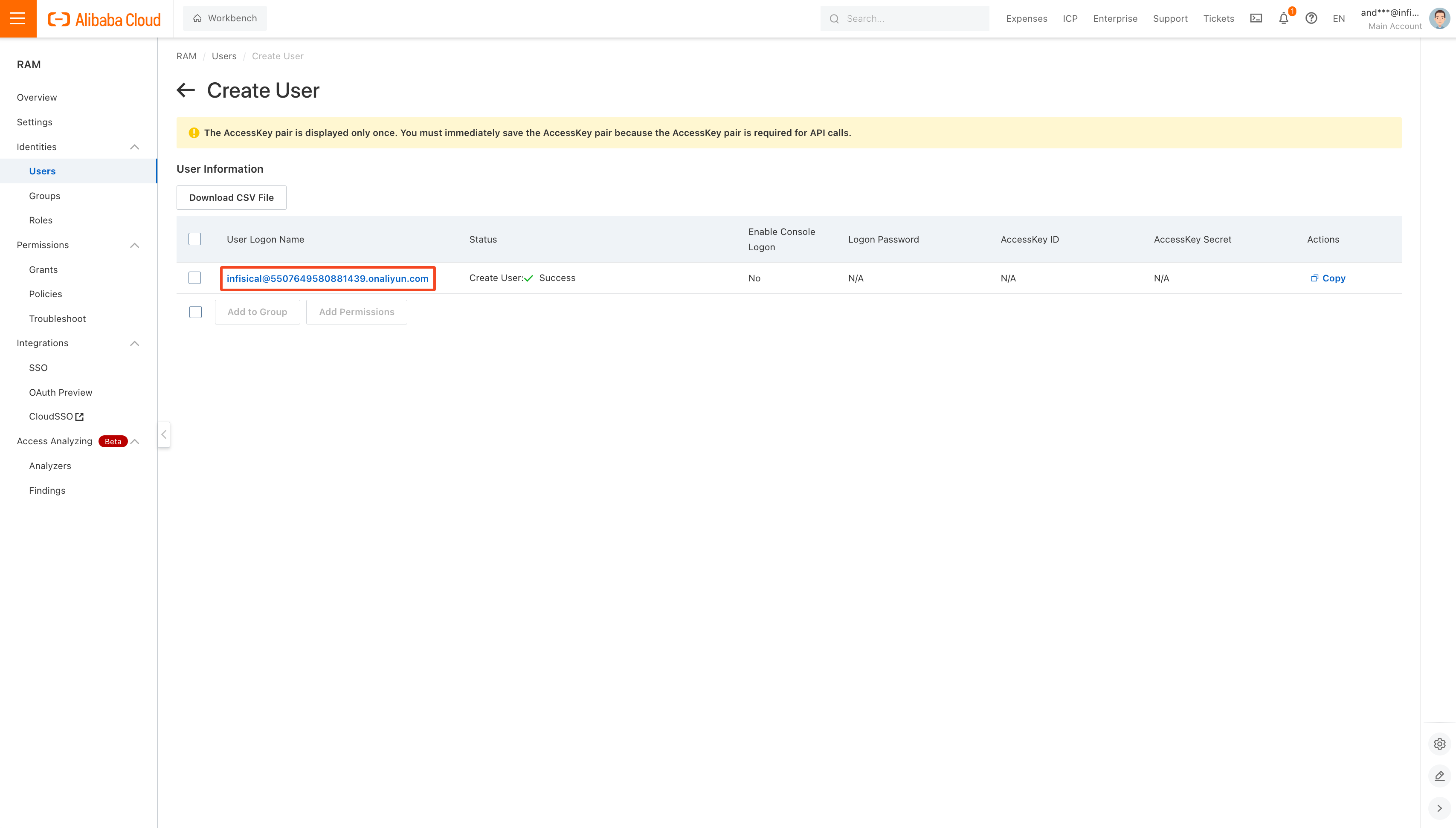
4
Create Access Key
Click Create AccessKey and select the most relevant option for your use-case. Then click Continue.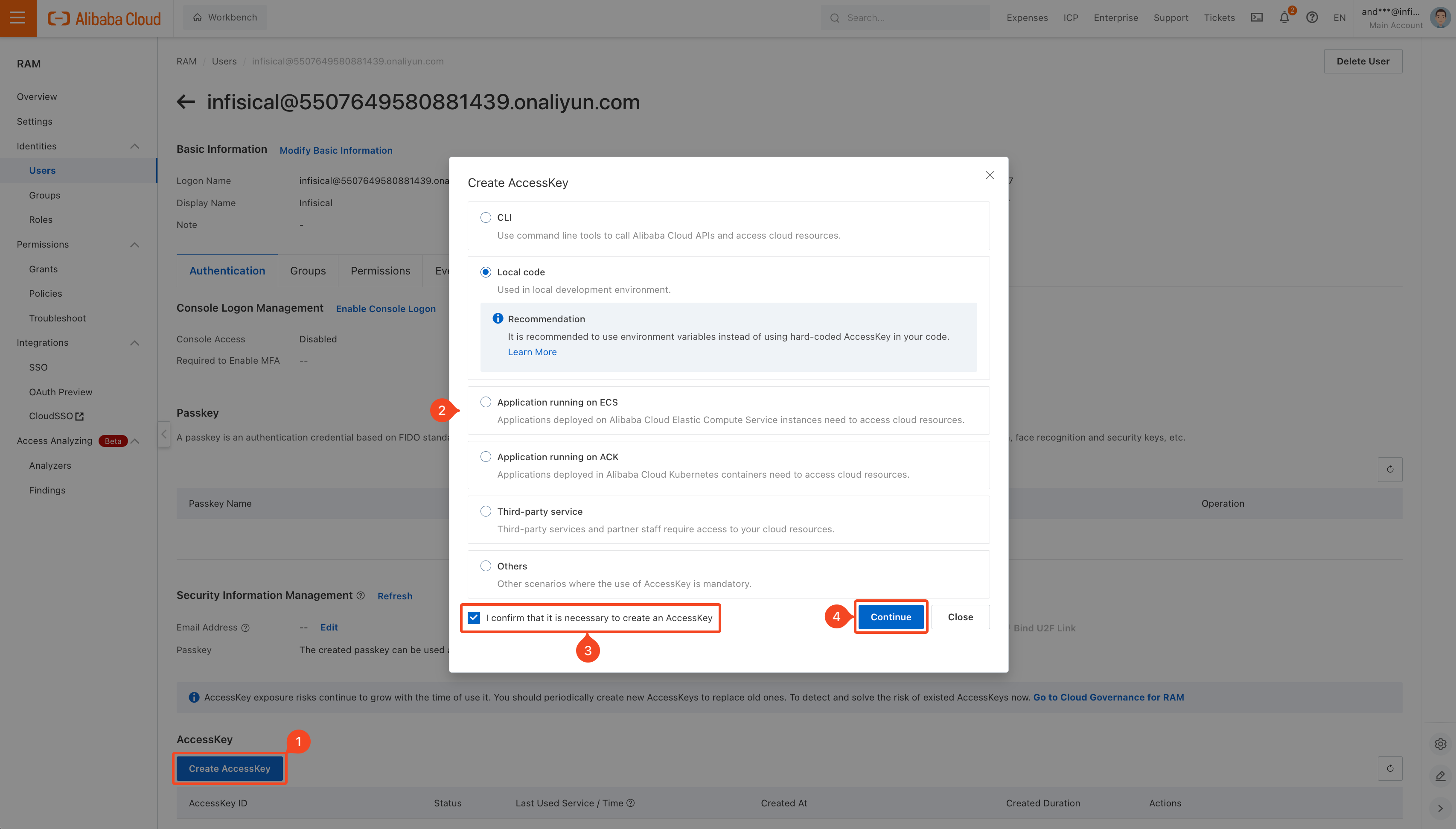
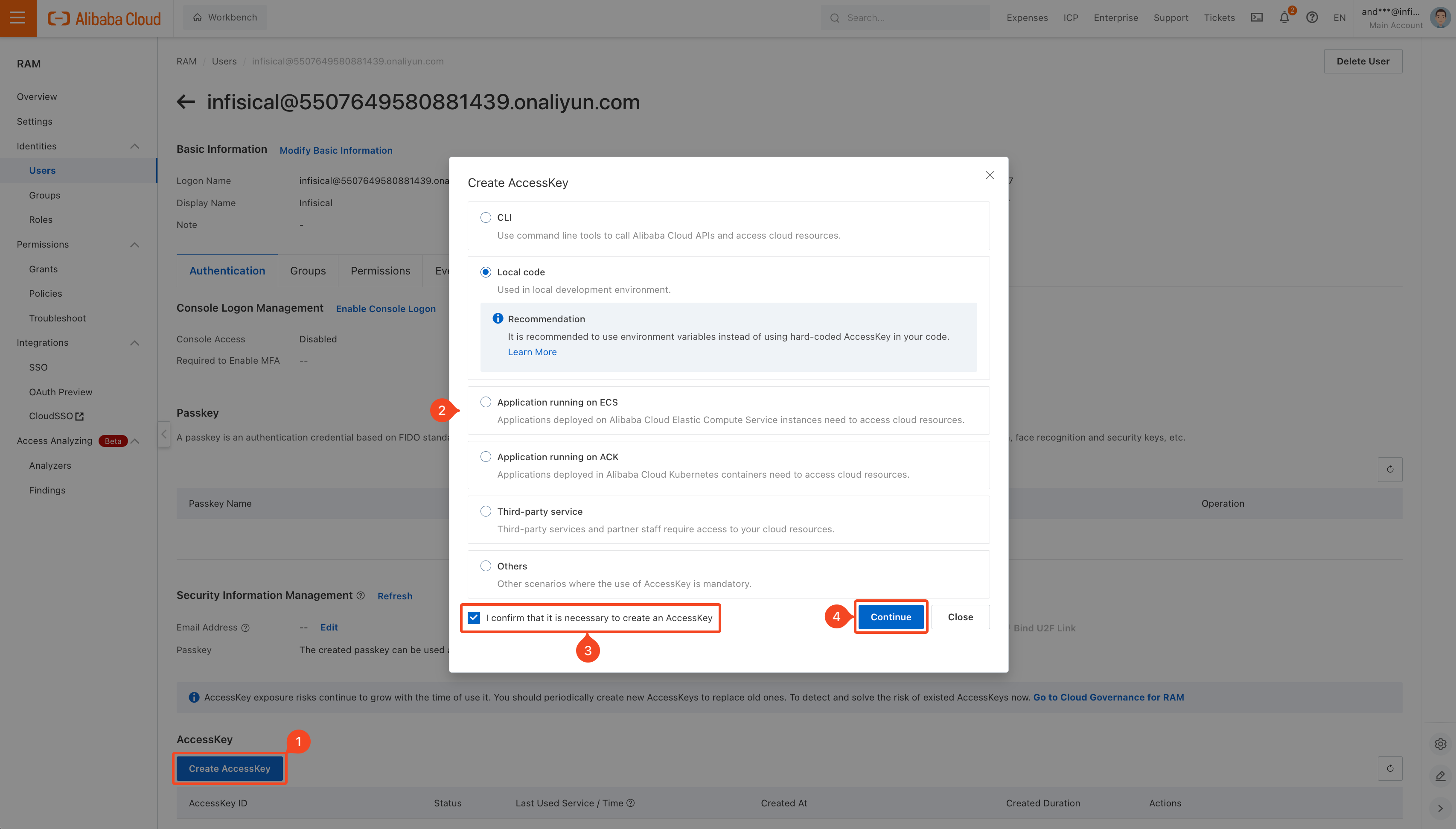
5
Copy Credentials
Save the displayed credentials for later steps.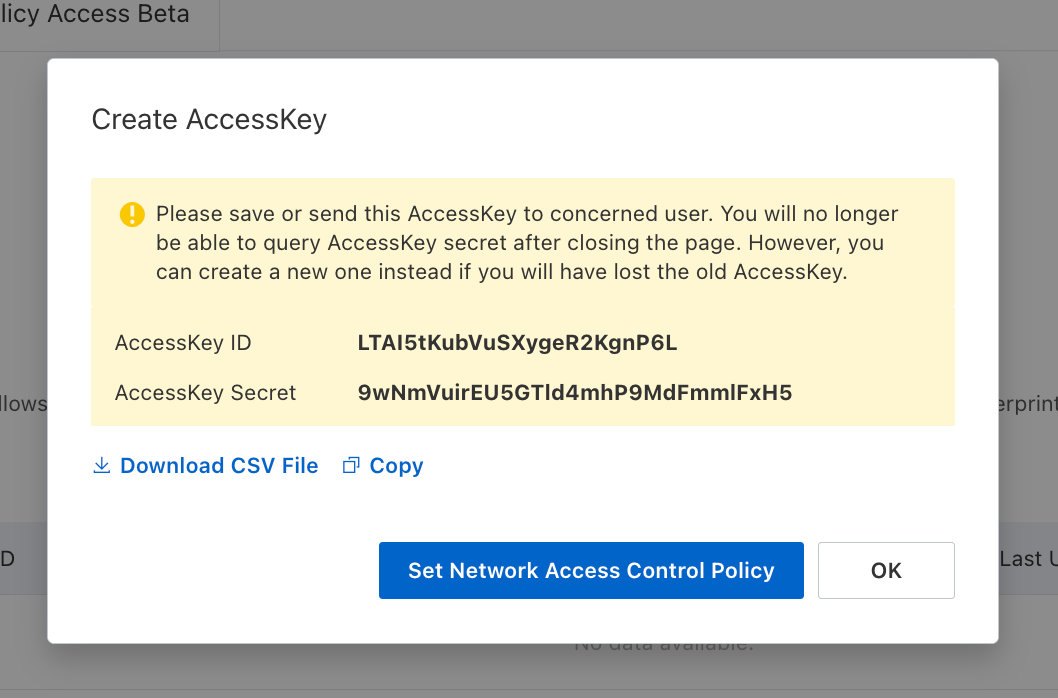
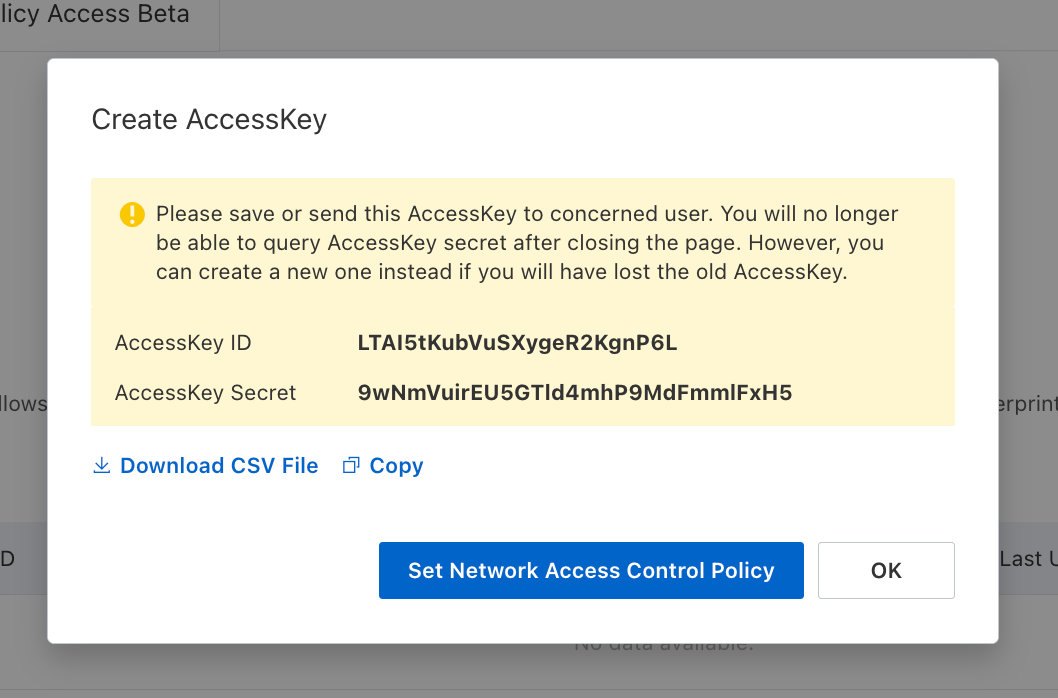
Guide
In the following steps, we explore how to create and use identities for your workloads and applications on Alibaba Cloud to access the Infisical API using request signing.Creating an identity
To create an identity, head to your Organization Settings > Access Control > Identities and press Create identity. When creating an identity, you specify an organization-level role for it to assume; you can configure roles in Organization Settings > Access Control > Organization Roles.
When creating an identity, you specify an organization-level role for it to assume; you can configure roles in Organization Settings > Access Control > Organization Roles.
 Input some details for your new identity:
Input some details for your new identity:
- Name (required): A friendly name for the identity.
- Role (required): A role from the Organization Roles tab for the identity to assume. The organization role assigned will determine what organization-level resources this identity can have access to.
 Since the identity has been configured with Universal Auth by default, you should reconfigure it to use Alibaba Cloud Auth instead. To do this, click the cog next to Universal Auth and then select Delete in the options dropdown.
Since the identity has been configured with Universal Auth by default, you should reconfigure it to use Alibaba Cloud Auth instead. To do this, click the cog next to Universal Auth and then select Delete in the options dropdown.
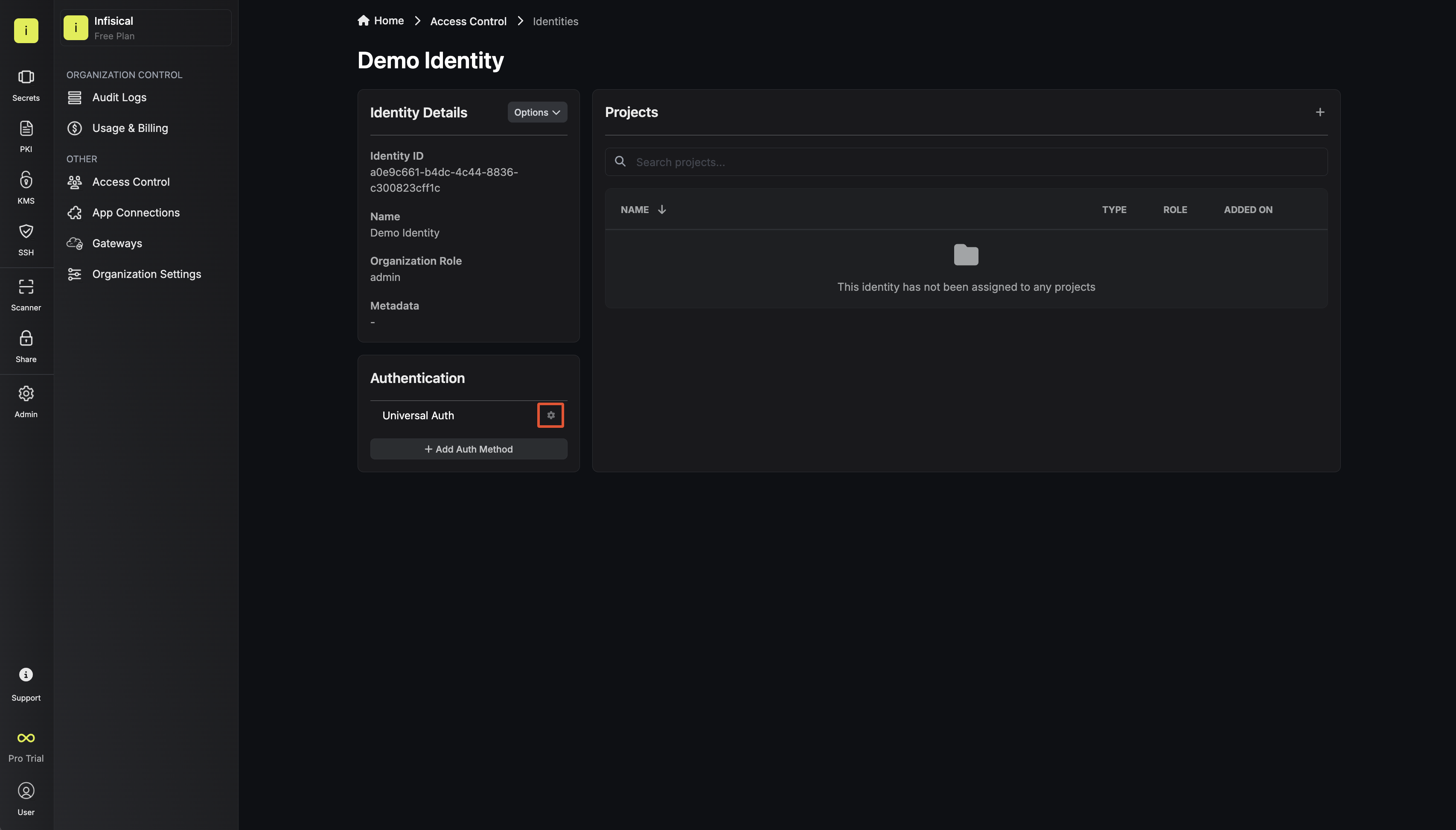
 Now create a new Alibaba Cloud Auth Method.
Now create a new Alibaba Cloud Auth Method.
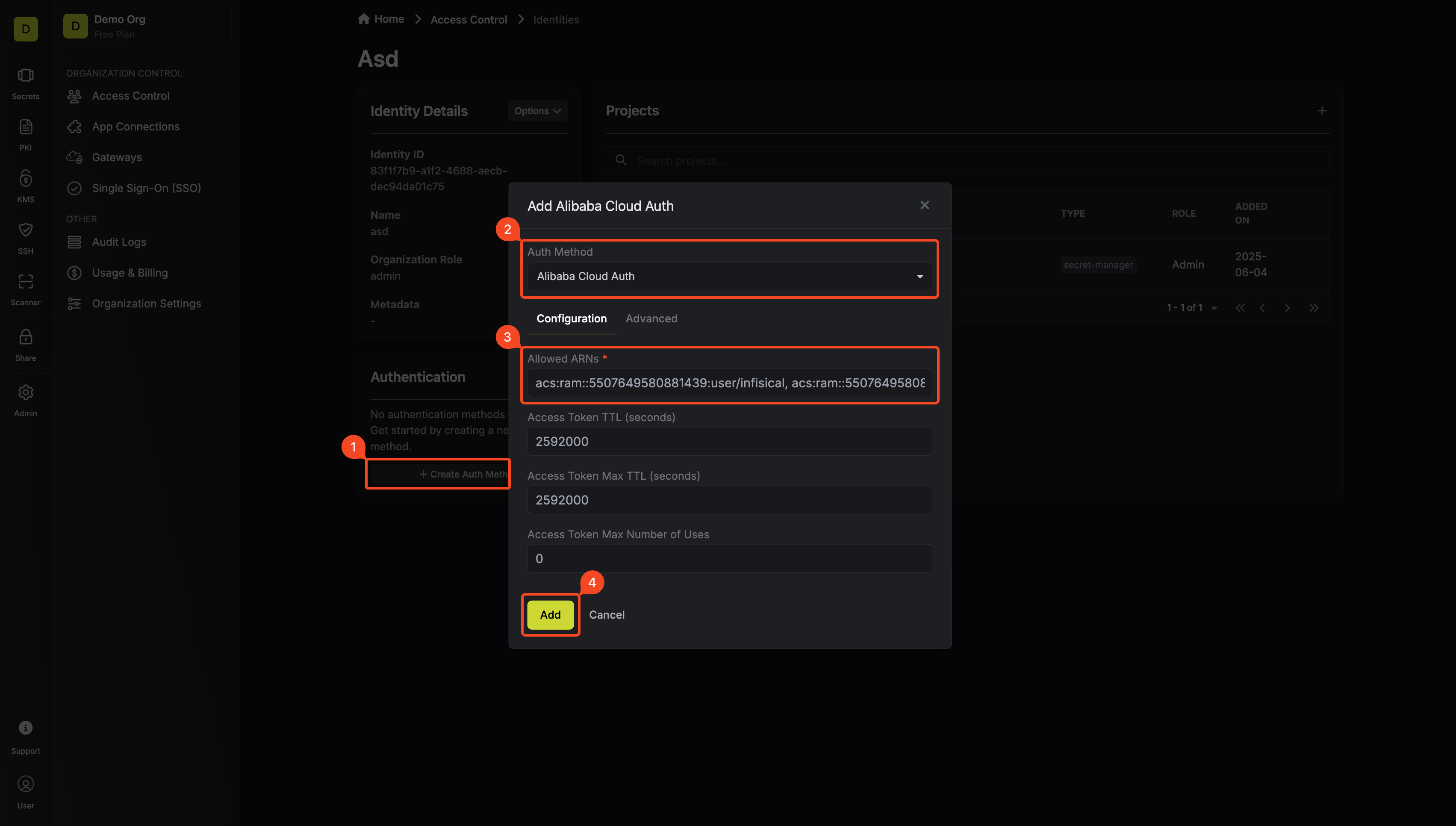 Here’s some information about each field:
Here’s some information about each field:
- Allowed ARNs: A comma-separated list of trusted Alibaba Cloud ARNs that are allowed to authenticate with Infisical.
- Access Token TTL (default is
2592000equivalent to 30 days): The lifetime for an access token in seconds. This value will be referenced at renewal time. - Access Token Max TTL (default is
2592000equivalent to 30 days): The maximum lifetime for an access token in seconds. This value will be referenced at renewal time. - Access Token Max Number of Uses (default is
0): The maximum number of times that an access token can be used; a value of0implies an infinite number of uses. - Access Token Trusted IPs: The IPs or CIDR ranges that access tokens can be used from. By default, each token is given the
0.0.0.0/0, allowing usage from any network address.
Adding an identity to a project
In order to allow an identity to access project-level resources such as secrets, you must add it to the relevant projects. To do this, head over to the project you want to add the identity to and navigate to Project Settings > Access Control > Machine Identities and press Add Identity. Select the identity you want to add to the project and the project-level role you want it to assume. The project role given to the identity will determine what project-level resources this identity can access.
Select the identity you want to add to the project and the project-level role you want it to assume. The project role given to the identity will determine what project-level resources this identity can access.

Accessing the Infisical API with the identity
To access the Infisical API as the identity, you need to construct a signedGetCallerIdentity request and then make a request to the /api/v1/auth/alicloud-auth/login endpoint passing the signed data and signature.
Below is an example of how you can authenticate with Infisical using NodeJS.
Each identity access token has a time-to-live (TTL) which you can infer from the response of the login operation; the default TTL is
7200 seconds, which can be adjusted.If an identity access token expires, it can no longer access the Infisical API. A new access token should be obtained by performing another login operation.
