- You have extensive understanding of Kubernetes
- Installed Helm package manager version v3.11.3 or greater
- You have kubectl installed and connected to your kubernetes cluster
1
Install Infisical Helm repository
2
Add Helm values
Create a
values.yaml file. This will be used to configure settings for the Infisical Helm chart.
To explore all configurable properties for your values file, visit this page.3
Select Infisical version
By default, the Infisical version set in your helm chart will likely be outdated.
Choose the latest Infisical docker image tag from here.
values.yaml
4
Configure environment variables
To deploy this Helm chart, a Kubernetes secret named
infisical-secrets must be present in the same namespace where the chart is being deployed.For a minimal installation of Infisical, you need to configure ENCRYPTION_KEY, AUTH_SECRET, DB_CONNECTION_URI, SITE_URL, and REDIS_URL. Learn more about configuration settings.- Proof of concept deployment
- Production deployment
For test or proof-of-concept purposes, you may omit
DB_CONNECTION_URI and REDIS_URL from infisical-secrets. This is because the Helm chart will automatically provision and connect to the in-cluster instances of Postgres and Redis by default.simple-values-example.yaml
5
Routing traffic to Infisical
By default, this chart uses Nginx as its Ingress controller to direct traffic to Infisical services.
values.yaml
6
Install the Helm chart
Once you are done configuring your
values.yaml file, run the command below.Full helm values example
Full helm values example
values.yaml
7
Access Infisical
After deployment, please wait for 2-5 minutes for all pods to reach a running state. Once a significant number of pods are operational, access the IP address revealed through Ingress by your load balancer.
You can find the IP address/hostname by executing the command 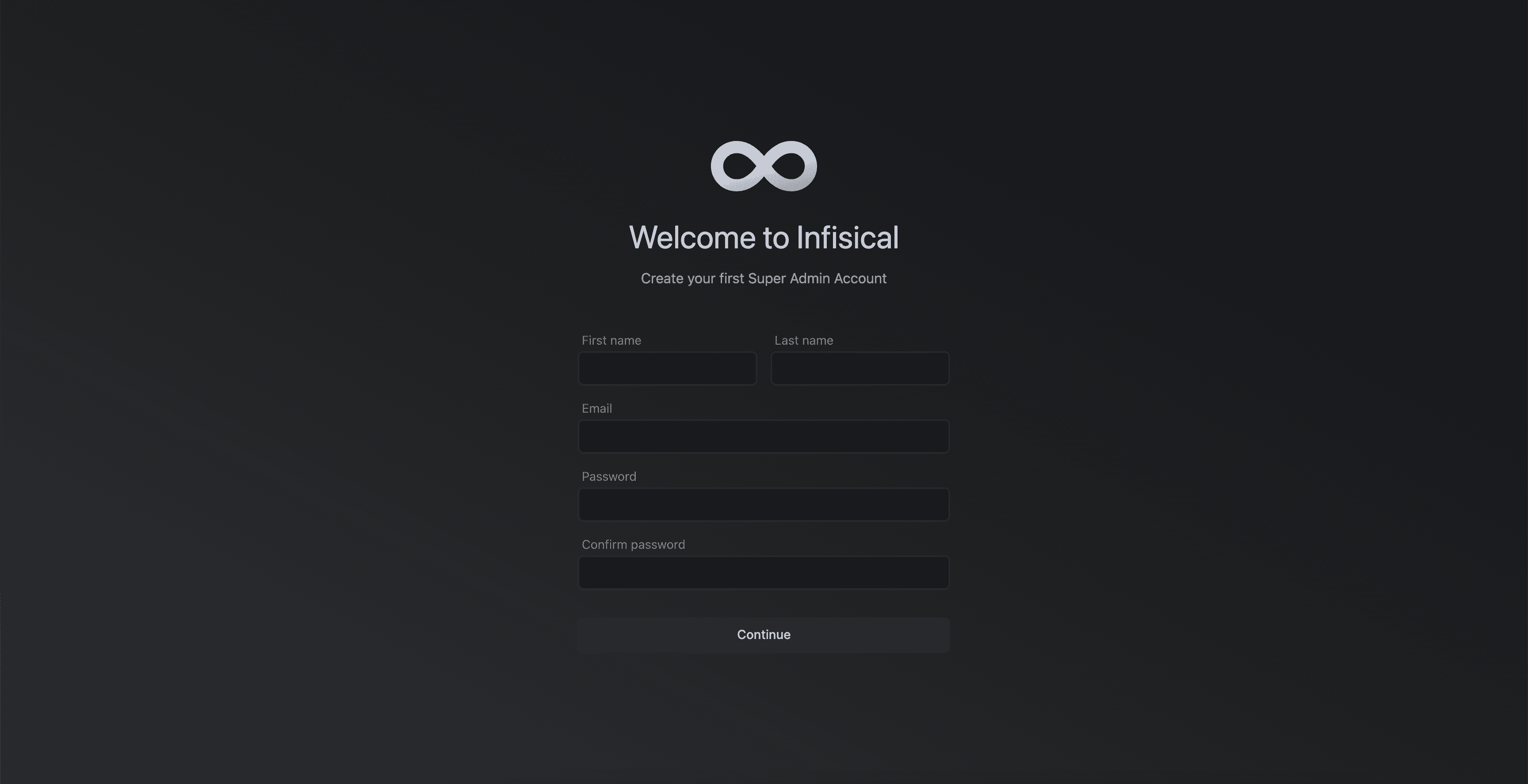
kubectl get ingress.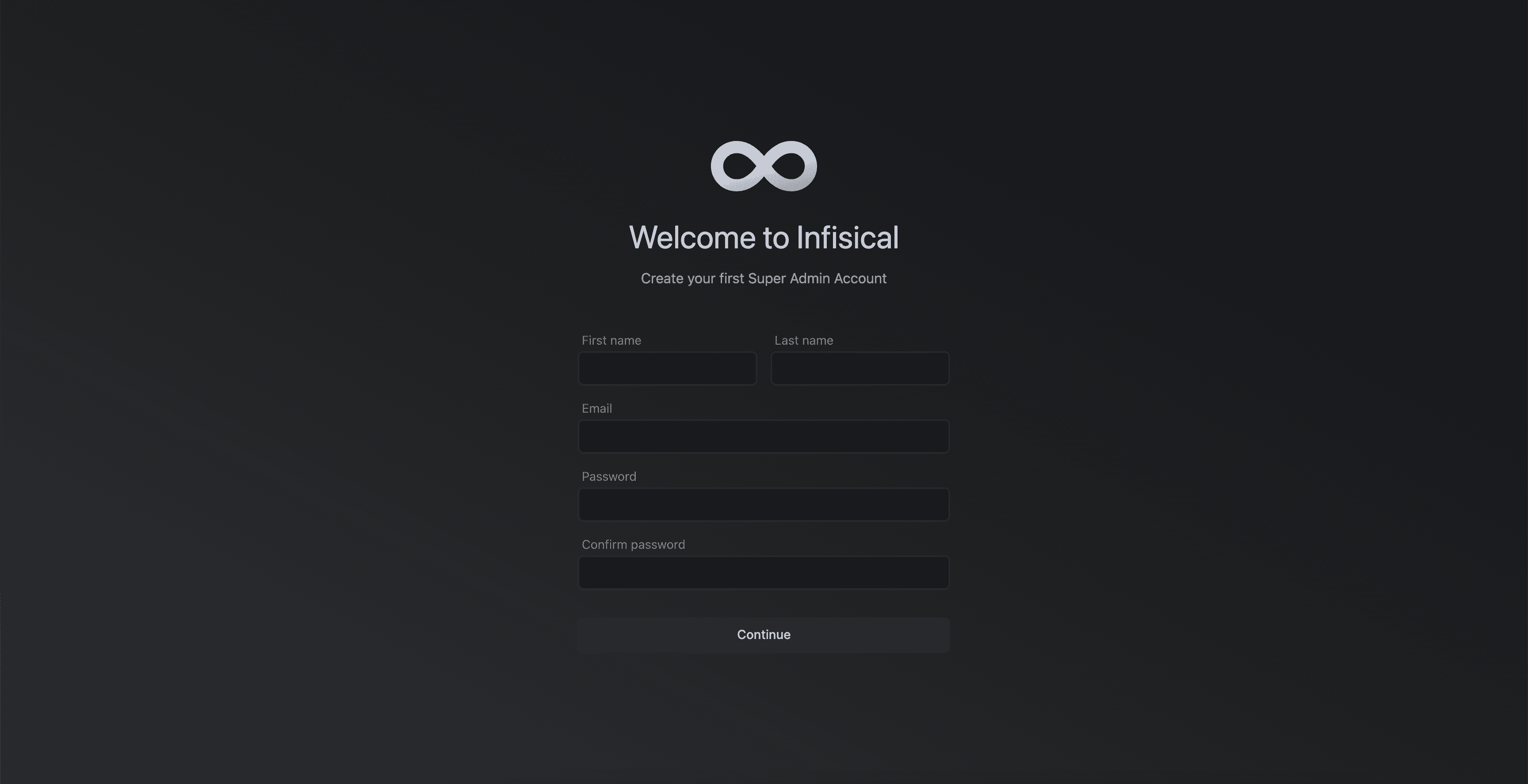
8
Upgrade your instance
To upgrade your instance of Infisical simply update the docker image tag in your Helm values and rerun the command below.

