Audit log streams is a paid feature.If you’re using Infisical Cloud, then it is available under the Enterprise Tier. If you’re self-hosting Infisical, then you should contact [email protected] to purchase an enterprise license to use it.
Overview
1
Create Stream
- Navigate to Organization Settings
- Select the Audit Log Streams tab
-
Click Add Log Stream
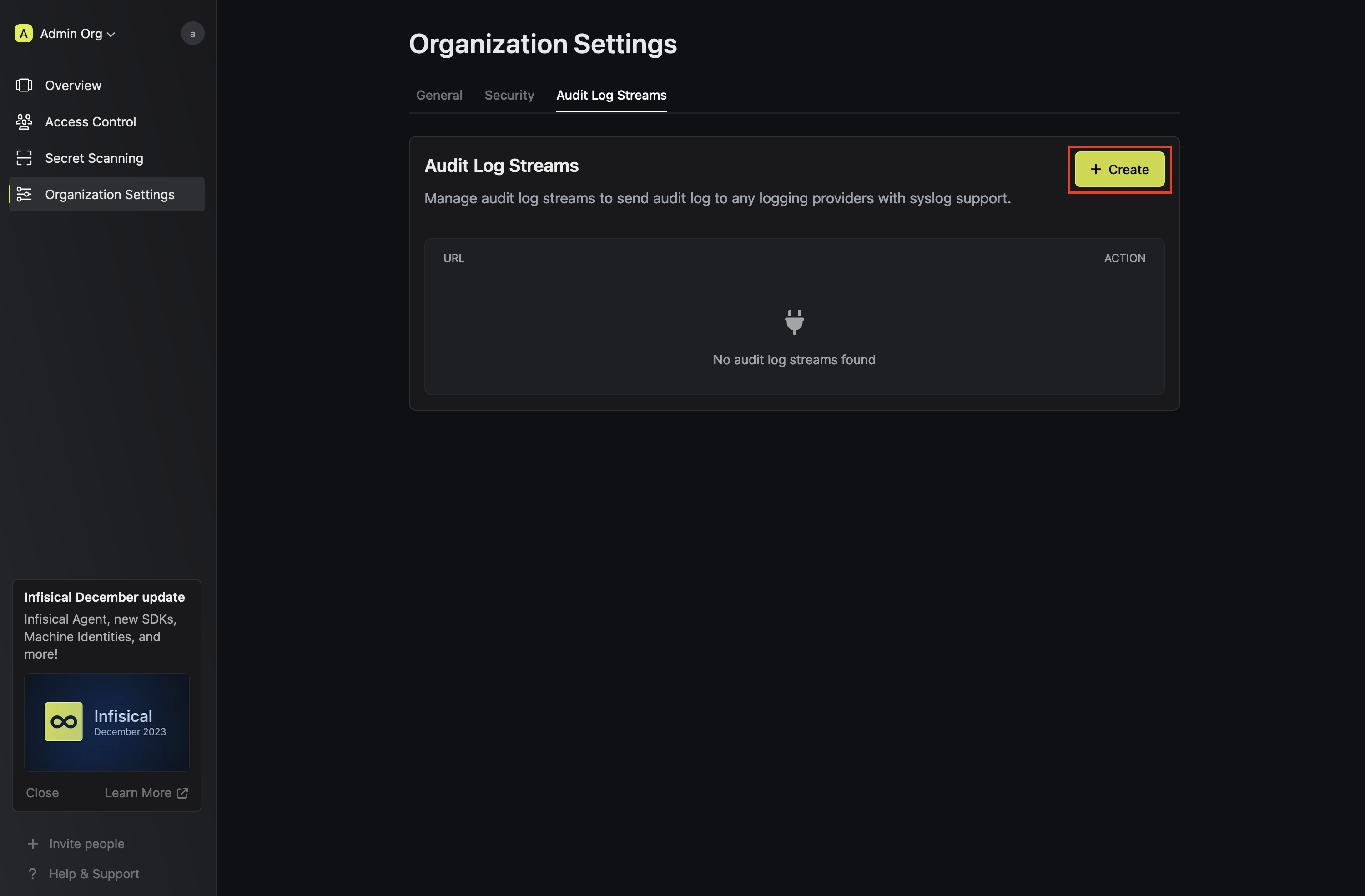
2
Select Provider
If your log provider is included in this list, select it. Otherwise click on Custom to input your own Endpoint URL and headers.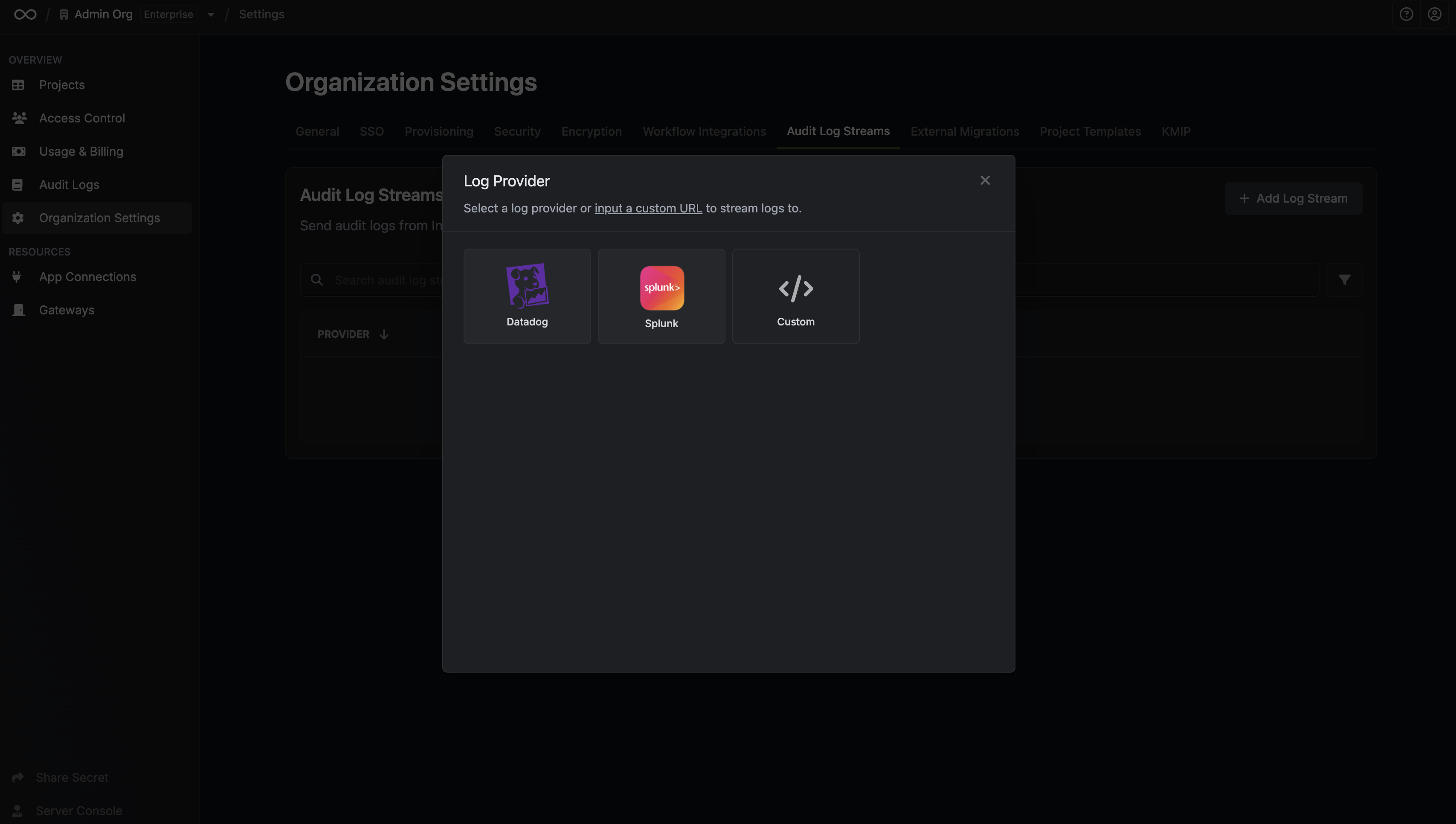
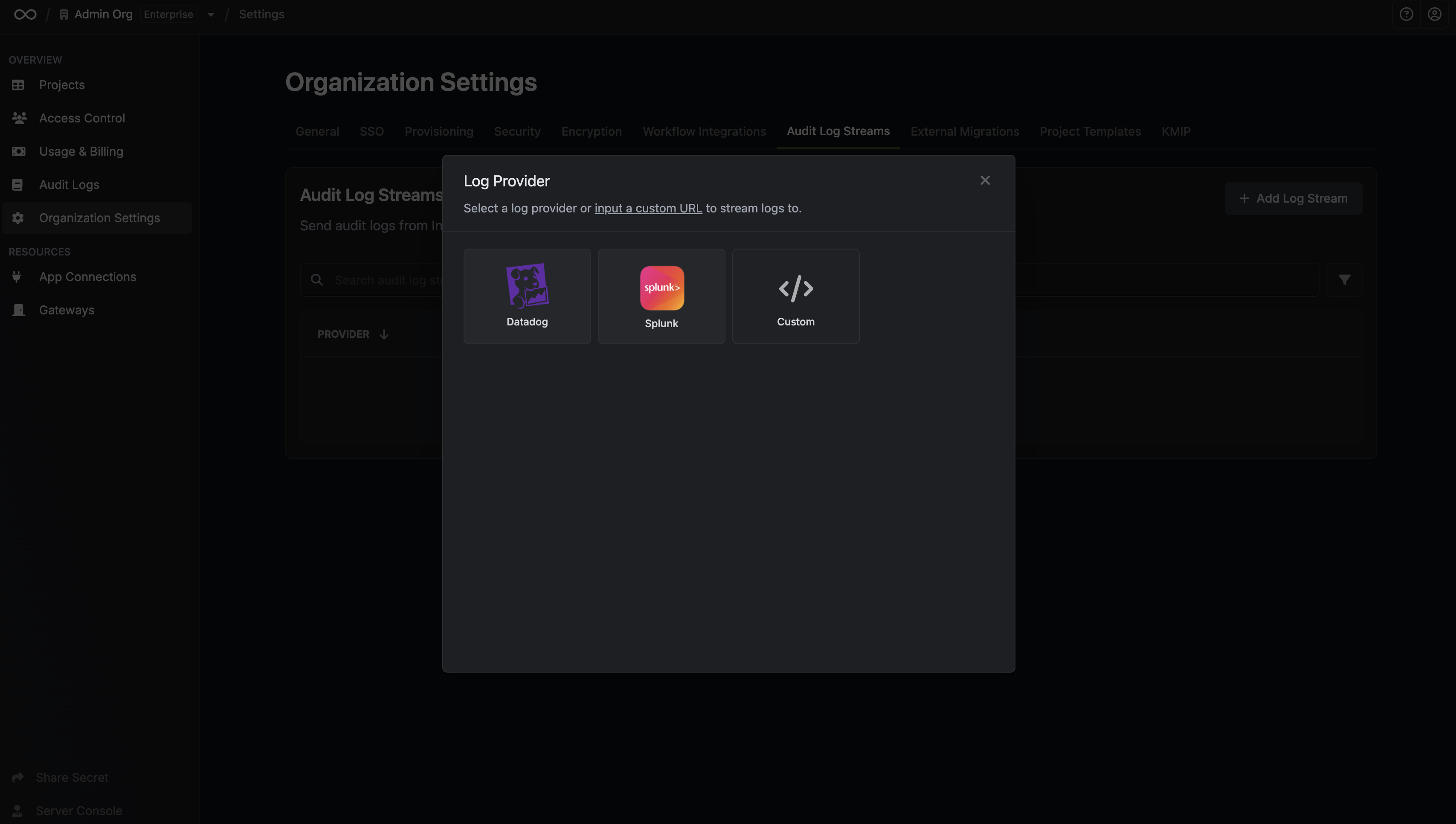
3
Input Credentials
Depending on your chosen provider, you’ll be asked to input different credentials.For Custom, you need to input an endpoint URL and headers.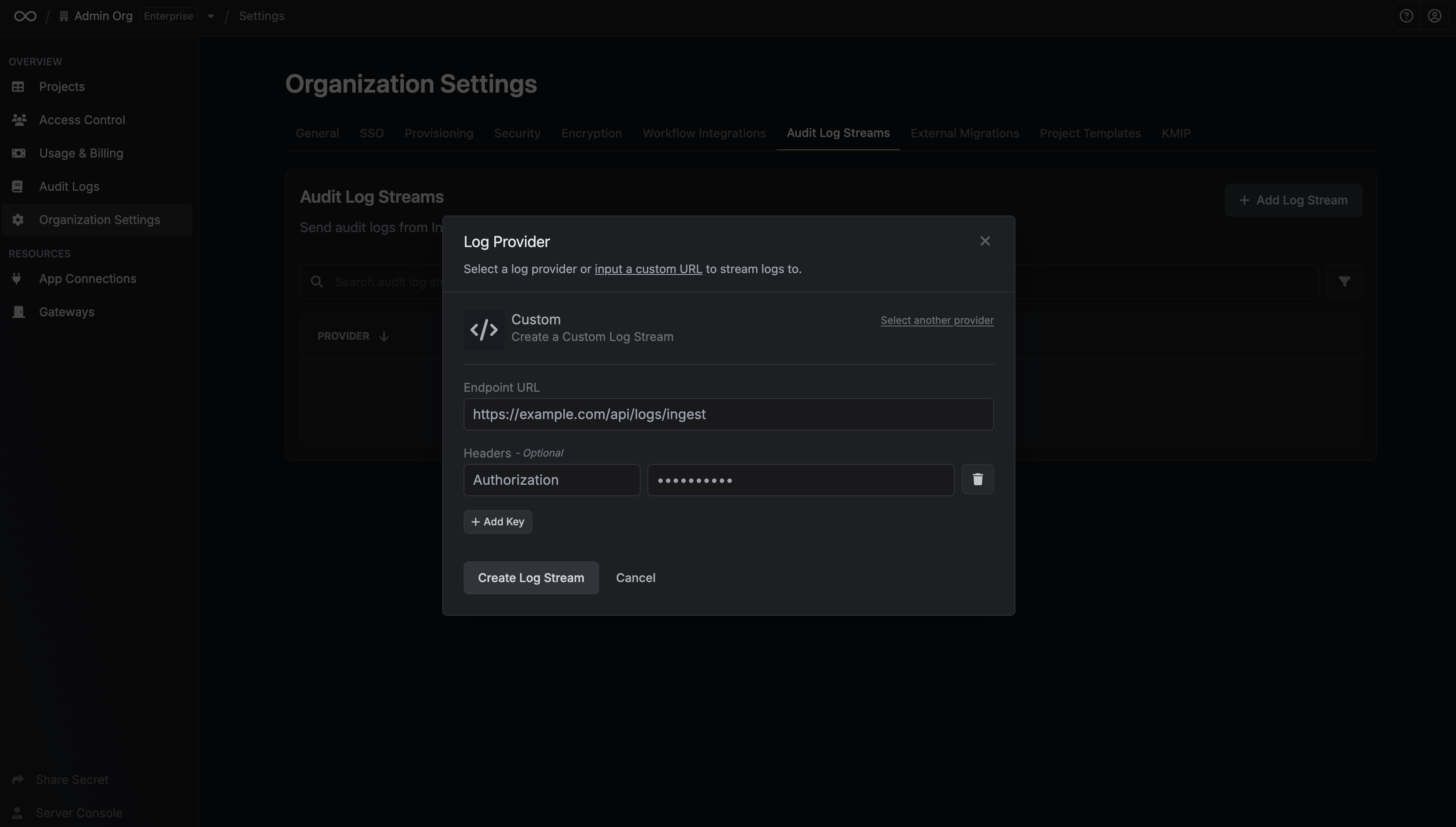 Once you’re finished, click Create Log Stream.
Once you’re finished, click Create Log Stream.
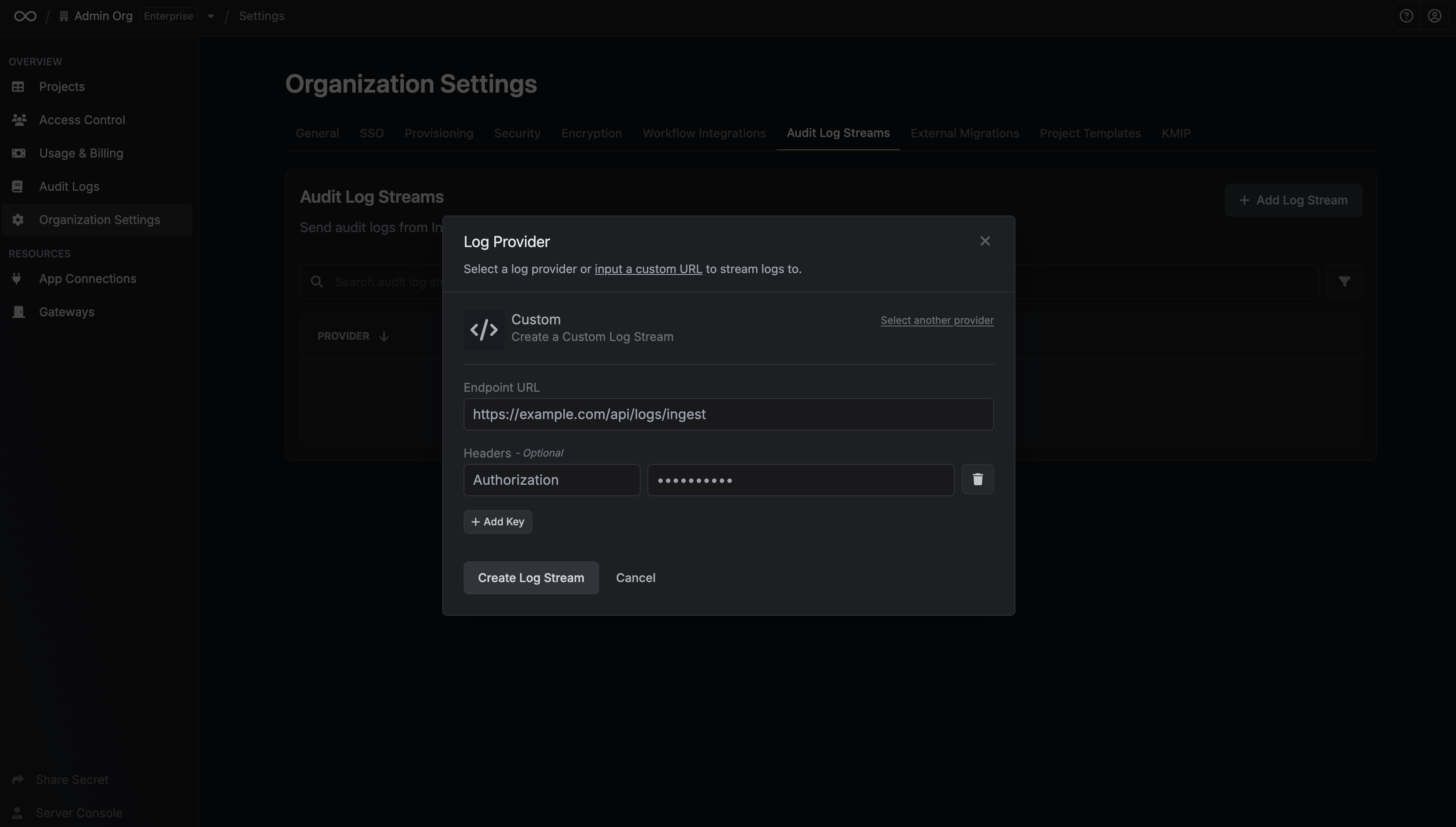 Once you’re finished, click Create Log Stream.
Once you’re finished, click Create Log Stream.4
Log Stream Created
Your audit logs are now ready to be streamed.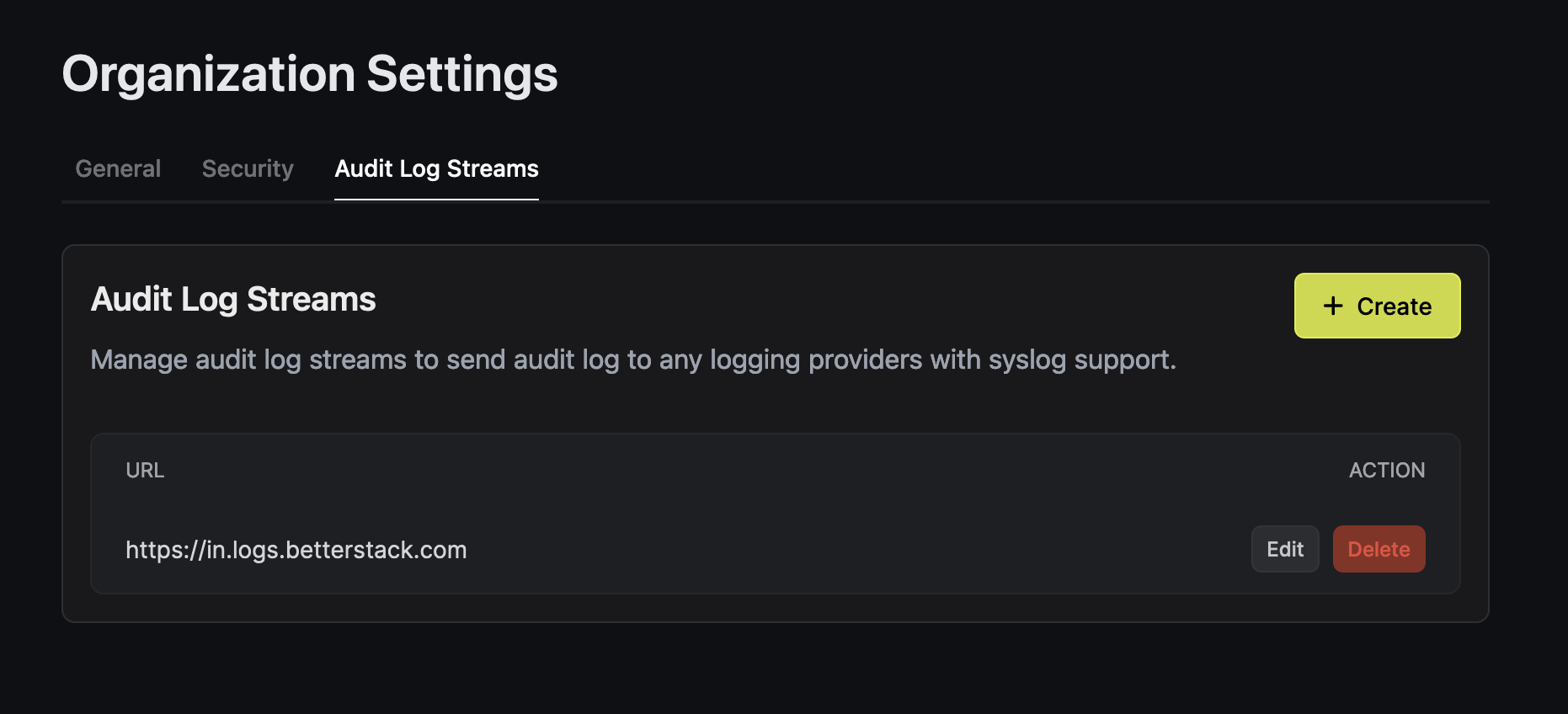
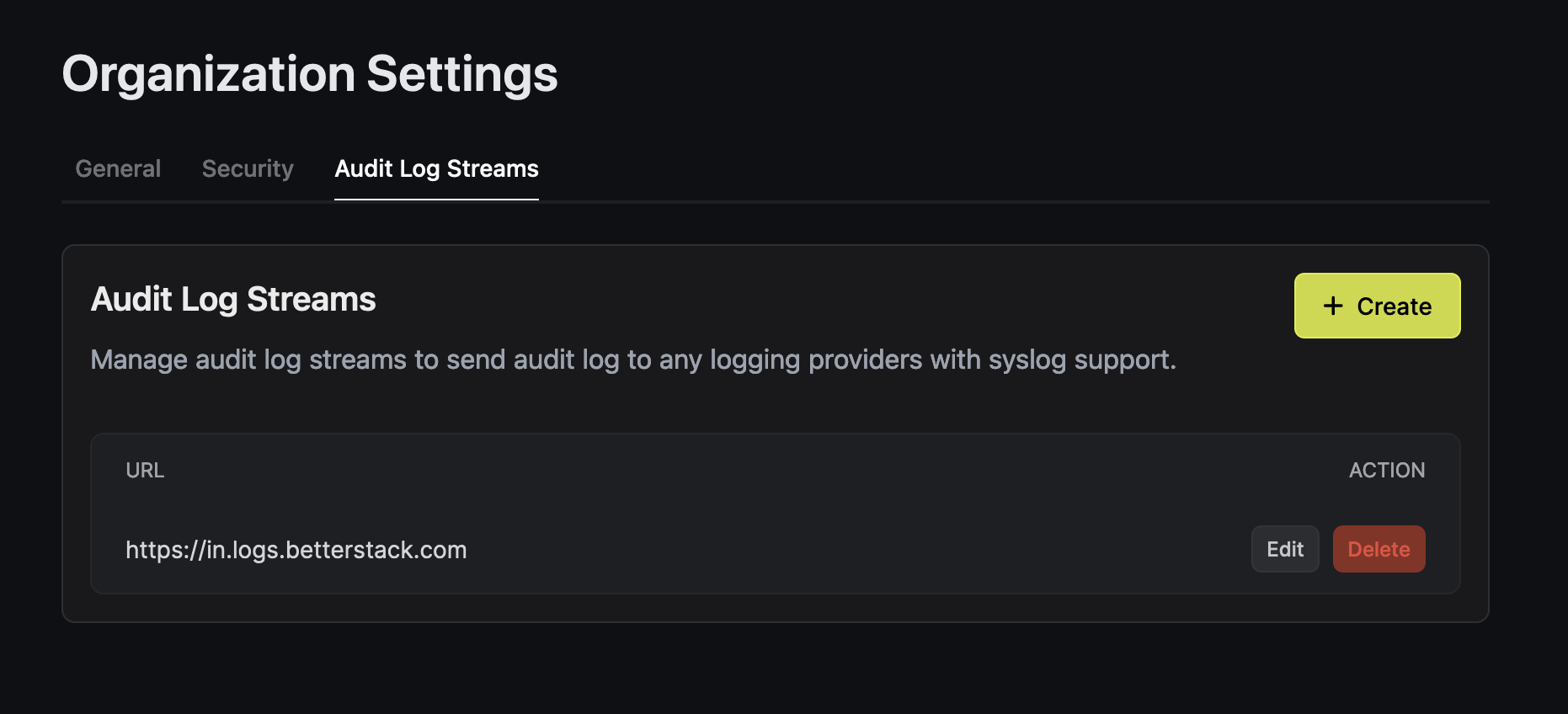
Example Providers
Azure
Azure
Infisical offers a dedicated Azure provider to stream your audit logs, enabling seamless integration with services like Microsoft Sentinel.Navigate to Log Analytics Workspaces and click Create.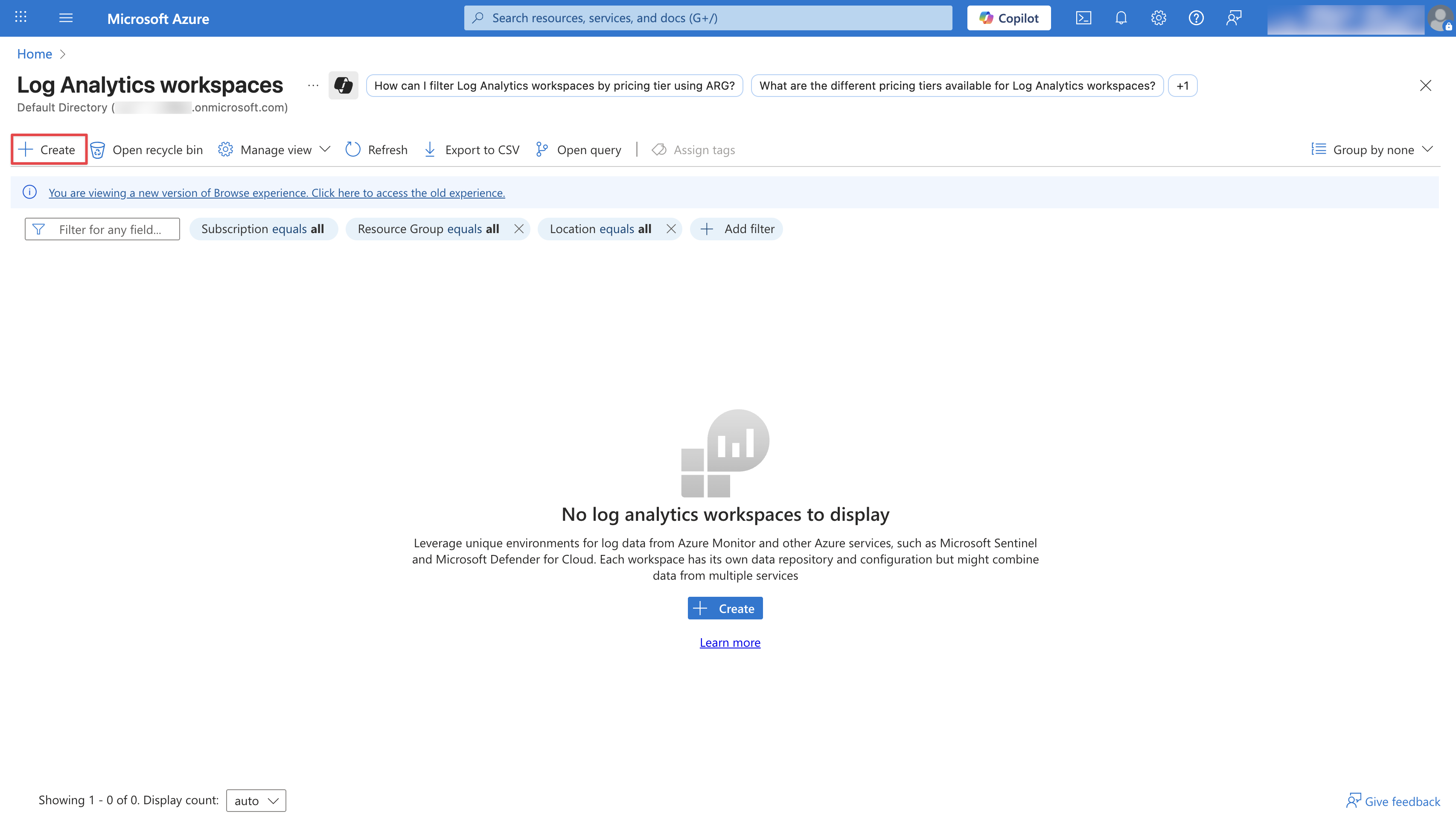 Configure your Log Analytics Workspace by providing a Subscription, Resource group, and a Name. Then click Review + Create.
Configure your Log Analytics Workspace by providing a Subscription, Resource group, and a Name. Then click Review + Create.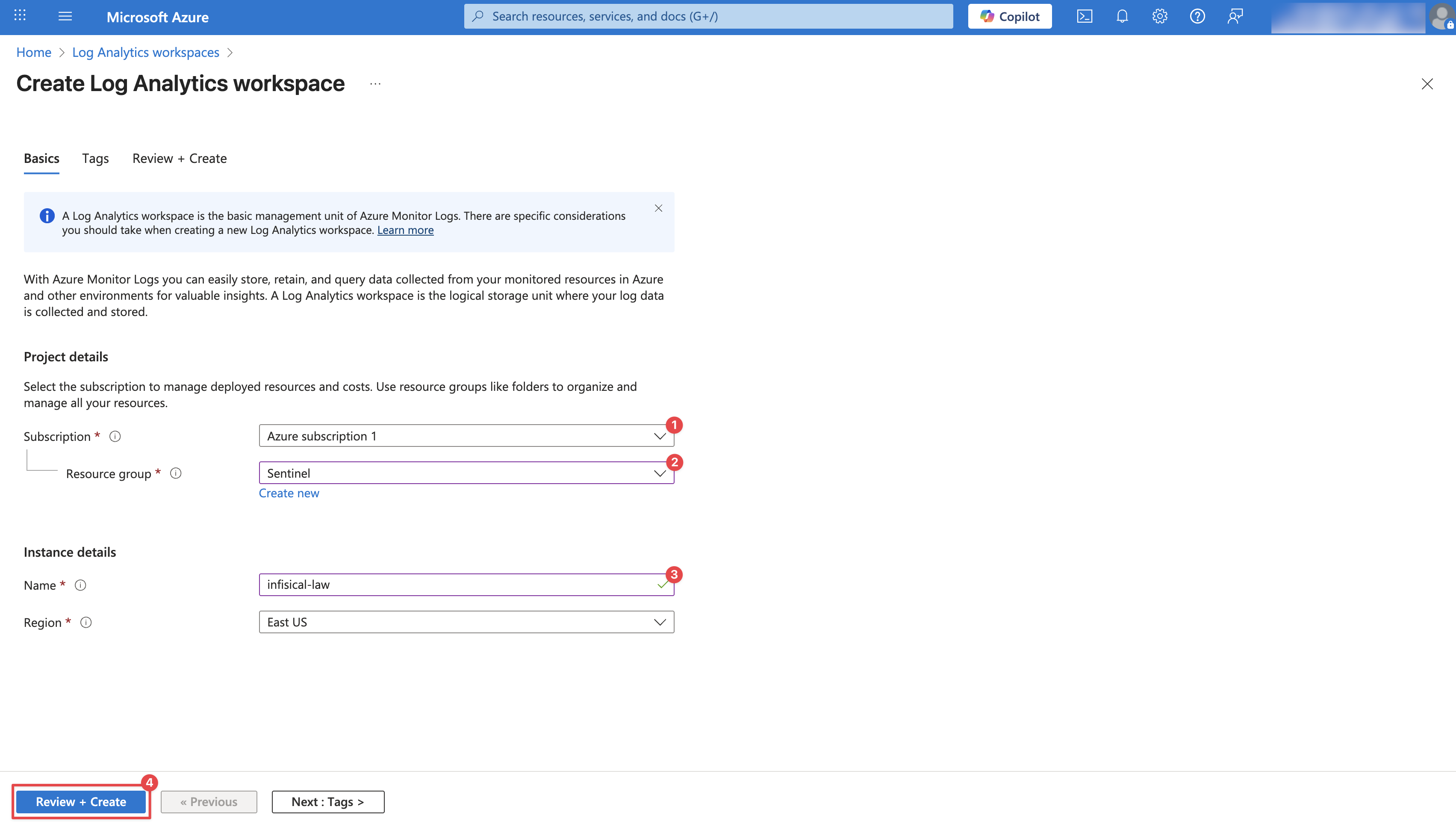 Once the workspace is deployed, click Go to resource to access it.
Once the workspace is deployed, click Go to resource to access it.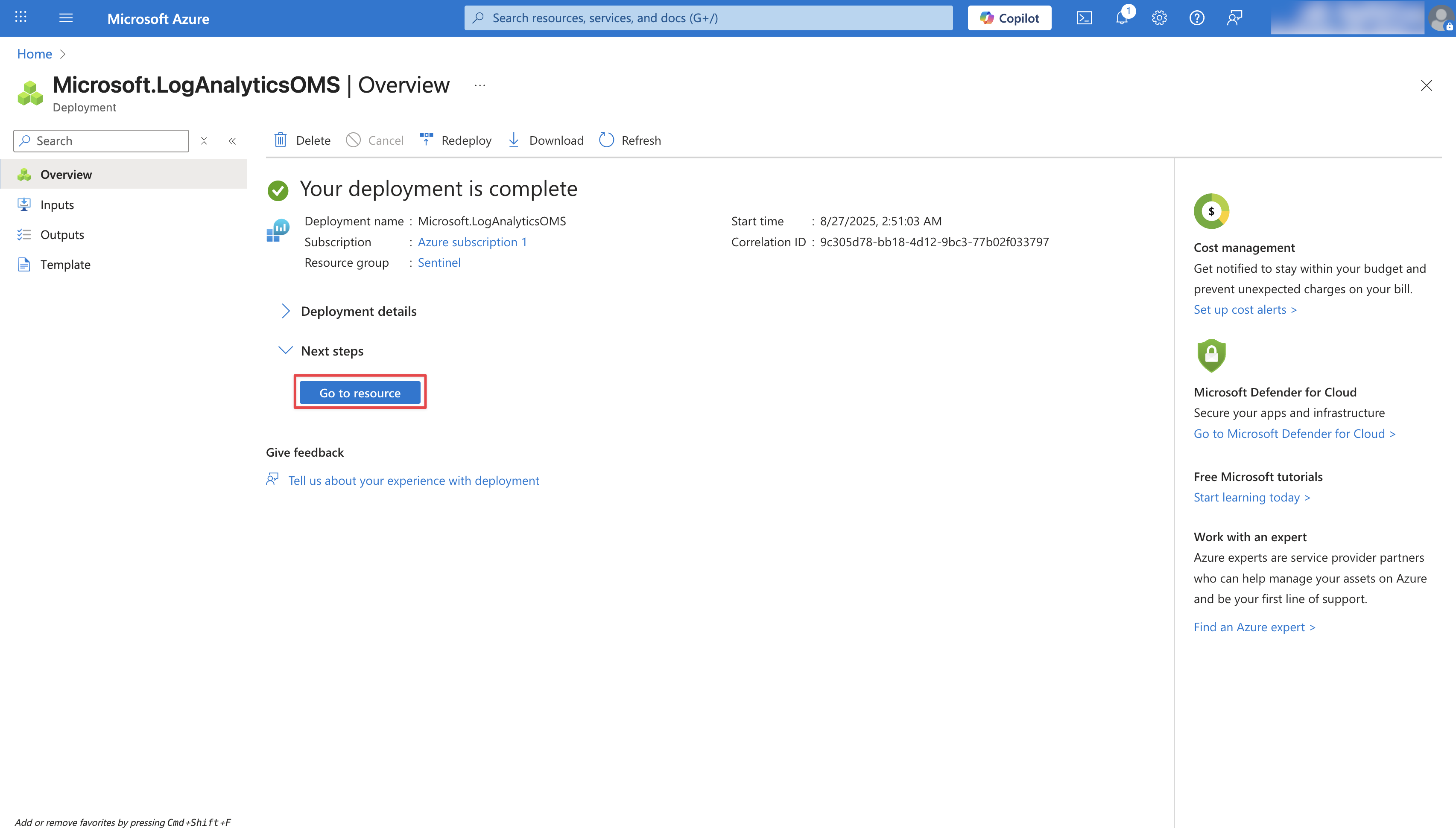
1
Create a Data Collection Endpoint
Navigate to Data Collection Endpoints and click Create.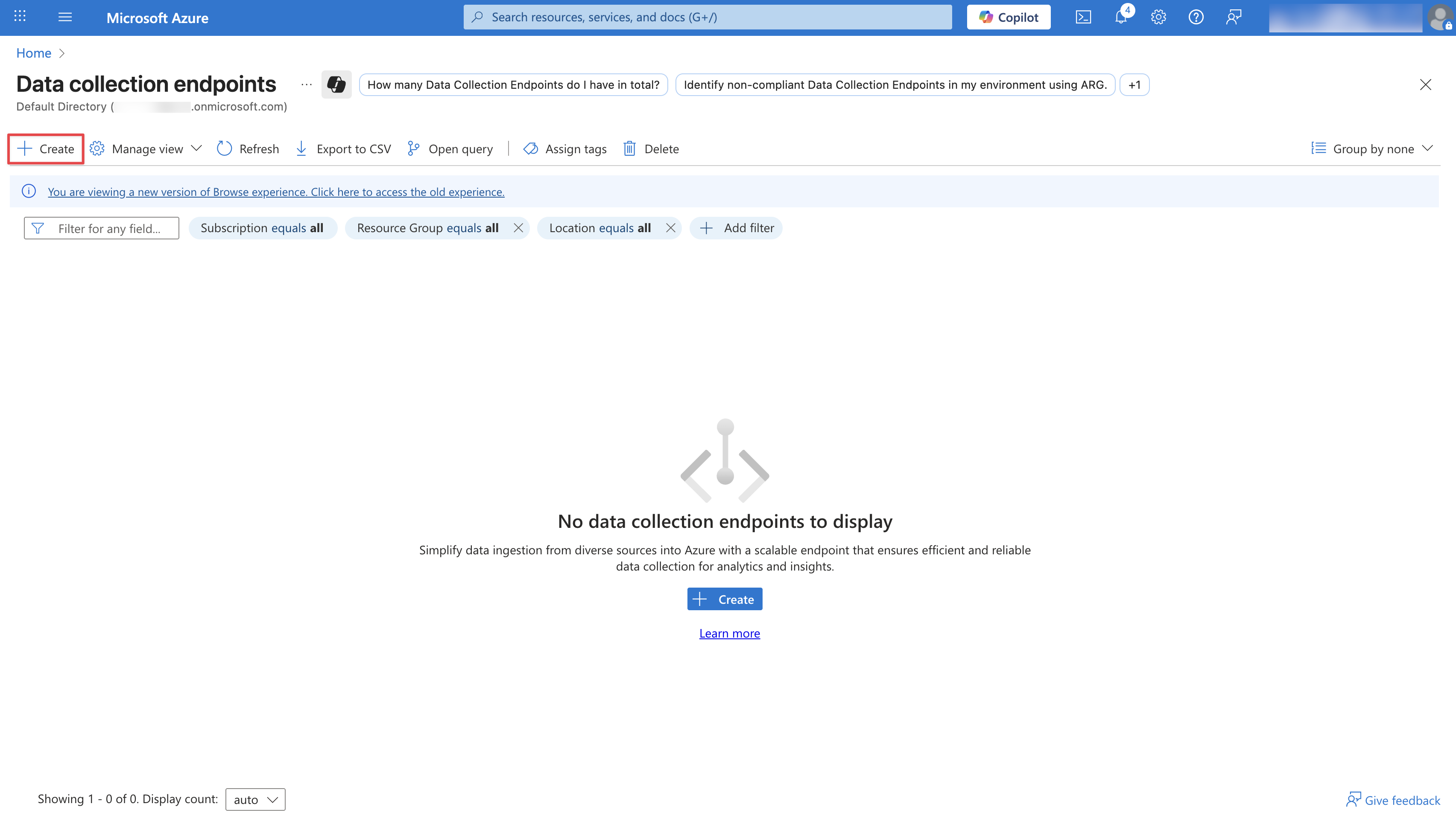 Configure your Data Collection Endpoint by providing an Endpoint Name, Subscription, and a Resource group. Then click Review + Create.
Configure your Data Collection Endpoint by providing an Endpoint Name, Subscription, and a Resource group. Then click Review + Create.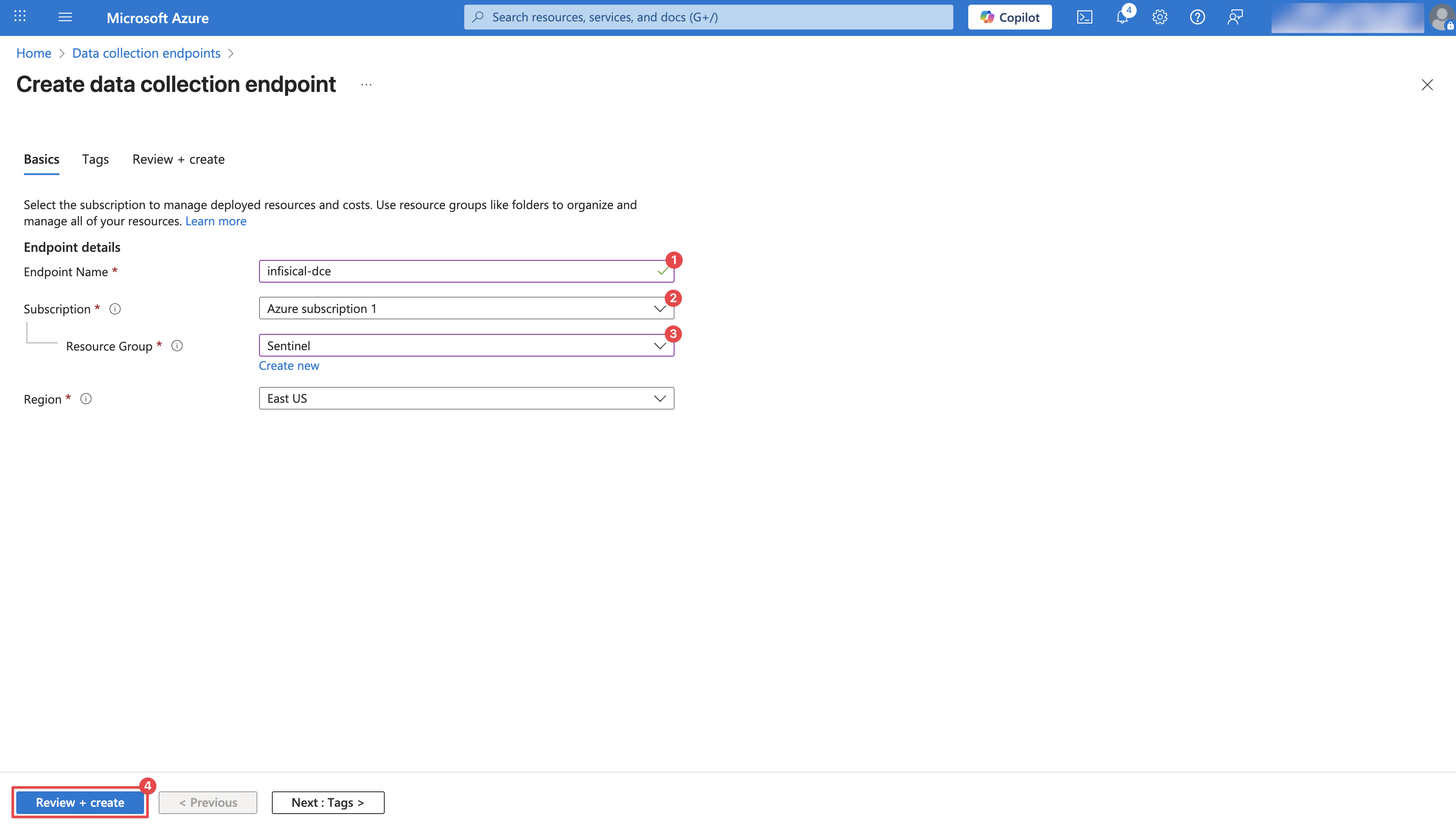 After creation, it may take a few minutes for the Data Collection Endpoint to appear. Once visible, click on it and copy the Logs Ingestion URL. You will need this URL in later steps.
After creation, it may take a few minutes for the Data Collection Endpoint to appear. Once visible, click on it and copy the Logs Ingestion URL. You will need this URL in later steps.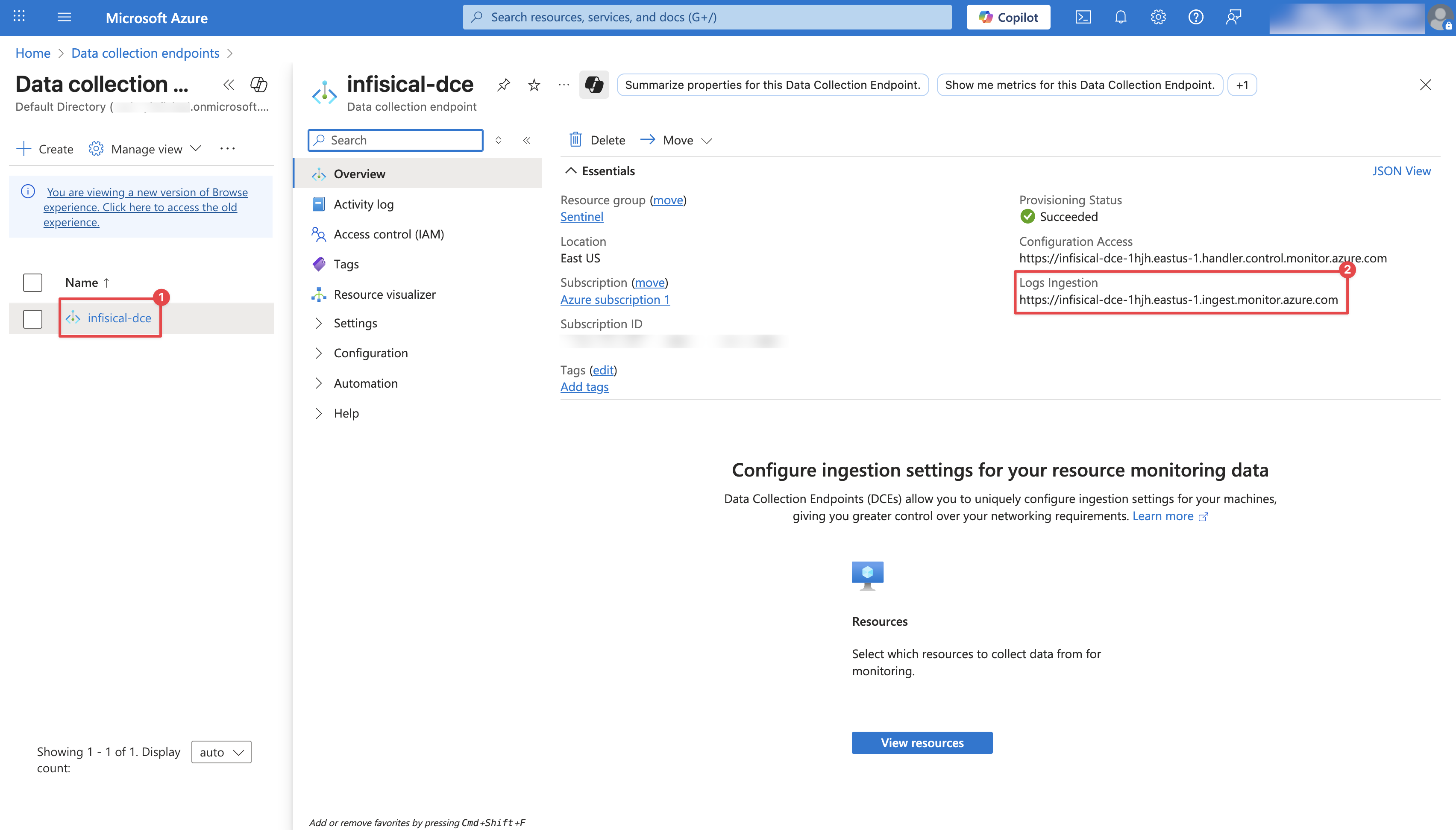
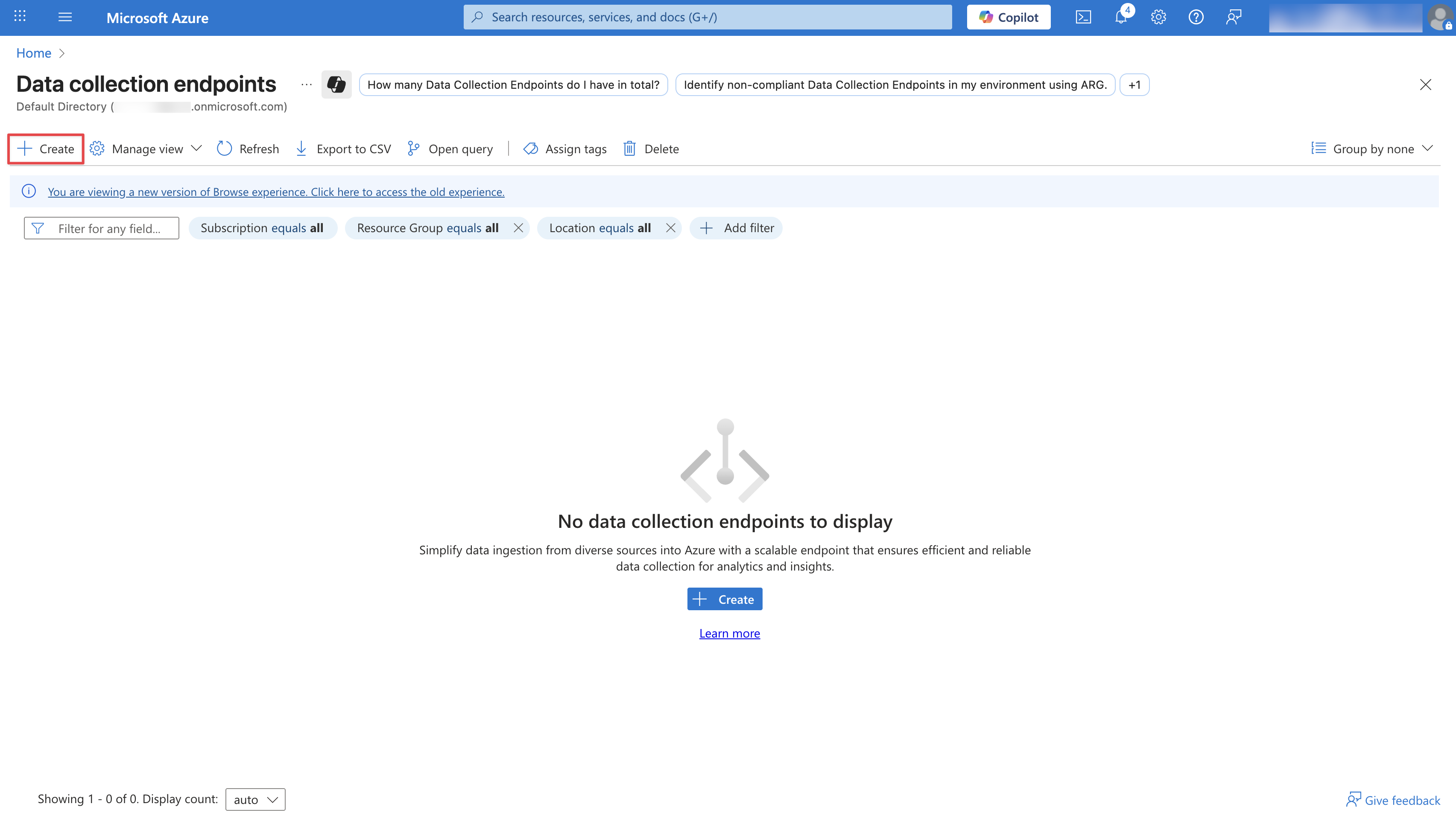 Configure your Data Collection Endpoint by providing an Endpoint Name, Subscription, and a Resource group. Then click Review + Create.
Configure your Data Collection Endpoint by providing an Endpoint Name, Subscription, and a Resource group. Then click Review + Create.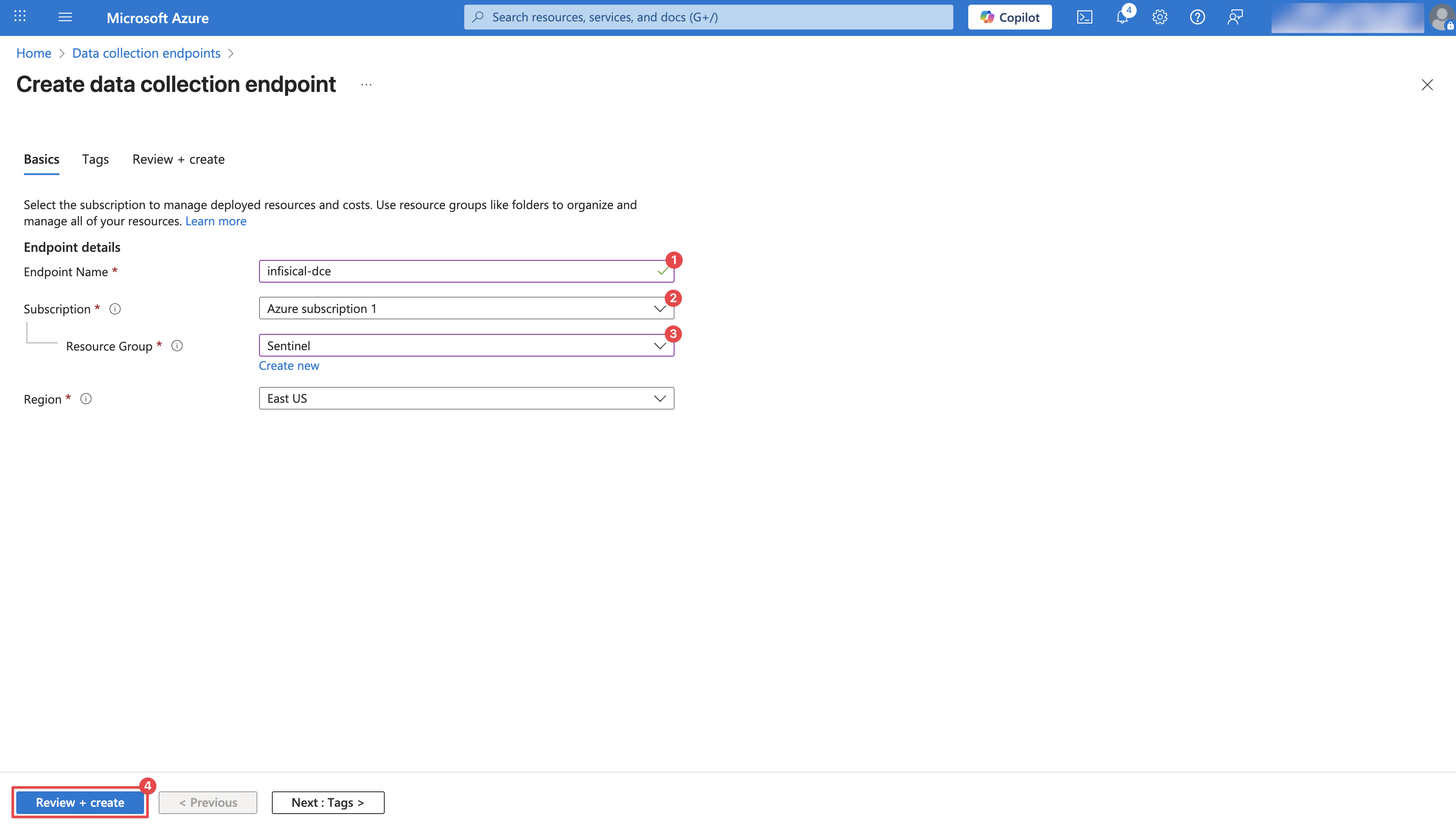 After creation, it may take a few minutes for the Data Collection Endpoint to appear. Once visible, click on it and copy the Logs Ingestion URL. You will need this URL in later steps.
After creation, it may take a few minutes for the Data Collection Endpoint to appear. Once visible, click on it and copy the Logs Ingestion URL. You will need this URL in later steps.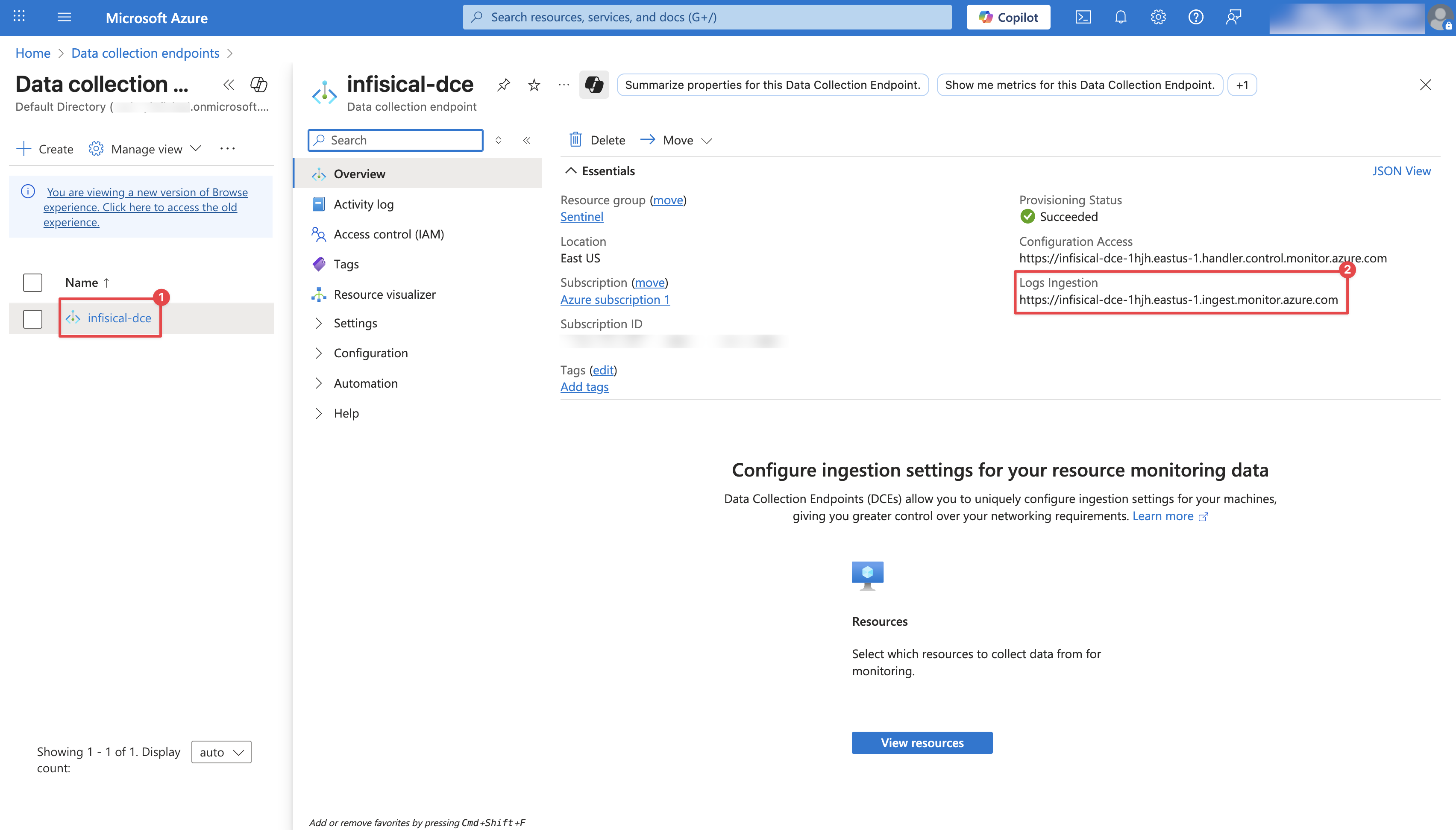
2
Create a Log Analytics Workspace
If you already have a Log Analytics Workspace, you may skip this step.
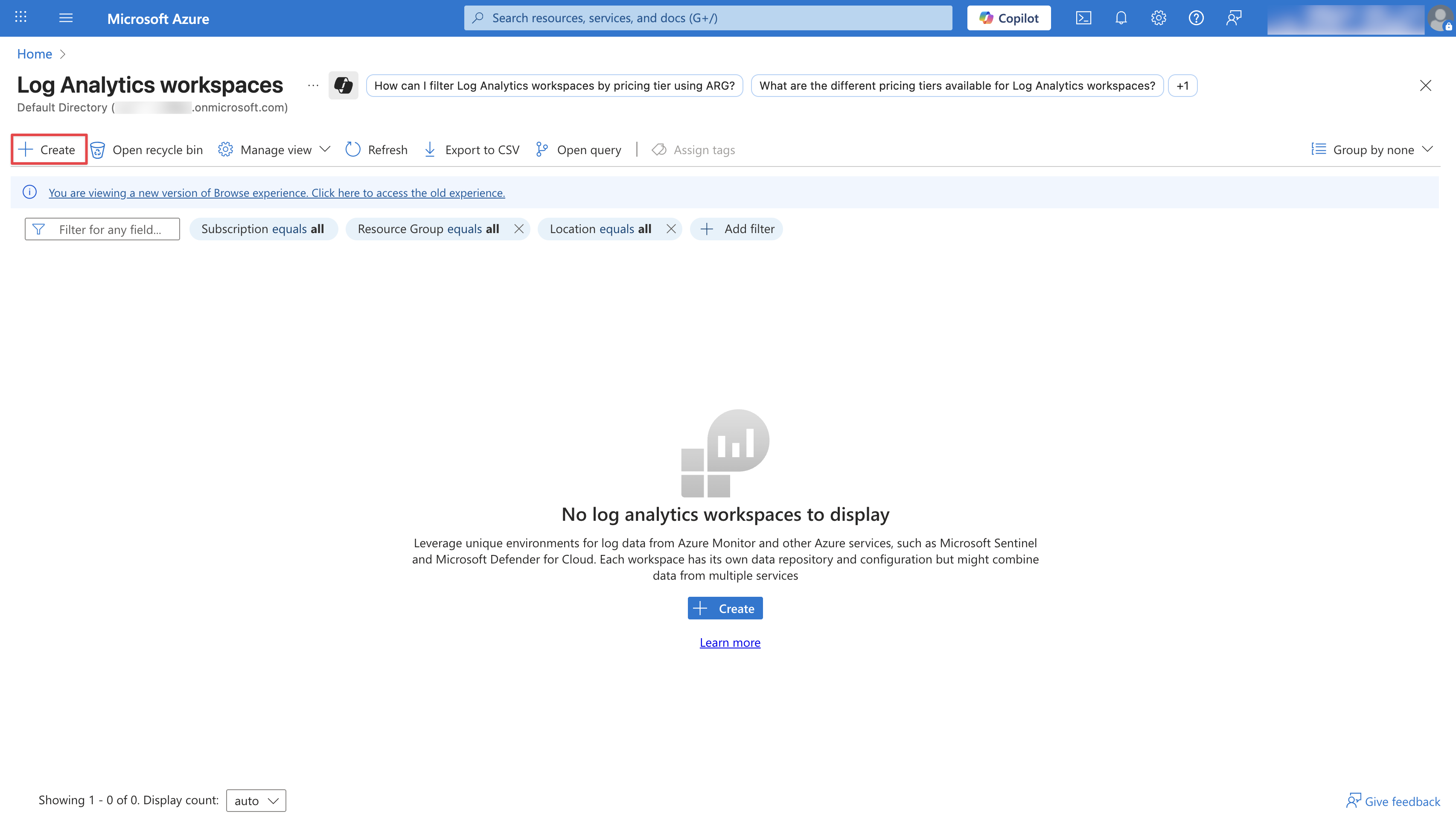 Configure your Log Analytics Workspace by providing a Subscription, Resource group, and a Name. Then click Review + Create.
Configure your Log Analytics Workspace by providing a Subscription, Resource group, and a Name. Then click Review + Create.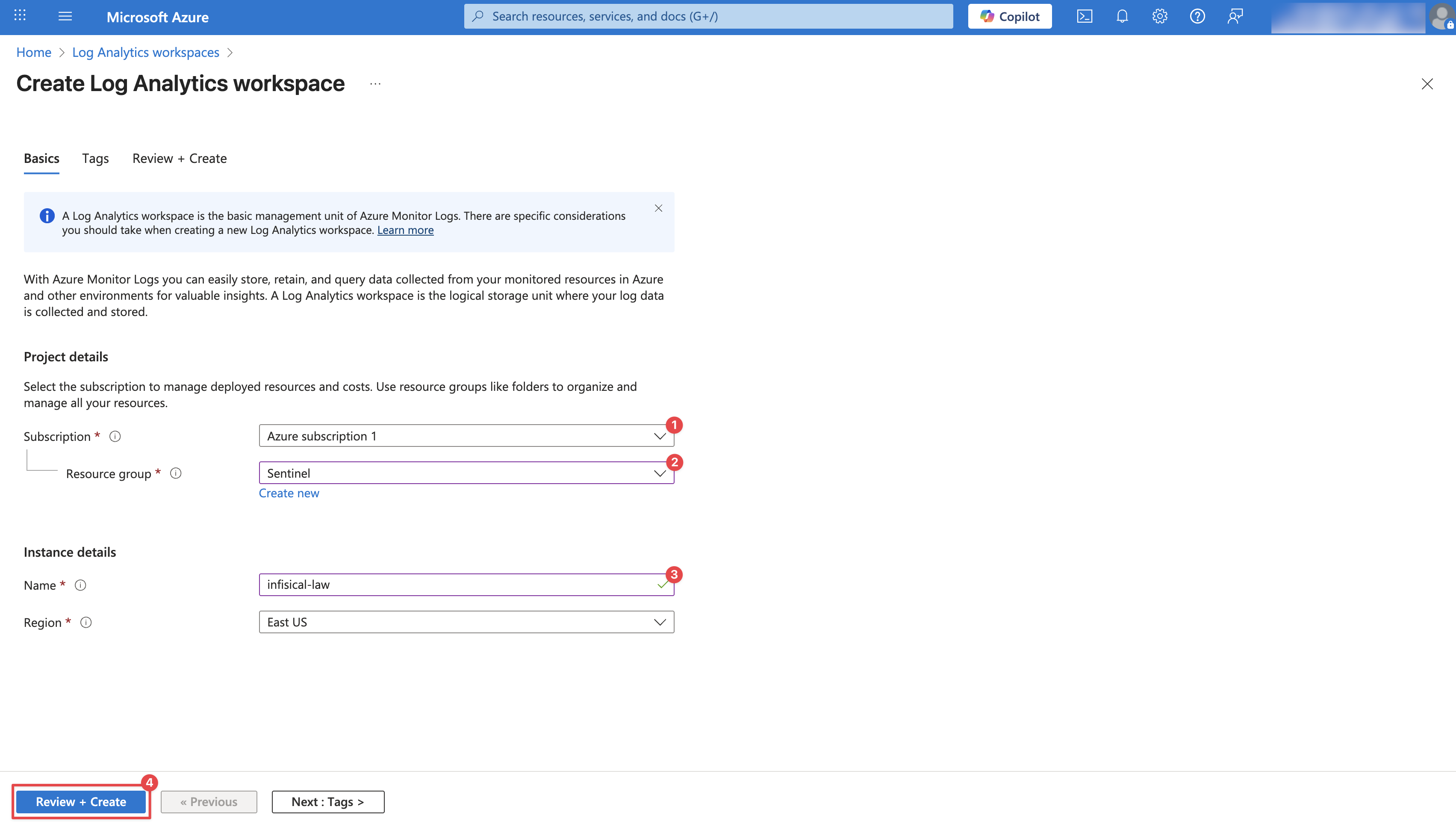 Once the workspace is deployed, click Go to resource to access it.
Once the workspace is deployed, click Go to resource to access it.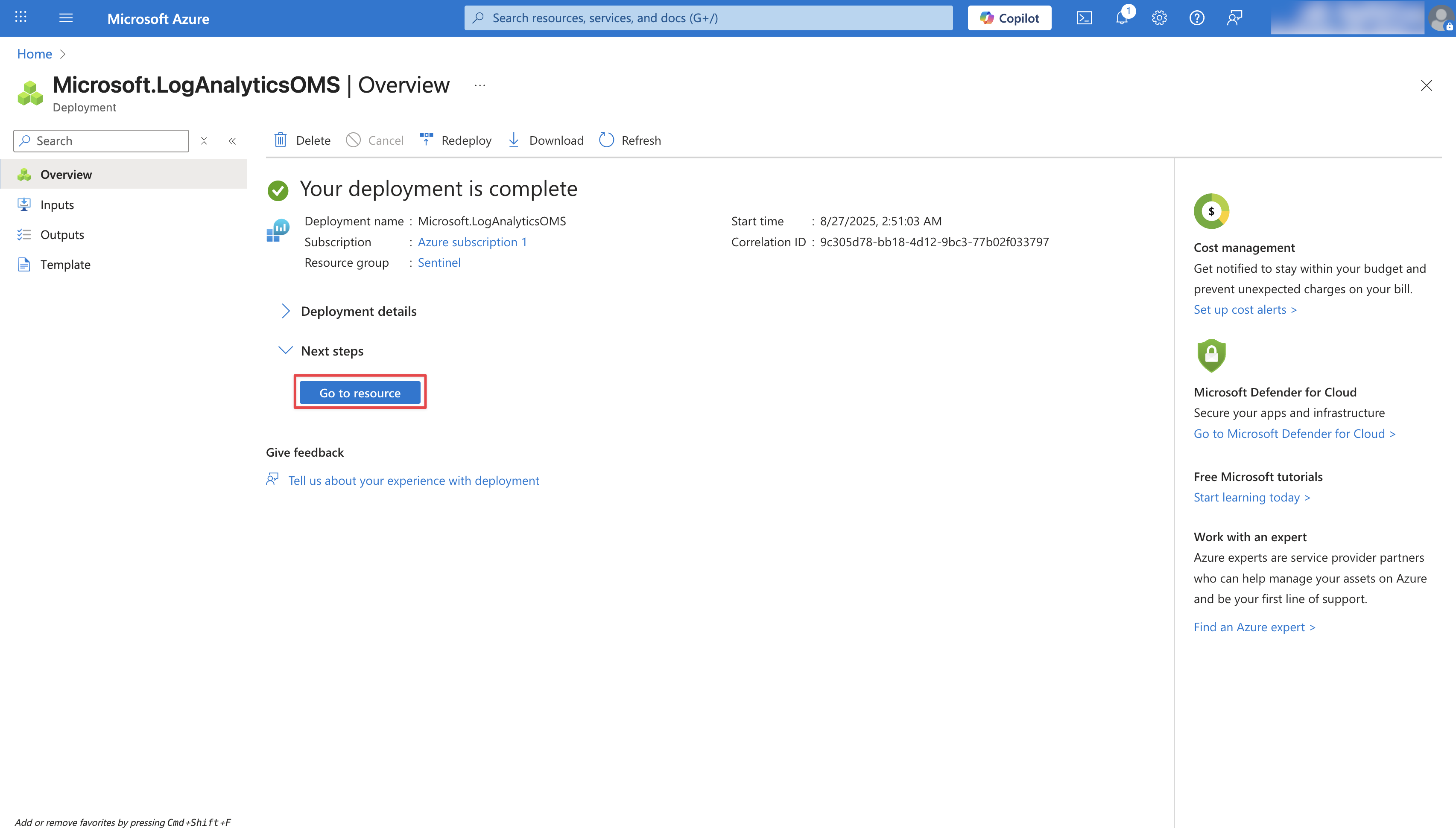
3
Create a Custom Log Table
Within your Log Analytics Workspace, navigate to Tables and click Create. Select New custom log (DCR-based) from the dropdown.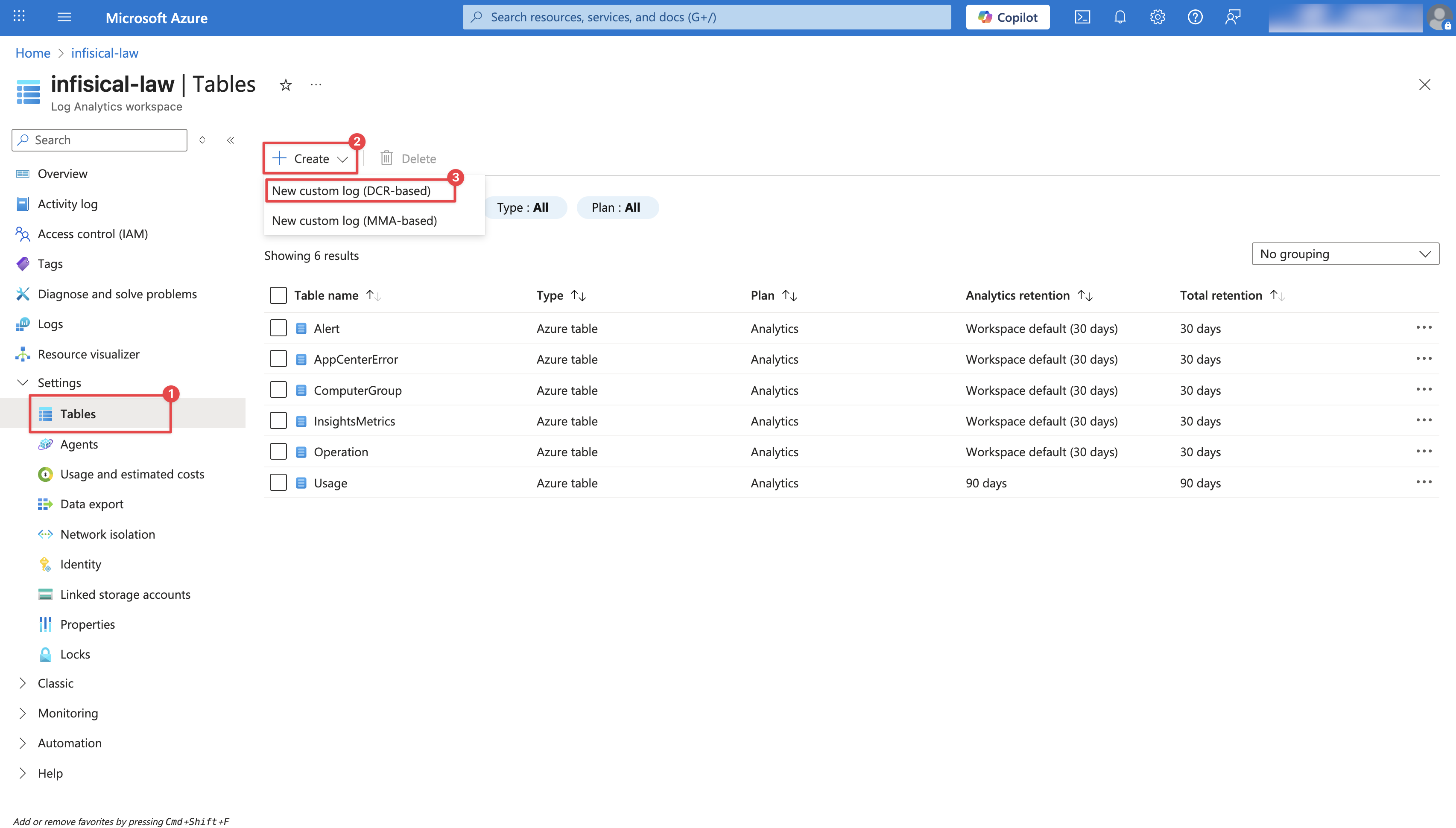 Configure the Custom Log Table: Provide a Table name (e.g.,
Configure the Custom Log Table: Provide a Table name (e.g., 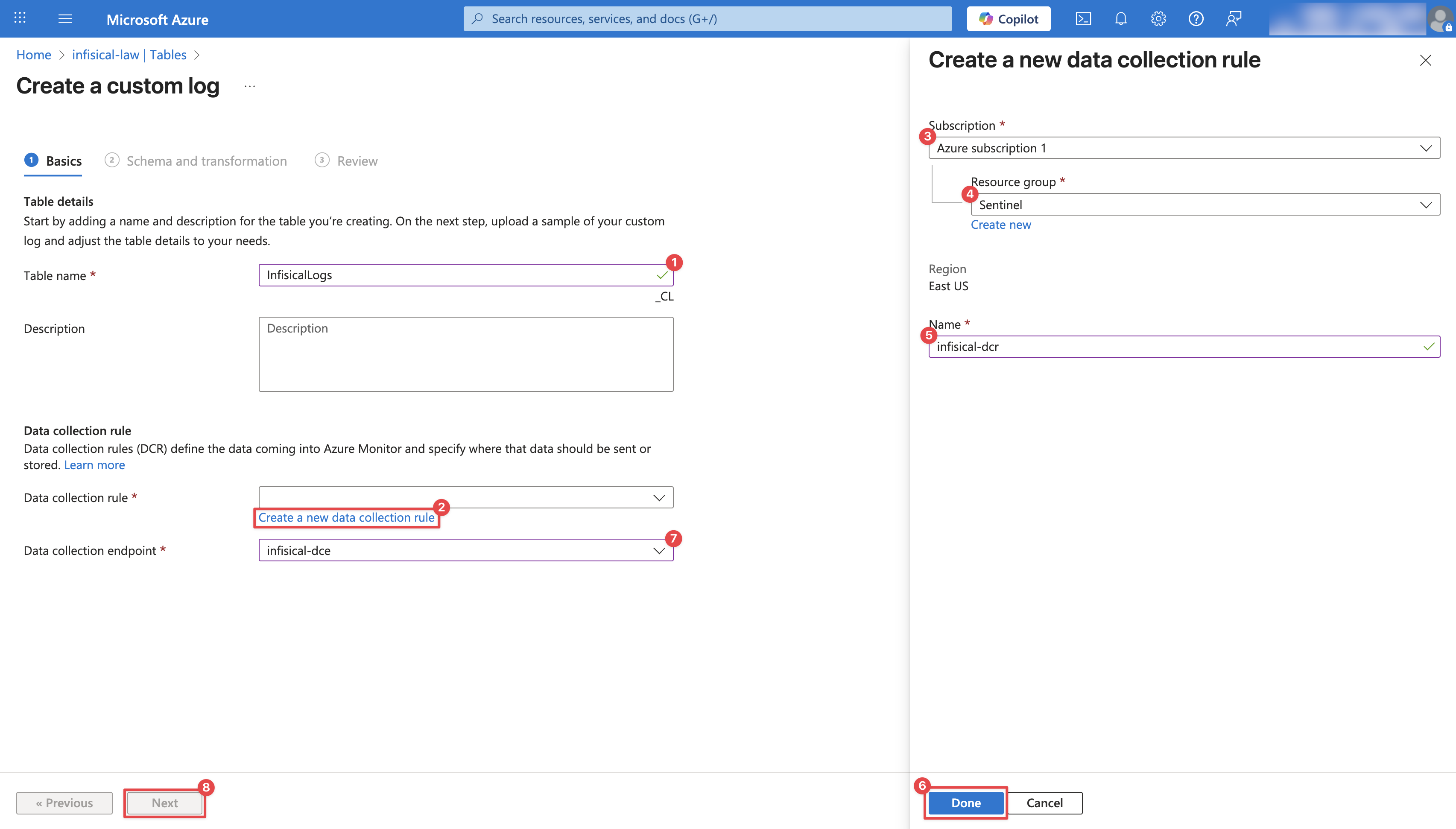 On the Schema and transformation page, you’ll be prompted to upload a Log Sample. Create a Optionally, you can add Transformations to further destructure the data. For example, to extract actor email and userId:On the final step, click Create.
On the Schema and transformation page, you’ll be prompted to upload a Log Sample. Create a Optionally, you can add Transformations to further destructure the data. For example, to extract actor email and userId:On the final step, click Create.
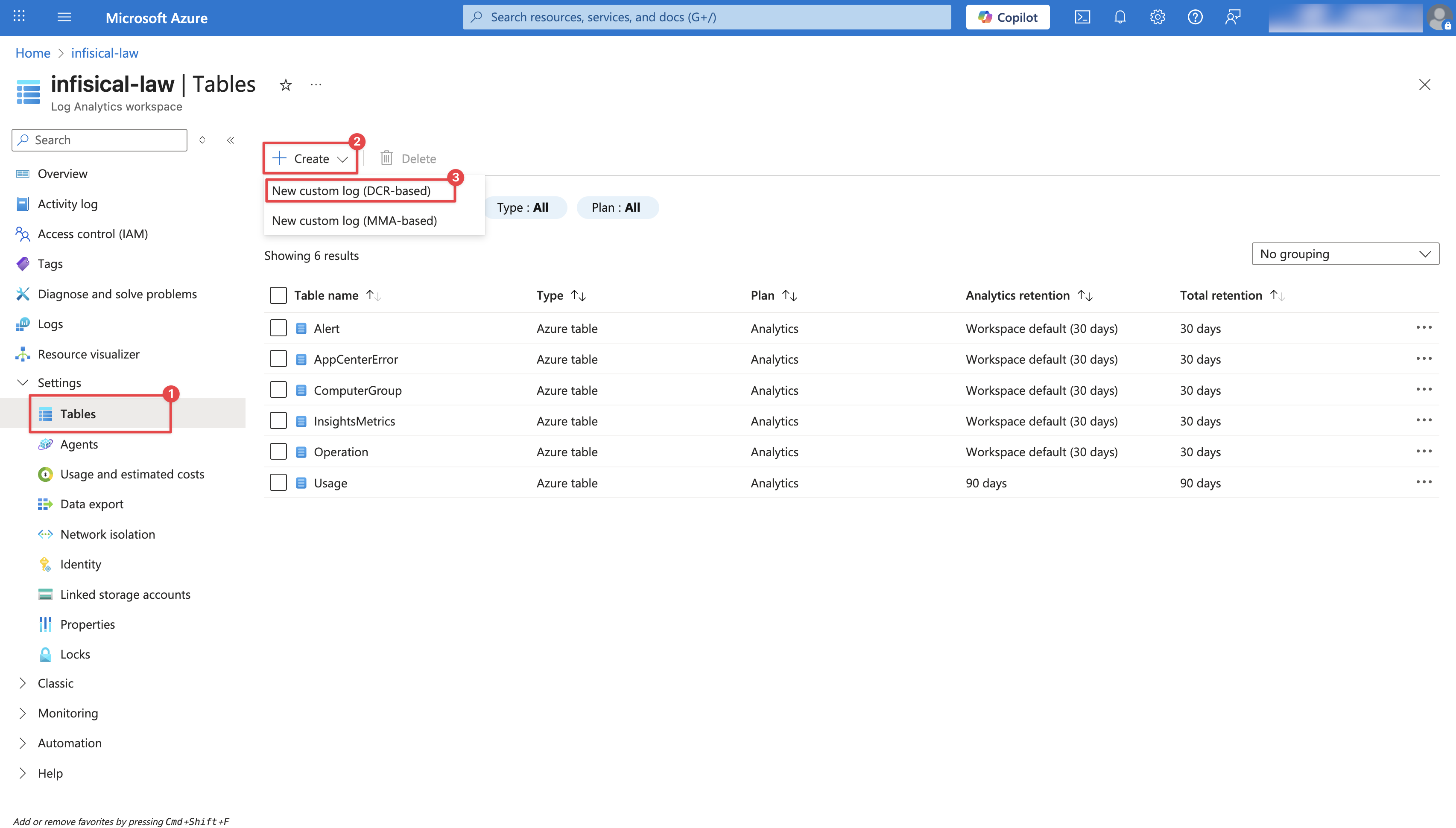 Configure the Custom Log Table: Provide a Table name (e.g.,
Configure the Custom Log Table: Provide a Table name (e.g., InfisicalLogs), select the Data collection endpoint created in Step 1, and create a new Data collection rule as illustrated in the image below. Then, click Next.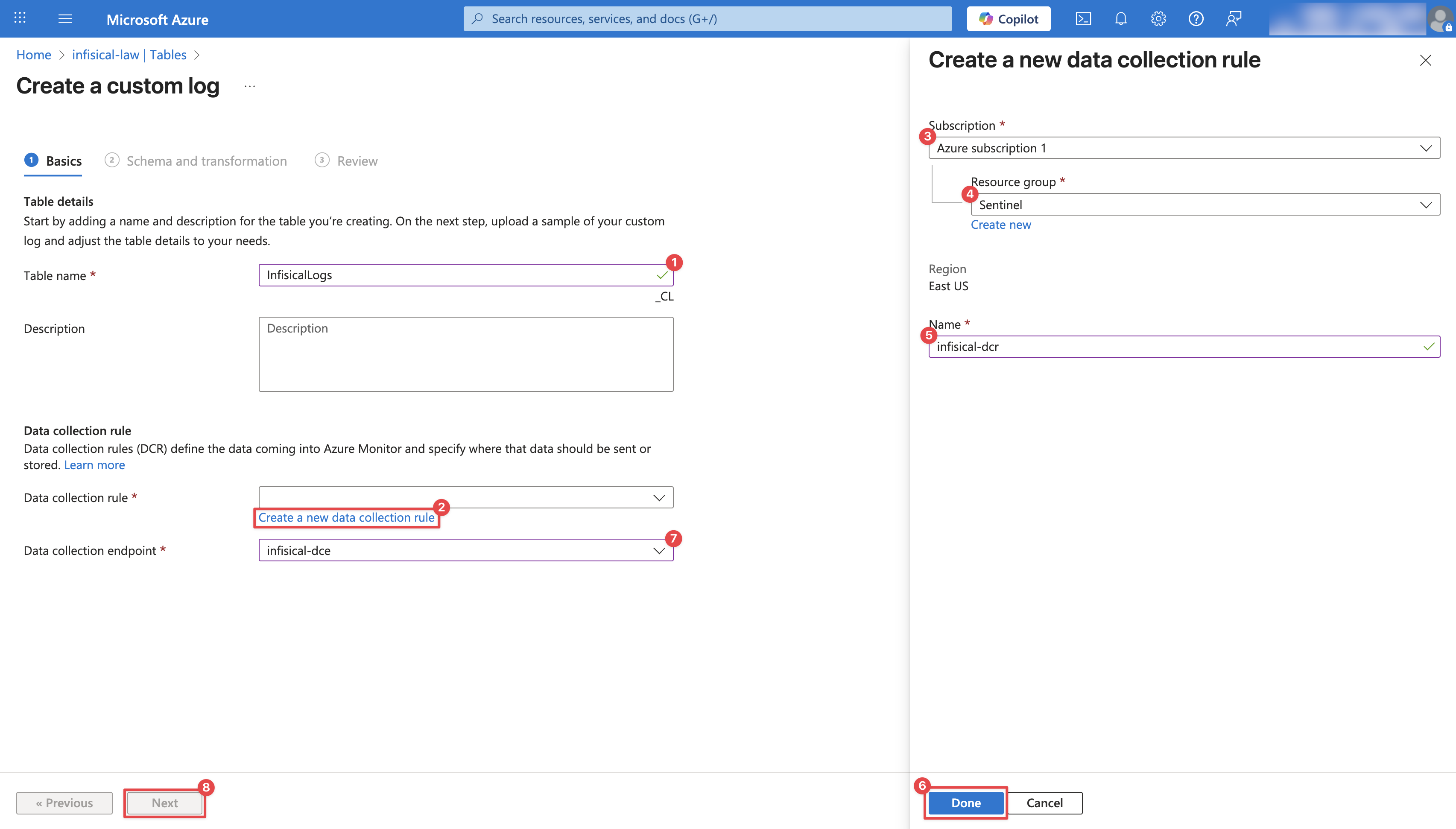 On the Schema and transformation page, you’ll be prompted to upload a Log Sample. Create a
On the Schema and transformation page, you’ll be prompted to upload a Log Sample. Create a .json file with the following content and upload it:4
Obtain Data Collection Rule Immutable ID
After creating your Data Collection Rule, you’ll need its Immutable ID.Navigate to Data collection rules. Click on your newly created DCR and copy its Immutable ID for the next step.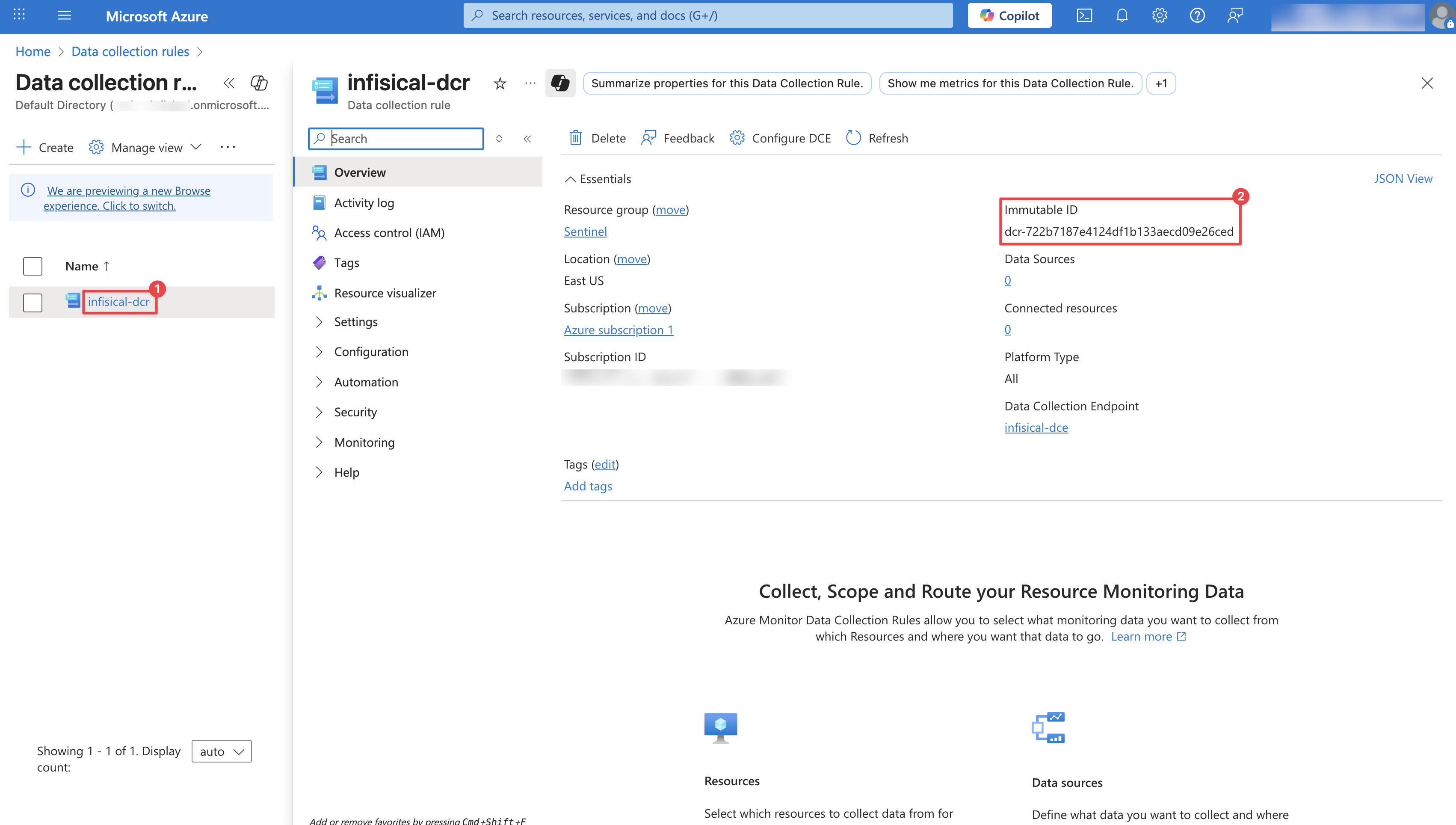
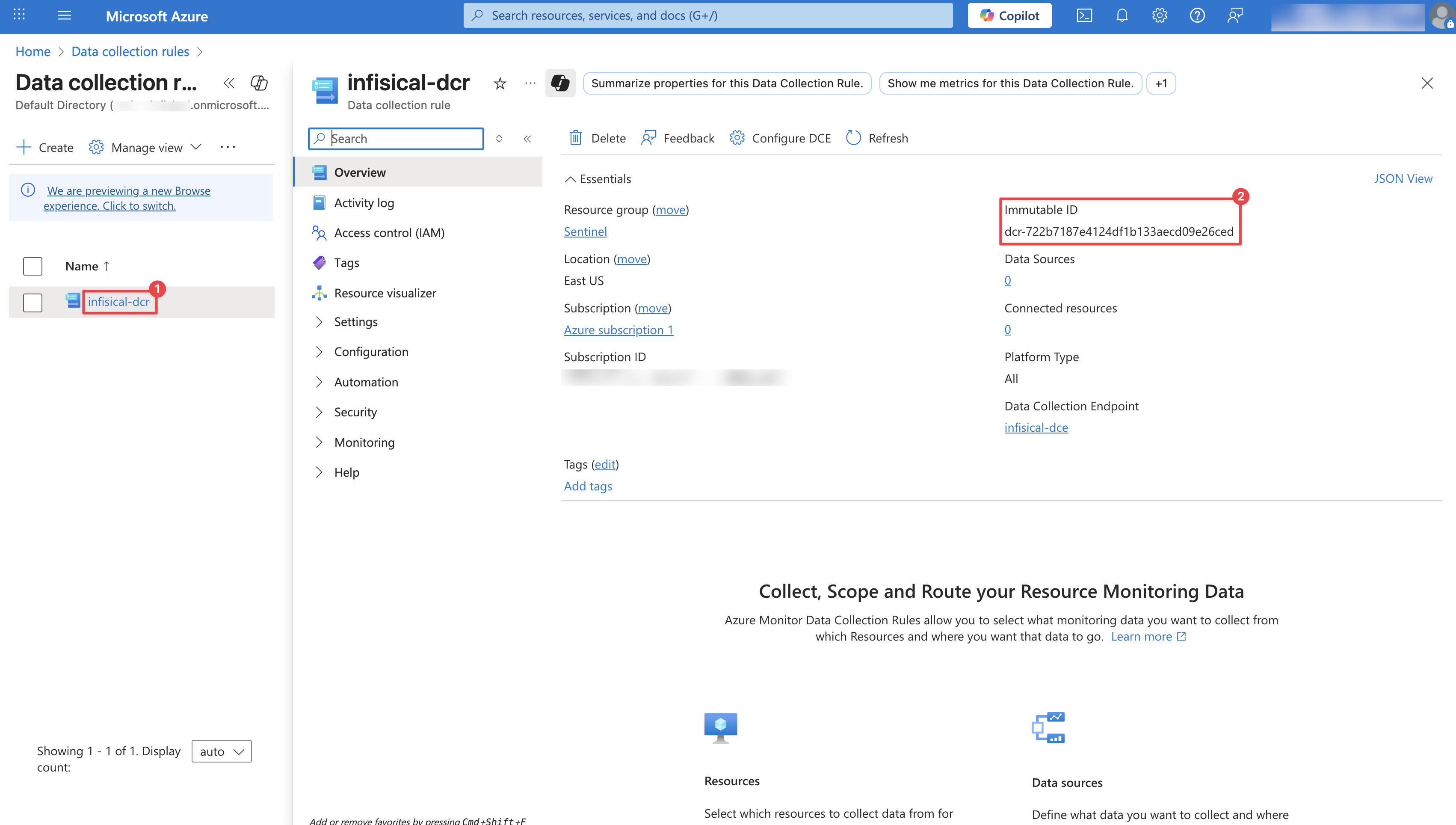
5
Create Audit Log Stream on Infisical
In Infisical, create a new audit log stream and select the Azure provider. Input the following details:
- Tenant ID: Your Tenant ID
- Client ID: The Client ID of an App Registration
- Client Secret: The Client Secret of an App Registration
- Data Collection Endpoint URL: Obtained from Step 1
- Data Collection Rule Immutable ID: Obtained from Step 4
-
Custom Log Table Name: Defined in Step 3

Better Stack
Better Stack
You can stream to Better Stack using a Custom log stream.
1
Connect Source
On Better Stack, select Connect Source and click Create source after providing a name.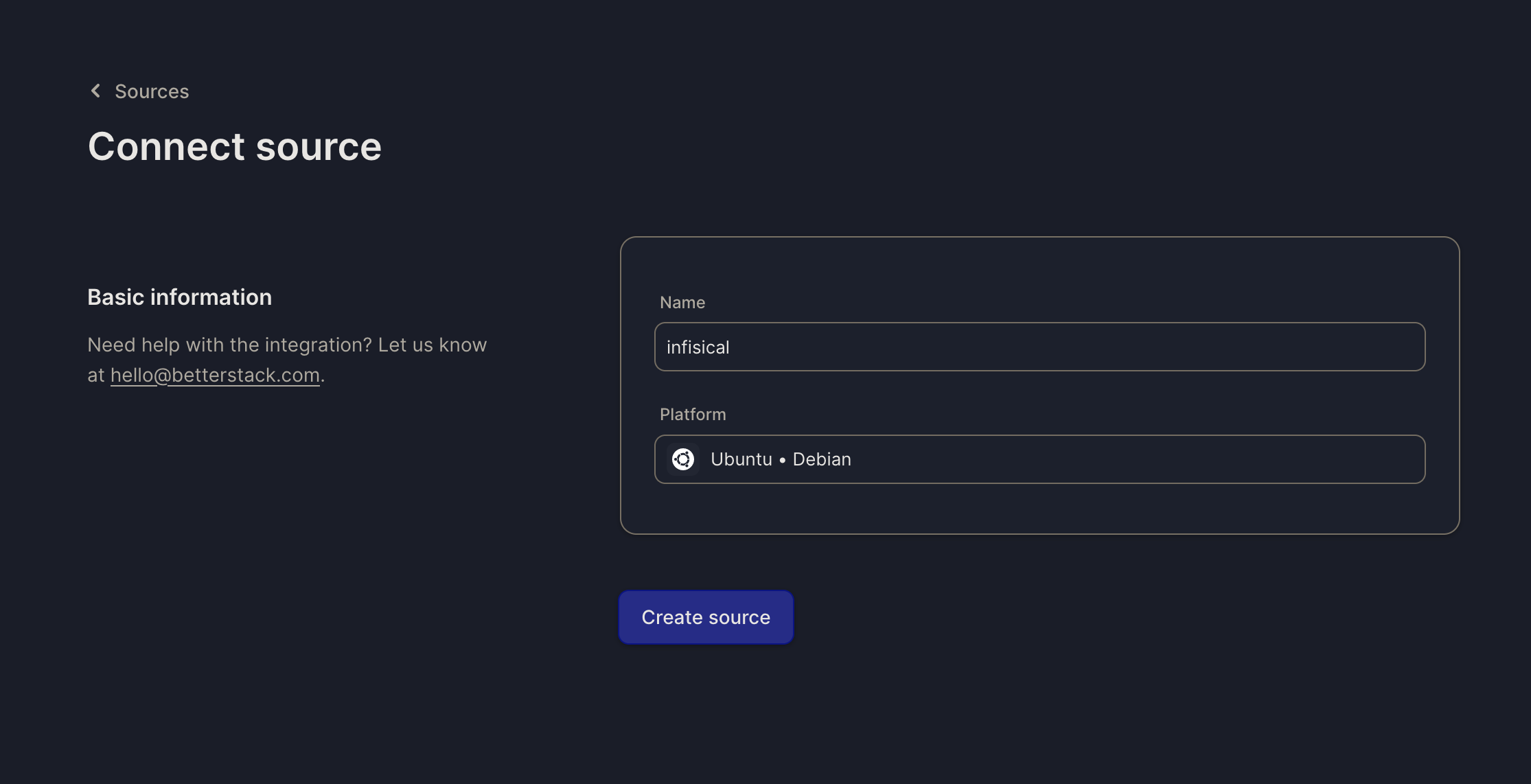 Once your source is created, take note of the endpoint and Source token for the next step.
Once your source is created, take note of the endpoint and Source token for the next step.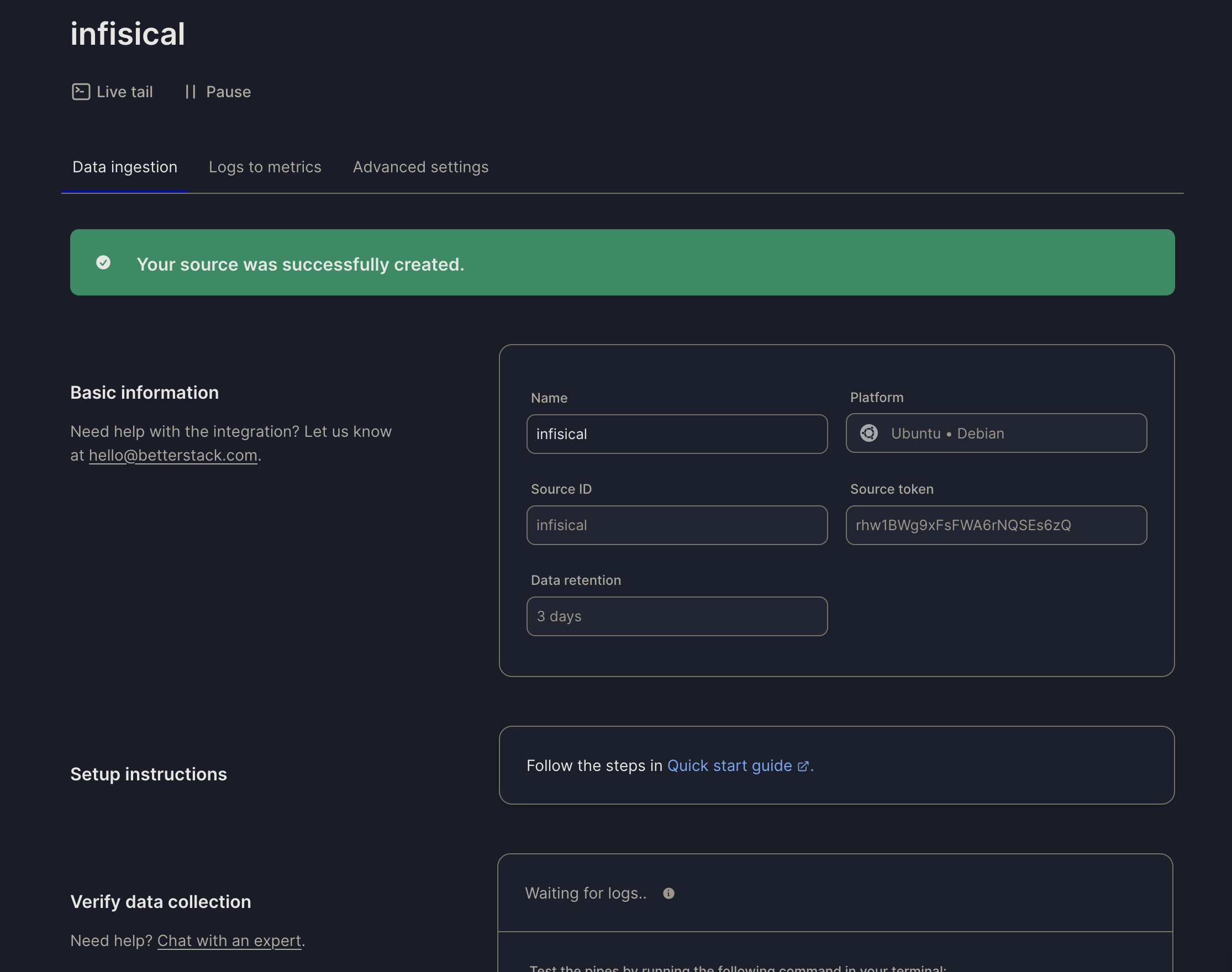
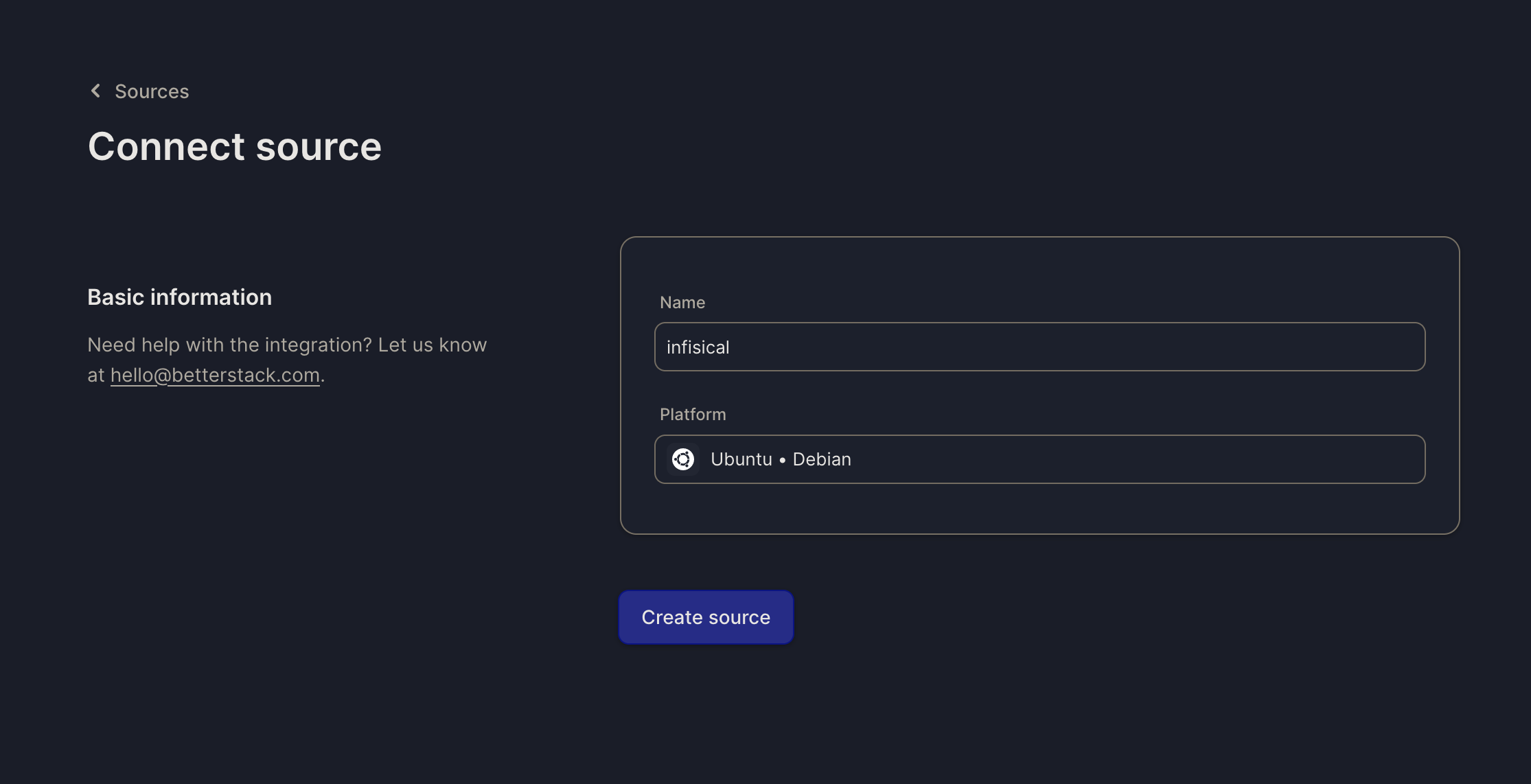 Once your source is created, take note of the endpoint and Source token for the next step.
Once your source is created, take note of the endpoint and Source token for the next step.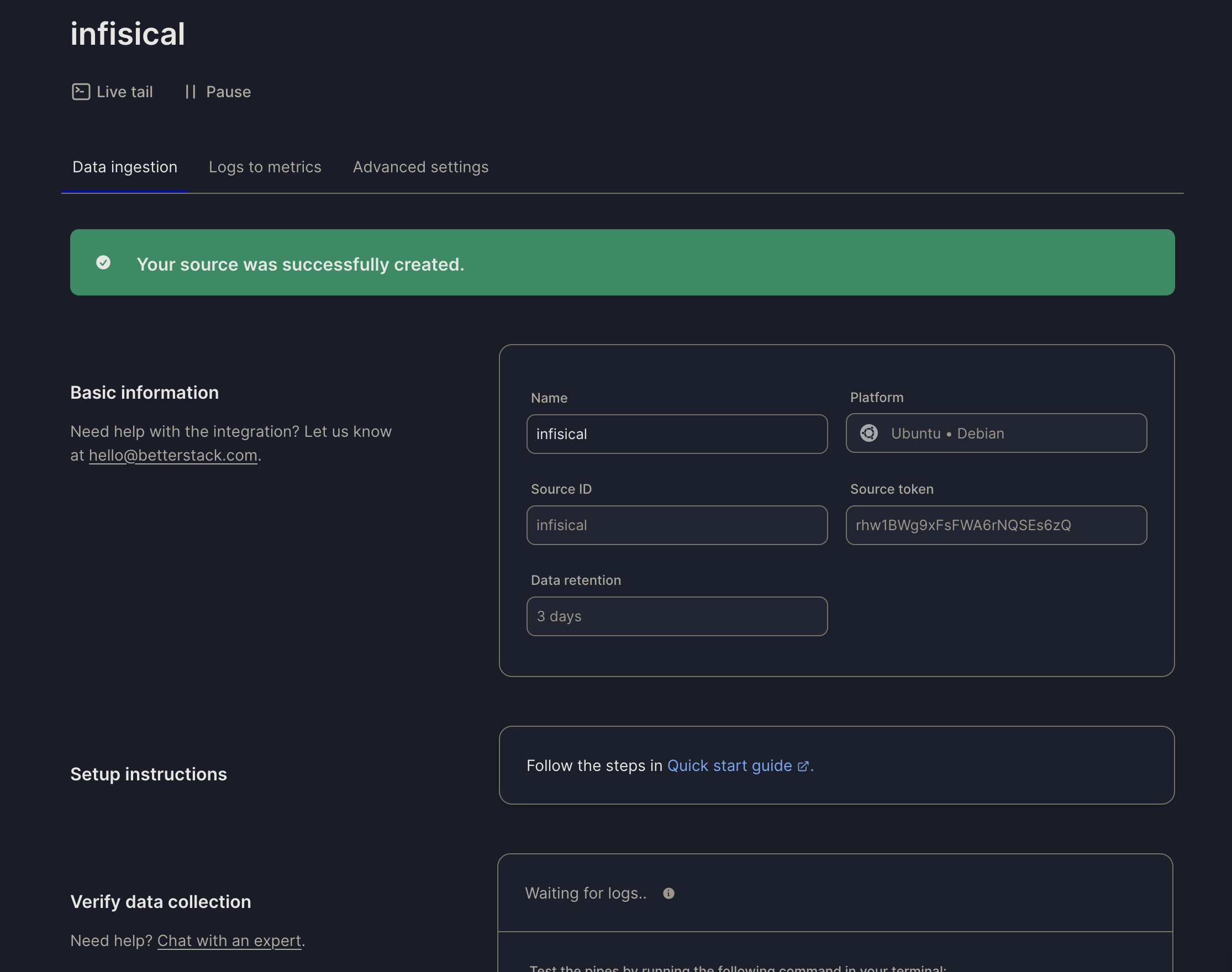
2
Create Audit Log Stream on Infisical
On Infisical, create a new audit log stream and select the Custom option.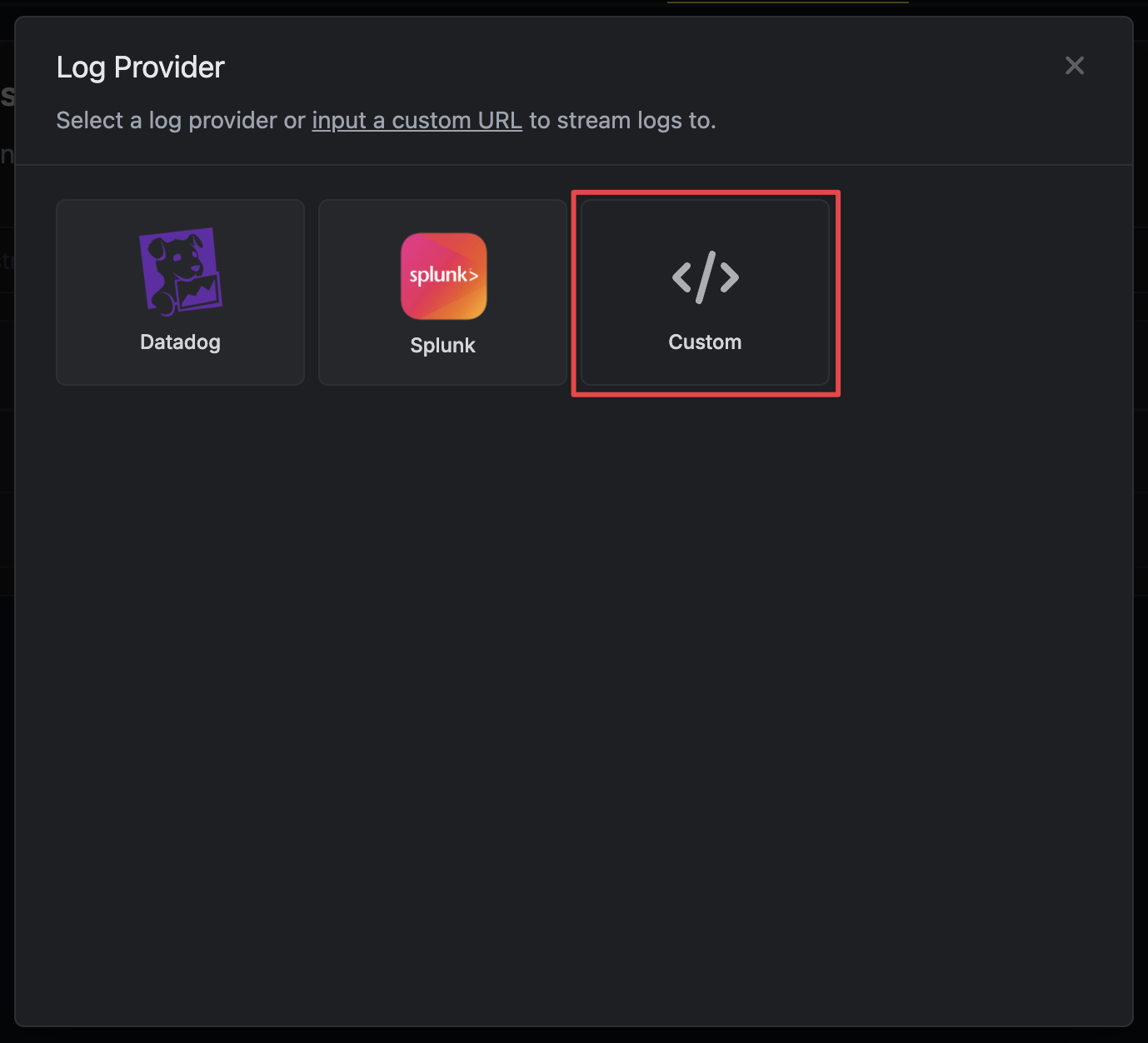
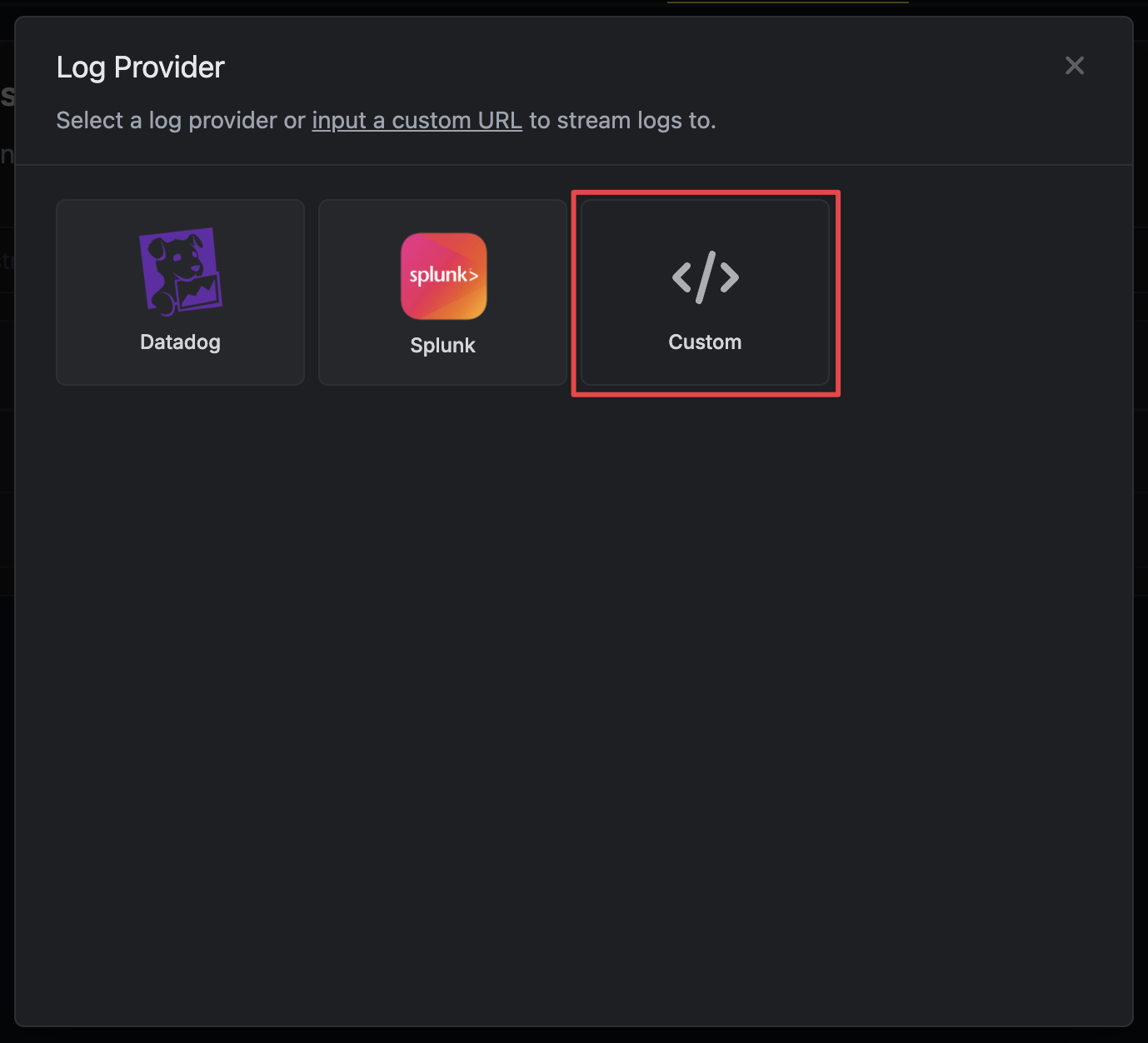
- Fill in the endpoint URL with your Better Stack source endpoint
-
Create a new header with key
Authorizationand set the value asBearer <betterstack-src-token>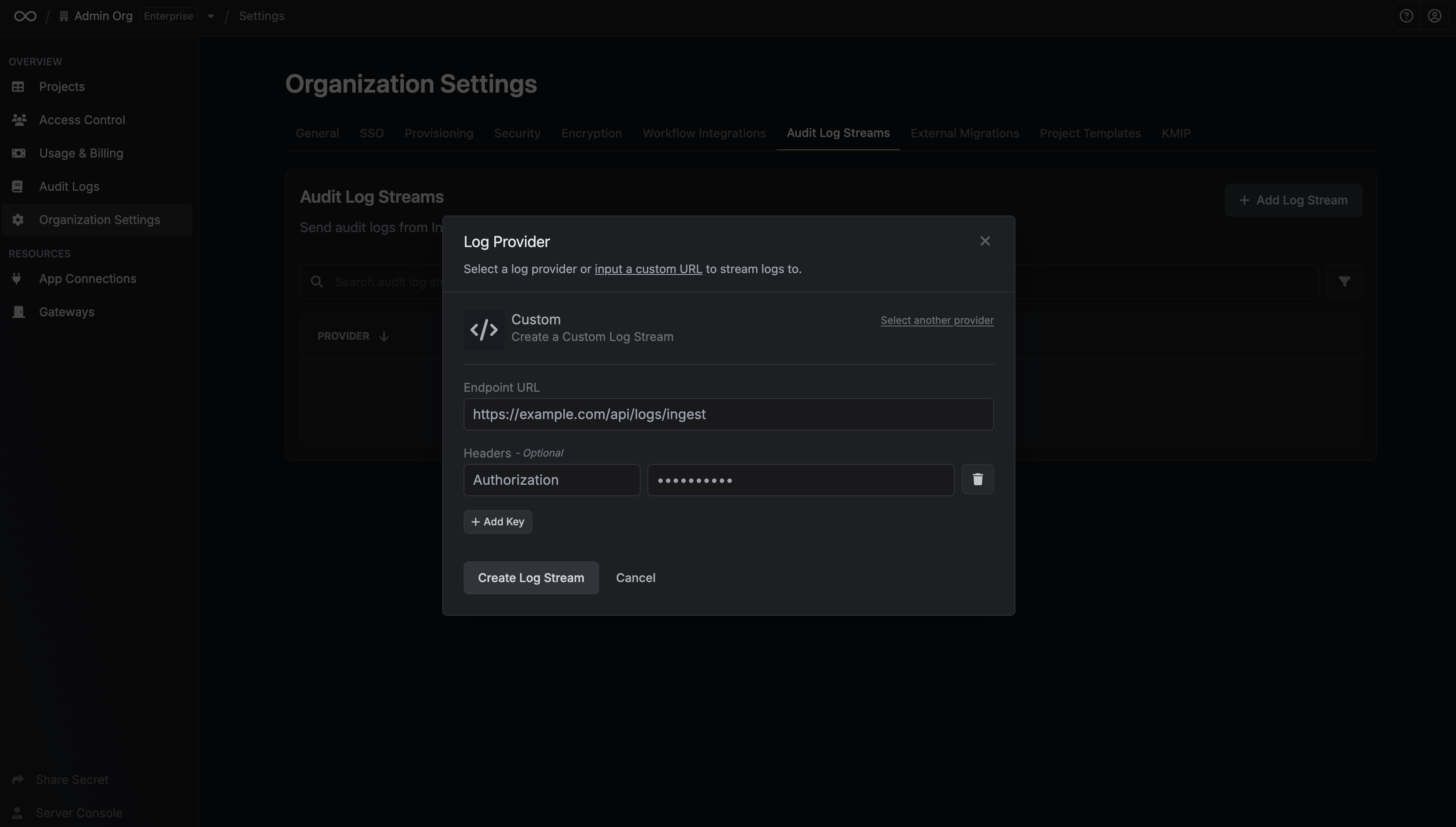
Cribl
Cribl
Stream Infisical audit logs to Cribl Stream for centralized processing and routing. Infisical supports Cribl as a provider for seamless integration.
1
Create Infisical Data Source
In Cribl Stream, navigate to Worker Groups and select your Worker Group. Take note of the Ingress Address for later steps.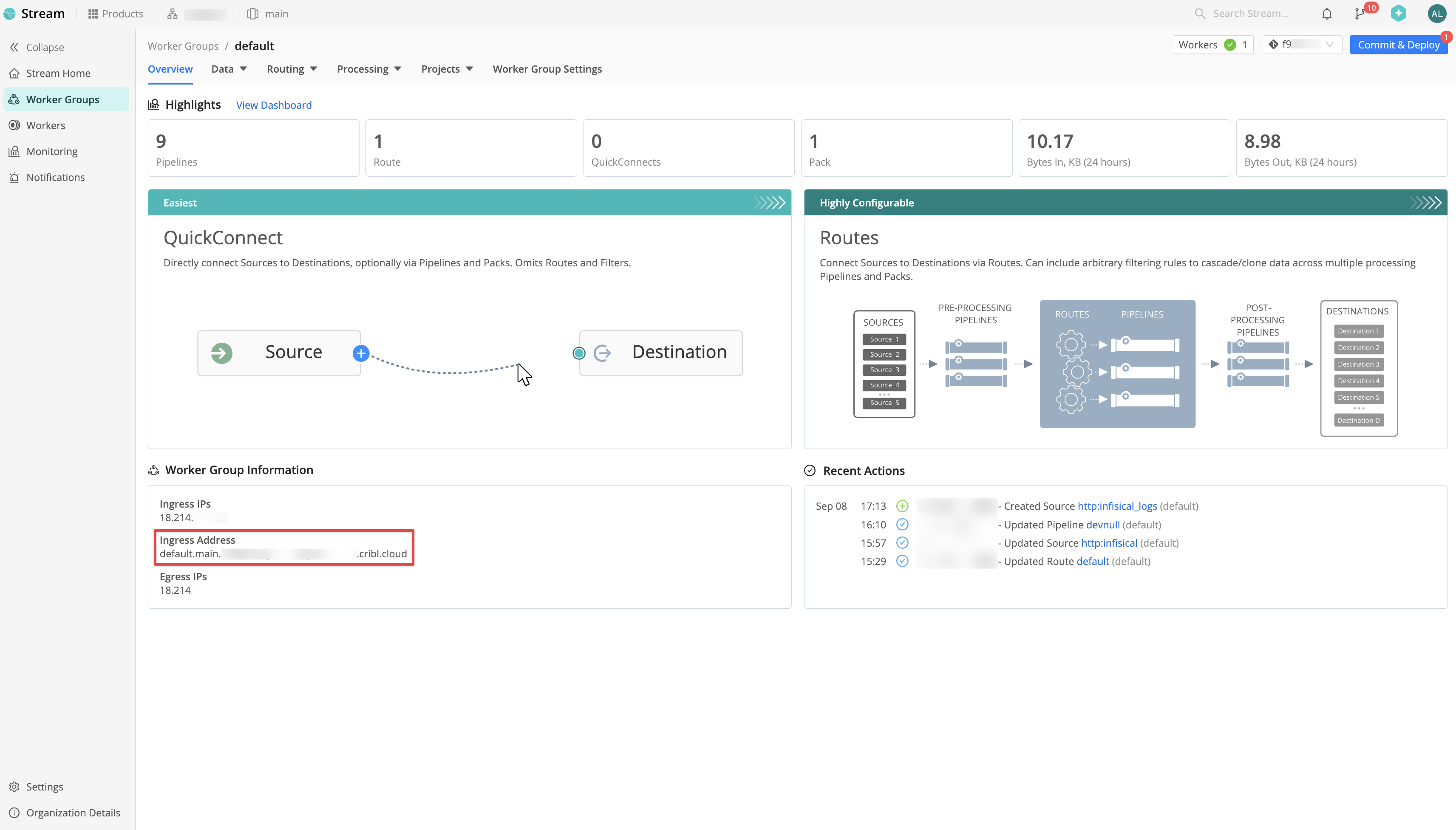 Within your Worker Group, navigate to Data > Sources > HTTP and click Add Source.
Within your Worker Group, navigate to Data > Sources > HTTP and click Add Source.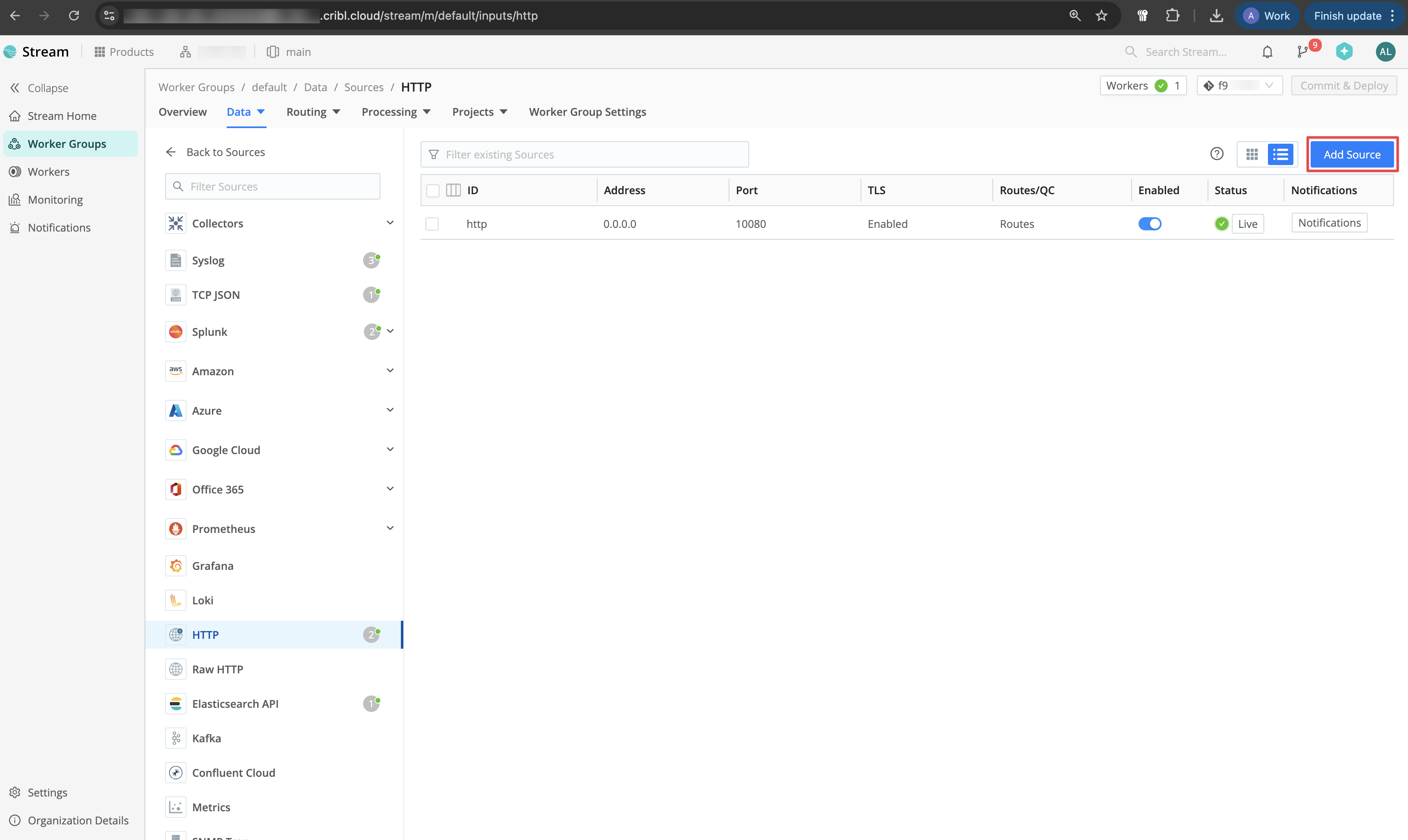 Configure the Input ID, Port, and Cribl HTTP event API path (e.g.,
Configure the Input ID, Port, and Cribl HTTP event API path (e.g., 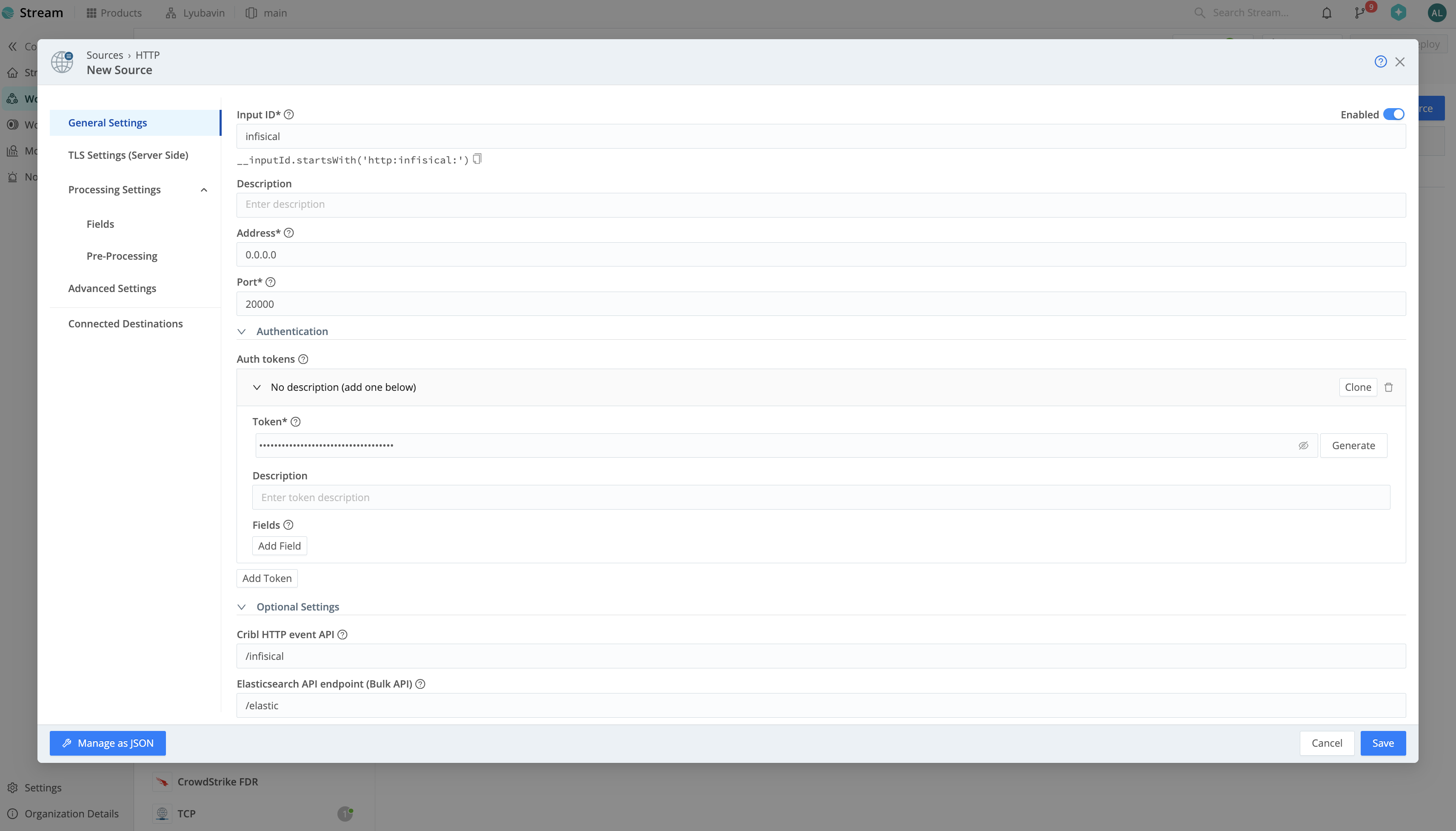 Once you’ve configured the Data Source, click Save and deploy your changes.
Once you’ve configured the Data Source, click Save and deploy your changes.
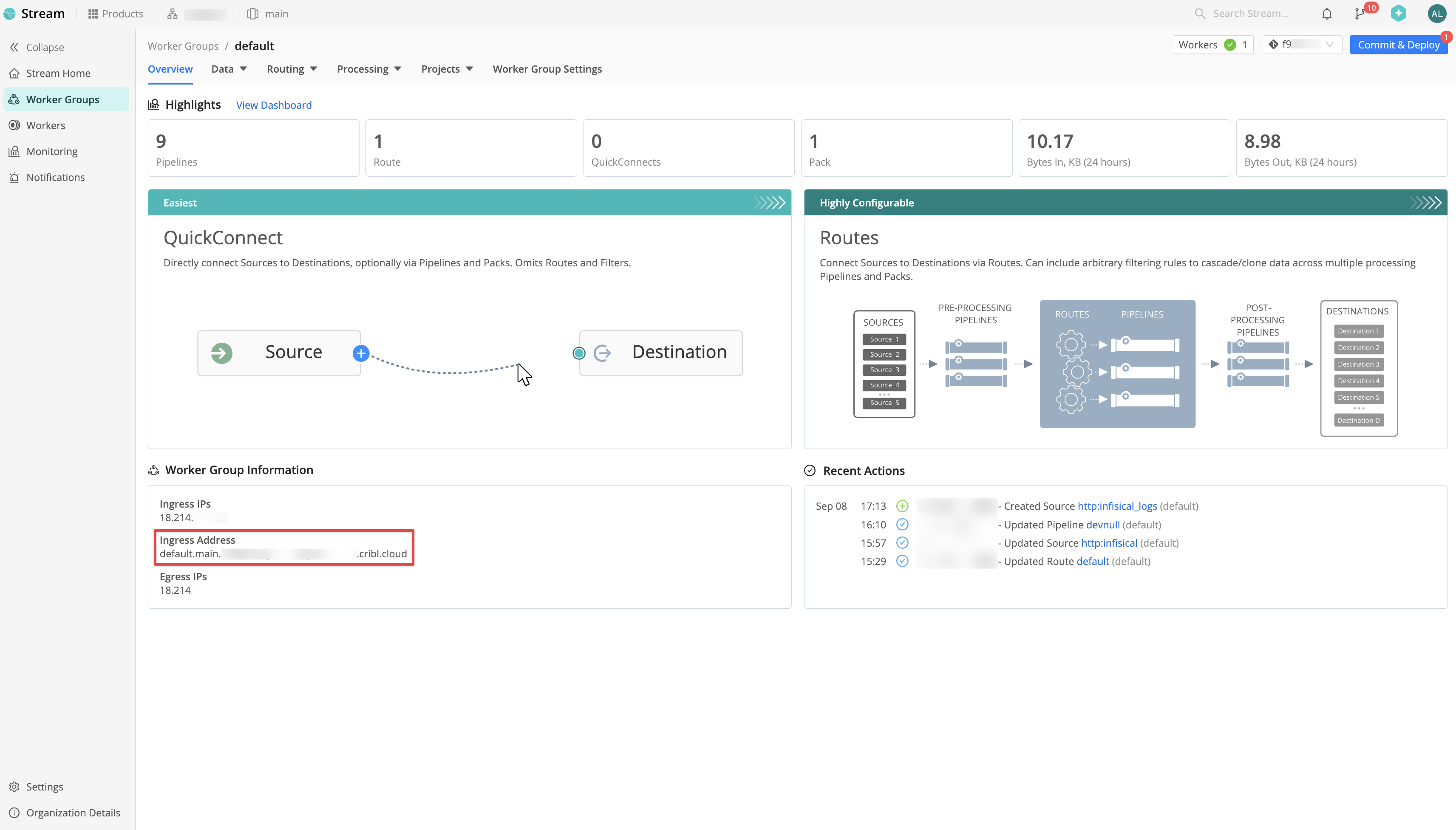 Within your Worker Group, navigate to Data > Sources > HTTP and click Add Source.
Within your Worker Group, navigate to Data > Sources > HTTP and click Add Source.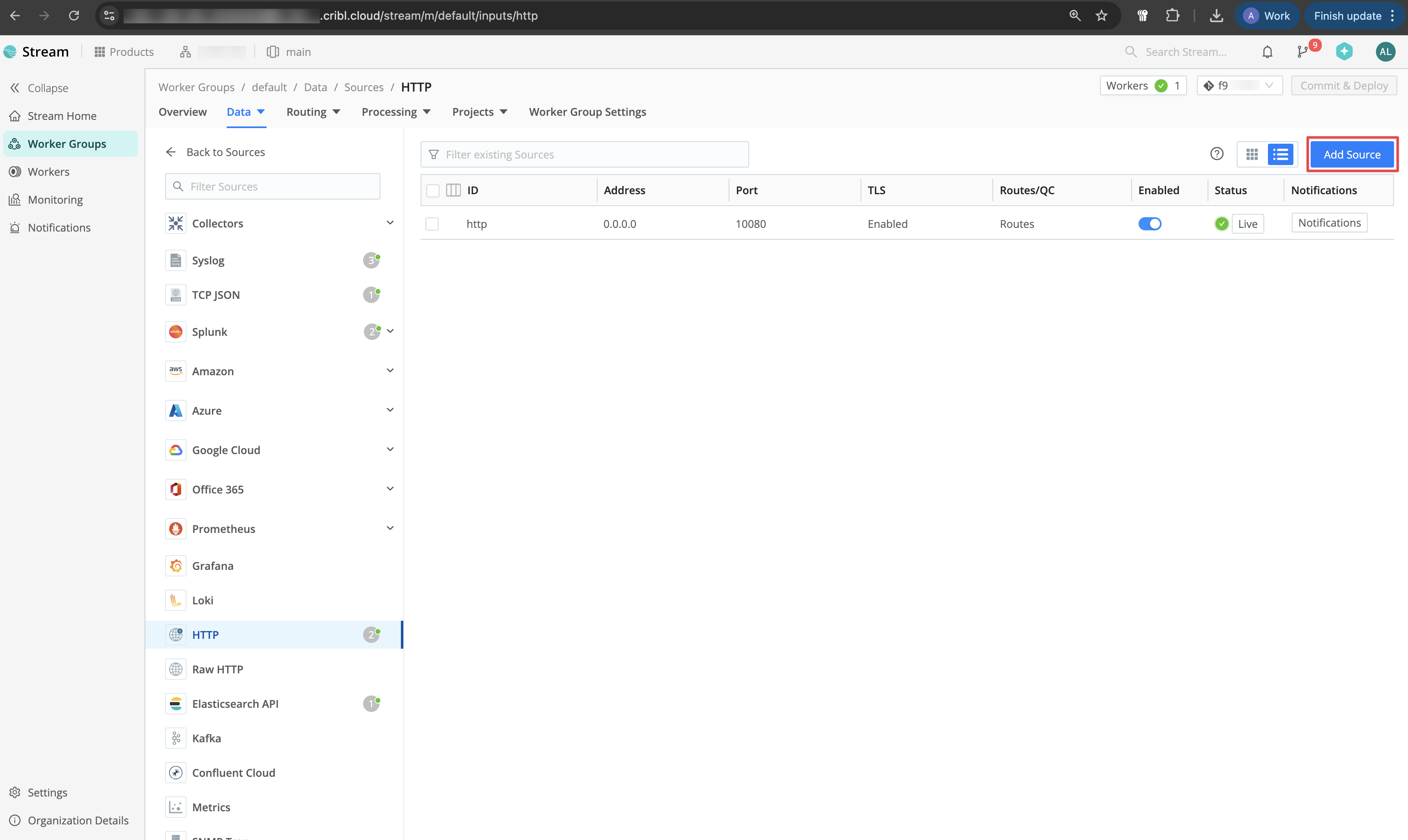 Configure the Input ID, Port, and Cribl HTTP event API path (e.g.,
Configure the Input ID, Port, and Cribl HTTP event API path (e.g., /infisical). Then, generate an Auth Token.You can optionally configure TLS in the TLS Settings tab and add a pipeline in the Pre-Processing tab.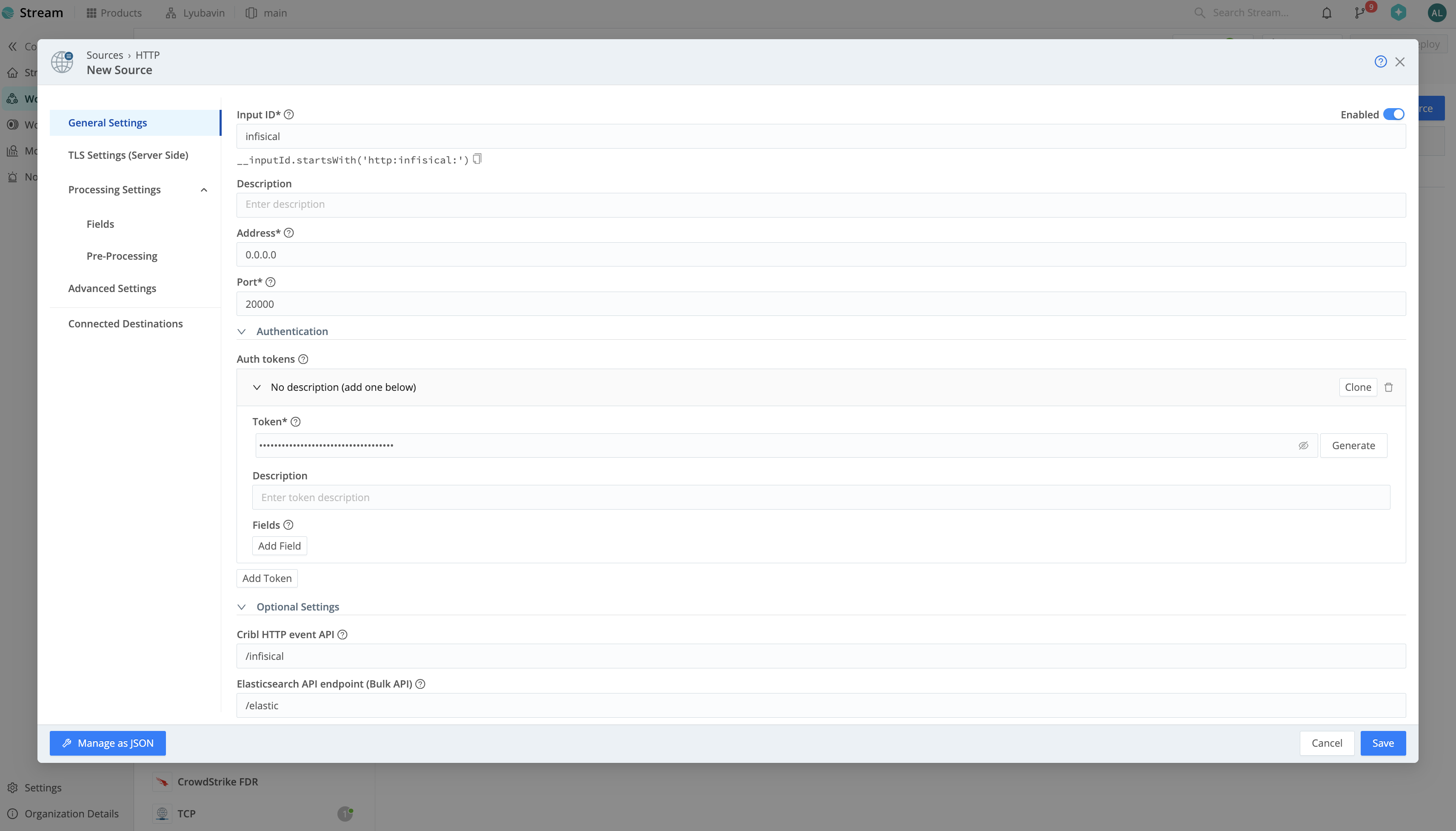 Once you’ve configured the Data Source, click Save and deploy your changes.
Once you’ve configured the Data Source, click Save and deploy your changes.2
Create Audit Log Stream on Infisical
On Infisical, create a new audit log stream and select the Cribl provider option.Input the following credentials: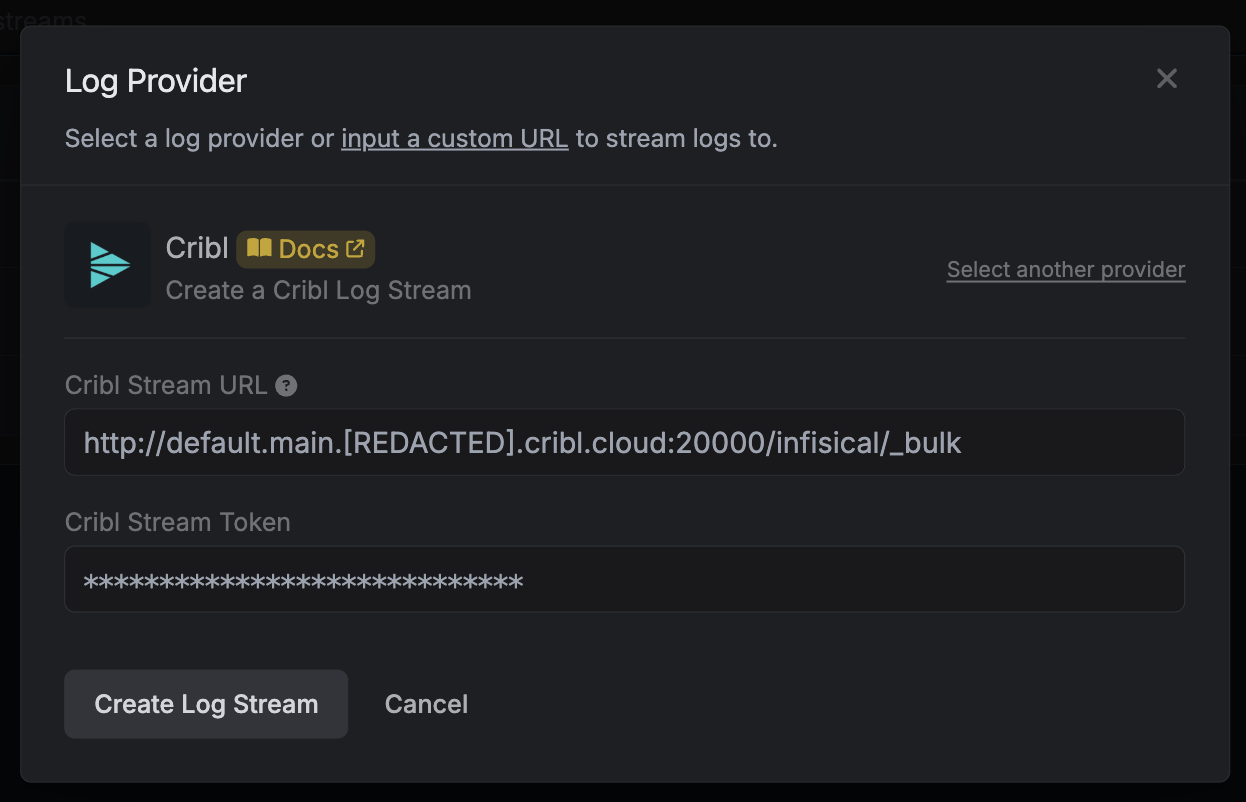 Once you’re finished, click Create Log Stream.
Once you’re finished, click Create Log Stream.
- Cribl Stream URL: Your HTTP source endpoint composed of
http://<ingress-address>:<port>/<http-event-api-path>/_bulk - Cribl Stream Token: The authentication token from Step 1
If you configured TLS for your Data Source, use the
https:// protocol.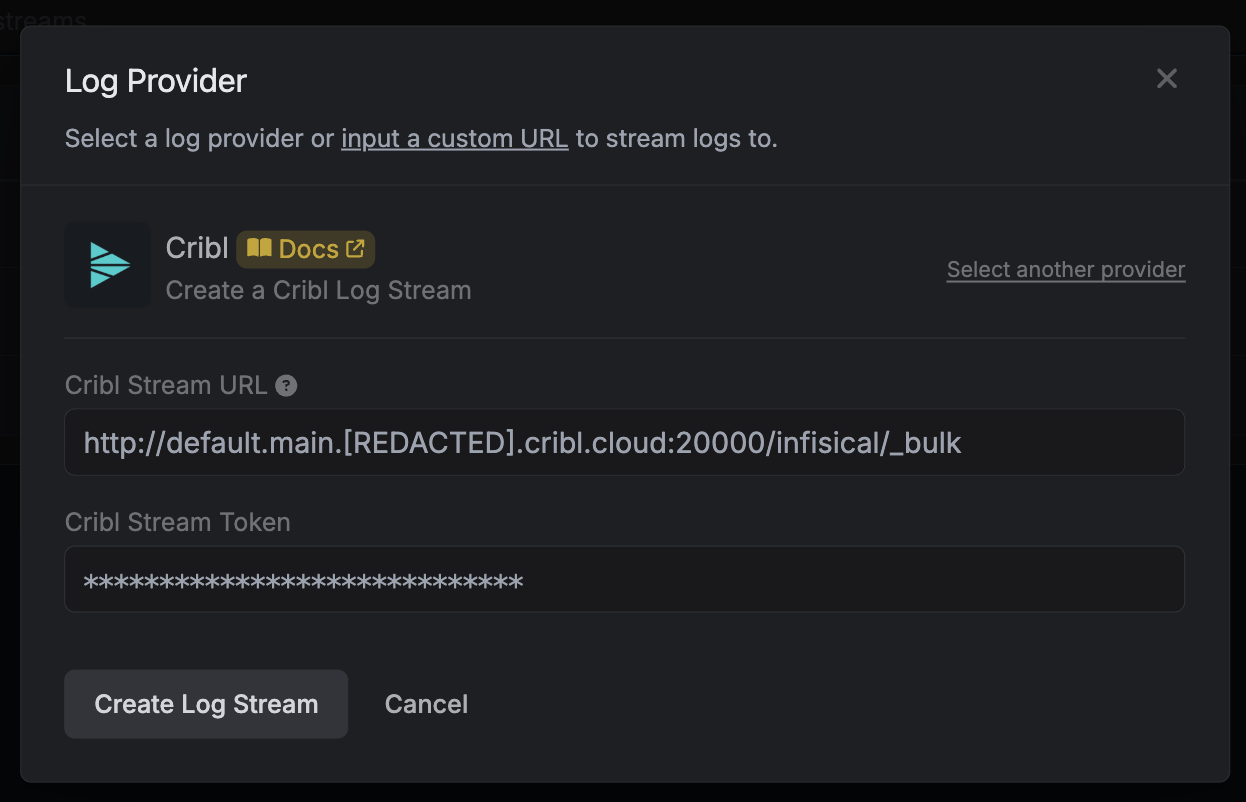 Once you’re finished, click Create Log Stream.
Once you’re finished, click Create Log Stream.Datadog
Datadog
You can stream to Datadog using the Datadog provider log stream.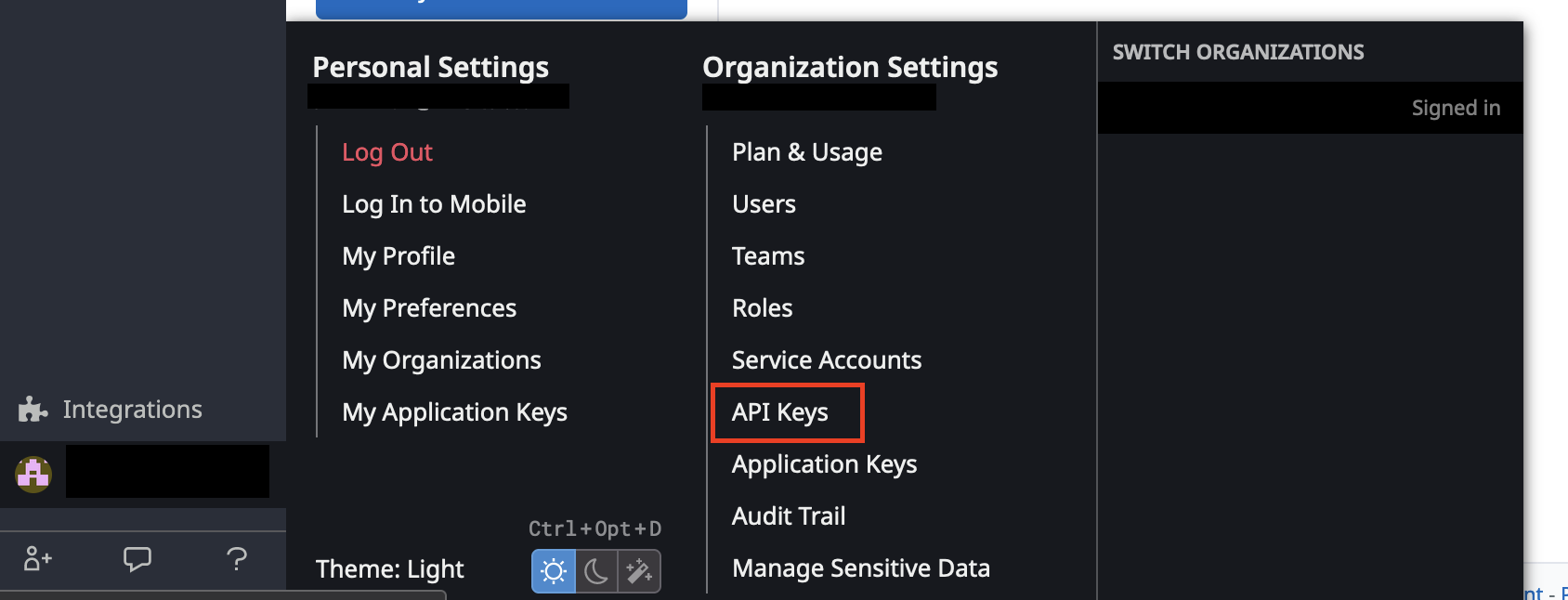
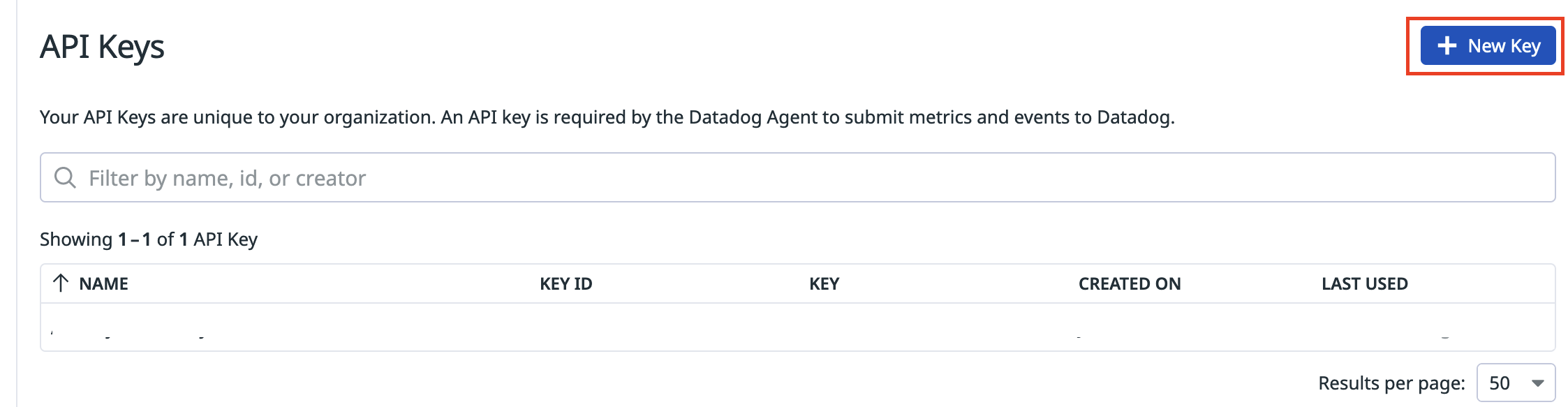
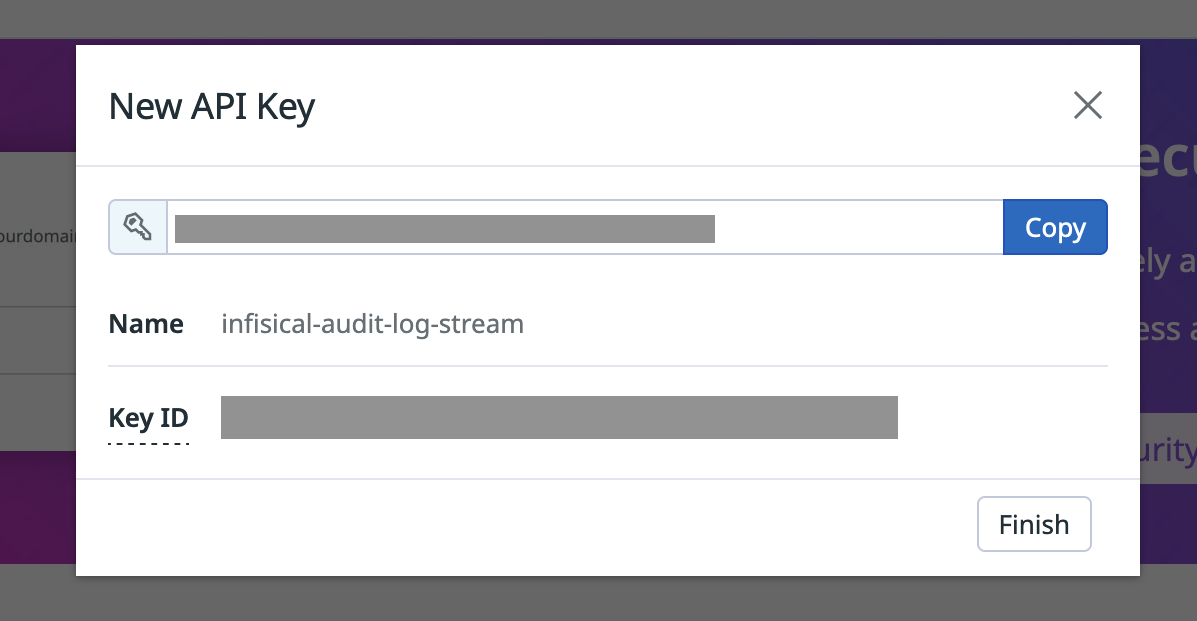
1
Navigate to API Keys section
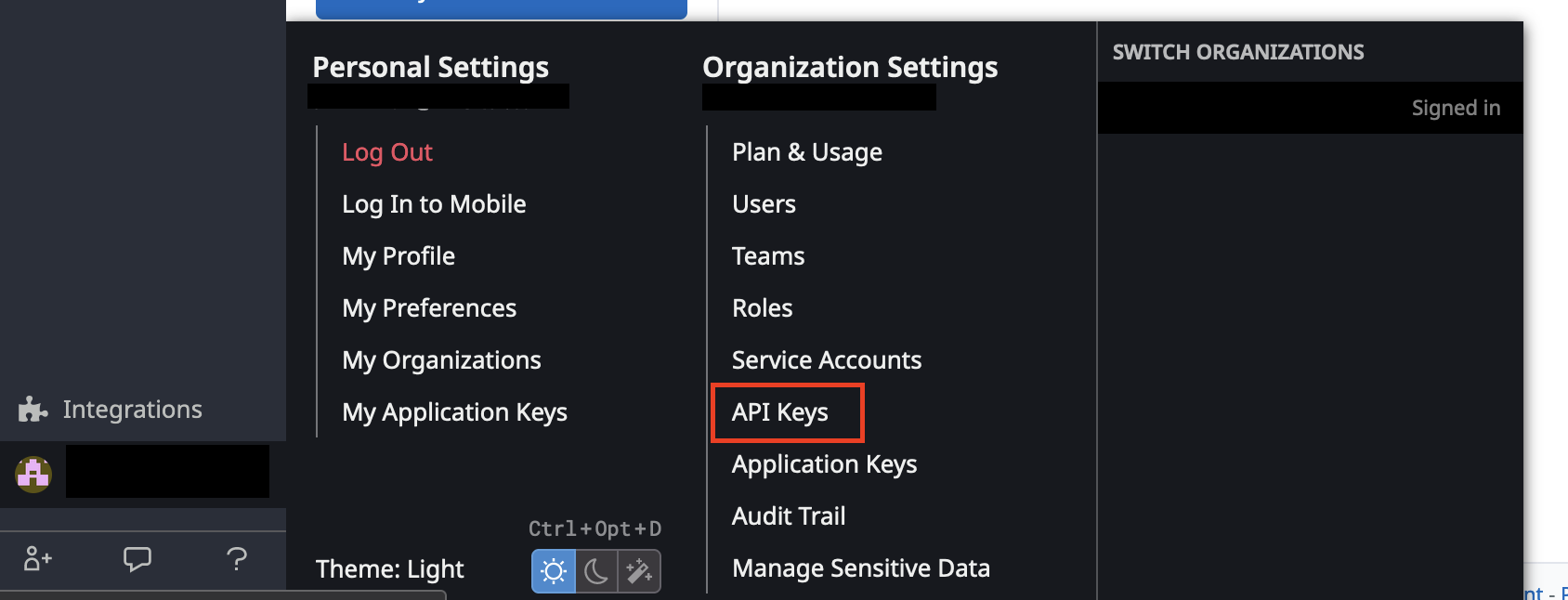
2
Select New Key and provide a key name
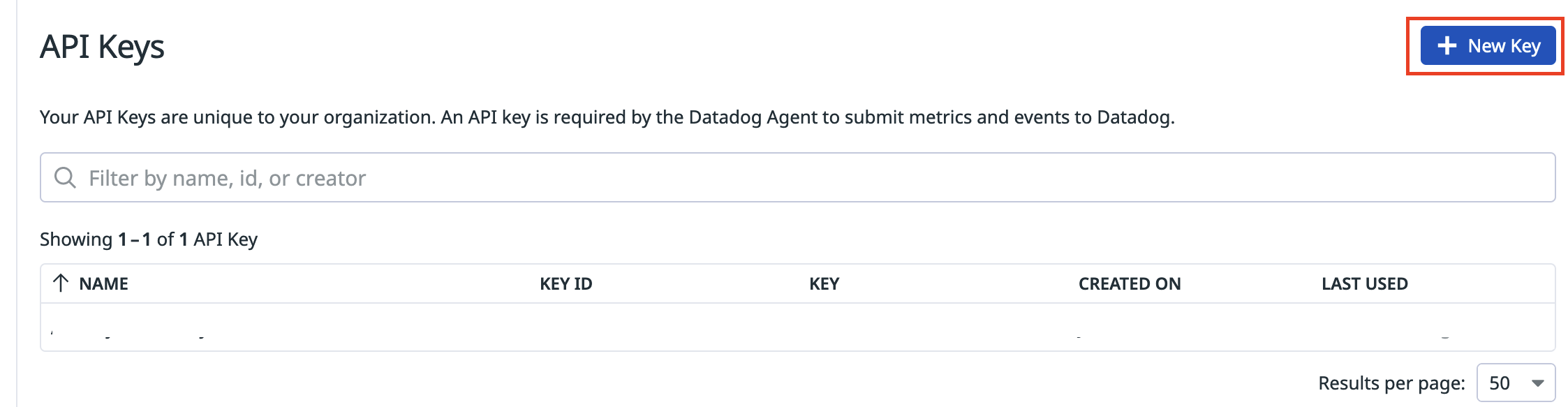
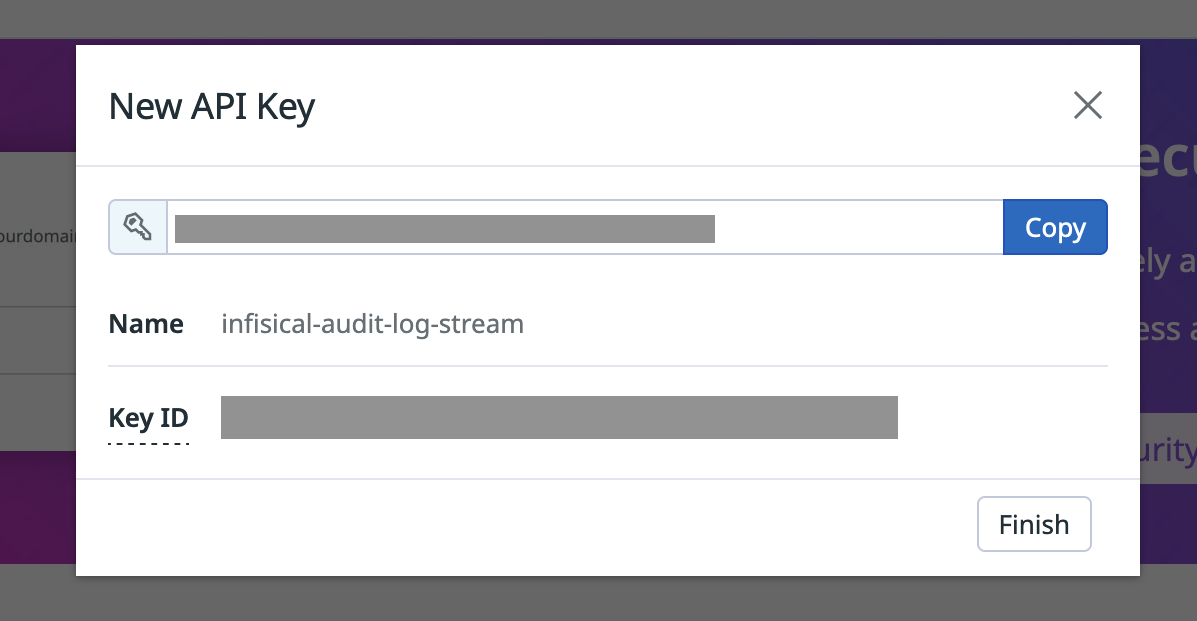
3
Create Audit Log Stream on Infisical
On Infisical, create a new audit log stream and select the Datadog provider option.Input your Datadog Region and the Token obtained from step 2.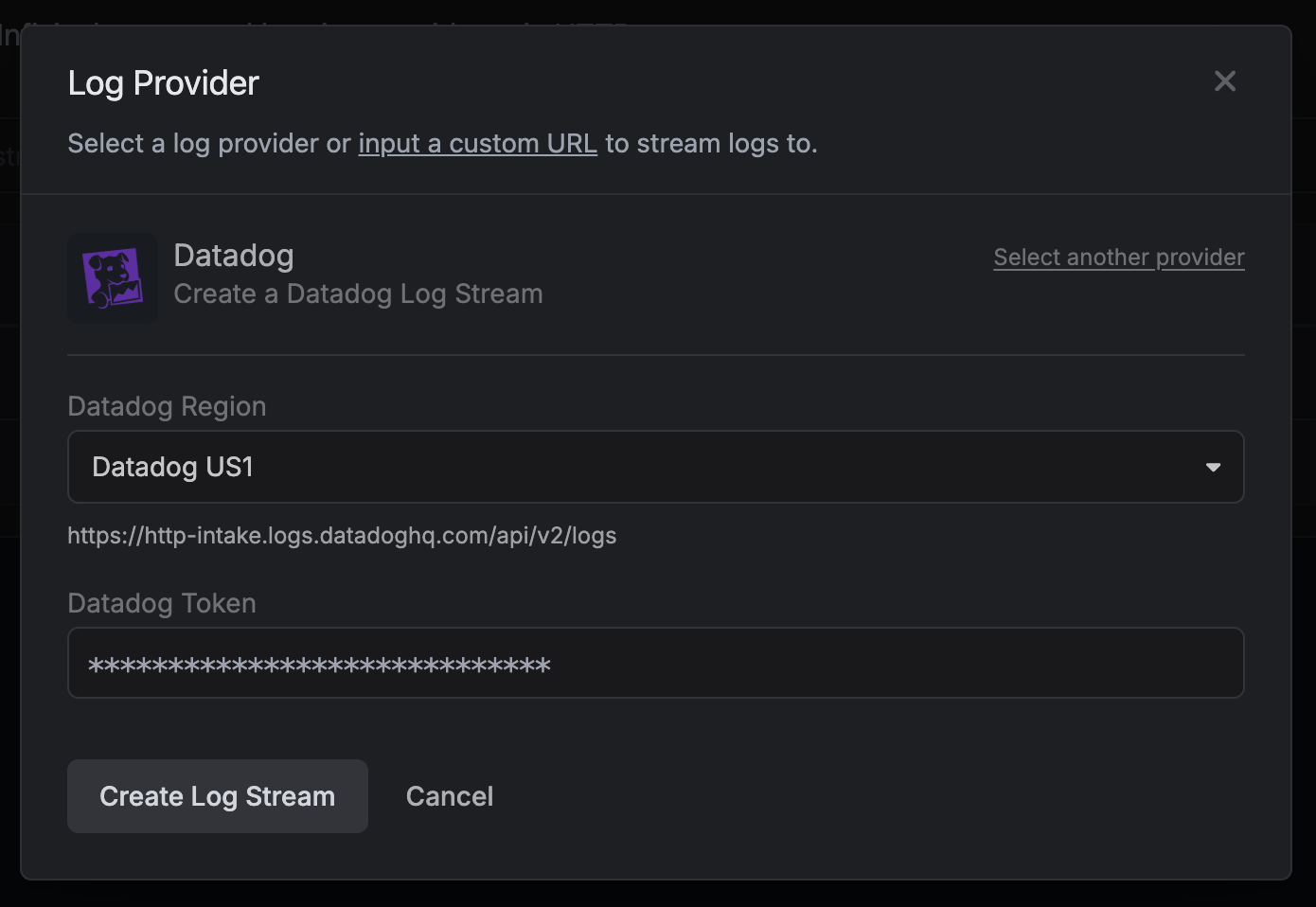 Once you’re finished, click Create Log Stream.
Once you’re finished, click Create Log Stream.
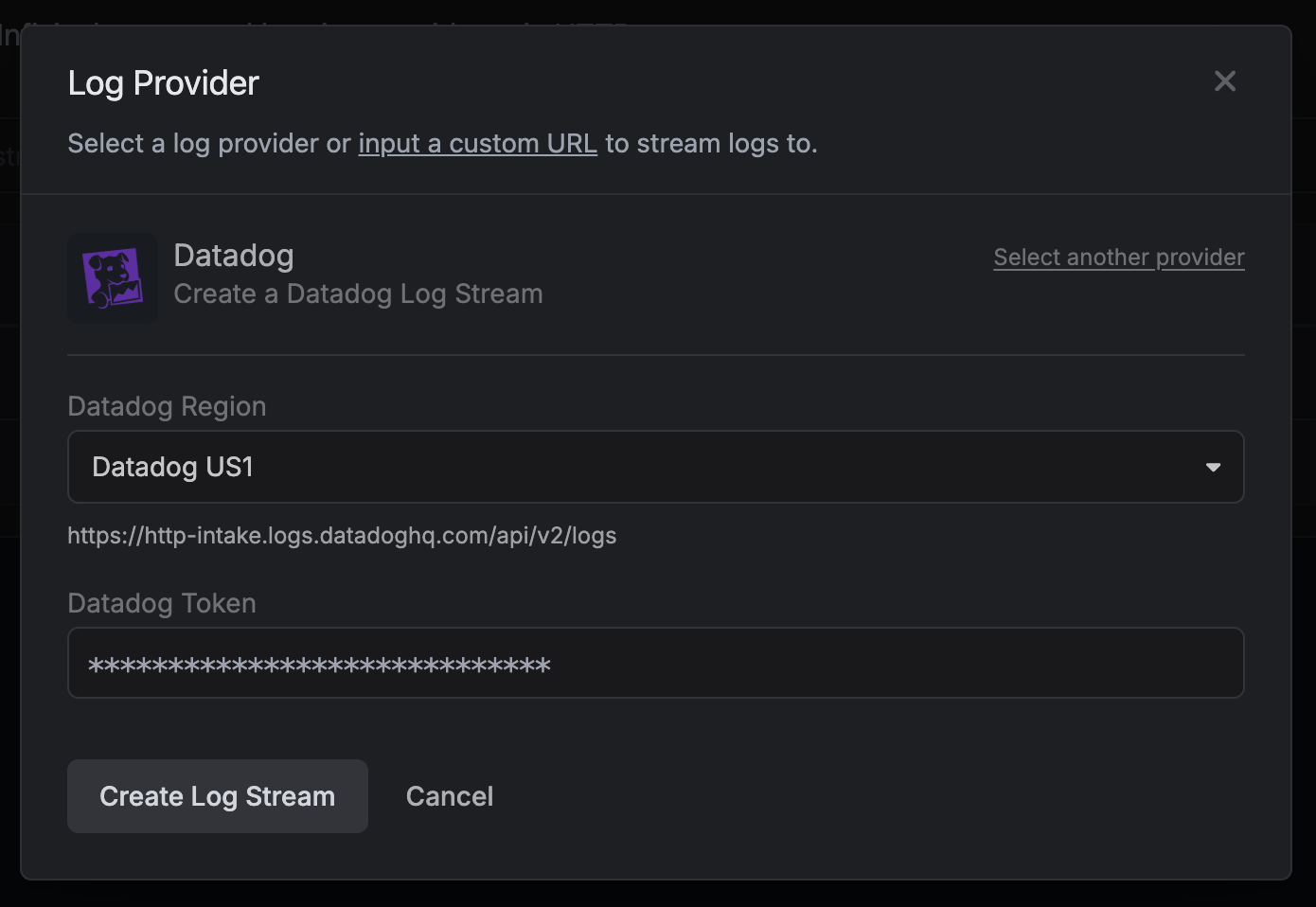 Once you’re finished, click Create Log Stream.
Once you’re finished, click Create Log Stream.Splunk
Splunk
You can stream to Splunk using the Splunk provider log stream.
1
Obtain Splunk Token
Navigate to Settings > Data Inputs.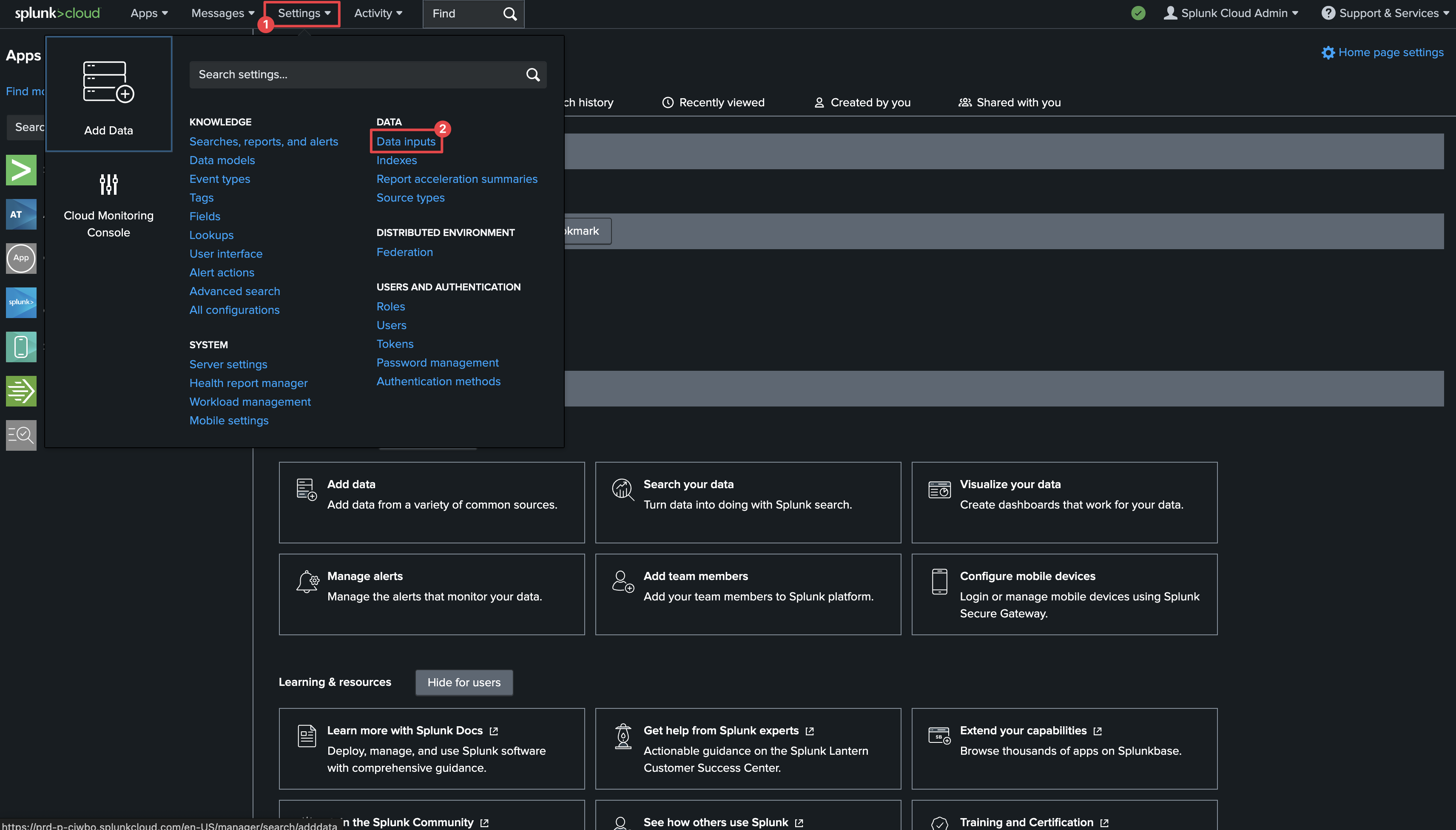 Click on HTTP Event Collector.
Click on HTTP Event Collector.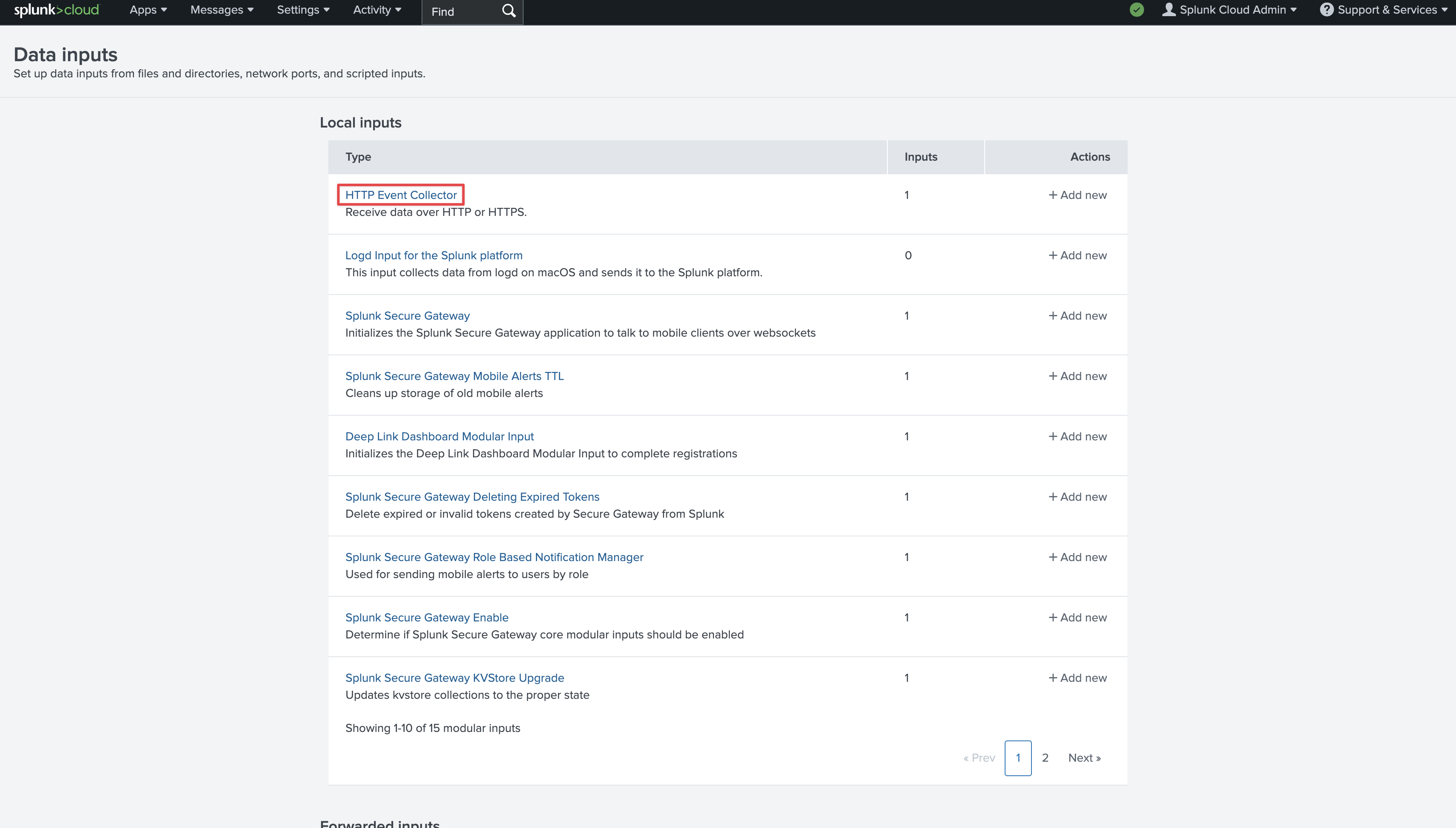 Click on New Token in the top left.
Click on New Token in the top left.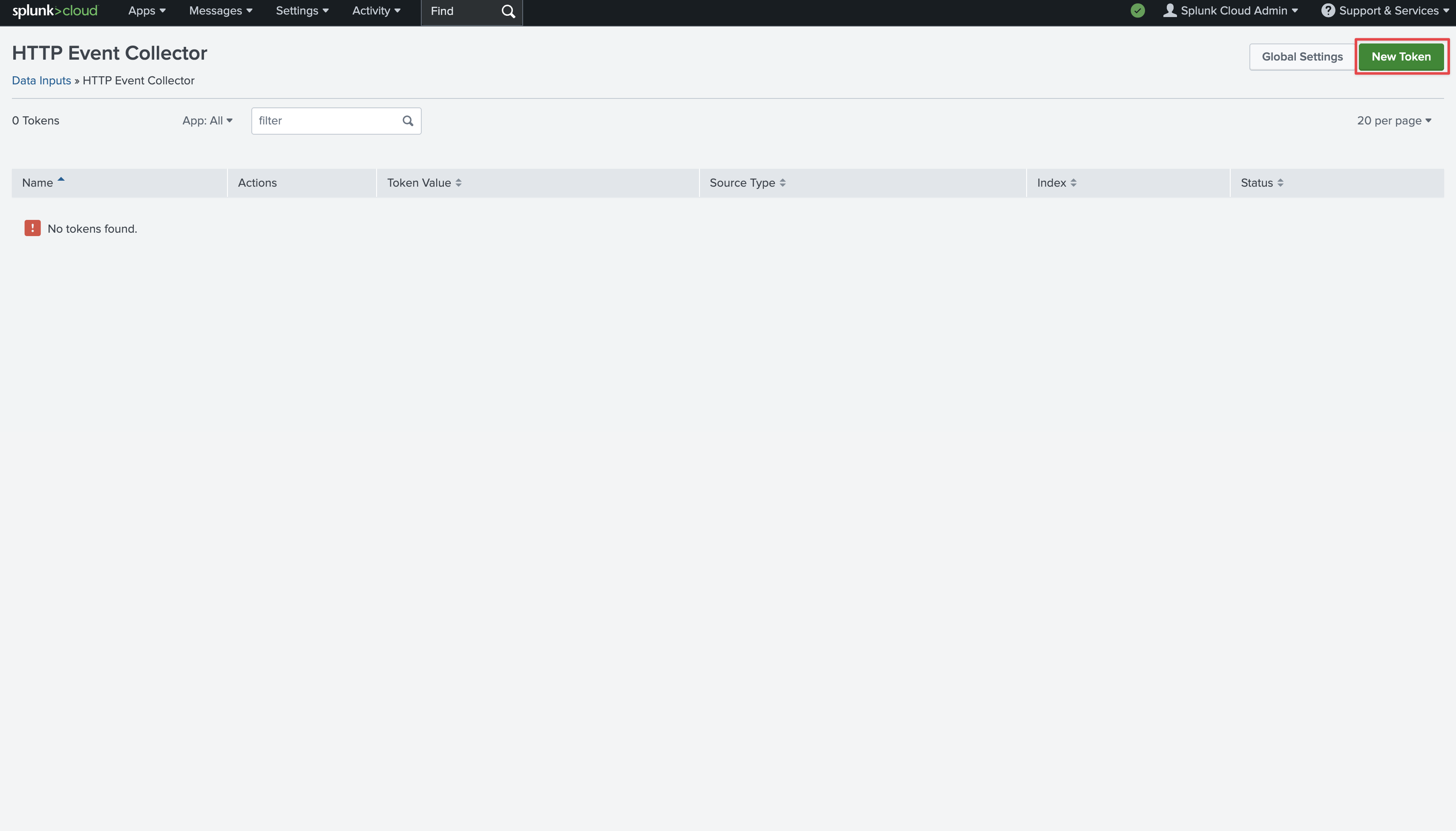 Provide a name and click Next.
Provide a name and click Next.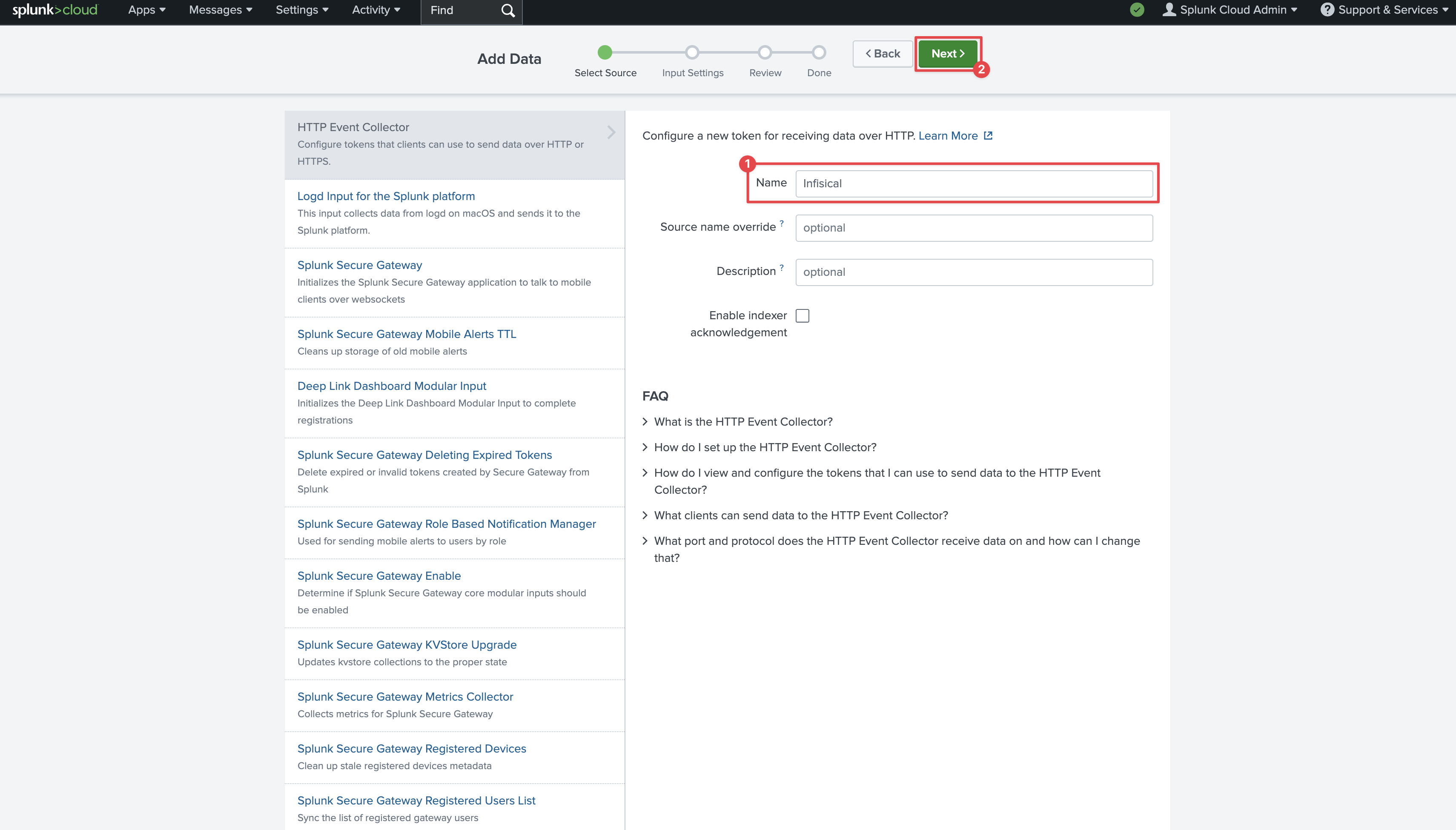 On the next page, click Review and then Submit at the top. On the final page you’ll see your token.Copy the Token Value and your Splunk hostname from the URL to be used for later.
On the next page, click Review and then Submit at the top. On the final page you’ll see your token.Copy the Token Value and your Splunk hostname from the URL to be used for later.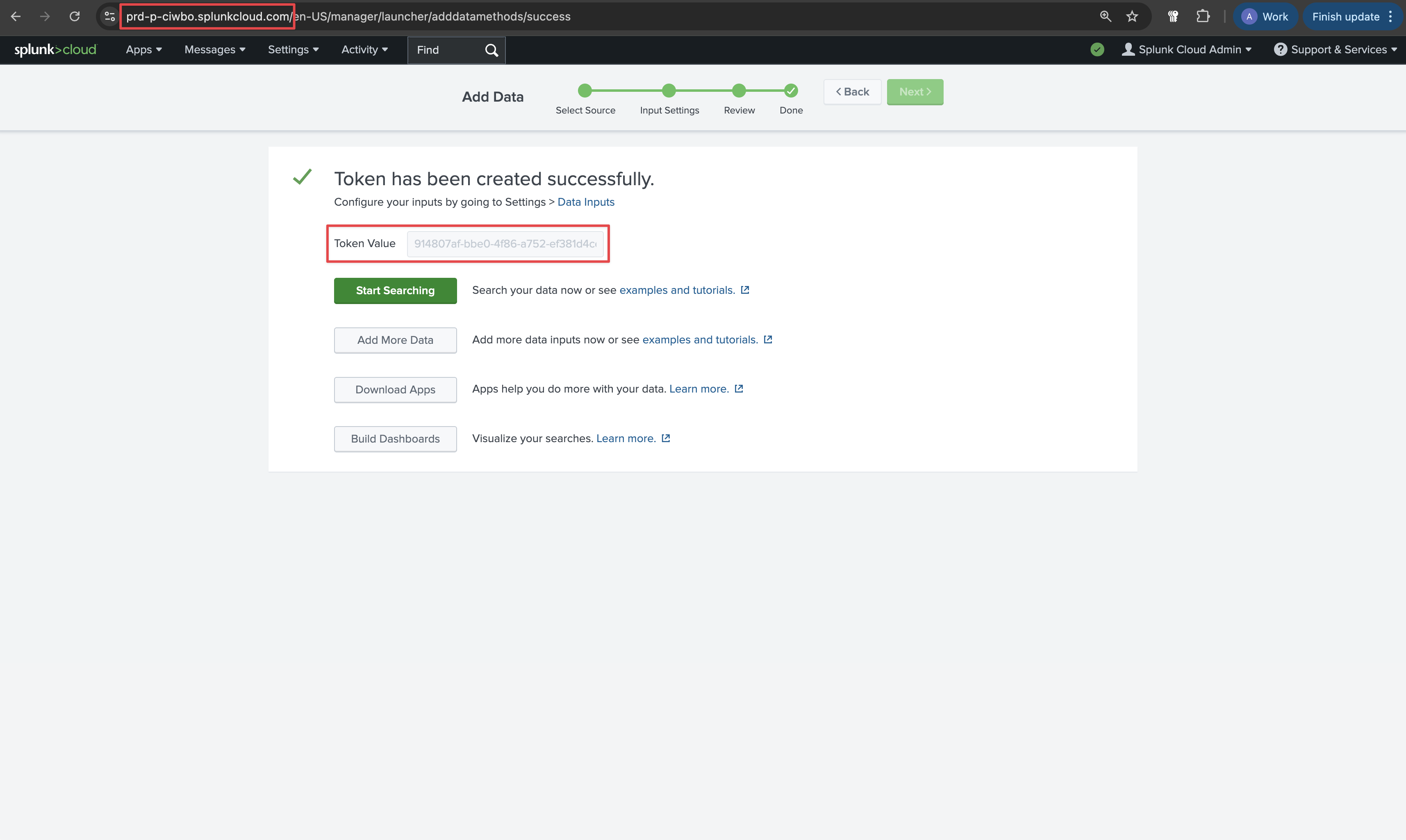
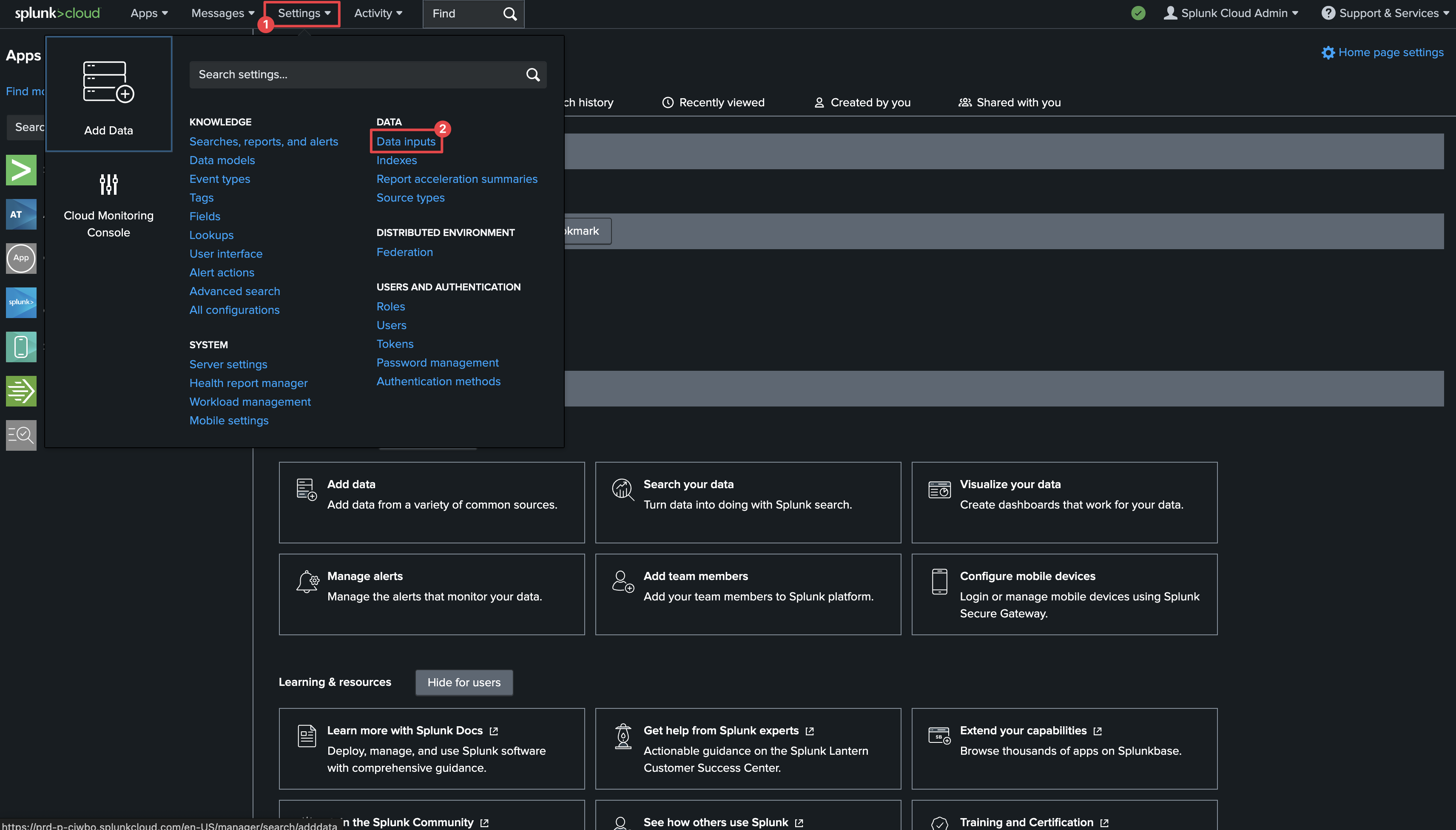 Click on HTTP Event Collector.
Click on HTTP Event Collector.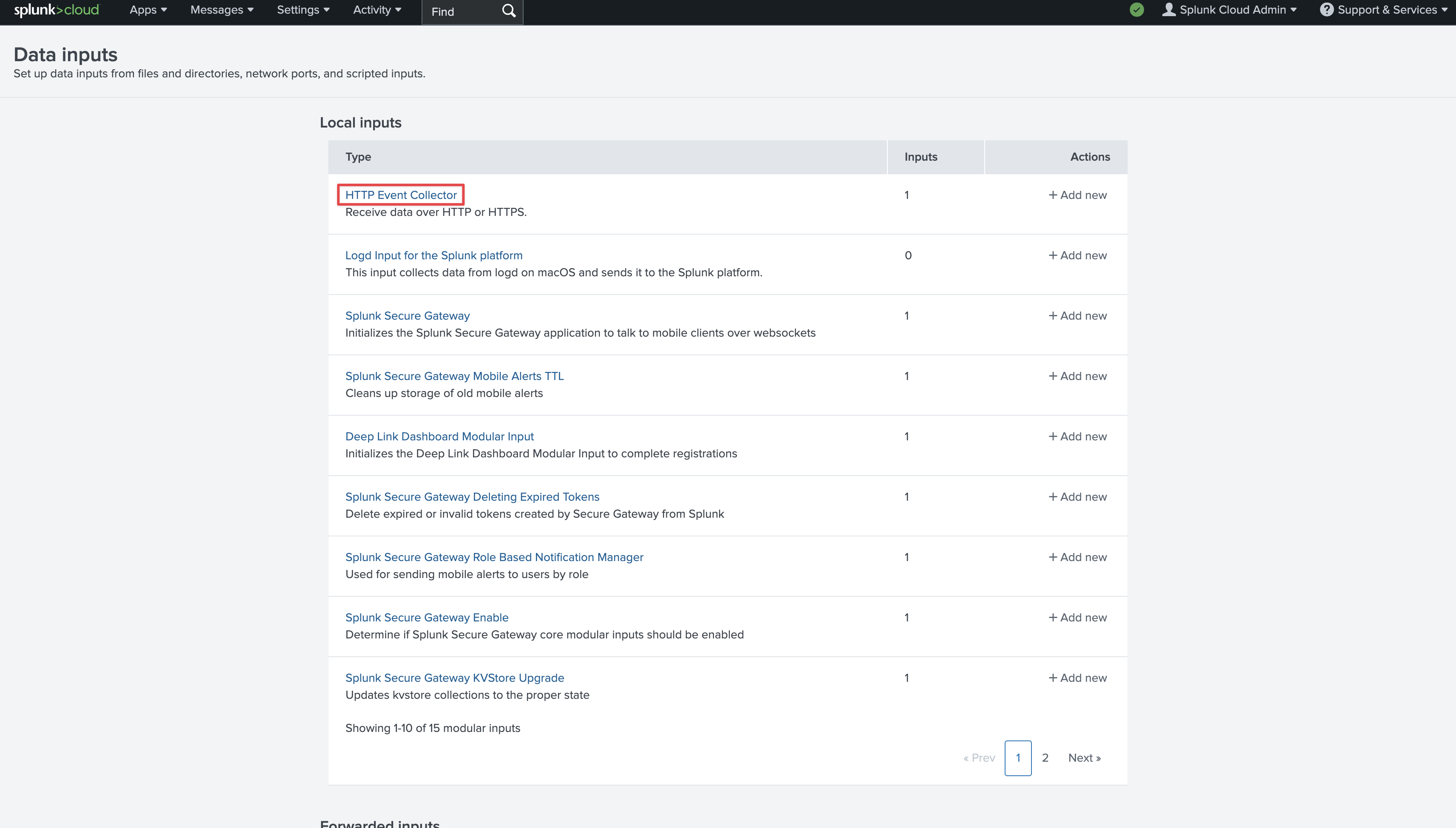 Click on New Token in the top left.
Click on New Token in the top left.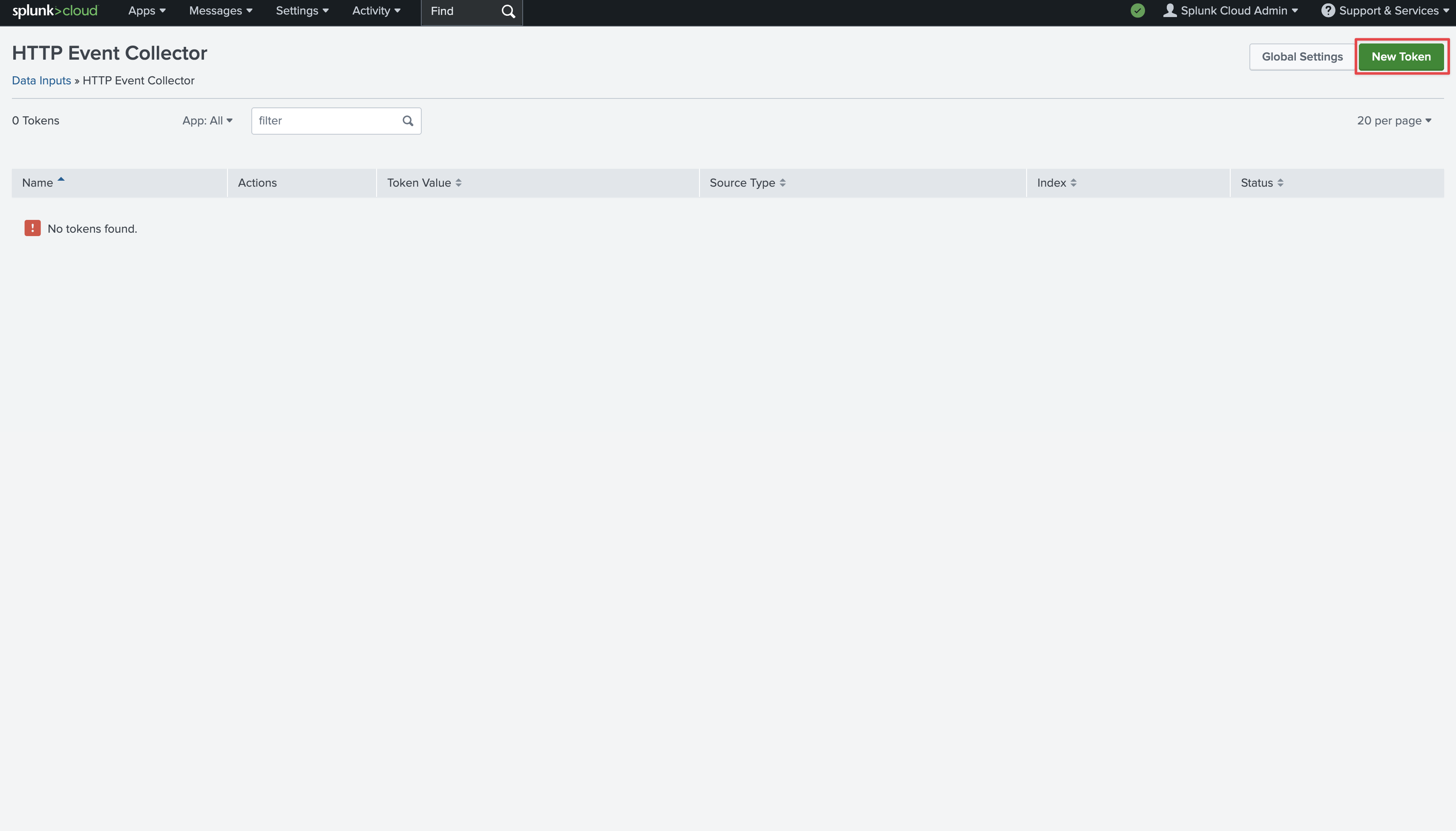 Provide a name and click Next.
Provide a name and click Next.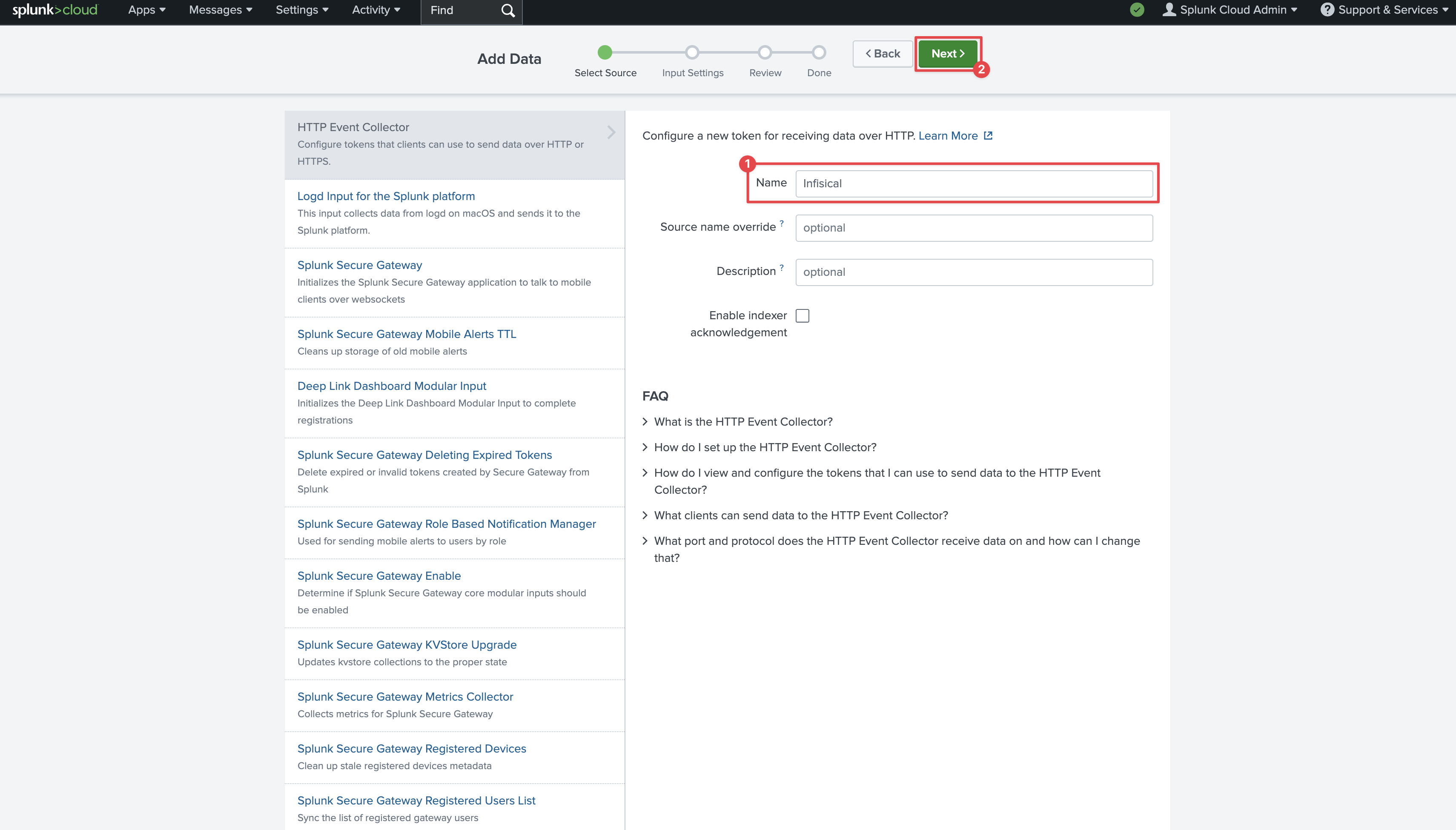 On the next page, click Review and then Submit at the top. On the final page you’ll see your token.Copy the Token Value and your Splunk hostname from the URL to be used for later.
On the next page, click Review and then Submit at the top. On the final page you’ll see your token.Copy the Token Value and your Splunk hostname from the URL to be used for later.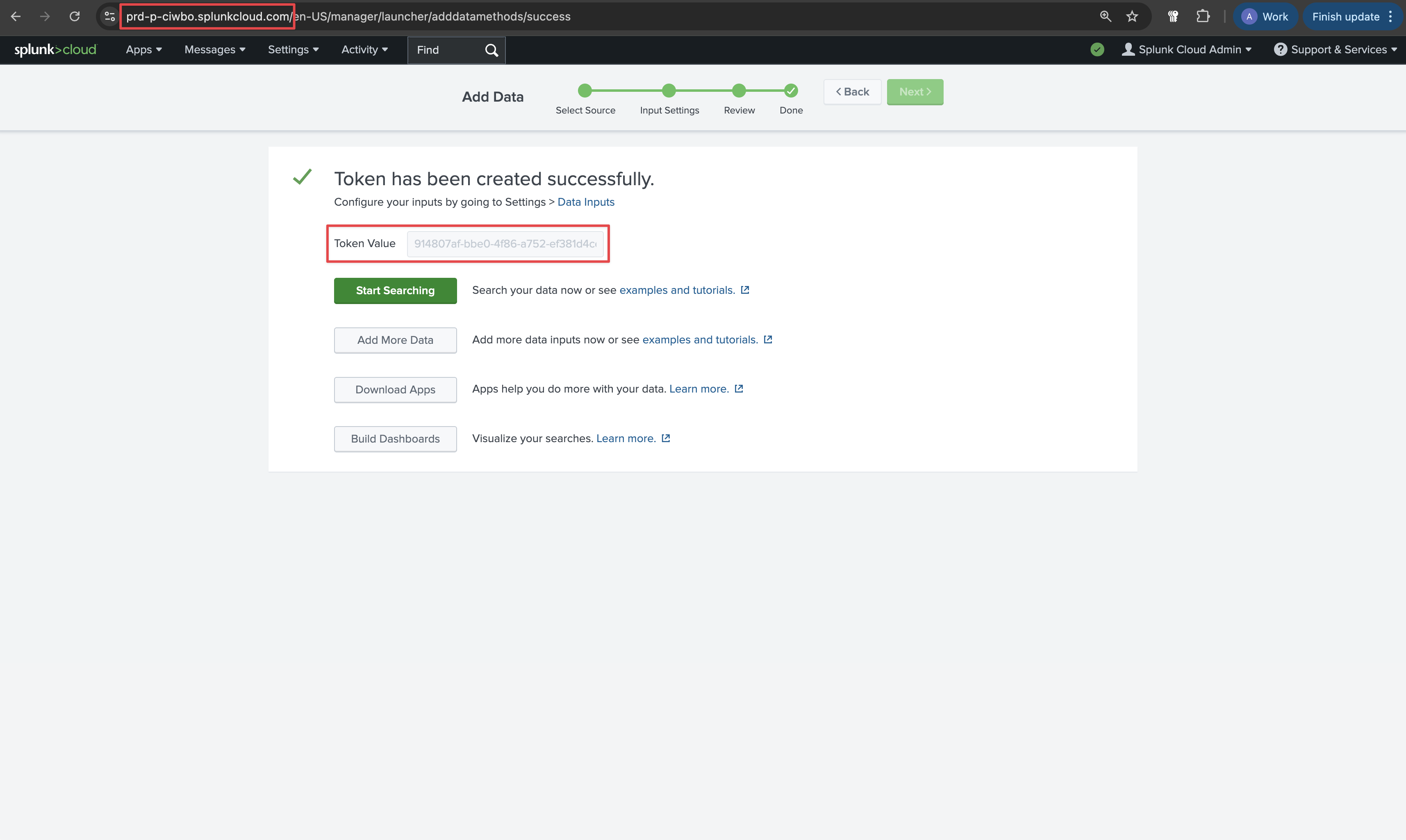
2
Create Audit Log Stream on Infisical
On Infisical, create a new audit log stream and select the Splunk provider option.Input your Splunk Hostname and the Token obtained from step 1.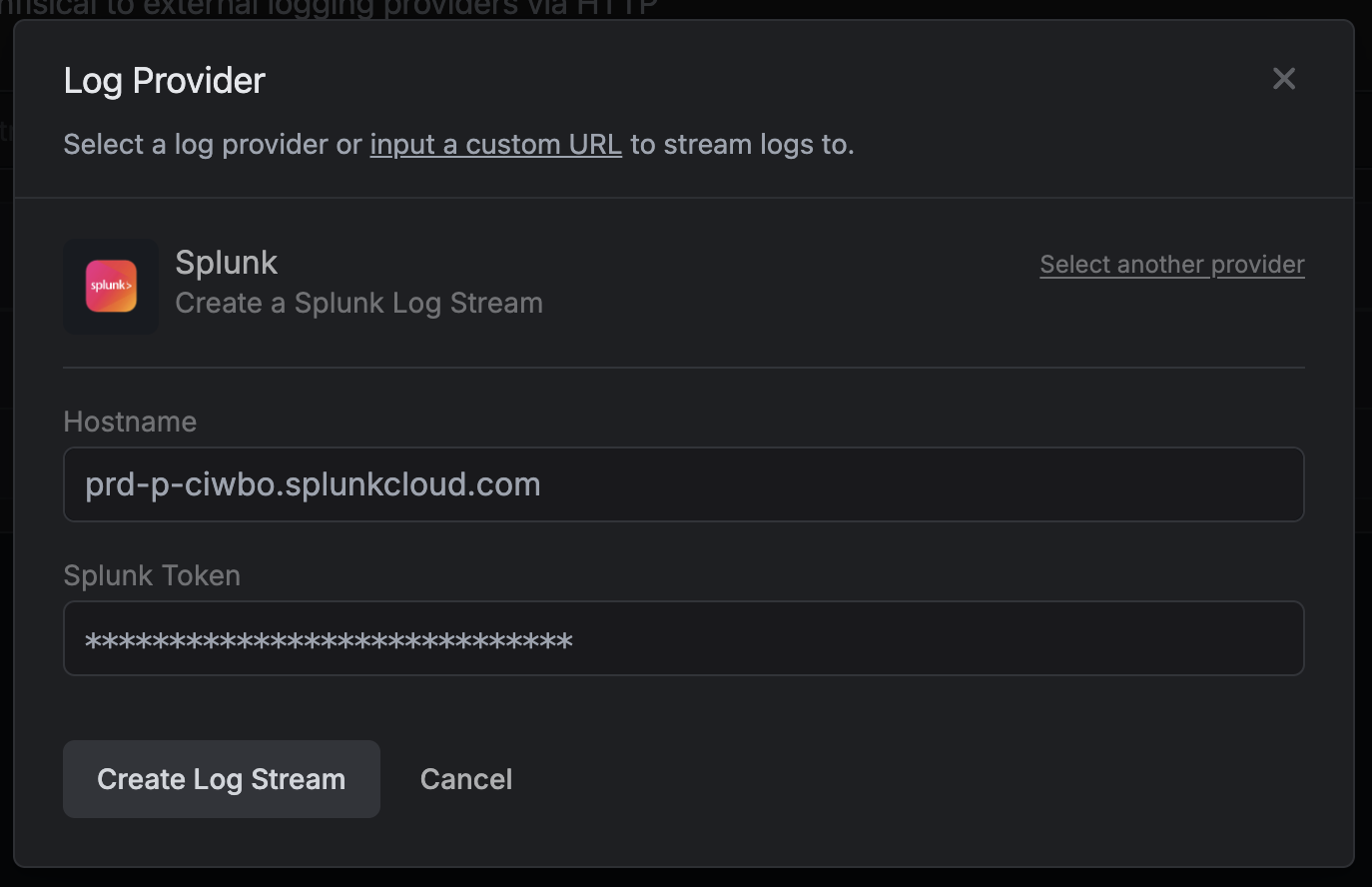 Once you’re finished, click Create Log Stream.
Once you’re finished, click Create Log Stream.
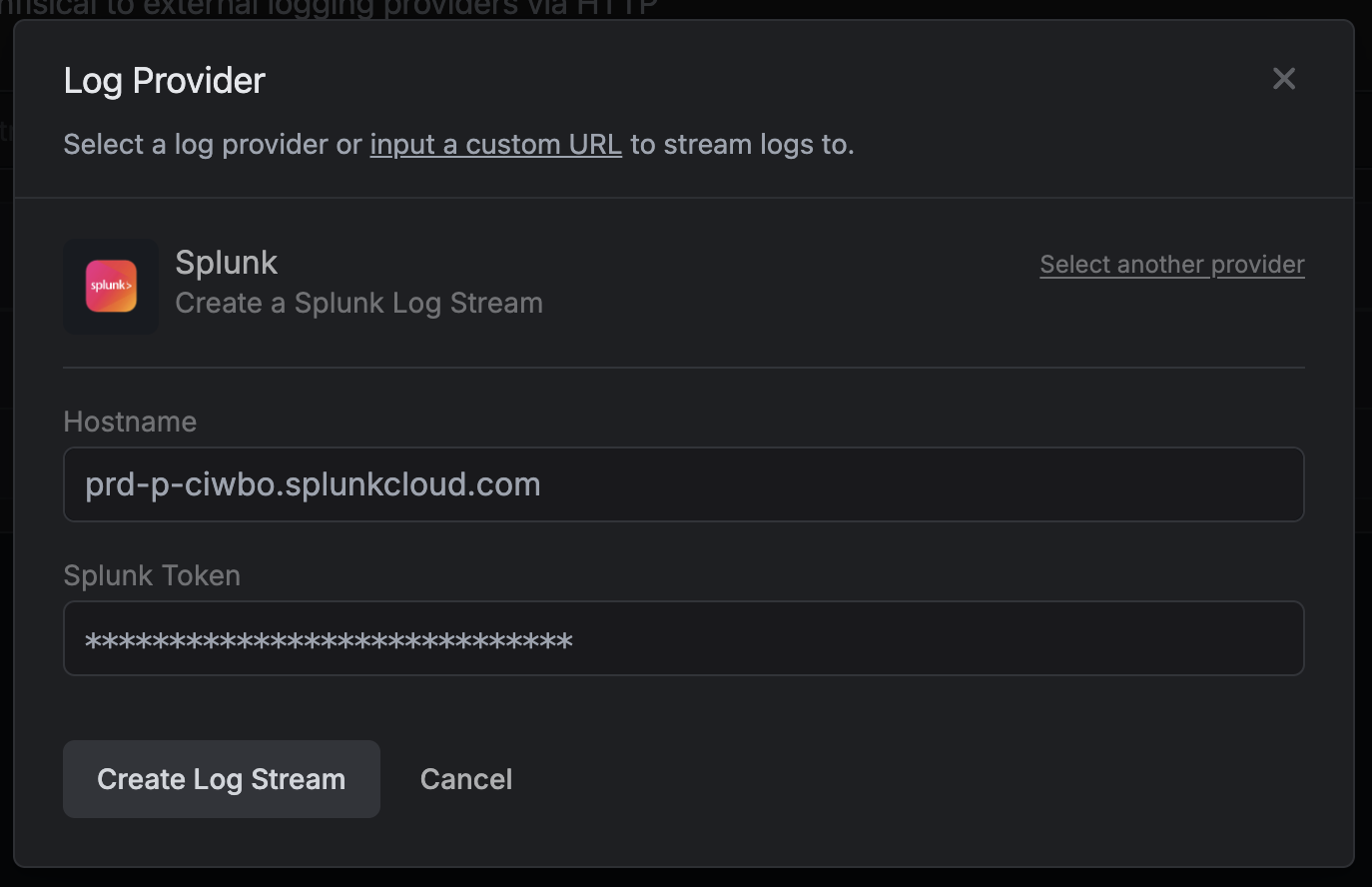 Once you’re finished, click Create Log Stream.
Once you’re finished, click Create Log Stream.Example Log Entry
Audit Logs Structure
The unique identifier for the log entry.
The entity responsible for performing or causing the event; this can be a user or service.
The metadata associated with the actor. This varies based on the actor type.
User Metadata
User Metadata
Identity Metadata
Identity Metadata
If the
actor field is set to platform, scimClient, or unknownUser, the actorMetadata field will be an empty object.The IP address of the actor.
The type of event that occurred. Below you can see a list of possible event types. More event types will be added in the future as we expand our audit logs further.
get-secrets, delete-secrets, get-secret, create-secret, update-secret, delete-secret, get-workspace-key, authorize-integration, update-integration-auth, unauthorize-integration, create-integration, delete-integration, add-trusted-ip, update-trusted-ip, delete-trusted-ip, create-service-token, delete-service-token, create-identity, update-identity, delete-identity, login-identity-universal-auth, add-identity-universal-auth, update-identity-universal-auth, get-identity-universal-auth, create-identity-universal-auth-client-secret, revoke-identity-universal-auth-client-secret, get-identity-universal-auth-client-secret, create-environment, update-environment, delete-environment, add-workspace-member, remove-workspace-member, create-folder, update-folder, delete-folder, create-webhook, update-webhook-status, delete-webhook, webhook-triggered, get-secret-imports, create-secret-import, update-secret-import, delete-secret-import, update-user-workspace-role, update-user-workspace-denied-permissions, create-certificate-authority, get-certificate-authority, update-certificate-authority, delete-certificate-authority, get-certificate-authority-csr, get-certificate-authority-cert, sign-intermediate, import-certificate-authority-cert, get-certificate-authority-crl, issue-cert, get-cert, delete-cert, revoke-cert, get-cert-body, create-pki-alert, get-pki-alert, update-pki-alert, delete-pki-alert, create-pki-collection, get-pki-collection, update-pki-collection, delete-pki-collection, get-pki-collection-items, add-pki-collection-item, delete-pki-collection-item, org-admin-accessed-project, create-certificate-template, update-certificate-template, delete-certificate-template, get-certificate-template, create-certificate-template-est-config, update-certificate-template-est-config, get-certificate-template-est-config, update-project-slack-config, get-project-slack-config, integration-synced, create-shared-secret, delete-shared-secret, read-shared-secret.The metadata associated with the event. This varies based on the event type.
The user agent of the actor, if applicable.
The type of user agent.
The expiration date of the log entry. When this date is reached, the log entry will be deleted from Infisical.
The creation date of the log entry.
The last update date of the log entry. This is unlikely to be out of sync with the
createdAt field, as we do not update log entries after they’ve been created.The unique identifier for the organization where the event occurred.
The unique identifier for the project where the event occurred.The
projectId field will only be present if the event occurred at the project level, not the organization level.The name of the project where the event occurred.The
projectName field will only be present if the event occurred at the project level, not the organization level.
