Prerequisites
Before starting the migration, ensure you have the following command line tools installed:Prepare for migration
1
Backup Production MongoDB Data
While the migration script will not mutate any MongoDB production data, we recommend you to take a backup of your MongoDB instance if possible.
2
Set Migration Mode
To prevent new data entries during the migration, set your Infisical instance to migration mode by setting the environment variable 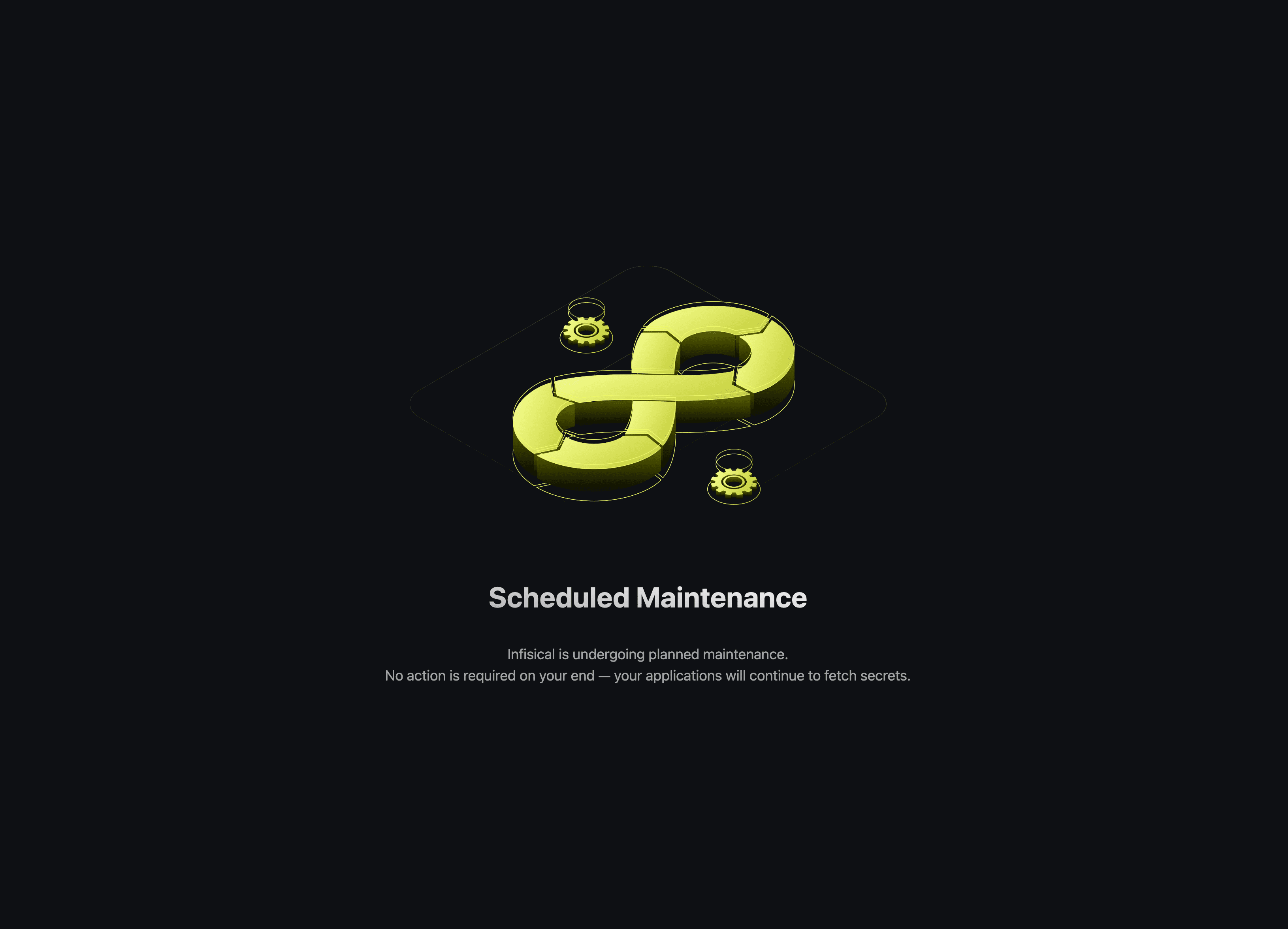
MIGRATION_MODE=true and redeploying your instance.
This mode will block all write operations, only allowing GET requests. It also disables user logins and sets up a migration page to prevent UI interactions.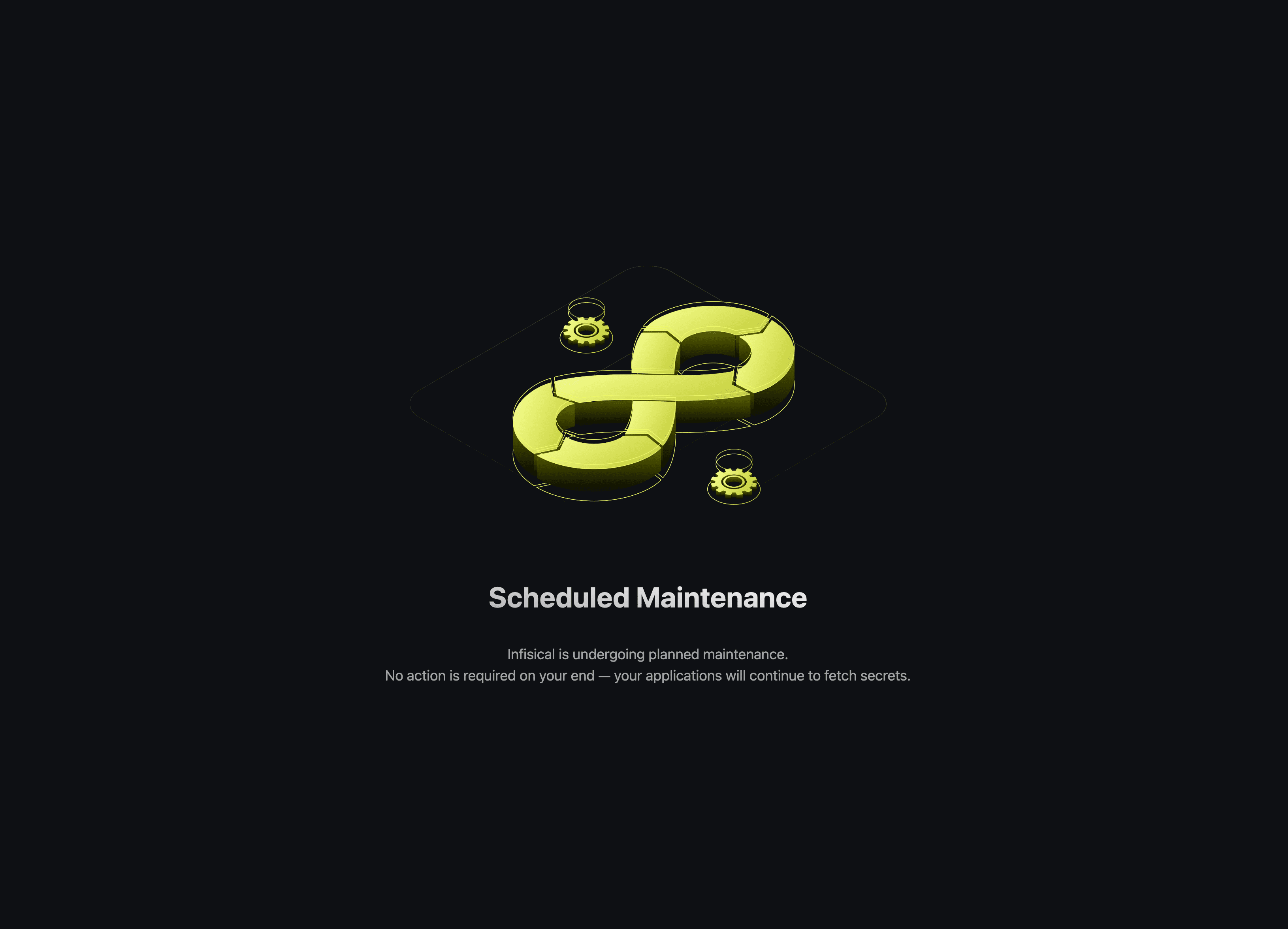
3
Start local instances of Mongo and Postgres databases
Start local instances of MongoDB and Postgres. This will be used in later steps to process and transform the data locally.To start local instances of the two databases, create a file called Next, run the command below in the same working directory where the
docker-compose.yaml as shown below.docker-compose.yaml
docker-compose.yaml file resides to start both services.Dump MongoDB
To speed up the data transformation process, the first step involves transferring the production data from Infisical’s MongoDB to a local machine. This is achieved by creating a dump of the production database and then uploading this dumped data into a local Mongo instance. By having a running local instance of the production database, we will significantly reduce the time it takes to run the migration script.1
Dump MongoDB data to your local machine using
2
Restore this data to the local MongoDB instance
Start the migration
Once started, the migration script will transform MongoDB data into an equivalent PostgreSQL format.1
Clone Infisical Repository
Clone the Infisical MongoDB repository.
2
Install dependencies for backend
3
Install dependencies for script
4
Execute Migration Script
5
Store migration metadata
Once the script has completed, you will notice a new folder has been created called
db in the pg-migrator folder.
This folder contains meta data for schema mapping and can be helpful when debugging migration related issues.
We highly recommend you to make a copy of this folder in case you need assistance from the Infisical team during your migration process.The
db folder does not contain any sensitive dataFinalizing Migration
At this stage, the data from the Mongo instance of Infisical should have been successfully converted into its Postgres equivalent. The remaining step involves transferring the local Postgres database, which now contains all the migrated data, to your chosen production Postgres environment. Rather than transferring the data row-by-row from your local machine to the production Postgres database, we will first create a dump file from the local Postgres and then upload this file to your production Postgres instance.1
Dump from local PostgreSQL
2
Upload to production PostgreSQL
3
Verify Data Upload
Use a tool like Beekeeper Studio to confirm that the data has been successfully transferred to your production Postgres DB.
Post-Migration Steps
Once the data migration to PostgreSQL is complete, you’re ready to deploy Infisical using the deployment method of your choice. For guidance on deployment options, please visit the self-hosting documentation. Remember to transfer the necessary environment variables from the MongoDB version of Infisical to the new Postgres based Infisical; rest assured, they are fully compatible.Important Notes
Infisical’s Docker Hub repository uses different tagging conventions to indicate which database backend is used:-
Before v0.46.11
- Infisical ran on MongoDB backend
-
After v0.46.11
- Version tags started to be suffixed with
-postgres - Infisical transitioned to PostgreSQL backend
- Version tags started to be suffixed with
-
After v0.147.0
- Infisical remains on PostgreSQL backend
- The
-postgressuffix was removed from tags for brevity

