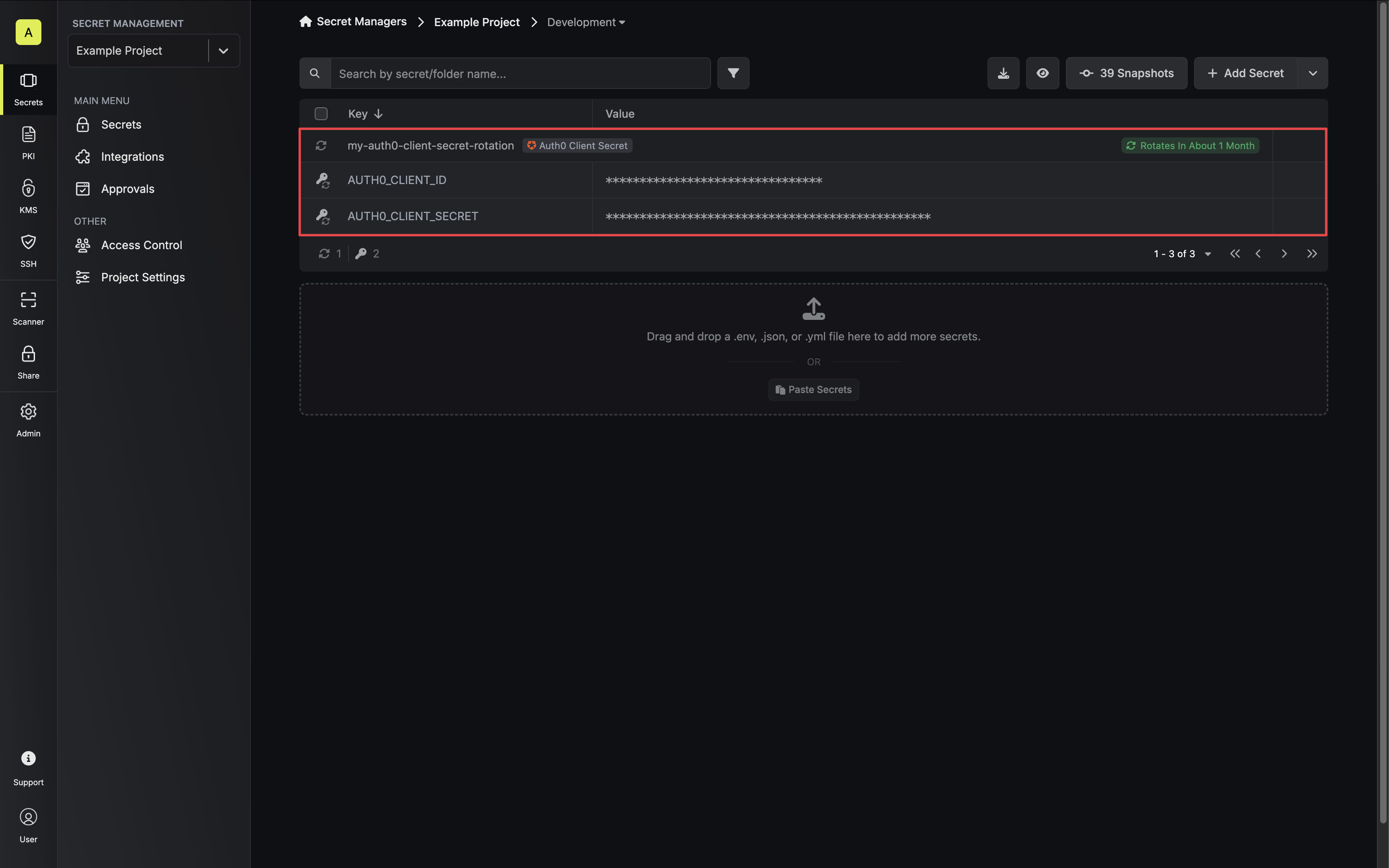Due to how Auth0 client secrets are rotated, retired credentials will not be able to
authenticate with Auth0 during their inactive period.This is a limitation of the Auth0 platform and cannot be
rectified by Infisical.
Prerequisites
- Create an Auth0 Connection with the required Secret Rotation audience and permissions
Create an Auth0 Client Secret Rotation in Infisical
- Infisical UI
- API
-
Navigate to your Secret Manager Project’s Dashboard and select Add Secret Rotation from the actions dropdown.
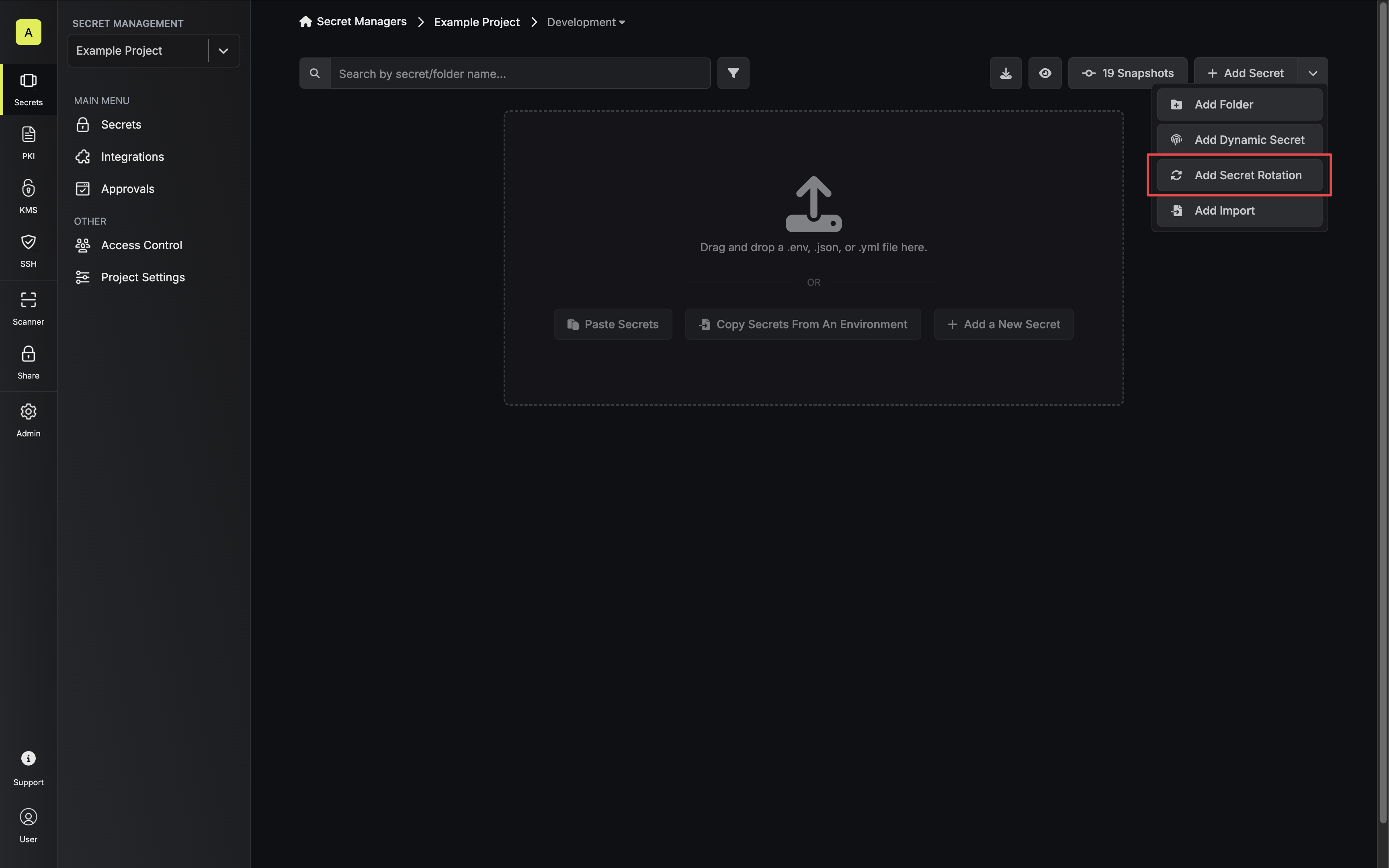
-
Select the Auth0 Client Secret option.
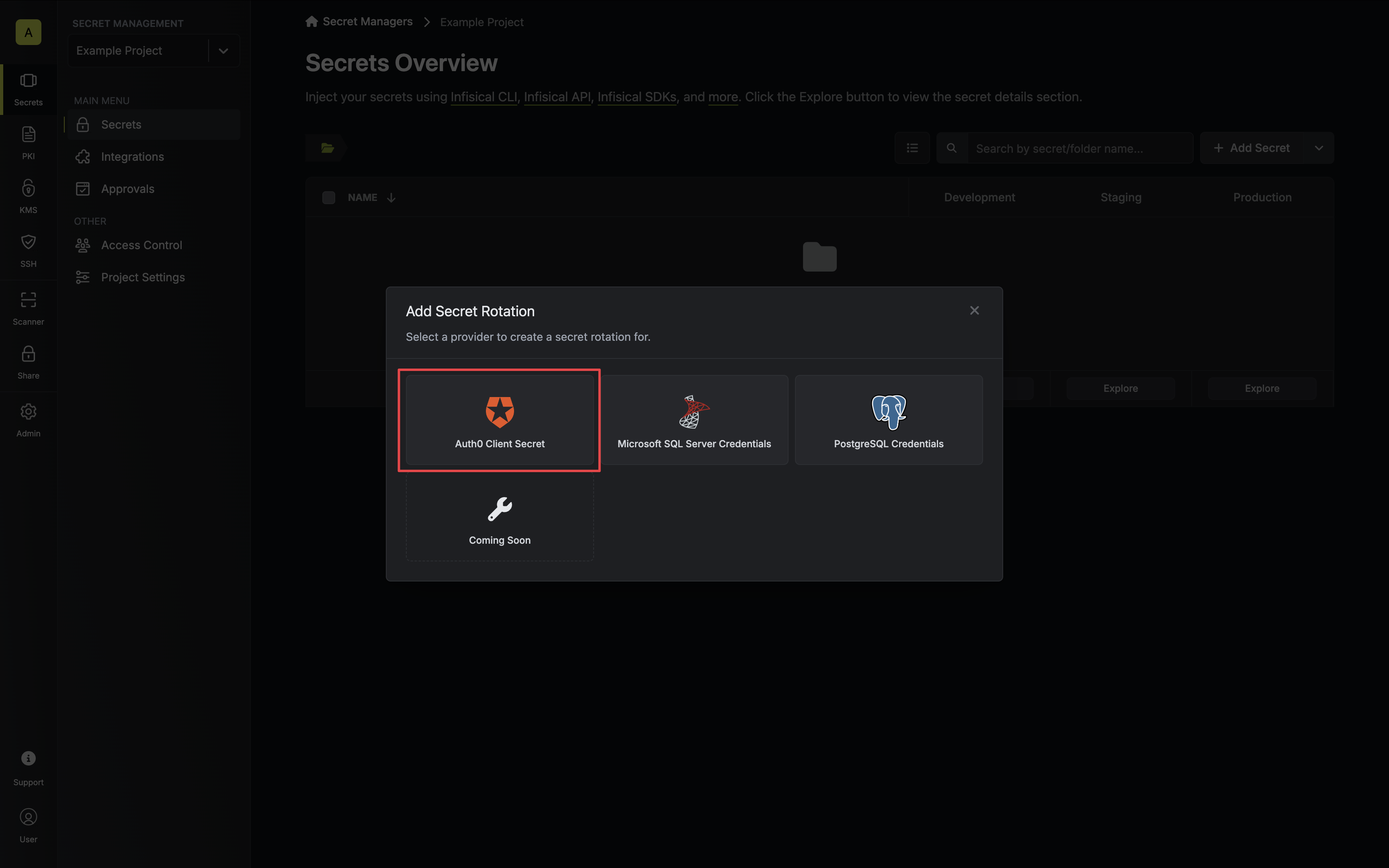
-
Select the Auth0 Connection to use and configure the rotation behavior. Then click Next.
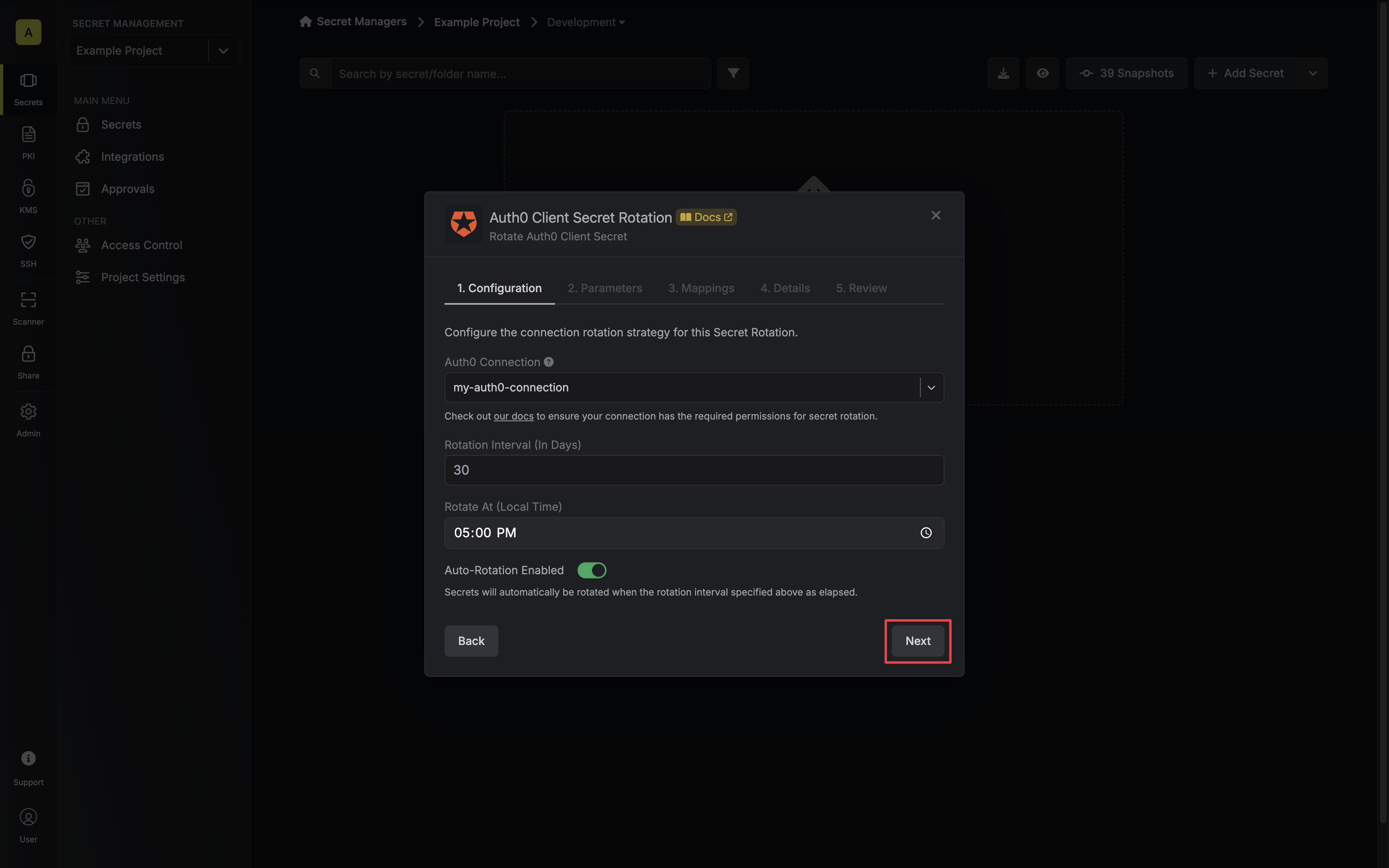
- Auth0 Connection - the connection that will perform the rotation of the specified application’s Client Secret.
- Rotation Interval - the interval, in days, that once elapsed will trigger a rotation.
- Rotate At - the local time of day when rotation should occur once the interval has elapsed.
- Auto-Rotation Enabled - whether secrets should automatically be rotated once the rotation interval has elapsed. Disable this option to manually rotate secrets or pause secret rotation.
Due to Auth0 Client Secret Rotations rotating a single credential set, auto-rotation may result in service interruptions. If you need to ensure service continuity, we recommend disabling this option. -
Select the Auth0 application whose Client Secret you want to rotate. Then click Next.
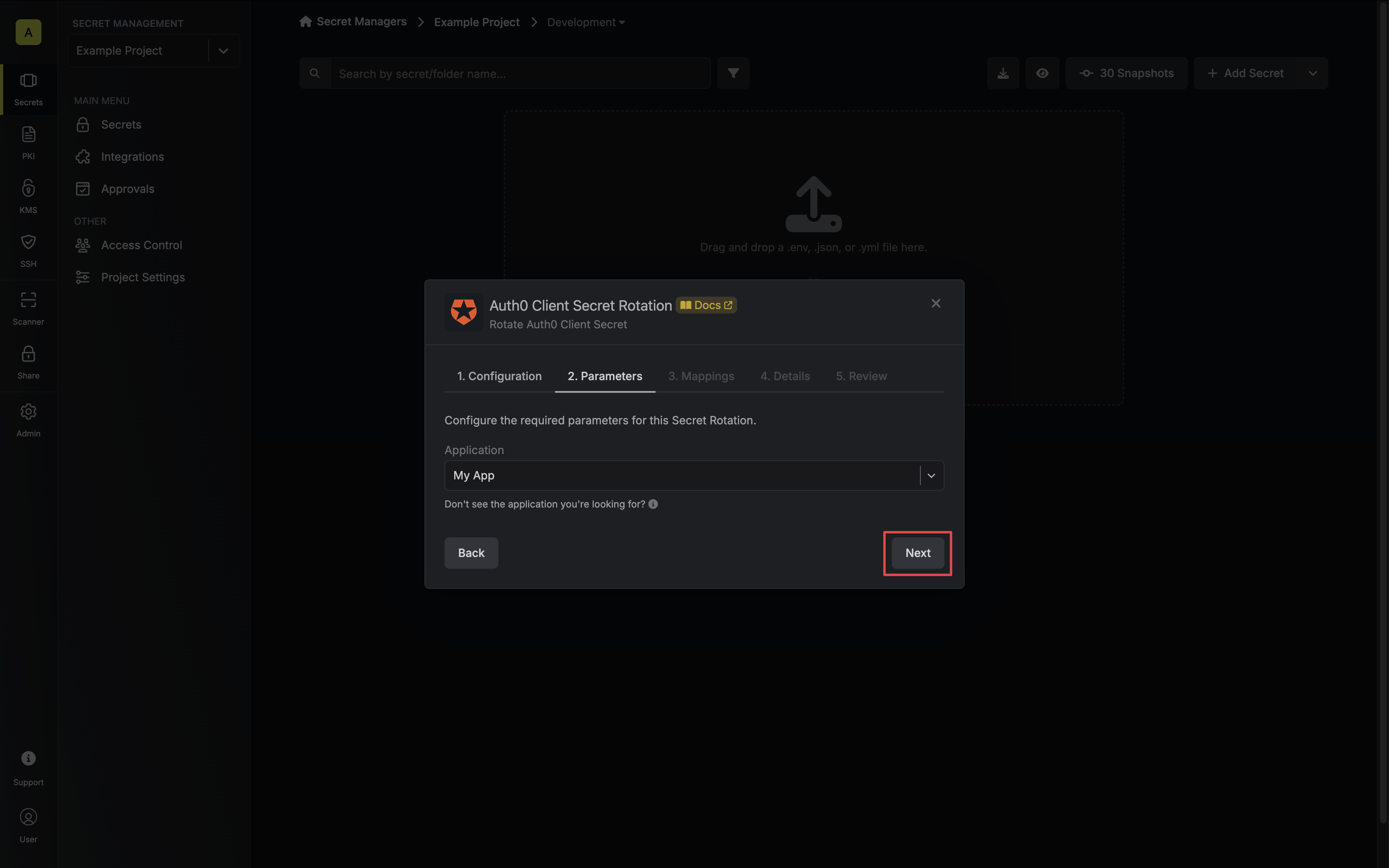
-
Specify the secret names that the client credentials should be mapped to. Then click Next.
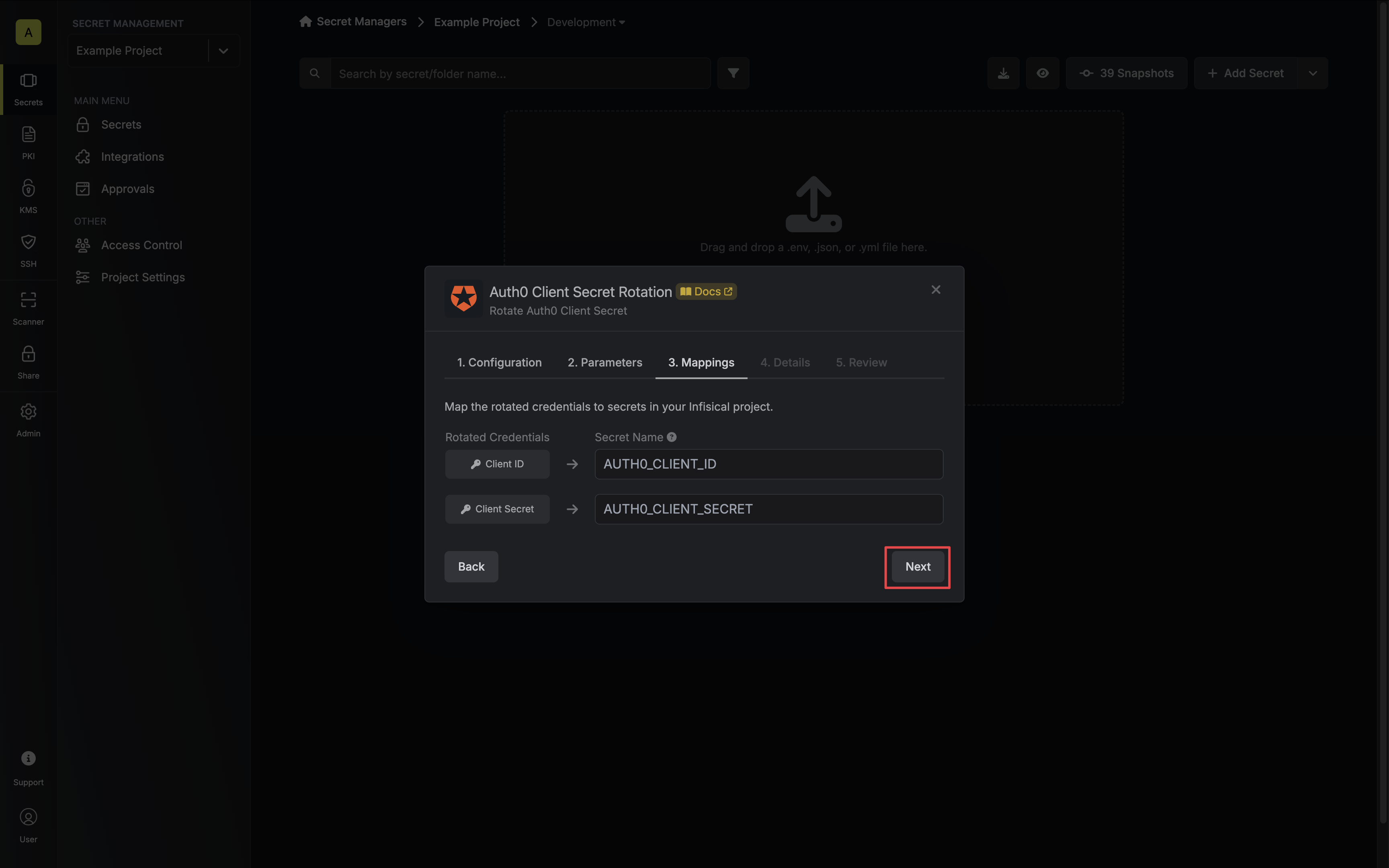
- Client ID - the name of the secret that the application Client ID will be mapped to.
- Client Secret - the name of the secret that the rotated Client Secret will be mapped to.
-
Give your rotation a name and description (optional). Then click Next.
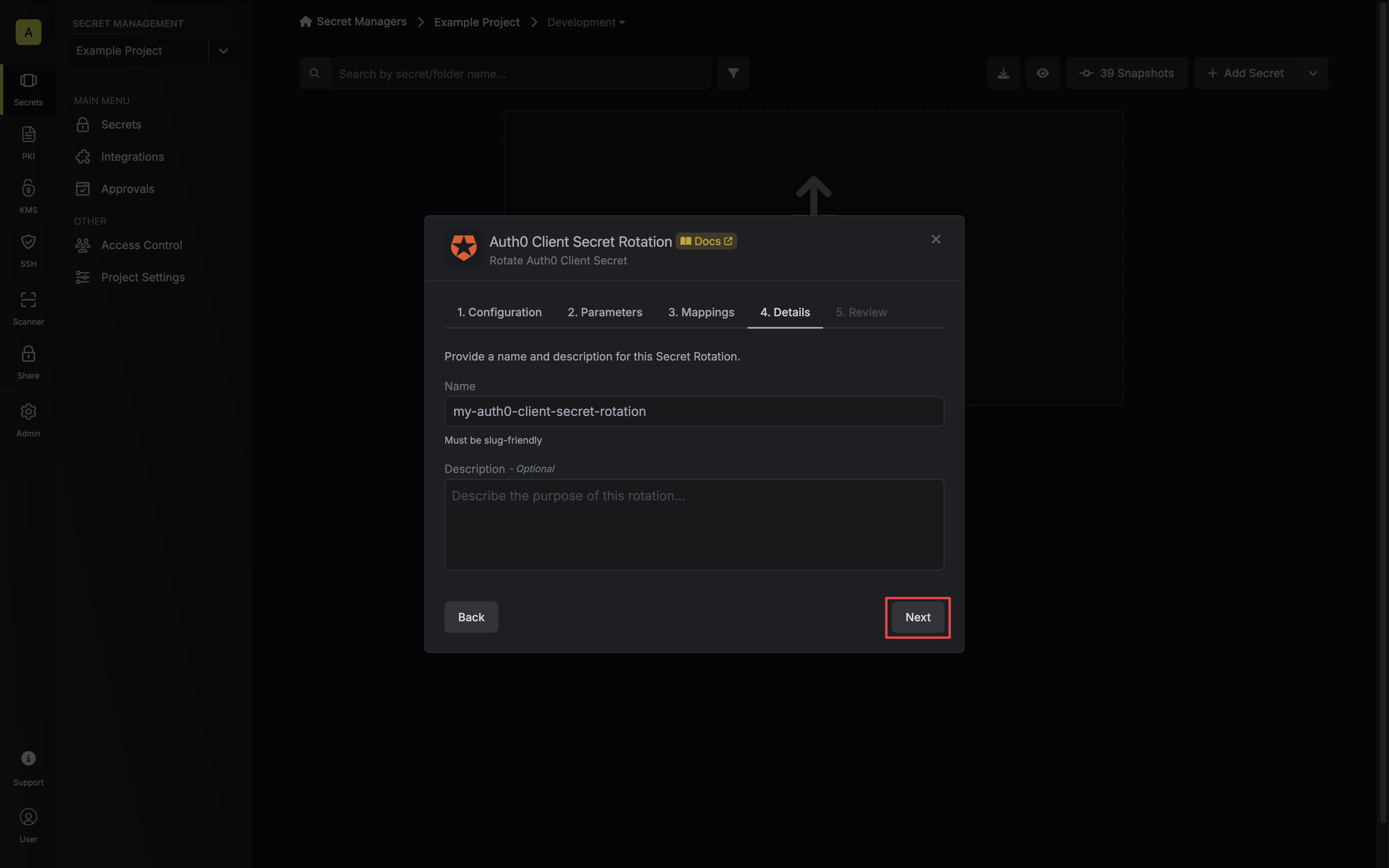
- Name - the name of the secret rotation configuration. Must be slug-friendly.
- Description (optional) - a description of this rotation configuration.
-
Review your configuration, then click Create Secret Rotation.
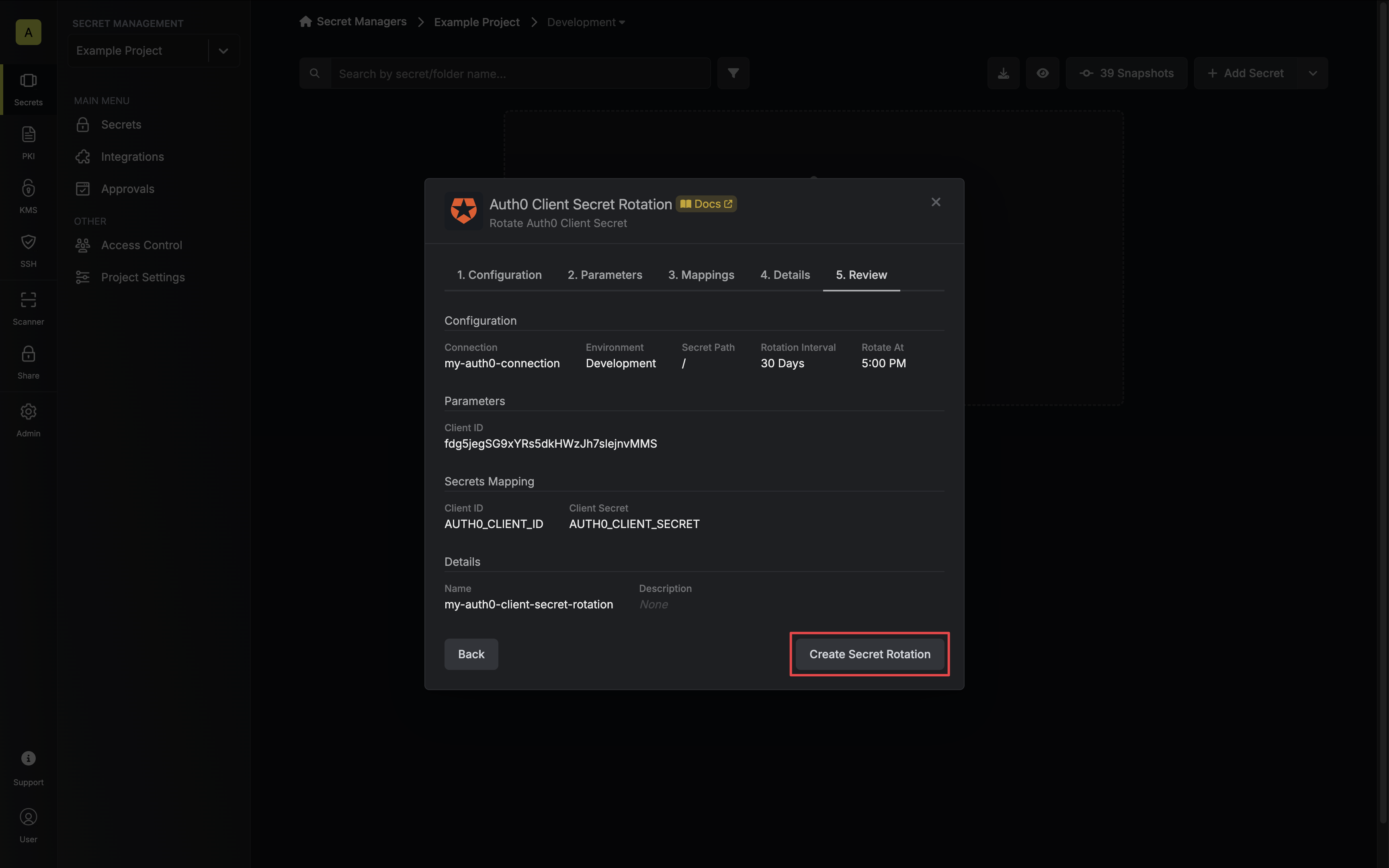
-
Your Auth0 Client Secret credentials are now available for use via the mapped secrets.