Concept
The API enrollment method allows you to issue certificates against a specific certificate profile over Web UI or by making an API request to Infisical.Guide to Certificate Enrollment via API
In the following steps, we explore how to issue a X.509 certificate using the API enrollment method.- Infisical UI
- API
1
Create a certificate profile in Infisical
Create a certificate
profile with API
selected as the enrollment method.Notice that the API enrollment method supports an option called Enable Auto-Renewal By Default.
If selected, eligible certificates are automatically considered for server-side auto-renewal based
on a specified renewal days before expiration threshold at the time of issuance; for more information
about server-side auto-renewal, refer to the documentation here.
2
Issue a certificate
To create a certificate, head to your Project > Certificates > Certificates and press Issue.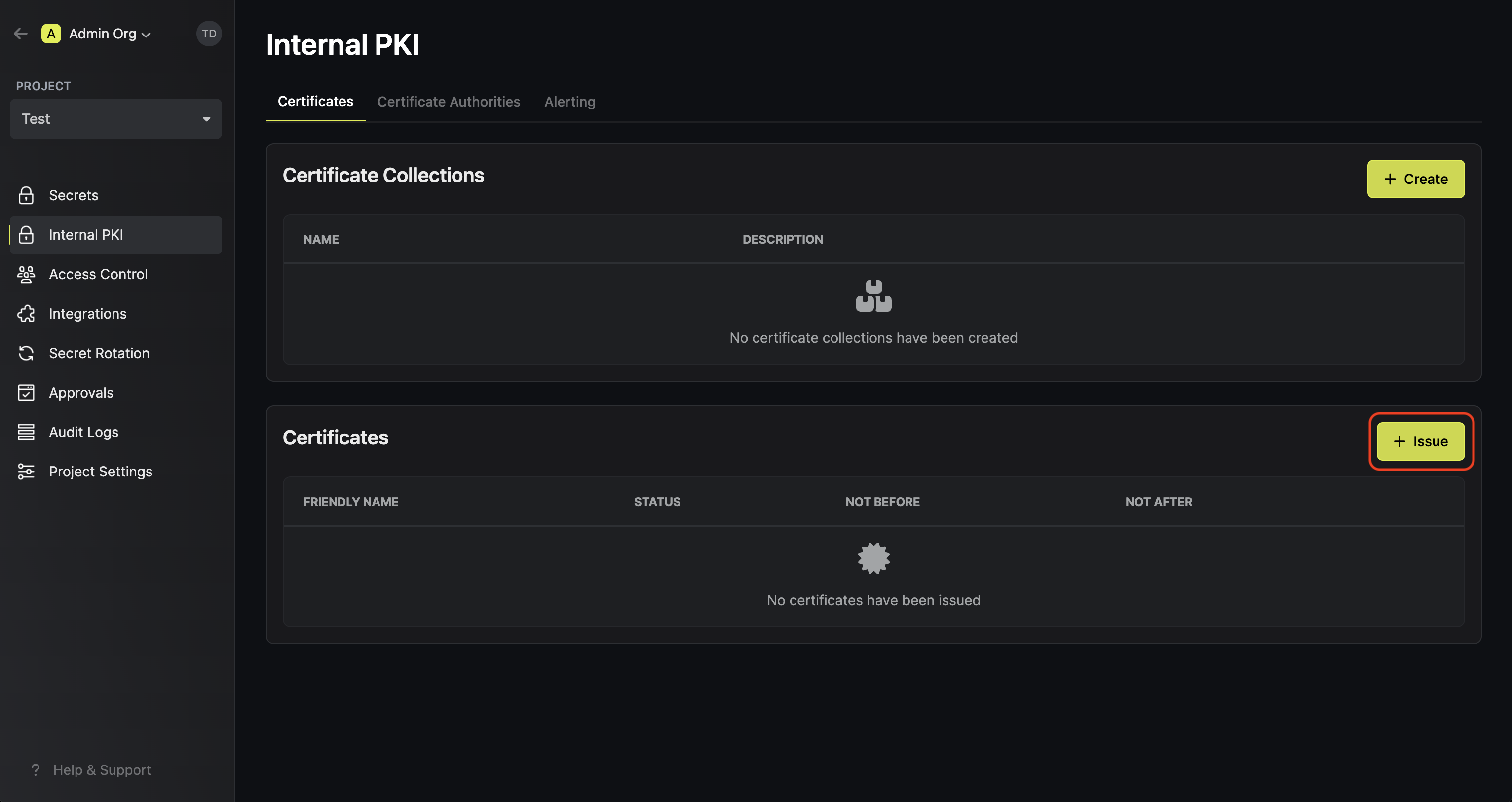 Here, select the certificate profile from step 1 that will be used to issue the certificate and fill out the rest of the details for the certificate to be issued.
Here, select the certificate profile from step 1 that will be used to issue the certificate and fill out the rest of the details for the certificate to be issued.
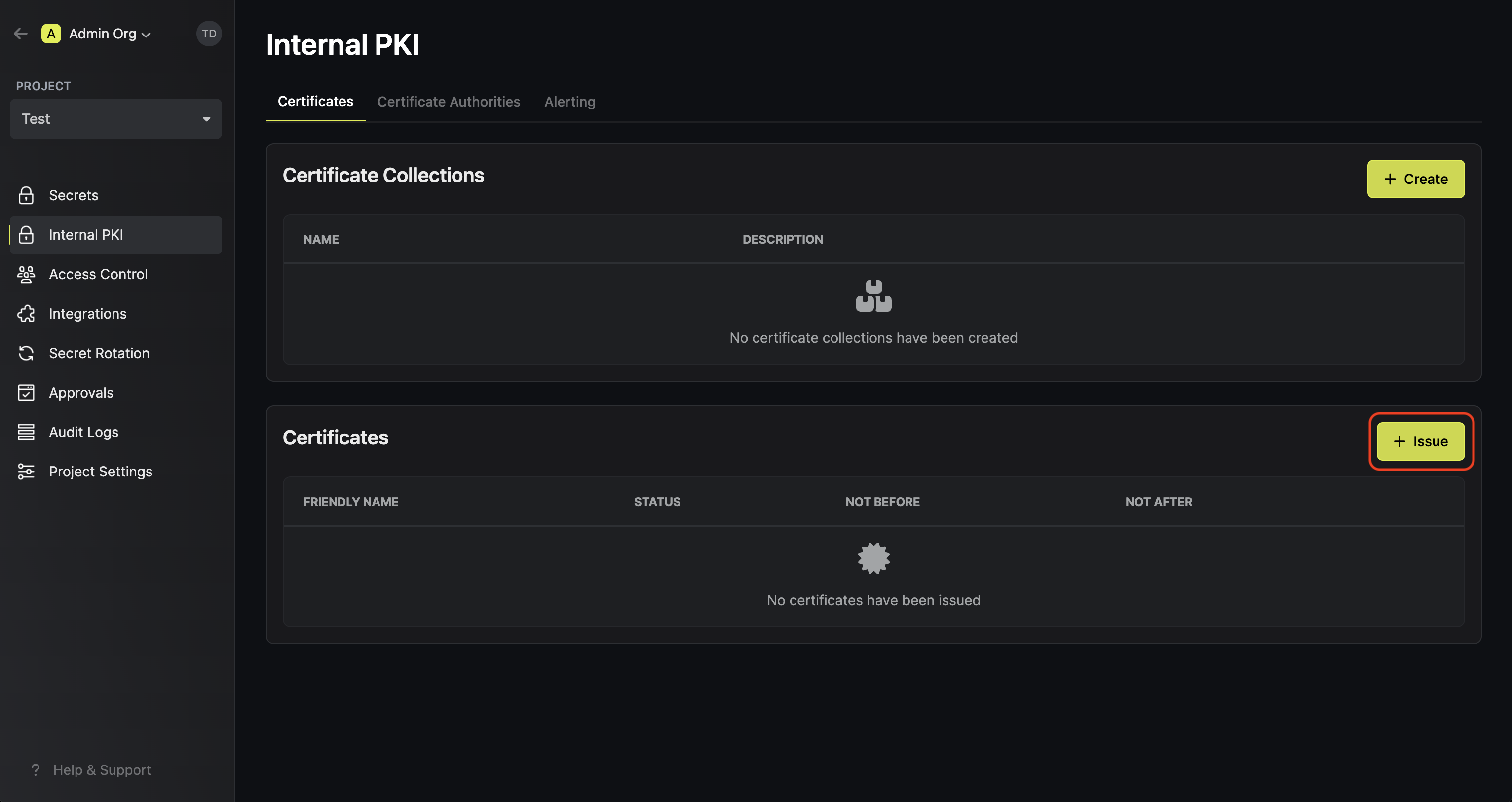 Here, select the certificate profile from step 1 that will be used to issue the certificate and fill out the rest of the details for the certificate to be issued.
Here, select the certificate profile from step 1 that will be used to issue the certificate and fill out the rest of the details for the certificate to be issued.
3
Download the certificate details
Once you have created the certificate from step 1, you’ll be presented with the certificate details including the Certificate Body, Certificate Chain, and Private Key.

Make sure to download and store the Private Key in a secure location as it
will only be displayed once at the time of certificate issuance. The
Certificate Body and Certificate Chain will remain accessible and can
be copied at any time.

