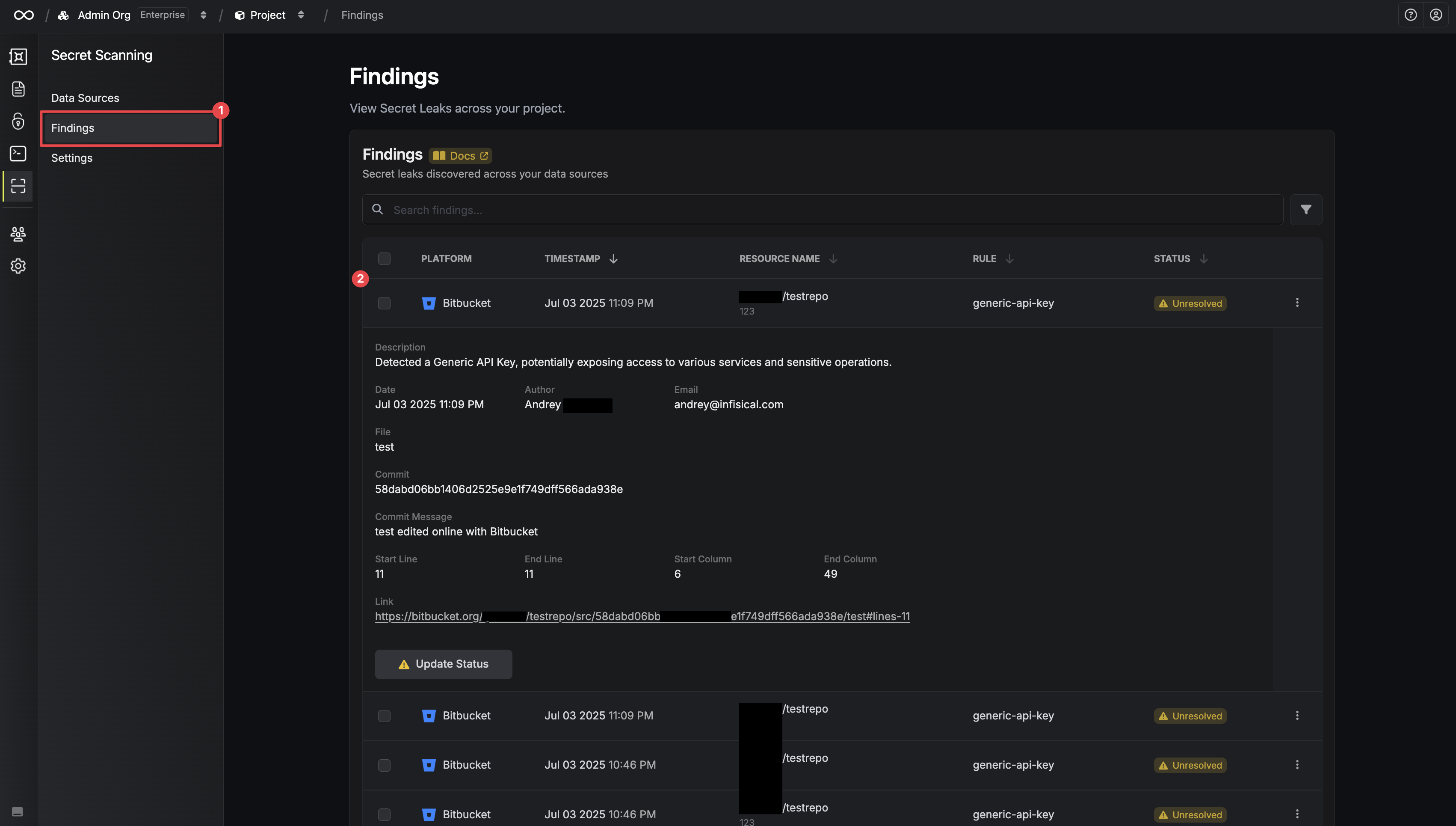Prerequisites
- Create a Bitbucket Connection with Secret Scanning permissions
Create a Bitbucket Data Source in Infisical
- Infisical UI
- API
-
Navigate to your Secret Scanning Project’s Dashboard and click the Add Data Source button.
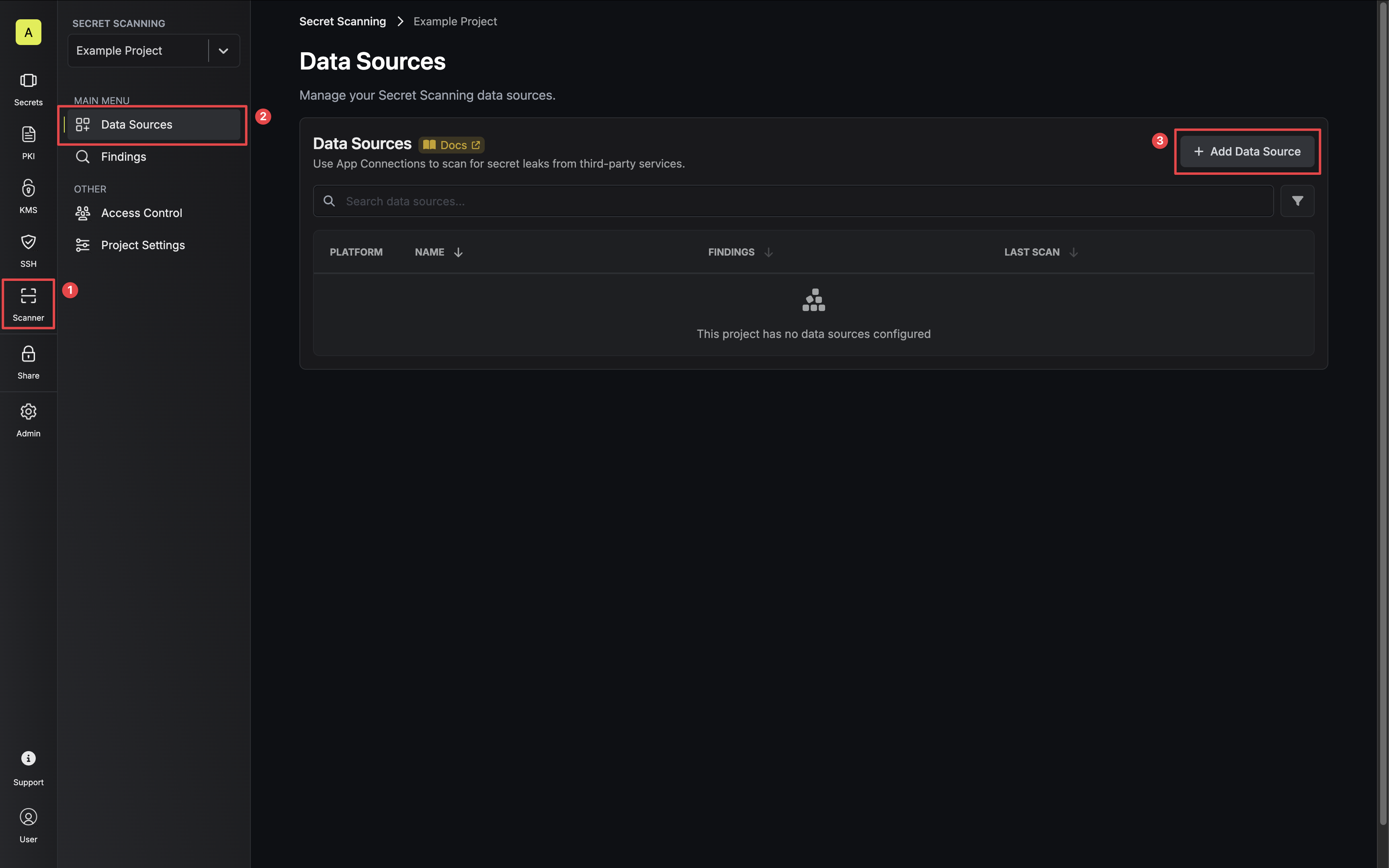
-
Select the Bitbucket option.
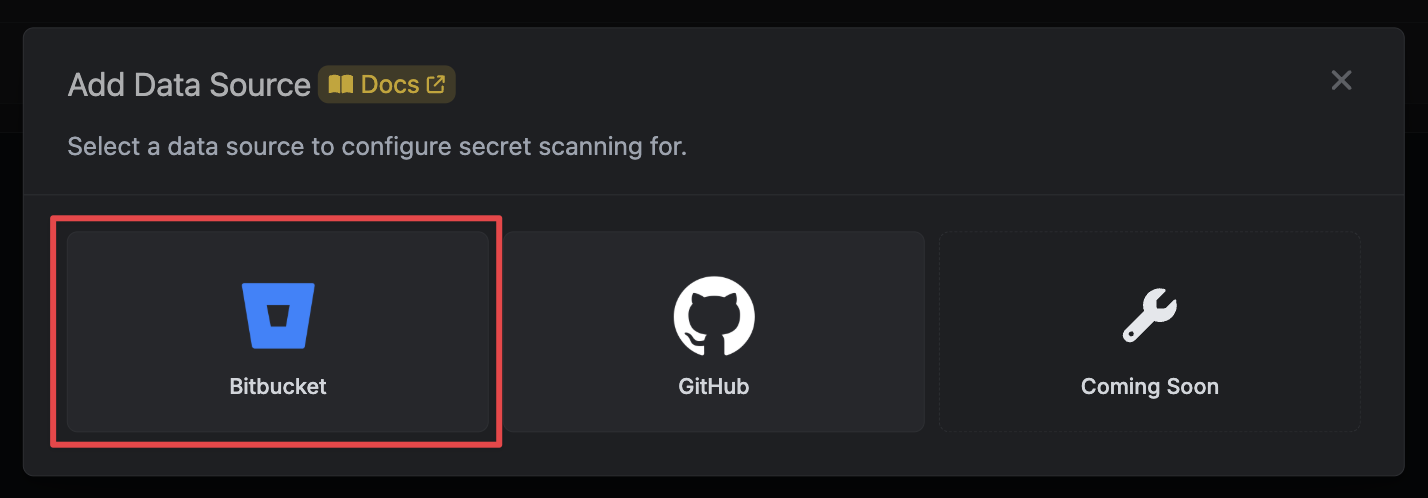
-
Configure which workspace and repositories you would like to scan. Then click Next.
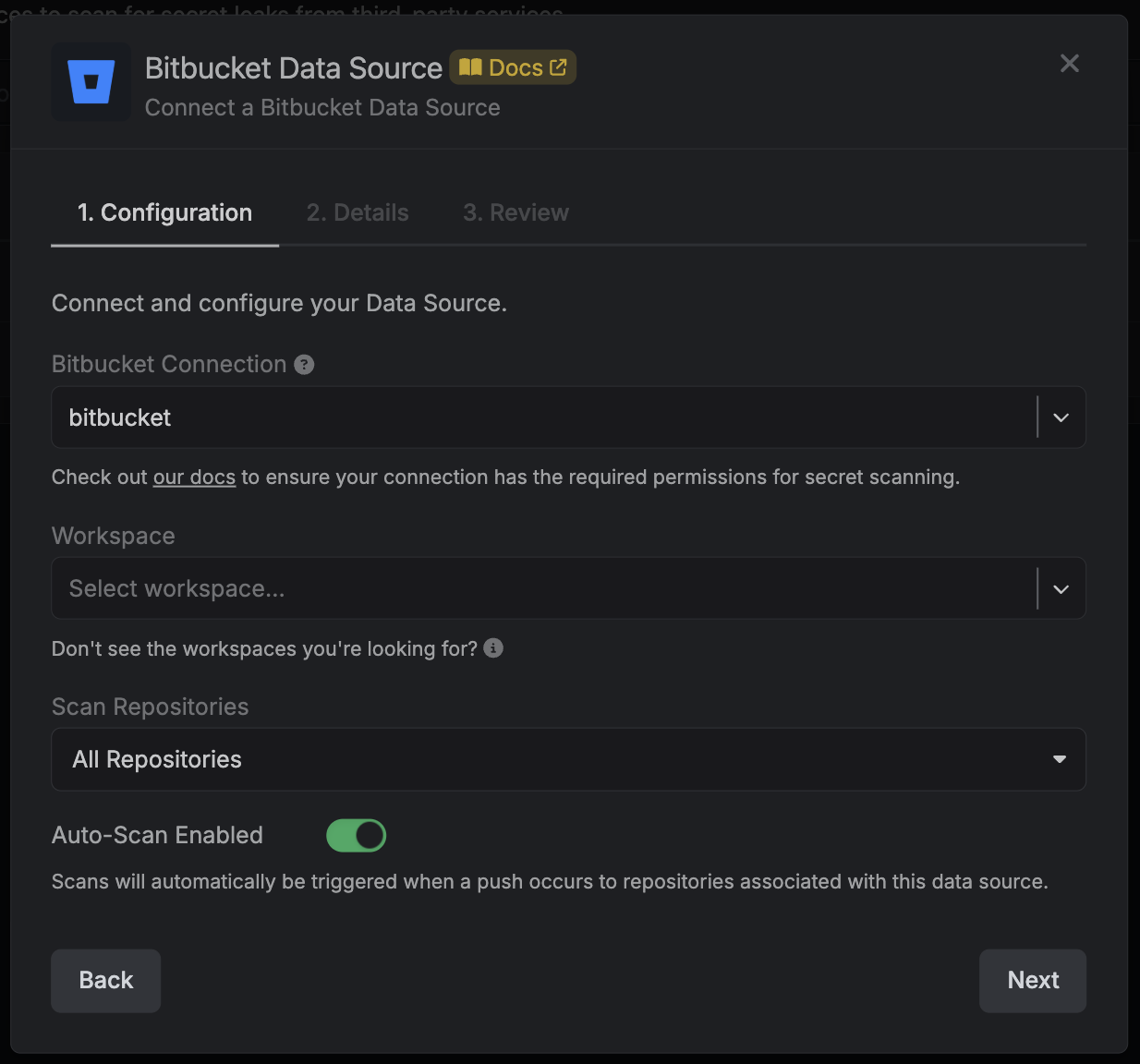
- Bitbucket Connection - the connection that has access to the repositories you want to scan.
- Workspace - the Bitbucket workspace to scan secrets in.
- Scan Repositories - select which repositories you would like to scan.
- All Repositories - Infisical will scan all repositories associated with your connection.
- Select Repositories - Infisical will scan the selected repositories.
- Auto-Scan Enabled - whether Infisical should automatically perform a scan when a push is made to configured repositories.
-
Give your data source a name and description (optional). Then click Next.
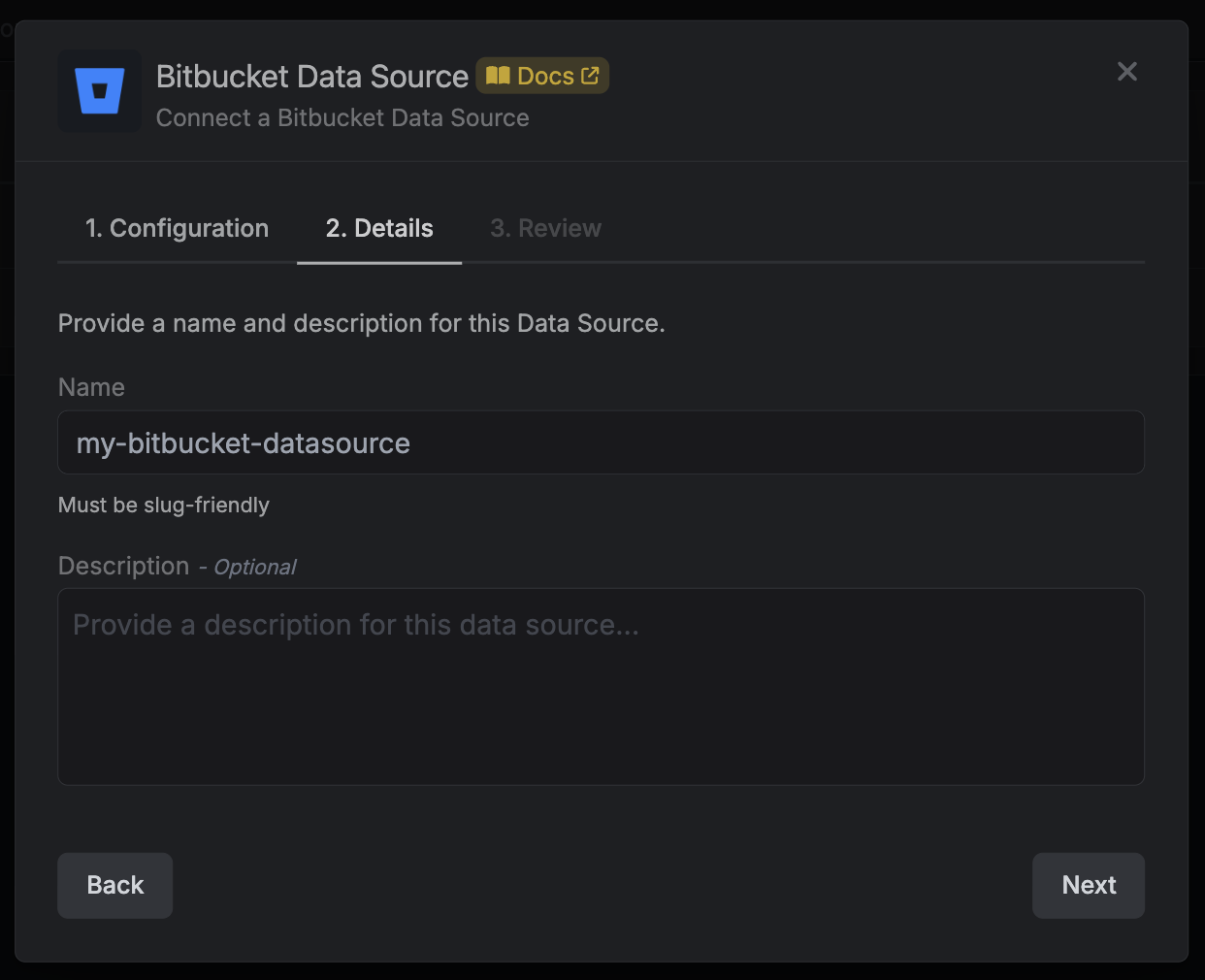
- Name - the name of the data source. Must be slug-friendly.
- Description (optional) - a description of this data source.
-
Review your data source, then click Create Data Source.
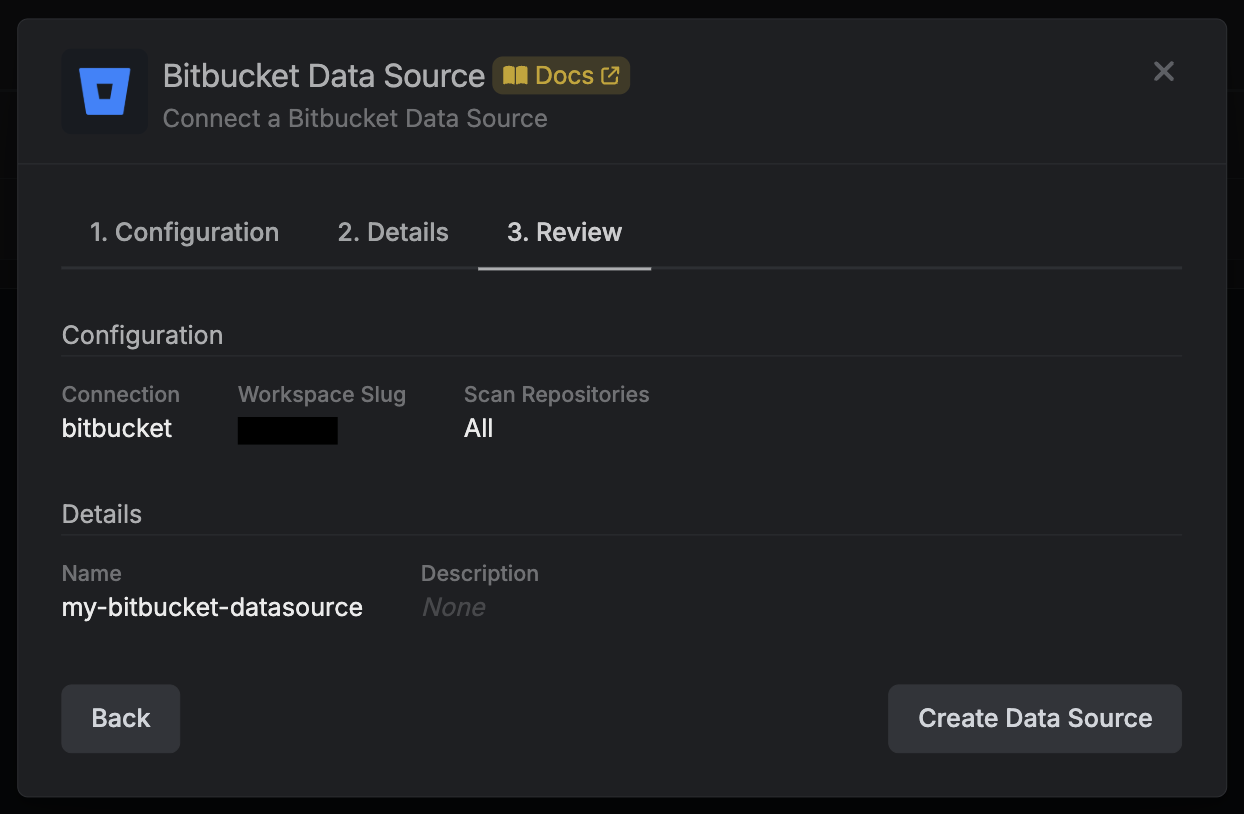
-
Your Bitbucket Data Source is now available and will begin a full scan if Auto-Scan is enabled.
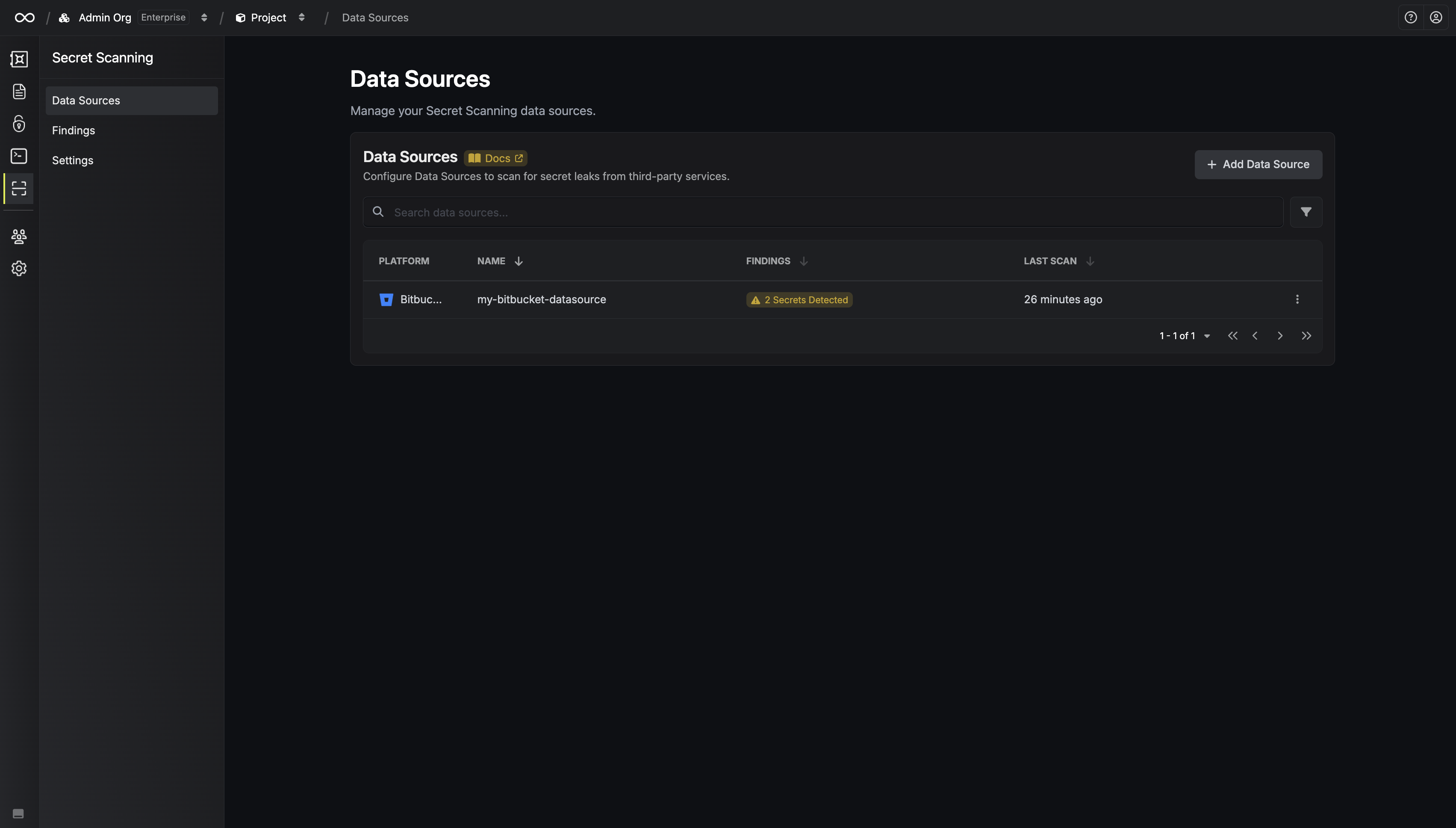
-
You can view repositories and scan results by clicking on your data source.
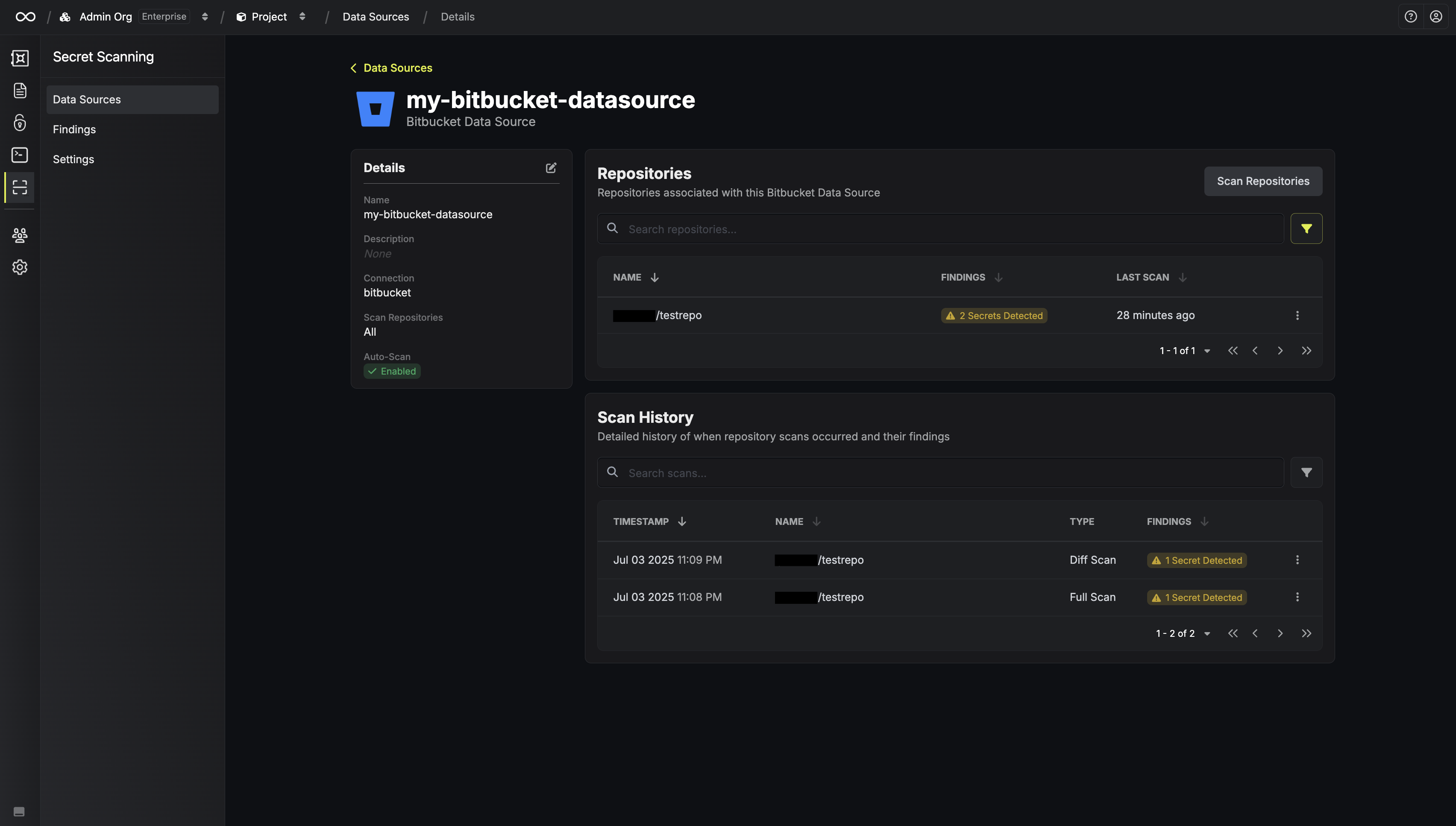
-
In addition, you can review any findings from the Findings Page.